service TOYOTA SEQUOIA 2013 2.G Navigation Manual
[x] Cancel search | Manufacturer: TOYOTA, Model Year: 2013, Model line: SEQUOIA, Model: TOYOTA SEQUOIA 2013 2.GPages: 328, PDF Size: 8.3 MB
Page 264 of 328
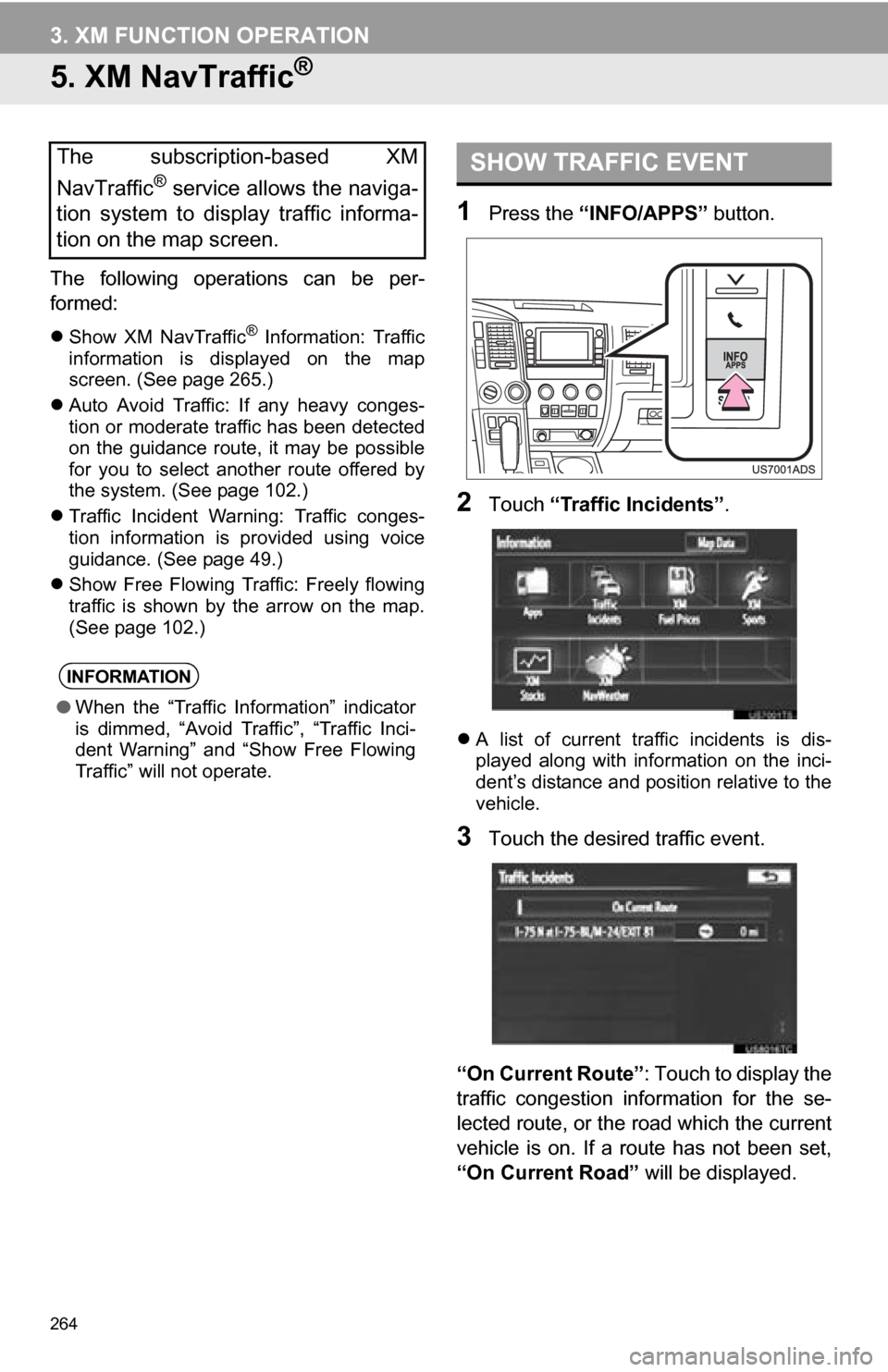
264
3. XM FUNCTION OPERATION
5. XM NavTraffic®
The following operations can be per-
formed:
Show XM NavTraffic® Information: Traffic
information is displayed on the map
screen. (See page 265.)
Auto Avoid Traffic: If any heavy conges-
tion or moderate traffic has been detected
on the guidance route, it may be possible
for you to select another route offered by
the system. (See page 102.)
Traffic Incident Warning: Traffic conges-
tion information is provided using voice
guidance. (See page 49.)
Show Free Flowing Traffic: Freely flowing
traffic is shown by the arrow on the map.
(See page 102.)
1Press the “INFO/APPS” button.
2Touch “Traffic Incidents” .
A list of current traffic incidents is dis-
played along with information on the inci-
dent’s distance and position relative to the
vehicle.
3Touch the desired traffic event.
“On Current Route” : Touch to display the
traffic congestion information for the se-
lected route, or the road which the current
vehicle is on. If a route has not been set,
“On Current Road” will be displayed.
The subscription-based XM
NavTraffic
® service allows the naviga-
tion system to display traffic informa-
tion on the map screen.
INFORMATION
● When the “Traffic Information” indicator
is dimmed, “Avoid Traffic”, “Traffic Inci-
dent Warning” and “Show Free Flowing
Traffic” will not operate.
SHOW TRAFFIC EVENT
Page 269 of 328
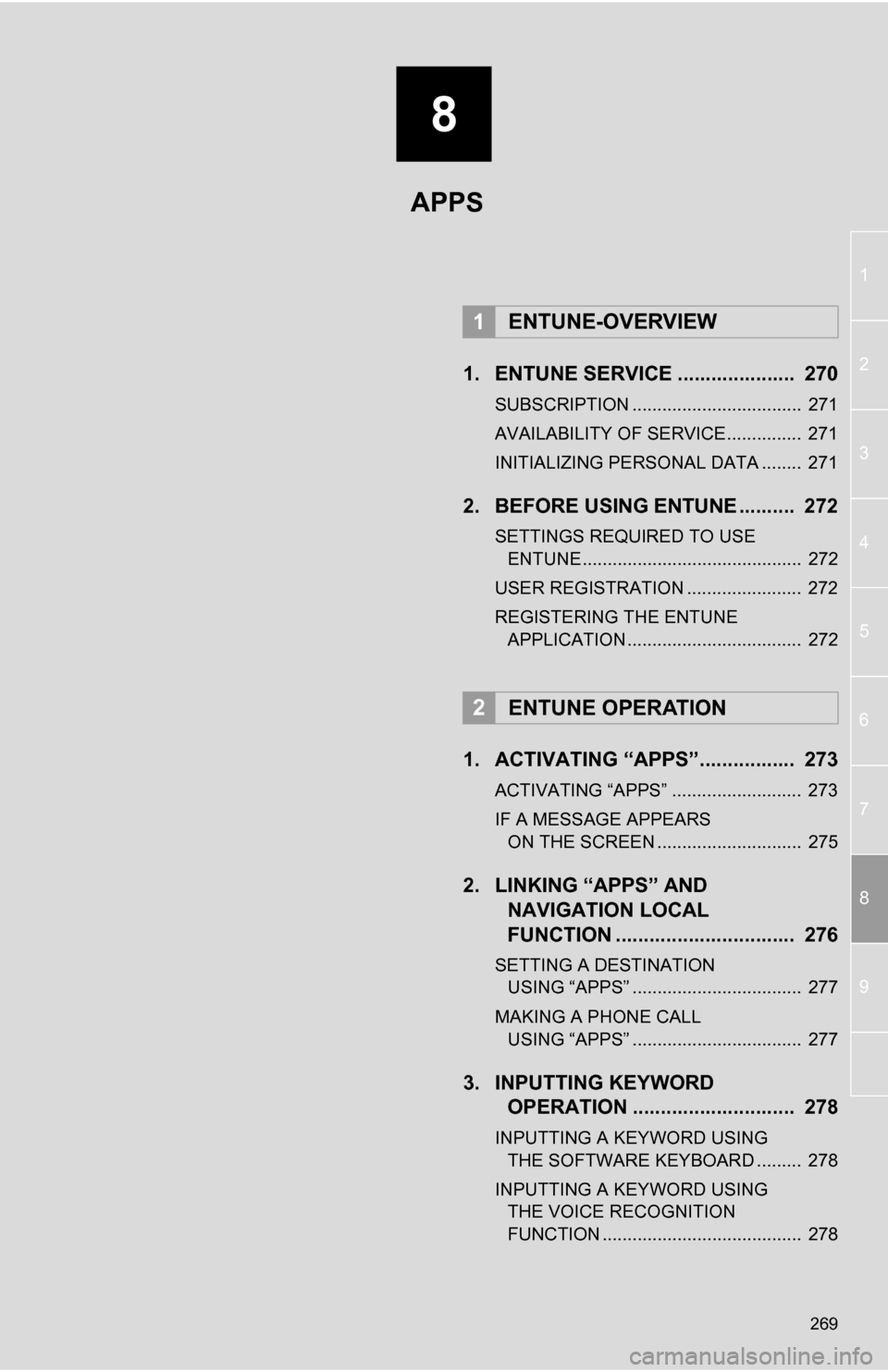
8
269
1
2
3
4
5
6
7
8
9
1. ENTUNE SERVICE ..................... 270
SUBSCRIPTION .................................. 271
AVAILABILITY OF SERVICE............... 271
INITIALIZING PERSONAL DATA ........ 271
2. BEFORE USING ENTUNE .......... 272
SETTINGS REQUIRED TO USE ENTUNE ............................................ 272
USER REGISTRATION ....................... 272
REGISTERING THE ENTUNE APPLICATION ................................... 272
1. ACTIVATING “APPS”.. ............... 273
ACTIVATING “APPS” .......................... 273
IF A MESSAGE APPEARS
ON THE SCREEN ............................. 275
2. LINKING “APPS” AND NAVIGATION LOCAL
FUNCTION ...... ....................... ... 276
SETTING A DESTINATION
USING “APPS” .................................. 277
MAKING A PHONE CALL USING “APPS” .................................. 277
3. INPUTTING KEYWORD OPERATION ............................. 278
INPUTTING A KEYWORD USING
THE SOFTWARE KEYBOARD ......... 278
INPUTTING A KEYWORD USING THE VOICE RECOGNITION
FUNCTION ........................................ 278
1ENTUNE-OVERVIEW
2ENTUNE OPERATION
APPS
Page 270 of 328
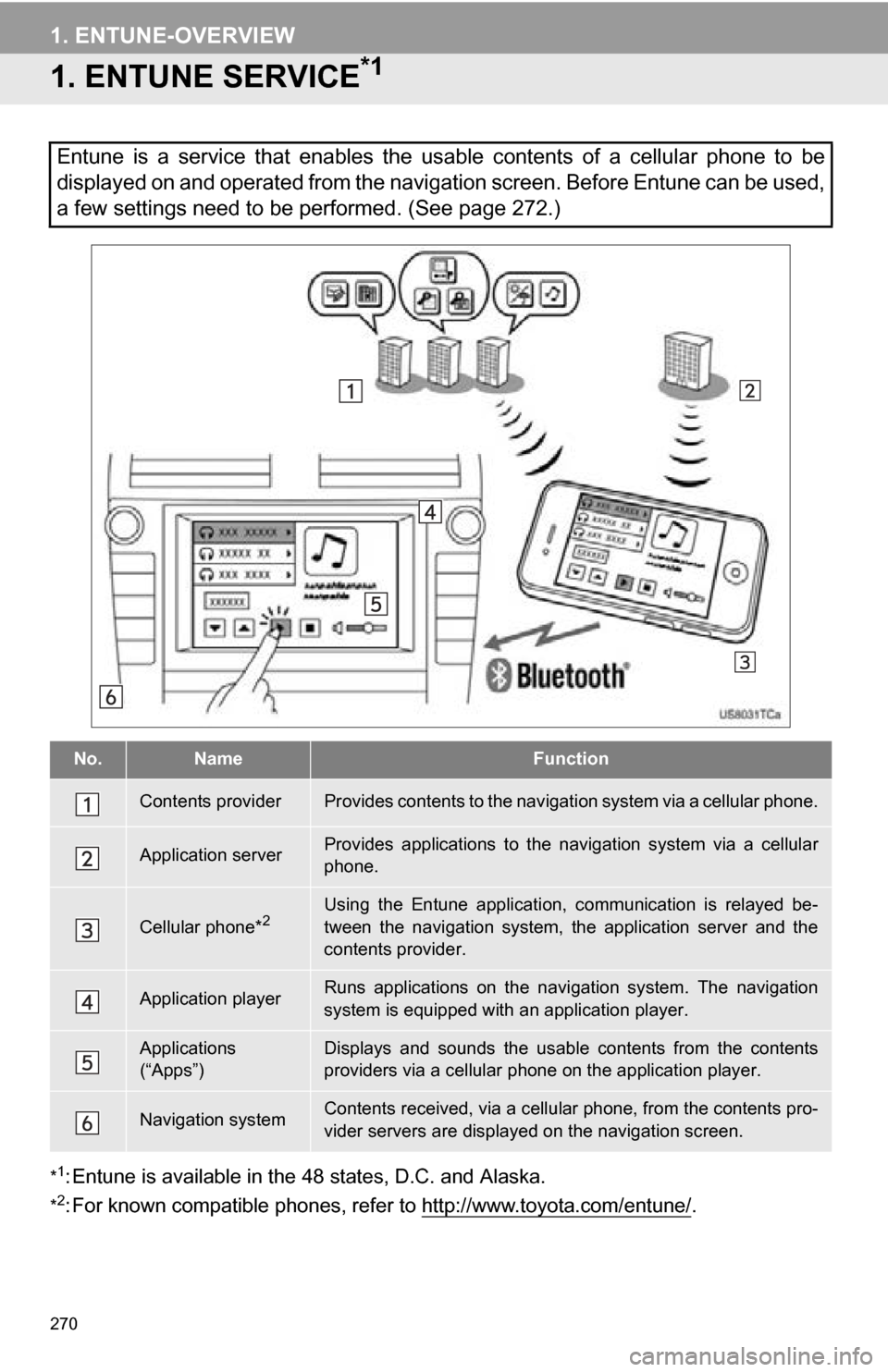
270
1. ENTUNE-OVERVIEW
1. ENTUNE SERVICE*1
*1: Entune is available in the 48 states, D.C. and Alaska.
*2: For known compatible phones, refe r to http://www.toyota.com/entune/.
Entune is a service that enables the usable contents of a cellular phone to be
displayed on and operated from the navigation screen. Before Entune can be used,
a few settings need to be performed. (See page 272.)
No.NameFunction
Contents providerProvides contents to the navigation system via a cellular phone.
Application serverProvides applications to the nav igation system via a cellular
phone.
Cellular phone*2Using the Entune application, communication is relayed be-
tween the navigation system, the application server and the
contents provider.
Application playerRuns applications on the navigation system. The navigation
system is equipped with an application player.
Applications
(“Apps”)Displays and sounds the usabl e contents from the contents
providers via a cellular p hone on the application player.
Navigation systemContents received, via a cellular phone, from the contents pro-
vider servers are display ed on the navigation screen.
Page 271 of 328
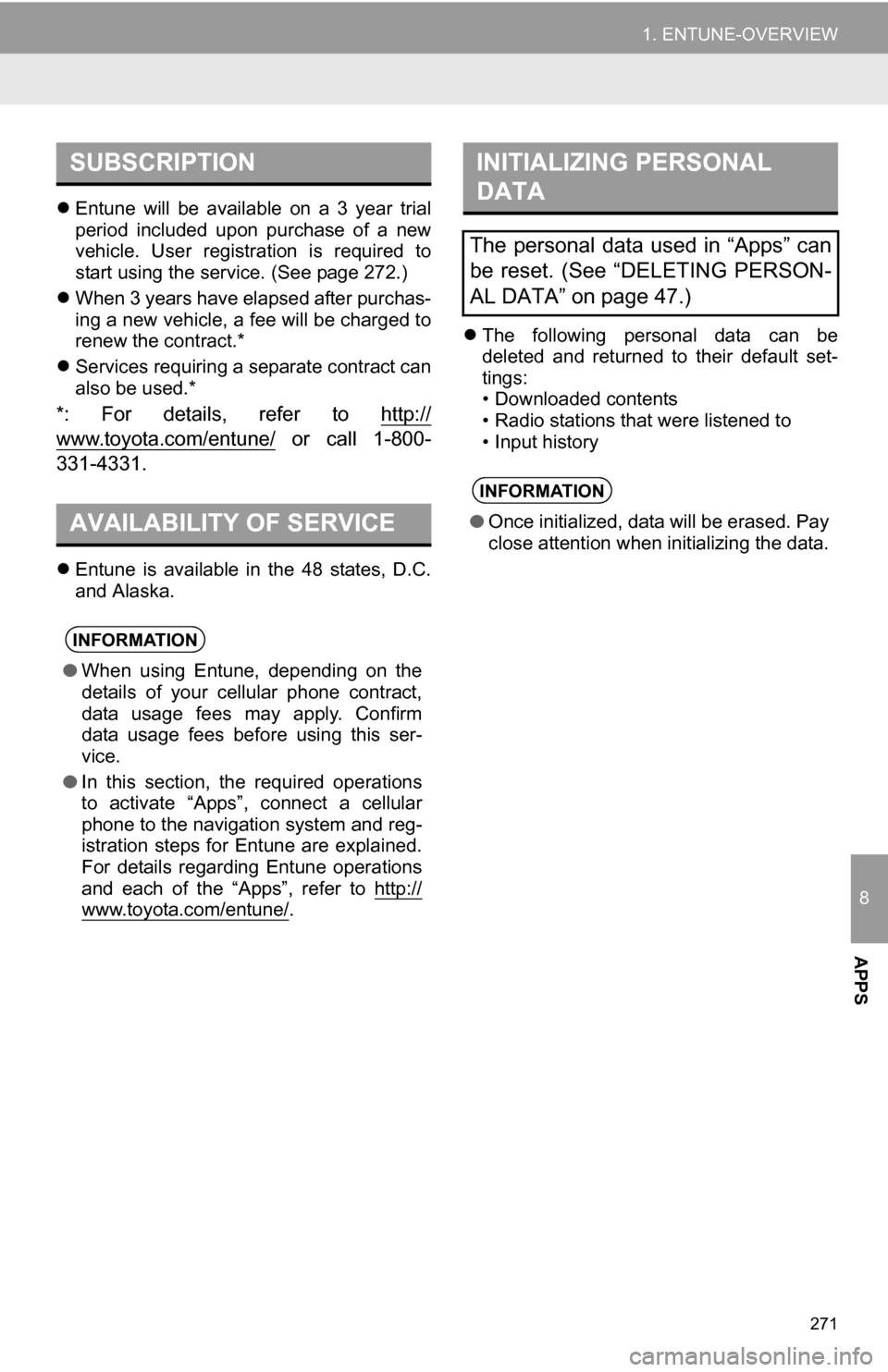
8
APPS
271
1. ENTUNE-OVERVIEW
Entune will be available on a 3 year trial
period included upon purchase of a new
vehicle. User registration is required to
start using the service. (See page 272.)
When 3 years have elapsed after purchas-
ing a new vehicle, a fee will be charged to
renew the contract.*
Services requiring a separate contract can
also be used.*
*: For details, refer to http://
www.toyota.com/entune/ or call 1-800-
331-4331.
Entune is available in the 48 states, D.C.
and Alaska.
The following personal data can be
deleted and returned to their default set-
tings:
• Downloaded contents
• Radio stations that were listened to
• Input history
SUBSCRIPTION
AVAILABILITY OF SERVICE
INFORMATION
● When using Entune, depending on the
details of your cellular phone contract,
data usage fees may apply. Confirm
data usage fees before using this ser-
vice.
● In this section, the required operations
to activate “Apps”, connect a cellular
phone to the navigation system and reg-
istration steps for Entune are explained.
For details regarding Entune operations
and each of the “Apps”, refer to http://
www.toyota.com/entune/.
INITIALIZING PERSONAL
DATA
The personal data used in “Apps” can
be reset. (See “DELETING PERSON-
AL DATA” on page 47.)
INFORMATION
●Once initialized, data will be erased. Pay
close attention when initializing the data.
Page 272 of 328
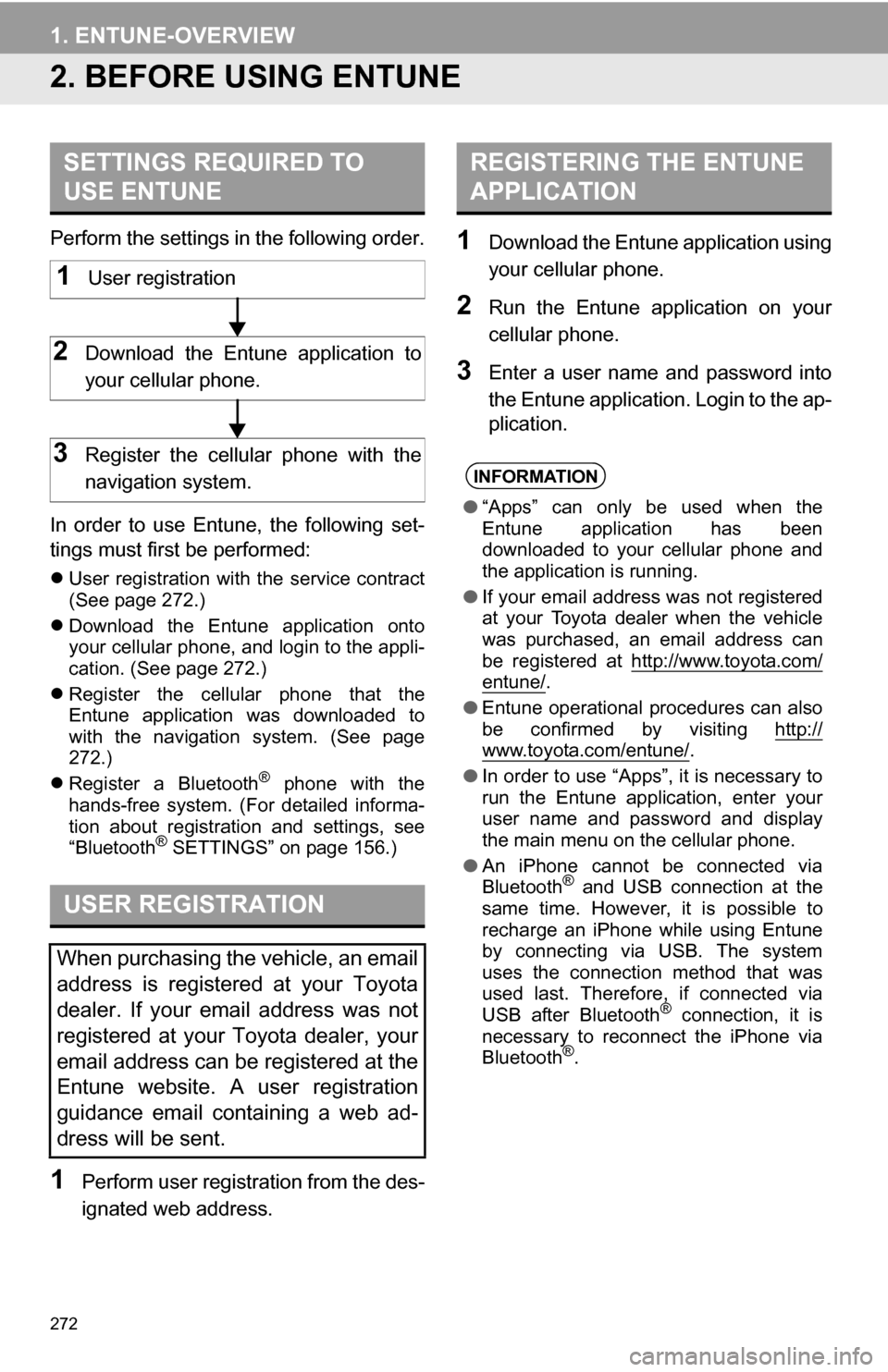
272
1. ENTUNE-OVERVIEW
2. BEFORE USING ENTUNE
Perform the settings in the following order.
In order to use Entune, the following set-
tings must first be performed:
User registration with the service contract
(See page 272.)
Download the Entune application onto
your cellular phone, and login to the appli-
cation. (See page 272.)
Register the cellular phone that the
Entune application was downloaded to
with the navigation system. (See page
272.)
Register a Bluetooth
® phone with the
hands-free system. (For detailed informa-
tion about registration and settings, see
“Bluetooth
® SETTINGS” on page 156.)
1Perform user registration from the des-
ignated web address.
1Download the Entune application using
your cellular phone.
2Run the Entune application on your
cellular phone.
3Enter a user name and password into
the Entune application. Login to the ap-
plication.
SETTINGS REQUIRED TO
USE ENTUNE
USER REGISTRATION
When purchasing the vehicle, an email
address is registered at your Toyota
dealer. If your email address was not
registered at your Toyota dealer, your
email address can be registered at the
Entune website. A user registration
guidance email containing a web ad-
dress will be sent.
1User registration
2Download the Entune application to
your cellular phone.
3Register the cellular phone with the
navigation system.
REGISTERING THE ENTUNE
APPLICATION
INFORMATION
● “Apps” can only be used when the
Entune application has been
downloaded to your cellular phone and
the application is running.
● If your email address was not registered
at your Toyota dealer when the vehicle
was purchased, an email address can
be registered at http://www.toyota.com/
entune/.
● Entune operational procedures can also
be confirmed by visiting http://
www.toyota.com/entune/.
● In order to use “Apps”, it is necessary to
run the Entune application, enter your
user name and password and display
the main menu on the cellular phone.
● An iPhone cannot be connected via
Bluetooth
® and USB connection at the
same time. However, it is possible to
recharge an iPhone while using Entune
by connecting via USB. The system
uses the connection method that was
used last. Therefore, if connected via
USB after Bluetooth
® connection, it is
necessary to reconnect the iPhone via
Bluetooth
®.
Page 274 of 328
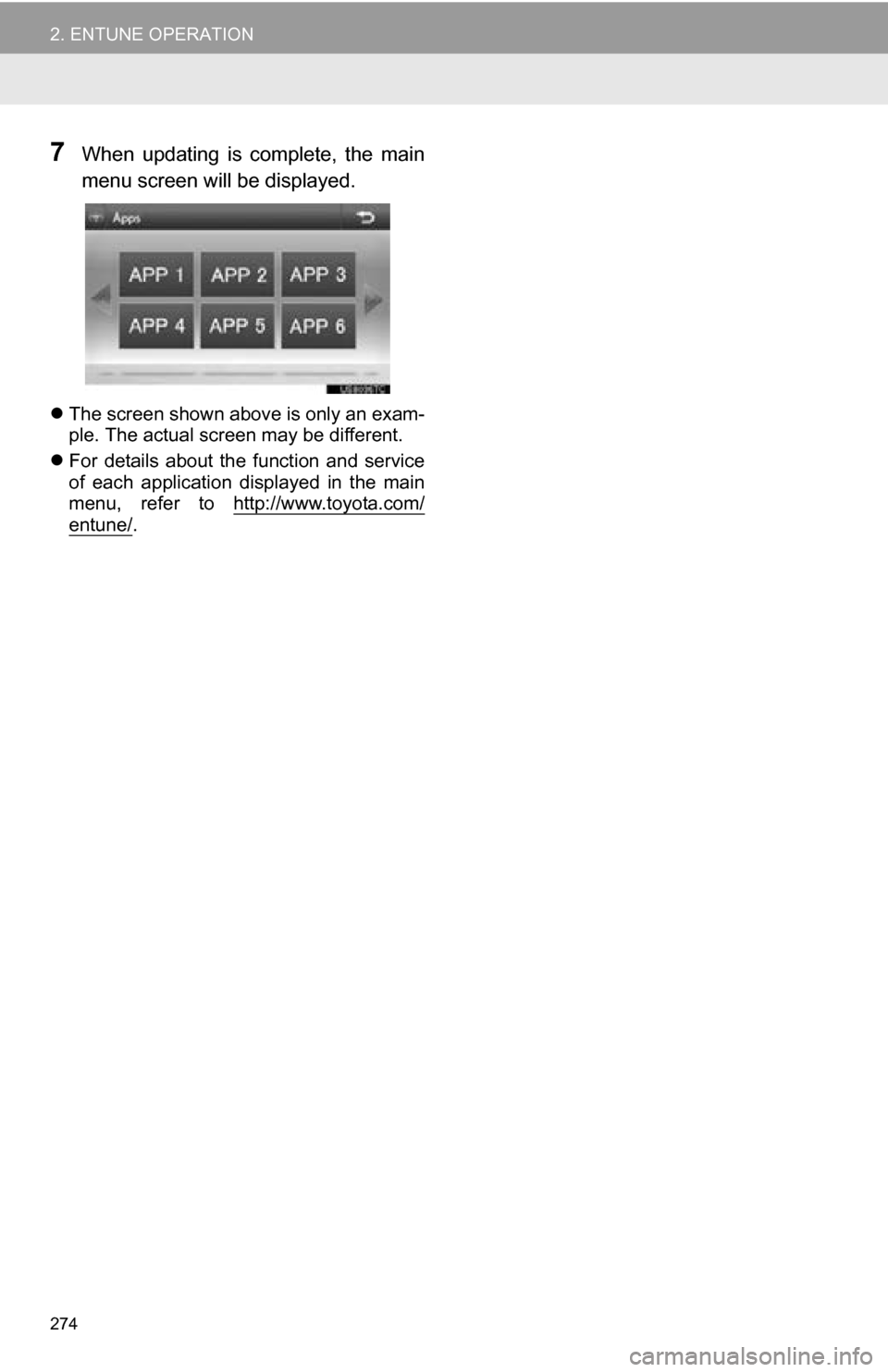
274
2. ENTUNE OPERATION
7When updating is complete, the main
menu screen will be displayed.
The screen shown above is only an exam-
ple. The actual screen may be different.
For details about the function and service
of each application displayed in the main
menu, refer to http://www.toyota.com/
entune/.
Page 275 of 328
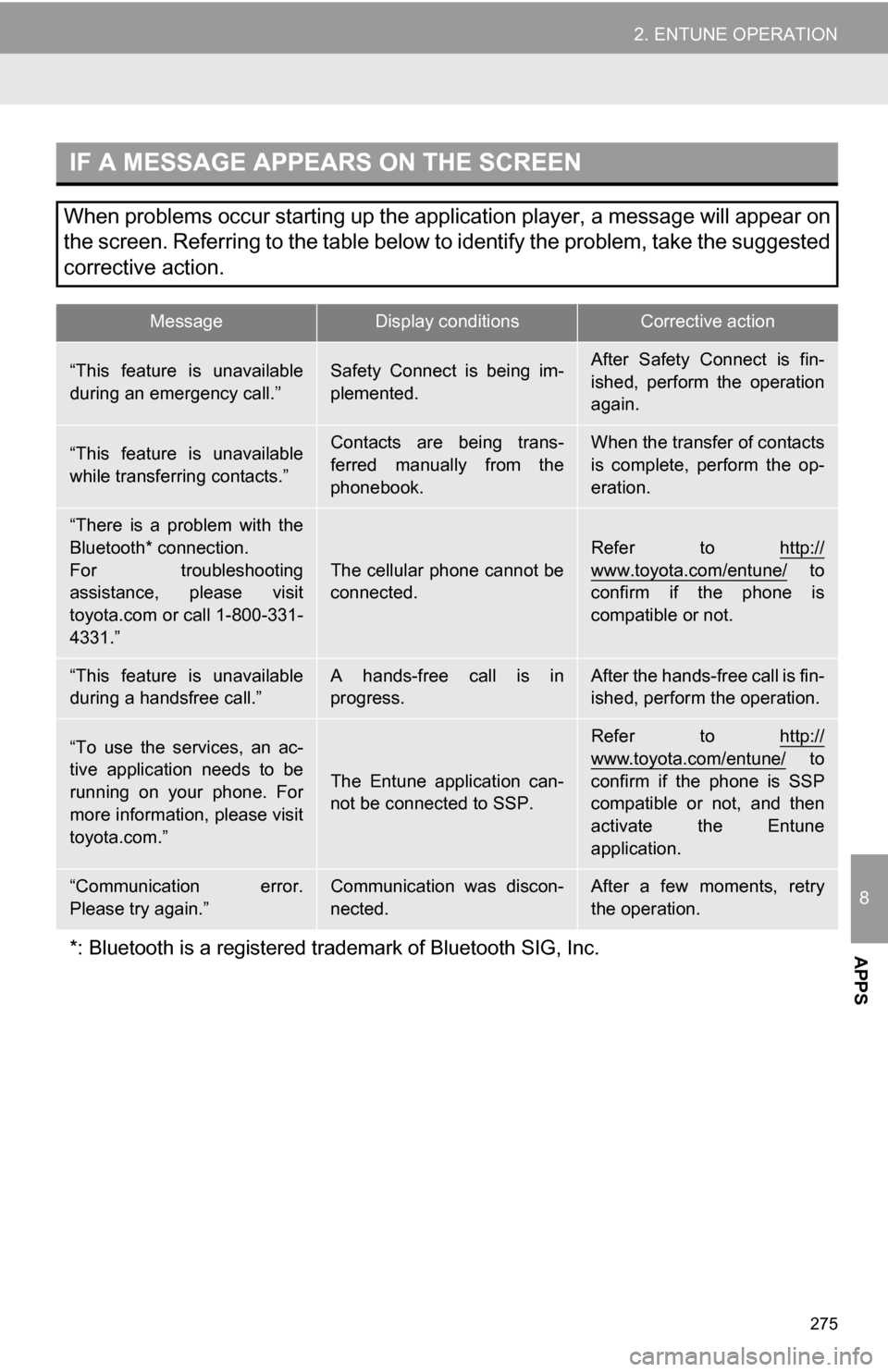
275
2. ENTUNE OPERATION
8
APPS
IF A MESSAGE APPEARS ON THE SCREEN
When problems occur starting up the application player, a message will appear on
the screen. Referring to the table below to identify the problem, take the suggested
corrective action.
MessageDisplay conditionsCorrective action
“This feature is unavailable
during an emergency call.”Safety Connect is being im-
plemented.After Safety Connect is fin-
ished, perform the operation
again.
“This feature is unavailable
while transferring contacts.”Contacts are being trans-
ferred manually from the
phonebook.When the transfer of contacts
is complete, perform the op-
eration.
“There is a problem with the
Bluetooth* connection.
For troubleshooting
assistance, please visit
toyota.com or call 1-800-331-
4331.”
The cellular phone cannot be
connected.
Refer to http://
www.toyota.com/entune/ to
confirm if the phone is
compatible or not.
“This feature is unavailable
during a handsfree call.”A hands-free call is in
progress.After the hands-free call is fin-
ished, perform the operation.
“To use the services, an ac-
tive application needs to be
running on your phone. For
more information, please visit
toyota.com.”
The Entune application can-
not be connected to SSP.
Refer to http://
www.toyota.com/entune/ to
confirm if the phone is SSP
compatible or not, and then
activate the Entune
application.
“Communication error.
Please try again.”Communication was discon-
nected.After a few moments, retry
the operation.
*: Bluetooth is a registered tr ademark of Bluetooth SIG, Inc.
Page 276 of 328
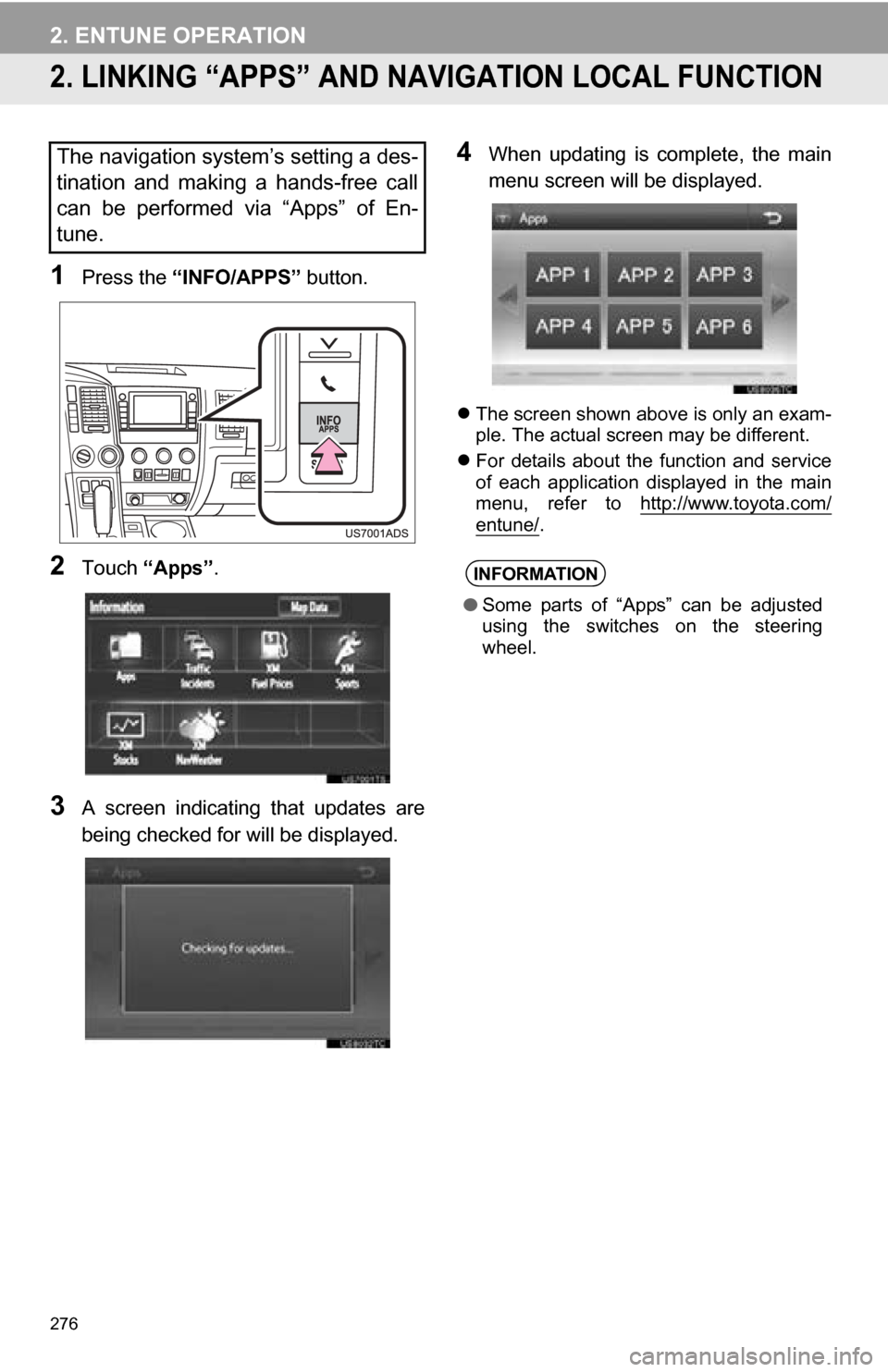
276
2. ENTUNE OPERATION
2. LINKING “APPS” AND NAVIGATION LOCAL FUNCTION
1Press the “INFO/APPS” button.
2Touch “Apps” .
3A screen indicating that updates are
being checked for will be displayed.
4When updating is complete, the main
menu screen will be displayed.
The screen shown above is only an exam-
ple. The actual screen may be different.
For details about the function and service
of each application displayed in the main
menu, refer to http://www.toyota.com/
entune/.
The navigation system’s setting a des-
tination and making a hands-free call
can be performed via “Apps” of En-
tune.
INFORMATION
●Some parts of “Apps” can be adjusted
using the switches on the steering
wheel.
Page 303 of 328
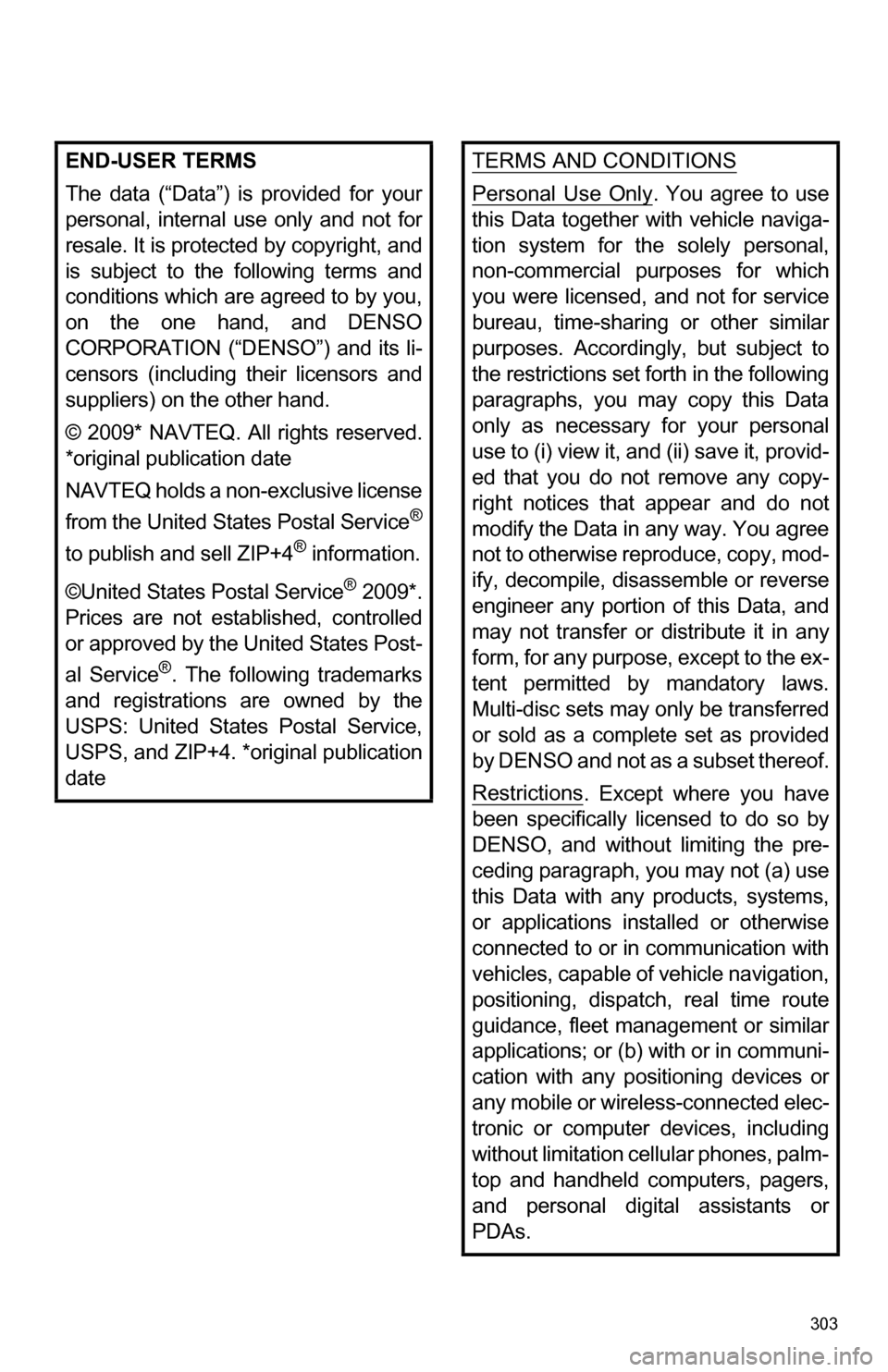
303
END-USER TERMS
The data (“Data”) is provided for your
personal, internal use only and not for
resale. It is protected by copyright, and
is subject to the following terms and
conditions which are agreed to by you,
on the one hand, and DENSO
CORPORATION (“DENSO”) and its li-
censors (including their licensors and
suppliers) on the other hand.
© 2009* NAVTEQ. All rights reserved.
*original publication date
NAVTEQ holds a non-exclusive license
from the United States Postal Service
®
to publish and sell ZIP+4® information.
©United States Postal Service
® 2009*.
Prices are not established, controlled
or approved by the United States Post-
al Service
®. The following trademarks
and registrations are owned by the
USPS: United States Postal Service,
USPS, and ZIP+4. *o riginal publication
date
TERMS AND CONDITIONS
Personal Use Only. You agree to use
this Data together with vehicle naviga-
tion system for the solely personal,
non-commercial purposes for which
you were licensed, and not for service
bureau, time-sharing or other similar
purposes. Accordingly, but subject to
the restrictions set fo rth in the following
paragraphs, you may copy this Data
only as necessary for your personal
use to (i) view it, and (ii) save it, provid-
ed that you do not remove any copy-
right notices that appear and do not
modify the Data in any way. You agree
not to otherwise reproduce, copy, mod-
ify, decompile, disassemble or reverse
engineer any portion of this Data, and
may not transfer or distribute it in any
form, for any purpose, except to the ex-
tent permitted by mandatory laws.
Multi-disc sets may only be transferred
or sold as a complete set as provided
by DENSO and not as a subset thereof.
Restrictions
. Except where you have
been specifically licensed to do so by
DENSO, and without limiting the pre-
ceding paragraph, you may not (a) use
this Data with any products, systems,
or applications installed or otherwise
connected to or in communication with
vehicles, capable of vehicle navigation,
positioning, dispatch, real time route
guidance, fleet management or similar
applications; or (b) with or in communi-
cation with any positioning devices or
any mobile or wireless-connected elec-
tronic or computer devices, including
without limitation cellular phones, palm-
top and handheld computers, pagers,
and personal digital assistants or
PDAs.
Page 306 of 328
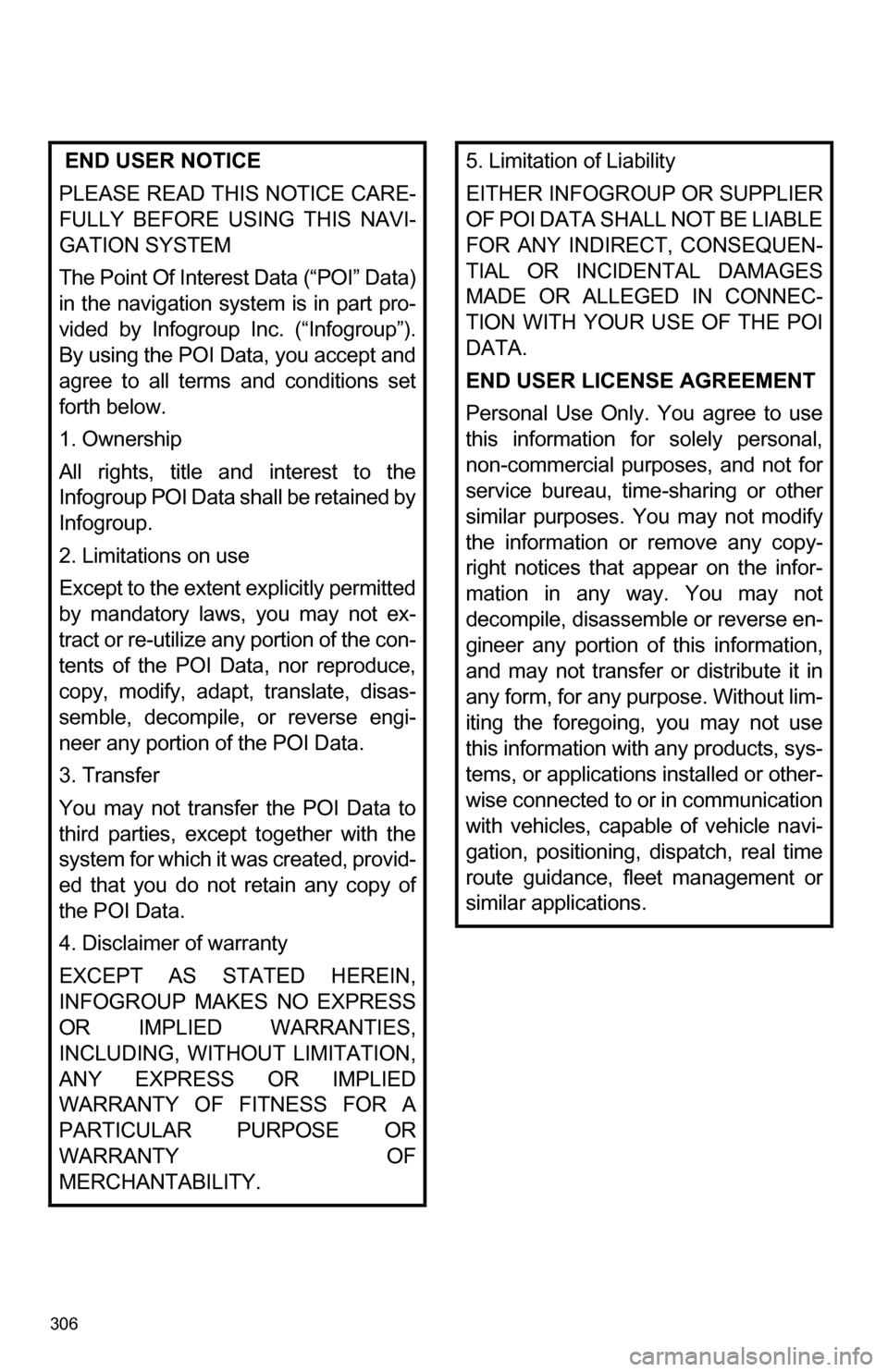
306
END USER NOTICE
PLEASE READ THIS NOTICE CARE-
FULLY BEFORE USING THIS NAVI-
GATION SYSTEM
The Point Of Interest Data (“POI” Data)
in the navigation system is in part pro-
vided by Infogroup Inc. (“Infogroup”).
By using the POI Data, you accept and
agree to all terms and conditions set
forth below.
1. Ownership
All rights, title and interest to the
Infogroup POI Data shall be retained by
Infogroup.
2. Limitations on use
Except to the extent explicitly permitted
by mandatory laws, you may not ex-
tract or re-utilize any portion of the con-
tents of the POI Data, nor reproduce,
copy, modify, adapt, translate, disas-
semble, decompile, or reverse engi-
neer any portion of the POI Data.
3. Transfer
You may not transfer the POI Data to
third parties, except together with the
system for which it was created, provid-
ed that you do not retain any copy of
the POI Data.
4. Disclaimer of warranty
EXCEPT AS STATED HEREIN,
INFOGROUP MAKES NO EXPRESS
OR IMPLIED WARRANTIES,
INCLUDING, WITHOU T LIMITATION,
ANY EXPRESS OR IMPLIED
WARRANTY OF FITNESS FOR A
PARTICULAR PURPOSE OR
WARRANTY OF
MERCHANTABILITY.5. Limitation of Liability
EITHER INFOGROUP OR SUPPLIER
OF POI DATA SHALL NOT BE LIABLE
FOR ANY INDIRECT, CONSEQUEN-
TIAL OR INCIDENTAL DAMAGES
MADE OR ALLEGED IN CONNEC-
TION WITH YOUR USE OF THE POI
DATA.
END USER LICENSE AGREEMENT
Personal Use Only. You agree to use
this information fo r solely personal,
non-commercial purposes, and not for
service bureau, time -sharing or other
similar purposes. You may not modify
the information or remove any copy-
right notices that appear on the infor-
mation in any way. You may not
decompile, disassemble or reverse en-
gineer any portion of this information,
and may not transfer or distribute it in
any form, for any purpose. Without lim-
iting the foregoing, you may not use
this information with any products, sys-
tems, or applications installed or other-
wise connected to or in communication
with vehicles, capable of vehicle navi-
gation, positioning, dispatch, real time
route guidance, fleet management or
similar applications.