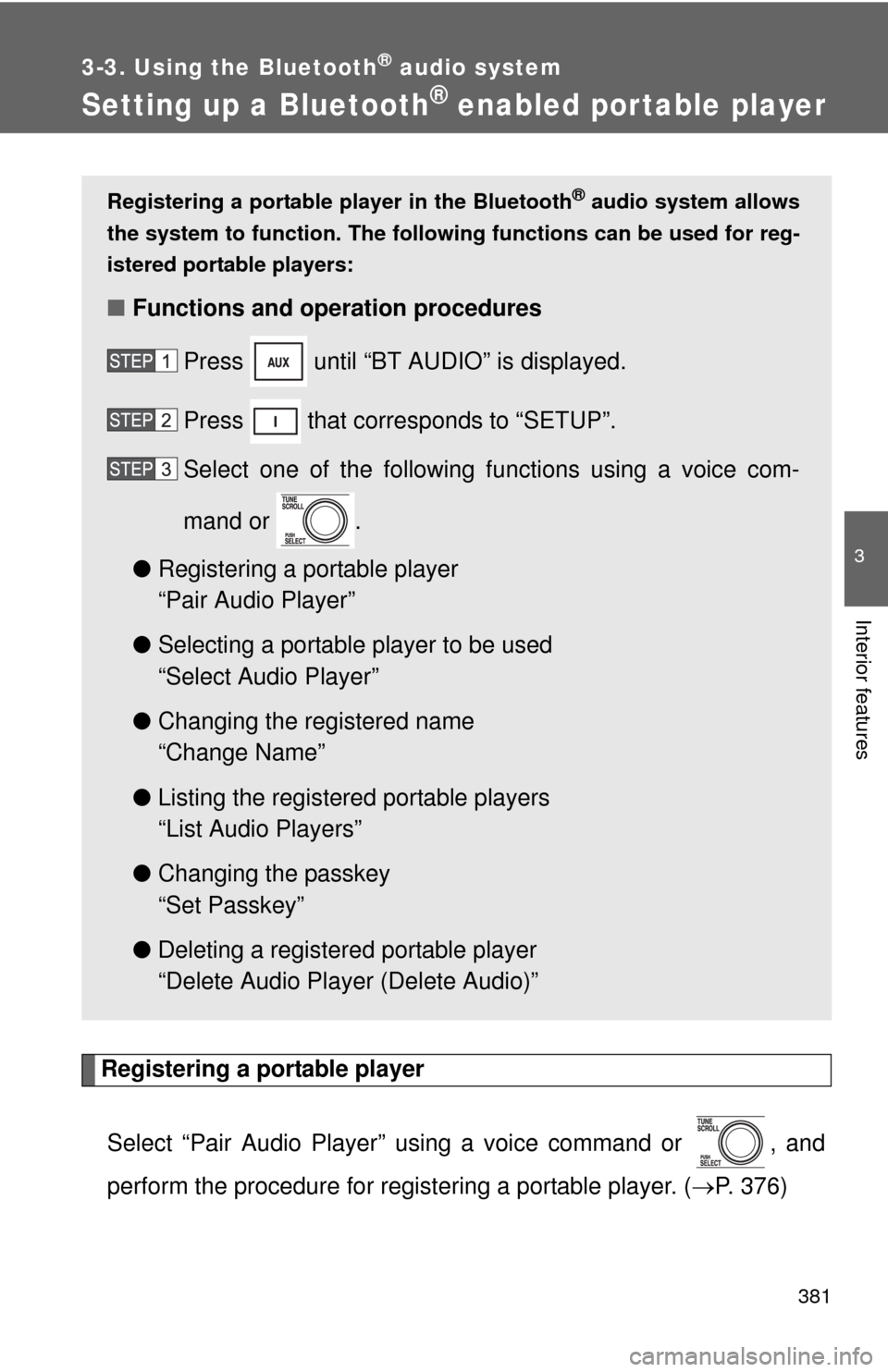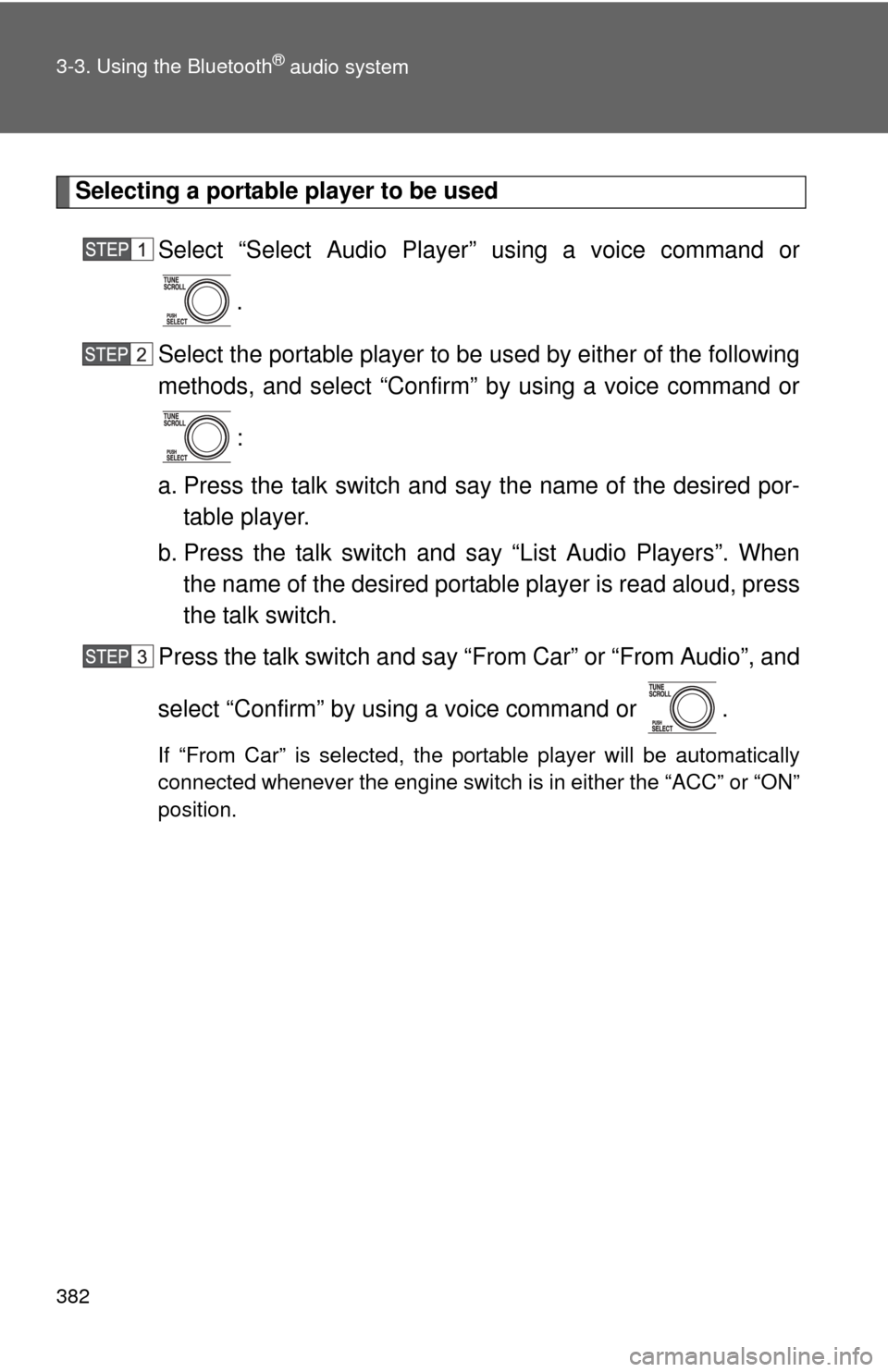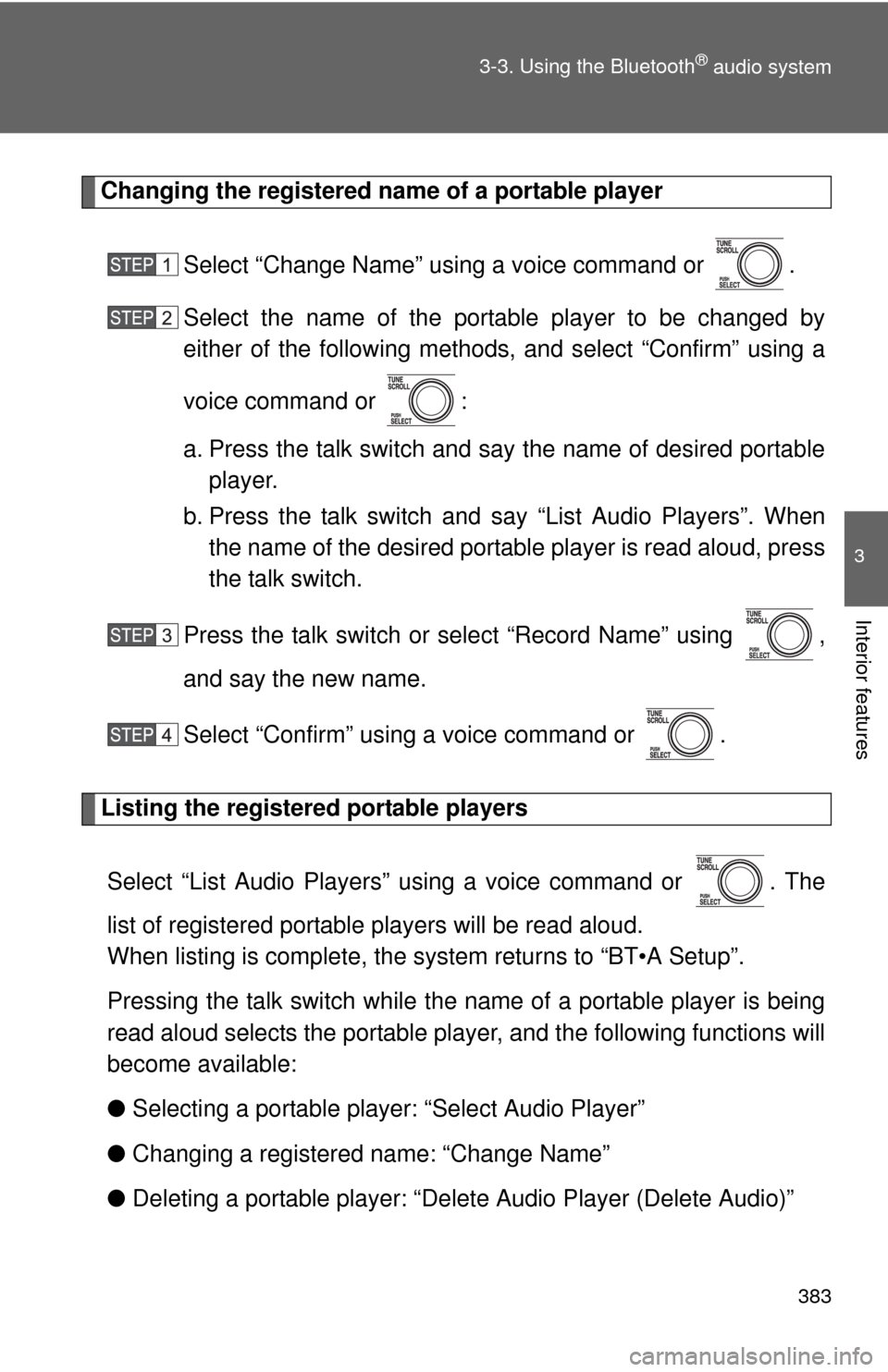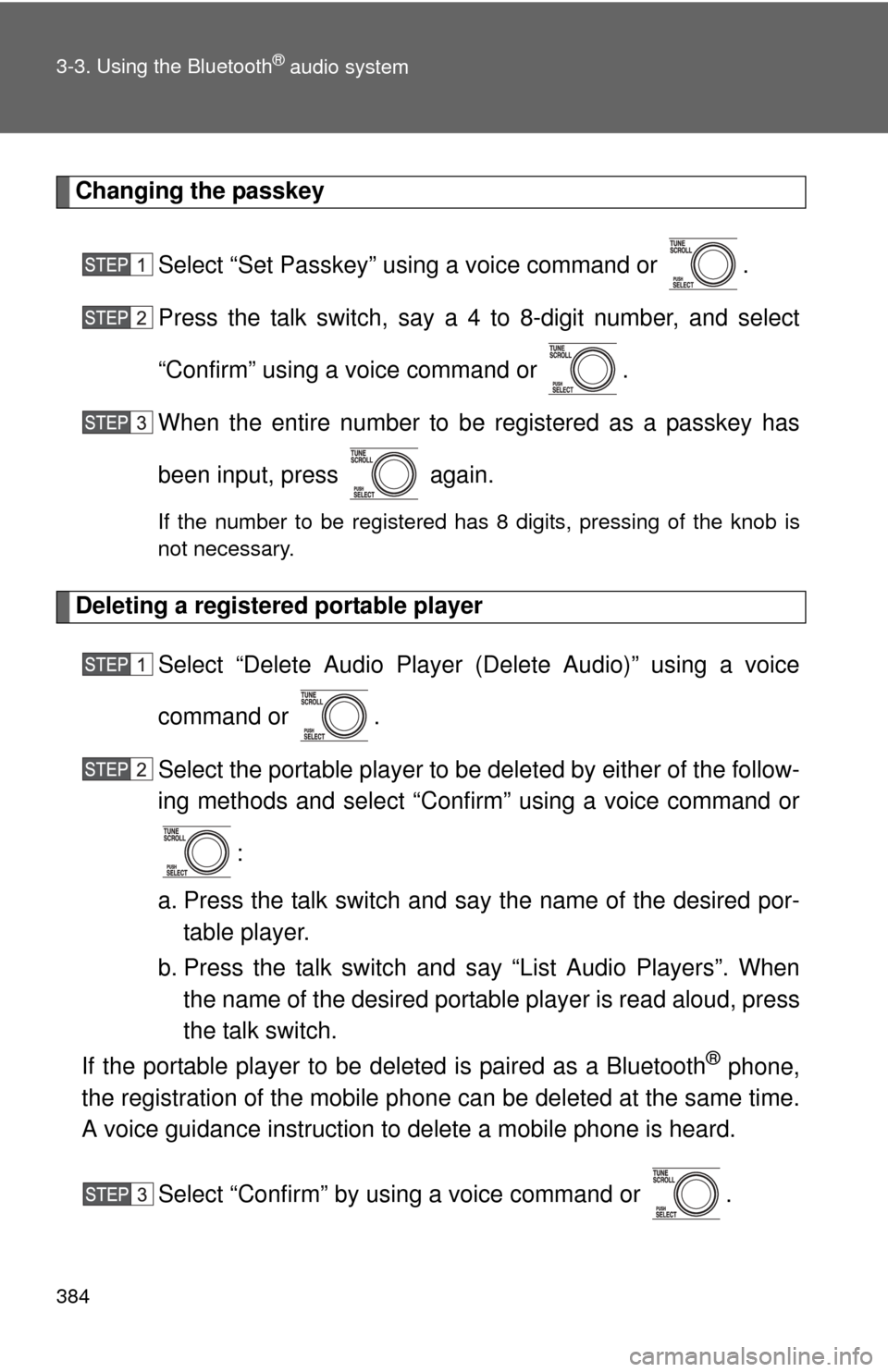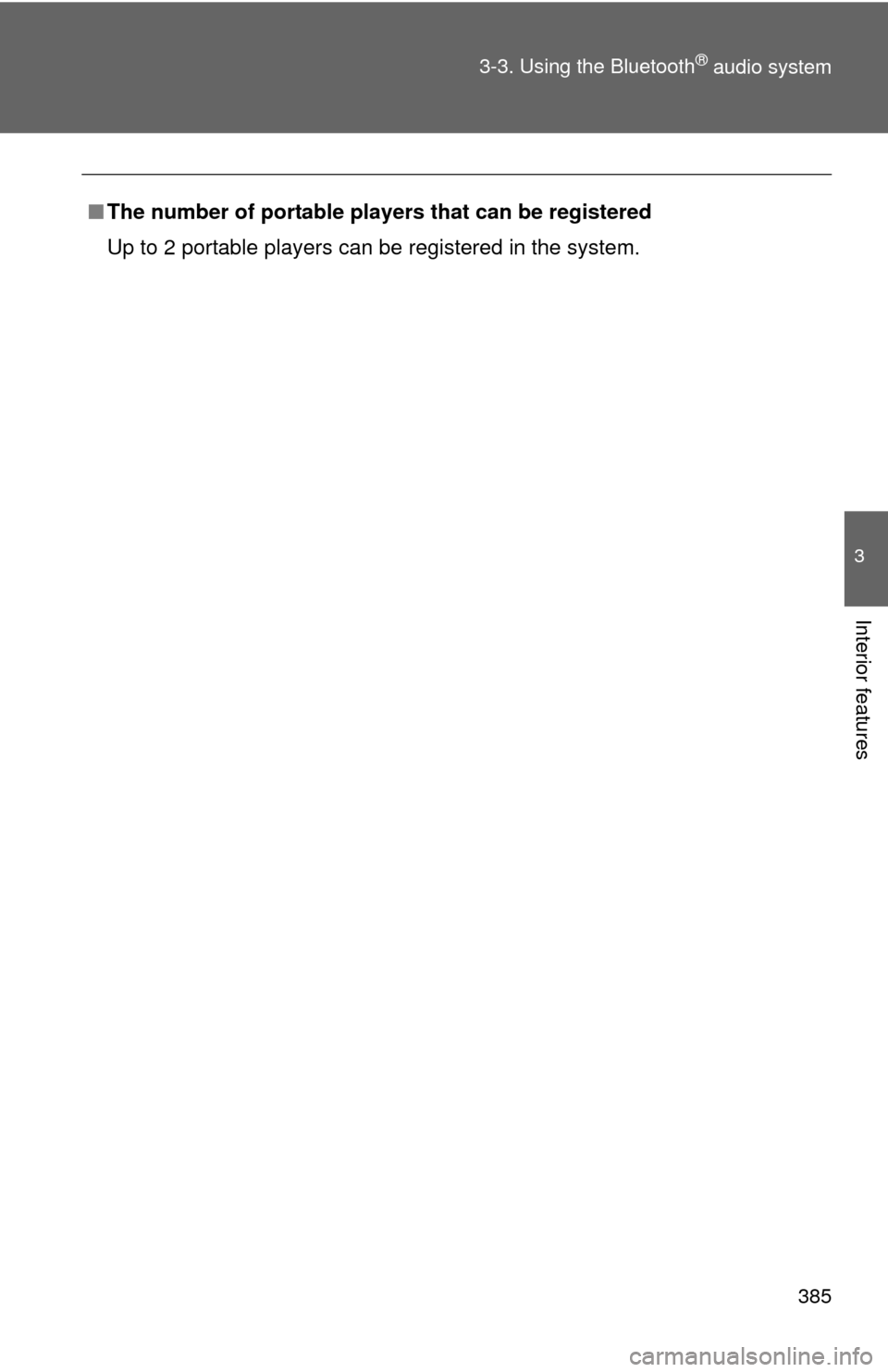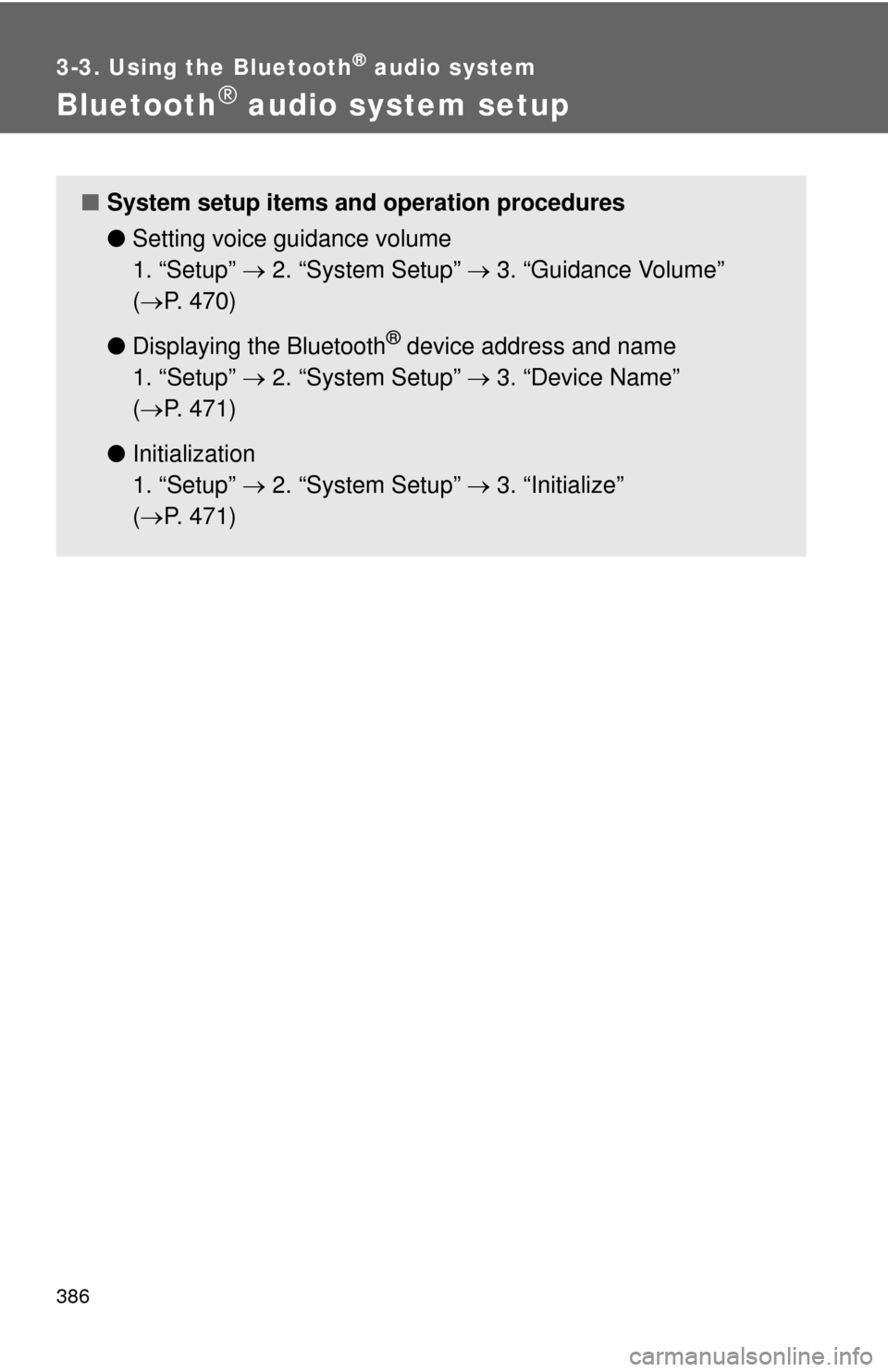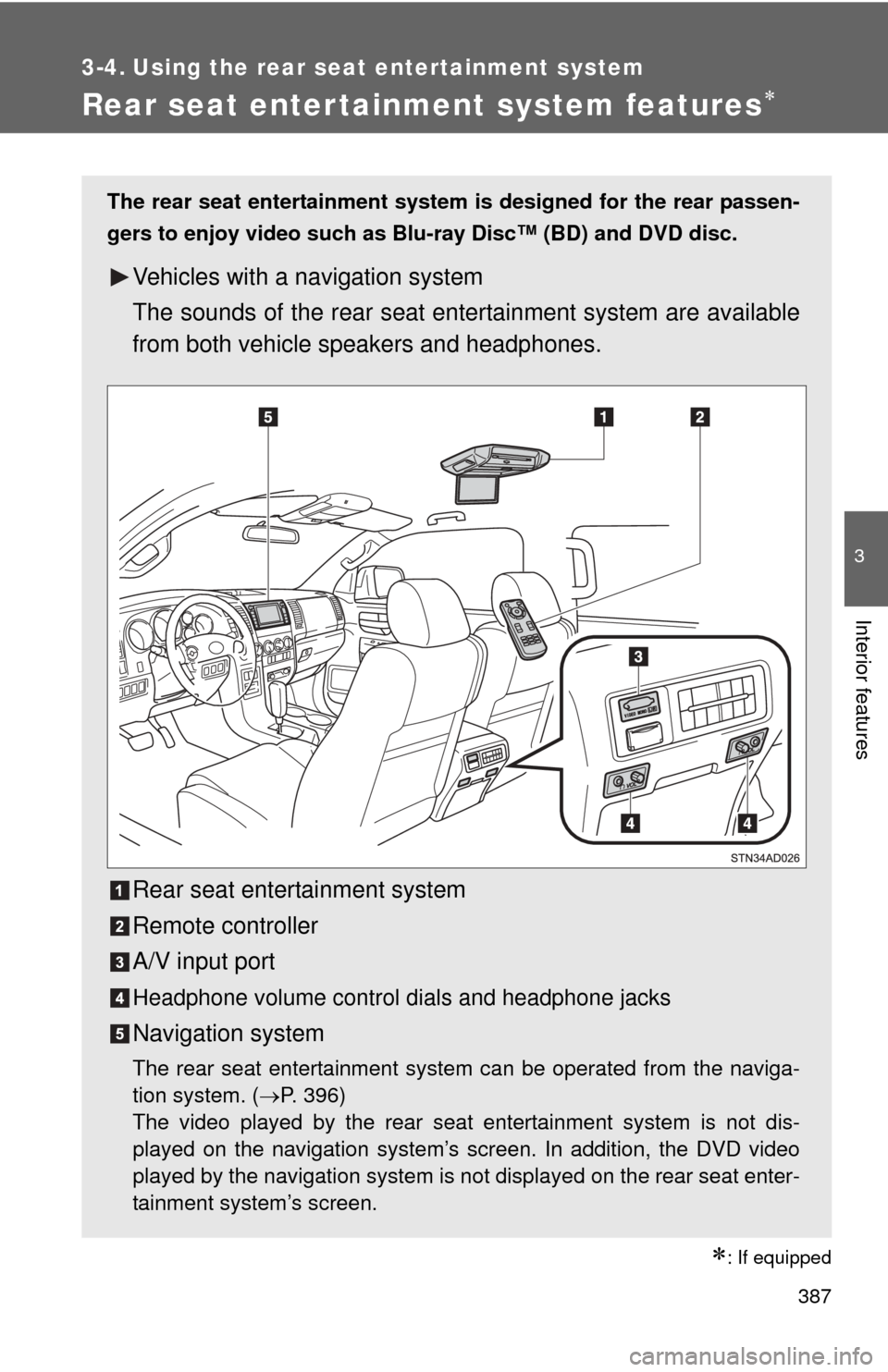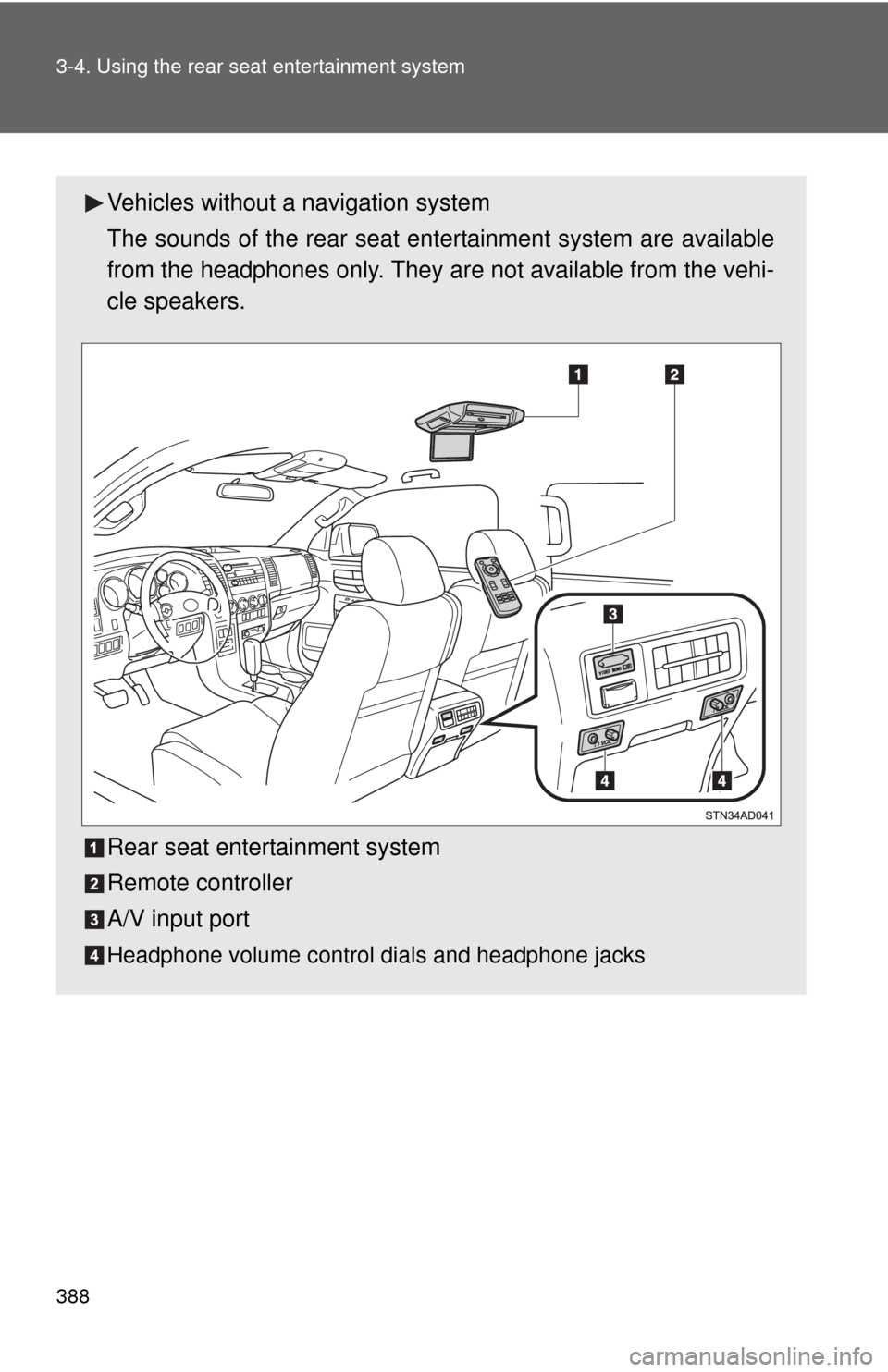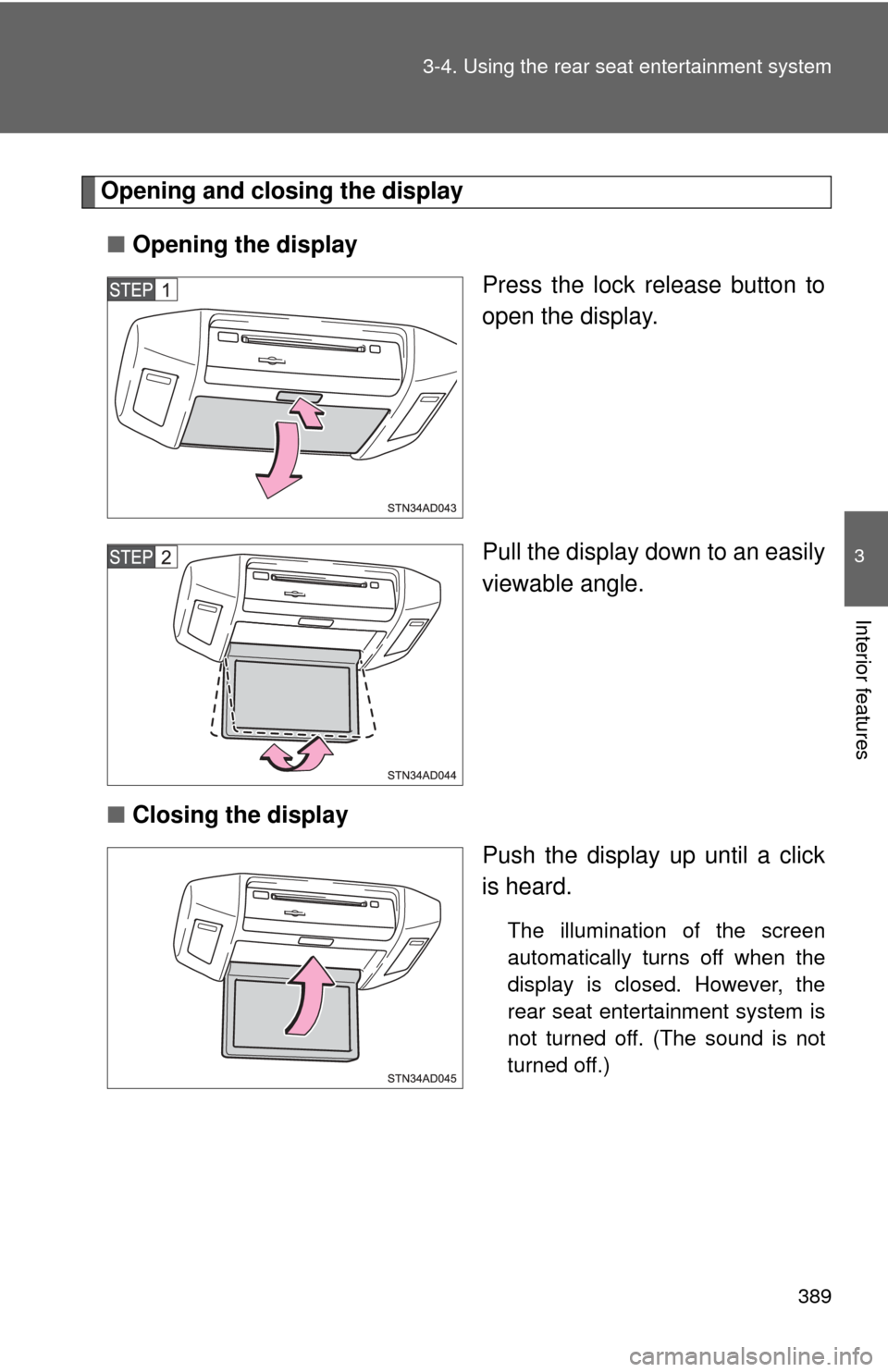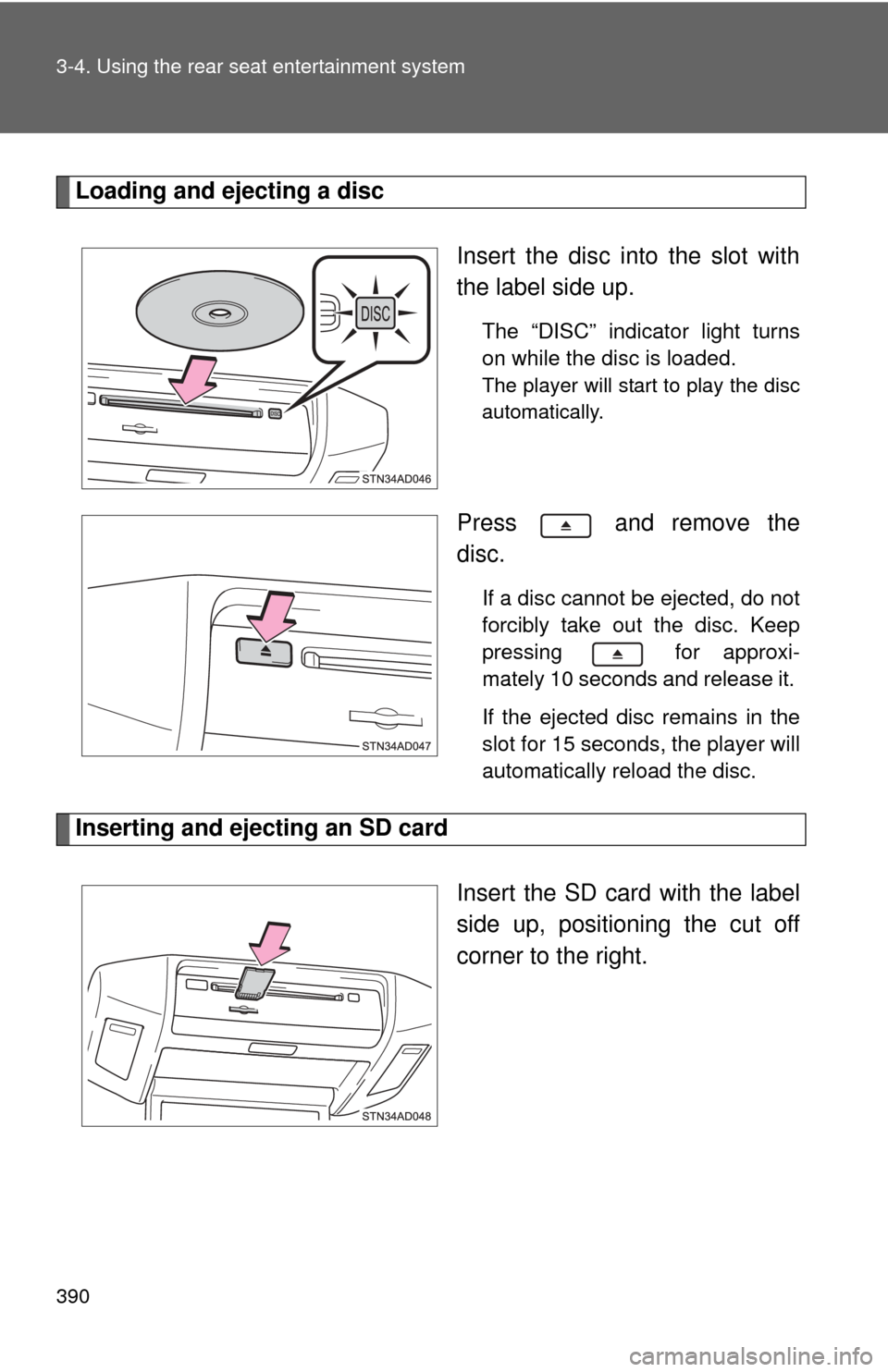TOYOTA SEQUOIA 2013 2.G Owners Manual
SEQUOIA 2013 2.G
TOYOTA
TOYOTA
https://www.carmanualsonline.info/img/14/6770/w960_6770-0.png
TOYOTA SEQUOIA 2013 2.G Owners Manual
Trending: alarm, transmission fluid, height adjustment, phone, fuel additives, ECU, Oil
Page 381 of 740
381
3-3. Using the Bluetooth® audio system
3
Interior features
Setting up a Bluetooth® enabled por table player
Registering a portable playerSelect “Pair Audio Player” using a voice command or , and
perform the procedure for registering a portable player. ( P. 376)
Registering a portable player in the Bluetooth® audio system allows
the system to function. The following functions can be used for reg-
istered portable players:
■ Functions and operation procedures
Press until “BT AUDIO” is displayed.
Press that corresponds to “SETUP”.
Select one of the following functions using a voice com-
mand or .
● Registering a portable player
“Pair Audio Player”
● Selecting a portable player to be used
“Select Audio Player”
● Changing the registered name
“Change Name”
● Listing the registered portable players
“List Audio Players”
● Changing the passkey
“Set Passkey”
● Deleting a registered portable player
“Delete Audio Player (Delete Audio)”
Page 382 of 740
382 3-3. Using the Bluetooth
® audio system
Selecting a portable player to be usedSelect “Select Audio Player” using a voice command or.
Select the portable player to be used by either of the following
methods, and select “Confirm” by using a voice command or
:
a. Press the talk switch and say the name of the desired por- table player.
b. Press the talk switch and say “List Audio Players”. When
the name of the desired portable player is read aloud, press
the talk switch.
Press the talk switch and say “From Car” or “From Audio”, and
select “Confirm” by using a voice command or .
If “From Car” is selected, the portable player will be automatically
connected whenever the engine switch is in either the “ACC” or “ON”
position.
Page 383 of 740
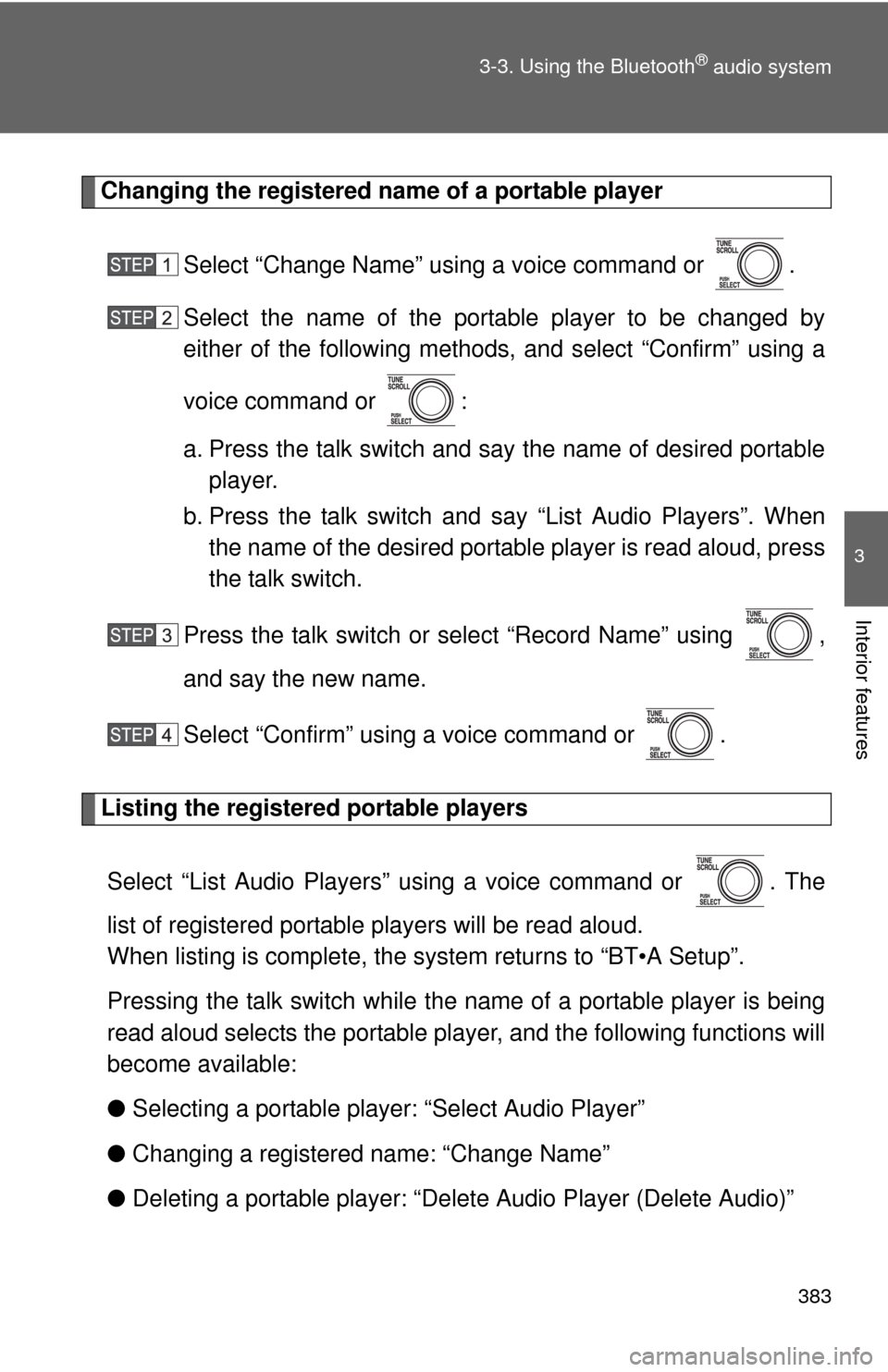
383
3-3. Using the Bluetooth
® audio system
3
Interior features
Changing the registered name of a portable player
Select “Change Name” using a voice command or .
Select the name of the portable player to be changed by
either of the following methods, and select “Confirm” using a
voice command or :
a. Press the talk switch and say the name of desired portableplayer.
b. Press the talk switch and say “List Audio Players”. When
the name of the desired portable player is read aloud, press
the talk switch.
Press the talk switch or se lect “Record Name” using ,
and say the new name.
Select “Confirm” using a voice command or .
Listing the registered portable players
Select “List Audio Players” using a voice command or . The
list of registered portable players will be read aloud.
When listing is complete, the sy stem returns to “BT•A Setup”.
Pressing the talk switch while the name of a portable player is being
read aloud selects the portable player, and the following functions will
become available:
● Selecting a portable player: “Select Audio Player”
● Changing a registered name: “Change Name”
● Deleting a portable player: “Del ete Audio Player (Delete Audio)”
Page 384 of 740
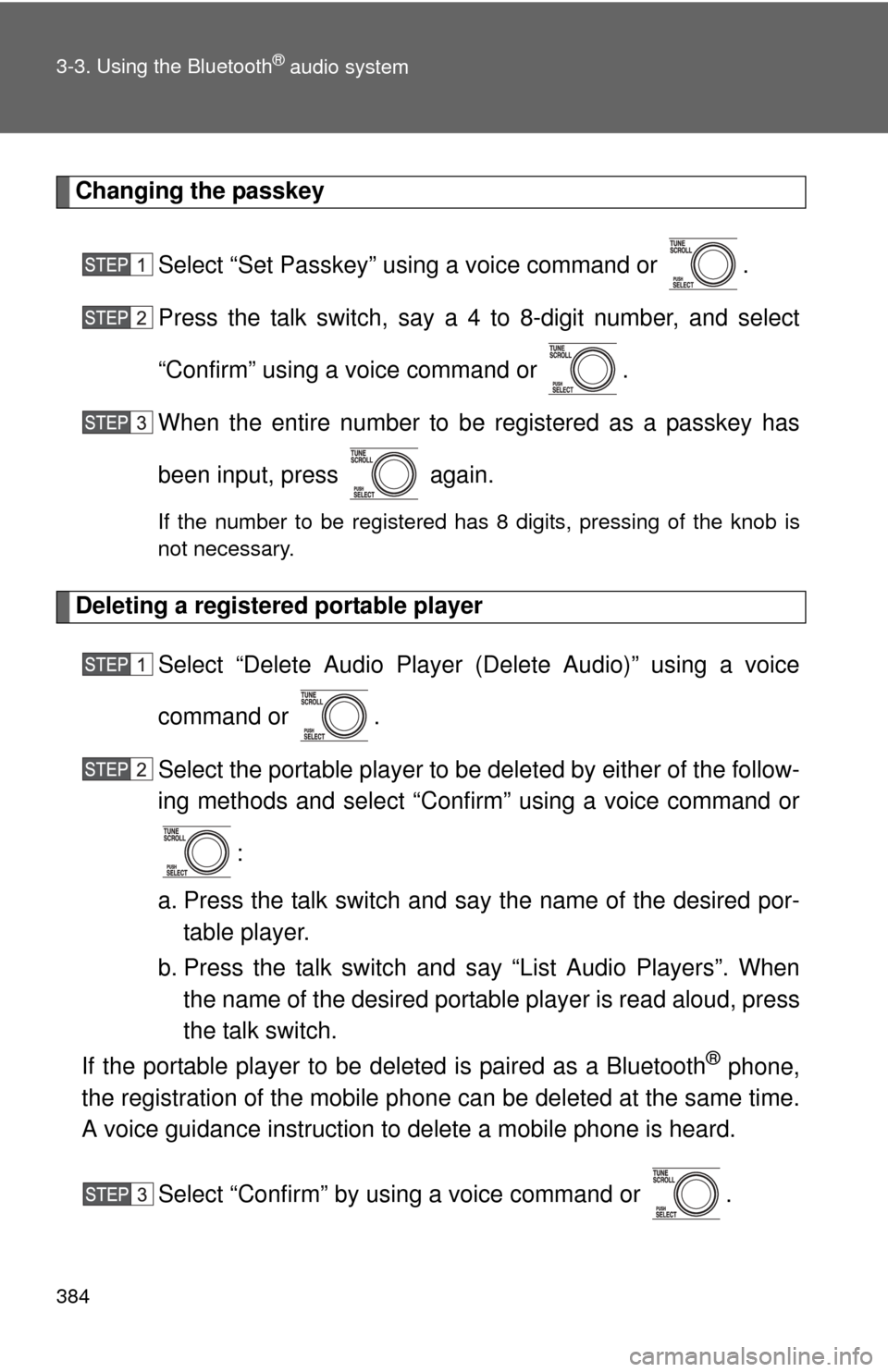
384 3-3. Using the Bluetooth
® audio system
Changing the passkeySelect “Set Passkey” using a voice command or .
Press the talk switch, say a 4 to 8-digit number, and select
“Confirm” using a voice command or .
When the entire number to be registered as a passkey has
been input, press again.
If the number to be registered has 8 digits, pressing of the knob is
not necessary.
Deleting a registered portable playerSelect “Delete Audio Player (Delete Audio)” using a voice
command or .
Select the portable player to be deleted by either of the follow-
ing methods and select “Confirm” using a voice command or
:
a. Press the talk switch and say the name of the desired por- table player.
b. Press the talk switch and say “List Audio Players”. When
the name of the desired portable player is read aloud, press
the talk switch.
If the portable player to be deleted is paired as a Bluetooth
® phone,
the registration of the mobile phone can be deleted at the same time.
A voice guidance instruction to delete a mobile phone is heard.
Select “Confirm” by using a voice command or .
Page 385 of 740
385
3-3. Using the Bluetooth
® audio system
3
Interior features
■
The number of portable pl ayers that can be registered
Up to 2 portable players can be registered in the system.
Page 386 of 740
386
3-3. Using the Bluetooth® audio system
Bluetooth® audio system setup
■System setup items and operation procedures
●Setting voice guidance volume
1. “Setup” 2. “System Setup” 3. “Guidance Volume”
( P. 470)
● Displaying the Bluetooth
® device address and name
1. “Setup” 2. “System Setup” 3. “Device Name”
( P. 471)
● Initialization
1. “Setup” 2. “System Setup” 3. “Initialize”
( P. 471)
Page 387 of 740
387
3
Interior features
3-4. Using the rear seat entertainment system
Rear seat enter tainment system features
: If equipped
The rear seat entertainment system is designed for the rear passen-
gers to enjoy video such as Blu-ray Disc™ (BD) and DVD disc.
Vehicles with a navigation system
The sounds of the rear seat en tertainment system are available
from both vehicle speakers and headphones.
Rear seat entertainment system
Remote controller
A/V input port
Headphone volume control dials and headphone jacks
Navigation system
The rear seat entertainment system can be operated from the naviga-
tion system. (P. 396)
The video played by the rear seat entertainment system is not dis-
played on the navigation system’s screen. In addition, the DVD video
played by the navigation system is not displayed on the rear seat enter-
tainment system’s screen.
Page 388 of 740
388 3-4. Using the rear seat entertainment system
Vehicles without a navigation system
The sounds of the rear seat en tertainment system are available
from the headphones only. They ar e not available from the vehi-
cle speakers.
Rear seat entertainment system
Remote controller
A/V input port
Headphone volume control dials and headphone jacks
Page 389 of 740
389
3-4. Using the rear seat entertainment system
3
Interior features
Opening and closing the display
■ Opening the display
Press the lock release button to
open the display.
Pull the display down to an easily
viewable angle.
■ Closing the display
Push the display up until a click
is heard.
The illumination of the screen
automatically turns off when the
display is closed. However, the
rear seat entertainment system is
not turned off. (The sound is not
turned off.)
Page 390 of 740
390 3-4. Using the rear seat entertainment system
Loading and ejecting a discInsert the disc into the slot with
the label side up.
The “DISC” indicator light turns
on while the disc is loaded.
The player will start to play the disc
automatically.
Press and remove the
disc.
If a disc cannot be ejected, do not
forcibly take out the disc. Keep
pressing
for approxi-
mately 10 seconds and release it.
If the ejected disc remains in the
slot for 15 seconds, the player will
automatically reload the disc.
Inserting and ejecting an SD card
Insert the SD card with the label
side up, positioning the cut off
corner to the right.
Trending: traction control, jump start, USB port, check engine light, height adjustment, dimensions, service schedule