display TOYOTA SEQUOIA 2014 2.G Navigation Manual
[x] Cancel search | Manufacturer: TOYOTA, Model Year: 2014, Model line: SEQUOIA, Model: TOYOTA SEQUOIA 2014 2.GPages: 316, PDF Size: 26.31 MB
Page 294 of 316
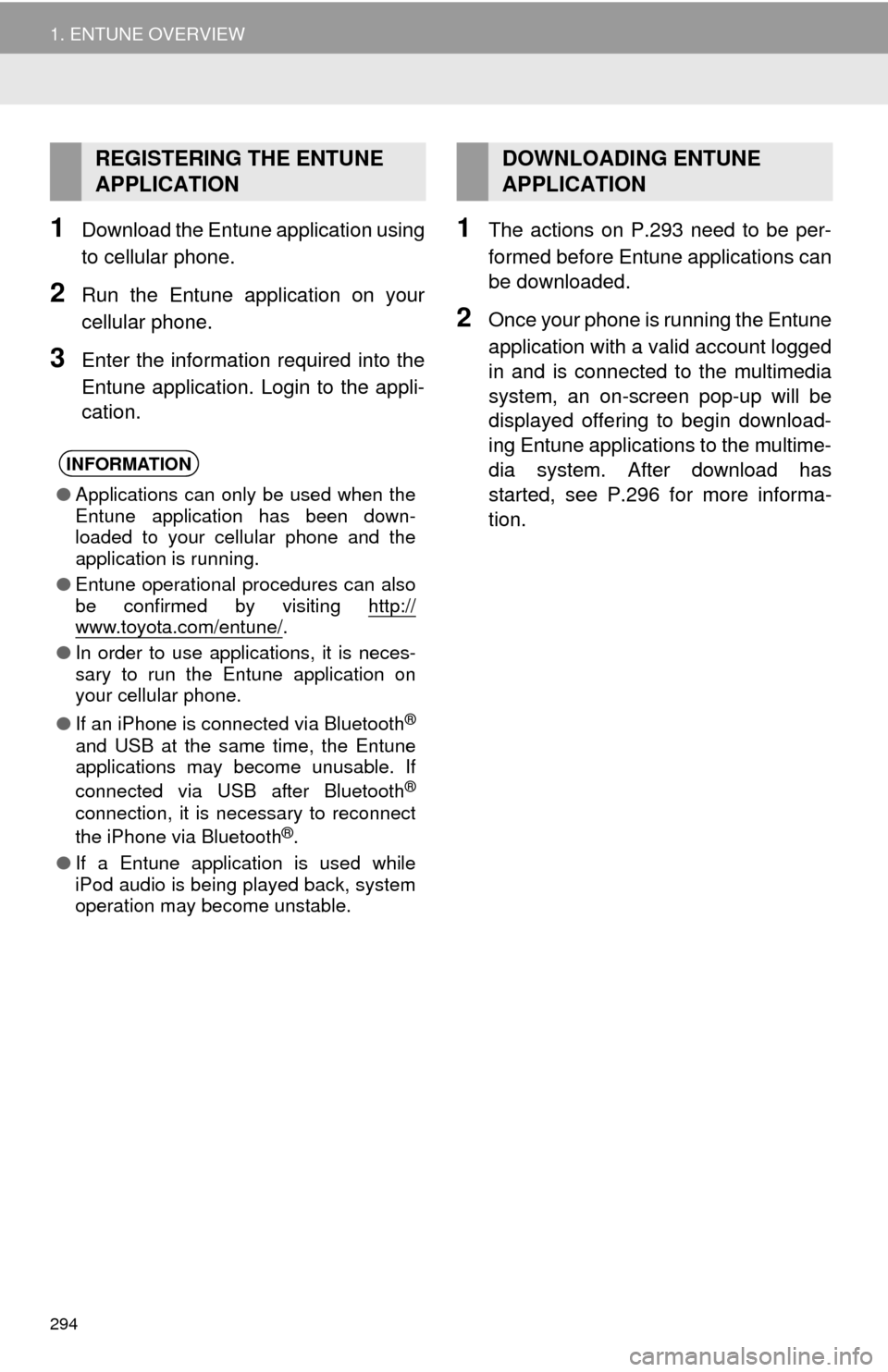
294
1. ENTUNE OVERVIEW
1Download the Entune application using
to cellular phone.
2Run the Entune application on your
cellular phone.
3Enter the information required into the
Entune application. Login to the appli-
cation.
1The actions on P.293 need to be per-
formed before Entune applications can
be downloaded.
2Once your phone is running the Entune
application with a valid account logged
in and is connected to the multimedia
system, an on-screen pop-up will be
displayed offering to begin download-
ing Entune applications to the multime-
dia system. After download has
started, see P.296 for more informa-
tion.
REGISTERING THE ENTUNE
APPLICATION
INFORMATION
●Applications can only be used when the
Entune application has been down-
loaded to your cellular phone and the
application is running.
●Entune operational procedures can also
be confirmed by visiting http://
www.toyota.com/entune/.
●In order to use applications, it is neces-
sary to run the Entune application on
your cellular phone.
●If an iPhone is connected via Bluetooth
®
and USB at the same time, the Entune
applications may become unusable. If
connected via USB after Bluetooth
®
connection, it is necessary to reconnect
the iPhone via Bluetooth®.
●If a Entune application is used while
iPod audio is being played back, system
operation may become unstable.
DOWNLOADING ENTUNE
APPLICATION
Page 295 of 316
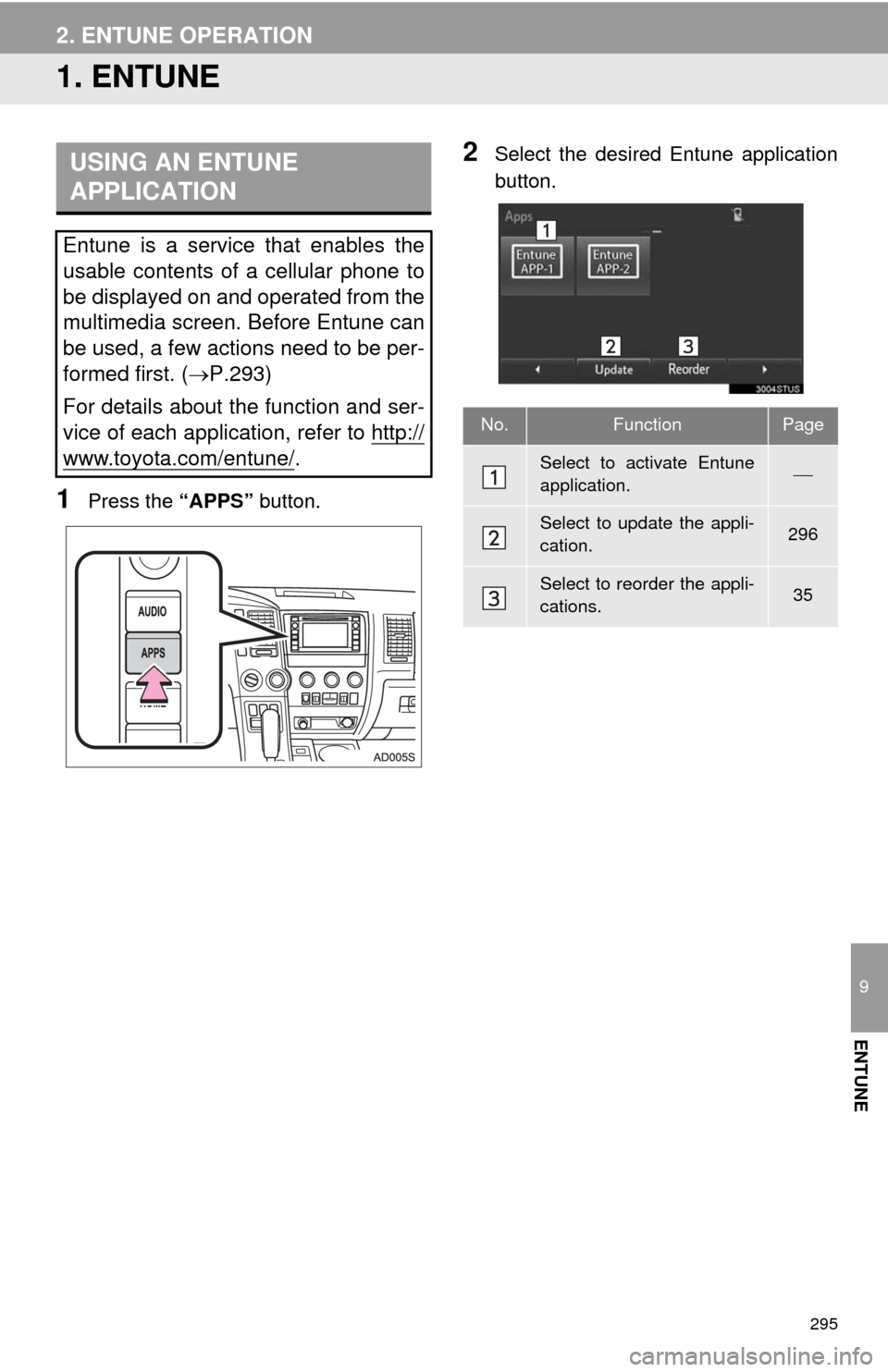
295
9
ENTUNE
2. ENTUNE OPERATION
1. ENTUNE
1Press the “APPS” button.
2Select the desired Entune application
button.USING AN ENTUNE
APPLICATION
Entune is a service that enables the
usable contents of a cellular phone to
be displayed on and operated from the
multimedia screen. Before Entune can
be used, a few actions need to be per-
formed first. (P.293)
For details about the function and ser-
vice of each application, refer to http://
www.toyota.com/entune/.
No.FunctionPage
Select to activate Entune
application.
Select to update the appli-
cation.296
Select to reorder the appli-
cations.35
Page 296 of 316
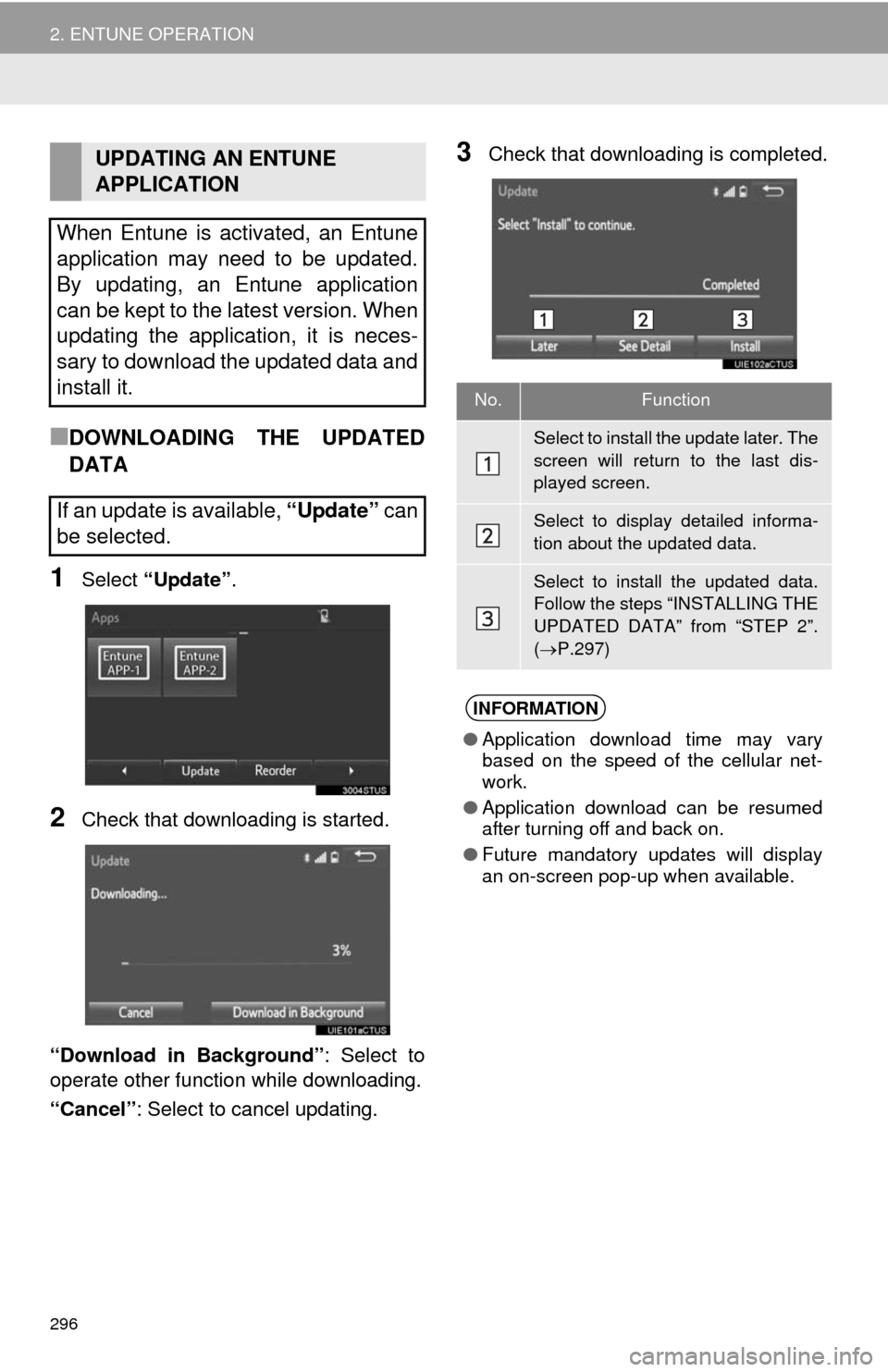
296
2. ENTUNE OPERATION
■DOWNLOADING THE UPDATED
DATA
1Select “Update”.
2Check that downloading is started.
“Download in Background”: Select to
operate other function while downloading.
“Cancel”: Select to cancel updating.
3Check that downloading is completed.UPDATING AN ENTUNE
APPLICATION
When Entune is activated, an Entune
application may need to be updated.
By updating, an Entune application
can be kept to the latest version. When
updating the application, it is neces-
sary to download the updated data and
install it.
If an update is available, “Update” can
be selected.
No.Function
Select to install the update later. The
screen will return to the last dis-
played screen.
Select to display detailed informa-
tion about the updated data.
Select to install the updated data.
Follow the steps “INSTALLING THE
UPDATED DATA” from “STEP 2”.
(P.297)
INFORMATION
●Application download time may vary
based on the speed of the cellular net-
work.
●Application download can be resumed
after turning off and back on.
●Future mandatory updates will display
an on-screen pop-up when available.
Page 298 of 316
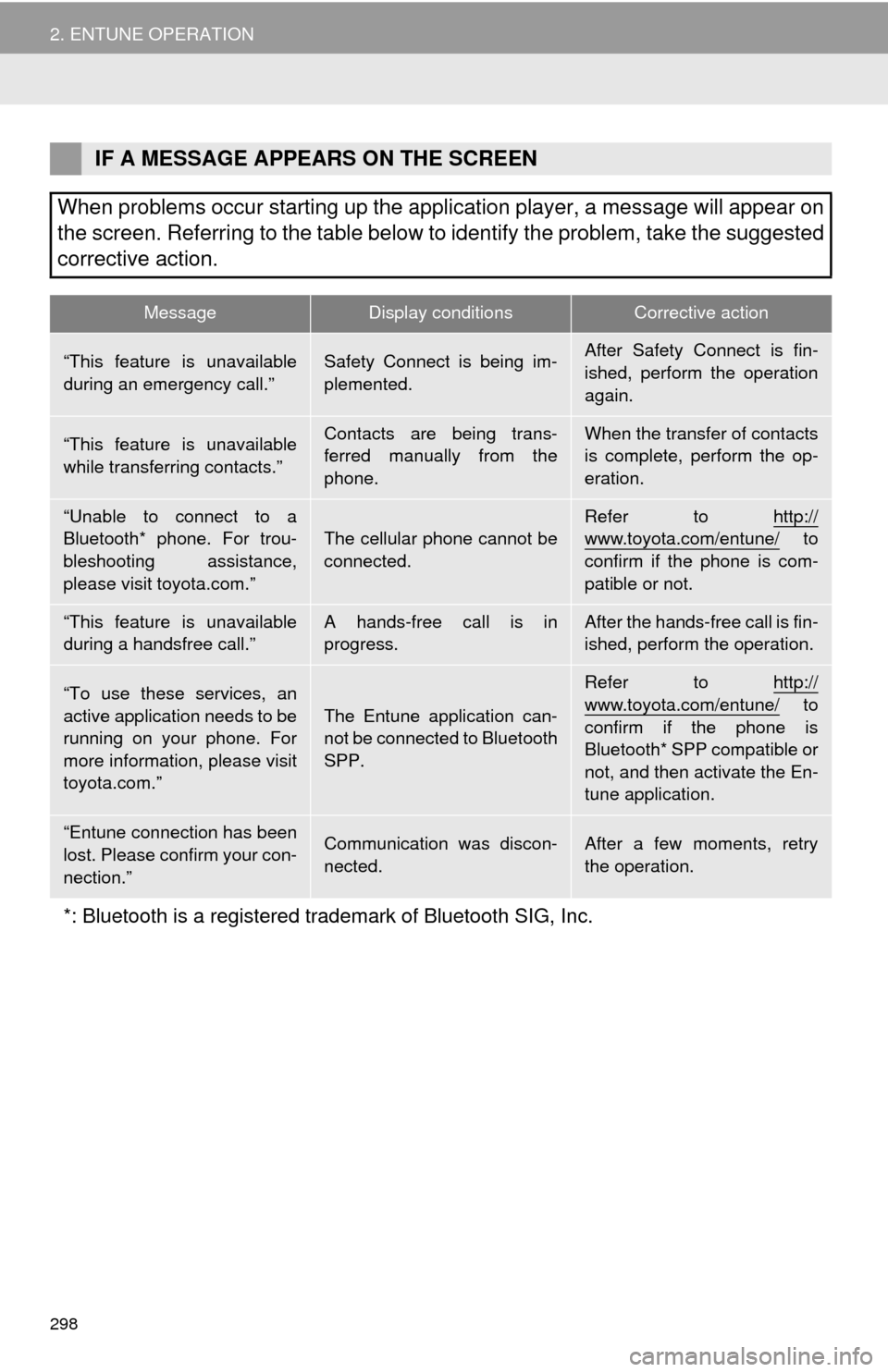
298
2. ENTUNE OPERATION
IF A MESSAGE APPEARS ON THE SCREEN
When problems occur starting up the application player, a message will appear on
the screen. Referring to the table below to identify the problem, take the suggested
corrective action.
MessageDisplay conditionsCorrective action
“This feature is unavailable
during an emergency call.”Safety Connect is being im-
plemented.After Safety Connect is fin-
ished, perform the operation
again.
“This feature is unavailable
while transferring contacts.”Contacts are being trans-
ferred manually from the
phone.When the transfer of contacts
is complete, perform the op-
eration.
“Unable to connect to a
Bluetooth* phone. For trou-
bleshooting assistance,
please visit toyota.com.”The cellular phone cannot be
connected.Refer to http://www.toyota.com/entune/ to
confirm if the phone is com-
patible or not.
“This feature is unavailable
during a handsfree call.”A hands-free call is in
progress.After the hands-free call is fin-
ished, perform the operation.
“To use these services, an
active application needs to be
running on your phone. For
more information, please visit
toyota.com.”The Entune application can-
not be connected to Bluetooth
SPP.
Refer to http://
www.toyota.com/entune/ to
confirm if the phone is
Bluetooth* SPP compatible or
not, and then activate the En-
tune application.
“Entune connection has been
lost. Please confirm your con-
nection.”Communication was discon-
nected.After a few moments, retry
the operation.
*: Bluetooth is a registered trademark of Bluetooth SIG, Inc.
Page 299 of 316
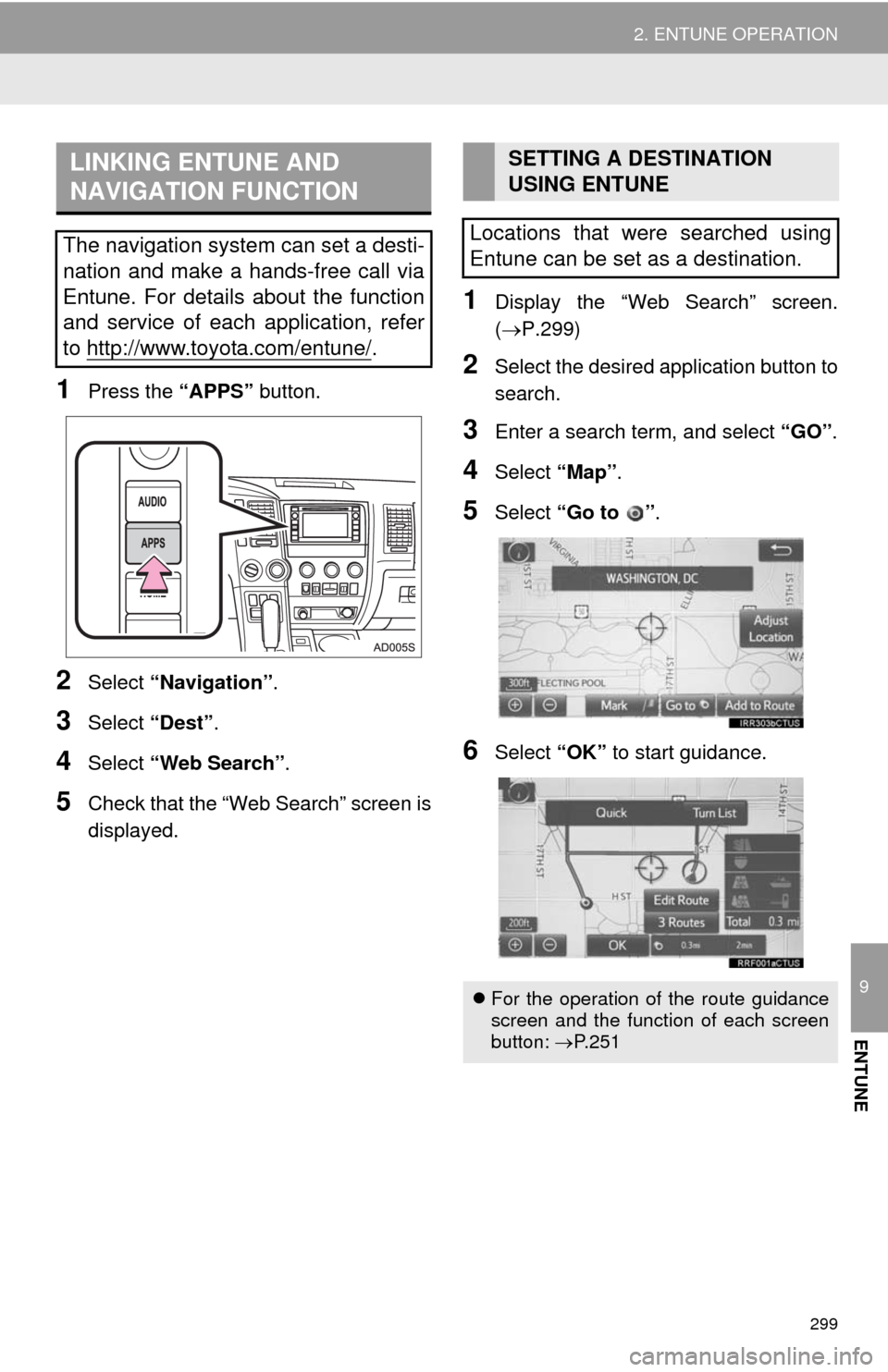
299
2. ENTUNE OPERATION
9
ENTUNE
1Press the “APPS” button.
2Select “Navigation”.
3Select “Dest”.
4Select “Web Search”.
5Check that the “Web Search” screen is
displayed.
1Display the “Web Search” screen.
(P.299)
2Select the desired application button to
search.
3Enter a search term, and select “GO”.
4Select “Map”.
5Select “Go to ”.
6Select “OK” to start guidance.
LINKING ENTUNE AND
NAVIGATION FUNCTION
The navigation system can set a desti-
nation and make a hands-free call via
Entune. For details about the function
and service of each application, refer
to http://www.toyota.com/entune/
.
SETTING A DESTINATION
USING ENTUNE
Locations that were searched using
Entune can be set as a destination.
For the operation of the route guidance
screen and the function of each screen
button: P.251
Page 300 of 316
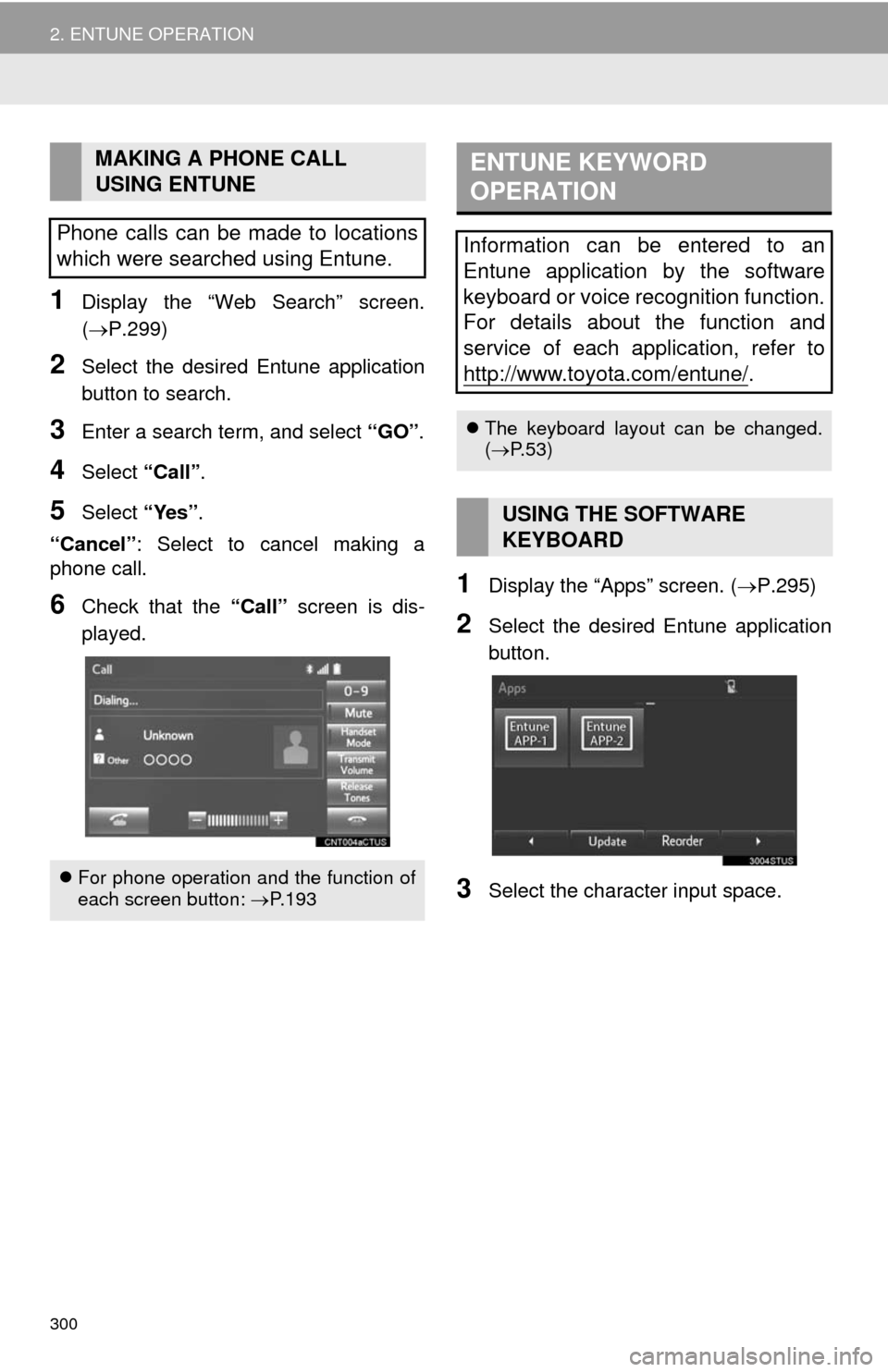
300
2. ENTUNE OPERATION
1Display the “Web Search” screen.
(P.299)
2Select the desired Entune application
button to search.
3Enter a search term, and select “GO”.
4Select “Call”.
5Select “Yes”.
“Cancel”: Select to cancel making a
phone call.
6Check that the “Call” screen is dis-
played.1Display the “Apps” screen. (P.295)
2Select the desired Entune application
button.
3Select the character input space.
MAKING A PHONE CALL
USING ENTUNE
Phone calls can be made to locations
which were searched using Entune.
For phone operation and the function of
each screen button: P.193
ENTUNE KEYWORD
OPERATION
Information can be entered to an
Entune application by the software
keyboard or voice recognition function.
For details about the function and
service of each application, refer to
http://www.toyota.com/entune/
.
The keyboard layout can be changed.
(P.53)
USING THE SOFTWARE
KEYBOARD
Page 301 of 316
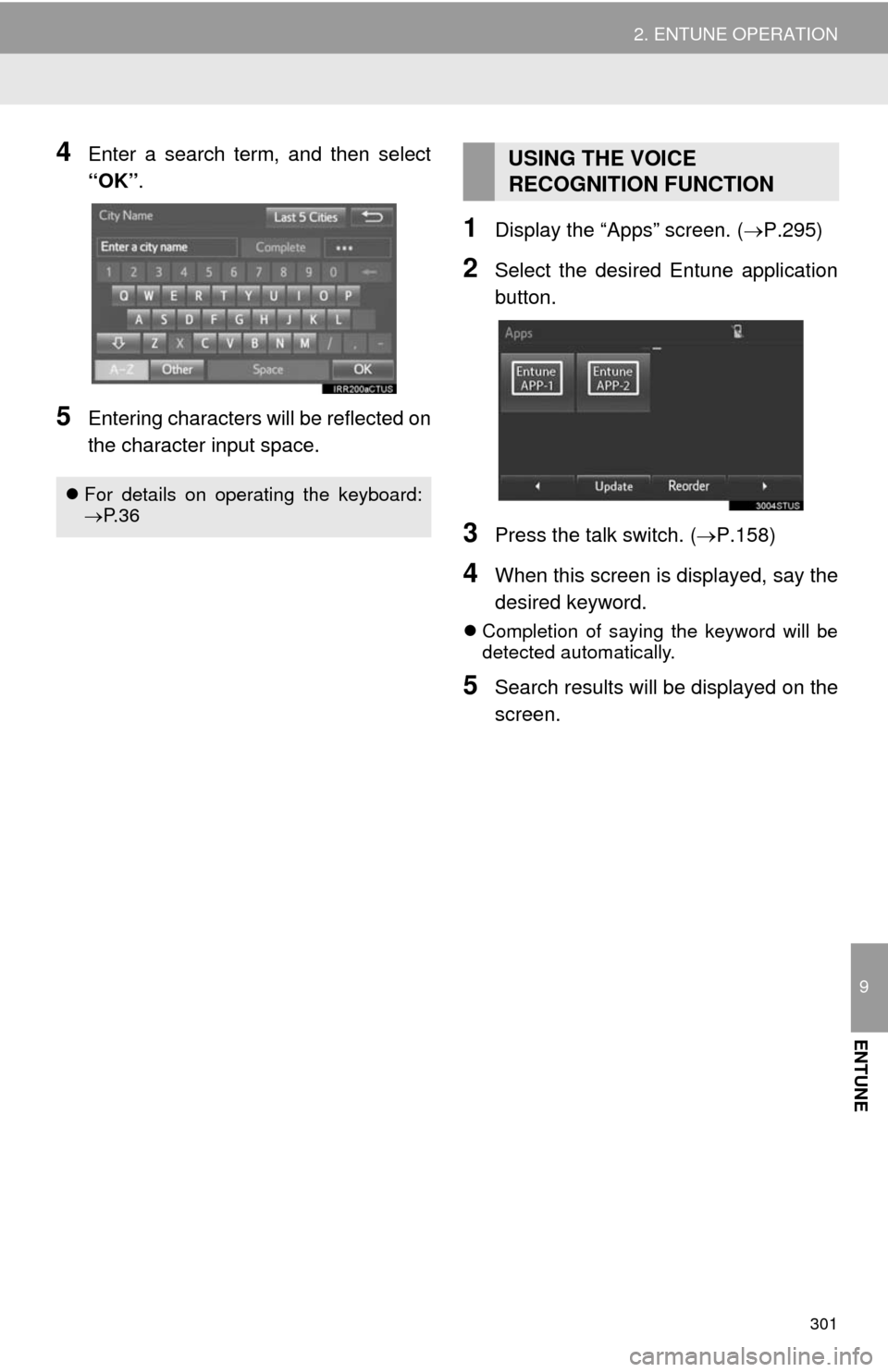
301
2. ENTUNE OPERATION
9
ENTUNE
4Enter a search term, and then select
“OK”.
5Entering characters will be reflected on
the character input space.
1Display the “Apps” screen. (P.295)
2Select the desired Entune application
button.
3Press the talk switch. (P.158)
4When this screen is displayed, say the
desired keyword.
Completion of saying the keyword will be
detected automatically.
5Search results will be displayed on the
screen.
For details on operating the keyboard:
P. 3 6
USING THE VOICE
RECOGNITION FUNCTION
Page 302 of 316
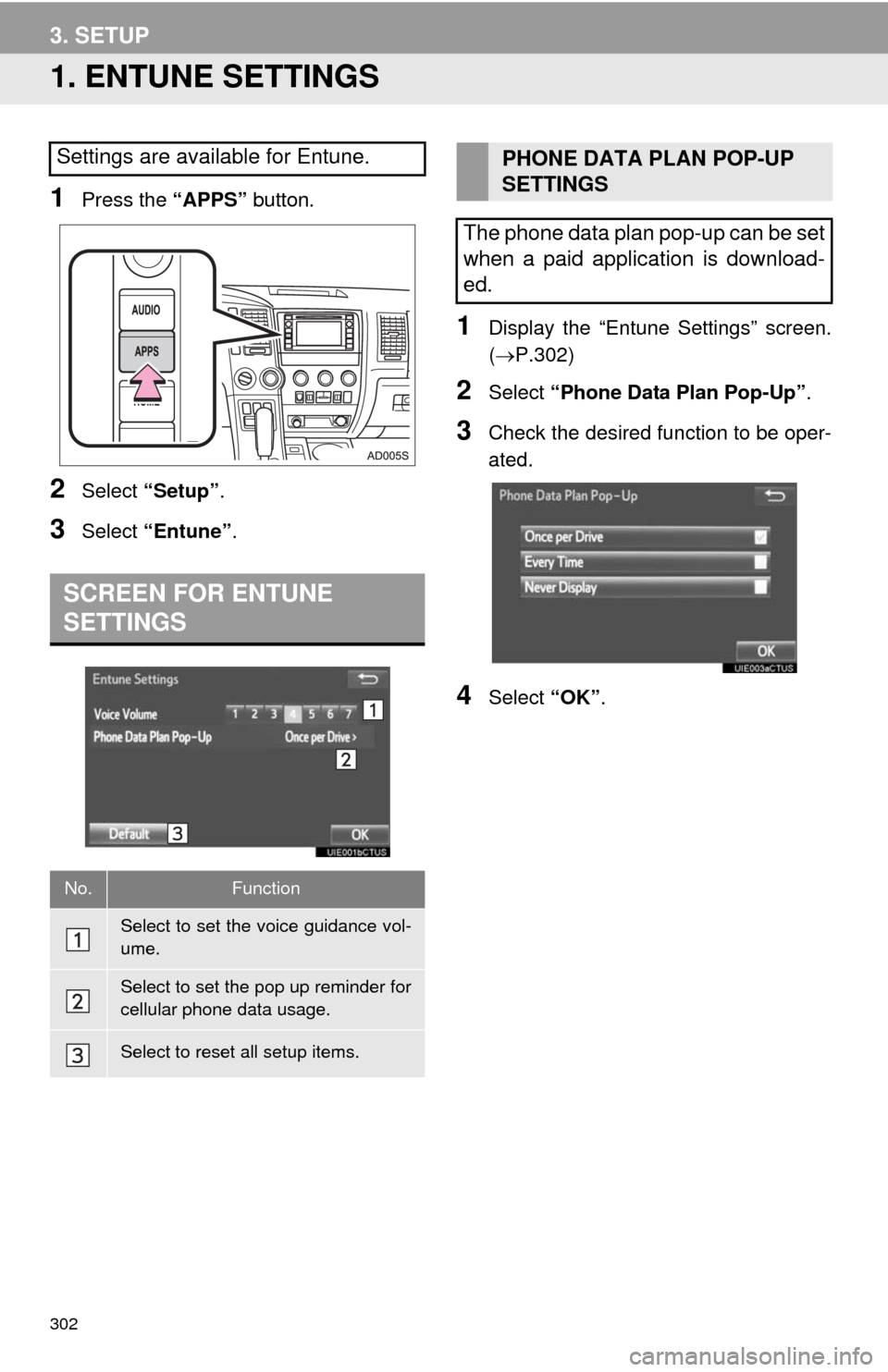
302
3. SETUP
1. ENTUNE SETTINGS
1Press the “APPS” button.
2Select “Setup”.
3Select “Entune”.
1Display the “Entune Settings” screen.
(P.302)
2Select “Phone Data Plan Pop-Up”.
3Check the desired function to be oper-
ated.
4Select “OK”.
Settings are available for Entune.
SCREEN FOR ENTUNE
SETTINGS
No.Function
Select to set the voice guidance vol-
ume.
Select to set the pop up reminder for
cellular phone data usage.
Select to reset all setup items.
PHONE DATA PLAN POP-UP
SETTINGS
The phone data plan pop-up can be set
when a paid application is download-
ed.
Page 305 of 316
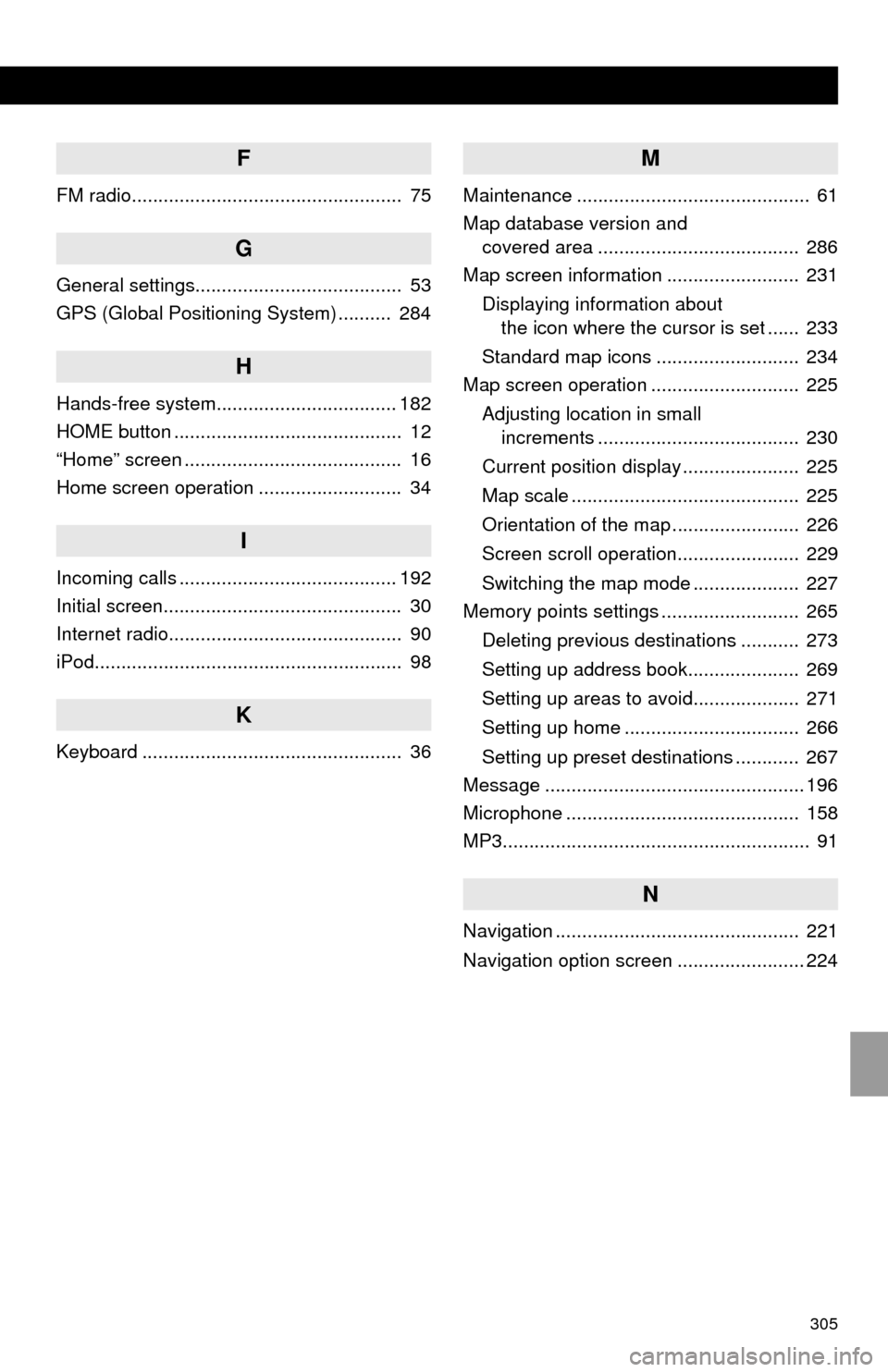
305
F
FM radio................................................... 75
G
General settings....................................... 53
GPS (Global Positioning System) .......... 284
H
Hands-free system.................................. 182
HOME button ........................................... 12
“Home” screen ......................................... 16
Home screen operation ........................... 34
I
Incoming calls ......................................... 192
Initial screen............................................. 30
Internet radio............................................ 90
iPod.......................................................... 98
K
Keyboard ................................................. 36
M
Maintenance ............................................ 61
Map database version and
covered area ...................................... 286
Map screen information ......................... 231
Displaying information about
the icon where the cursor is set ...... 233
Standard map icons ........................... 234
Map screen operation ............................ 225
Adjusting location in small
increments ...................................... 230
Current position display ...................... 225
Map scale ........................................... 225
Orientation of the map ........................ 226
Screen scroll operation....................... 229
Switching the map mode .................... 227
Memory points settings .......................... 265
Deleting previous destinations ........... 273
Setting up address book..................... 269
Setting up areas to avoid.................... 271
Setting up home ................................. 266
Setting up preset destinations ............ 267
Message ................................................. 196
Microphone ............................................ 158
MP3.......................................................... 91
N
Navigation .............................................. 221
Navigation option screen ........................ 224
Page 306 of 316
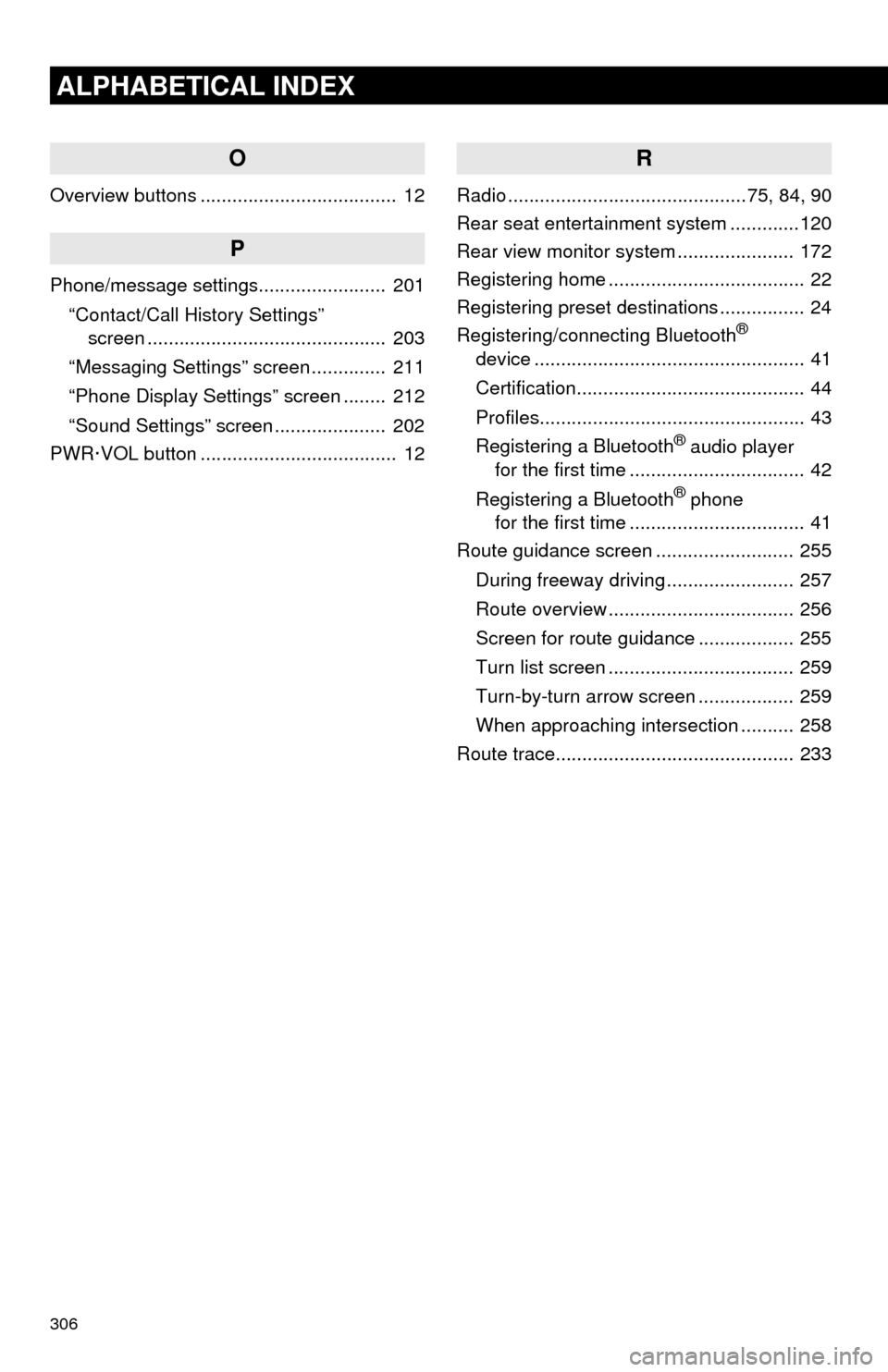
306
ALPHABETICAL INDEX
O
Overview buttons ..................................... 12
P
Phone/message settings........................ 201
“Contact/Call History Settings”
screen ............................................. 203
“Messaging Settings” screen .............. 211
“Phone Display Settings” screen ........ 212
“Sound Settings” screen ..................... 202
PWR·VOL button ..................................... 12
R
Radio .............................................75, 84, 90
Rear seat entertainment system .............120
Rear view monitor system...................... 172
Registering home ..................................... 22
Registering preset destinations ................ 24
Registering/connecting Bluetooth
®
device ................................................... 41
Certification........................................... 44
Profiles.................................................. 43
Registering a Bluetooth
® audio player
for the first time ................................. 42
Registering a Bluetooth
® phone
for the first time ................................. 41
Route guidance screen .......................... 255
During freeway driving ........................ 257
Route overview ................................... 256
Screen for route guidance .................. 255
Turn list screen ................................... 259
Turn-by-turn arrow screen .................. 259
When approaching intersection .......... 258
Route trace............................................. 233