reset TOYOTA SEQUOIA 2014 2.G Navigation Manual
[x] Cancel search | Manufacturer: TOYOTA, Model Year: 2014, Model line: SEQUOIA, Model: TOYOTA SEQUOIA 2014 2.GPages: 316, PDF Size: 26.31 MB
Page 142 of 316
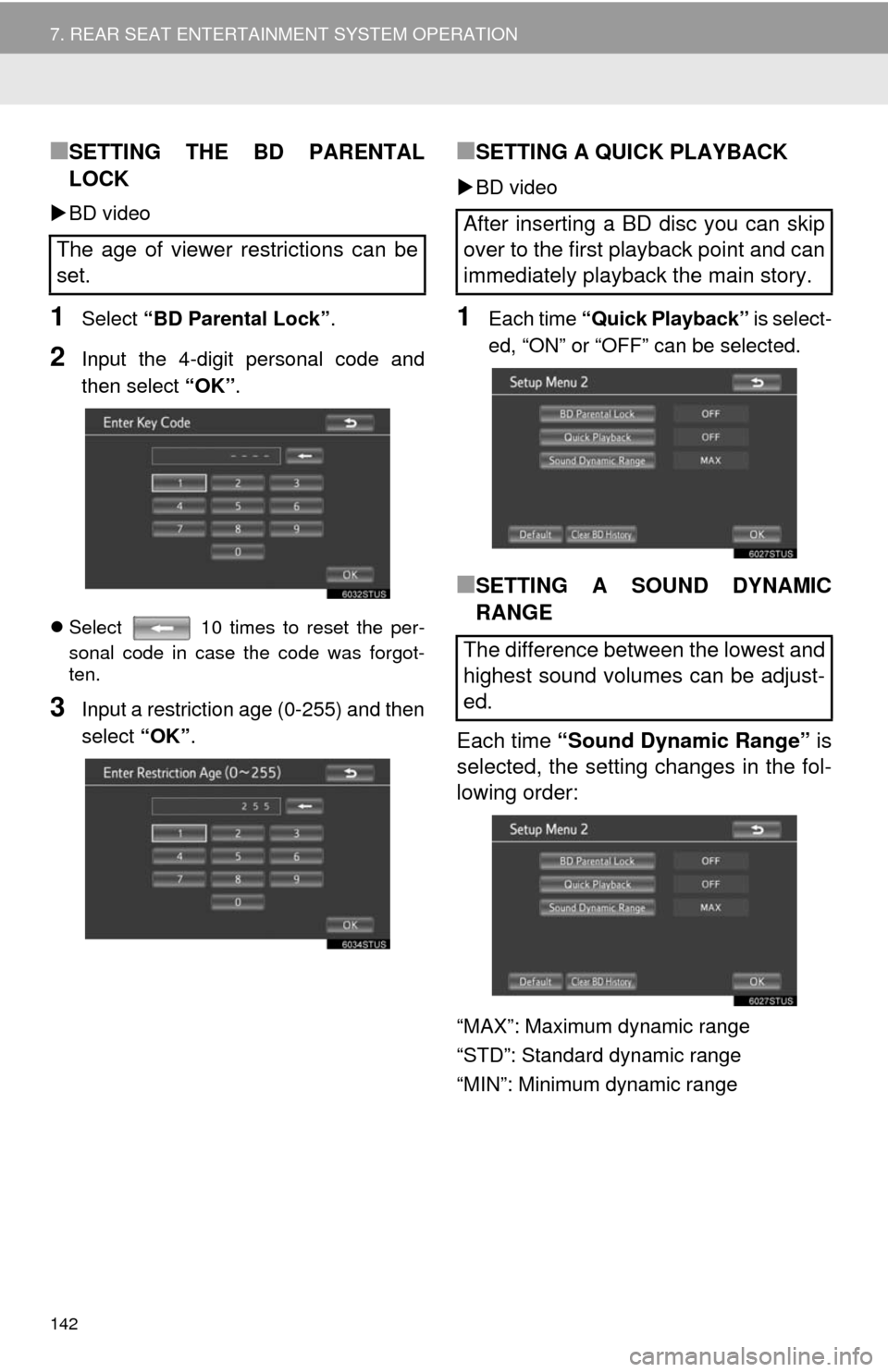
142
7. REAR SEAT ENTERTAINMENT SYSTEM OPERATION
■SETTING THE BD PARENTAL
LOCK
BD video
1Select “BD Parental Lock”.
2Input the 4-digit personal code and
then select “OK”.
Select 10 times to reset the per-
sonal code in case the code was forgot-
ten.
3Input a restriction age (0-255) and then
select “OK”.
■SETTING A QUICK PLAYBACK
BD video
1Each time “Quick Playback” is select-
ed, “ON” or “OFF” can be selected.
■SETTING A SOUND DYNAMIC
RANGE
Each time “Sound Dynamic Range” is
selected, the setting changes in the fol-
lowing order:
“MAX”: Maximum dynamic range
“STD”: Standard dynamic range
“MIN”: Minimum dynamic range
The age of viewer restrictions can be
set.
After inserting a BD disc you can skip
over to the first playback point and can
immediately playback the main story.
The difference between the lowest and
highest sound volumes can be adjust-
ed.
Page 194 of 316
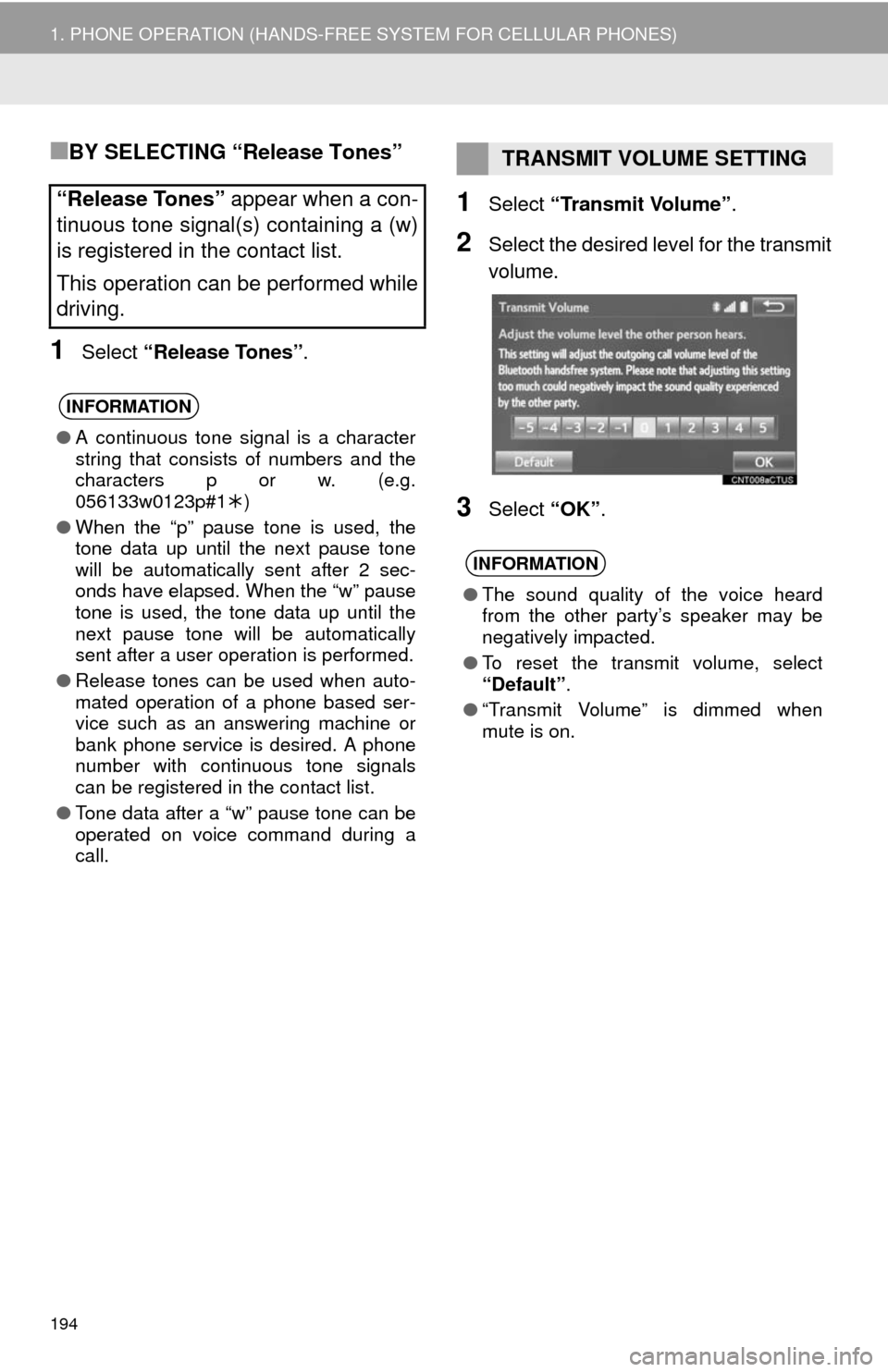
194
1. PHONE OPERATION (HANDS-FREE SYSTEM FOR CELLULAR PHONES)
■BY SELECTING “Release Tones”
1Select “Release Tones” .
1Select “Transmit Volume” .
2Select the desired level for the transmit
volume.
3Select “OK”.
“Release Tones” appear when a con-
tinuous tone signal(s) containing a (w)
is registered in the contact list.
This operation can be performed while
driving.
INFORMATION
● A continuous tone signal is a character
string that consists of numbers and the
characte
rs p or w
.
(e.
g.
056133w0123p#1 )
● When the “p” pause tone is used, the
tone data up until the next pause tone
will be automatically sent after 2 sec-
onds have elapsed. When the “w” pause
tone is used, the tone data up until the
next pause tone will be automatically
sent after a user operation is performed.
● Release tones can be used when auto-
mated operation of a phone based ser-
vice such as an answering machine or
bank phone service is desired. A phone
number with continuous tone signals
can be registered in the contact list.
● Tone data after a “w” pause tone can be
operated on voice command during a
call.
TRANSMIT VOLUME SETTING
INFORMATION
●The sound quality of the voice heard
from the other party’s speaker may be
negatively impacted.
● To reset the transmit volume, select
“Default”.
● “Transmit Volume” is dimmed when
mute is on.
Page 199 of 316
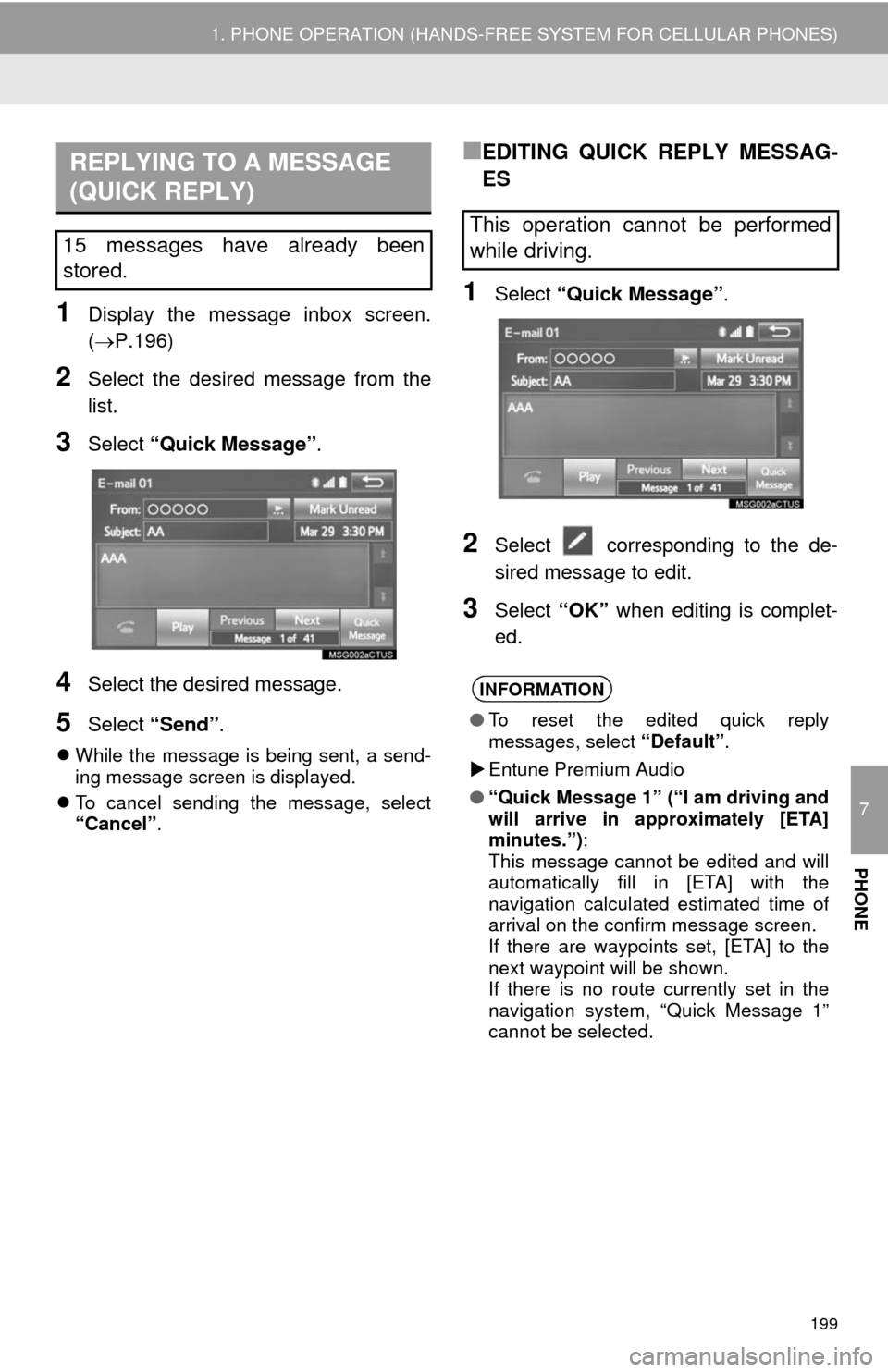
7
PHONE
199
1. PHONE OPERATION (HANDS-FREE SYSTEM FOR CELLULAR PHONES)
1Display the message inbox screen.
(P.196)
2Select the desired message from the
list.
3Select “Quick Message” .
4Select the desired message.
5Select “Send” .
While the message is being sent, a send-
ing message screen is displayed.
To cancel sending the message, select
“Cancel”.
■EDITING QUICK REPLY MESSAG-
ES
1Select “Quick Message” .
2Select corresponding to the de-
sired message to edit.
3Select “OK” when editing is complet-
ed.
REPLYING TO A MESSAGE
(QUICK REPLY)
15 messages have already been
stored.This operation cannot be performed
while driving.
INFORMATION
● To reset the edited quick reply
messages, select “Default”.
Entune Premium Audio
● “Quick Message 1” (“I am driving and
will arrive in approximately [ETA]
minutes.”) :
This message cannot be edited and will
automatically fill in [ETA] with the
navigation calculated estimated time of
arrival on the confirm message screen.
If there are waypoints set, [ETA] to the
next waypoint will be shown.
If there is no route currently set in the
navigation system, “Quick Message 1”
cannot be selected.
Page 202 of 316
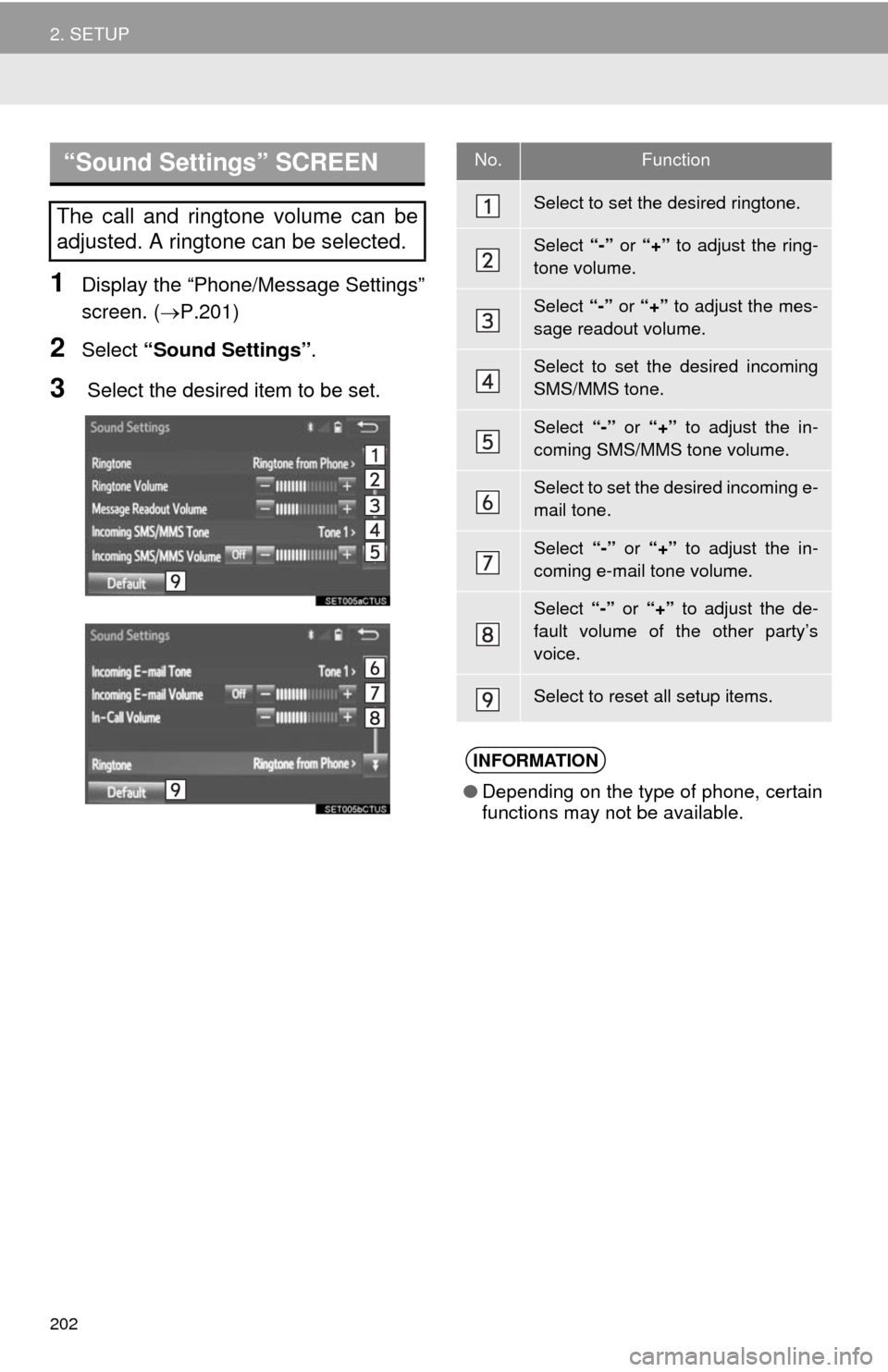
202
2. SETUP
1Display the “Phone/Message Settings”
screen. (P.201)
2Select “Sound Settings”.
3 Select the desired item to be set.
“Sound Settings” SCREEN
The call and ringtone volume can be
adjusted. A ringtone can be selected.
No.Function
Select to set the desired ringtone.
Select “-” or “+” to adjust the ring-
tone volume.
Select “-” or “+” to adjust the mes-
sage readout volume.
Select to set the desired incoming
SMS/MMS tone.
Select “-” or “+” to adjust the in-
coming SMS/MMS tone volume.
Select to set the desired incoming e-
mail tone.
Select “-” or “+” to adjust the in-
coming e-mail tone volume.
Select “-” or “+” to adjust the de-
fault volume of the other party’s
voice.
Select to reset all setup items.
INFORMATION
●Depending on the type of phone, certain
functions may not be available.
Page 203 of 316
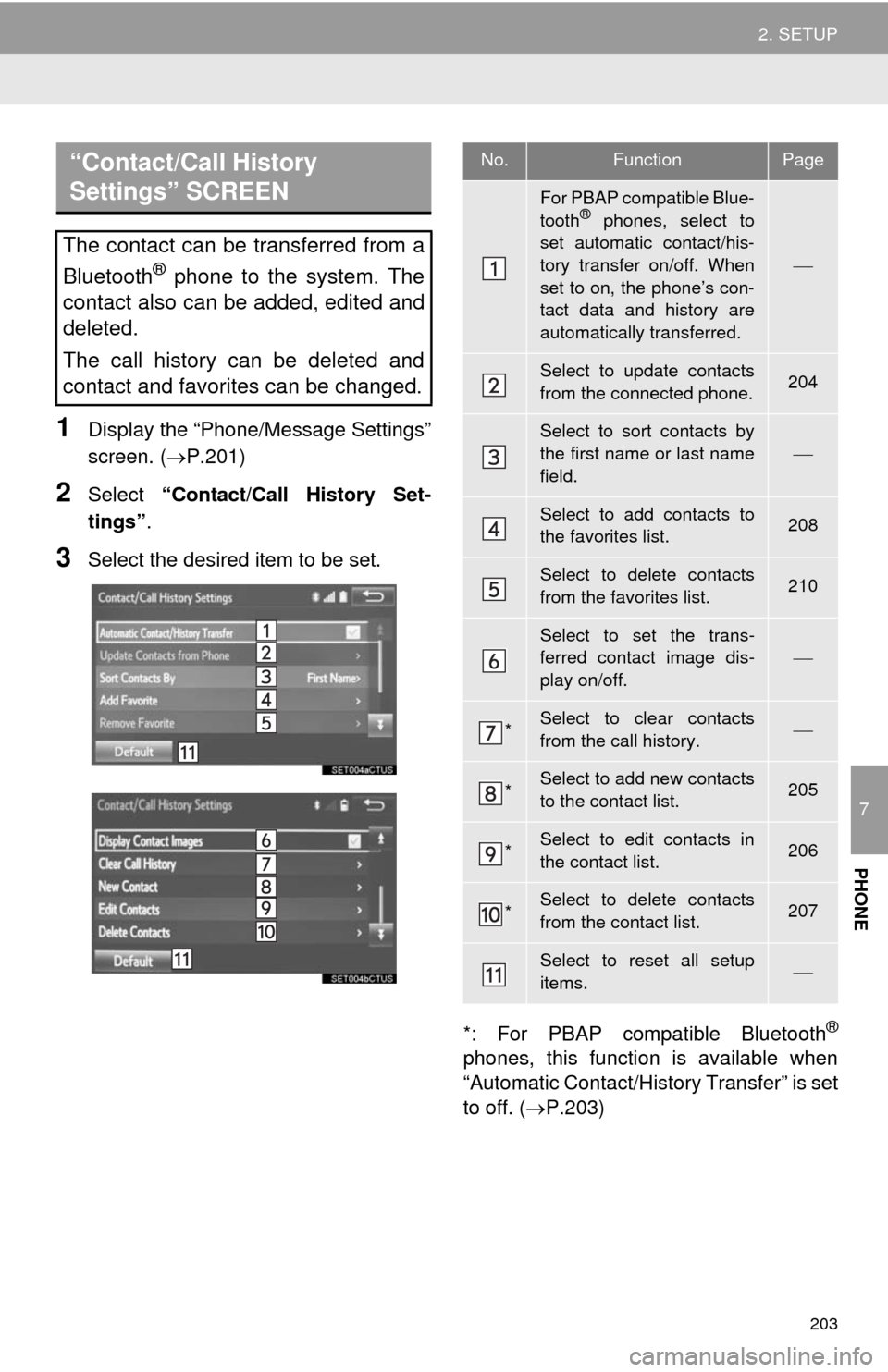
203
2. SETUP
7
PHONE
1Display the “Phone/Message Settings”
screen. (P.201)
2Select “Contact/Call History Set-
tings”.
3Select the desired item to be set.
*: For PBAP compatible Bluetooth
®
phones, this function is available when
“Automatic Contact/History Transfer” is set
to off. (P.203)
“Contact/Call History
Settings” SCREEN
The contact can be transferred from a
Bluetooth
® phone to the system. The
contact also can be added, edited and
deleted.
The call history can be deleted and
contact and favorites can be changed.
No.FunctionPage
For PBAP compatible Blue-
tooth® phones, select to
set automatic contact/his-
tory transfer on/off. When
set to on, the phone’s con-
tact data and history are
automatically transferred.
Select to update contacts
from the connected phone.204
Select to sort contacts by
the first name or last name
field.
Select to add contacts to
the favorites list. 208
Select to delete contacts
from the favorites list. 210
Select to set the trans-
ferred contact image dis-
play on/off.
*Select to clear contacts
from the call history.
*Select to add new contacts
to the contact list.205
*Select to edit contacts in
the contact list.206
*Select to delete contacts
from the contact list.207
Select to reset all setup
items.
Page 211 of 316
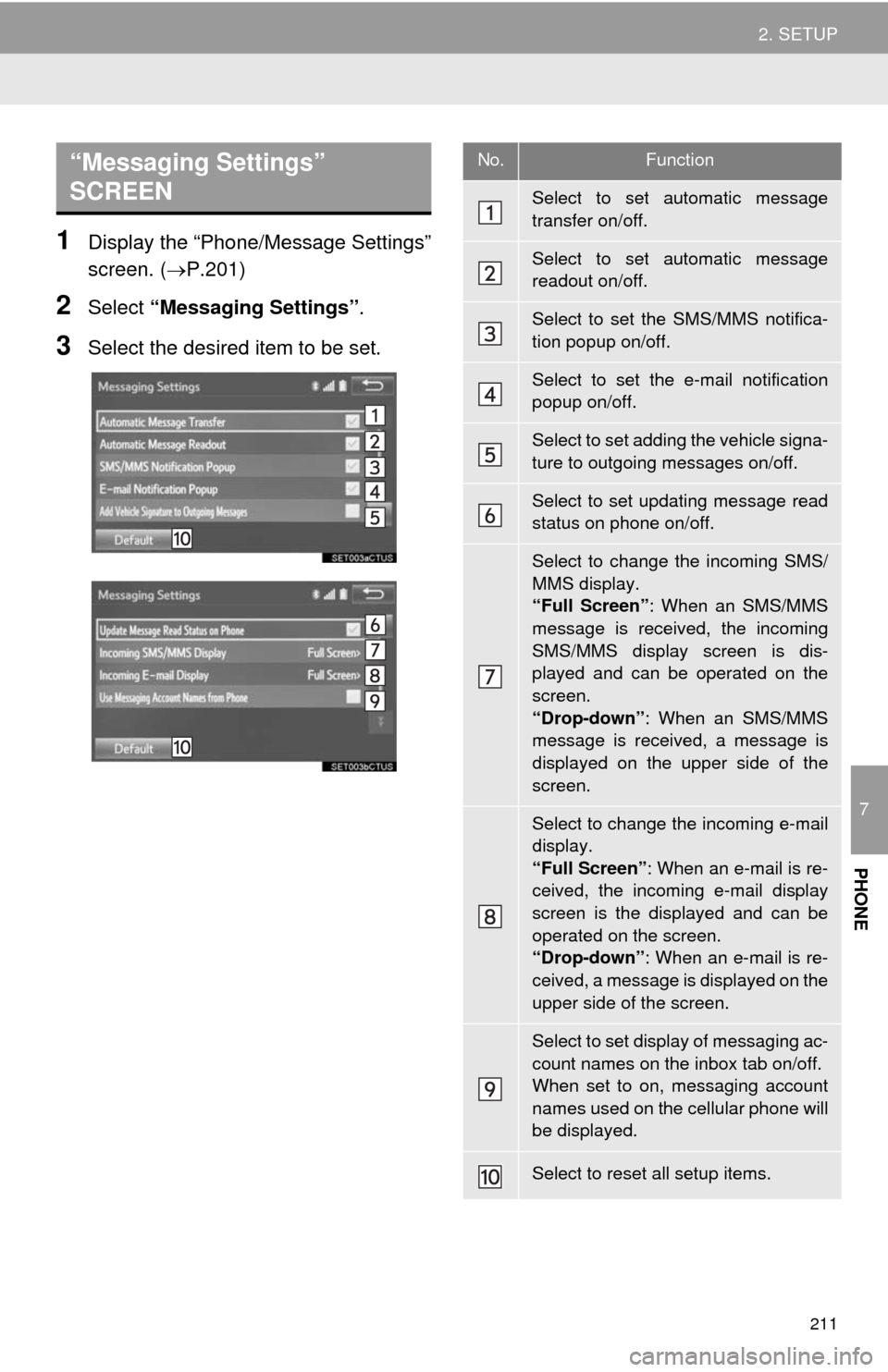
211
2. SETUP
7
PHONE
1Display the “Phone/Message Settings”
screen. (P.201)
2Select “Messaging Settings”.
3Select the desired item to be set.
“Messaging Settings”
SCREEN No.Function
Select to set automatic message
transfer on/off.
Select to set automatic message
readout on/off.
Select to set the SMS/MMS notifica-
tion popup on/off.
Select to set the e-mail notification
popup on/off.
Select to set adding the vehicle signa-
ture to outgoing messages on/off.
Select to set updating message read
status on phone on/off.
Select to change the incoming SMS/
MMS display.
“Full Screen”: When an SMS/MMS
message is received, the incoming
SMS/MMS display screen is dis-
played and can be operated on the
screen.
“Drop-down”: When an SMS/MMS
message is received, a message is
displayed on the upper side of the
screen.
Select to change the incoming e-mail
display.
“Full Screen”: When an e-mail is re-
ceived, the incoming e-mail display
screen is the displayed and can be
operated on the screen.
“Drop-down”: When an e-mail is re-
ceived, a message is displayed on the
upper side of the screen.
Select to set display of messaging ac-
count names on the inbox tab on/off.
When set to on, messaging account
names used on the cellular phone will
be displayed.
Select to reset all setup items.
Page 212 of 316
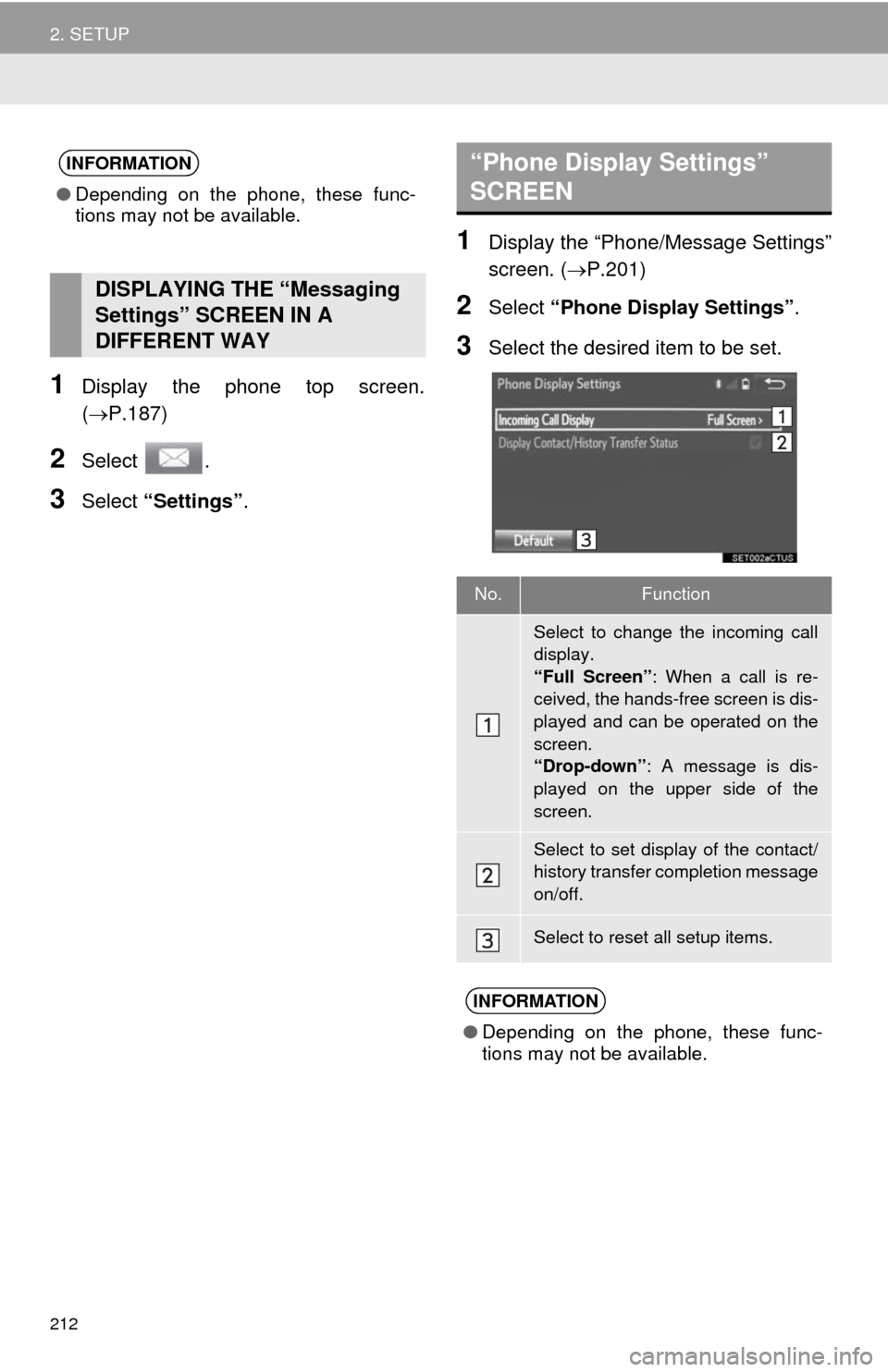
212
2. SETUP
1Display the phone top screen.
(P.187)
2Select .
3Select “Settings”.
1Display the “Phone/Message Settings”
screen. (P.201)
2Select “Phone Display Settings”.
3Select the desired item to be set.
INFORMATION
●Depending on the phone, these func-
tions may not be available.
DISPLAYING THE “Messaging
Settings” SCREEN IN A
DIFFERENT WAY
“Phone Display Settings”
SCREEN
No.Function
Select to change the incoming call
display.
“Full Screen”: When a call is re-
ceived, the hands-free screen is dis-
played and can be operated on the
screen.
“Drop-down”: A message is dis-
played on the upper side of the
screen.
Select to set display of the contact/
history transfer completion message
on/off.
Select to reset all setup items.
INFORMATION
●Depending on the phone, these func-
tions may not be available.
Page 220 of 316
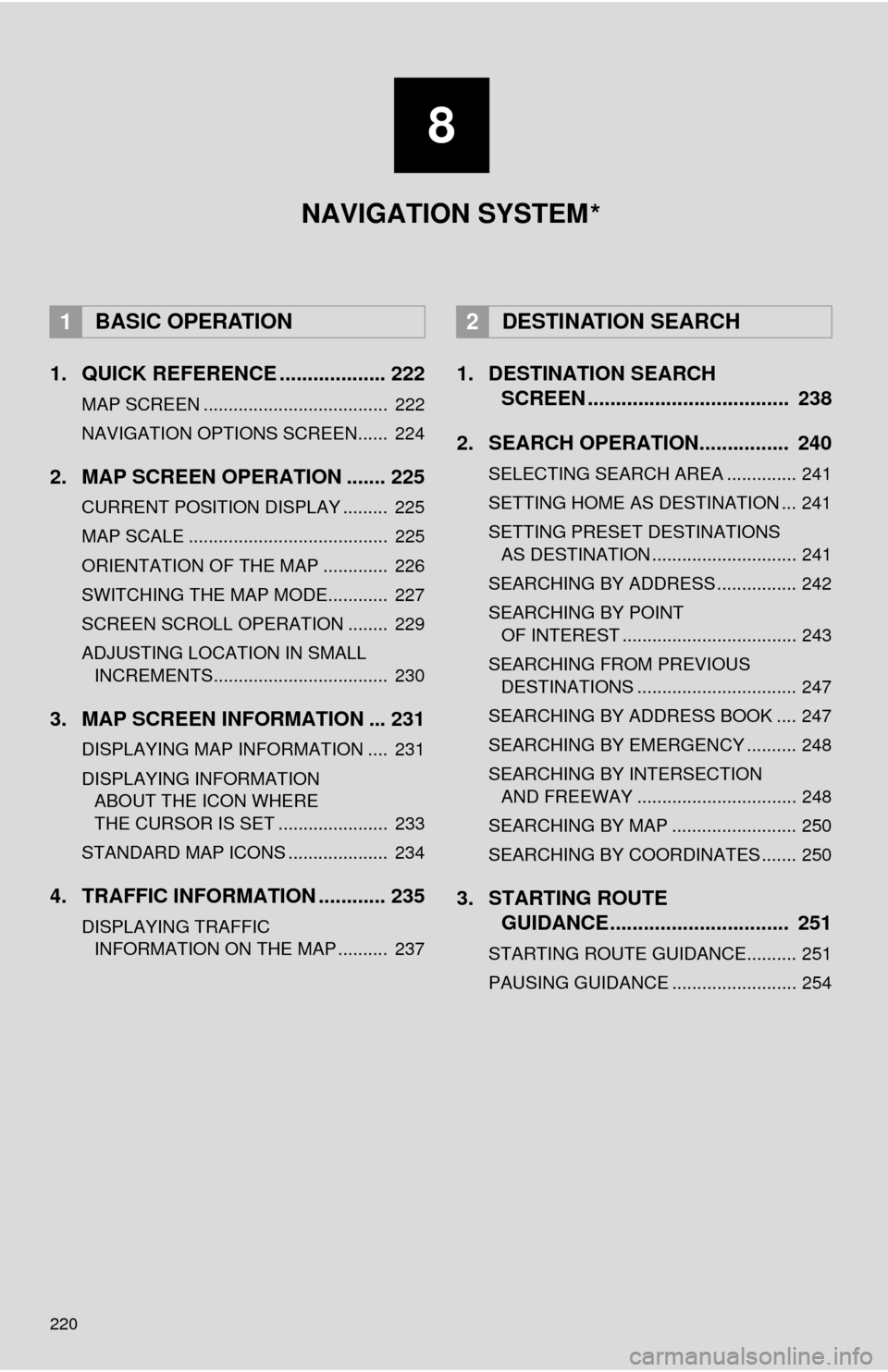
220
1. QUICK REFERENCE ................... 222
MAP SCREEN ..................................... 222
NAVIGATION OPTIONS SCREEN...... 224
2. MAP SCREEN OPERATION ....... 225
CURRENT POSITION DISPLAY ......... 225
MAP SCALE ........................................ 225
ORIENTATION OF THE MAP ............. 226
SWITCHING THE MAP MODE............ 227
SCREEN SCROLL OPERATION ........ 229
ADJUSTING LOCATION IN SMALL INCREMENTS................................... 230
3. MAP SCREEN INFORMATION ... 231
DISPLAYING MAP INFORMATION .... 231
DISPLAYING INFORMATION ABOUT THE ICON WHERE
THE CURSOR IS SET ...................... 233
STANDARD MAP ICONS .................... 234
4. TRAFFIC INFORMATION ............ 235
DISPLAYING TRAFFIC INFORMATION ON THE MAP .......... 237
1. DESTINATION SEARCH SCREEN .................................... 238
2. SEARCH OPERATION.. .............. 240
SELECTING SEARCH AREA .............. 241
SETTING HOME AS DESTINATION ... 241
SETTING PRESET DESTINATIONS
AS DESTINATION ............................. 241
SEARCHING BY ADDRESS ................ 242
SEARCHING BY POINT OF INTEREST ................................... 243
SEARCHING FROM PREVIOUS DESTINATIONS ................................ 247
SEARCHING BY ADDRESS BOOK .... 247
SEARCHING BY EMERGENCY .......... 248
SEARCHING BY INTERSECTION AND FREEWAY ................................ 248
SEARCHING BY MAP ......................... 250
SEARCHING BY COORDINATES ....... 250
3. STARTING ROUTE GUIDANCE ....... ......................... 251
STARTING ROUTE GUIDANCE.......... 251
PAUSING GUIDANCE ......................... 254
1BASIC OPERATION2DESTINATION SEARCH
8
NAVIGATION SYSTEM
*
Page 221 of 316
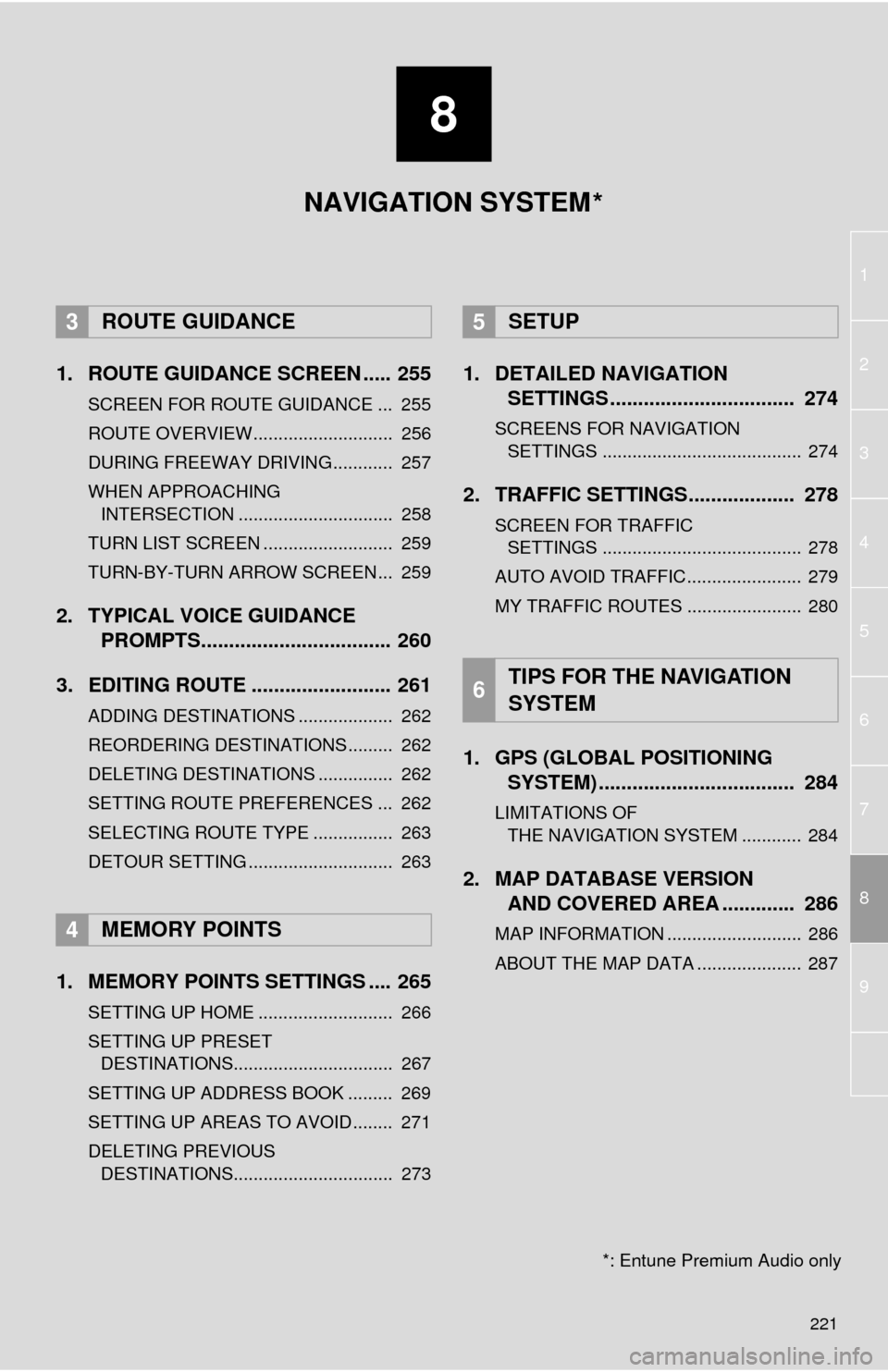
8
221
1
2
8
4
5
6
7
3
9
1. ROUTE GUIDANCE SCREEN ..... 255
SCREEN FOR ROUTE GUIDANCE ... 255
ROUTE OVERVIEW............................ 256
DURING FREEWAY DRIVING............ 257
WHEN APPROACHING INTERSECTION ............................... 258
TURN LIST SCREEN .......................... 259
TURN-BY-TURN ARROW SCREEN ... 259
2. TYPICAL VOICE GUIDANCE PROMPTS.................................. 260
3. EDITING ROUTE ......................... 261
ADDING DESTINATIONS ................... 262
REORDERING DESTINATIONS ......... 262
DELETING DESTINATIONS ............... 262
SETTING ROUTE PREFERENCES ... 262
SELECTING ROUTE TYPE ................ 263
DETOUR SETTING ............................. 263
1. MEMORY POINTS SETTINGS .... 265
SETTING UP HOME ........................... 266
SETTING UP PRESET DESTINATIONS................................ 267
SETTING UP ADDRESS BOOK ......... 269
SETTING UP AREAS TO AVOID ........ 271
DELETING PREVIOUS DESTINATIONS................................ 273
1. DETAILED NAVIGATION SETTINGS ................................. 274
SCREENS FOR NAVIGATION
SETTINGS ........................................ 274
2. TRAFFIC SETTINGS................... 278
SCREEN FOR TRAFFIC SETTINGS ........................................ 278
AUTO AVOID TRAFFIC....................... 279
MY TRAFFIC ROUTES ....................... 280
1. GPS (GLOBAL POSITIONING SYSTEM) .................... ............... 284
LIMITATIONS OF
THE NAVIGATION SYSTEM ............ 284
2. MAP DATABASE VERSION AND COVERED AREA ............. 286
MAP INFORMATION ........................... 286
ABOUT THE MAP DATA ..................... 287
3ROUTE GUIDANCE
4MEMORY POINTS
5SETUP
6TIPS FOR THE NAVIGATION
SYSTEM
NAVIGATION SYSTEM
*: Entune Premium Audio only
*
Page 239 of 316
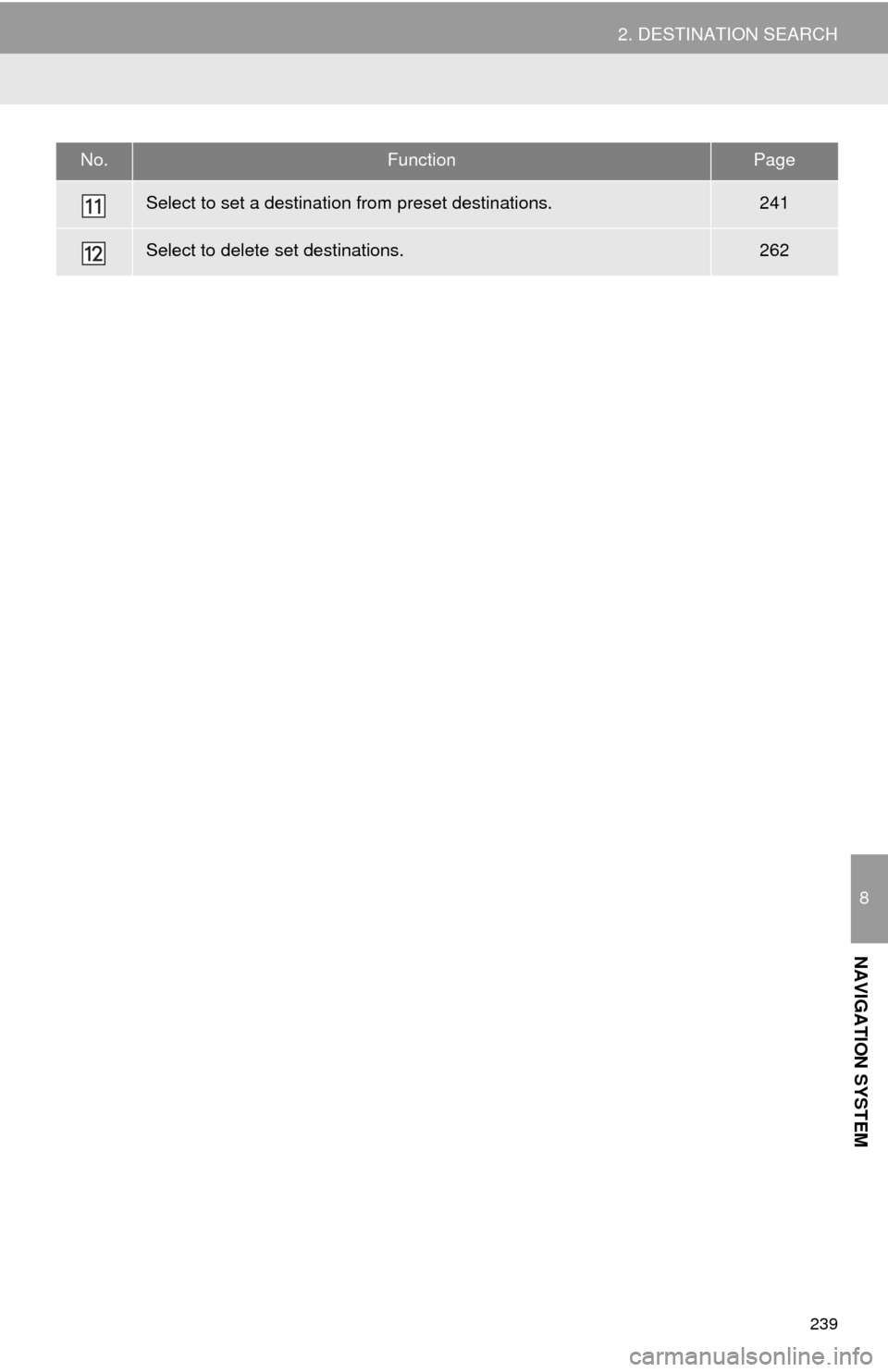
239
2. DESTINATION SEARCH
8
NAVIGATION SYSTEM
Select to set a destination from preset destinations.241
Select to delete set destinations.262
No.FunctionPage