bluetooth TOYOTA SEQUOIA 2014 2.G Navigation Manual
[x] Cancel search | Manufacturer: TOYOTA, Model Year: 2014, Model line: SEQUOIA, Model: TOYOTA SEQUOIA 2014 2.GPages: 316, PDF Size: 26.31 MB
Page 198 of 316
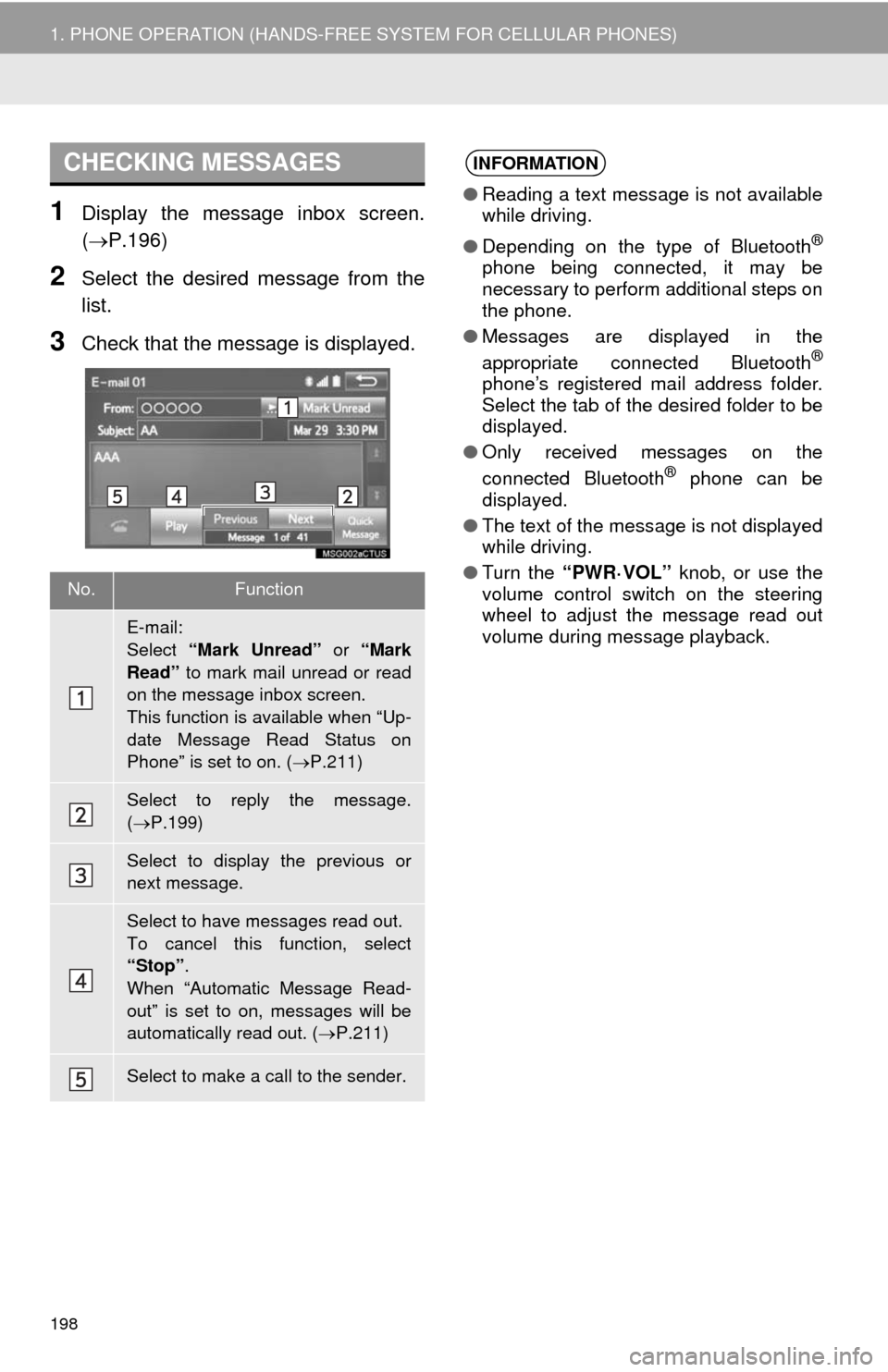
198
1. PHONE OPERATION (HANDS-FREE SYSTEM FOR CELLULAR PHONES)
1Display the message inbox screen.
(P.196)
2Select the desired message from the
list.
3Check that the message is displayed.
CHECKING MESSAGES
No.Function
E-mail:
Select “Mark Unread” or “Mark
Read” to mark mail unread or read
on the message inbox screen.
This function is available when “Up-
date Message Read Status on
Phone” is set to on. ( P.211)
Select to reply the message.
( P.199)
Select to display the previous or
next message.
Select to have messages read out.
To cancel this function, select
“Stop” .
When “Automatic Message Read-
out” is set to on, messages will be
automatically read out. ( P.211)
Select to make a call to the sender.
INFORMATION
● Reading a text message is not available
while driving.
● Depending on the type of Bluetooth
®
phone being connected, it may be
necessary to perform additional steps on
the phone.
● Messages are displayed in the
appropriate connected Bluetooth
®
phone’s registered mail address folder.
Select the tab of the desired folder to be
displayed.
● Only received messages on the
connected Bluetooth
® phone can be
displayed.
● The text of the message is not displayed
while driving.
● Turn the “PWR·VOL” knob, or use the
volume control switch on the steering
wheel to adjust the message read out
volume during message playback.
Page 203 of 316
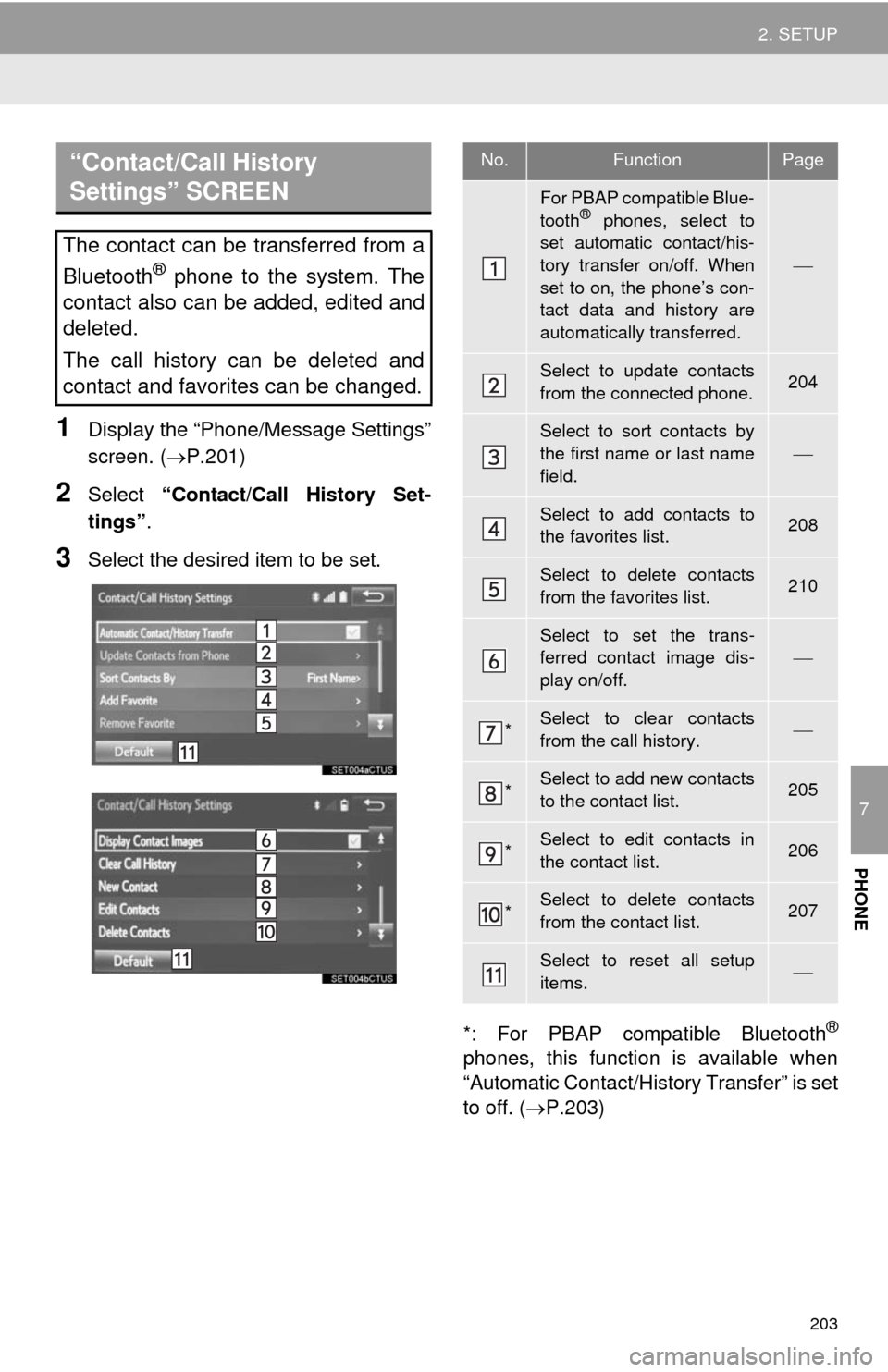
203
2. SETUP
7
PHONE
1Display the “Phone/Message Settings”
screen. (P.201)
2Select “Contact/Call History Set-
tings”.
3Select the desired item to be set.
*: For PBAP compatible Bluetooth
®
phones, this function is available when
“Automatic Contact/History Transfer” is set
to off. (P.203)
“Contact/Call History
Settings” SCREEN
The contact can be transferred from a
Bluetooth
® phone to the system. The
contact also can be added, edited and
deleted.
The call history can be deleted and
contact and favorites can be changed.
No.FunctionPage
For PBAP compatible Blue-
tooth® phones, select to
set automatic contact/his-
tory transfer on/off. When
set to on, the phone’s con-
tact data and history are
automatically transferred.
Select to update contacts
from the connected phone.204
Select to sort contacts by
the first name or last name
field.
Select to add contacts to
the favorites list. 208
Select to delete contacts
from the favorites list. 210
Select to set the trans-
ferred contact image dis-
play on/off.
*Select to clear contacts
from the call history.
*Select to add new contacts
to the contact list.205
*Select to edit contacts in
the contact list.206
*Select to delete contacts
from the contact list.207
Select to reset all setup
items.
Page 204 of 316
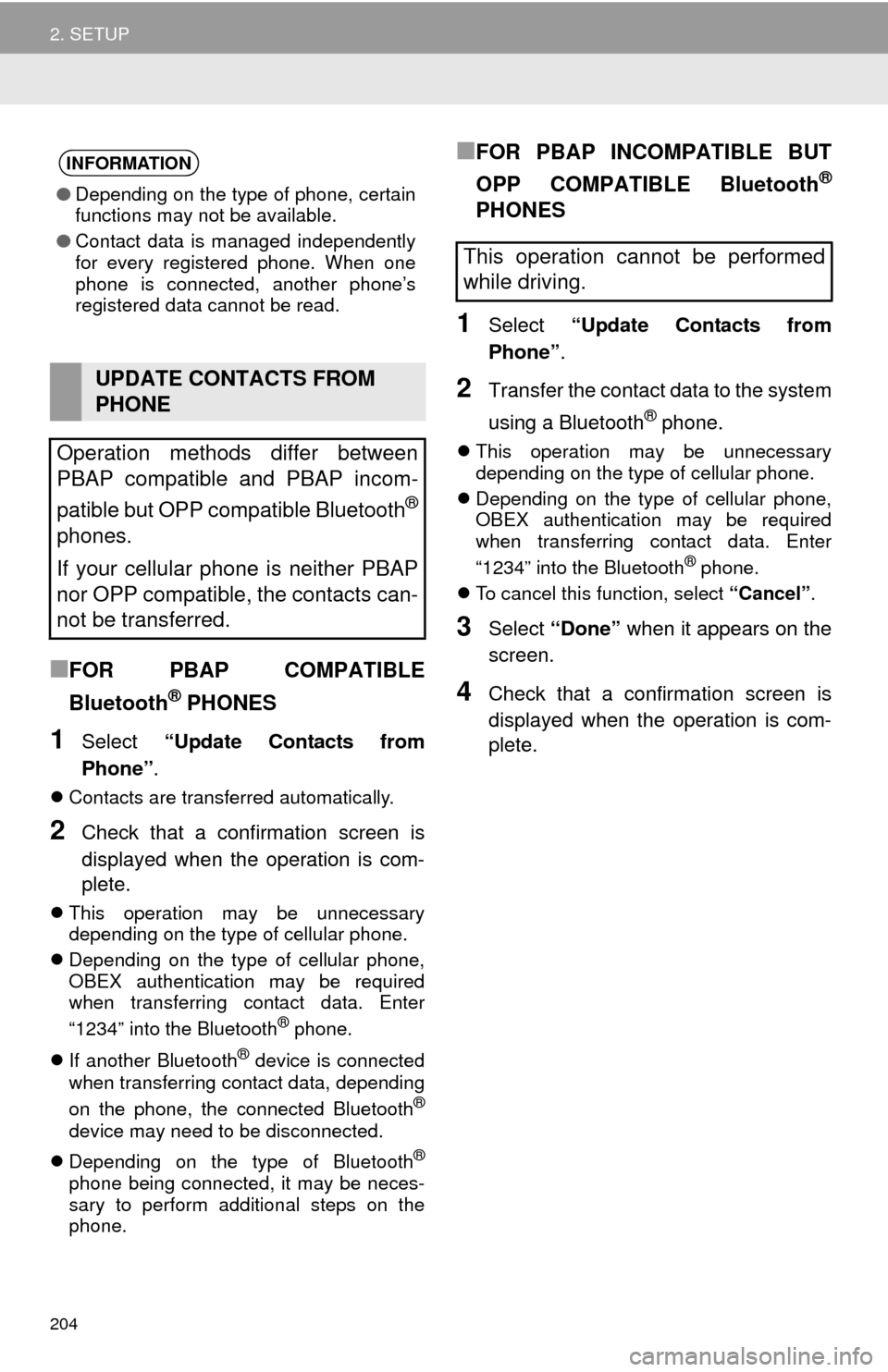
204
2. SETUP
■FOR PBAP COMPATIBLE
Bluetooth
® PHONES
1Select “Update Contacts from
Phone” .
Contacts are transferred automatically.
2Check that a confirmation screen is
displayed when the operation is com-
plete.
This operation may be unnecessary
depending on the type of cellular phone.
Depending on the type of cellular phone,
OBEX authentication may be required
when transferring contact data. Enter
“1234” into the Bluetooth
® phone.
If another Bluetooth
® device is connected
when transferring contact data, depending
on the phone, the connected Bluetooth
®
device may need to be disconnected.
Depending on the type of Bluetooth
®
phone being connected, it may be neces-
sary to perform additional steps on the
phone.
■FOR PBAP INCOMPATIBLE BUT
OPP COMPATIBLE Bluetooth
®
PHONES
1Select “Update Contacts from
Phone” .
2Transfer the contact data to the system
using a Bluetooth
® phone.
This operation may be unnecessary
depending on the type of cellular phone.
Depending on the type of cellular phone,
OBEX authentication may be required
when transferring contact data. Enter
“1234” into the Bluetooth
® phone.
To cancel this function, select “Cancel”.
3Select “Done” when it appears on the
screen.
4Check that a confirmation screen is
displayed when the operation is com-
plete.
INFORMATION
● Depending on the type of phone, certain
functions may not be available.
● Contact data is managed independently
for every registered phone. When one
phone is connected, another phone’s
registered data cannot be read.
UPDATE CONTACTS FROM
PHONE
Operation methods differ between
PBAP compatible and PBAP incom-
patible but OPP compatible Bluetooth
®
phones.
If your cellular phone is neither PBAP
nor OPP compatible, the contacts can-
not be transferred.
This operation cannot be performed
while driving.
Page 205 of 316
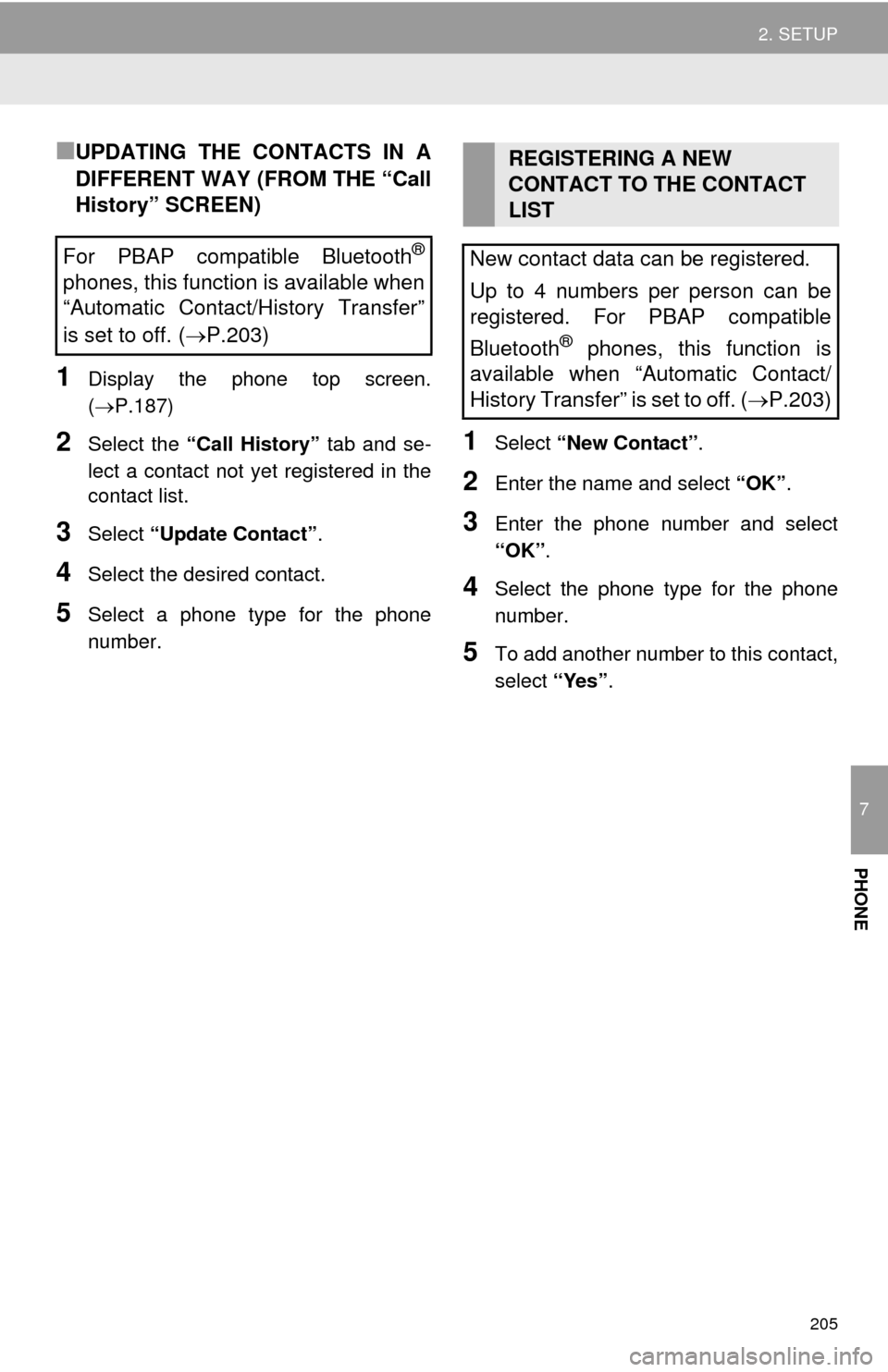
205
2. SETUP
7
PHONE
■UPDATING THE CONTACTS IN A
DIFFERENT WAY (FROM THE “Call
History” SCREEN)
1Display the phone top screen.
(P.187)
2Select the “Call History” tab and se-
lect a contact not ye t registered in the
contact list.
3Select “Update Contact” .
4Select the desired contact.
5Select a phone type for the phone
number.
1Select “New Contact” .
2Enter the name and select “OK”.
3Enter the phone number and select
“OK”.
4Select the phone type for the phone
number.
5To add another number to this contact,
select “Yes”.
For PBAP compatible Bluetooth®
phones, this function is available when
“Automatic Contact/History Transfer”
is set to off.
(P.203)
REGISTERING A NEW
CONTACT TO THE CONTACT
LIST
New contact data can be registered.
Up to 4 numbers per person can be
registered. For PBAP compatible
Bluetooth
® phones, this function is
available when “Automatic Contact/
History Transfer” is set to off. ( P.203)
Page 206 of 316
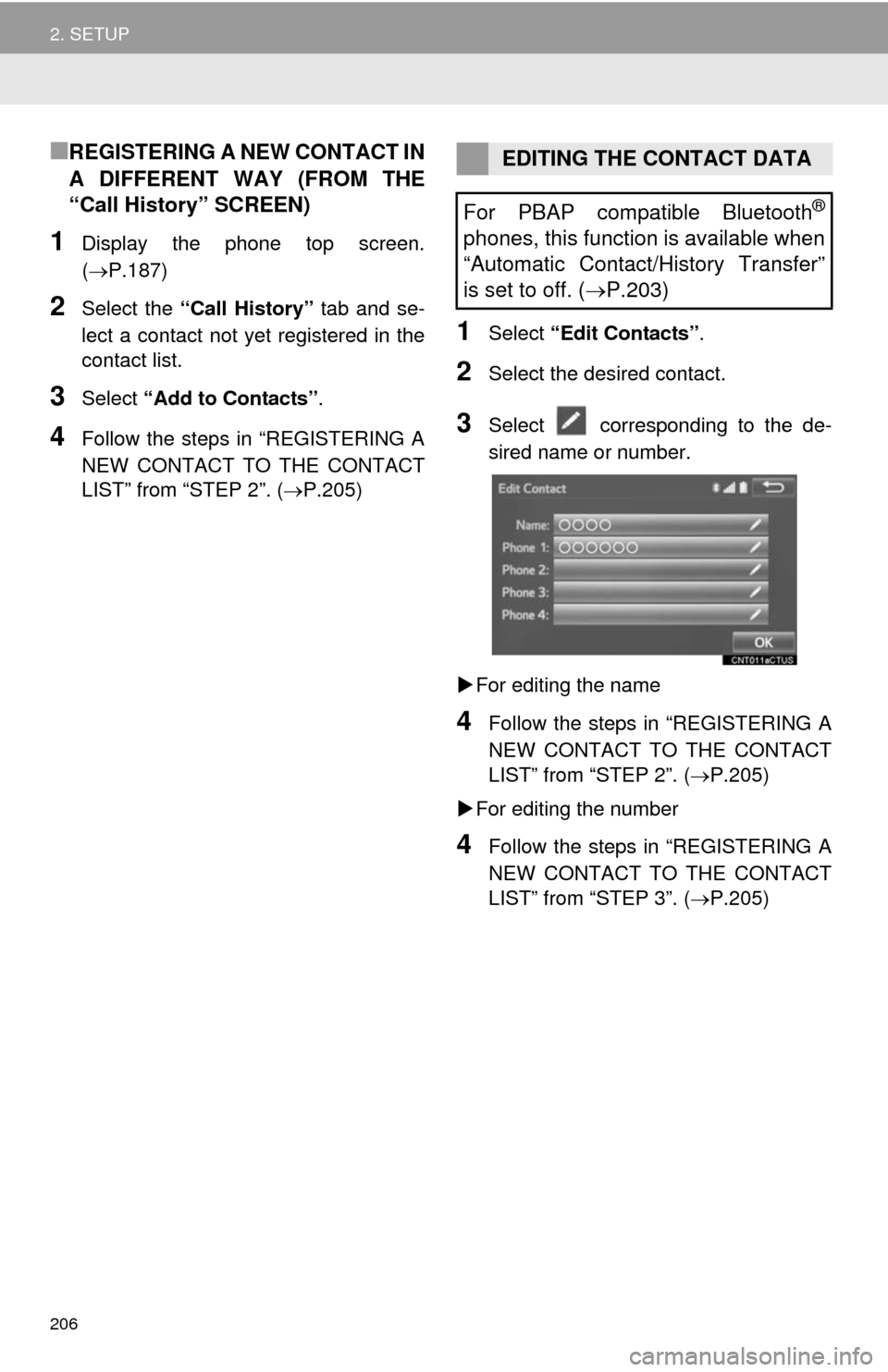
206
2. SETUP
■REGISTERING A NEW CONTACT IN
A DIFFERENT WAY (FROM THE
“Call History” SCREEN)
1Display the phone top screen.
(P.187)
2Select the “Call History” tab and se-
lect a contact not yet registered in the
contact list.
3Select “Add to Contacts” .
4Follow the steps in “REGISTERING A
NEW CONTACT TO THE CONTACT
LIST” from “STEP 2”. ( P.205)
1Select “Edit Contacts” .
2Select the desired contact.
3Select corresponding to the de-
sired na
me or number.
For editing the name
4Follow the steps in “REGISTERING A
NEW CONTACT TO THE CONTACT
LIST” from “STEP 2”. ( P.205)
For editing the number
4Follow the steps in “REGISTERING A
NEW CONTACT TO THE CONTACT
LIST” from “STEP 3”. ( P.205)
EDITING THE CONTACT DATA
For PBAP compatible Bluetooth
®
phones, this function is available when
“Automatic Contact/History Transfer”
is set to off. ( P.203)
Page 207 of 316
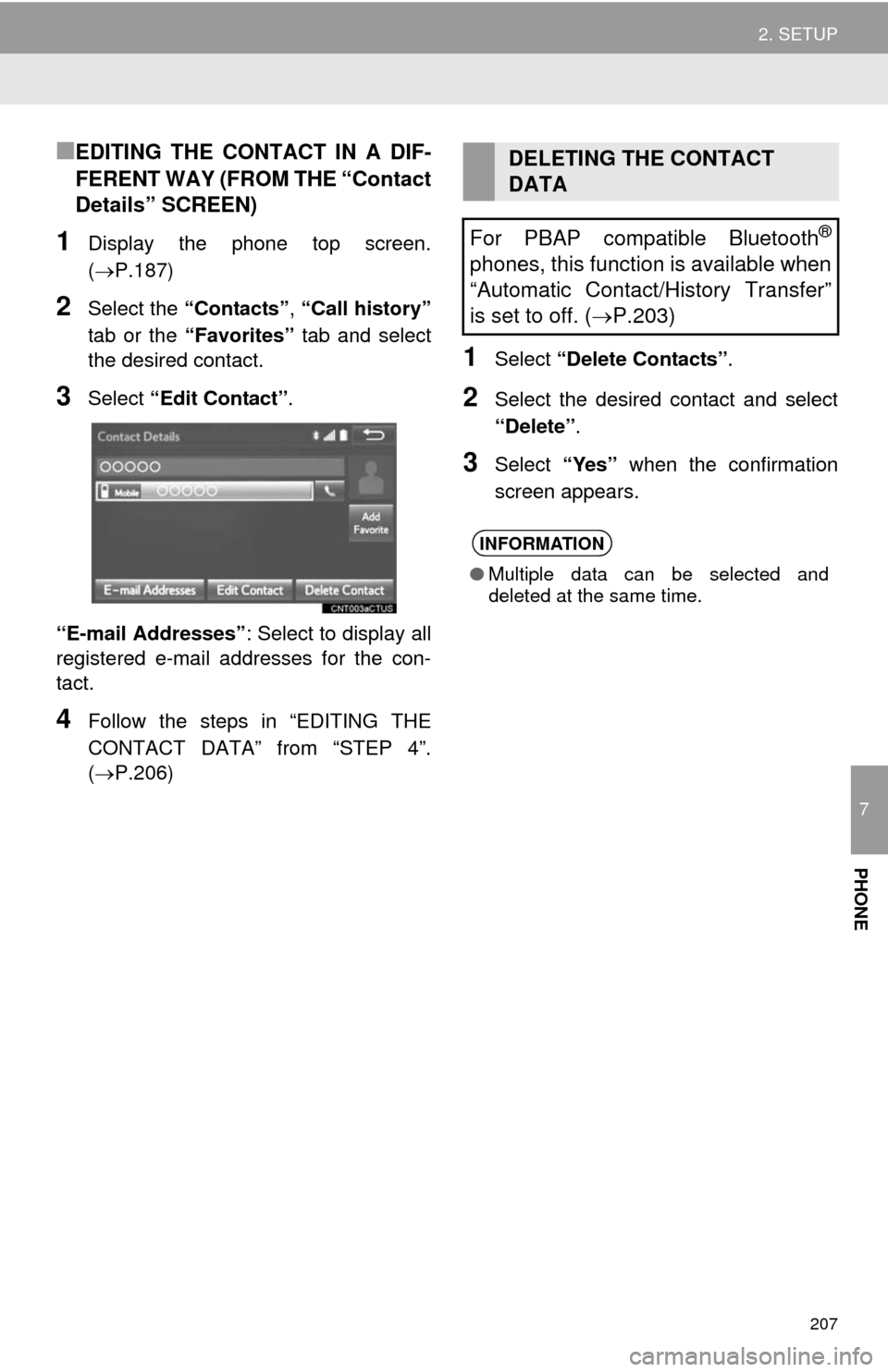
207
2. SETUP
7
PHONE
■EDITING THE CONTACT IN A DIF-
FERENT WAY (FROM THE “Contact
Details” SCREEN)
1Display the phone top screen.
(P.187)
2Select the “Contacts” , “Call history”
tab or the “Favorites” tab and select
the desired contact.
3Select “Edit Contact” .
“E-mail Addresses” : Select to display all
registered e-mail addresses for the con-
tact.
4Follow the steps in “EDITING THE
CONTACT DATA” from “STEP 4”.
(P.206)
1Select “Delete Contacts” .
2Select the desired contact and select
“Delete”.
3Select “Yes” when the confirmation
screen appears.
DELETING THE CONTACT
DATA
For PBAP compatible Bluetooth
®
phones, this function is available when
“Automatic Contact/History Transfer”
is set to off. ( P.203)
INFORMATION
● Multiple data can be selected and
deleted at the same time.
Page 208 of 316
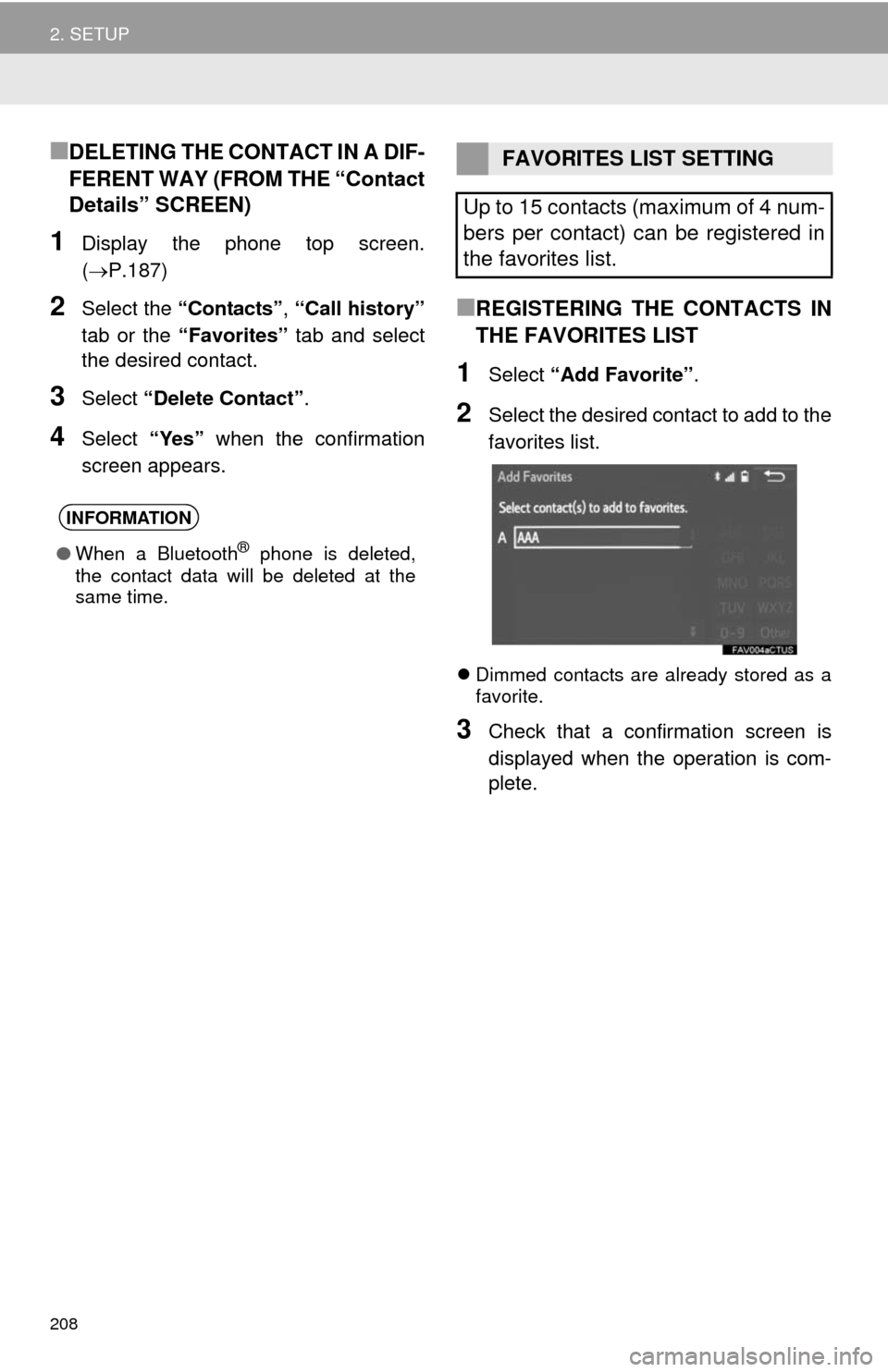
208
2. SETUP
■DELETING THE CONTACT IN A DIF-
FERENT WAY (FROM THE “Contact
Details” SCREEN)
1Display the phone top screen.
(P.187)
2Select the “Contacts”, “Call history”
tab or the “Favorites” tab and select
the desired contact.
3Select “Delete Contact”.
4Select “Yes” when the confirmation
screen appears.
■REGISTERING THE CONTACTS IN
THE FAVORITES LIST
1Select “Add Favorite”.
2Select the desired contact to add to the
favorites list.
Dimmed contacts are already stored as a
favorite.
3Check that a confirmation screen is
displayed when the operation is com-
plete.
INFORMATION
●When a Bluetooth® phone is deleted,
the contact data will be deleted at the
same time.
FAVORITES LIST SETTING
Up to 15 contacts (maximum of 4 num-
bers per contact) can be registered in
the favorites list.
Page 213 of 316
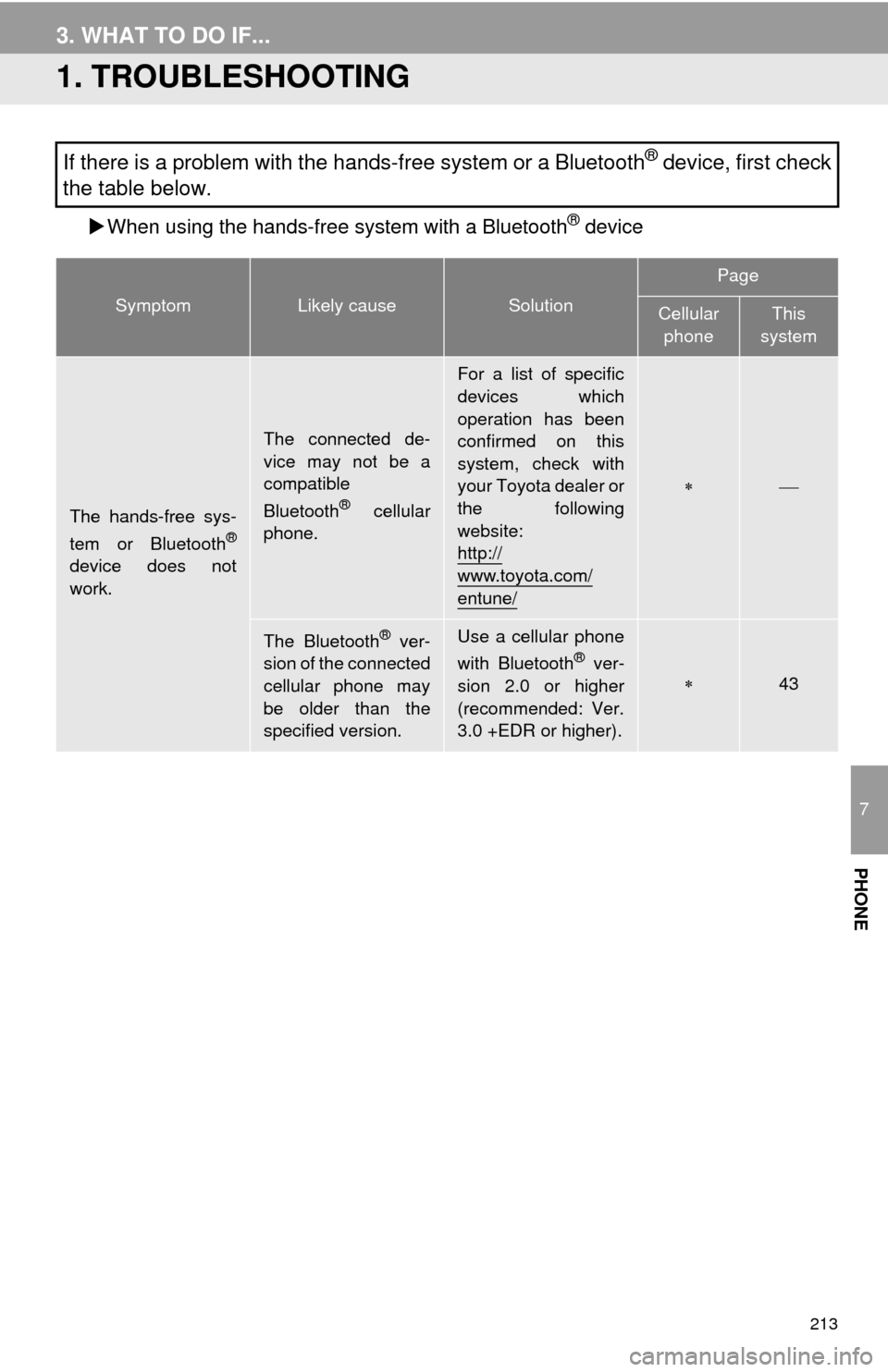
213
7
PHONE
3. WHAT TO DO IF...
1. TROUBLESHOOTING
When using the hands-free system with a Bluetooth® device
If there is a problem with the hands-free system or a Bluetooth® device, first check
the table below.
SymptomLikely causeSolution
Page
Cellular
phoneThis
system
The hands-free sys-
tem or Bluetooth®
device does not
work.
The connected de-
vice may not be a
compatible
Bluetooth
® cellular
phone.
For a list of specific
devices which
operation has been
confirmed on this
system, check with
your Toyota dealer or
the following
website:
http://
www.toyota.com/
entune/
The Bluetooth® ver-
sion of the connected
cellular phone may
be older than the
specified version.Use a cellular phone
with Bluetooth® ver-
sion 2.0 or higher
(recommended: Ver.
3.0 +EDR or higher).43
Page 214 of 316
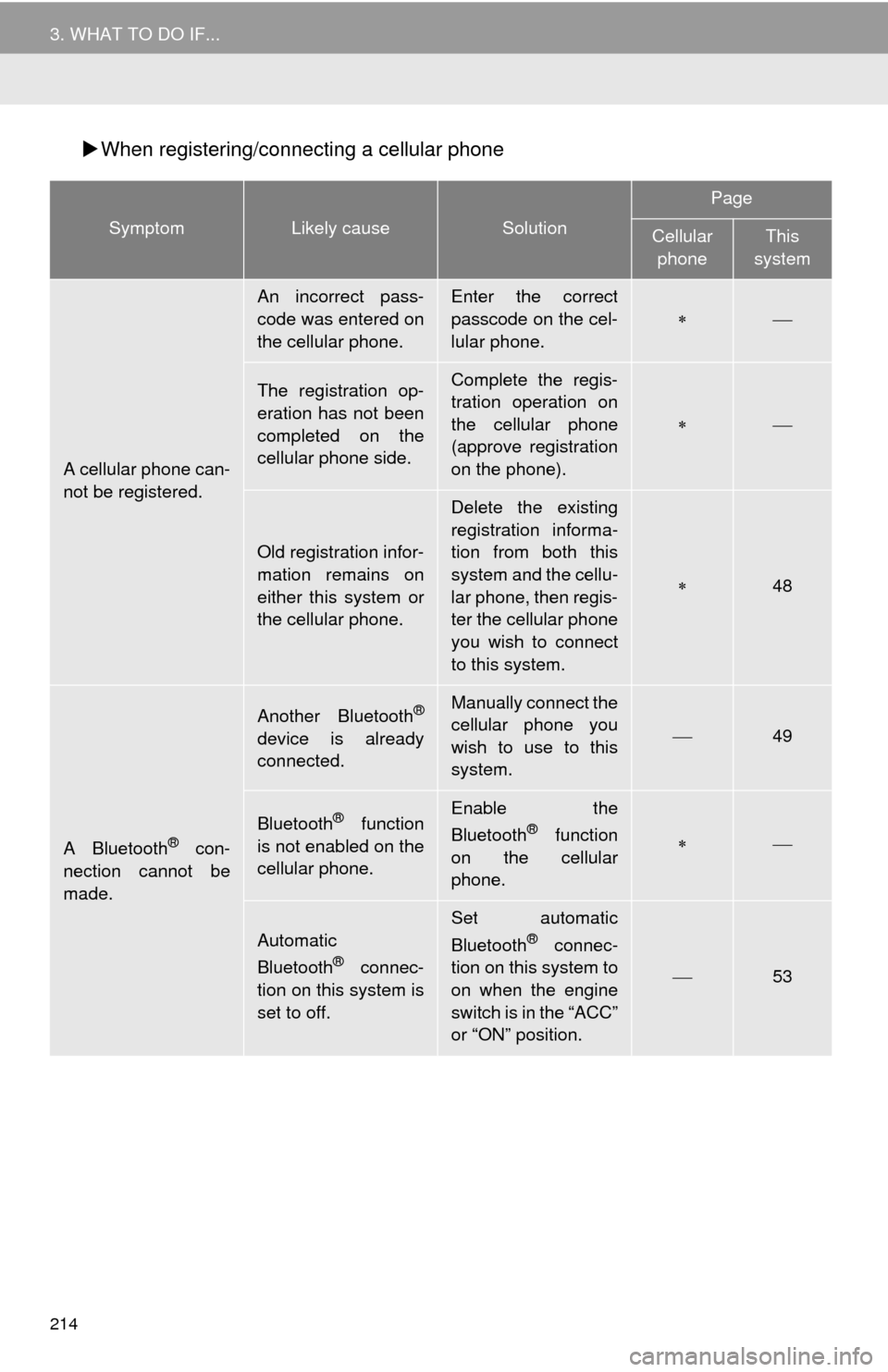
214
3. WHAT TO DO IF...
When registering/connecting a cellular phone
SymptomLikely causeSolution
Page
Cellular
phoneThis
system
A cellular phone can-
not be registered.
An incorrect pass-
code was entered on
the cellular phone.Enter the correct
passcode on the cel-
lular phone.
The registration op-
eration has not been
completed on the
cellular phone side.Complete the regis-
tration operation on
the cellular phone
(approve registration
on the phone).
Old registration infor-
mation remains on
either this system or
the cellular phone.
Delete the existing
registration informa-
tion from both this
system and the cellu-
lar phone, then regis-
ter the cellular phone
you wish to connect
to this system.
48
A Bluetooth® con-
nection cannot be
made.
Another Bluetooth®
device is already
connected.
Manually connect the
cellular phone you
wish to use to this
system.
49
Bluetooth® function
is not enabled on the
cellular phone.Enable the
Bluetooth® function
on the cellular
phone.
Automatic
Bluetooth® connec-
tion on this system is
set to off.
Set automatic
Bluetooth® connec-
tion on this system to
on when the engine
switch is in the “ACC”
or “ON” position.
53
Page 215 of 316
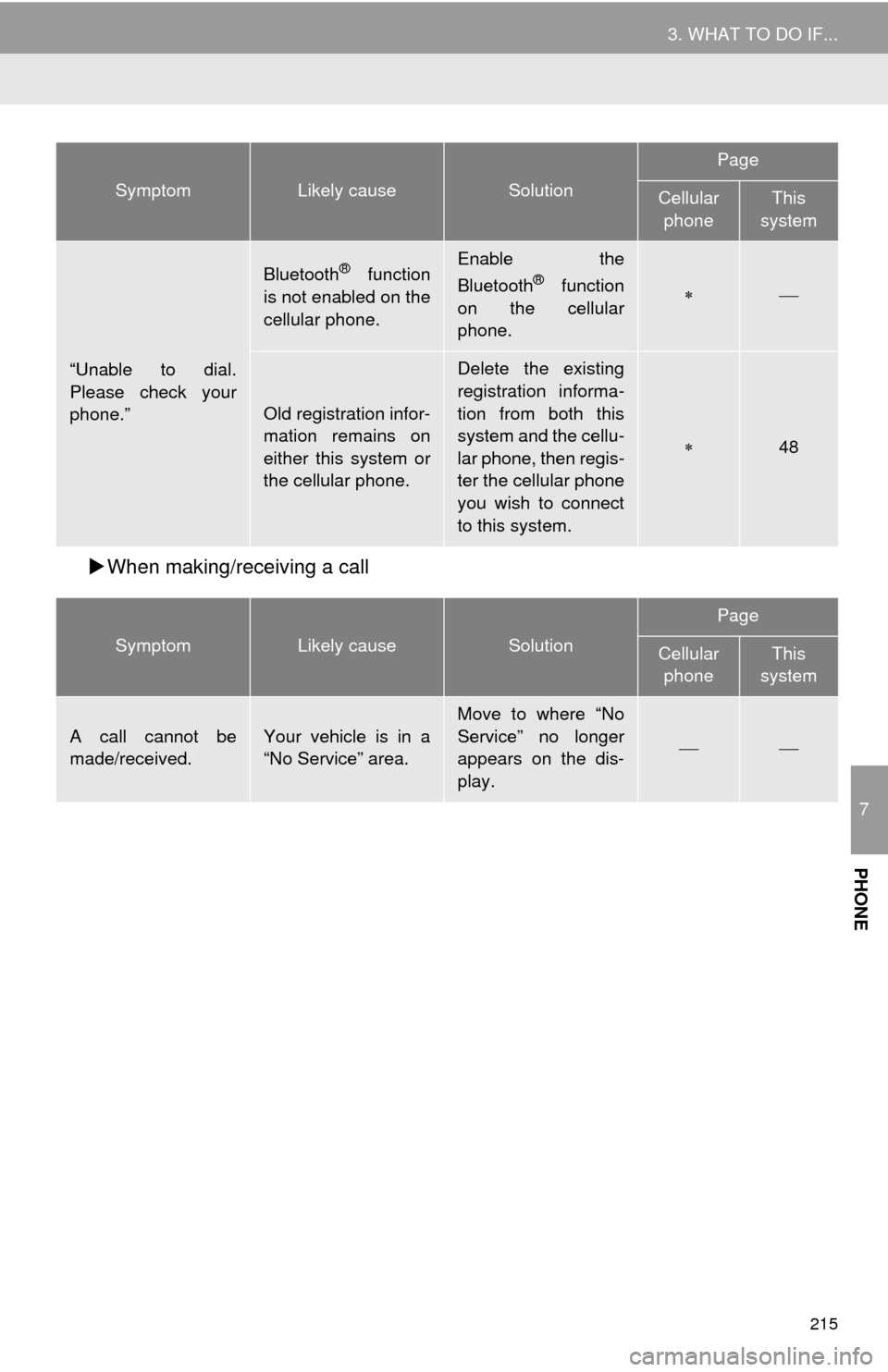
215
3. WHAT TO DO IF...
7
PHONE
When making/receiving a call
“Unable to dial.
Please check your
phone.”
Bluetooth® function
is not enabled on the
cellular phone.Enable the
Bluetooth® function
on the cellular
phone.
Old registration infor-
mation remains on
either this system or
the cellular phone.
Delete the existing
registration informa-
tion from both this
system and the cellu-
lar phone, then regis-
ter the cellular phone
you wish to connect
to this system.
48
SymptomLikely causeSolution
Page
Cellular
phoneThis
system
A call cannot be
made/received.Your vehicle is in a
“No Service” area.Move to where “No
Service” no longer
appears on the dis-
play.
SymptomLikely causeSolution
Page
Cellular
phoneThis
system