navigation TOYOTA SEQUOIA 2014 2.G Navigation Manual
[x] Cancel search | Manufacturer: TOYOTA, Model Year: 2014, Model line: SEQUOIA, Model: TOYOTA SEQUOIA 2014 2.GPages: 316, PDF Size: 26.31 MB
Page 299 of 316
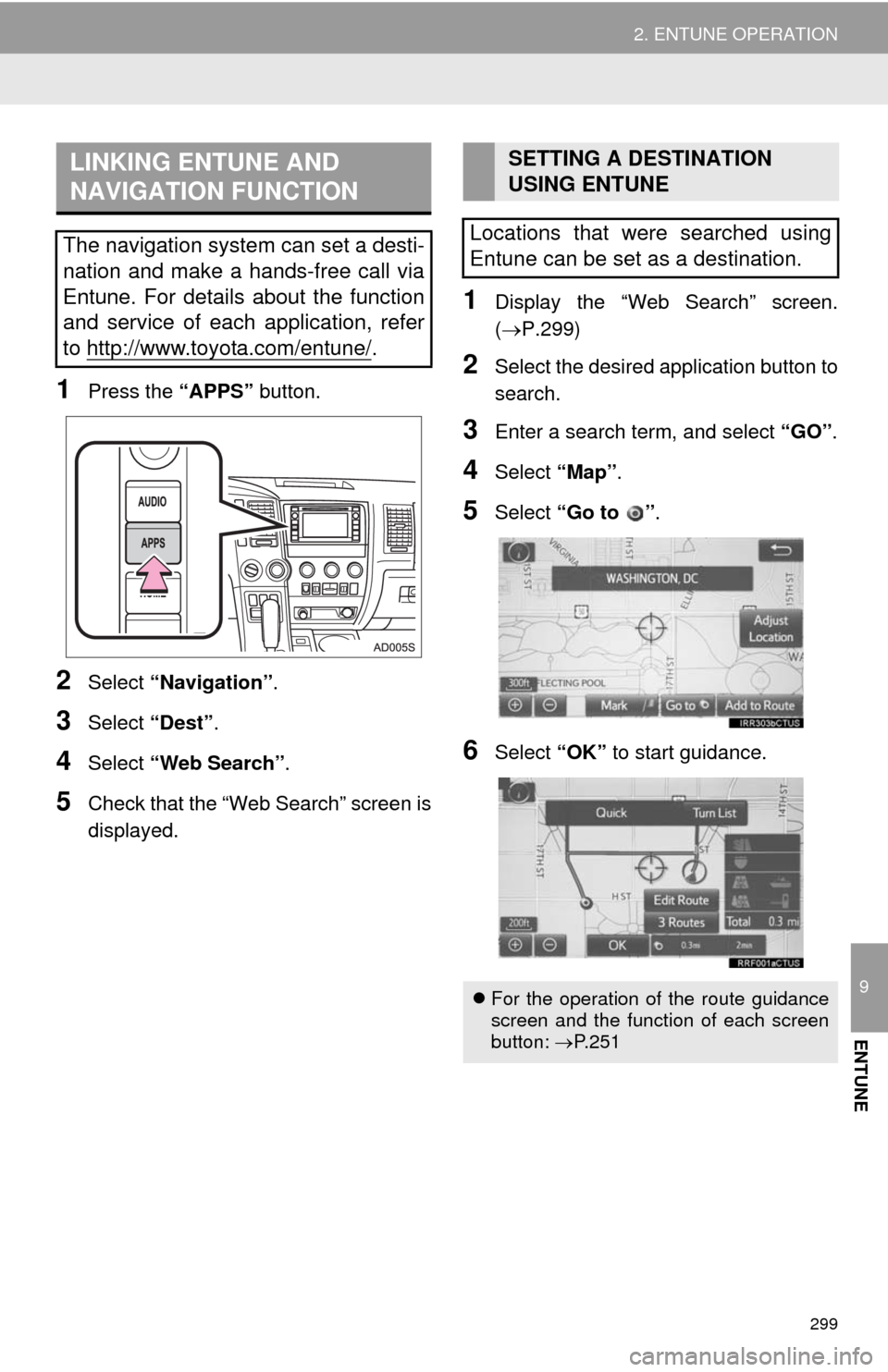
299
2. ENTUNE OPERATION
9
ENTUNE
1Press the “APPS” button.
2Select “Navigation”.
3Select “Dest”.
4Select “Web Search”.
5Check that the “Web Search” screen is
displayed.
1Display the “Web Search” screen.
(P.299)
2Select the desired application button to
search.
3Enter a search term, and select “GO”.
4Select “Map”.
5Select “Go to ”.
6Select “OK” to start guidance.
LINKING ENTUNE AND
NAVIGATION FUNCTION
The navigation system can set a desti-
nation and make a hands-free call via
Entune. For details about the function
and service of each application, refer
to http://www.toyota.com/entune/
.
SETTING A DESTINATION
USING ENTUNE
Locations that were searched using
Entune can be set as a destination.
For the operation of the route guidance
screen and the function of each screen
button: P.251
Page 304 of 316
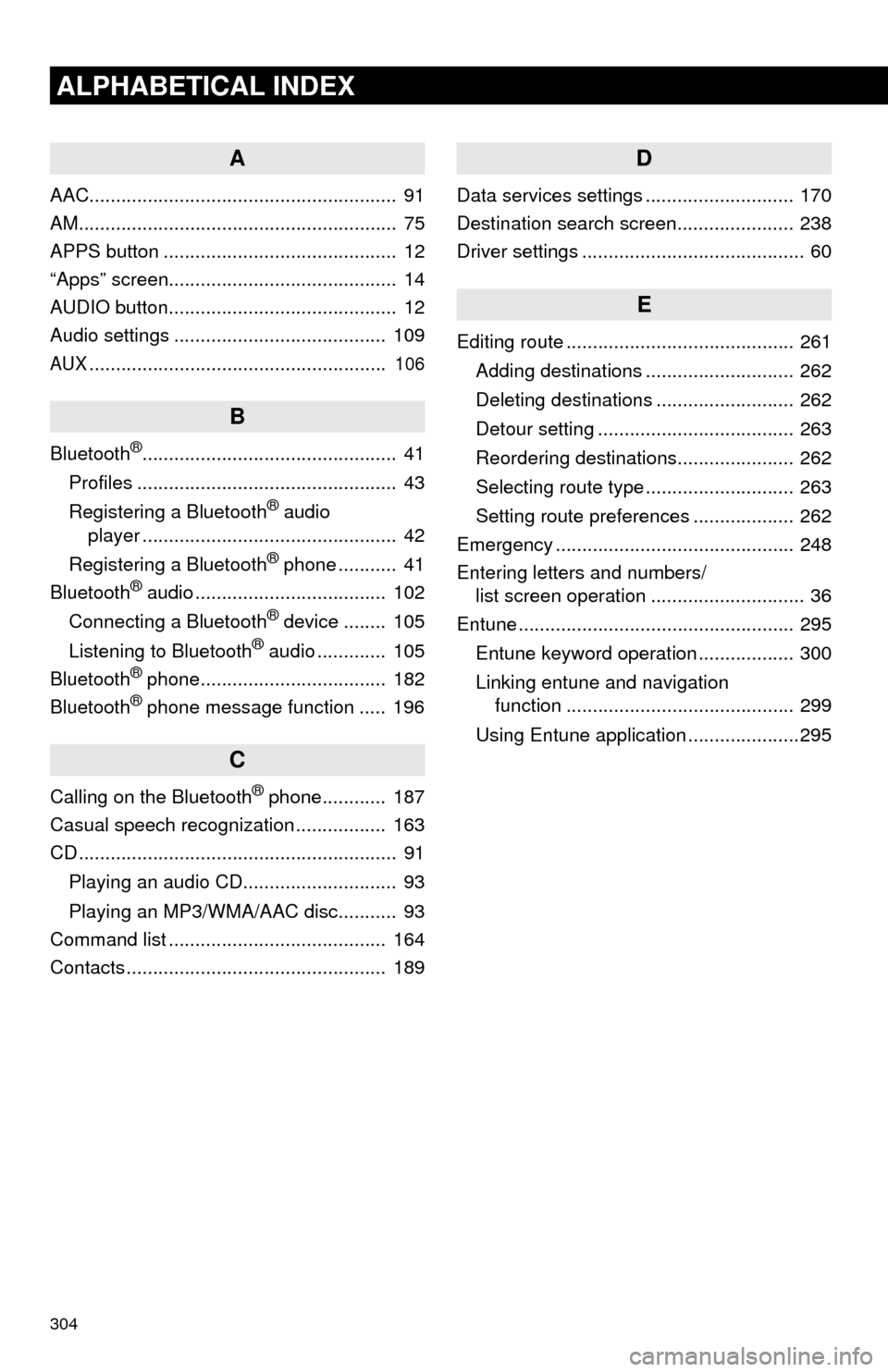
304
ALPHABETICAL INDEX
A
AAC.......................................................... 91
AM............................................................ 75
APPS button ............................................ 12
“Apps” screen........................................... 14
AUDIO button........................................... 12
Audio settings ........................................ 109
AUX........................................................ 106
B
Bluetooth®................................................ 41
Profiles ................................................. 43
Registering a Bluetooth
® audio
player ................................................ 42
Registering a Bluetooth
® phone ........... 41
Bluetooth® audio .................................... 102
Connecting a Bluetooth® device ........ 105
Listening to Bluetooth® audio ............. 105
Bluetooth® phone................................... 182
Bluetooth® phone message function ..... 196
C
Calling on the Bluetooth® phone............ 187
Casual speech recognization ................. 163
CD ............................................................ 91
Playing an audio CD............................. 93
Playing an MP3/WMA/AAC disc........... 93
Command list ......................................... 164
Contacts ................................................. 189
D
Data services settings ............................ 170
Destination search screen...................... 238
Driver settings .......................................... 60
E
Editing route ........................................... 261
Adding destinations ............................ 262
Deleting destinations .......................... 262
Detour setting ..................................... 263
Reordering destinations...................... 262
Selecting route type ............................ 263
Setting route preferences ................... 262
Emergency ............................................. 248
Entering letters and numbers/
list screen operation ............................. 36
Entune .................................................... 295
Entune keyword operation .................. 300
Linking entune and navigation
function ........................................... 299
Using Entune application .....................295
Page 305 of 316
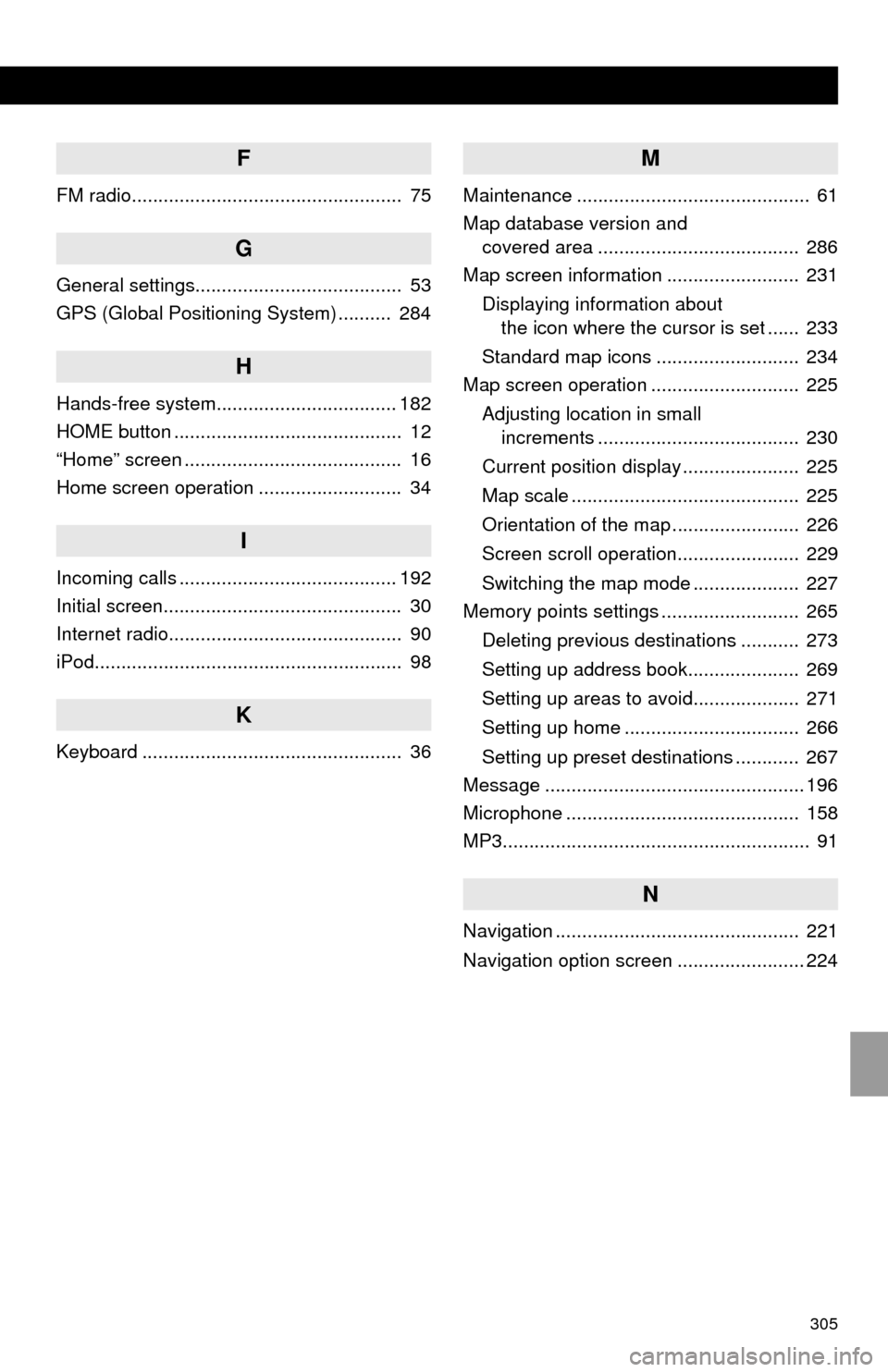
305
F
FM radio................................................... 75
G
General settings....................................... 53
GPS (Global Positioning System) .......... 284
H
Hands-free system.................................. 182
HOME button ........................................... 12
“Home” screen ......................................... 16
Home screen operation ........................... 34
I
Incoming calls ......................................... 192
Initial screen............................................. 30
Internet radio............................................ 90
iPod.......................................................... 98
K
Keyboard ................................................. 36
M
Maintenance ............................................ 61
Map database version and
covered area ...................................... 286
Map screen information ......................... 231
Displaying information about
the icon where the cursor is set ...... 233
Standard map icons ........................... 234
Map screen operation ............................ 225
Adjusting location in small
increments ...................................... 230
Current position display ...................... 225
Map scale ........................................... 225
Orientation of the map ........................ 226
Screen scroll operation....................... 229
Switching the map mode .................... 227
Memory points settings .......................... 265
Deleting previous destinations ........... 273
Setting up address book..................... 269
Setting up areas to avoid.................... 271
Setting up home ................................. 266
Setting up preset destinations ............ 267
Message ................................................. 196
Microphone ............................................ 158
MP3.......................................................... 91
N
Navigation .............................................. 221
Navigation option screen ........................ 224