bluetooth TOYOTA SEQUOIA 2014 2.G Owners Manual
[x] Cancel search | Manufacturer: TOYOTA, Model Year: 2014, Model line: SEQUOIA, Model: TOYOTA SEQUOIA 2014 2.GPages: 668, PDF Size: 13.86 MB
Page 3 of 668

1
2
3
4
5
6
7
3
2-3. Operating the lights and wipers
Headlight switch .................. 187
Fog light switch ................... 193
Windshield wipers and washer .............................. 195
Rear window wiper and washer .............................. 199
Headlight cleaner switch ..... 201
2-4. Using other driving systems Cruise control ...................... 202
Dynamic laser cruise control ............................... 206
Intuitive parking assist......... 220
Rear view monitor system .............................. 227
BSM (Blind Spot Monitor) ... 238
Electronically modulated air suspension................... 244
AVS (Adaptive Variable Suspension System) ......... 249
Four-wheel drive system ..... 250
AUTO LSD system.............. 255
Driving assist systems ........ 257
2-5. Driving information Off-road precautions ........... 265
Cargo and luggage ............. 270
Vehicle load limits ............... 275
Winter driving tips ............... 277
Trailer towing ...................... 281
Dinghy towing ..................... 301 3-1. Using the air conditioning
system and defogger
Front air conditioning system .............................. 304
Rear air conditioning system .............................. 313
Rear window and outside rear view
mirror defoggers ............... 317
Windshield wiper de-icer .... 319
3-2. Using the multimedia system Multimedia system types .... 320
Entune Audio ...................... 322
USB port/AUX port ............. 326
Setup menu ........................ 327
Basic audio operations ....... 331
Using the radio ................... 336
Playing an audio CD and MP3/WMA/AAC discs ...... 338
Listening to an iPod ............ 345
Listening to a USB memory device ................. 351
Using the AUX port............. 356
Connecting Bluetooth
®....... 357
Listening to Bluetooth®
audio ................................ 379
Using a Bluetooth
®
phone ............................... 380
3Interior features
Page 302 of 668
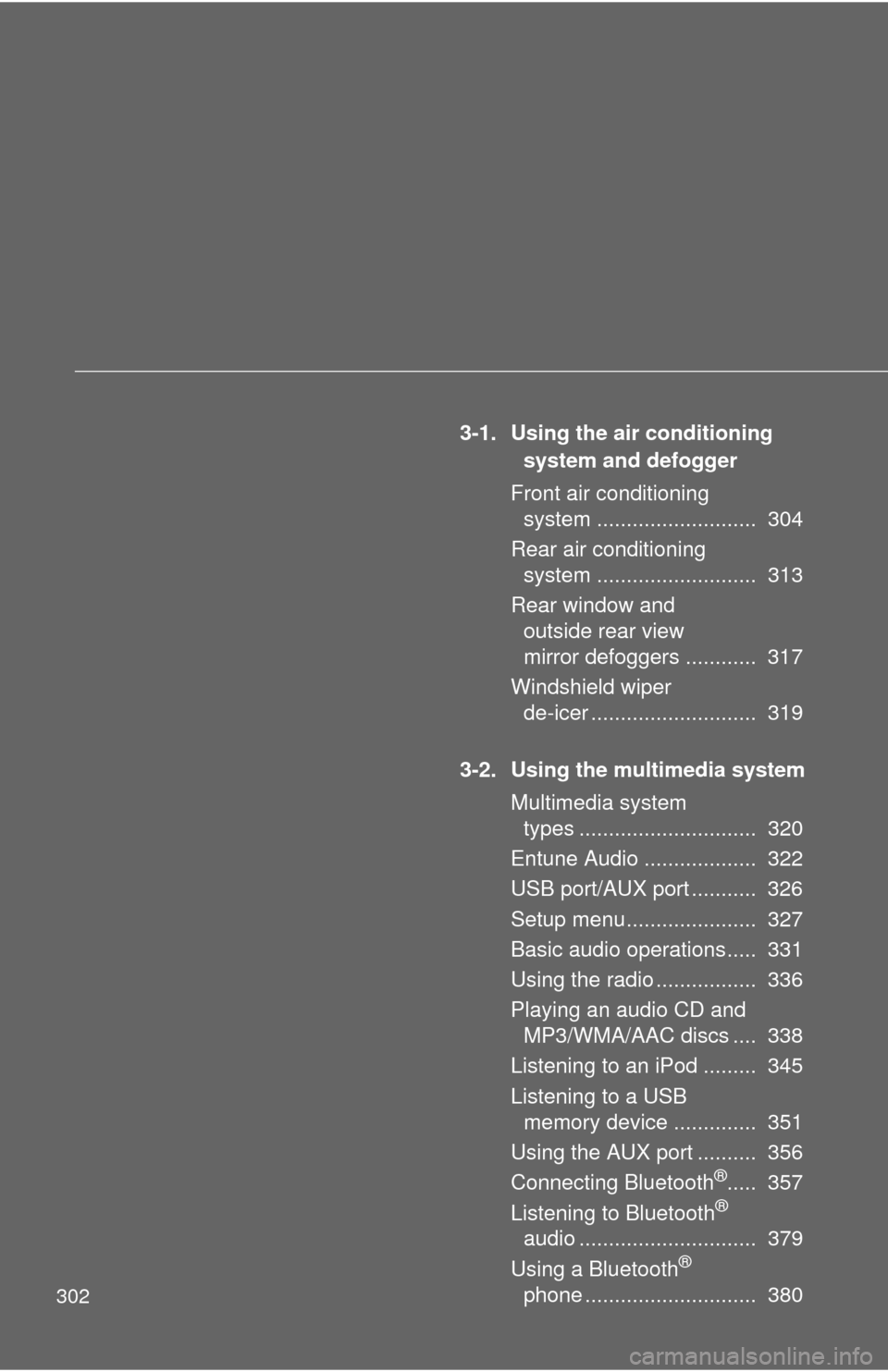
302
3-1. Using the air conditioning system and defogger
Front air conditioning system ........................... 304
Rear air conditioning system ........................... 313
Rear window and outside rear view
mirror defoggers ............ 317
Windshield wiper de-icer ............................ 319
3-2. Using the multimedia system Multimedia system types .............................. 320
Entune Audio ................... 322
USB port/AUX port ........... 326
Setup menu...................... 327
Basic audio operations..... 331
Using the radio ................. 336
Playing an audio CD and MP3/WMA/AAC discs .... 338
Listening to an iPod ......... 345
Listening to a USB memory device .............. 351
Using the AUX port .......... 356
Connecting Bluetooth
®..... 357
Listening to Bluetooth®
audio .............................. 379
Using a Bluetooth
®
phone ............................. 380
Page 322 of 668
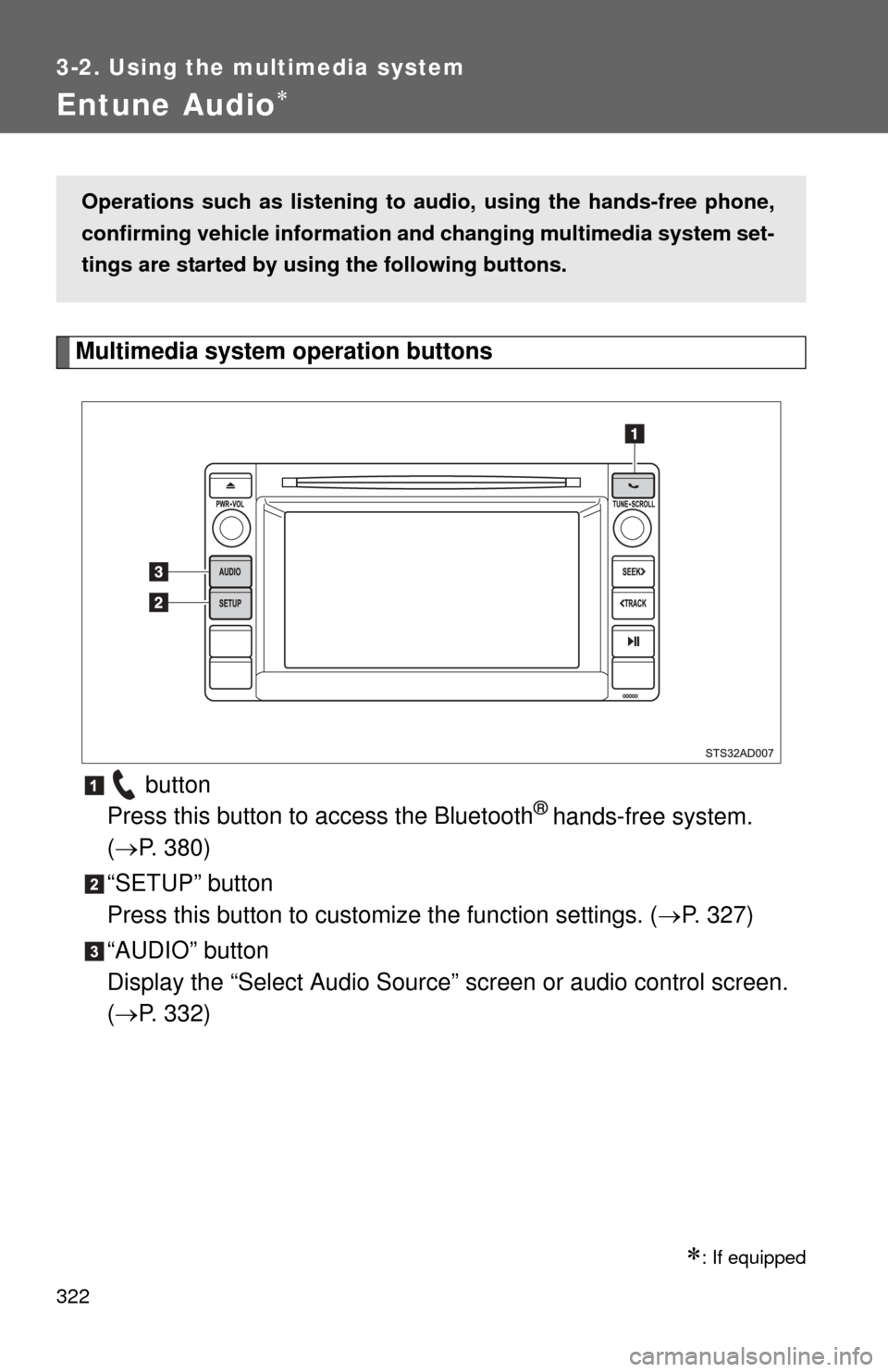
322
3-2. Using the multimedia system
Entune Audio
Multimedia system operation buttons button
Press this button to access the Bluetooth
® hands-free system.
( P. 380)
“SETUP” button
Press this button to custom ize the function settings. (P. 327)
“AUDIO” button
Display the “Select Audio Source” screen or audio control screen.
( P. 332)
: If equipped
Operations such as listening to audio, using the hands-free phone,
confirming vehicle information and changing multimedia system set-
tings are started by using the following buttons.
Page 327 of 668
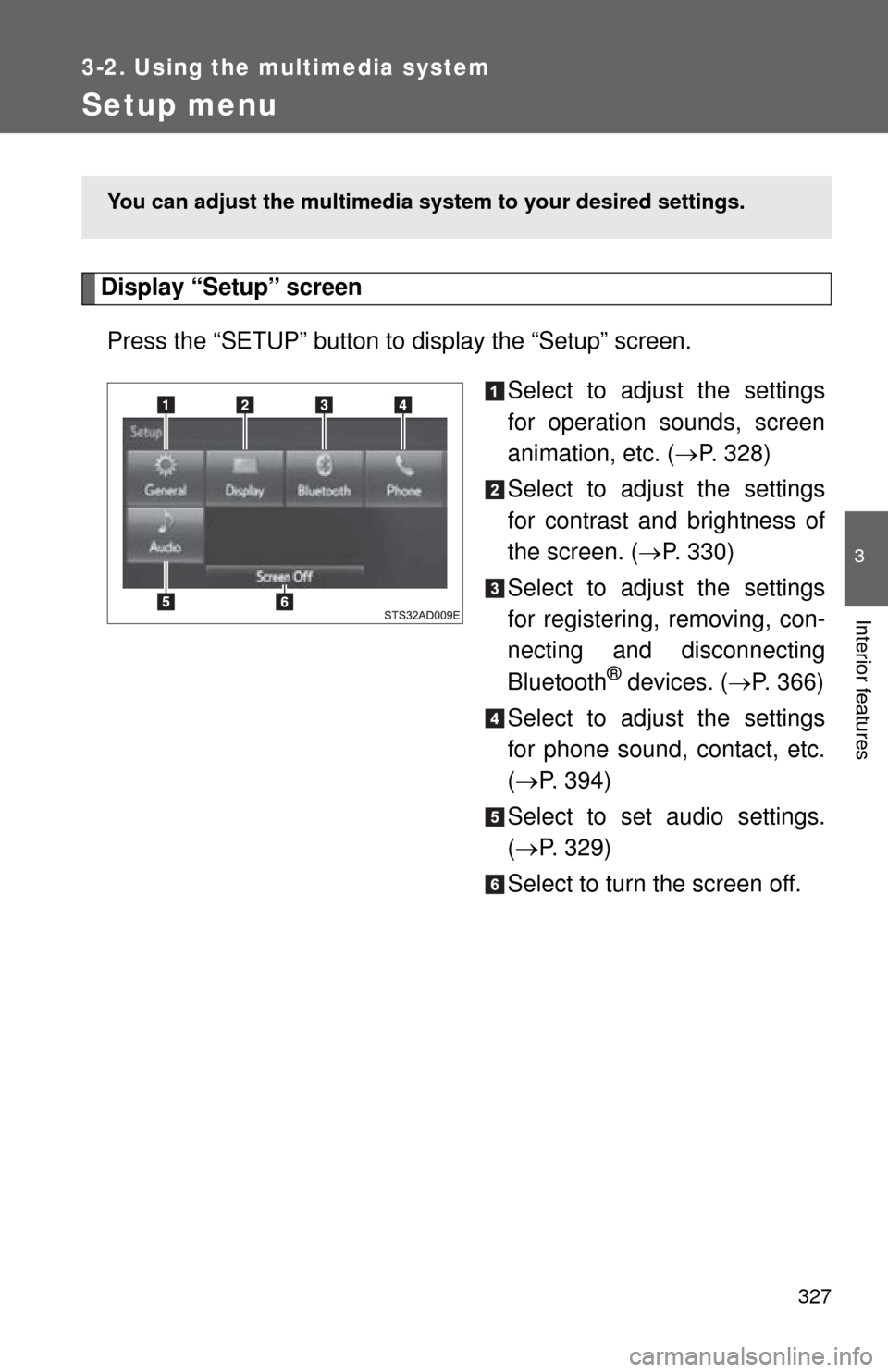
327
3-2. Using the multimedia system
3
Interior features
Setup menu
Display “Setup” screenPress the “SETUP” button to display the “Setup” screen. Select to adjust the settings
for operation sounds, screen
animation, etc. (P. 328)
Select to adjust the settings
for contrast and brightness of
the screen. ( P. 330)
Select to adjust the settings
for registering, removing, con-
necting and disconnecting
Bluetooth
® devices. ( P. 366)
Select to adjust the settings
for phone sound, contact, etc.
( P. 394)
Select to set audio settings.
( P. 329)
Select to turn the screen off.
You can adjust the multimedia s ystem to your desired settings.
Page 334 of 668

334 3-2. Using the multimedia system
●Selecting a track/file/song fr om the track/file/song list
Select “Browse” or cover art. Select the desired track/file/
song.
When an MP3/WMA/AAC disc or USB memory device is being used,
the folder can be selected. When a Bluetooth
® device or iPod is
being used, the album can be selected.
According to the audio device, the following is displayed.
Audio sourceList name
Audio CDTrack
MP3/WMA/AAC disc, USBFolder, File
Bluetooth®Album, Track
iPodAlbum, Song
Page 357 of 668
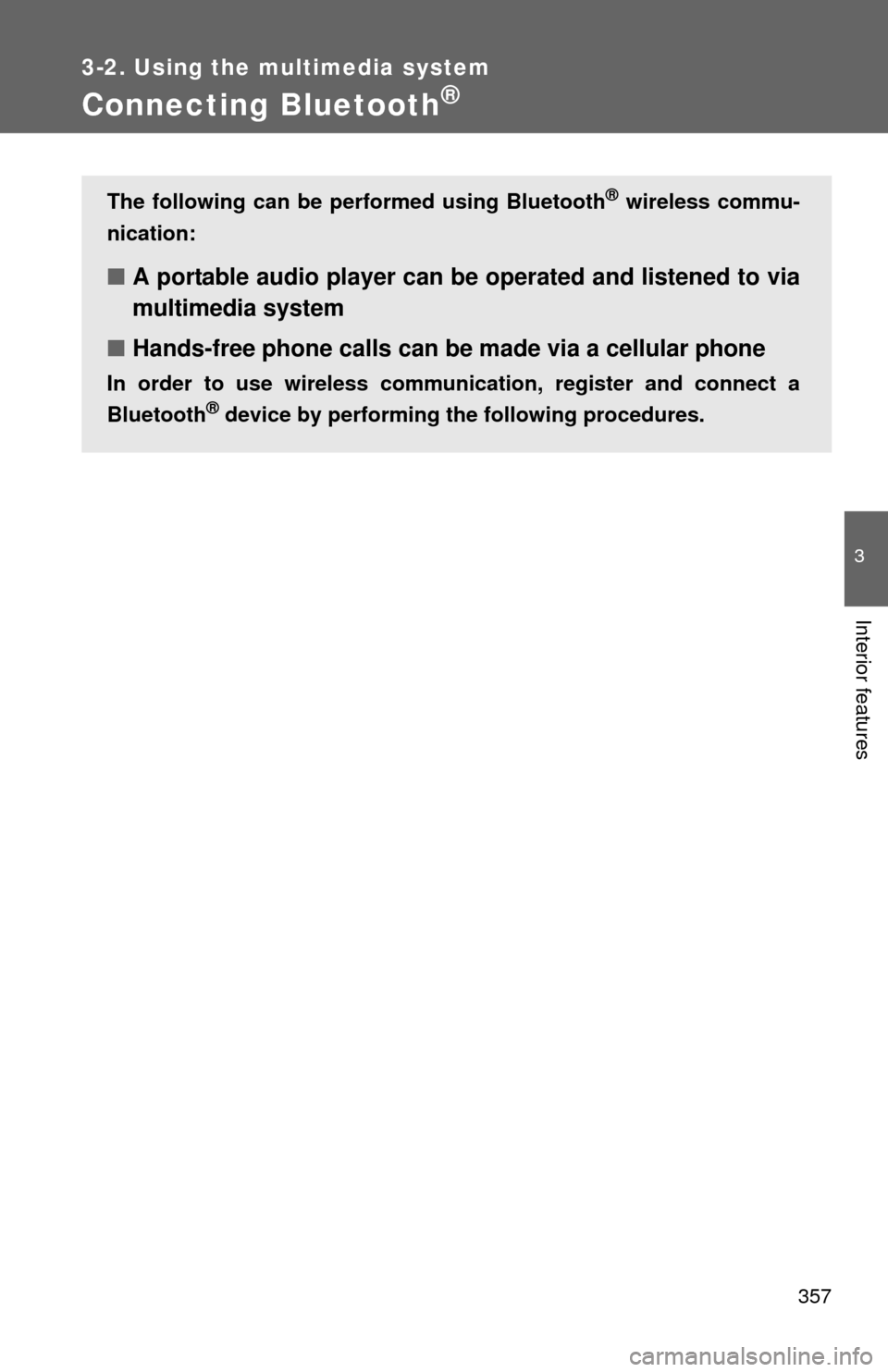
357
3-2. Using the multimedia system
3
Interior features
Connecting Bluetooth®
The following can be performed using Bluetooth® wireless commu-
nication:
■ A portable audio player can be operated and listened to via
multimedia system
■ Hands-free phone calls can be made via a cellular phone
In order to use wireless communicat ion, register and connect a
Bluetooth
® device by performing the following procedures.
Page 358 of 668
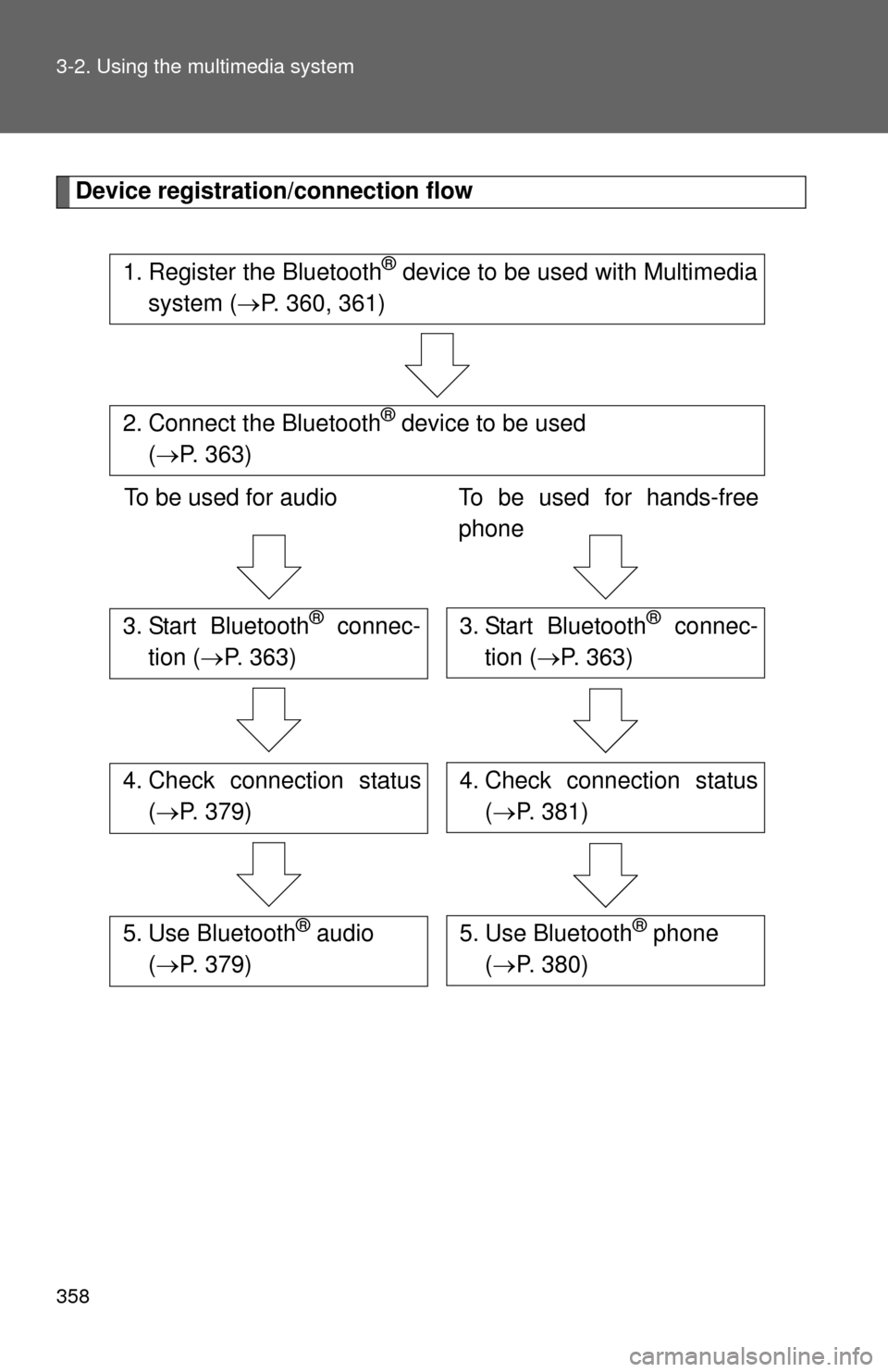
358 3-2. Using the multimedia system
Device registration/connection flow
1. Register the Bluetooth® device to be used with Multimedia
system ( P. 360, 361)
2. Connect the Bluetooth® device to be used
( P. 363)
To be used for audio To be used for hands-free
phone
3. Start Bluetooth® connec-
tion ( P. 363)3. Start Bluetooth® connec-
tion ( P. 363)
4. Check connection status
( P. 379)4. Check connection status
( P. 381)
5. Use Bluetooth® audio
( P. 379)5. Use Bluetooth® phone
( P. 380)
Page 359 of 668
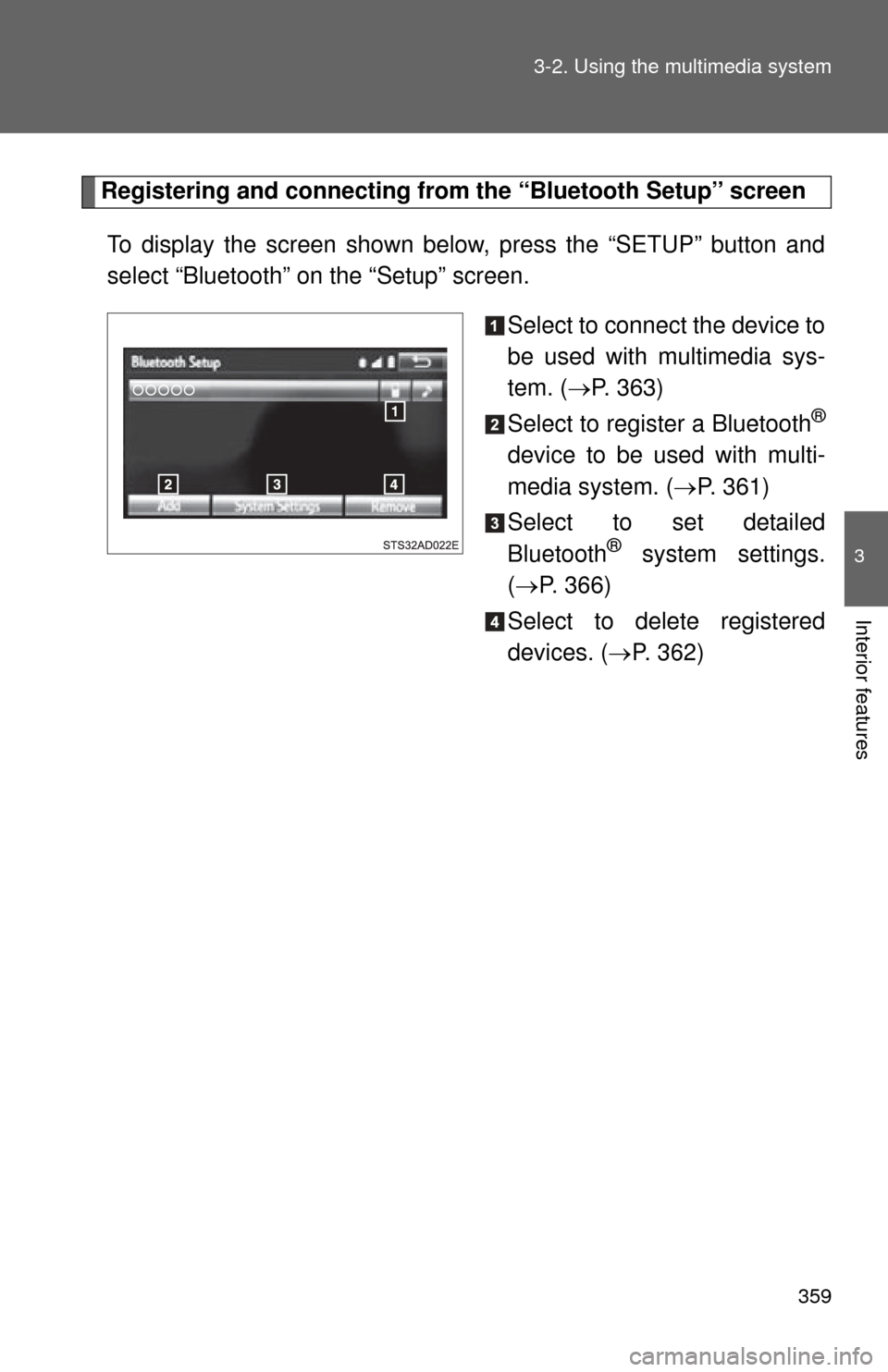
359
3-2. Using the multimedia system
3
Interior features
Registering and connecting from
the “Bluetooth Setup” screen
To display the screen shown below, press the “SETUP” button and
select “Bluetooth” on the “Setup” screen.
Select to connect the device to
be used with multimedia sys-
tem. (P. 363)
Select to register a Bluetooth
®
device to be used with multi-
media system. ( P. 361)
Select to set detailed
Bluetooth
® system settings.
( P. 366)
Select to delete registered
devices. ( P. 362)
Page 360 of 668

360 3-2. Using the multimedia system
Registering a Bluetooth® audio player for the first time
To use the Bluetooth
® Audio, it is necessary to register an audio
player with the system.
Once the player has been register ed, it is possible to use the
Bluetooth
® Audio.
This operation cannot be performed while driving.
For details about registering a Bluetooth
® device ( P. 361)
Turn the Bluetooth
® connection setting of your audio player
on.
This function is not available when the Bluetooth® connection setting
of your audio player is set to off.
Press the “AUDIO” button.
Select “ Audio” on the “Select Audio Source” screen.
Select “Select Device”.
Follow the steps in “How to registering a Bluetooth
® device”
from “STEP 2”. ( P. 361)
Registering a Bluetooth® phone for the first time
To use the hands-free system, it is necessary to register a Bluetooth
®
phone with the system.
Once the phone has been registered, it is possible to use the hands-
free system.
For details about registering a Bluetooth
® device ( P. 361)
Turn the Bluetooth
® connection setting of your cellular phone
on.
Press the button.
Select “OK” to register a phone.
Follow the steps in “How to registering a Bluetooth
® device”
from “STEP 2”. ( P. 361)
Page 361 of 668
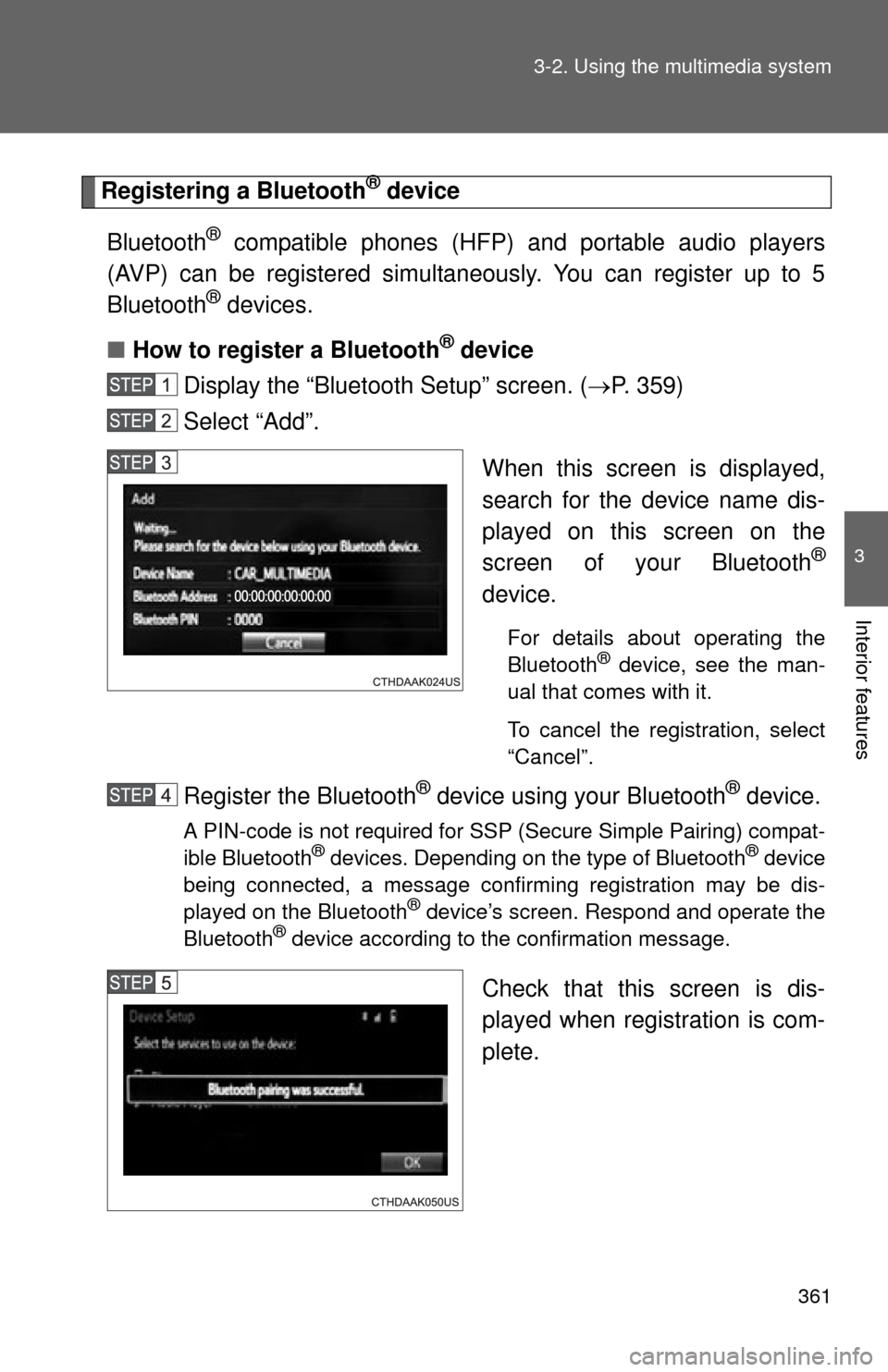
361
3-2. Using the multimedia system
3
Interior features
Registering a Bluetooth® device
Bluetooth
® compatible phones (HFP) and portable audio players
(AVP) can be registered simultaneously. You can register up to 5
Bluetooth
® devices.
■ How to register a Bluetooth
® device
Display the “Bluetooth Setup” screen. ( P. 359)
Select “Add”.
When this screen is displayed,
search for the device name dis-
played on this screen on the
screen of your Bluetooth
®
device.
For details about operating the
Bluetooth® device, see the man-
ual that comes with it.
To cancel the registration, select
“Cancel”.
Register the Bluetooth® device using your Bluetooth® device.
A PIN-code is not required for SSP (Secure Simple Pairing) compat-
ible Bluetooth® devices. Depending on the type of Bluetooth® device
being connected, a message confirming registration may be dis-
played on the Bluetooth
® device’s screen. Respond and operate the
Bluetooth® device according to the confirmation message.
Check that this screen is dis-
played when registration is com-
plete.