radio TOYOTA SEQUOIA 2015 2.G Navigation Manual
[x] Cancel search | Manufacturer: TOYOTA, Model Year: 2015, Model line: SEQUOIA, Model: TOYOTA SEQUOIA 2015 2.GPages: 316, PDF Size: 6.4 MB
Page 166 of 316
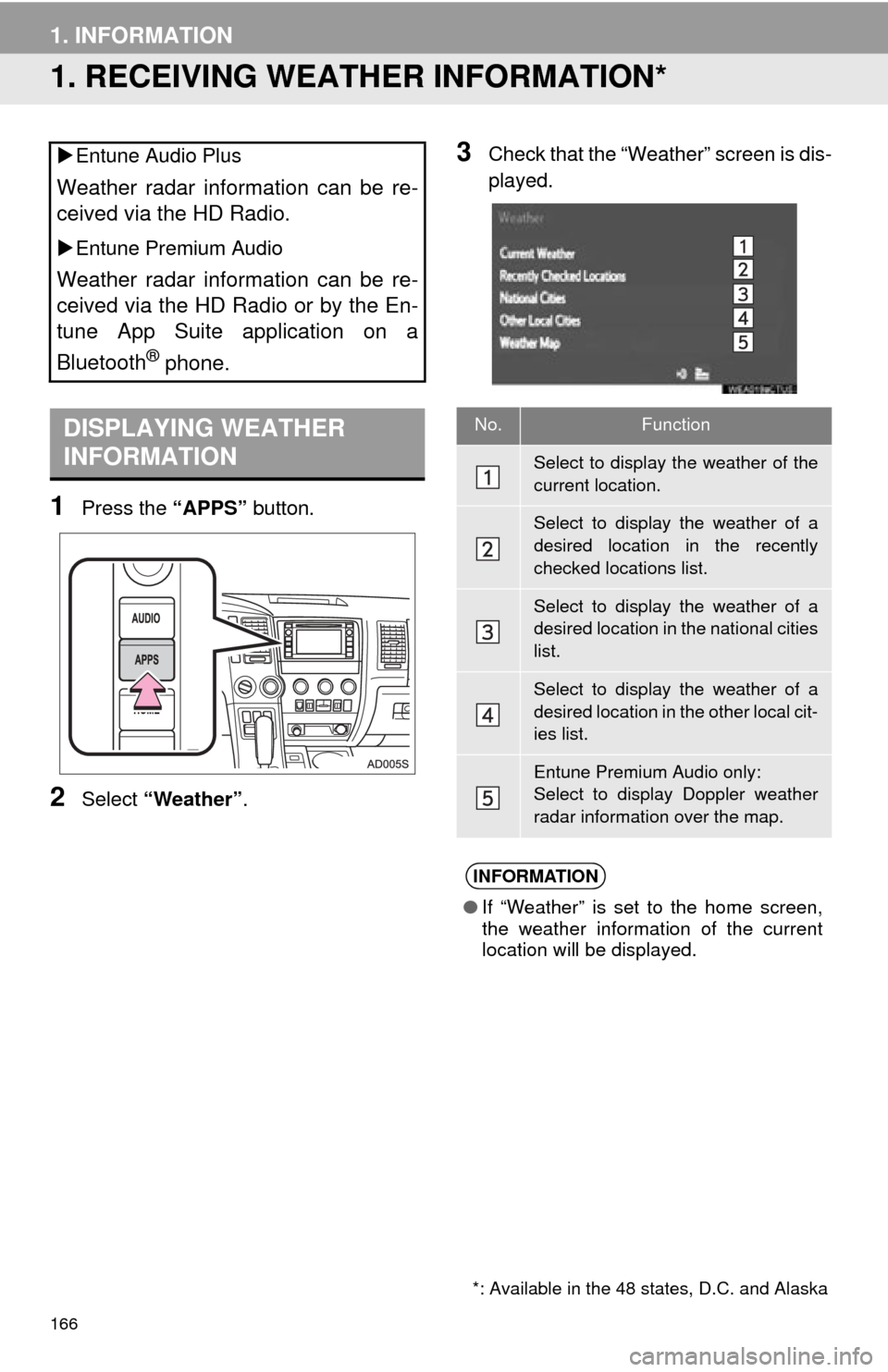
166
1. INFORMATION
1. RECEIVING WEATHER INFORMATION*
1Press the “APPS” button.
2Select “Weather” .
3Check that the “Weather” screen is dis-
played.
Entune Audio Plus
Weather radar information can be re-
ceived via the HD Radio.
Entune Premium Audio
Weather radar information can be re-
ceived via the HD Radio or by the En-
tune App Suite application on a
Bluetooth
® phone.
DISPLAYING WEATHER
INFORMATION
*: Available in the 48 states, D.C. and Alaska
No.Function
Select to display the weather of the
current location.
Select to display the weather of a
desired location in the recently
checked locations list.
Select to display the weather of a
desired location in the national cities
list.
Select to display the weather of a
desired location in the other local cit-
ies list.
Entune Premium Audio only:
Select to display Doppler weather
radar information over the map.
INFORMATION
● If “Weather” is set to the home screen,
the weather information of the current
location will be displayed.
Page 167 of 316
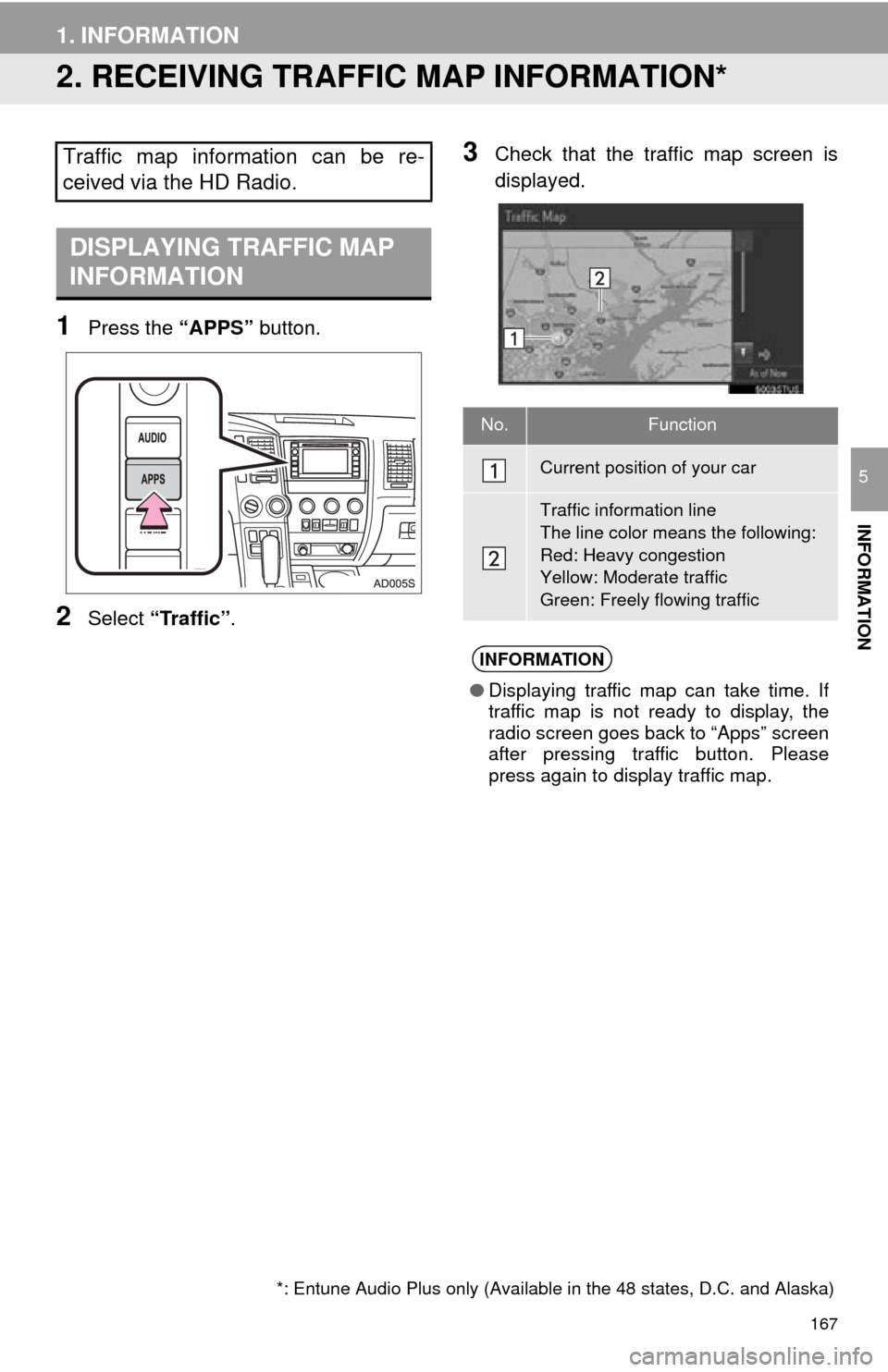
167
1. INFORMATION
INFORMATION
5
2. RECEIVING TRAFFIC MAP INFORMATION*
1Press the “APPS” button.
2Select “Traffic” .
3Check that the tr affic map screen is
displayed.Traffic map information can be re-
ceived via the HD Radio.
DISPLAYING TRAFFIC MAP
INFORMATION
*: Entune Audio Plus only (Available in the 48 states, D.C. and Alaska)
No.Function
Current position of your car
Traffic information line
The line color means the following:
Red: Heavy congestion
Yellow: Moderate traffic
Green: Freely flowing traffic
INFORMATION
● Displaying traffic map can take time. If
traffic map is not ready to display, the
radio screen goes back to “Apps” screen
after pressing traffic button. Please
press again to display traffic map.
Page 168 of 316
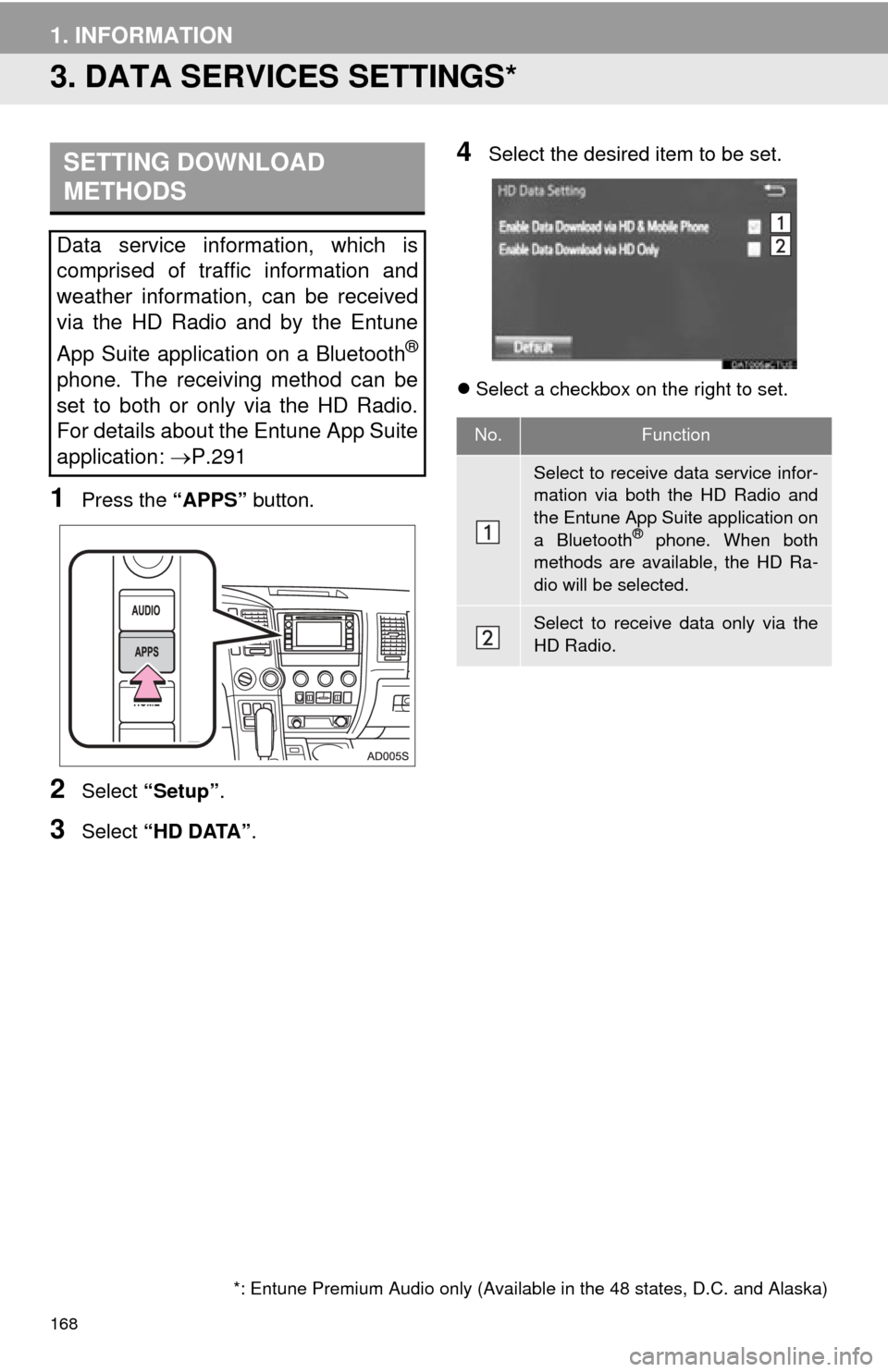
168
1. INFORMATION
3. DATA SERVICES SETTINGS*
1Press the “APPS” button.
2Select “Setup” .
3Select “HD DATA” .
4Select the desired item to be set.
Select a checkbox on the right to set.
SETTING DOWNLOAD
METHODS
Data service information, which is
comprised of traffic information and
weather information, can be received
via the HD Radio and by the Entune
App Suite application on a Bluetooth
®
phone. The receiving method can be
set to both or only via the HD Radio.
For details about the Entune App Suite
application: P.291
*: Entune Premium Audio only (Available in the 48 states, D.C. and Alaska)
No.Function
Select to receive data service infor-
mation via both the HD Radio and
the Entune App Suite application on
a Bluetooth
® phone. When both
methods are available, the HD Ra-
dio will be selected.
Select to receive data only via the
HD Radio.
Page 181 of 316
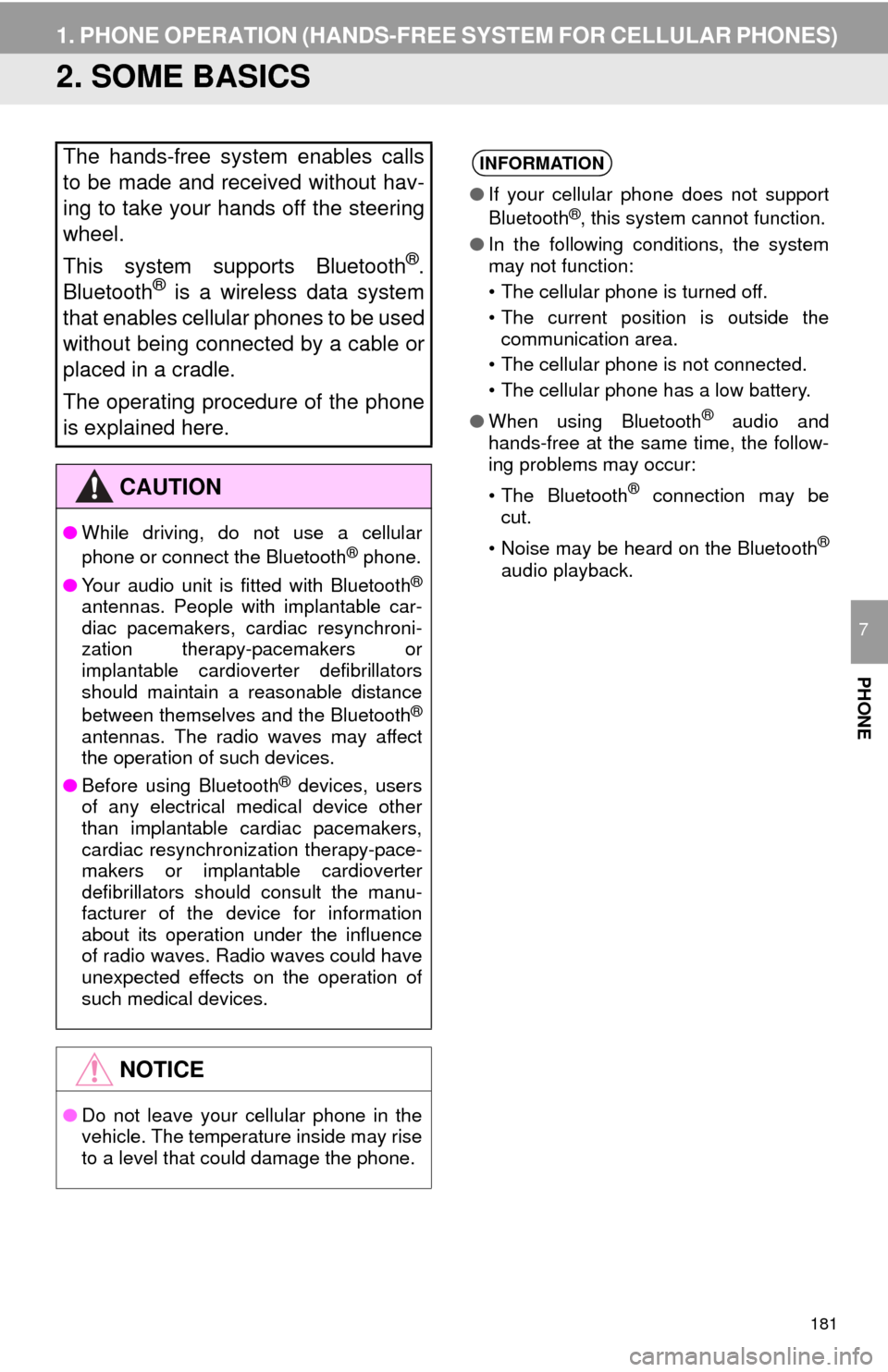
181
1. PHONE OPERATION (HANDS-FREE SYSTEM FOR CELLULAR PHONES)
PHONE
7
2. SOME BASICS
The hands-free system enables calls
to be made and received without hav-
ing to take your hands off the steering
wheel.
This system supports Bluetooth
®.
Bluetooth® is a wireless data system
that enables cellular phones to be used
without being connected by a cable or
placed in a cradle.
The operating procedure of the phone
is explained here.
CAUTION
● While driving, do not use a cellular
phone or connect the Bluetooth® phone.
● Your audio unit is fitted with Bluetooth
®
antennas. People with implantable car-
diac pacemakers, cardiac resynchroni-
zation therapy-pacemakers or
implantable cardioverter defibrillators
should maintain a reasonable distance
between themselves and the Bluetooth
®
antennas. The radio waves may affect
the operation of such devices.
● Before using Bluetooth
® devices, users
of any electrical medical device other
than implantable cardiac pacemakers,
cardiac resynchronization therapy-pace-
makers or implantable cardioverter
defibrillators should consult the manu-
facturer of the device for information
about its operation under the influence
of radio waves. Radio waves could have
unexpected effects on the operation of
such medical devices.
NOTICE
● Do not leave your cellular phone in the
vehicle. The temperature inside may rise
to a level that could damage the phone.
INFORMATION
●If your cellular phone does not support
Bluetooth®, this system cannot function.
● In the following conditions, the system
may not function:
• The cellular phone is turned off.
• The current position is outside the
communication area.
• The cellular phone is not connected.
• The cellular phone has a low battery.
● When using Bluetooth
® audio and
hands-free at the same time, the follow-
ing problems may occur:
• The Bluetooth
® connection may be
cut.
• Noise may be heard on the Bluetooth
®
audio playback.
Page 233 of 316
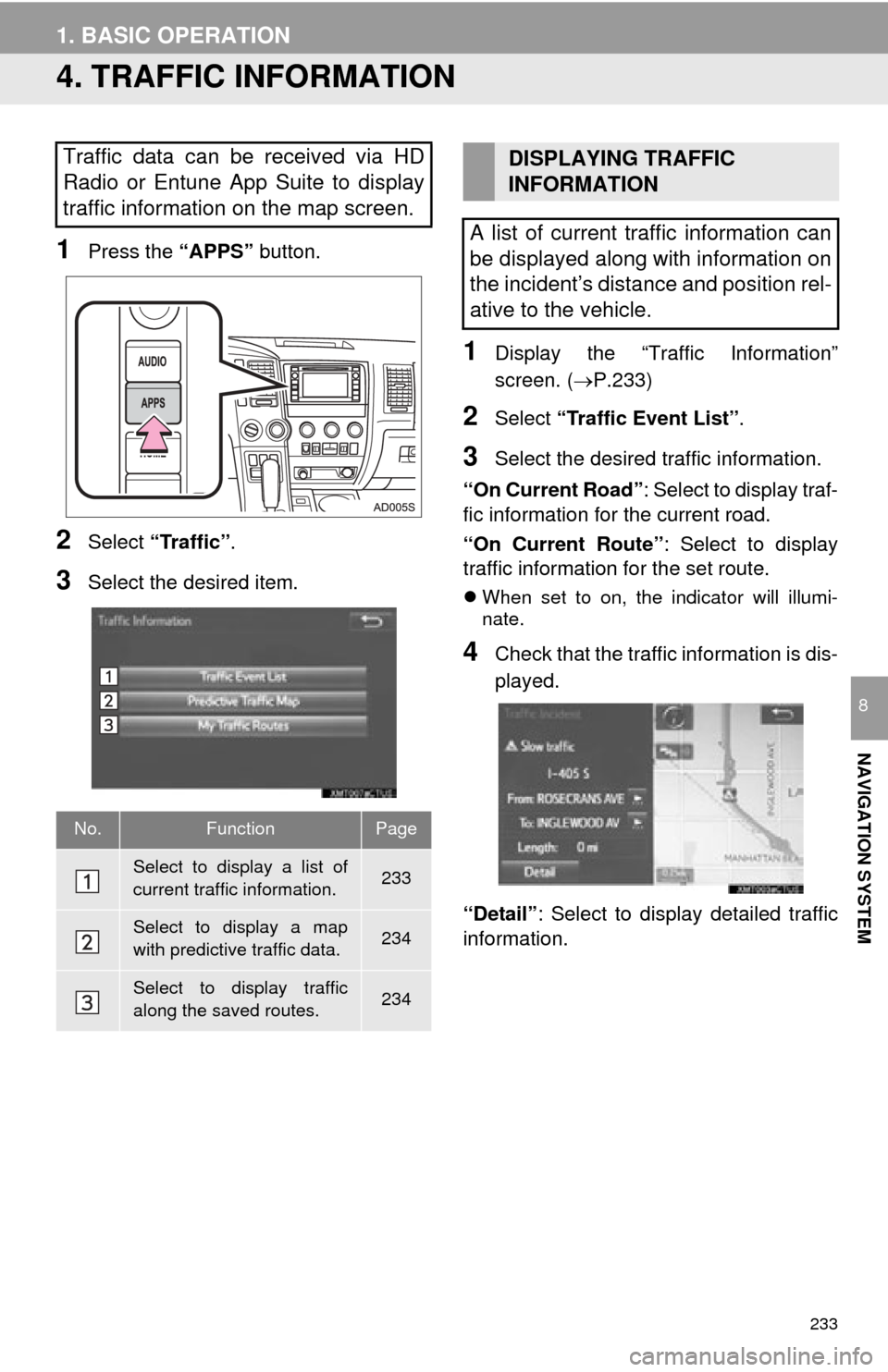
233
1. BASIC OPERATION
NAVIGATION SYSTEM
8
4. TRAFFIC INFORMATION
1Press the “APPS” button.
2Select “Traffic” .
3Select the desired item.
1Display the “Traffic Information”
screen. (P.233)
2Select “Traffic Event List” .
3Select the desired traffic information.
“On Current Road” : Select to display traf-
fic information for the current road.
“On Current Route” : Select to display
traffic information for the set route.
When set to on, the indicator will illumi-
nate.
4Check that the traffic information is dis-
played.
“Detail” : Select to display detailed traffic
information.
Traffic data can be received via HD
Radio or Entune App Suite to display
traffic information on the map screen.
No.FunctionPage
Select to display a list of
current traffic information.233
Select to display a map
with predictive traffic data.234
Select to display traffic
along the saved routes.234
DISPLAYING TRAFFIC
INFORMATION
A list of current traffic information can
be displayed along with information on
the incident’s distance and position rel-
ative to the vehicle.
Page 303 of 316
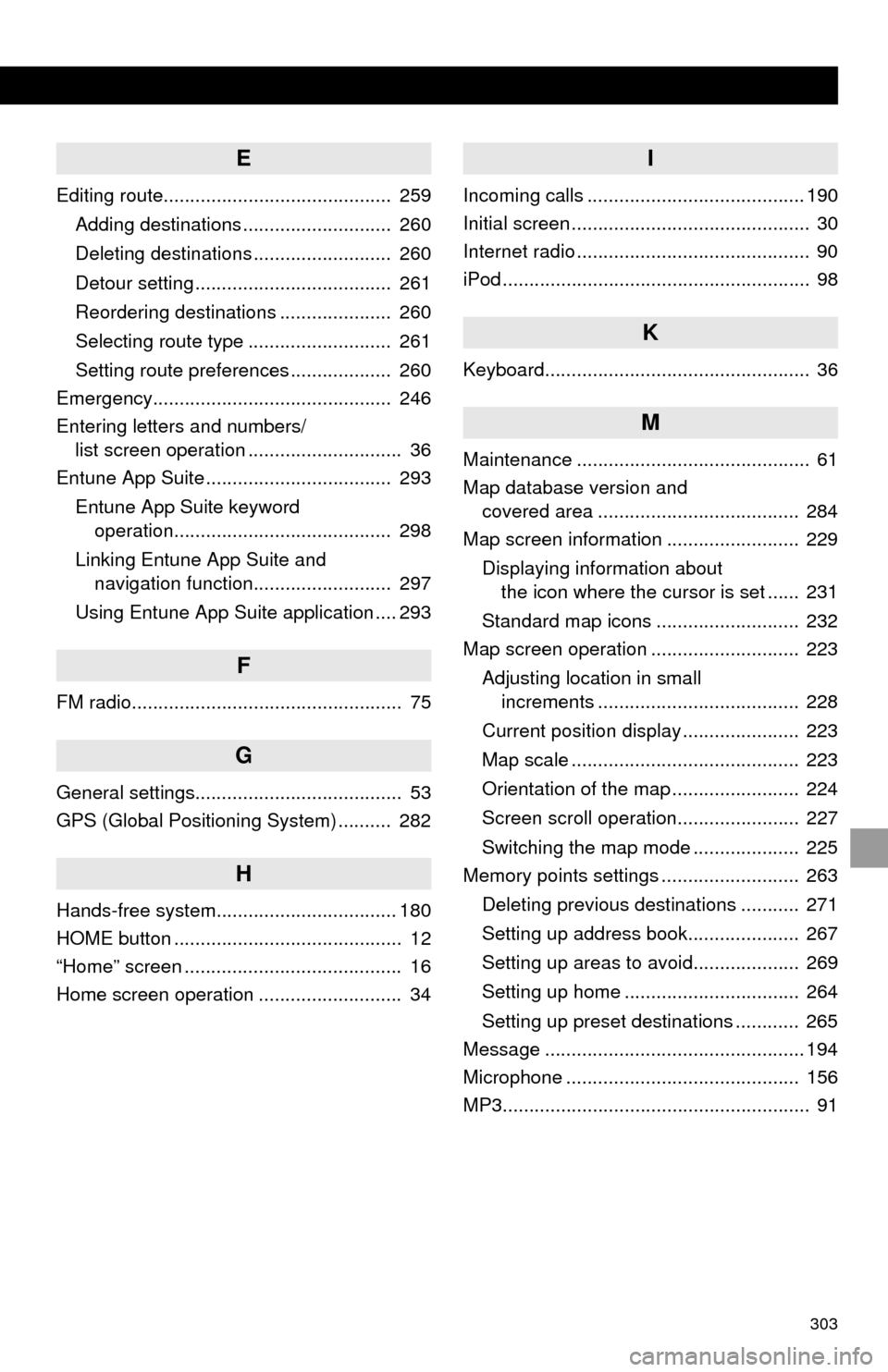
303
E
Editing route........................................... 259Adding destinations ............................ 260
Deleting destinations .......................... 260
Detour setting ..................................... 261
Reordering destinations ..................... 260
Selecting route type ........................... 261
Setting route preferences ................... 260
Emergency............................................. 246
Entering letters and numbers/ list screen operation ............................. 36
Entune App Suite ................................... 293
Entune App Suite keyword operation......................................... 298
Linking Entune App Suite and navigation function.......................... 297
Using Entune App Suite application .... 293
F
FM radio................................................... 75
G
General settings....................................... 53
GPS (Global Positioning System) .......... 282
H
Hands-free system.................................. 180
HOME button ........................................... 12
“Home” screen ......................................... 16
Home screen operation ........................... 34
I
Incoming calls ......................................... 190
Initial screen ............................................. 30
Internet radio ............................................ 90
iPod .......................................................... 98
K
Keyboard.................................................. 36
M
Maintenance ............................................ 61
Map database version and covered area ...................................... 284
Map screen information ......................... 229
Displaying information about the icon where the cursor is set ...... 231
Standard map icons ........................... 232
Map screen operation ............................ 223
Adjusting location in small increments ...................................... 228
Current position display ...................... 223
Map scale ........................................... 223
Orientation of the map ........................ 224
Screen scroll operation....................... 227
Switching the map mode .................... 225
Memory points settings .......................... 263
Deleting previous destinations ........... 271
Setting up address book..................... 267
Setting up areas to avoid.................... 269
Setting up home ................................. 264
Setting up preset destinations ............ 265
Message ................................................. 194
Microphone ............................................ 156
MP3.......................................................... 91
Page 304 of 316
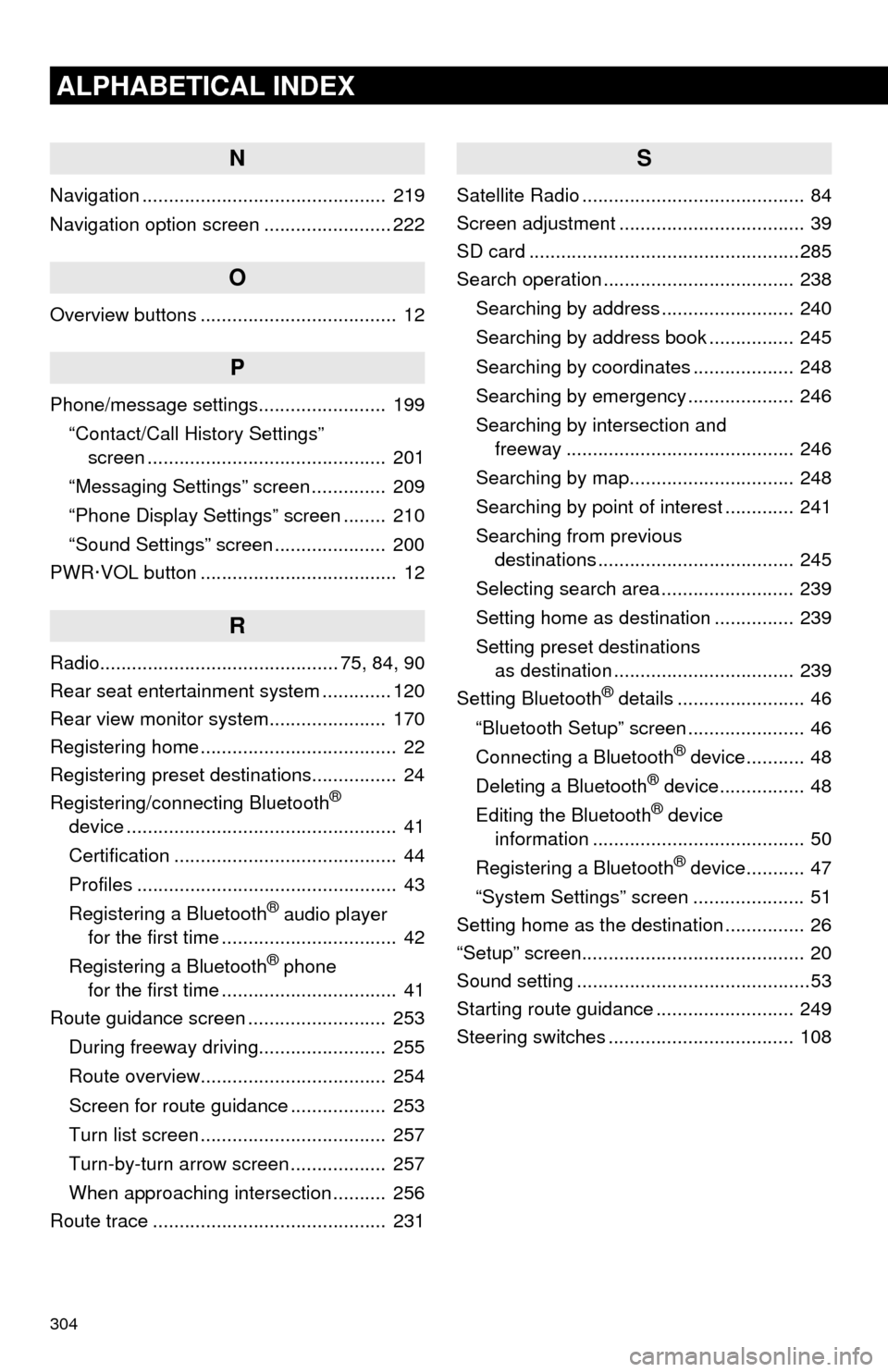
304
ALPHABETICAL INDEX
N
Navigation .............................................. 219
Navigation option screen ........................ 222
O
Overview buttons ..................................... 12
P
Phone/message settings........................ 199“Contact/Call History Settings” screen ............................................. 201
“Messaging Settings” screen .............. 209
“Phone Display Settings” screen ........ 210
“Sound Settings” screen ..................... 200
PWR·VOL button ..................................... 12
R
Radio............................................. 75, 84, 90
Rear seat entertainment system ............. 120
Rear view monitor system ...................... 170
Registering home ..................................... 22
Registering preset destinations................ 24
Registering/connecting Bluetooth
®
device ................................................... 41
Certification .......................................... 44
Profiles ................................................. 43
Registering a Bluetooth
® audio player
for the first time ................................. 42
Registering a Bluetooth
® phone
for the first time ................................. 41
Route guidance screen .......................... 253
During freeway driving........................ 255
Route overview................................... 254
Screen for route guidance .................. 253
Turn list screen ................................... 257
Turn-by-turn arrow screen .................. 257
When approaching intersection .......... 256
Route trace ............................................ 231
S
Satellite Radio .......................................... 84
Screen adjustment ................................... 39
SD card ...................................................285
Search operation .................................... 238
Searching by address ......................... 240
Searching by address book ................ 245
Searching by coordinates ................... 248
Searching by emergency .................... 246
Searching by intersection and freeway ........................................... 246
Searching by map............................... 248
Searching by point of interest ............. 241
Searching from previous destinations ..................................... 245
Selecting search area ......................... 239
Setting home as destination ............... 239
Setting preset destinations as destination .................................. 239
Setting Bluetooth
® details ........................ 46
“Bluetooth Setup” screen ...................... 46
Connecting a Bluetooth
® device........... 48
Deleting a Bluetooth® device................ 48
Editing the Bluetooth® device
information ........................................ 50
Registering a Bluetooth
® device........... 47
“System Settings” screen ..................... 51
Setting home as the destination ............... 26
“Setup” screen.......................................... 20
Sound setting ............................................53
Starting route guidance .......................... 249
Steering switches ................................... 108
Page 305 of 316
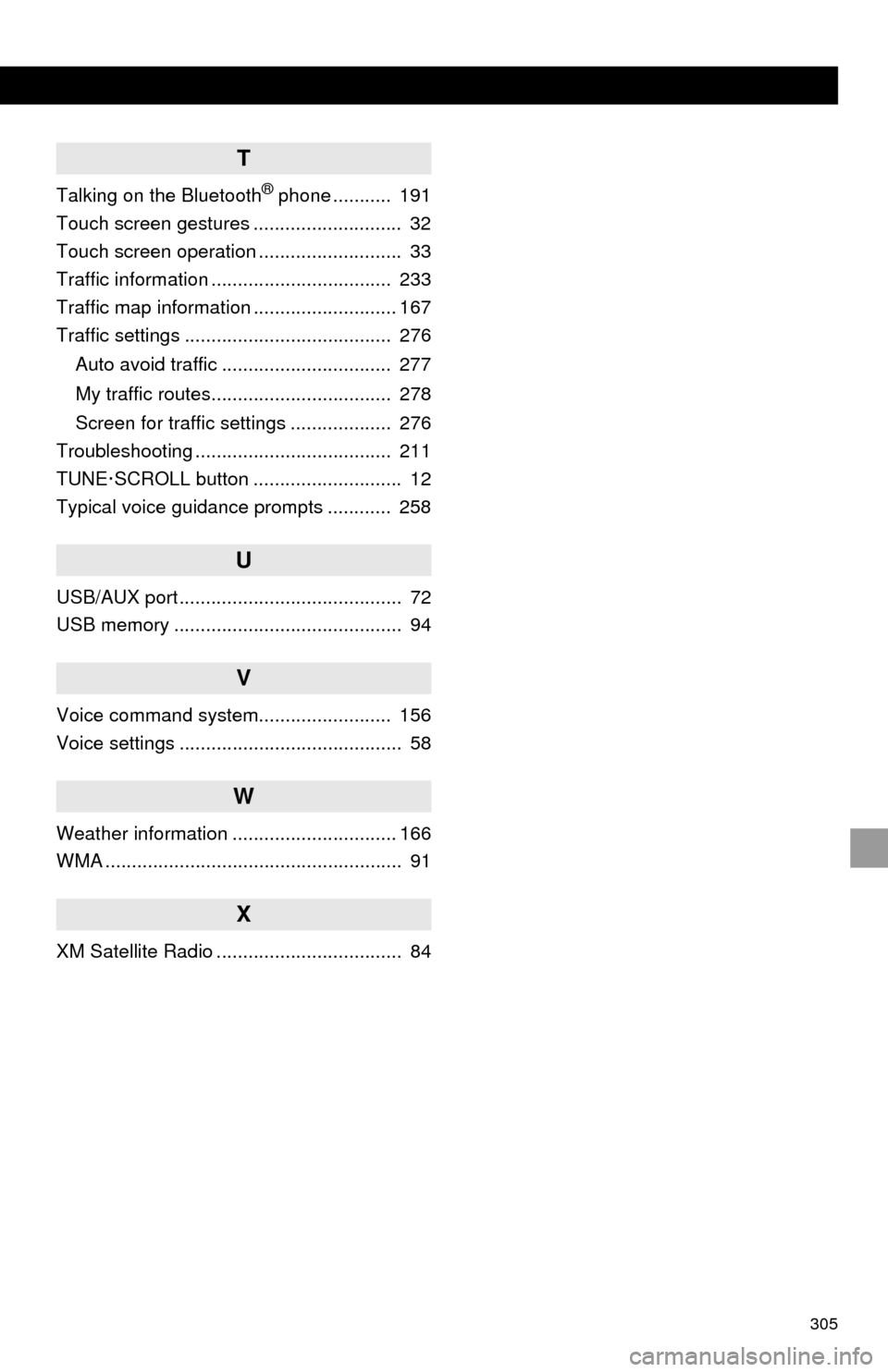
305
T
Talking on the Bluetooth® phone ........... 191
Touch screen gestures ............................ 32
Touch screen operation ........................... 33
Traffic information .................................. 233
Traffic map information ........................... 167
Traffic settings ....................................... 276
Auto avoid traffic ................................ 277
My traffic routes.................................. 278
Screen for traffic settings ................... 276
Troubleshooting ..................................... 211
TUNE·SCROLL button ............................ 12
Typical voice guidance prompts ............ 258
U
USB/AUX port .......................................... 72
USB memory ........................................... 94
V
Voice command system......................... 156
Voice settings .......................................... 58
W
Weather information ............................... 166
WMA ........................................................ 91
X
XM Satellite Radio ................................... 84