phone TOYOTA SEQUOIA 2015 2.G Navigation Manual
[x] Cancel search | Manufacturer: TOYOTA, Model Year: 2015, Model line: SEQUOIA, Model: TOYOTA SEQUOIA 2015 2.GPages: 316, PDF Size: 6.4 MB
Page 192 of 316
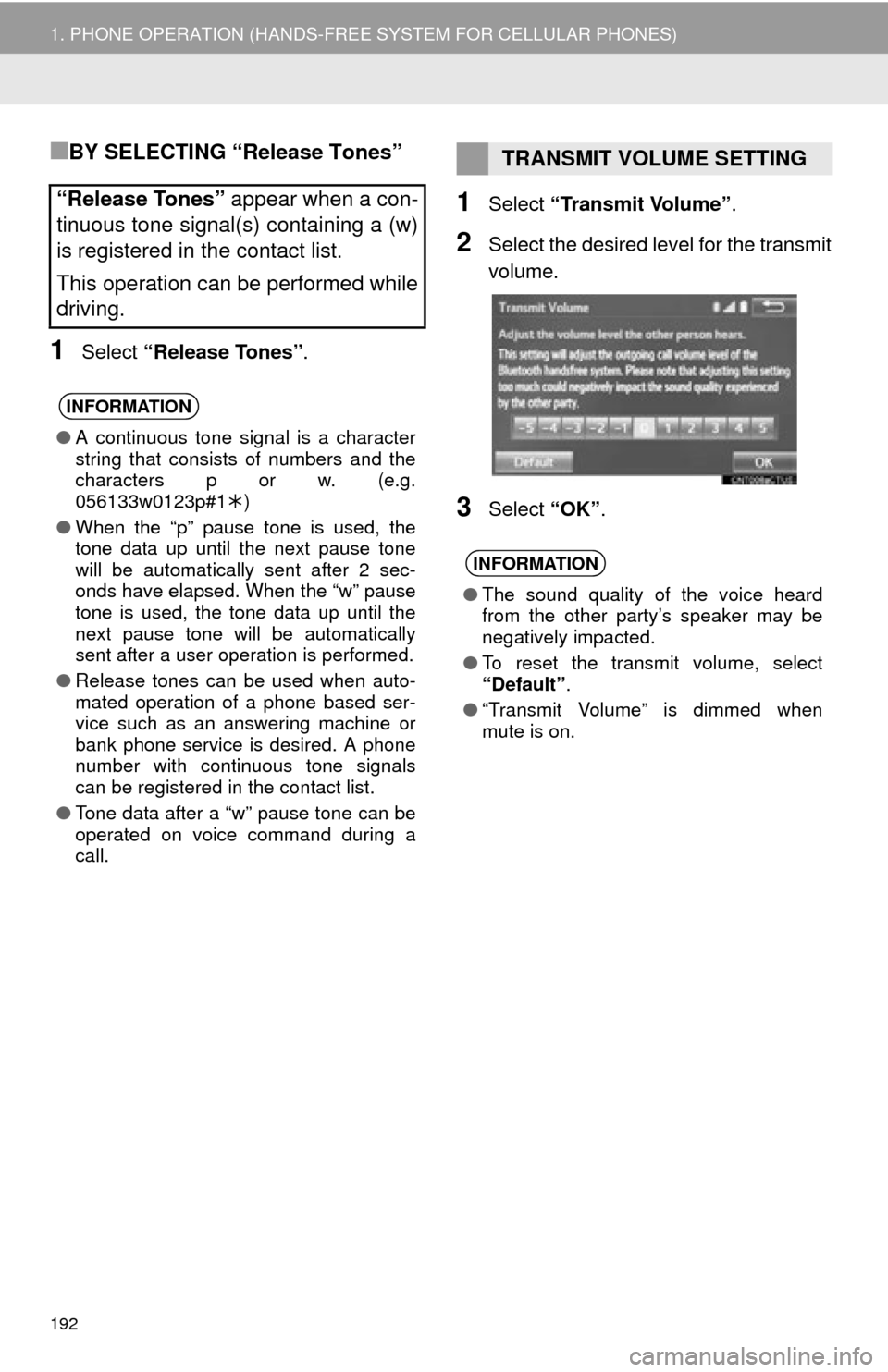
192
1. PHONE OPERATION (HANDS-FREE SYSTEM FOR CELLULAR PHONES)
■BY SELECTING “Release Tones”
1Select “Release Tones” .
1Select “Transmit Volume” .
2Select the desired level for the transmit
volume.
3Select “OK”.
“Release Tones” appear when a con-
tinuous tone signal(s) containing a (w)
is registered in the contact list.
This operation can be performed while
driving.
INFORMATION
● A continuous tone signal is a character
string that consists of numbers and the
characters p or w. (e.g.
056133w0123p#1 )
● When the “p” pause tone is used, the
tone data up until the next pause tone
will be automatically sent after 2 sec-
onds have elapsed. When the “w” pause
tone is used, the tone data up until the
next pause tone will be automatically
sent after a user operation is performed.
● Release tones can be used when auto-
mated operation of a phone based ser-
vice such as an answering machine or
bank phone service is desired. A phone
number with continuous tone signals
can be registered in the contact list.
● Tone data after a “w” pause tone can be
operated on voice command during a
call.
TRANSMIT VOLUME SETTING
INFORMATION
●The sound quality of the voice heard
from the other party’s speaker may be
negatively impacted.
● To reset the transmit volume, select
“Default”.
● “Transmit Volume” is dimmed when
mute is on.
Page 193 of 316
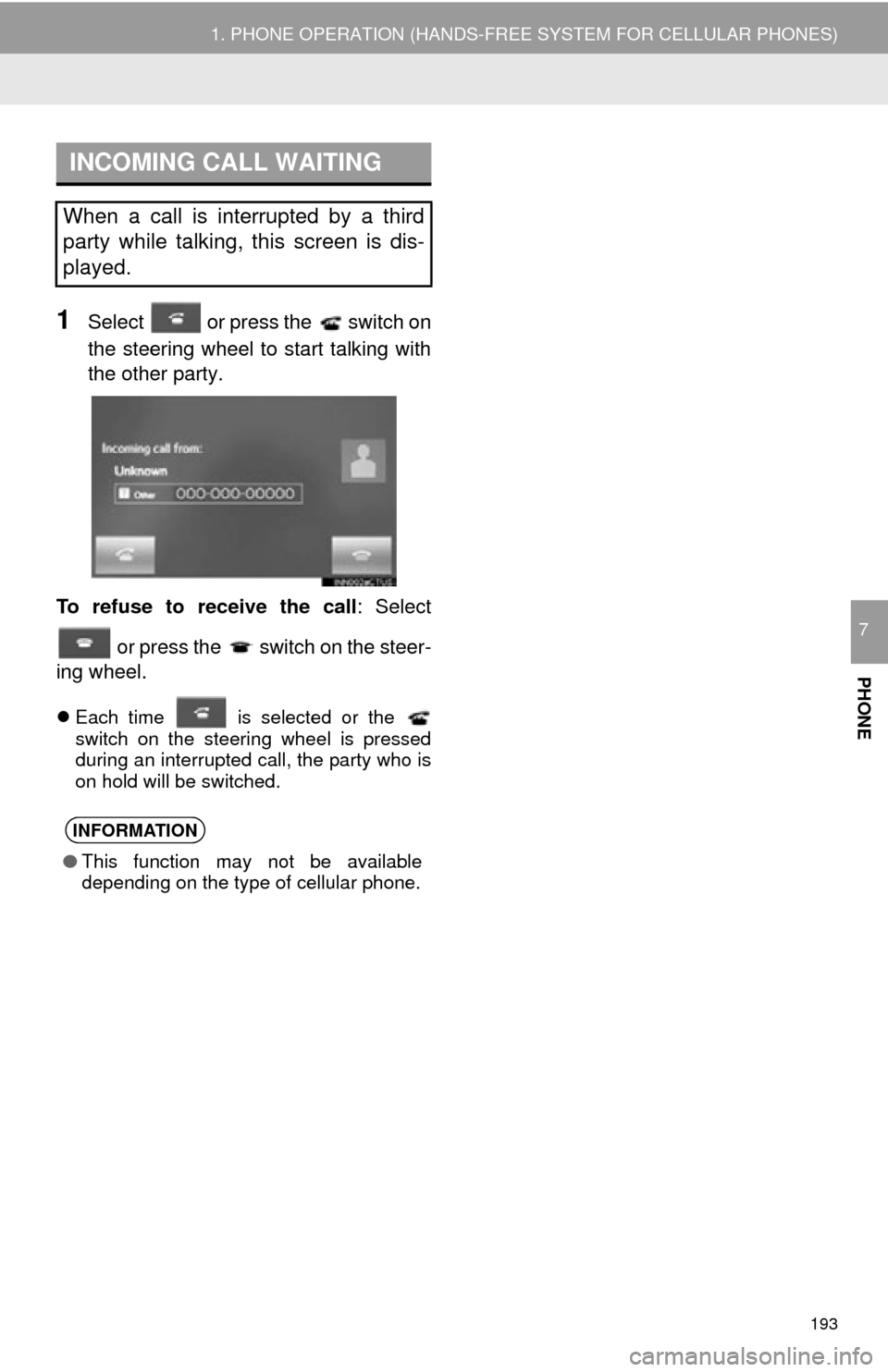
193
1. PHONE OPERATION (HANDS-FREE SYSTEM FOR CELLULAR PHONES)
PHONE
7
1Select or press the switch on
the steering wheel to start talking with
the other party.
To refuse to receive the call : Select
or press the switch on the steer-
ing wheel.
Each time is selected or the
switch on the steering wheel is pressed
during an interrupted call, the party who is
on hold will be switched.
INCOMING CALL WAITING
When a call is interrupted by a third
party while talking, this screen is dis-
played.
INFORMATION
●This function may not be available
depending on the type of cellular phone.
Page 194 of 316
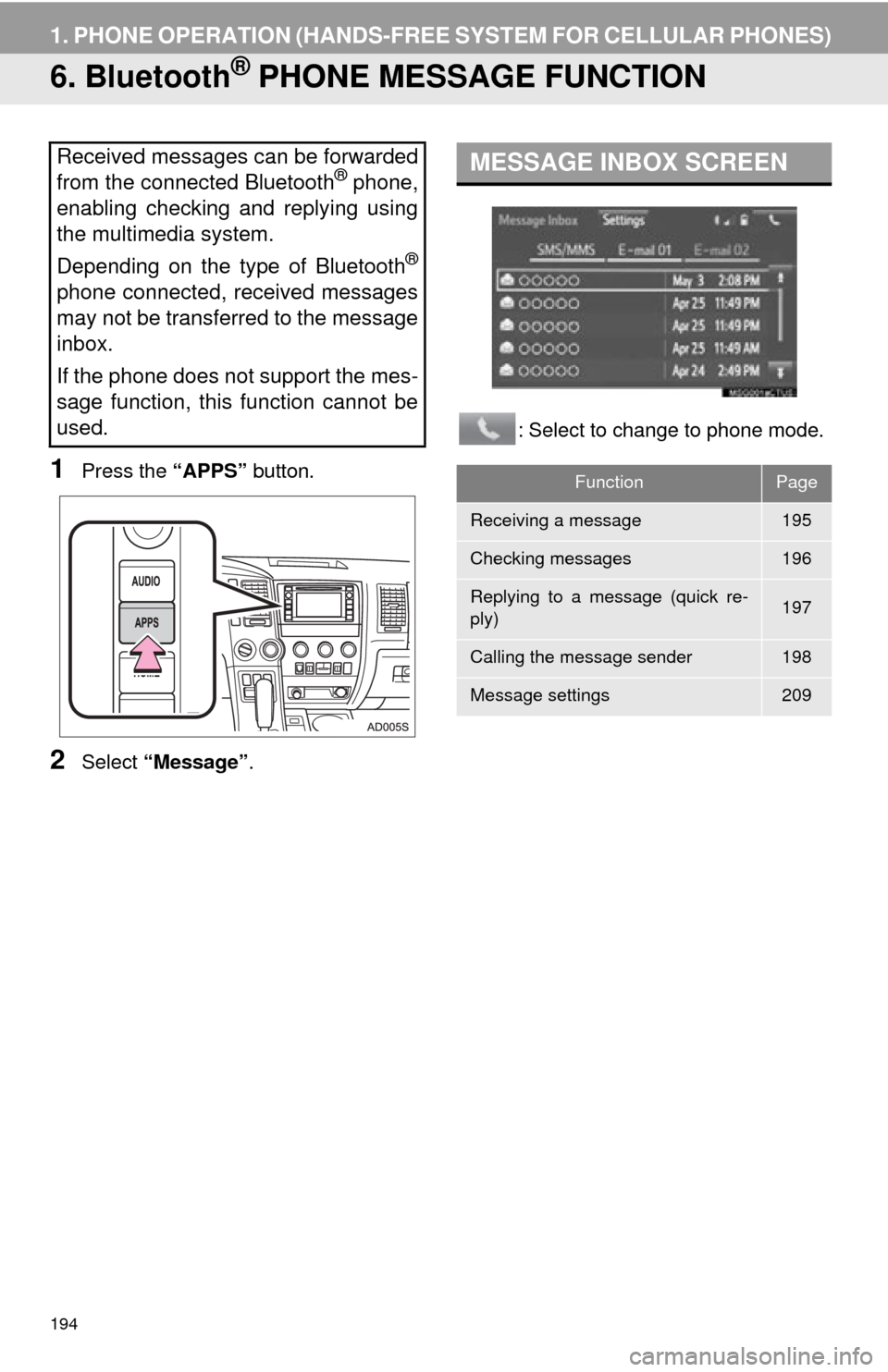
194
1. PHONE OPERATION (HANDS-FREE SYSTEM FOR CELLULAR PHONES)
6. Bluetooth® PHONE MESSAGE FUNCTION
1Press the “APPS” button.
2Select “Message” . : Select to change to phone mode.
Received messages can be forwarded
from the connected Bluetooth® phone,
enabling checking and replying using
the multimedia system.
Depending on the type of Bluetooth
®
phone connected, received messages
may not be transferred to the message
inbox.
If the phone does not support the mes-
sage function, this function cannot be
used.
MESSAGE INBOX SCREEN
FunctionPage
Receiving a message195
Checking messages196
Replying to a message (quick re-
ply)197
Calling the message sender198
Message settings209
Page 195 of 316
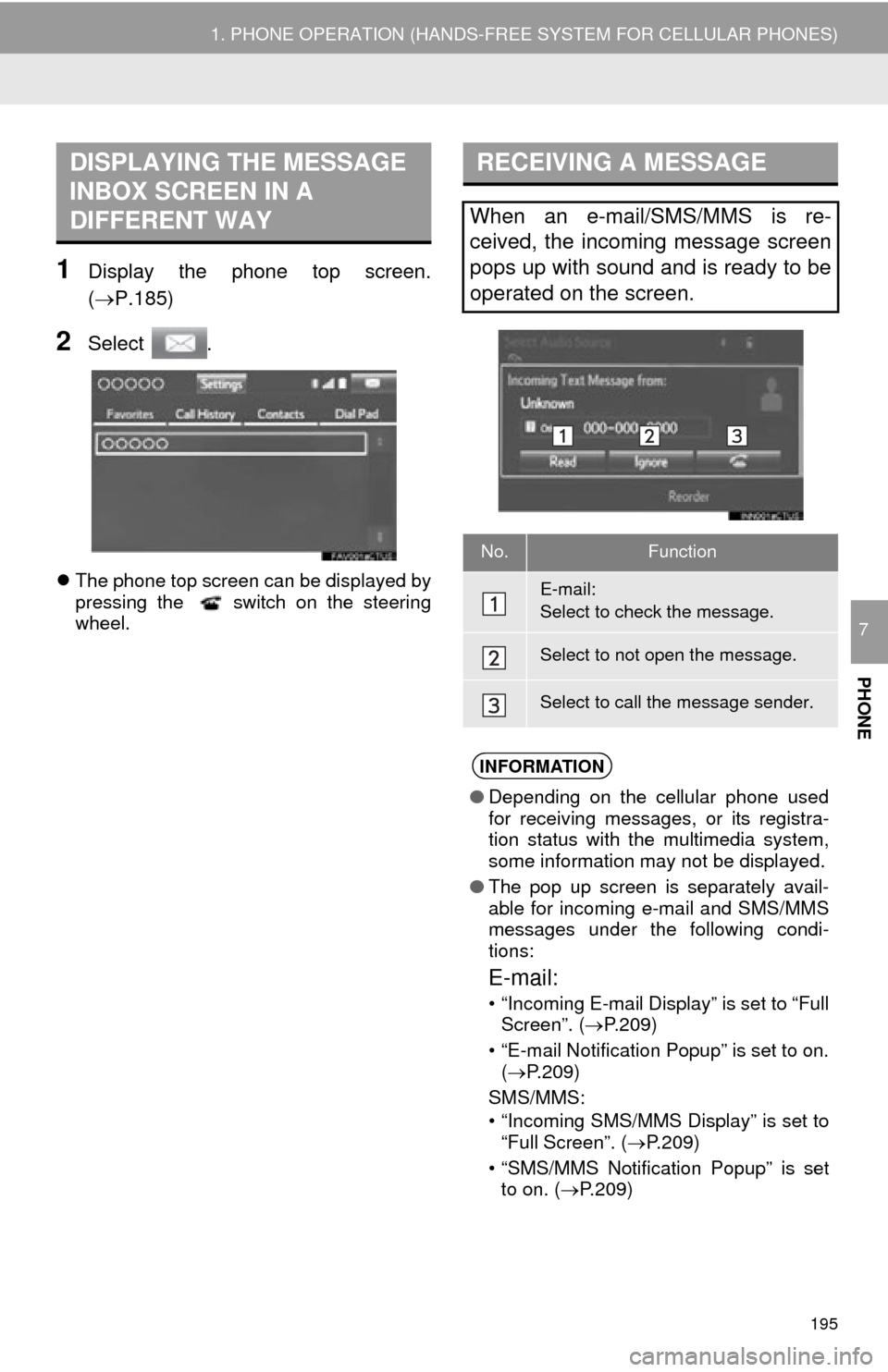
195
1. PHONE OPERATION (HANDS-FREE SYSTEM FOR CELLULAR PHONES)
PHONE
7
1Display the phone top screen.
(P.185)
2Select .
The phone top screen can be displayed by
pressing the switch on the steering
wheel.
DISPLAYING THE MESSAGE
INBOX SCREEN IN A
DIFFERENT WAYRECEIVING A MESSAGE
When an e-mail/SMS/MMS is re-
ceived, the incoming message screen
pops up with sound and is ready to be
operated on the screen.
No.Function
E-mail:
Select to check the message.
Select to not open the message.
Select to call the message sender.
INFORMATION
● Depending on the cellular phone used
for receiving messages, or its registra-
tion status with the multimedia system,
some information may not be displayed.
● The pop up screen is separately avail-
able for incoming e-mail and SMS/MMS
messages under the following condi-
tions:
E-mail:
• “Incoming E-mail Display” is set to “Full
Screen”. ( P.209)
• “E-mail Notification Popup” is set to on. ( P.209)
SMS/MMS:
• “Incoming SMS/MMS Display” is set to “Full Screen”. ( P.209)
• “SMS/MMS Notification Popup” is set to on. ( P.209)
Page 196 of 316
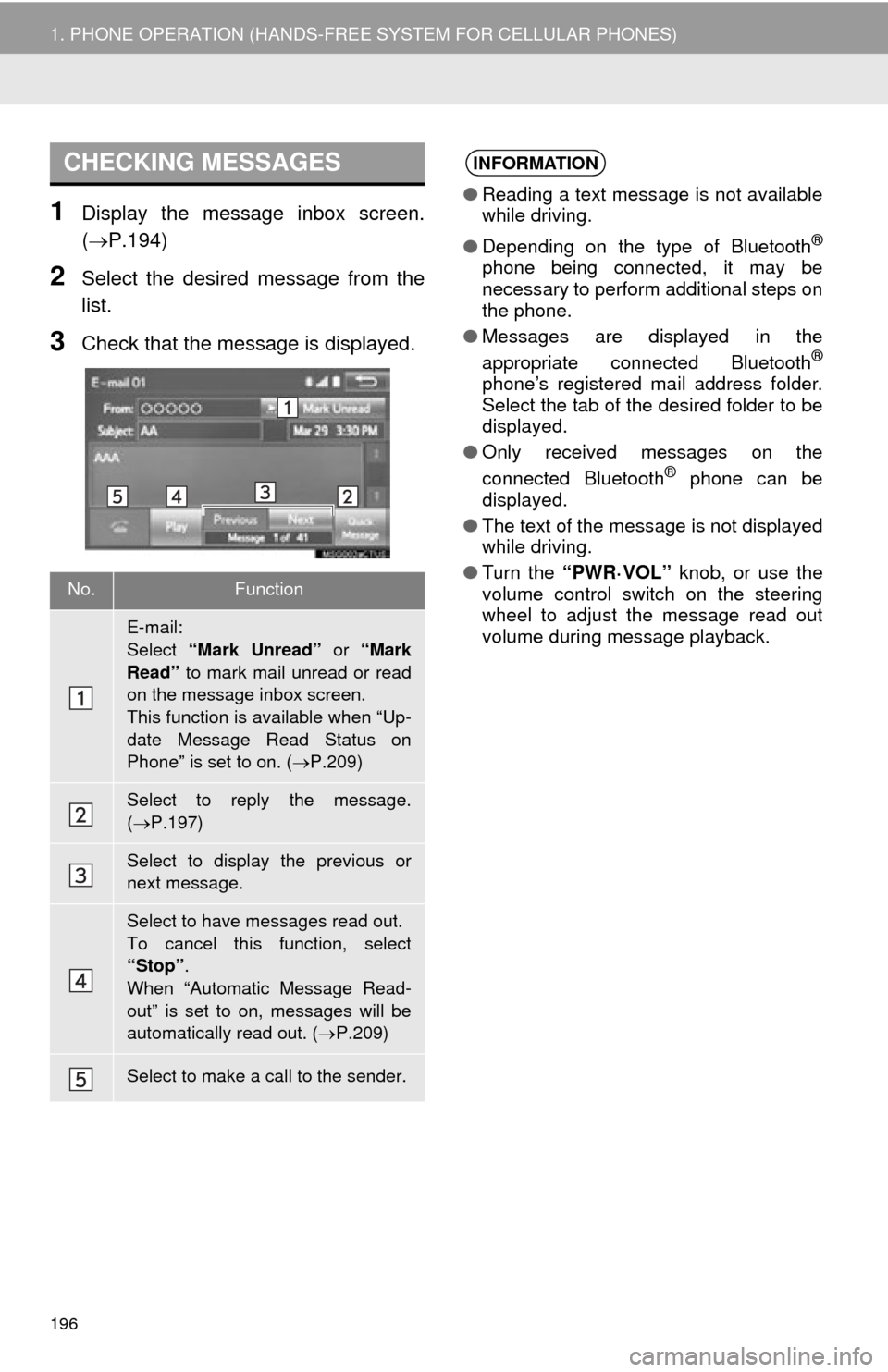
196
1. PHONE OPERATION (HANDS-FREE SYSTEM FOR CELLULAR PHONES)
1Display the message inbox screen.
(P.194)
2Select the desired message from the
list.
3Check that the message is displayed.
CHECKING MESSAGES
No.Function
E-mail:
Select “Mark Unread” or “Mark
Read” to mark mail unread or read
on the message inbox screen.
This function is available when “Up-
date Message Read Status on
Phone” is set to on. ( P.209)
Select to reply the message.
( P.197)
Select to display the previous or
next message.
Select to have messages read out.
To cancel this function, select
“Stop” .
When “Automatic Message Read-
out” is set to on, messages will be
automatically read out. ( P.209)
Select to make a call to the sender.
INFORMATION
● Reading a text message is not available
while driving.
● Depending on the type of Bluetooth
®
phone being connected, it may be
necessary to perform additional steps on
the phone.
● Messages are displayed in the
appropriate connected Bluetooth
®
phone’s registered mail address folder.
Select the tab of the desired folder to be
displayed.
● Only received messages on the
connected Bluetooth
® phone can be
displayed.
● The text of the message is not displayed
while driving.
● Turn the “PWR·VOL” knob, or use the
volume control switch on the steering
wheel to adjust the message read out
volume during message playback.
Page 197 of 316
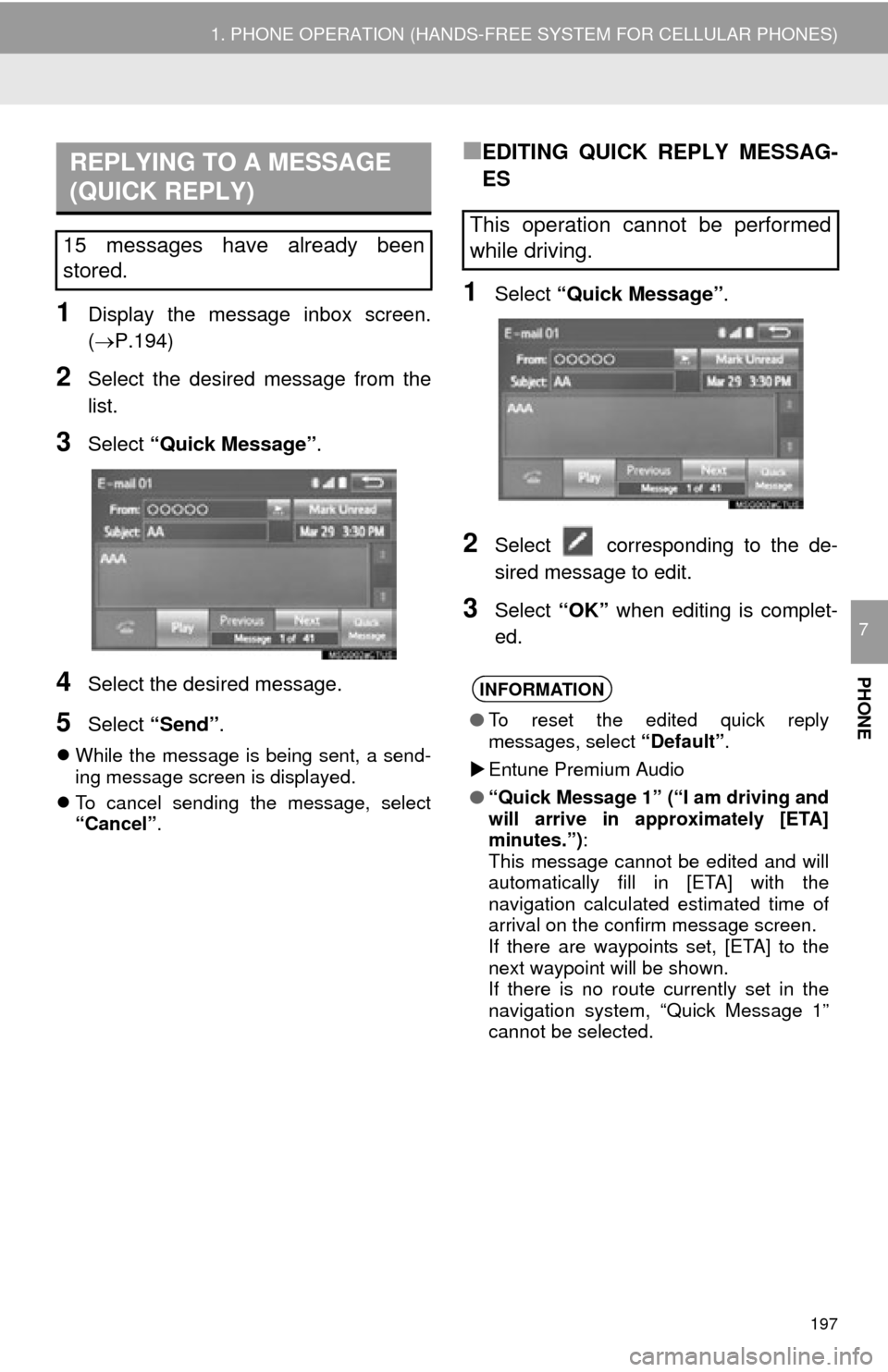
197
1. PHONE OPERATION (HANDS-FREE SYSTEM FOR CELLULAR PHONES)
PHONE
7
1Display the message inbox screen.
(P.194)
2Select the desired message from the
list.
3Select “Quick Message” .
4Select the desired message.
5Select “Send” .
While the message is being sent, a send-
ing message screen is displayed.
To cancel sending the message, select
“Cancel”.
■EDITING QUICK REPLY MESSAG-
ES
1Select “Quick Message” .
2Select corresponding to the de-
sired message to edit.
3Select “OK” when editing is complet-
ed.
REPLYING TO A MESSAGE
(QUICK REPLY)
15 messages have already been
stored.This operation cannot be performed
while driving.
INFORMATION
● To reset the edited quick reply
messages, select “Default”.
Entune Premium Audio
● “Quick Message 1” (“I am driving and
will arrive in approximately [ETA]
minutes.”) :
This message cannot be edited and will
automatically fill in [ETA] with the
navigation calculated estimated time of
arrival on the confirm message screen.
If there are waypoints set, [ETA] to the
next waypoint will be shown.
If there is no route currently set in the
navigation system, “Quick Message 1”
cannot be selected.
Page 198 of 316
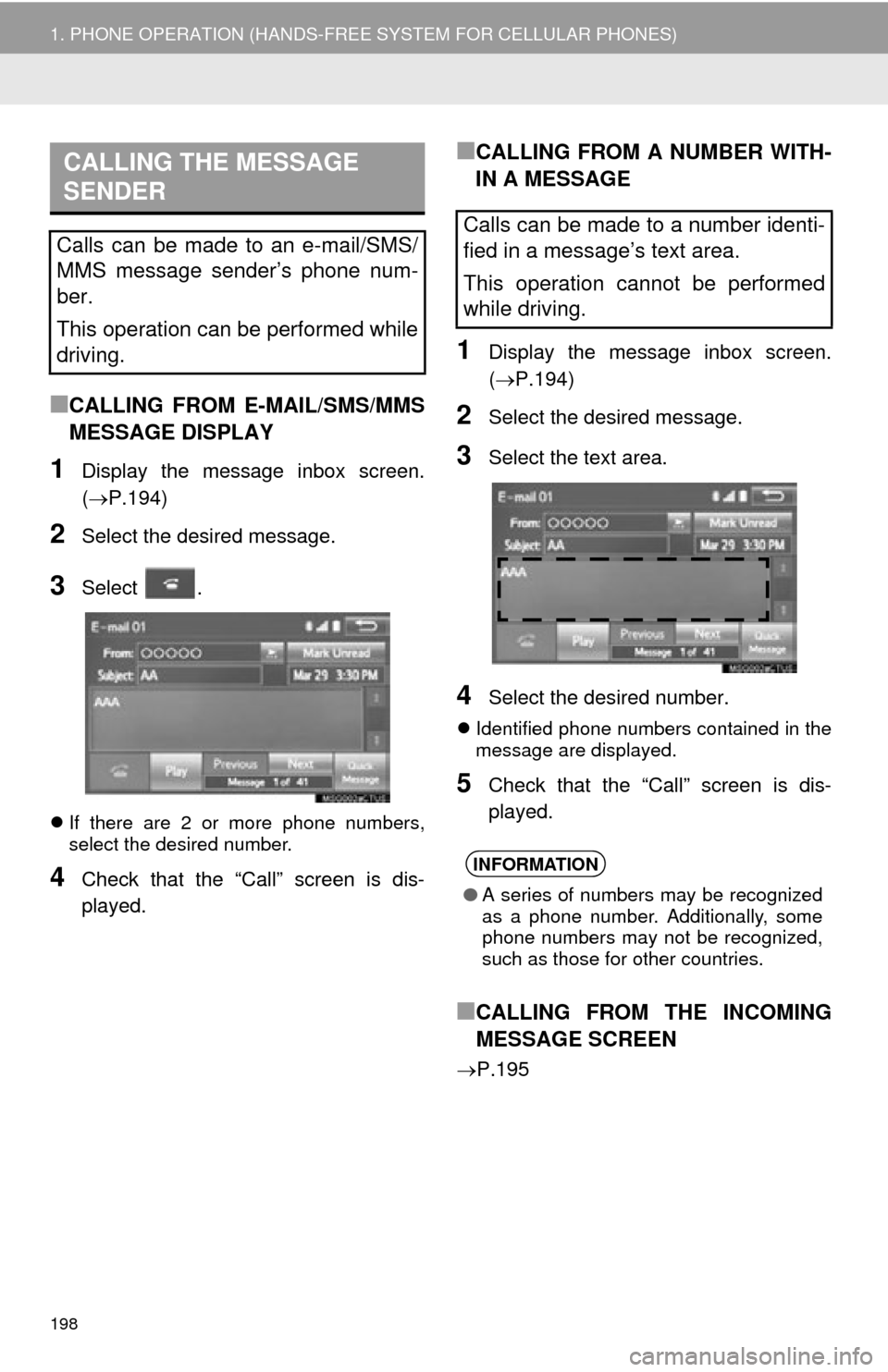
198
1. PHONE OPERATION (HANDS-FREE SYSTEM FOR CELLULAR PHONES)
■CALLING FROM E-MAIL/SMS/MMS
MESSAGE DISPLAY
1Display the message inbox screen.
(P.194)
2Select the desired message.
3Select .
If there are 2 or more phone numbers,
select the desired number.
4Check that the “Call” screen is dis-
played.
■CALLING FROM A NUMBER WITH-
IN A MESSAGE
1Display the message inbox screen.
( P.194)
2Select the desired message.
3Select the text area.
4Select the desired number.
Identified phone numbers contained in the
message are displayed.
5Check that the “Call” screen is dis-
played.
■CALLING FROM THE INCOMING
MESSAGE SCREEN
P.195
CALLING THE MESSAGE
SENDER
Calls can be made to an e-mail/SMS/
MMS message sender’s phone num-
ber.
This operation can be performed while
driving.Calls can be made to a number identi-
fied in a message’s text area.
This operation cannot be performed
while driving.
INFORMATION
●A series of numbers may be recognized
as a phone number. Additionally, some
phone numbers may not be recognized,
such as those for other countries.
Page 199 of 316
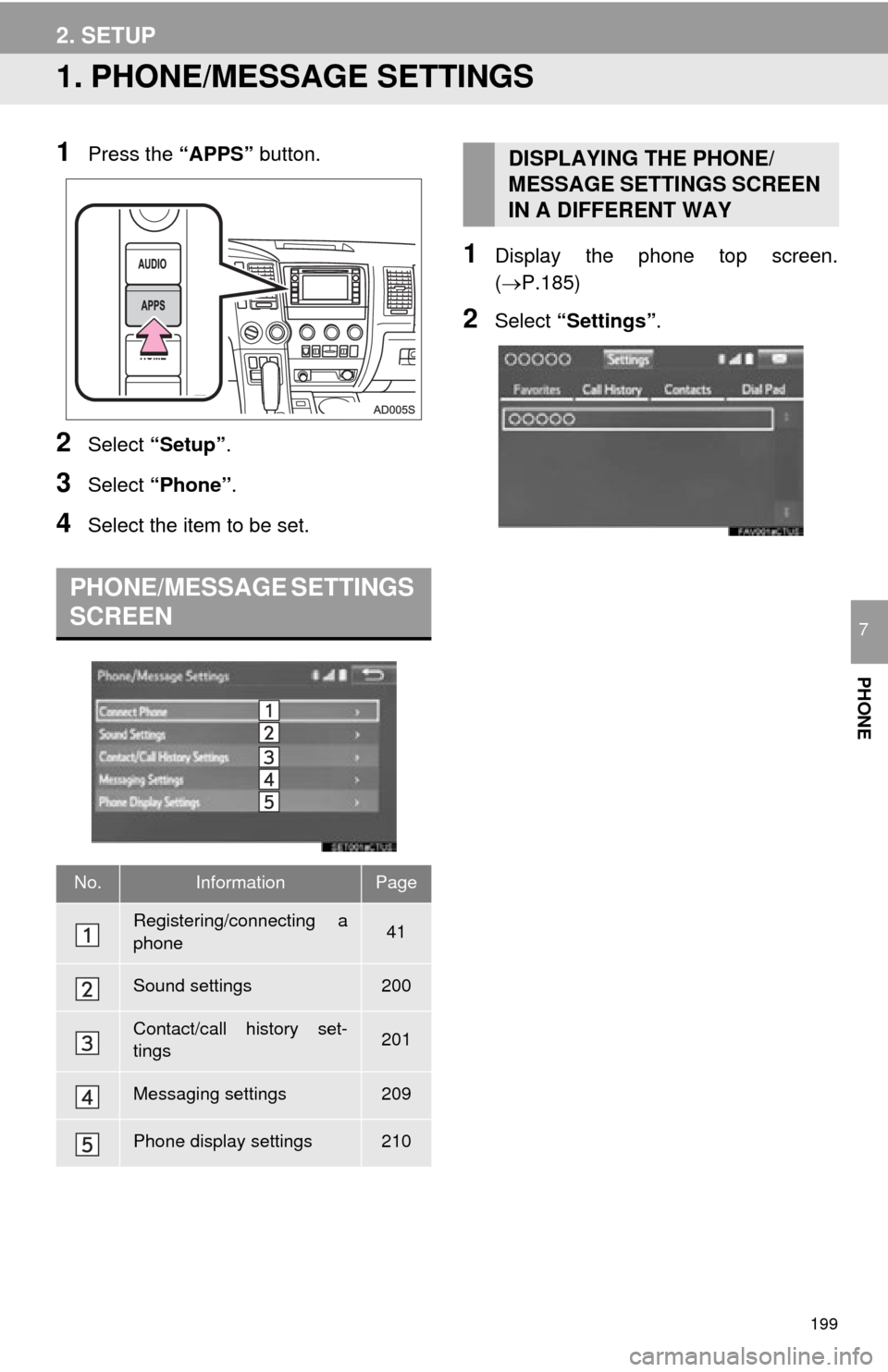
199
PHONE
7
2. SETUP
1. PHONE/MESSAGE SETTINGS
1Press the “APPS” button.
2Select “Setup” .
3Select “Phone” .
4Select the item to be set.
1Display the phone top screen.
(P.185)
2Select “Settings” .
PHONE/MESSAGE SETTINGS
SCREEN
No.InformationPage
Registering/connecting a
phone 41
Sound settings200
Contact/call history set-
tings201
Messaging settings209
Phone display settings210
DISPLAYING THE PHONE/
MESSAGE SETTINGS SCREEN
IN A DIFFERENT WAY
Page 200 of 316
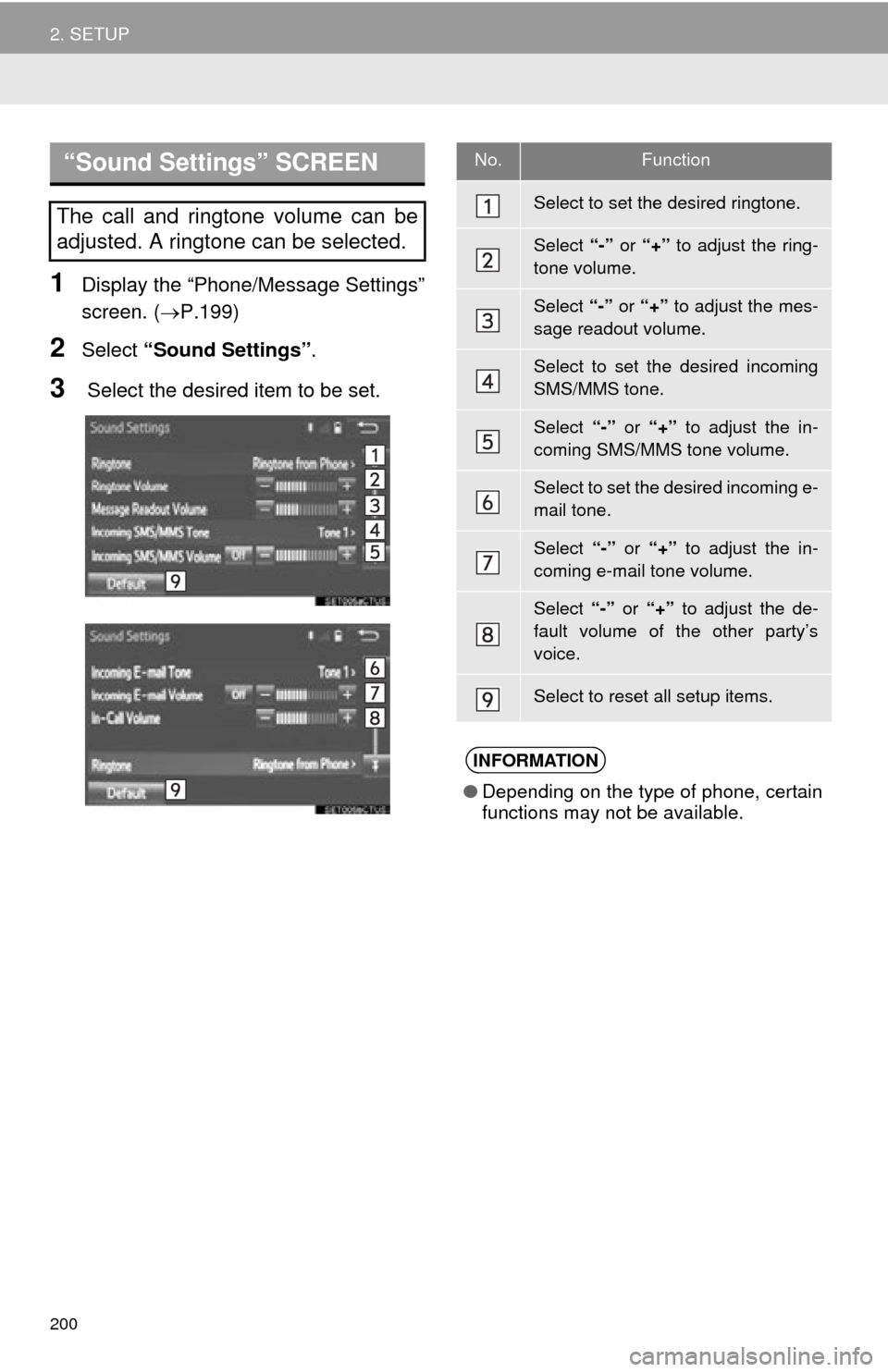
200
2. SETUP
1Display the “Phone/Message Settings”
screen. (P.199)
2Select “Sound Settings” .
3 Select the desired item to be set.
“Sound Settings” SCREEN
The call and ringtone volume can be
adjusted. A ringtone can be selected.
No.Function
Select to set the desired ringtone.
Select “-” or “+” to adjust the ring-
tone volume.
Select “-” or “+” to adjust the mes-
sage readout volume.
Select to set the desired incoming
SMS/MMS tone.
Select “-” or “+” to adjust the in-
coming SMS/MMS tone volume.
Select to set the desired incoming e-
mail tone.
Select “-” or “+” to adjust the in-
coming e-mail tone volume.
Select “-” or “+” to adjust the de-
fault volume of the other party’s
voice.
Select to reset all setup items.
INFORMATION
● Depending on the type of phone, certain
functions may not be available.
Page 201 of 316
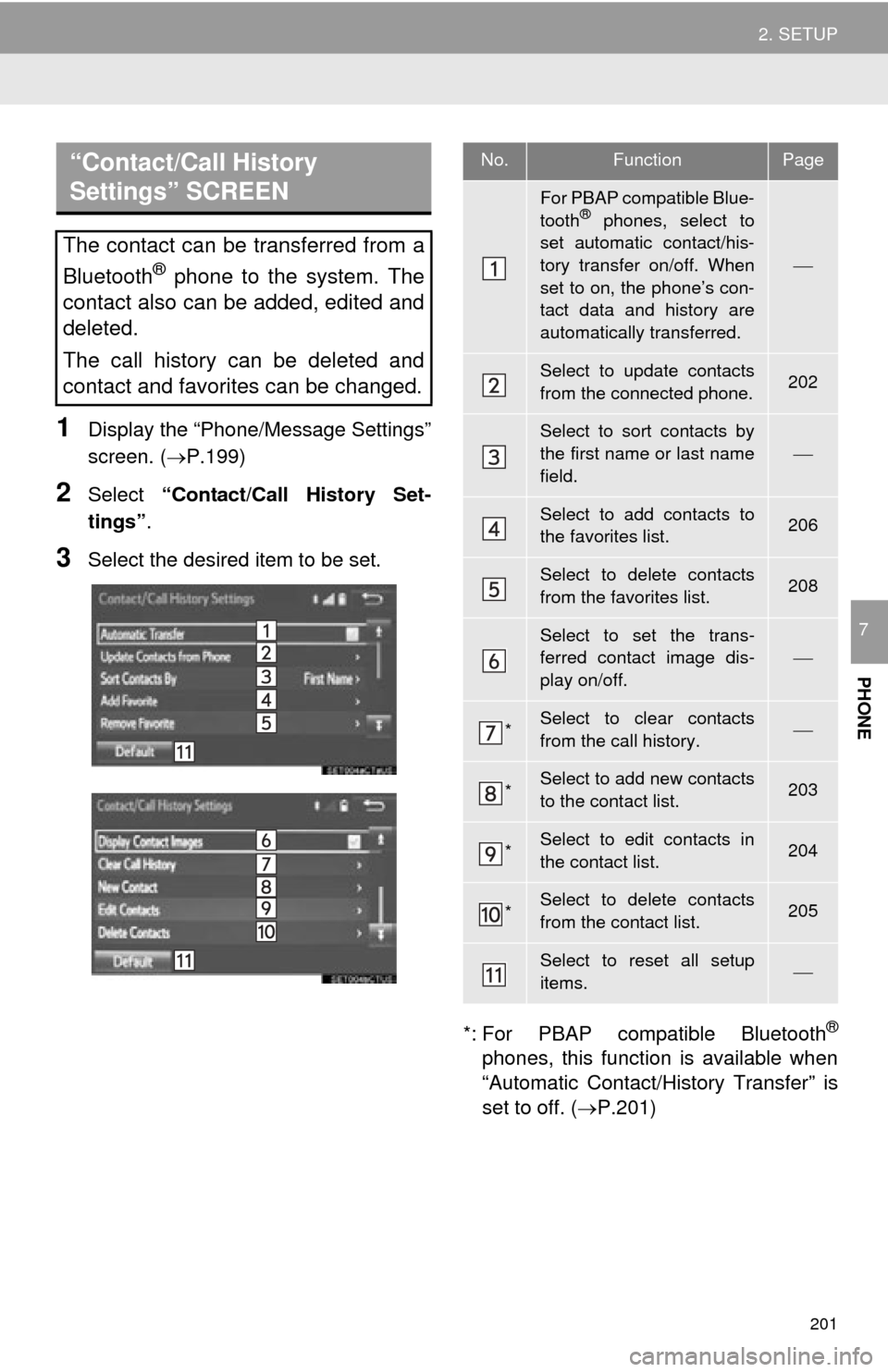
201
2. SETUP
PHONE
7
1Display the “Phone/Message Settings”
screen. (P.199)
2Select “Contact/Call History Set-
tings” .
3Select the desired item to be set.
*: For PBAP compatible Bluetooth
®
phones, this function is available when
“Automatic Contact/History Transfer” is
set to off. (P.201)
“Contact/Call History
Settings” SCREEN
The contact can be transferred from a
Bluetooth
® phone to the system. The
contact also can be added, edited and
deleted.
The call history can be deleted and
contact and favorites can be changed.
No.FunctionPage
For PBAP compatible Blue-
tooth® phones, select to
set automatic contact/his-
tory transfer on/off. When
set to on, the phone’s con-
tact data and history are
automatically transferred.
Select to update contacts
from the connected phone.202
Select to sort contacts by
the first name or last name
field.
Select to add contacts to
the favorites list. 206
Select to delete contacts
from the favorites list. 208
Select to set the trans-
ferred contact image dis-
play on/off.
*Select to clear contacts
from the call history.
*Select to add new contacts
to the contact list.203
*Select to edit contacts in
the contact list.204
*Select to delete contacts
from the contact list.205
Select to reset all setup
items.