sat nav TOYOTA SEQUOIA 2015 2.G Navigation Manual
[x] Cancel search | Manufacturer: TOYOTA, Model Year: 2015, Model line: SEQUOIA, Model: TOYOTA SEQUOIA 2015 2.GPages: 316, PDF Size: 6.4 MB
Page 3 of 316
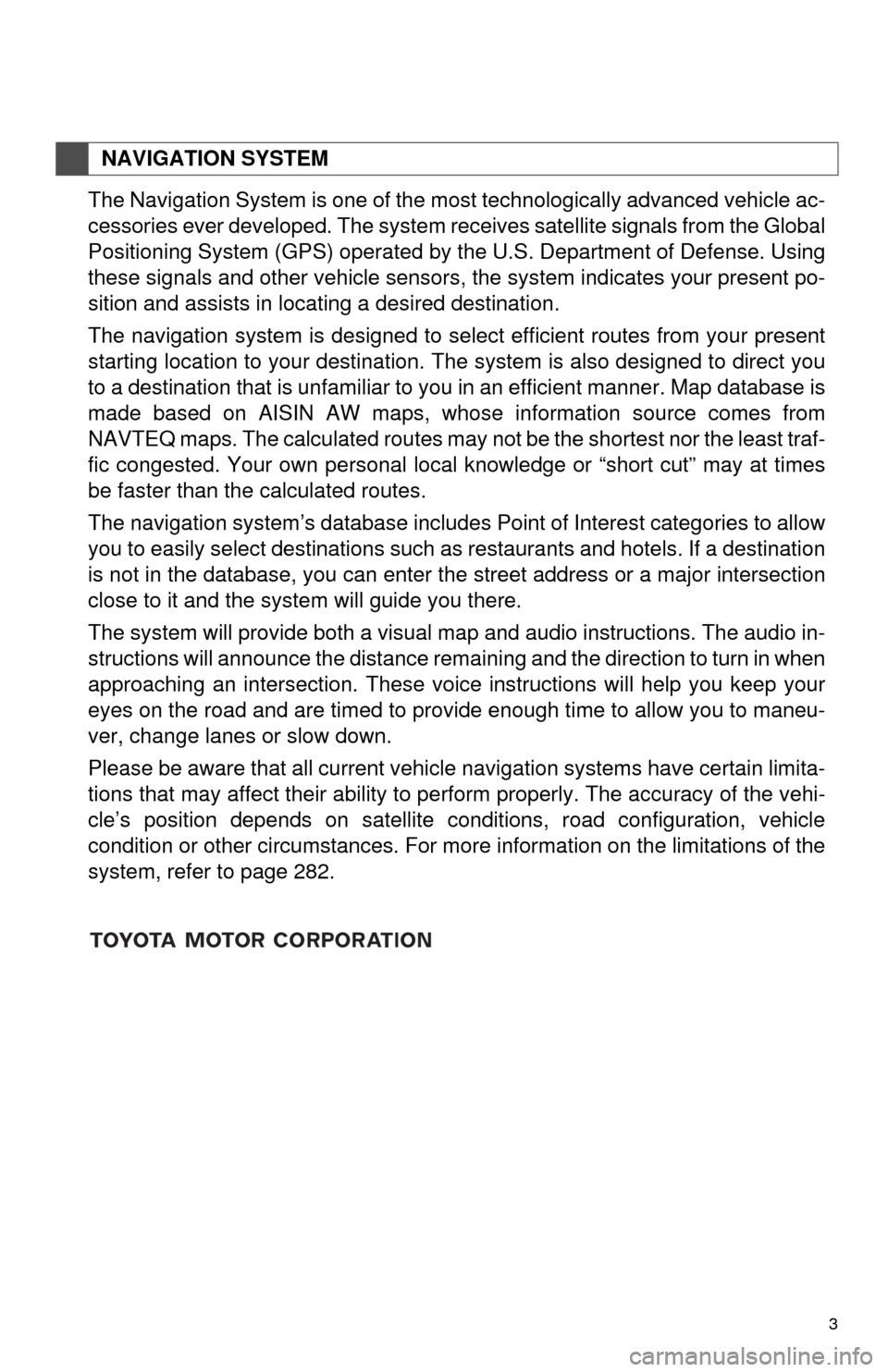
3
The Navigation System is one of the most technologically advanced vehicle ac-
cessories ever developed. The system receives satellite signals from the Global
Positioning System (GPS) operated by the U.S. Department of Defense. Using
these signals and other vehicle sensors, the system indicates your present po-
sition and assists in locating a desired destination.
The navigation system is designed to select efficient routes from your present
starting location to your destination. The system is also designed to direct you
to a destination that is unfamiliar to you in an efficient manner. Map database is
made based on AISIN AW maps, whose information source comes from
NAVTEQ maps. The calculated routes may not be the shortest nor the least traf-
fic congested. Your own personal local knowledge or “short cut” may at times
be faster than the calculated routes.
The navigation system’s database includes Point of Interest categories to allow
you to easily select destinations such as restaurants and hotels. If a destination
is not in the database, you can enter the street address or a major intersection
close to it and the system will guide you there.
The system will provide both a visual map and audio instructions. The audio in-
structions will announce the distance remaining and the direction to turn in when
approaching an intersection. These voice instructions will help you keep your
eyes on the road and are timed to provide enough time to allow you to maneu-
ver, change lanes or slow down.
Please be aware that all current vehicle navigation systems have certain limita-
tions that may affect their ability to perform properly. The accuracy of the vehi-
cle’s position depends on satellite conditions, road configuration, vehicle
condition or other circumstances. For more information on the limitations of the
system, refer to page 282.
NAVIGATION SYSTEM
Page 8 of 316
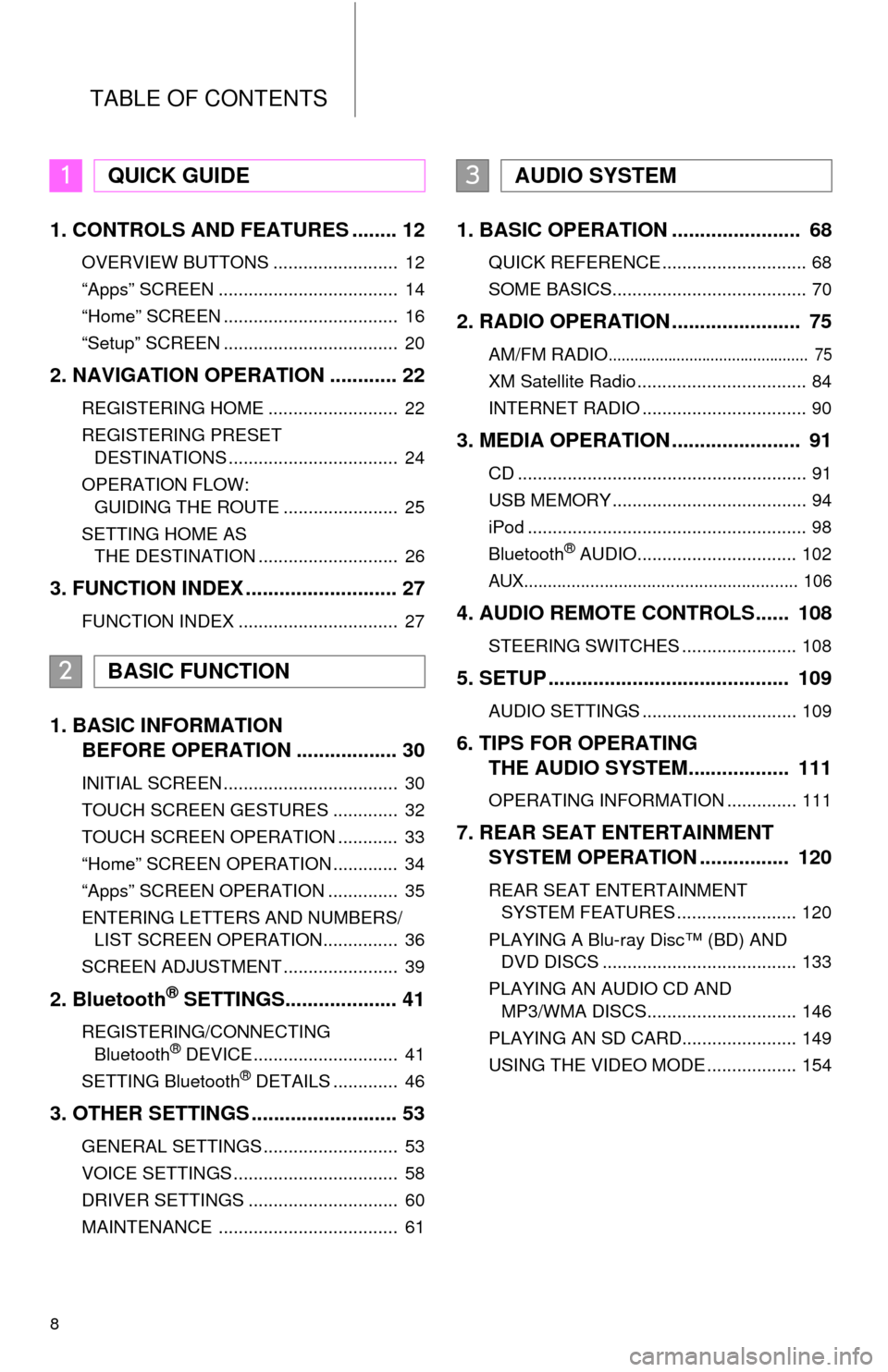
TABLE OF CONTENTS
8
1. CONTROLS AND FEATURES ........ 12
OVERVIEW BUTTONS ......................... 12
“Apps” SCREEN .................................... 14
“Home” SCREEN ................................... 16
“Setup” SCREEN ................................... 20
2. NAVIGATION OPERATION ............ 22
REGISTERING HOME .......................... 22
REGISTERING PRESET DESTINATIONS .................................. 24
OPERATION FLOW: GUIDING THE ROUTE ....................... 25
SETTING HOME AS THE DESTINATION ............................ 26
3. FUNCTION INDEX .. ......................... 27
FUNCTION INDEX ................................ 27
1. BASIC INFORMATION
BEFORE OPERATION .................. 30
INITIAL SCREEN ................................... 30
TOUCH SCREEN GESTURES ............. 32
TOUCH SCREEN OPERATION ............ 33
“Home” SCREEN OPERATION ............. 34
“Apps” SCREEN OPERATION .............. 35
ENTERING LETTERS AND NUMBERS/
LIST SCREEN OPERATION............... 36
SCREEN ADJUSTMENT ....................... 39
2. Bluetooth® SETTINGS.................... 41
REGISTERING/CONNECTING Bluetooth® DEVICE............................. 41
SETTING Bluetooth® DETAILS ............. 46
3. OTHER SETTINGS .......................... 53
GENERAL SETTINGS ........................... 53
VOICE SETTINGS ................................. 58
DRIVER SETTINGS .............................. 60
MAINTENANCE .................................... 61
1. BASIC OPERATION ....................... 68
QUICK REFERENCE ............................. 68
SOME BASICS....................................... 70
2. RADIO OPERATION ....................... 75
AM/FM RADIO............................................... 75
XM Satellite Radio .................................. 84
INTERNET RADIO ................................. 90
3. MEDIA OPERATION ....................... 91
CD .......................................................... 91
USB MEMORY ....................................... 94
iPod ........................................................ 98
Bluetooth
® AUDIO................................ 102
AUX.......................................................... 106
4. AUDIO REMOTE CONTROLS...... 108
STEERING SWITCHES ....................... 108
5. SETUP ........................................... 109
AUDIO SETTINGS ............................... 109
6. TIPS FOR OPERATING THE AUDIO SYSTEM.... .............. 111
OPERATING INFORMATION .............. 111
7. REAR SEAT ENTERTAINMENT
SYSTEM OPERATION ................ 120
REAR SEAT ENTERTAINMENT
SYSTEM FEATURES ........................ 120
PLAYING A Blu-ray Disc™ (BD) AND DVD DISCS ....................................... 133
PLAYING AN AUDIO CD AND MP3/WMA DISCS.............................. 146
PLAYING AN SD CARD....................... 149
USING THE VIDEO MODE .................. 154
1QUICK GUIDE
2BASIC FUNCTION
3AUDIO SYSTEM
Page 89 of 316
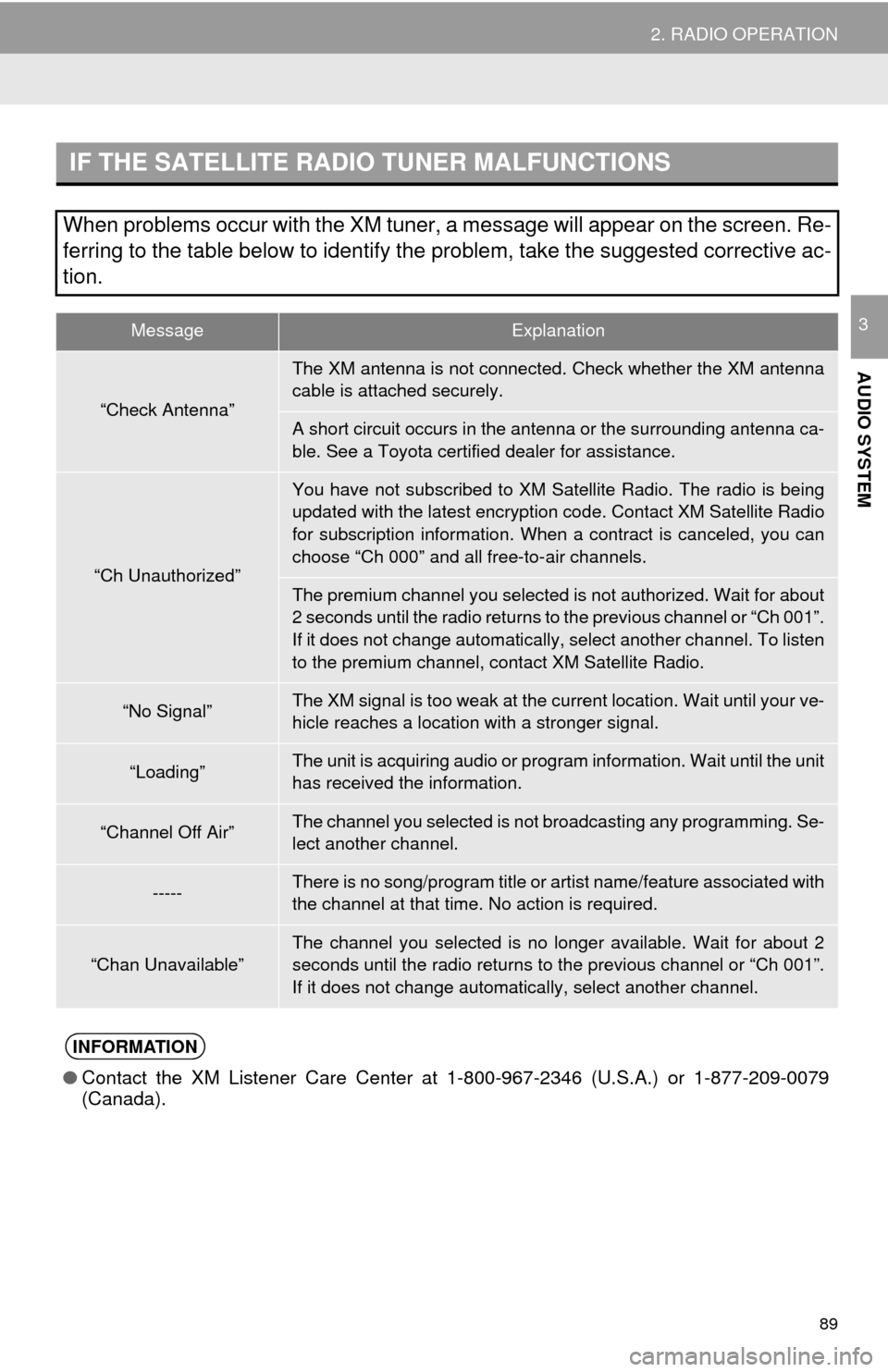
89
2. RADIO OPERATION
AUDIO SYSTEM
3
IF THE SATELLITE RADIO TUNER MALFUNCTIONS
When problems occur with the XM tuner, a message will appear on the screen. Re-
ferring to the table below to identify the problem, take the suggested corrective ac-
tion.
MessageExplanation
“Check Antenna”
The XM antenna is not connected. Check whether the XM antenna
cable is attached securely.
A short circuit occurs in the antenna or the surrounding antenna ca-
ble. See a Toyota certified dealer for assistance.
“Ch Unauthorized”
You have not subscribed to XM Satellite Radio. The radio is being
updated with the latest encryption code. Contact XM Satellite Radio
for subscription information. When a contract is canceled, you can
choose “Ch 000” and all free-to-air channels.
The premium channel you selected is not authorized. Wait for about
2 seconds until the radio returns to the previous channel or “Ch 001”.
If it does not change automatically, select another channel. To listen
to the premium channel, contact XM Satellite Radio.
“No Signal”The XM signal is too weak at the current location. Wait until your ve-
hicle reaches a location wi th a stronger signal.
“Loading”The unit is acquiring audio or program information. Wait until the unit
has received the information.
“Channel Off Air”The channel you selected is not broadcasting any programming. Se-
lect another channel.
-----There is no song/program title or artist name/feature associated with
the channel at that time. No action is required.
“Chan Unavailable”The channel you selected is no longe r available. Wait for about 2
seconds until the radio returns to the previous channel or “Ch 001”.
If it does not change automatically, select another channel.
INFORMATION
● Contact the XM Listener Care Center at 1-800-967-2346 (U.S.A.) or 1-877-209-0079
(Canada).
Page 282 of 316
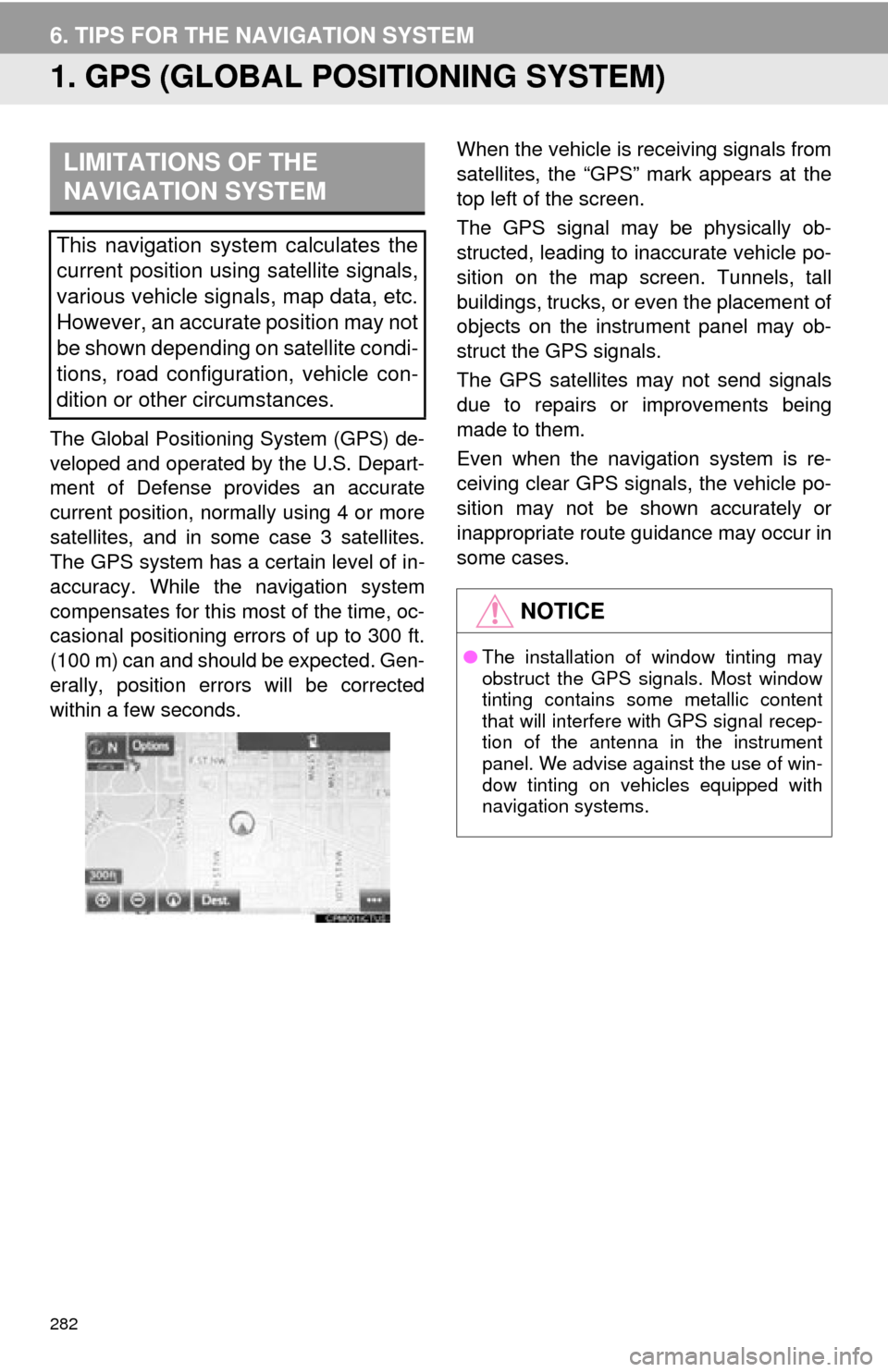
282
6. TIPS FOR THE NAVIGATION SYSTEM
1. GPS (GLOBAL POSITIONING SYSTEM)
The Global Positioning System (GPS) de-
veloped and operated by the U.S. Depart-
ment of Defense provides an accurate
current position, normally using 4 or more
satellites, and in some case 3 satellites.
The GPS system has a certain level of in-
accuracy. While the navigation system
compensates for this most of the time, oc-
casional positioning errors of up to 300 ft.
(100 m) can and should be expected. Gen-
erally, position errors will be corrected
within a few seconds. When the vehicle is receiving signals from
satellites, the “GPS” mark appears at the
top left of the screen.
The GPS signal may be physically ob-
structed, leading to inaccurate vehicle po-
sition on the map screen. Tunnels, tall
buildings, trucks, or even the placement of
objects on the instrument panel may ob-
struct the GPS signals.
The GPS satellites may not send signals
due to repairs or improvements being
made to them.
Even when the navigation system is re-
ceiving clear GPS signals, the vehicle po-
sition may not be shown accurately or
inappropriate route guidance may occur in
some cases.
LIMITATIONS OF THE
NAVIGATION SYSTEM
This navigation system calculates the
current position using satellite signals,
various vehicle signals, map data, etc.
However, an accurate position may not
be shown depending on satellite condi-
tions, road configuration, vehicle con-
dition or other circumstances.
NOTICE
●
The installation of window tinting may
obstruct the GPS signals. Most window
tinting contains some metallic content
that will interfere with GPS signal recep-
tion of the antenna in the instrument
panel. We advise against the use of win-
dow tinting on vehicles equipped with
navigation systems.
Page 304 of 316
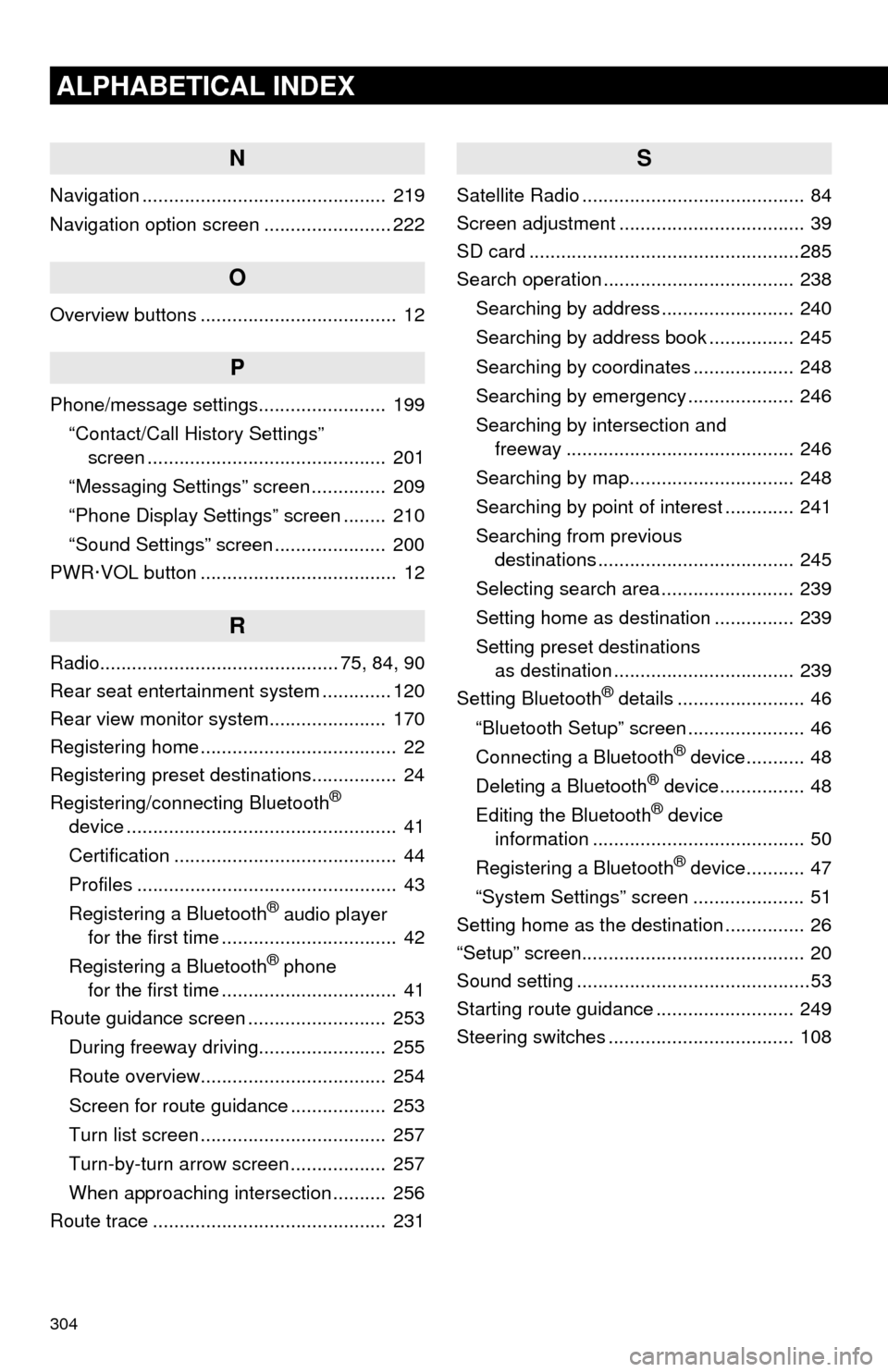
304
ALPHABETICAL INDEX
N
Navigation .............................................. 219
Navigation option screen ........................ 222
O
Overview buttons ..................................... 12
P
Phone/message settings........................ 199“Contact/Call History Settings” screen ............................................. 201
“Messaging Settings” screen .............. 209
“Phone Display Settings” screen ........ 210
“Sound Settings” screen ..................... 200
PWR·VOL button ..................................... 12
R
Radio............................................. 75, 84, 90
Rear seat entertainment system ............. 120
Rear view monitor system ...................... 170
Registering home ..................................... 22
Registering preset destinations................ 24
Registering/connecting Bluetooth
®
device ................................................... 41
Certification .......................................... 44
Profiles ................................................. 43
Registering a Bluetooth
® audio player
for the first time ................................. 42
Registering a Bluetooth
® phone
for the first time ................................. 41
Route guidance screen .......................... 253
During freeway driving........................ 255
Route overview................................... 254
Screen for route guidance .................. 253
Turn list screen ................................... 257
Turn-by-turn arrow screen .................. 257
When approaching intersection .......... 256
Route trace ............................................ 231
S
Satellite Radio .......................................... 84
Screen adjustment ................................... 39
SD card ...................................................285
Search operation .................................... 238
Searching by address ......................... 240
Searching by address book ................ 245
Searching by coordinates ................... 248
Searching by emergency .................... 246
Searching by intersection and freeway ........................................... 246
Searching by map............................... 248
Searching by point of interest ............. 241
Searching from previous destinations ..................................... 245
Selecting search area ......................... 239
Setting home as destination ............... 239
Setting preset destinations as destination .................................. 239
Setting Bluetooth
® details ........................ 46
“Bluetooth Setup” screen ...................... 46
Connecting a Bluetooth
® device........... 48
Deleting a Bluetooth® device................ 48
Editing the Bluetooth® device
information ........................................ 50
Registering a Bluetooth
® device........... 47
“System Settings” screen ..................... 51
Setting home as the destination ............... 26
“Setup” screen.......................................... 20
Sound setting ............................................53
Starting route guidance .......................... 249
Steering switches ................................... 108