bluetooth TOYOTA SEQUOIA 2015 2.G Owners Manual
[x] Cancel search | Manufacturer: TOYOTA, Model Year: 2015, Model line: SEQUOIA, Model: TOYOTA SEQUOIA 2015 2.GPages: 664, PDF Size: 13.16 MB
Page 3 of 664
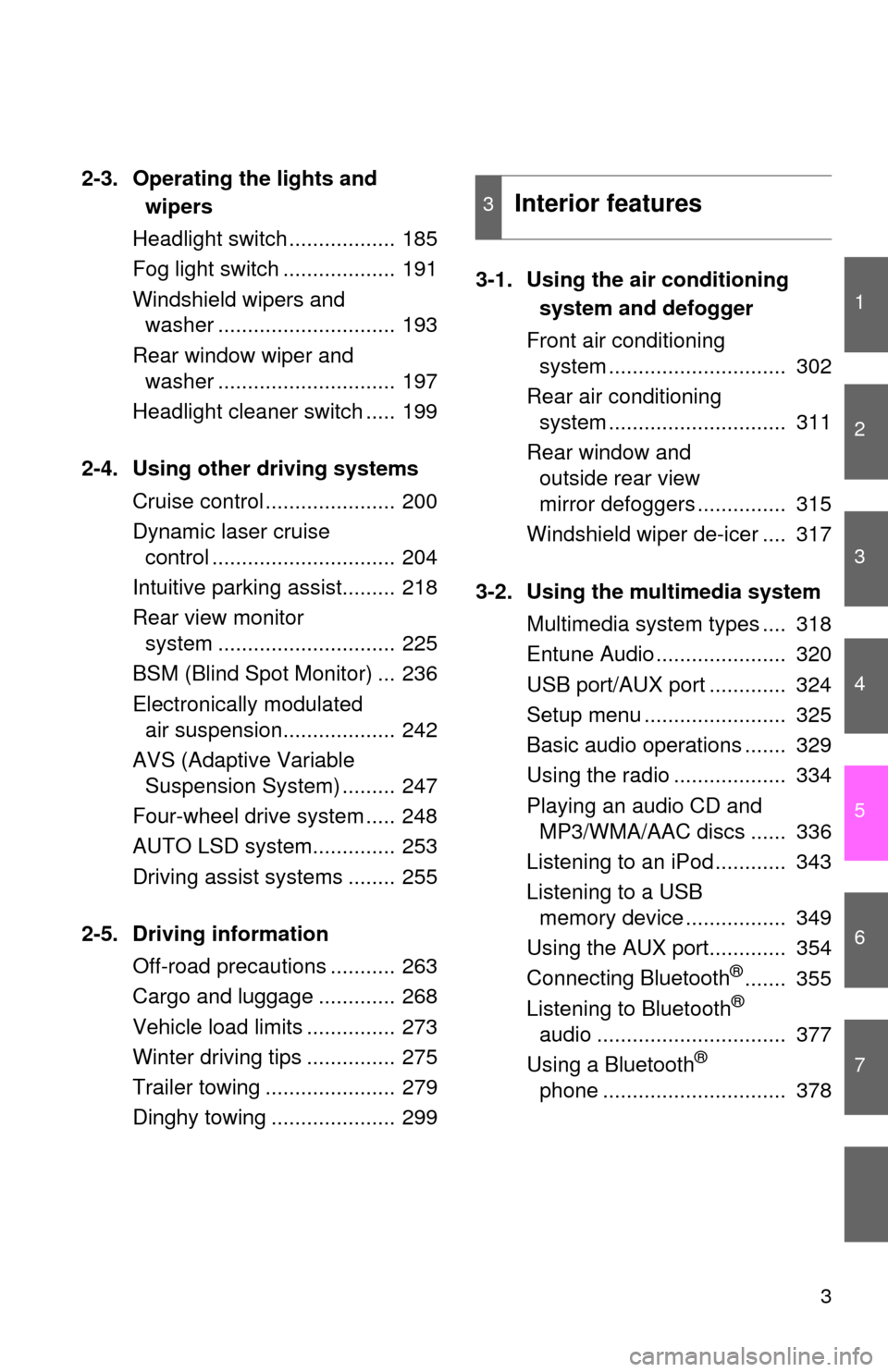
1
2
3
4
5
6
7
3
2-3. Operating the lights and wipers
Headlight switch .................. 185
Fog light switch ................... 191
Windshield wipers and washer .............................. 193
Rear window wiper and washer .............................. 197
Headlight cleaner switch ..... 199
2-4. Using other driving systems Cruise control ...................... 200
Dynamic laser cruise control ............................... 204
Intuitive parking assist......... 218
Rear view monitor system .............................. 225
BSM (Blind Spot Monitor) ... 236
Electronically modulated air suspension................... 242
AVS (Adaptive Variable Suspension System) ......... 247
Four-wheel drive system ..... 248
AUTO LSD system.............. 253
Driving assist systems ........ 255
2-5. Driving information Off-road precautions ........... 263
Cargo and luggage ............. 268
Vehicle load limits ............... 273
Winter driving tips ............... 275
Trailer towing ...................... 279
Dinghy towing ..................... 299 3-1. Using the air conditioning
system and defogger
Front air conditioning system .............................. 302
Rear air conditioning system .............................. 311
Rear window and outside rear view
mirror defoggers ............... 315
Windshield wiper de-icer .... 317
3-2. Using the multimedia system Multimedia system types .... 318
Entune Audio ...................... 320
USB port/AUX port ............. 324
Setup menu ........................ 325
Basic audio operations ....... 329
Using the radio ................... 334
Playing an audio CD and MP3/WMA/AAC discs ...... 336
Listening to an iPod ............ 343
Listening to a USB memory device ................. 349
Using the AUX port............. 354
Connecting Bluetooth
®....... 355
Listening to Bluetooth®
audio ................................ 377
Using a Bluetooth
®
phone ............................... 378
3Interior features
Page 300 of 664
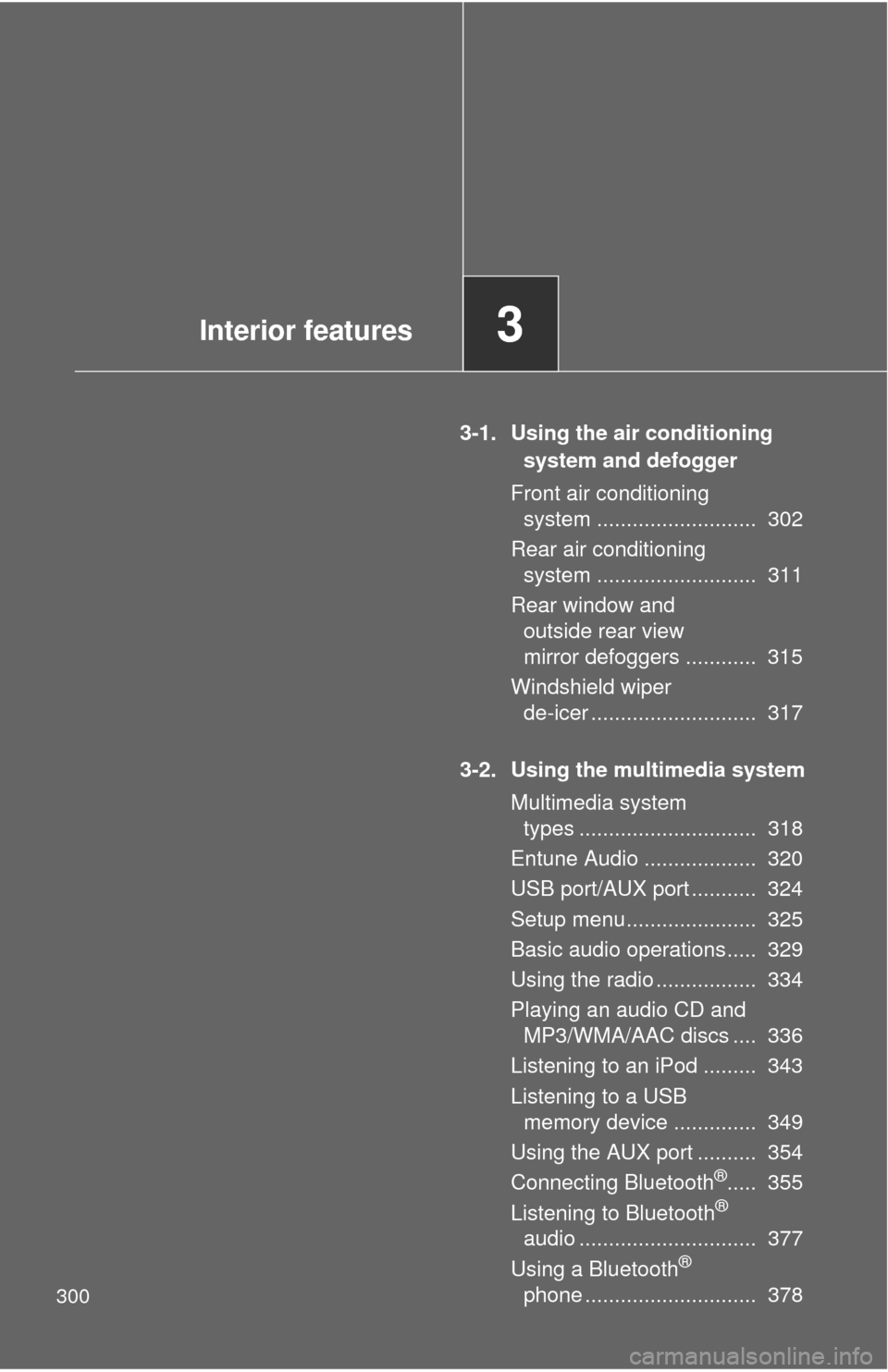
300
3-1. Using the air conditioning system and defogger
Front air conditioning system ........................... 302
Rear air conditioning system ........................... 311
Rear window and outside rear view
mirror defoggers ............ 315
Windshield wiper de-icer ............................ 317
3-2. Using the multimedia system Multimedia system types .............................. 318
Entune Audio ................... 320
USB port/AUX port ........... 324
Setup menu...................... 325
Basic audio operations..... 329
Using the radio ................. 334
Playing an audio CD and MP3/WMA/AAC discs .... 336
Listening to an iPod ......... 343
Listening to a USB memory device .............. 349
Using the AUX port .......... 354
Connecting Bluetooth
®..... 355
Listening to Bluetooth®
audio .............................. 377
Using a Bluetooth
®
phone ............................. 378
Interior features3
Page 320 of 664
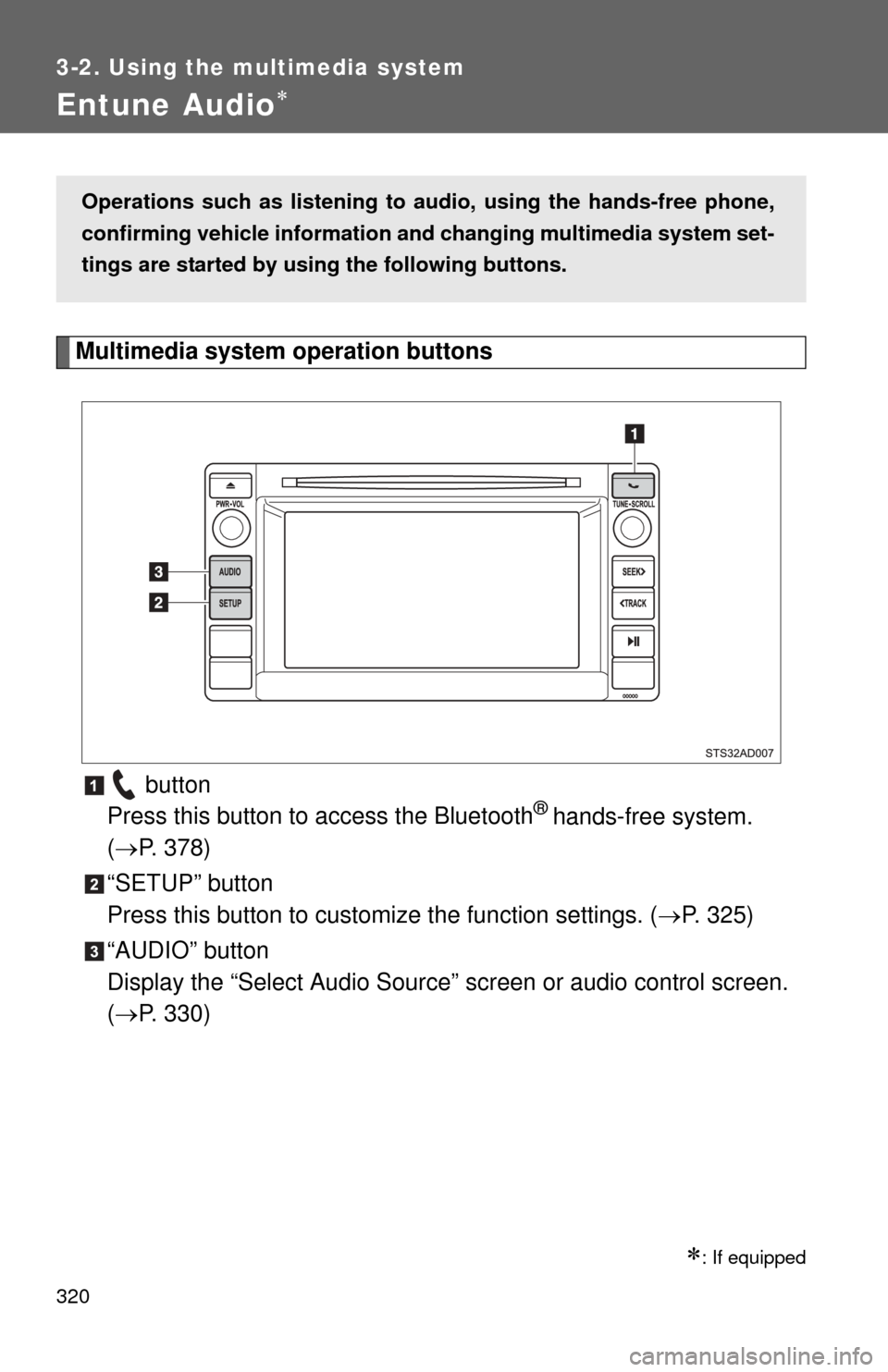
320
3-2. Using the multimedia system
Entune Audio
Multimedia system operation buttons button
Press this button to access the Bluetooth
® hands-free system.
( P. 378)
“SETUP” button
Press this button to custom ize the function settings. (P. 325)
“AUDIO” button
Display the “Select Audio Source” screen or audio control screen.
( P. 330)
: If equipped
Operations such as listening to audio, using the hands-free phone,
confirming vehicle information and changing multimedia system set-
tings are started by using the following buttons.
Page 325 of 664

325
3-2. Using the multimedia system
3
Interior features
Setup menu
Display “Setup” screenPress the “SETUP” button to display the “Setup” screen. Select to adjust the settings
for operation sounds, screen
animation, etc. (P. 326)
Select to adjust the settings
for contrast and brightness of
the screen. ( P. 328)
Select to adjust the settings
for registering, removing, con-
necting and disconnecting
Bluetooth
® devices. ( P. 364)
Select to adjust the settings
for phone sound, contact, etc.
( P. 392)
Select to set audio settings.
( P. 327)
Select to turn the screen off.
You can adjust the multimedia s ystem to your desired settings.
Page 332 of 664
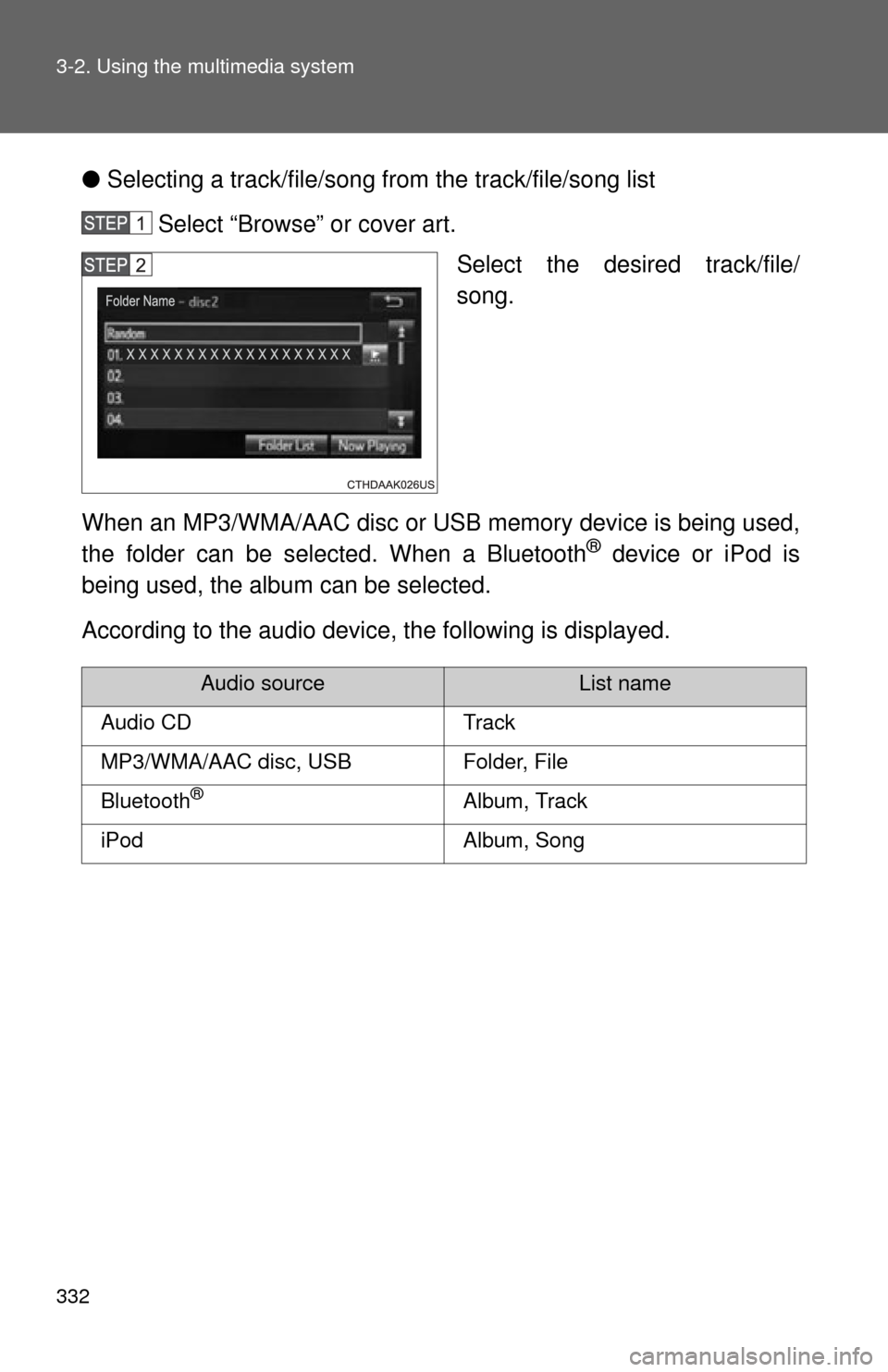
332 3-2. Using the multimedia system
●Selecting a track/file/song fr om the track/file/song list
Select “Browse” or cover art. Select the desired track/file/
song.
When an MP3/WMA/AAC disc or USB memory device is being used,
the folder can be selected. When a Bluetooth
® device or iPod is
being used, the album can be selected.
According to the audio device, the following is displayed.
Audio sourceList name
Audio CDTrack
MP3/WMA/AAC disc, USBFolder, File
Bluetooth®Album, Track
iPodAlbum, Song
Page 355 of 664
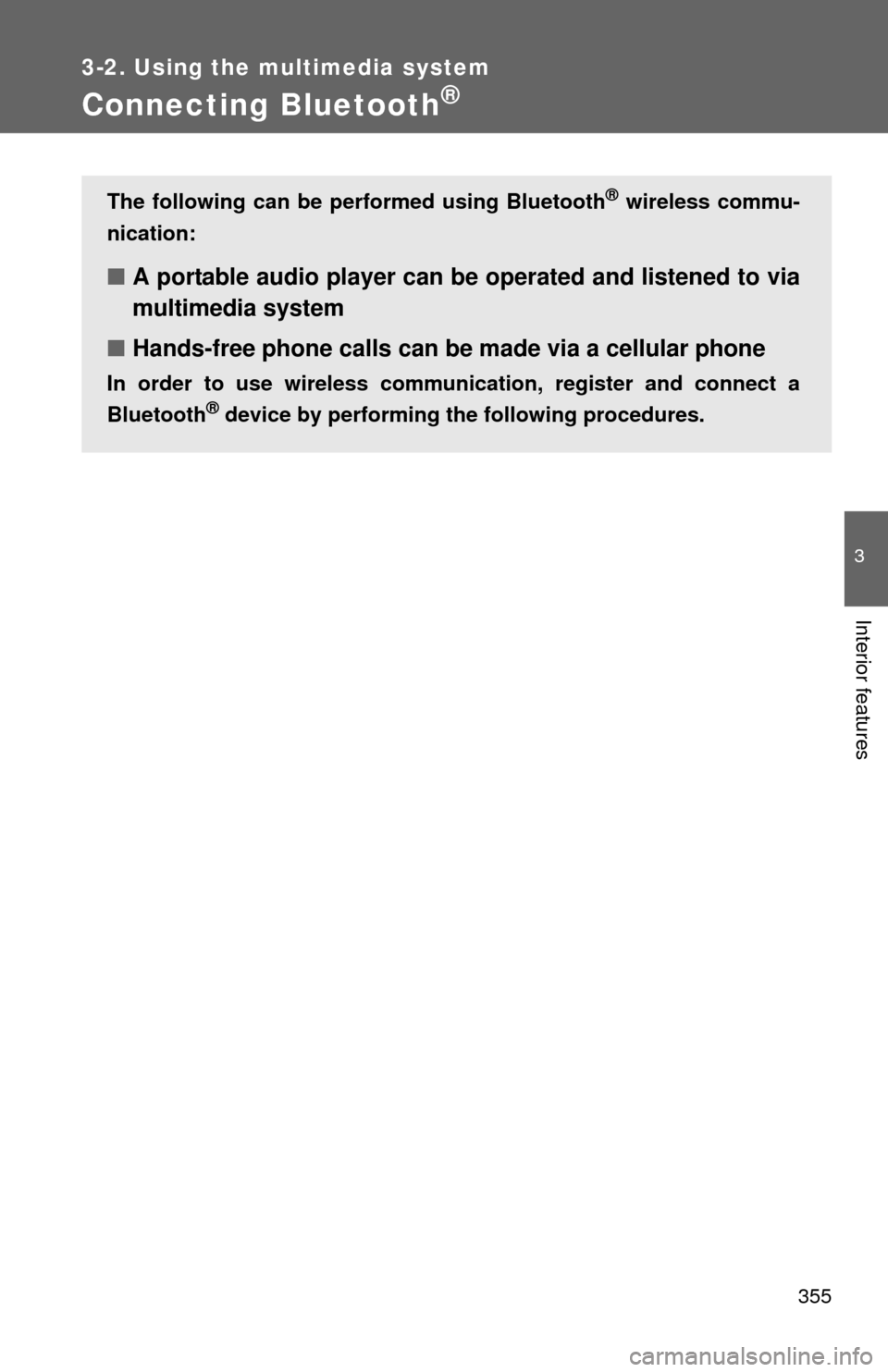
355
3-2. Using the multimedia system
3
Interior features
Connecting Bluetooth®
The following can be performed using Bluetooth® wireless commu-
nication:
■ A portable audio player can be operated and listened to via
multimedia system
■ Hands-free phone calls can be made via a cellular phone
In order to use wireless communicat ion, register and connect a
Bluetooth
® device by performing the following procedures.
Page 356 of 664
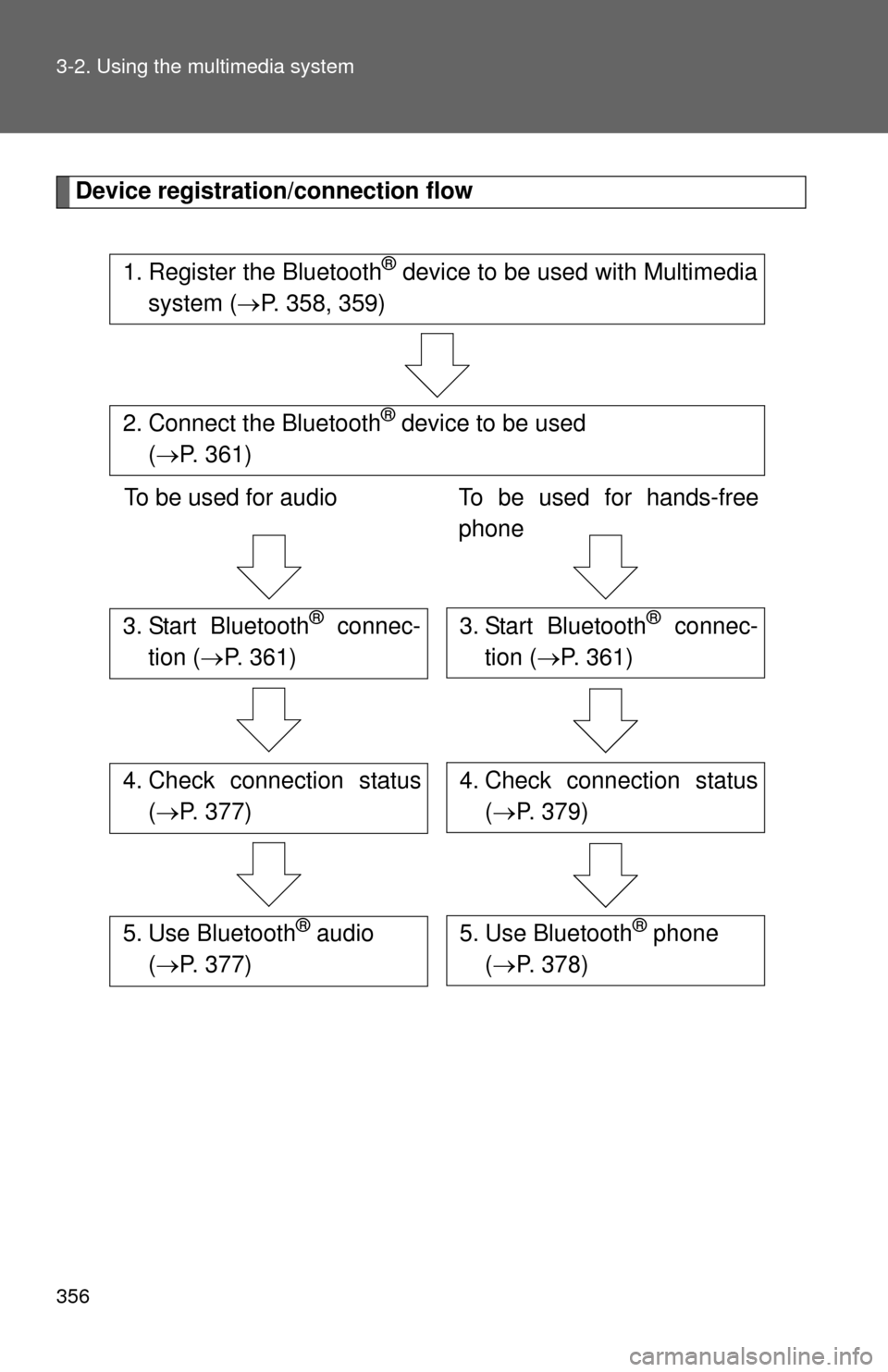
356 3-2. Using the multimedia system
Device registration/connection flow
1. Register the Bluetooth® device to be used with Multimedia
system ( P. 358, 359)
2. Connect the Bluetooth® device to be used
( P. 361)
To be used for audio To be used for hands-free
phone
3. Start Bluetooth® connec-
tion ( P. 361)3. Start Bluetooth® connec-
tion ( P. 361)
4. Check connection status
( P. 377)4. Check connection status
( P. 379)
5. Use Bluetooth® audio
( P. 377)5. Use Bluetooth® phone
( P. 378)
Page 357 of 664
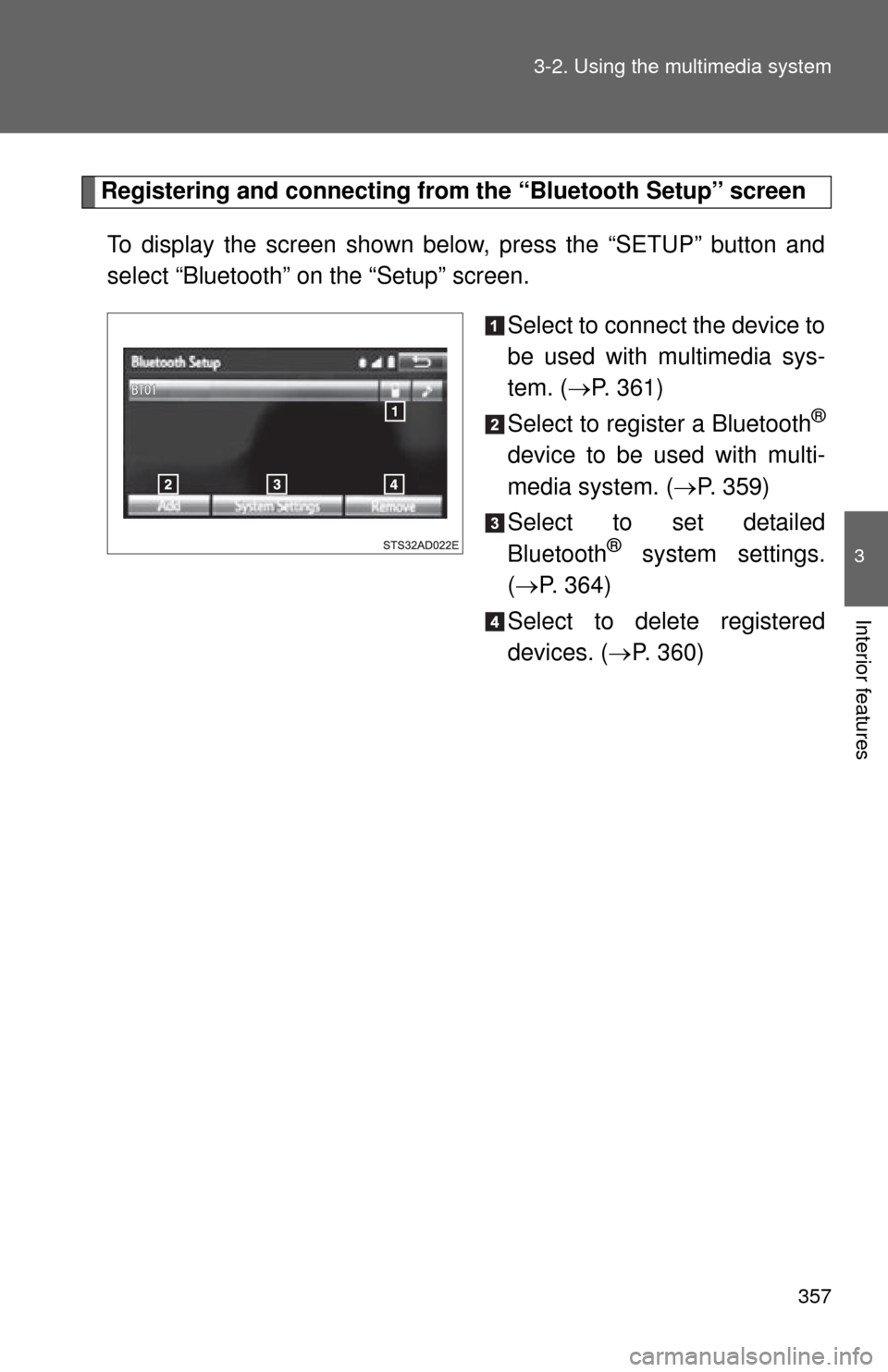
357
3-2. Using the multimedia system
3
Interior features
Registering and connecting from
the “Bluetooth Setup” screen
To display the screen shown below, press the “SETUP” button and
select “Bluetooth” on the “Setup” screen.
Select to connect the device to
be used with multimedia sys-
tem. (P. 361)
Select to register a Bluetooth
®
device to be used with multi-
media system. ( P. 359)
Select to set detailed
Bluetooth
® system settings.
( P. 364)
Select to delete registered
devices. ( P. 360)
Page 358 of 664
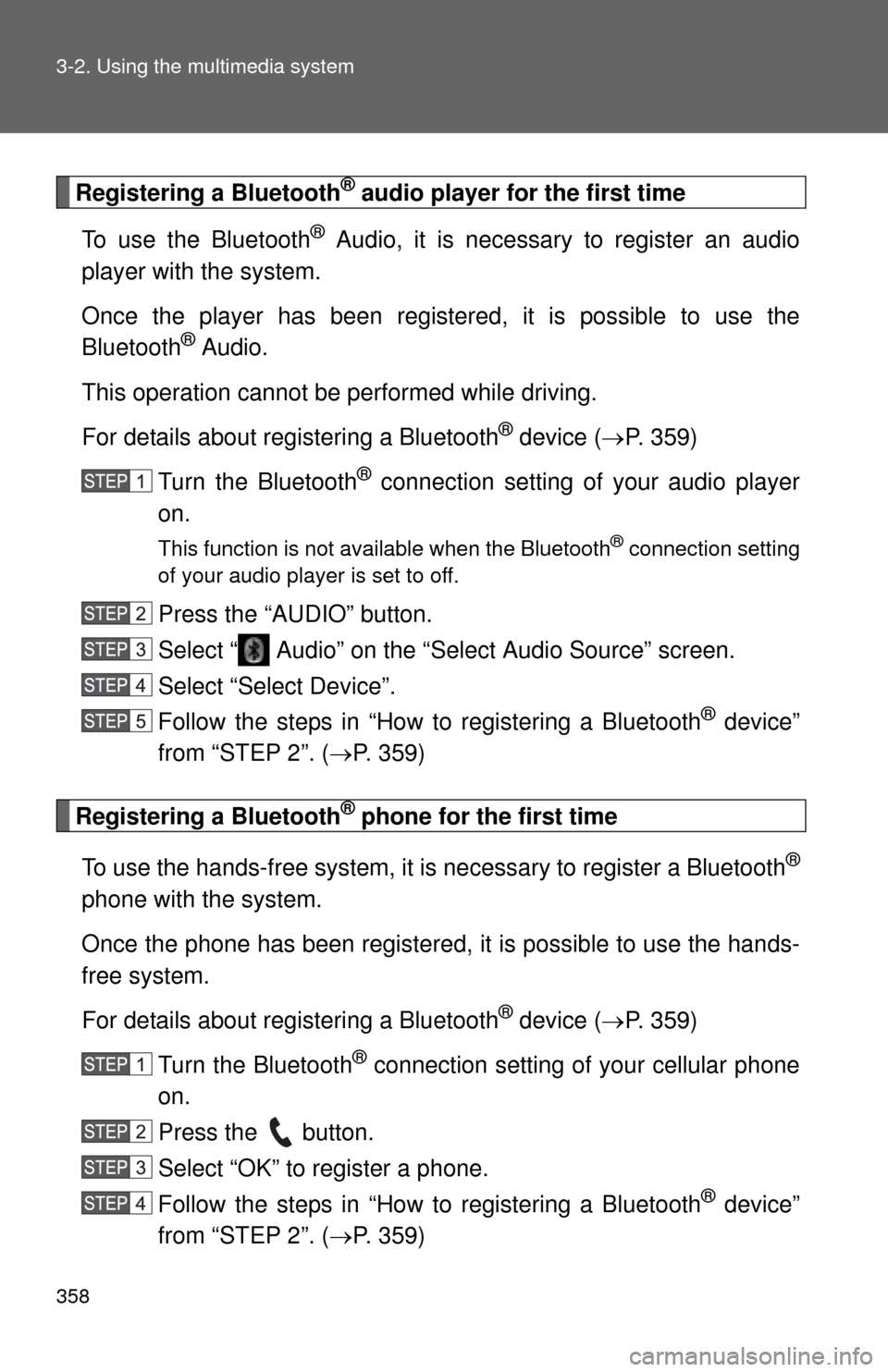
358 3-2. Using the multimedia system
Registering a Bluetooth® audio player for the first time
To use the Bluetooth
® Audio, it is necessary to register an audio
player with the system.
Once the player has been register ed, it is possible to use the
Bluetooth
® Audio.
This operation cannot be performed while driving.
For details about registering a Bluetooth
® device ( P. 359)
Turn the Bluetooth
® connection setting of your audio player
on.
This function is not available when the Bluetooth® connection setting
of your audio player is set to off.
Press the “AUDIO” button.
Select “ Audio” on the “Select Audio Source” screen.
Select “Select Device”.
Follow the steps in “How to registering a Bluetooth
® device”
from “STEP 2”. ( P. 359)
Registering a Bluetooth® phone for the first time
To use the hands-free system, it is necessary to register a Bluetooth
®
phone with the system.
Once the phone has been registered, it is possible to use the hands-
free system.
For details about registering a Bluetooth
® device ( P. 359)
Turn the Bluetooth
® connection setting of your cellular phone
on.
Press the button.
Select “OK” to register a phone.
Follow the steps in “How to registering a Bluetooth
® device”
from “STEP 2”. ( P. 359)
Page 359 of 664
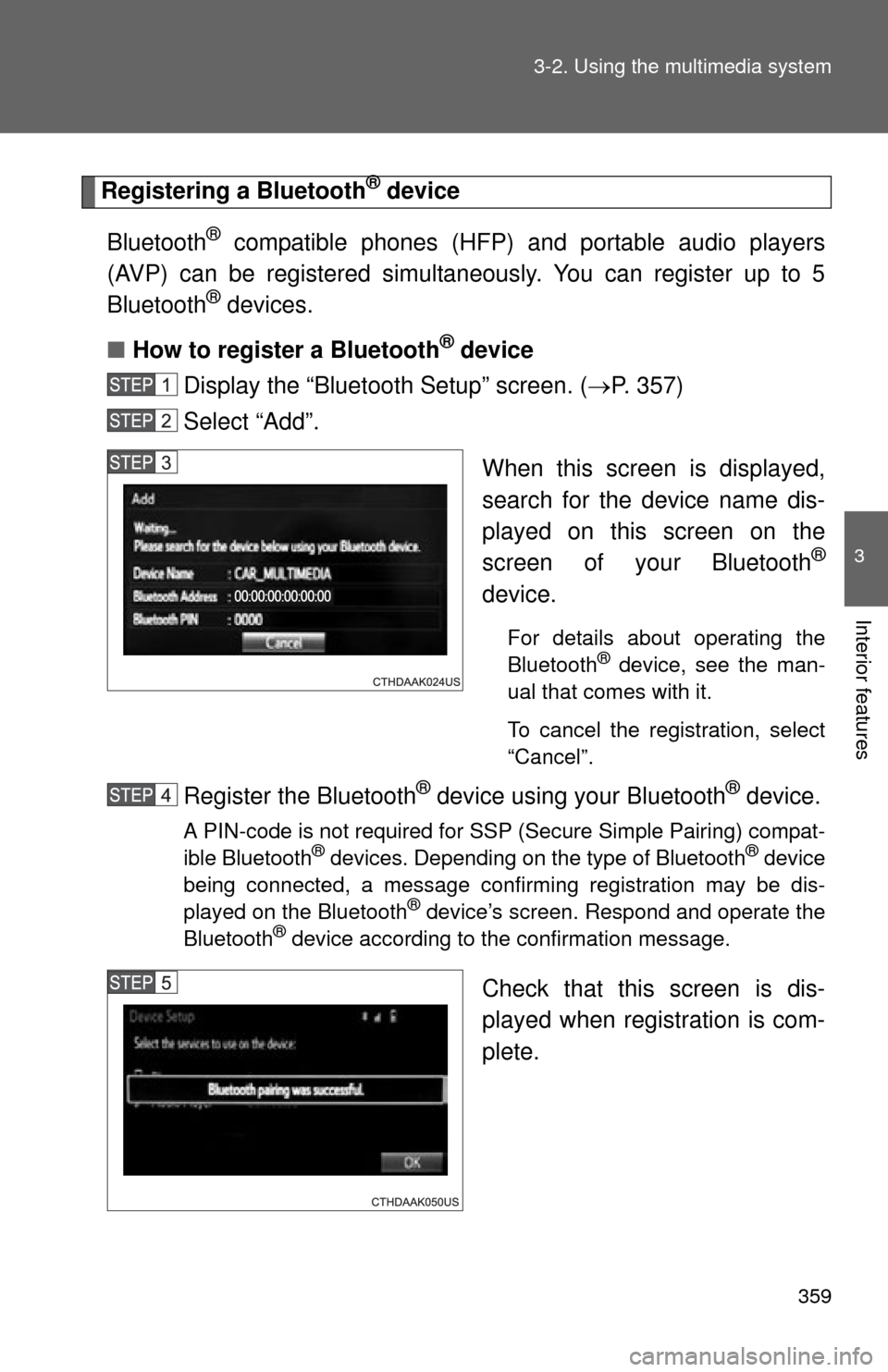
359
3-2. Using the multimedia system
3
Interior features
Registering a Bluetooth® device
Bluetooth
® compatible phones (HFP) and portable audio players
(AVP) can be registered simultaneously. You can register up to 5
Bluetooth
® devices.
■ How to register a Bluetooth
® device
Display the “Bluetooth Setup” screen. ( P. 357)
Select “Add”.
When this screen is displayed,
search for the device name dis-
played on this screen on the
screen of your Bluetooth
®
device.
For details about operating the
Bluetooth® device, see the man-
ual that comes with it.
To cancel the registration, select
“Cancel”.
Register the Bluetooth® device using your Bluetooth® device.
A PIN-code is not required for SSP (Secure Simple Pairing) compat-
ible Bluetooth® devices. Depending on the type of Bluetooth® device
being connected, a message confirming registration may be dis-
played on the Bluetooth
® device’s screen. Respond and operate the
Bluetooth® device according to the confirmation message.
Check that this screen is dis-
played when registration is com-
plete.