audio TOYOTA SEQUOIA 2015 2.G Quick Reference Guide
[x] Cancel search | Manufacturer: TOYOTA, Model Year: 2015, Model line: SEQUOIA, Model: TOYOTA SEQUOIA 2015 2.GPages: 27, PDF Size: 2.49 MB
Page 2 of 27
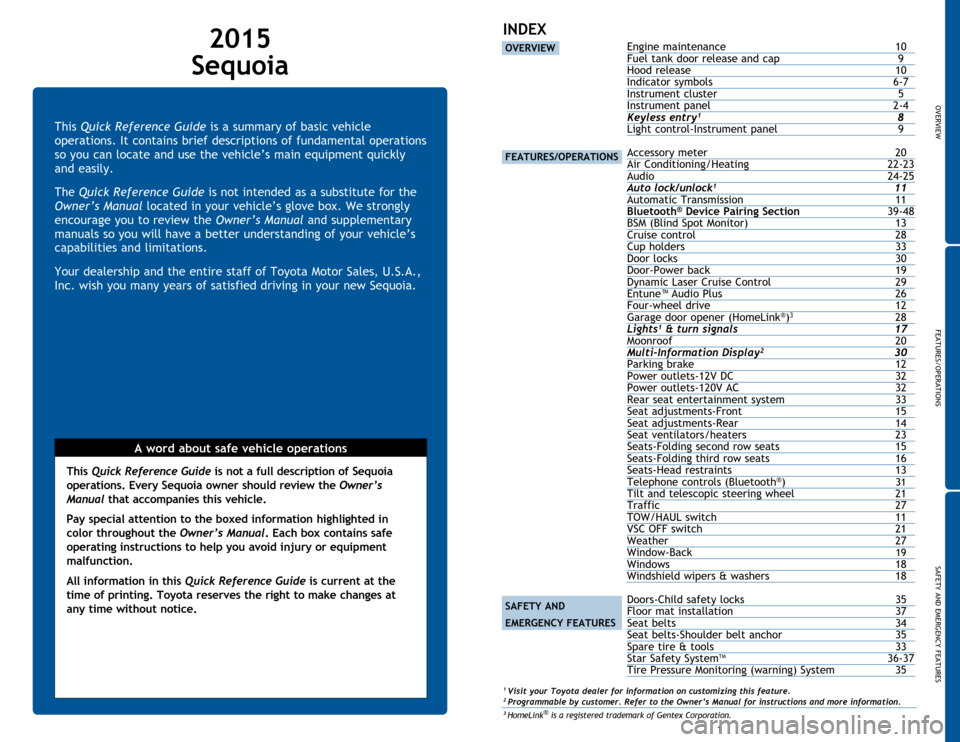
OVERVIEW
FEATURES/OPERATIONS
SAFETY AND EMERGENCY FEATURES
1
This Quick Reference Guide is a summary of basic vehicle
operations. It contains brief descriptions of fundamental operations
so you can locate and use the vehicle’s main equipment quickly
and easily.
The Quick Reference Guide is not intended as a substitute for the
Owner’s Manual located in your vehicle’s glove box. We strongly
encourage you to review the Owner’s Manual and supplementary
manuals so you will have a better understanding of your vehicle’s
capabilities and limitations.
Your dealership and the entire staff of Toyota Motor Sales, U.S.A.,
Inc. wish you many years of satisfied driving in your new Sequoia.
A word about safe vehicle operations
This Quick Reference Guide is not a full description of Sequoia
operations. Every Sequoia owner should review the Owner’s
Manual that accompanies this vehicle.
Pay special attention to the boxed
information highlighted in
color throughout the Owner’s Manual. Each box contains safe
operating instructions to help you avoid injury or equipment
malfunction.
All information in this Quick Reference Guide is current at the
time of printing. Toyota reserves the right to make changes at
any time without notice.
2015
Sequoia
INDEX
OVERVIEW
FEATURES/OPERATIONS
SAFETY AND
EMERGENCY FEATURES
Engine maintenance 10
Fuel tank door release and cap 9
Hood release 10
Indicator
symbols
6-7
Instrument
cluster
5
Instrument
panel
2-4
Keyless entry1 8
Light
control-Instrument panel 9
Accessory meter
20
Air Conditioning/Heating
22-23
Audio
24-25
Auto loc
k/unlock
1 11
Automatic
Transmission 11
Bluetooth® Device Pairing Section 39-48
BSM (Blind Spot Monitor) 13
Cruise
control
28
Cup
holders
33
Door locks
30
Door-Power
back
19
Dynamic
Laser Cruise Control
29
Entune™
Audio Plus
26
Four-wheel
drive
12
Garage
door opener (HomeLink
®)3 28
Lights1 & turn signals 17
Moonroof 20
Multi-Information Display2 30
Parking
brake
12
Power outlets-12V
DC
32
Power outlets-120V
AC
32
Rear
seat entertainment system
33
Seat
adjustments-Front
15
Seat
adjustments-Rear
14
Seat
ventilators/heaters
23
Seats-Folding
second row seats
15
Seats-Folding
third row seats
16
Seats-Head
restraints
13
Telephone
controls (Bluetooth
®) 31Tilt and telescopic steering wheel 21
Traffic 27
TOW/HAUL switch
11
VSC
OFF switch
21
Weather
27
Window-Back 19Windows 18
Windshield wipers & washers 18
Doors-Child safety
locks
35
Floor
mat installation
37
Seat
belts
34
Seat
belts-Shoulder belt anchor
35
Spare
tire & tools
33
Star
Safety System
TM 36-37
Tire Pressure Monitoring (warning) System
35
1 Visit your Toyota dealer for information on customizing this feature.2 Programmable by customer. Refer to the Owner’s Manual for instructions and more information.3 HomeLink® is a registered trademark of Gentex Corporation.
Page 3 of 27

OVERVIEW
FEATURES/OPERATIONS
SAFETY AND EMERGENCY FEATURES
23
OVERVIEW
Instrument panel
Steering wheel audio controls1,2
Voice command button1,2
Telephone controls1,2
Cruise control
Dynamic Laser Cruise Control distance switch1
Headlight, turn signal and front fog light1 controls
Gauges and meters
Wiper and washer controls
Tire Pressure Monitoring (warning) System reset
Power back window switch
VSC OFF switch
Ignition switch
Personal/Interior light main switch
Instrument panel light control
Tilt and telescopic steering control switch
1
Tilt and telescopic steering lock release lever1
Roll Sensing of Curtain shield Airbag OFF switch1
REVERSE TILT (side mirrors) switch1
Headlight cleaner1
Power back door button1
BSM (Blind Spot Monitor) main switch1
Power rearview mirror controls
1 If equipped2 For details, refer to the “Navigation System Owner’s Manual.”
Steering wheel controls (if equipped)
Details on the center panel
area on next page
Page 4 of 27
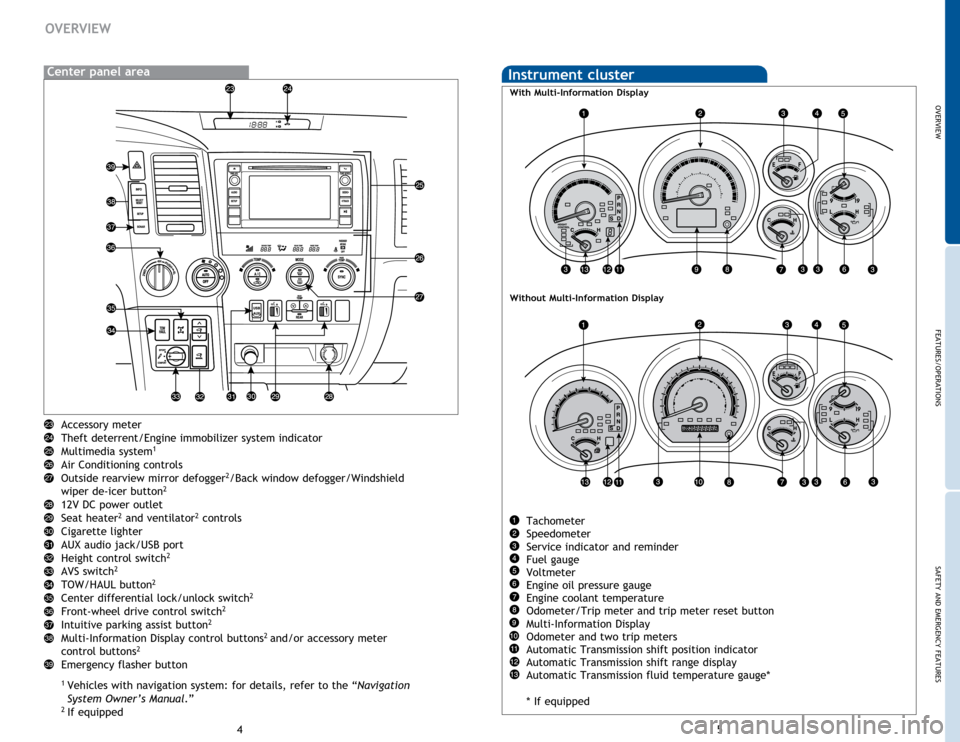
OVERVIEW
FEATURES/OPERATIONS
SAFETY AND EMERGENCY FEATURES
45
Accessory meter
Theft deterrent/Engine immobilizer system indicator
Multimedia system
1
Air Conditioning controls
Outside rearview mirror defogger2/Back window defogger/Windshield
wiper de-icer button2
12V DC power outlet
Seat heater2 and ventilator2 controls
Cigarette lighter
AUX audio jack/USB port
Height control switch
2
AVS switch2
TOW/HAUL button2
Center differential lock/unlock switch2
Front-wheel drive control switch2
Intuitive parking assist button2
Multi-Information Display control buttons2 and/or accessory meter
control buttons2
Emergency flasher button
1 Vehicles with navigation system: for details, refer to the “Navigation
System Owner’s Manual .”2
If equipped
OVERVIEW
Instrument cluster
Tachometer
Speedometer
Service indicator and reminder
Fuel gauge
Voltmeter
Engine oil pressure gauge
Engine coolant temperature
Odometer/Trip meter and trip meter reset button
Multi-Information Display
Odometer and two trip meters
Automatic Transmission shift position indicator
Automatic Transmission shift range display
Automatic Transmission fluid temperature gauge*
* If equipped
With Multi-Information Display
Without Multi-Information Display
Center panel area
Page 14 of 27
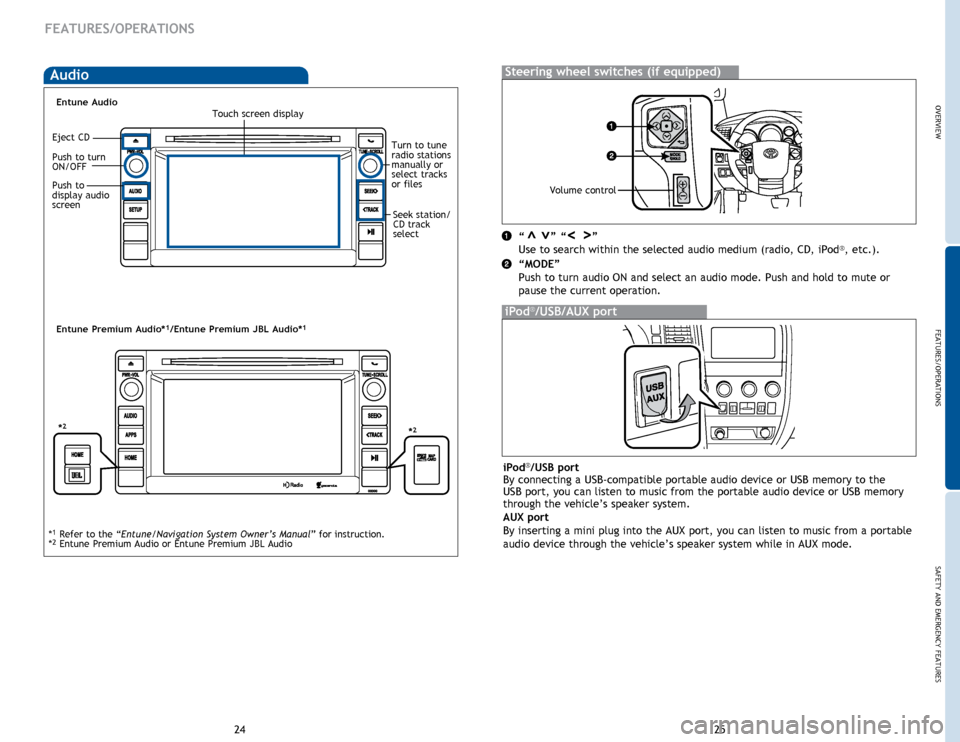
OVERVIEWFEATURES/OPERATIONS
SAFETY AND EMERGENCY FEATURES
25
24
FEATURES/OPERATIONS
Audio
“ ” “ ”
Use to search within the selected audio medium (radio, CD, iPod®, etc.).
“MODE”
Push to turn audio ON and select an audio mode. Push and hold to mute or
pause the current operation.
>>>>
Steering wheel switches (if equipped)
iPod®/USB/AUX port
Touch screen display
Turn to tune
radio stations
manually or
select tracks
or files
Push to turn
ON/OFF
Seek station/
CD track
select
*1 Refer to the “Entune/Navigation System Owner’s Manual
” for instruction.
*2 Entune Premium Audio or Entune Premium JBL Audio
iPod®/USB port
By connecting a USB-compatible portable audio device or USB memory to the
USB port, you can listen to music from the portable audio device or USB memory
through the vehicle’s speaker system.
AUX port
By inserting a mini plug into the AUX port, you can listen to music from a portable
audio device through the vehicle’s speaker system while in AUX mode.
Push to
display audio
screenVolume control
Entune Audio
Entune Premium Audio*1/Entune Premium JBL Audio*1
Eject CD
*2*2
Page 15 of 27
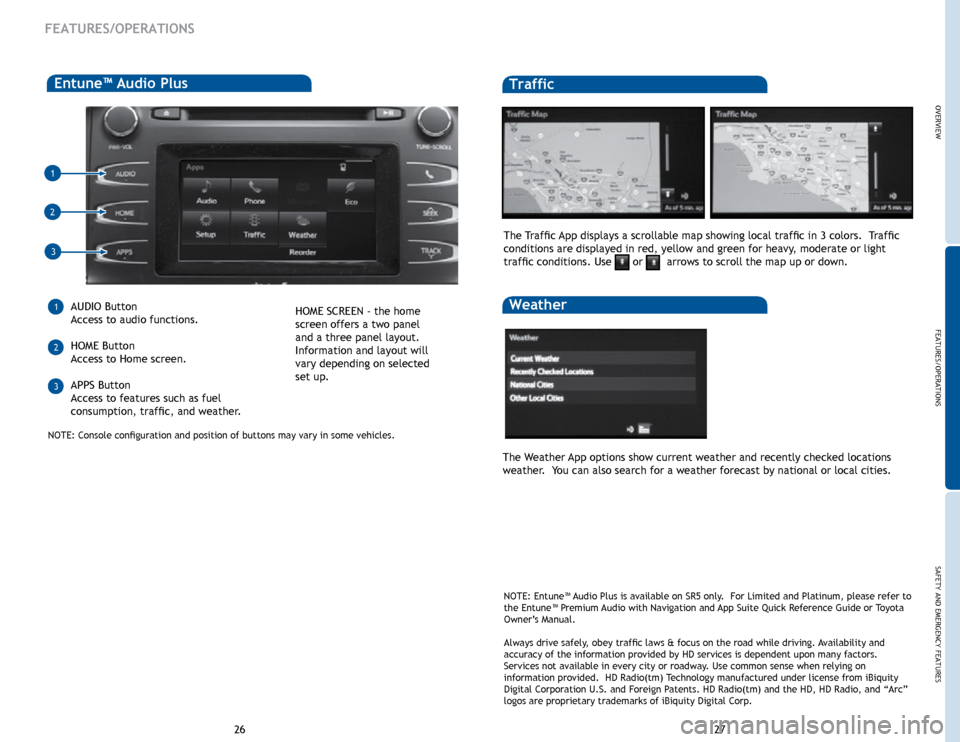
27
26
Entune™ Audio Plus
AUDIO Button
Access to audio functions.
HOME Button
Access to Home screen.
APPS Button
Access to features such as fuel
consumption, traffic, and weather.
1
2
3
1
2
3
Traffic
The Weather App options show current weather and recently checked locations
weather. You can also search for a weather forecast by national or local cities. The Traffic App displays a scrollable map showing local traffic in 3 colors. Traffic
conditions are displayed in red, yellow and green for heavy, moderate or light
traffic conditions. Use
or arrows to scroll the map up or down.
WeatherHOME SCREEN - the home
screen offers a two panel
and a three panel layout.
Information and layout will
vary depending on selected
set up.
NOTE: Entune™ Audio Plus is available on SR5 only. For Limited and Platinum, please refer to
the Entune™ Premium Audio with Navigation and App Suite Quick Reference Guide or Toyota
Owner’s Manual.
Always drive safely, obey traffic laws & focus on the road while driving. Availability and
accuracy of the information provided by HD services is dependent upon ma\
ny factors.
Services not available in every city or roadway. Use common sense when relying on
information provided. HD Radio(tm) Technology manufactured under license from iBiquity
Digital Corporation U.S. and Foreign Patents. HD Radio(tm) and the HD, HD Radio, and “Arc”
logos are proprietary trademarks of iBiquity Digital Corp.
FEATURES/OPERATIONS
NOTE: Console configuration and position of buttons may vary in some vehicles.
FEATURES/OPERATIONS
SAFETY AND EMERGENCY FEATURES
OVERVIEW
Page 17 of 27
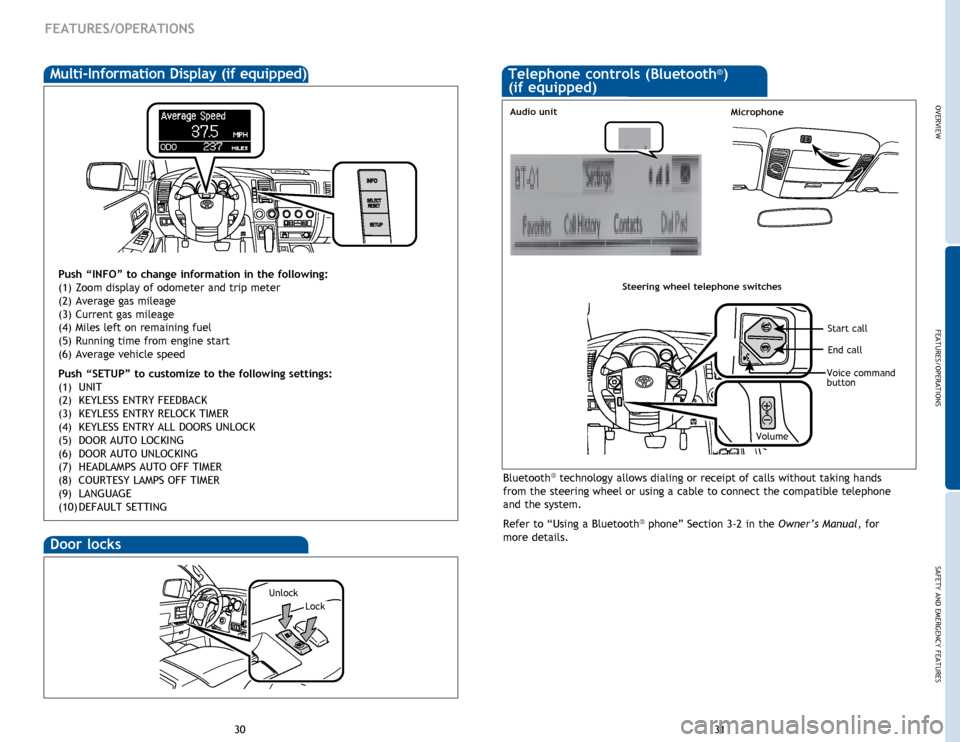
OVERVIEW
FEATURES/OPERATIONS
SAFETY AND EMERGENCY FEATURES
31
30
FEATURES/OPERATIONS
Telephone controls (Bluetooth®)
(if equipped)
Door locks
Lock
Unlock
Multi-Information Display (if equipped)
Push “INFO” to change information in the following:
(1) Zoom display of odometer and trip meter
(2) Average gas mileage
(3) Current gas mileage
(4) Miles left on remaining fuel
(5) Running time from engine start
(6) Average vehicle speed
Push “SETUP”
to customize to the following settings:
(1)
UNIT
(2)
KEYLESS ENTRY FEEDBACK
(3)
KEYLESS ENTRY RELOCK TIMER
(4)
KEYLESS ENTRY ALL
DOORS UNLOCK
(5)
DOOR AUTO LOCKING
(6)
DOOR AUTO UNLOCKING
(7)
HEADLAMPS
AUTO OFF TIMER
(8)
COURTESY LAMPS
OFF TIMER
(9)
LANGUAGE
(10)
DEFAULT
SETTING
Bluetooth® technology allows dialing or receipt of calls without taking hands
from the steering wheel or using a cable to connect the compatible telephone
and the system.
Refer to “Using a Bluetooth
® phone” Section 3-2 in the Owner’s Manual, for
more details.
Microphone
Steering wheel telephone switches
Volume
End call
Start call
Voice command
button
Audio unit
Page 18 of 27
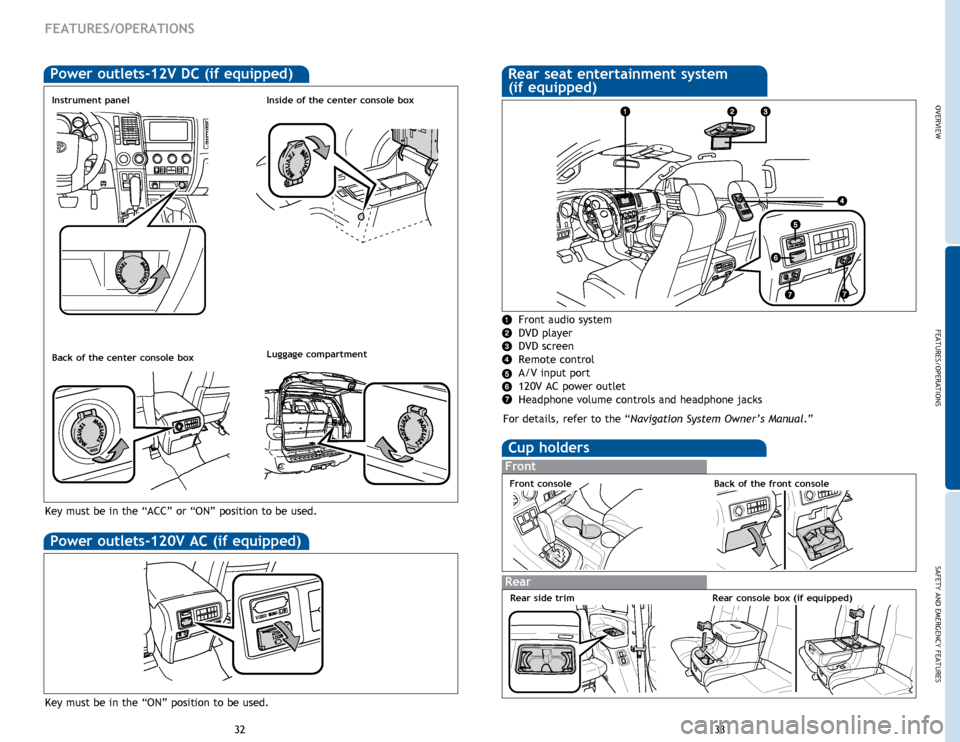
OVERVIEW
FEATURES/OPERATIONS
SAFETY AND EMERGENCY FEATURES
33
32
Cup holders
Front
Rear
Front consoleBack of the front console
Rear console box (if equipped)
FEATURES/OPERATIONS
Power outlets-120V AC (if equipped)
Key must be in the “ON” position to be used.
Power outlets-12V DC (if equipped)
Luggage compartment
Instrument panelInside of the center console box
Back of the center console box
Key must be in the “ACC” or “ON” position to be used .
Rear seat entertainment system
(if equipped)
Front audio system
DVD player
DVD screen
Remote control
A/V input port
120V AC power outlet
Headphone volume controls and headphone jacks
For details, refer to the “Navigation System Owner’s Manual .”
Rear side trim
Page 22 of 27
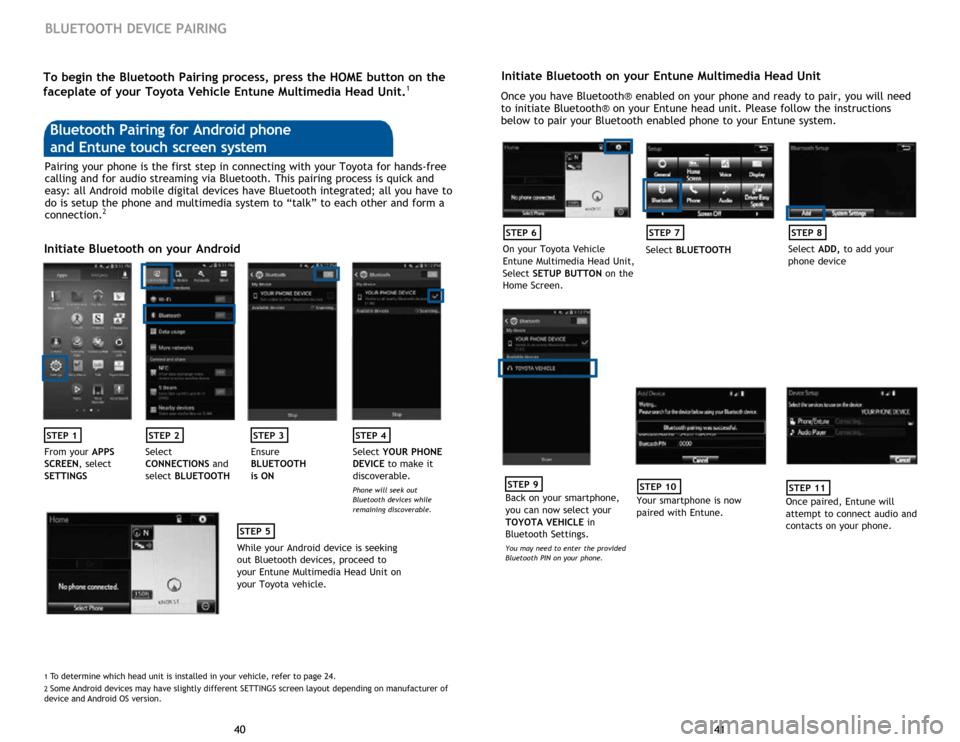
41
40 41
40
BLUETOOTH DEVICE PAIRING
Initiate Bluetooth on your Entune Multimedia Head Unit
Once you have Bluetooth® enabled on your phone and ready to pair, you will need
to initiate Bluetooth® on your Entune head unit. Please follow the instructions
below to pair your Bluetooth enabled phone to your Entune system.
STEP 6
On your Toyota Vehicle
Entune Multimedia Head Unit,
Select SETUP BUTTON on the
Home Screen.
STEP 7
Select BLUETOOTH
STEP 8
Select ADD, to add your
phone device
STEP 9
Back on your smartphone,
you can now select your
TOYOTA VEHICLE in
Bluetooth Settings.
You may need to enter the provided
Bluetooth PIN on your phone.
STEP 10
Your smartphone is now
paired with Entune.
STEP 11
Once paired, Entune will
attempt to connect audio and
contacts on your phone.
Pairing your phone is the first step in connecting with your Toyota for hands-free
calling and for audio streaming via Bluetooth. This pairing process is quick and
easy: all Android mobile digital devices have Bluetooth integrated; all you have to
do is setup the phone and multimedia system to “talk” to each other and form a
connection.
2
Initiate Bluetooth on your Android
STEP 1STEP 2STEP 3STEP 4
From your APPS
SCREEN, select
SETTINGS Select
CONNECTIONS
and
select BLUETOOTH Ensure
BLUETOOTH
is ON Select
YOUR PHONE
DEVICE to make it
discoverable.
Phone will seek out
Bluetooth devices while
remaining discoverable.
STEP 5
While your Android device is seeking
out Bluetooth devices, proceed to
your Entune Multimedia Head Unit on
your Toyota vehicle.
Bluetooth Pairing for Android phone
and Entune touch screen system
1 To determine which head unit is installed in your vehicle, refer to page \
24. 2 Some Android devices may have slightly different SETTINGS screen layout depen\
ding on manufacturer of
device and Android OS version.
To begin the Bluetooth Pairing process, press the HOME button on the
faceplate of your Toyota Vehicle Entune Multimedia Head Unit.1
Page 23 of 27
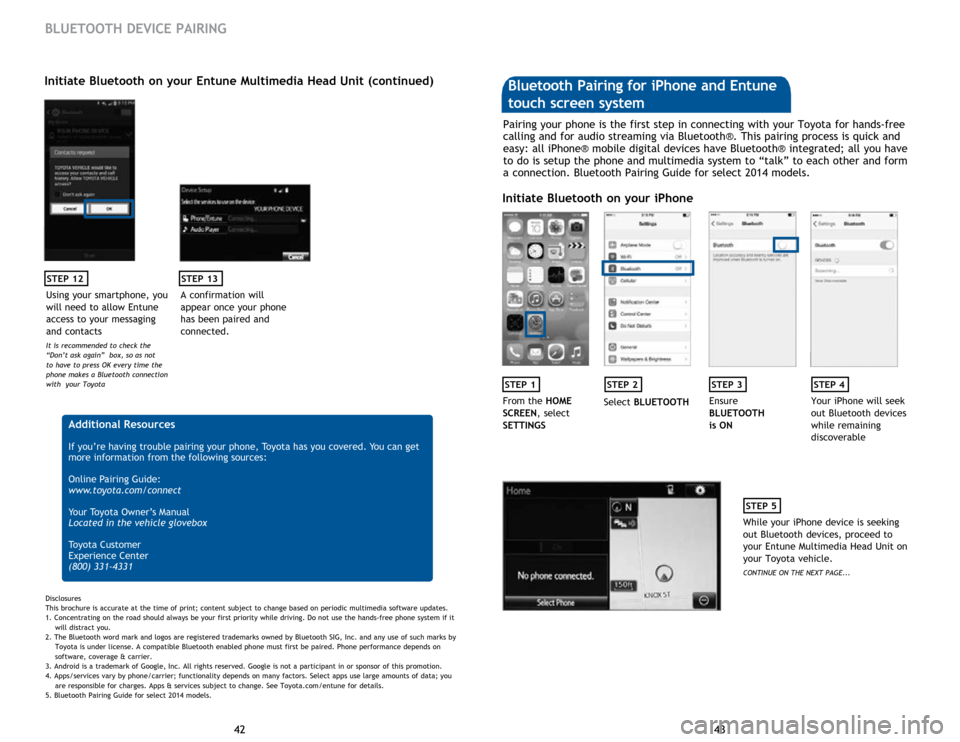
43
42 43
42
STEP 12
BLUETOOTH DEVICE PAIRING
Initiate Bluetooth on your Entune Multimedia Head Unit (continued)
A confirmation will
appear once your phone
has been paired and
connected.
STEP 13
Additional Resources
If you’re having trouble pairing your phone, Toyota has you covered. You can get
more information from the following sources:
Online Pairing Guide:
www.toyota.com/connect
Your Toyota Owner’s Manual
Located in the vehicle glovebox
Toyota Customer
Experience Center
(800) 331-4331
Disclosures
This brochure is accurate at the time of print; content subject to change based on periodic multimedia software updates.
1. Concentrating on the road should always be your first priority while driving. Do not use the hands-free phone system if it
will distra
ct you.
2. The Bluetooth word mark and logos are registered trademarks owned by Bluetooth SIG, Inc. and any use of such marks by
Toyota is under
license. A compatible Bluetooth enabled phone must first be paired. Phone performance depends on
software,
coverage & carrier.
3. Android is a trademark of Google, Inc. All rights reserved. Google is not a participant in or sponsor of this promotion.
4. Apps/services vary by phone/carrier; functionality depends on many factors. Select apps use large amounts of data; you
are
responsible for charges. Apps & services subject to change. See Toyota.com/entune for details.
5. Bluetooth Pairing Guide for select 2014 models.
Pairing your phone is the first step in connecting with your Toyota for hands-free
calling and for audio streaming via Bluetooth®. This pairing process is quick and
easy: all iPhone® mobile digital devices have Bluetooth® integrated; all you have
to do is setup the phone and multimedia system to “talk” to each other and form
a connection. Bluetooth Pairing Guide for select 2014 models.
Initiate Bluetooth on your iPhone
STEP 1STEP 2STEP 3STEP 4
From the HOME
SCREEN, select
SETTINGS Select
BLUETOOTH Ensure
BLUETOOTH
is ON Your iPhone will seek
out Bluetooth devices
while remaining
discoverable
STEP 5
While your iPhone device is seeking
out Bluetooth devices, proceed to
your Entune Multimedia Head Unit on
your Toyota vehicle.
CONTINUE ON THE NEXT PAGE...
Bluetooth Pairing for iPhone and Entune
touch screen system
Using your smartphone, you
will need to allow Entune
access to your messaging
and contacts
It is recommended to check the
“Don’t ask again” box, so as not
to have to press OK every time the
phone makes a Bluetooth connection
with your Toyota
Page 24 of 27
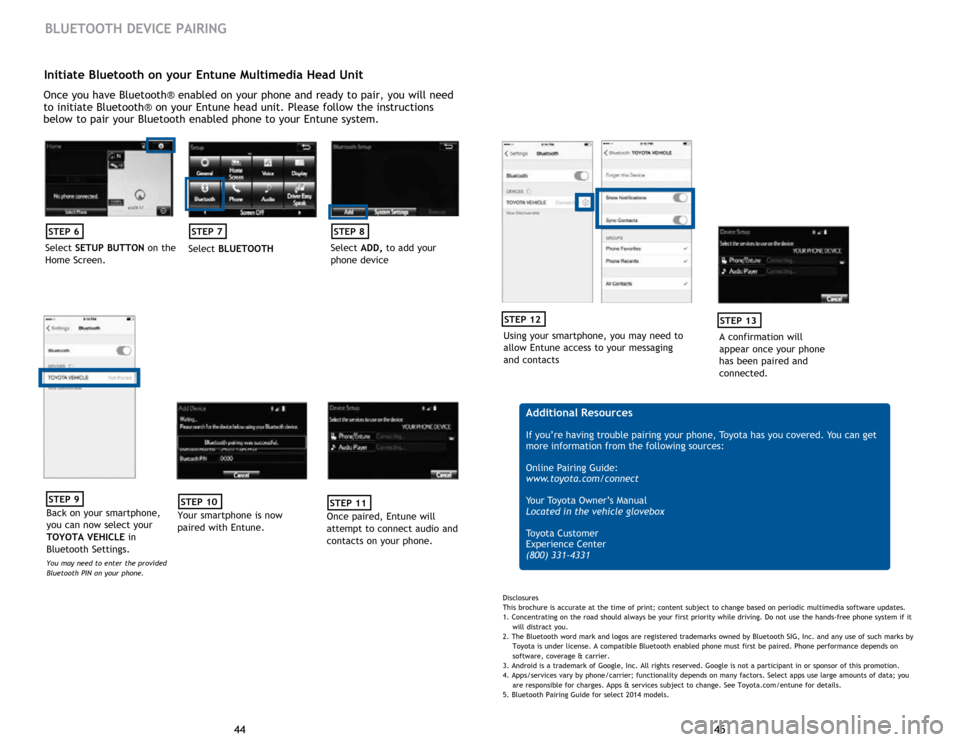
45
44 45
44
Initiate Bluetooth on your Entune Multimedia Head Unit
Once you have Bluetooth® enabled on your phone and ready to pair, you will need
to initiate Bluetooth® on your Entune head unit. Please follow the instructions
below to pair your Bluetooth enabled phone to your Entune system.
STEP 6
Select SETUP BUTTON on the
Home Screen.
STEP 7
Select BLUETOOTH
STEP 8
Select ADD, to add your
phone device
BLUETOOTH DEVICE PAIRING
STEP 9
Back on your smartphone,
you can now select your
TOYOTA VEHICLE in
Bluetooth Settings.
You may need to enter the provided
Bluetooth PIN on your phone.
STEP 10
Your smartphone is now
paired with Entune.
STEP 11
Once paired, Entune will
attempt to connect audio and
contacts on your phone.
Using your smartphone, you may need to
allow Entune access to your messaging
and contacts
STEP 12
A confirmation will
appear once your phone
has been paired and
connected.
STEP 13
Additional Resources
If you’re having trouble pairing your phone, Toyota has you covered. You can get
more information from the following sources:
Online Pairing Guide:
www.toyota.com/connect
Your Toyota Owner’s Manual
Located in the vehicle glovebox
Toyota Customer
Experience Center
(800) 331-4331
Disclosures
This brochure is accurate at the time of print; content subject to change based on periodic multimedia software updates.
1. Concentrating on the road should always be your first priority while driving. Do not use the hands-free phone system if it
will distra
ct you.
2. The Bluetooth word mark and logos are registered trademarks owned by Bluetooth SIG, Inc. and any use of such marks by
Toyota is under
license. A compatible Bluetooth enabled phone must first be paired. Phone performance depends on
software,
coverage & carrier.
3. Android is a trademark of Google, Inc. All rights reserved. Google is not a participant in or sponsor of this promotion.
4. Apps/services vary by phone/carrier; functionality depends on many factors. Select apps use large amounts of data; you
are
responsible for charges. Apps & services subject to change. See Toyota.com/entune for details.
5. Bluetooth Pairing Guide for select 2014 models.