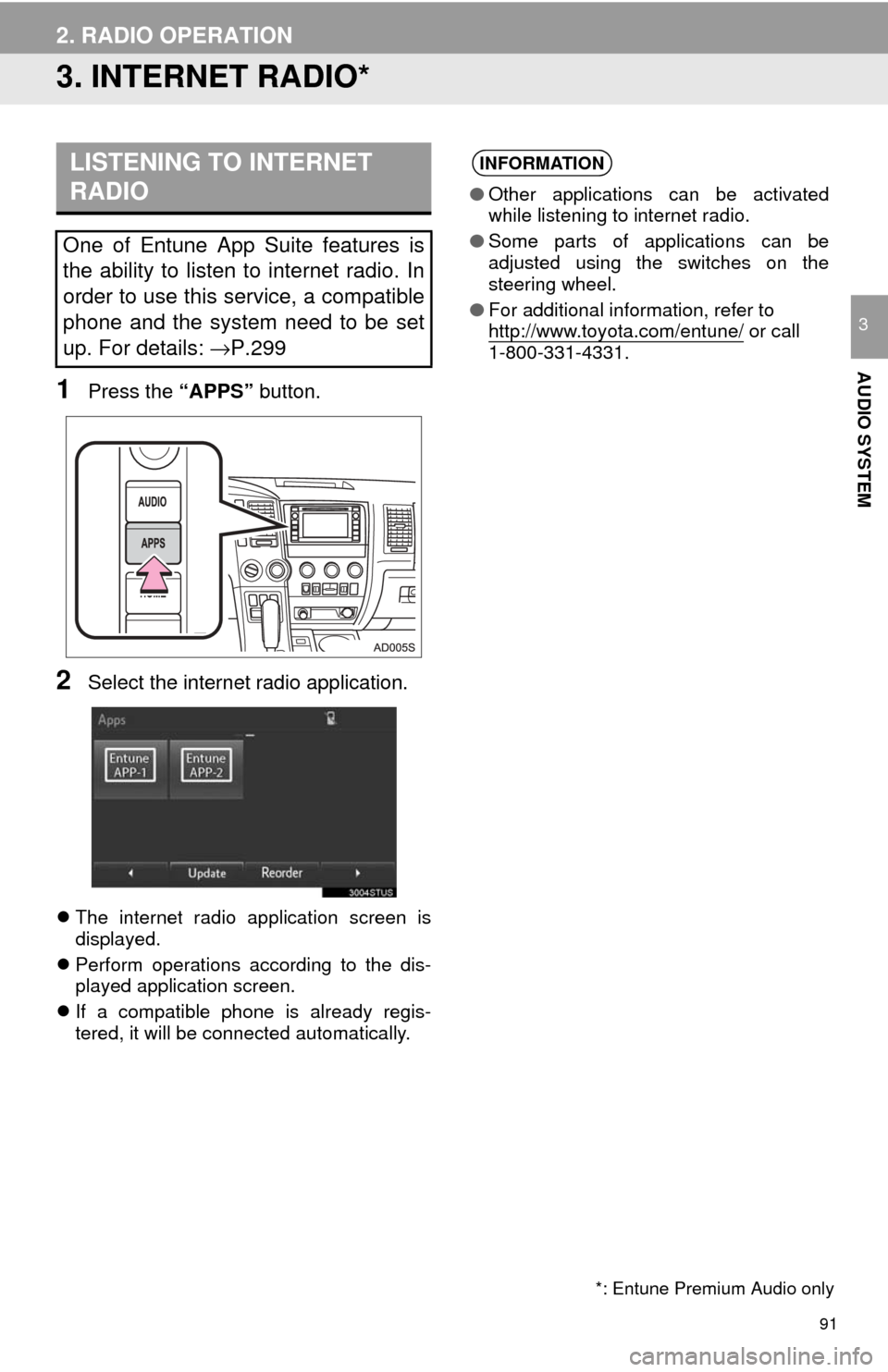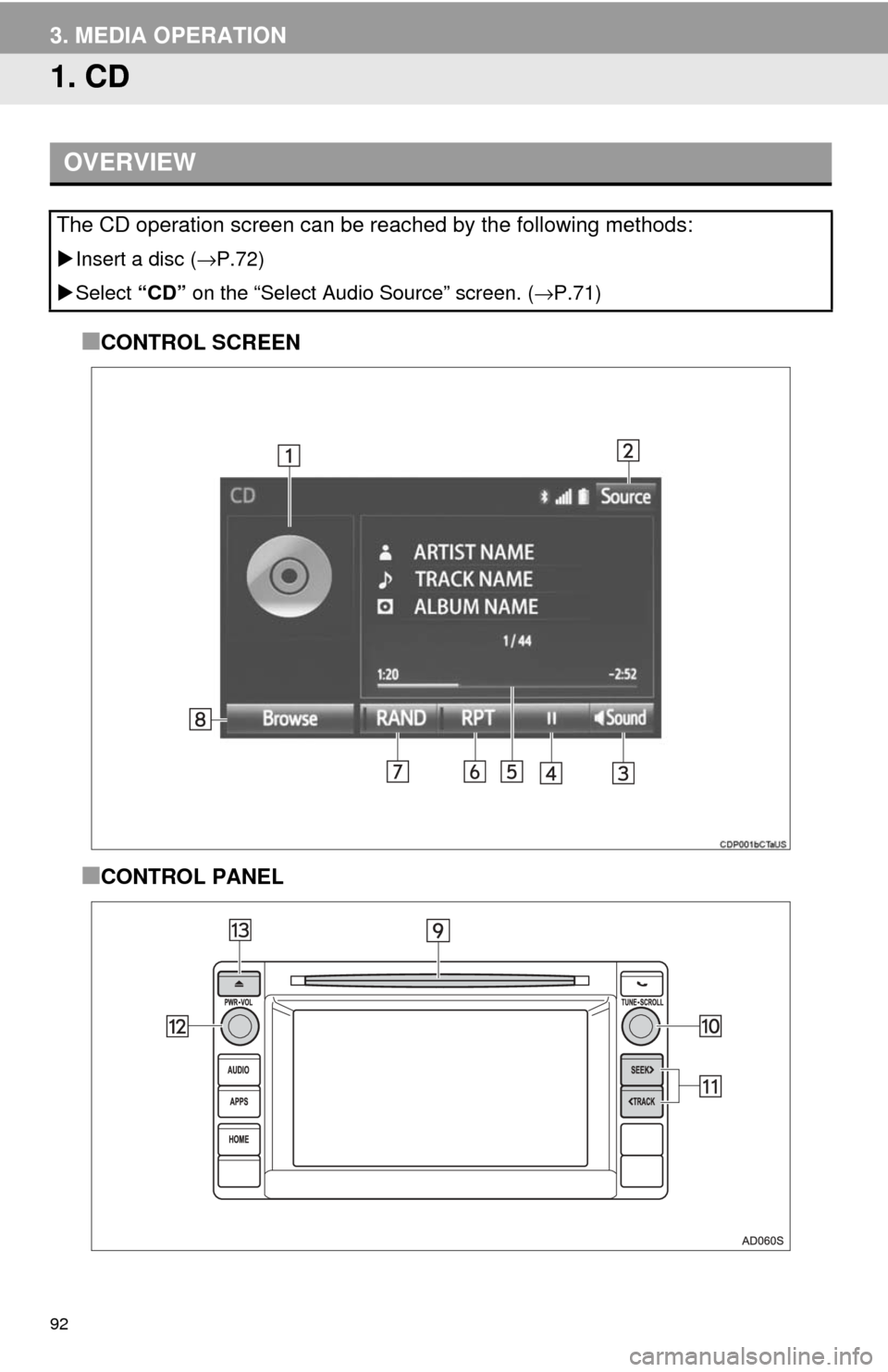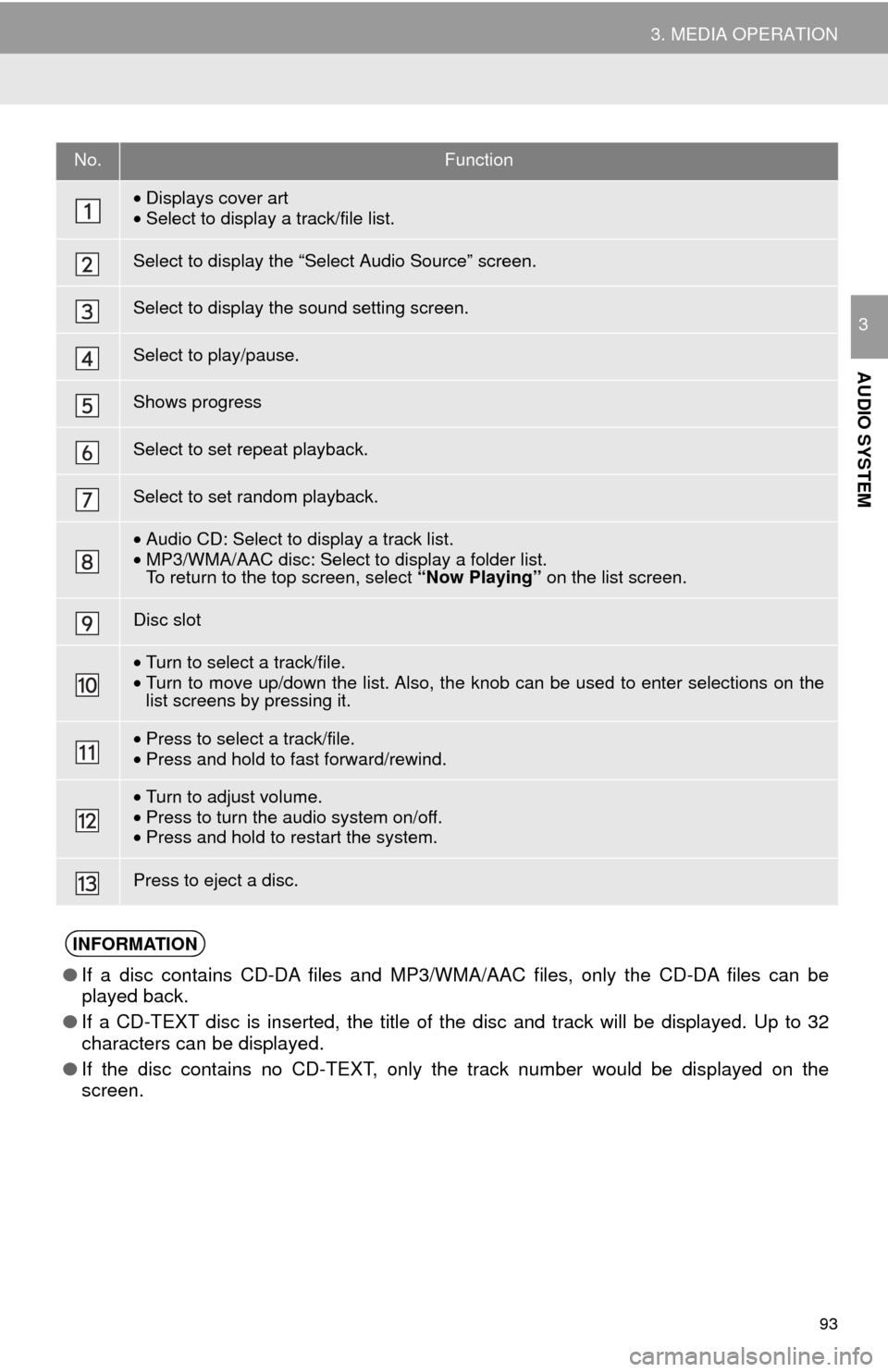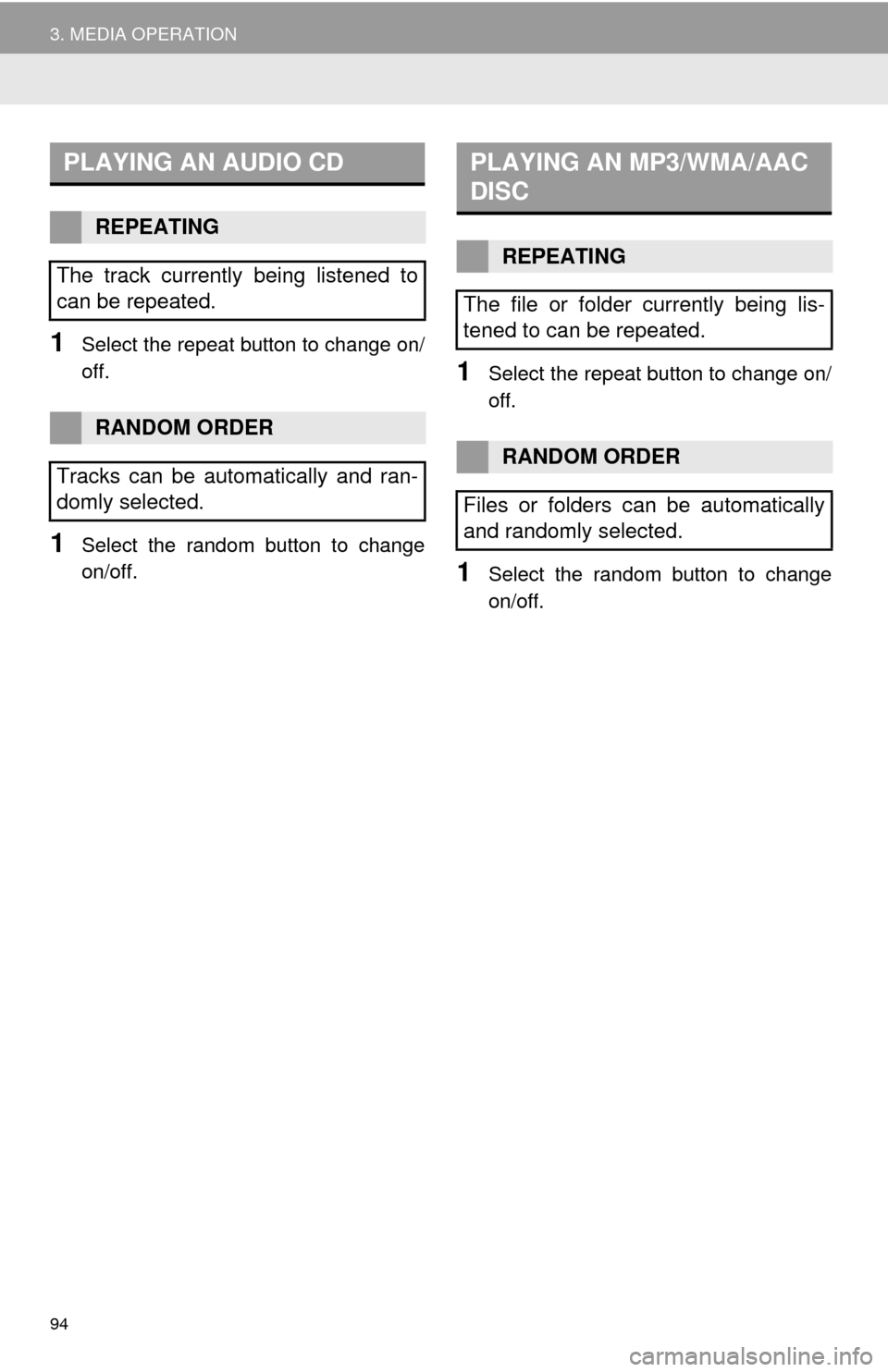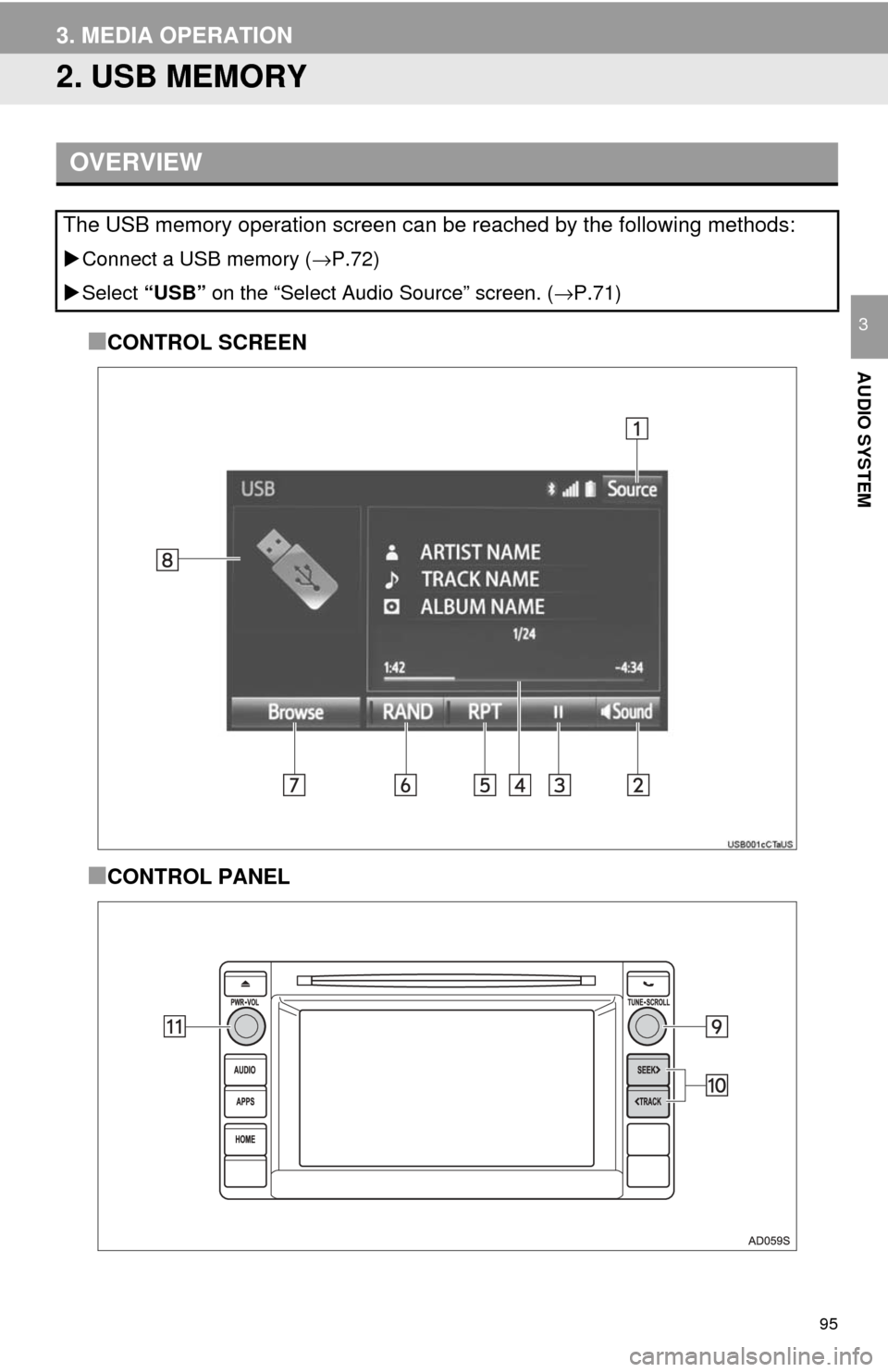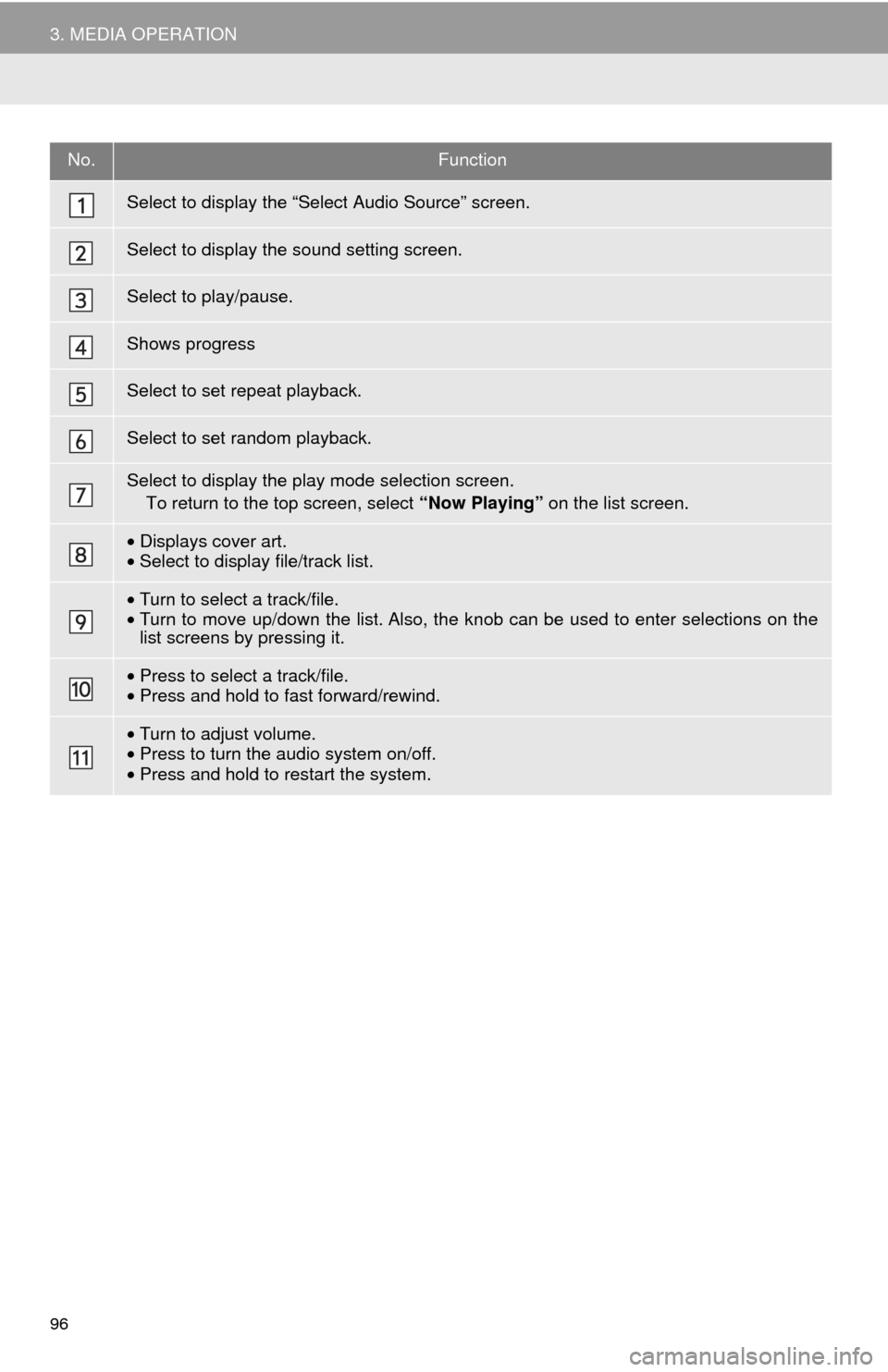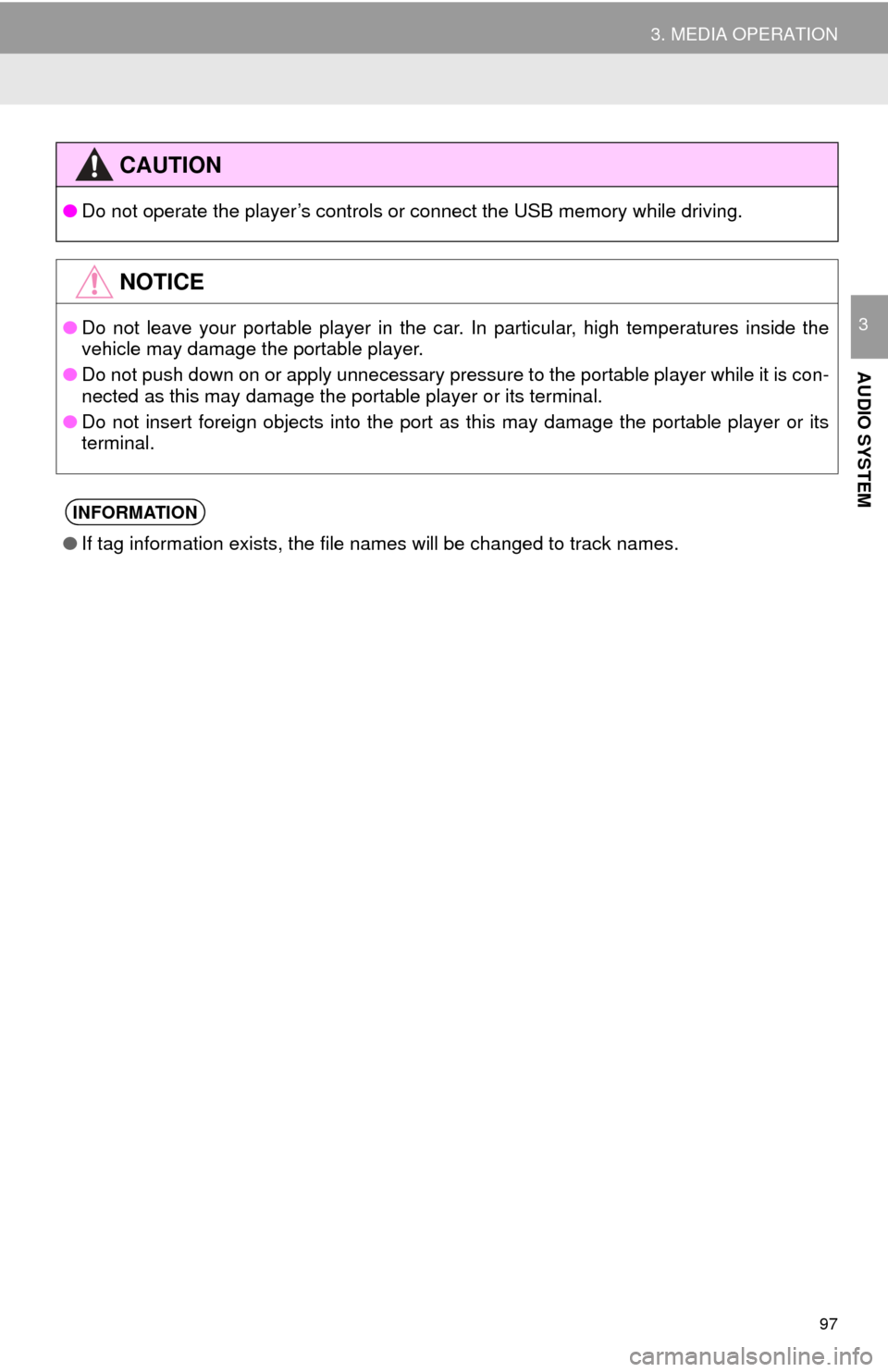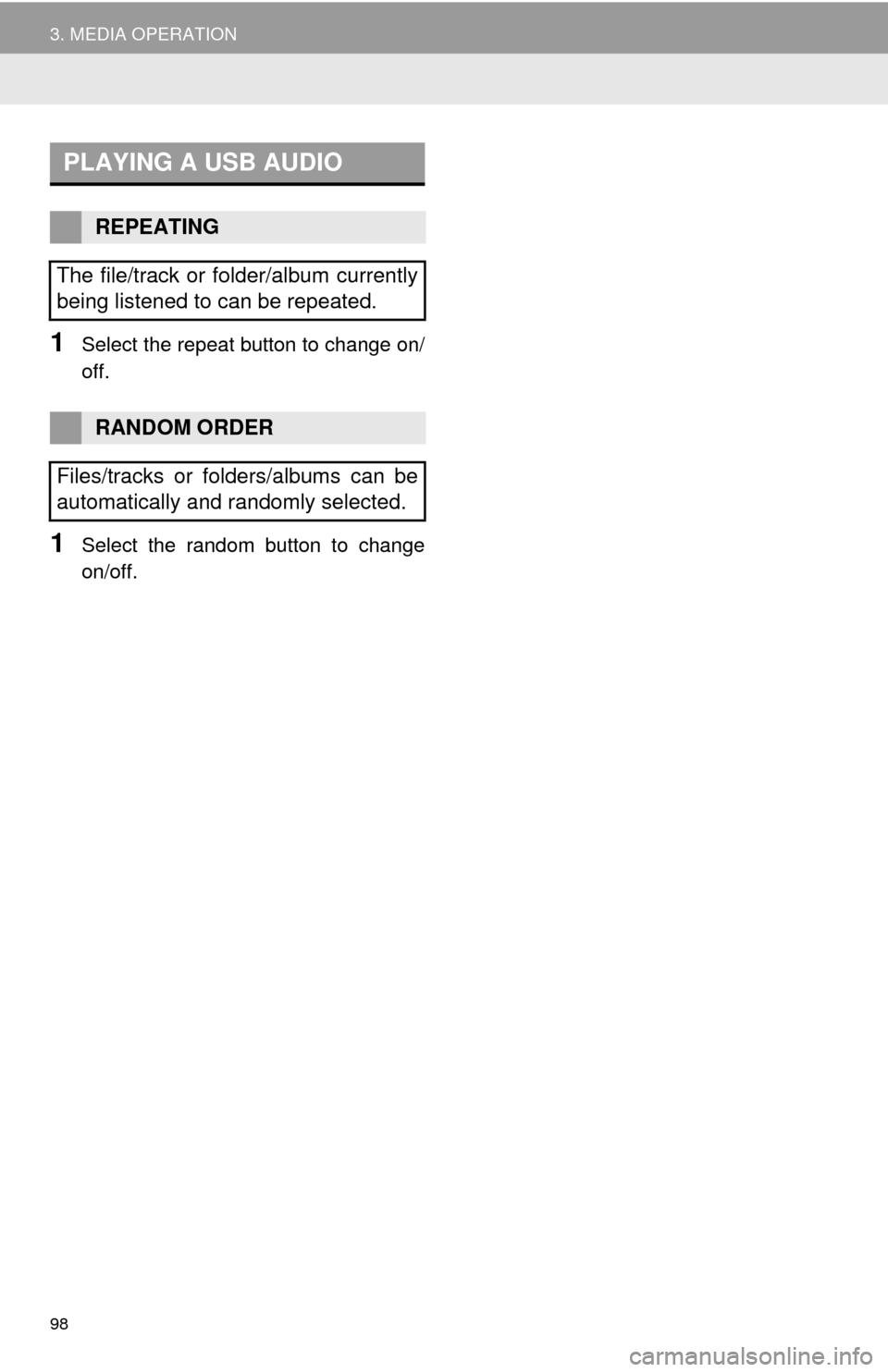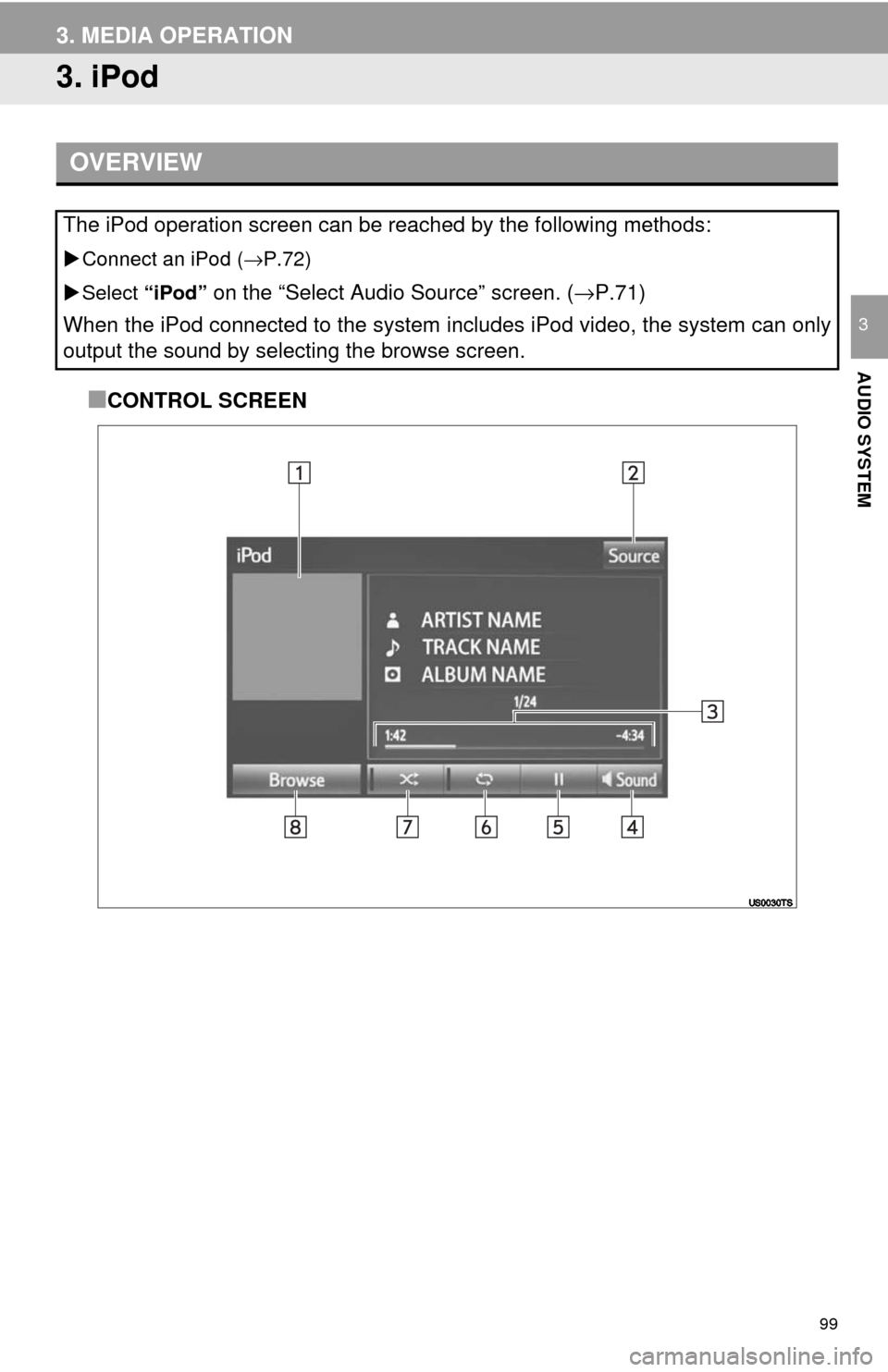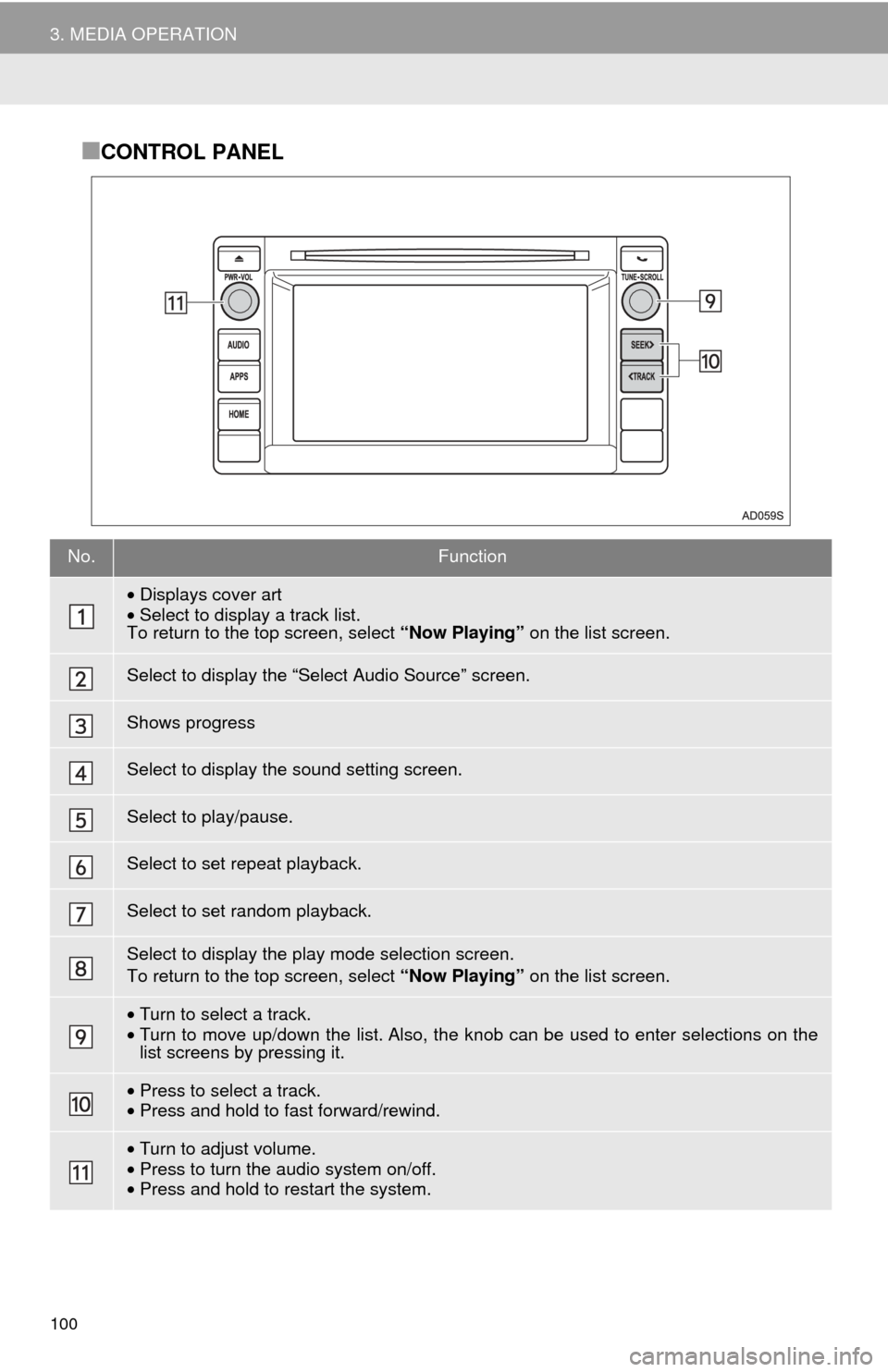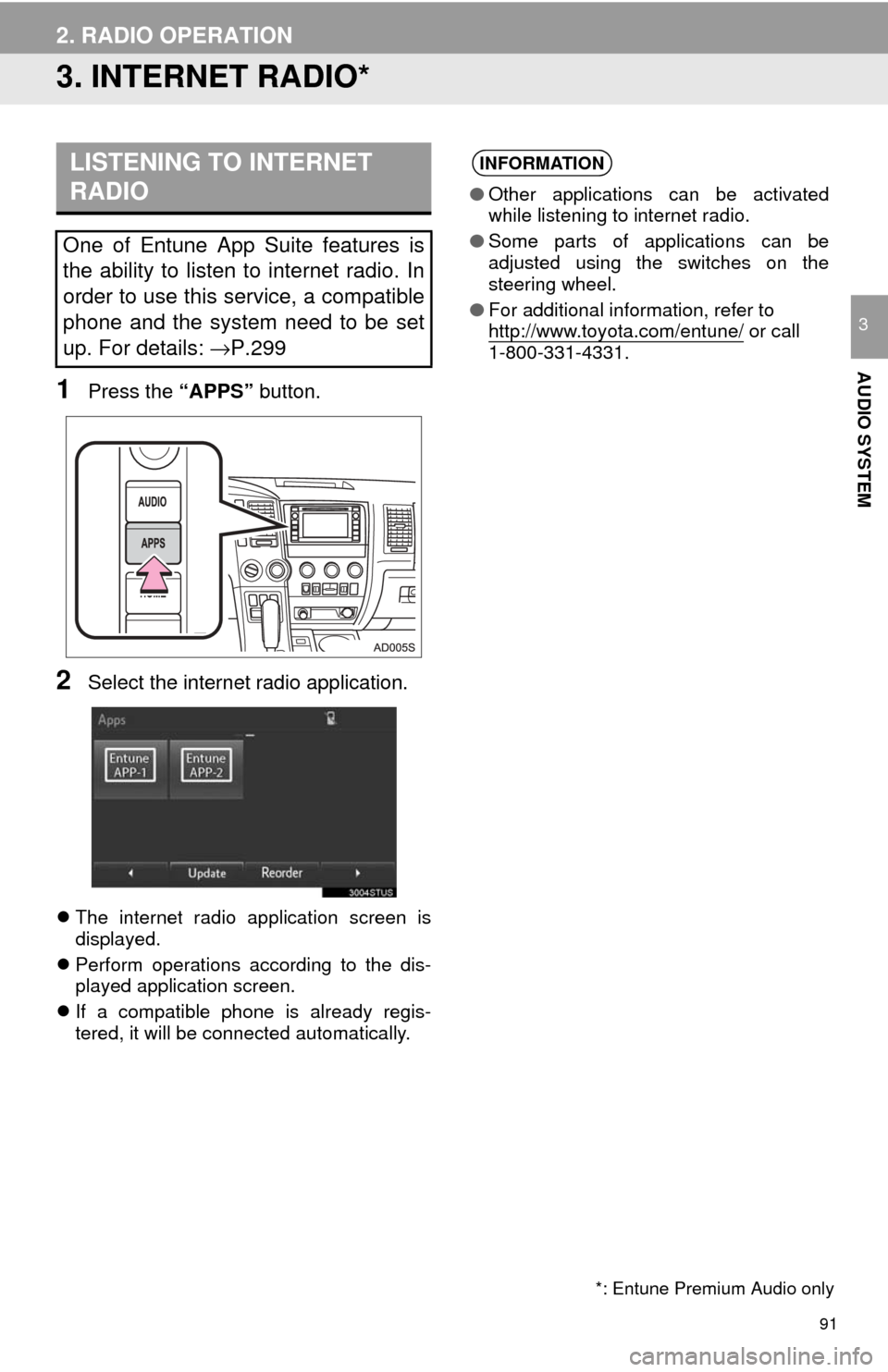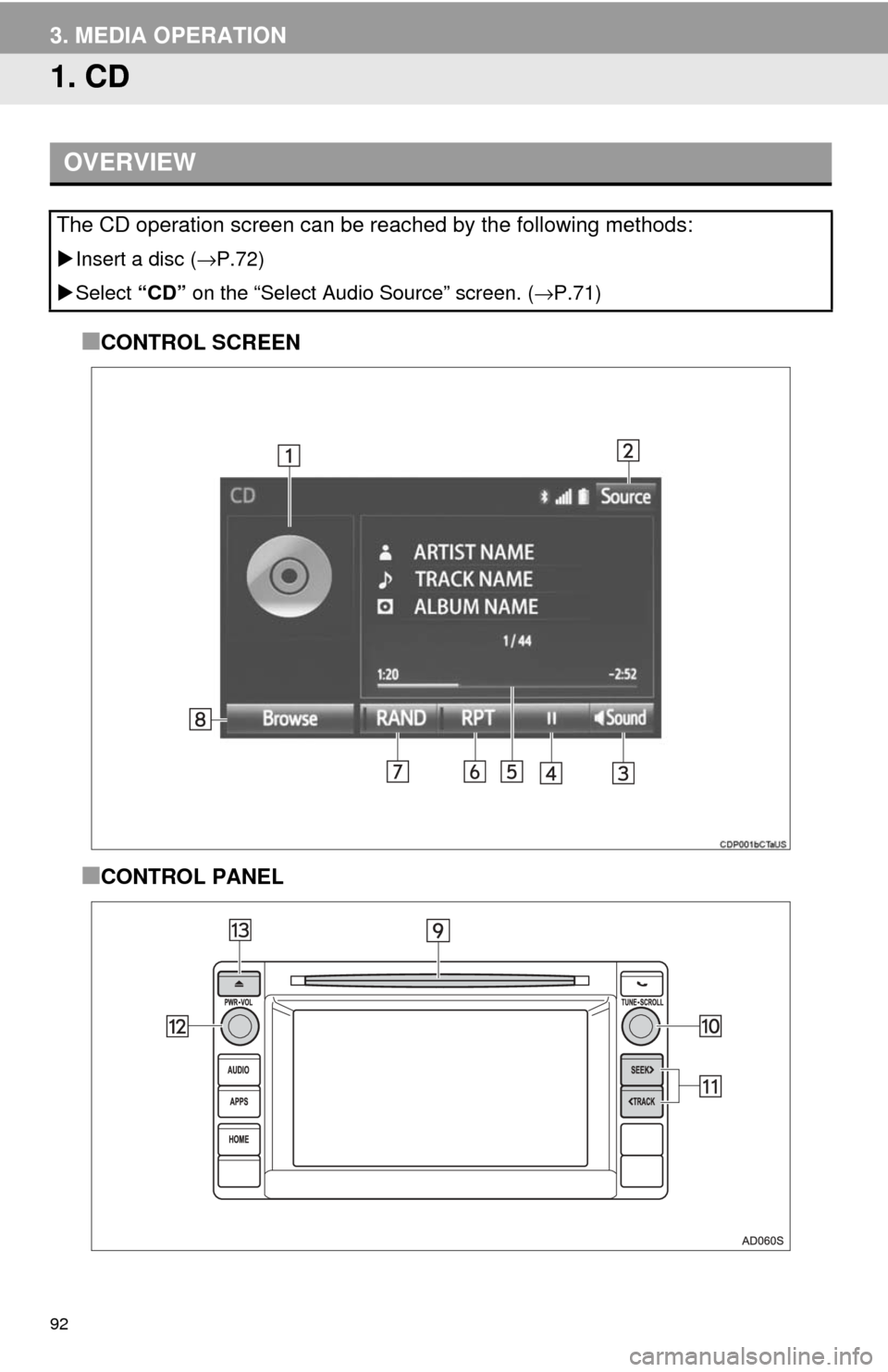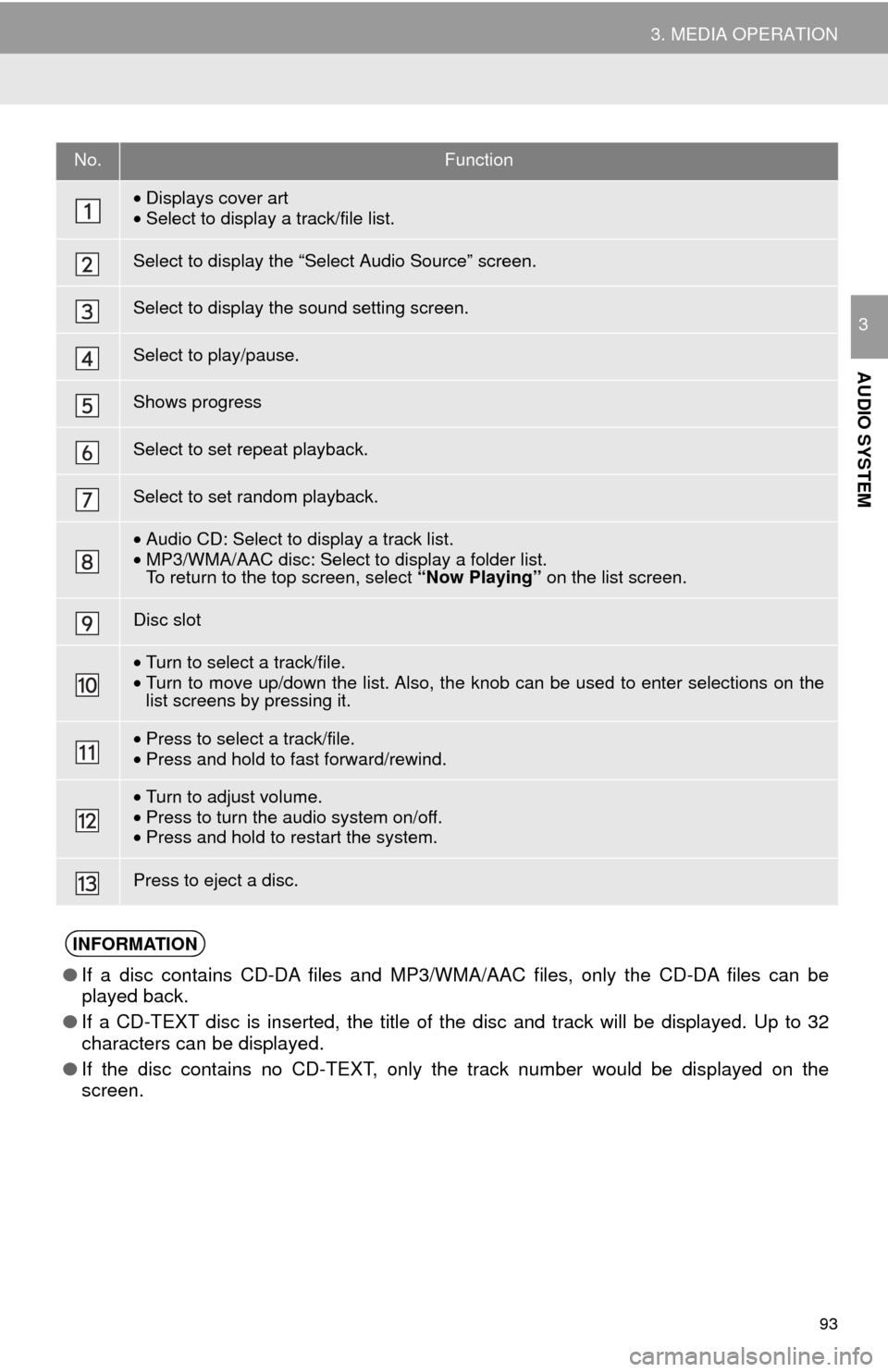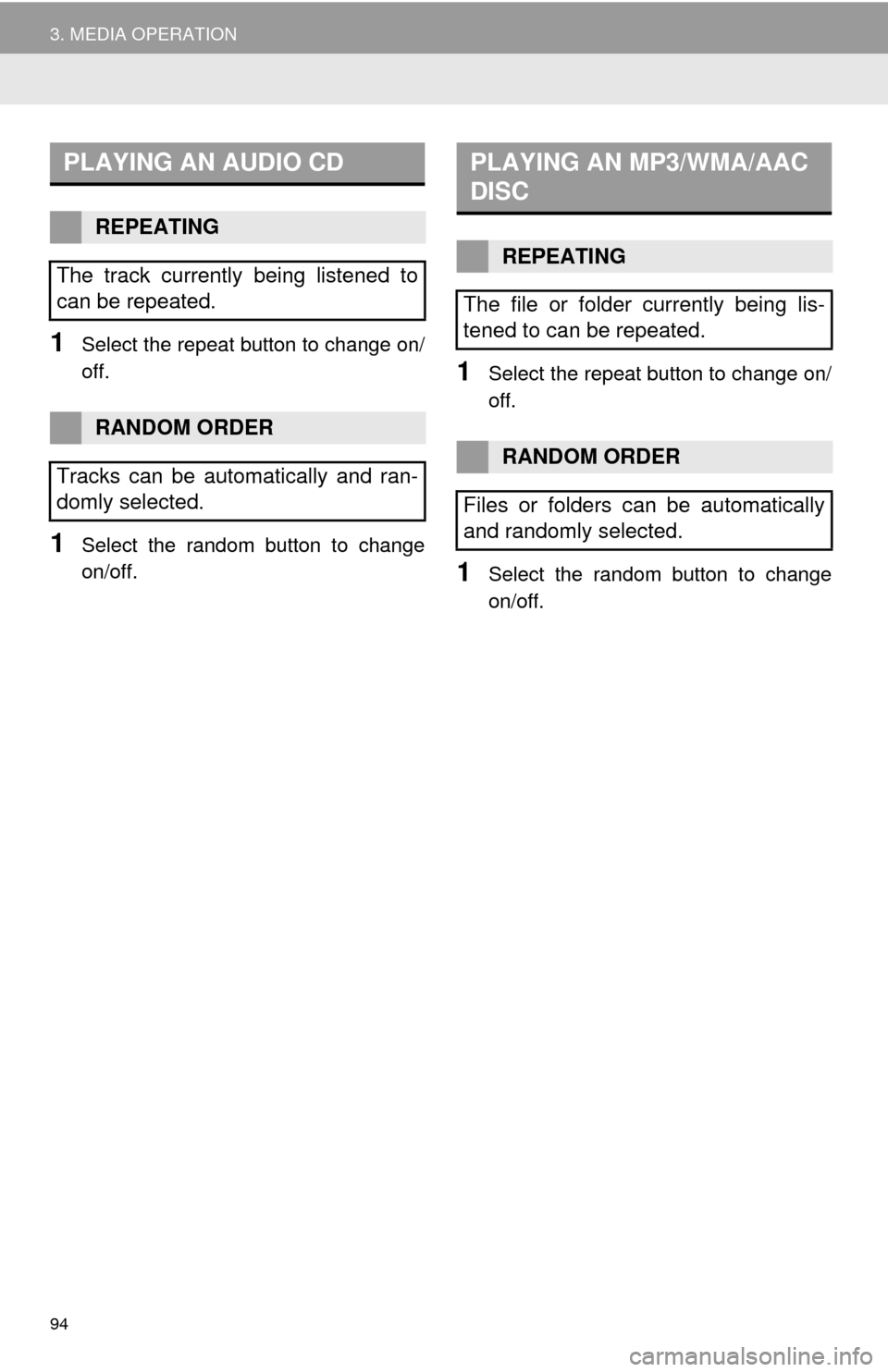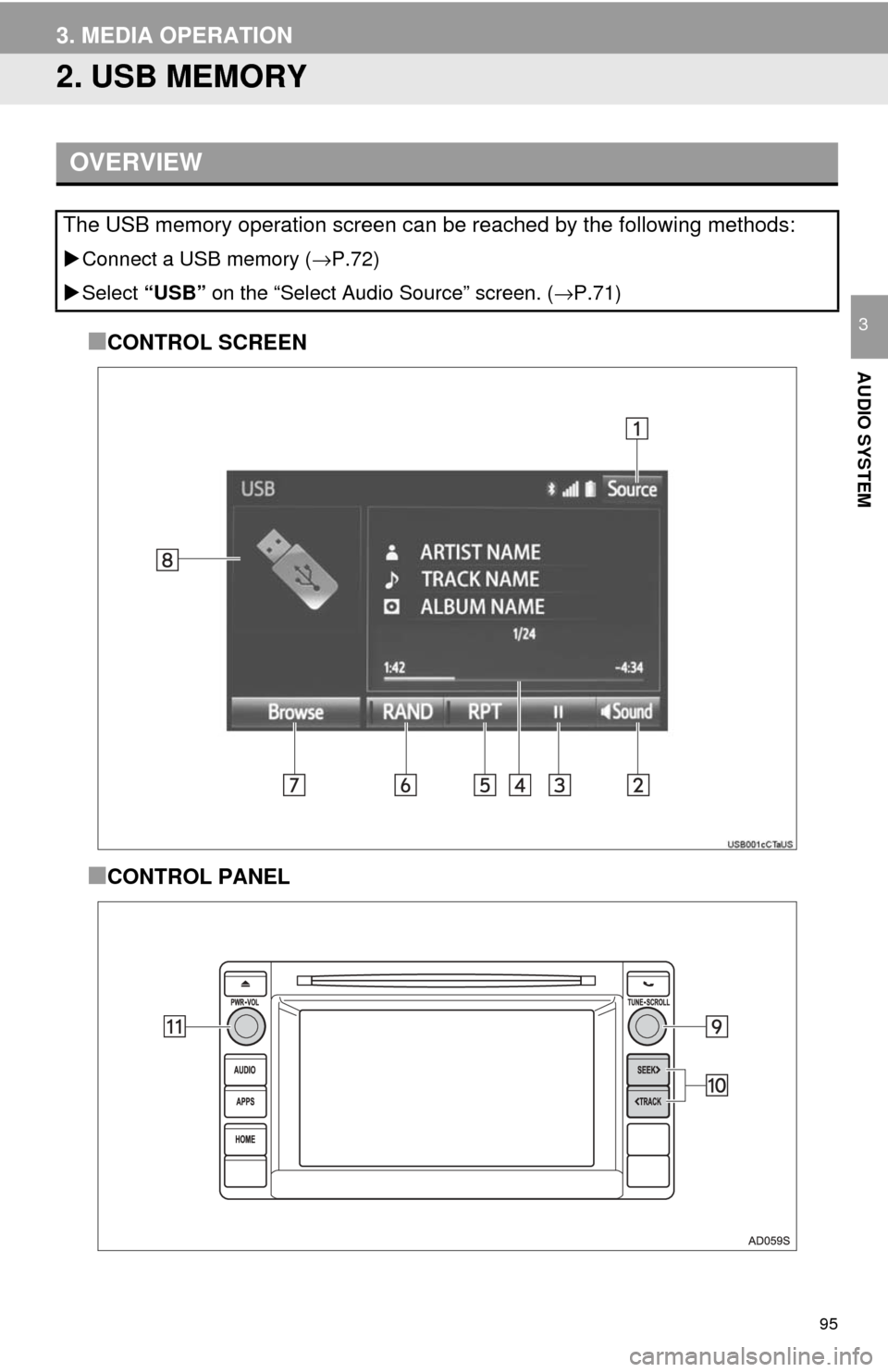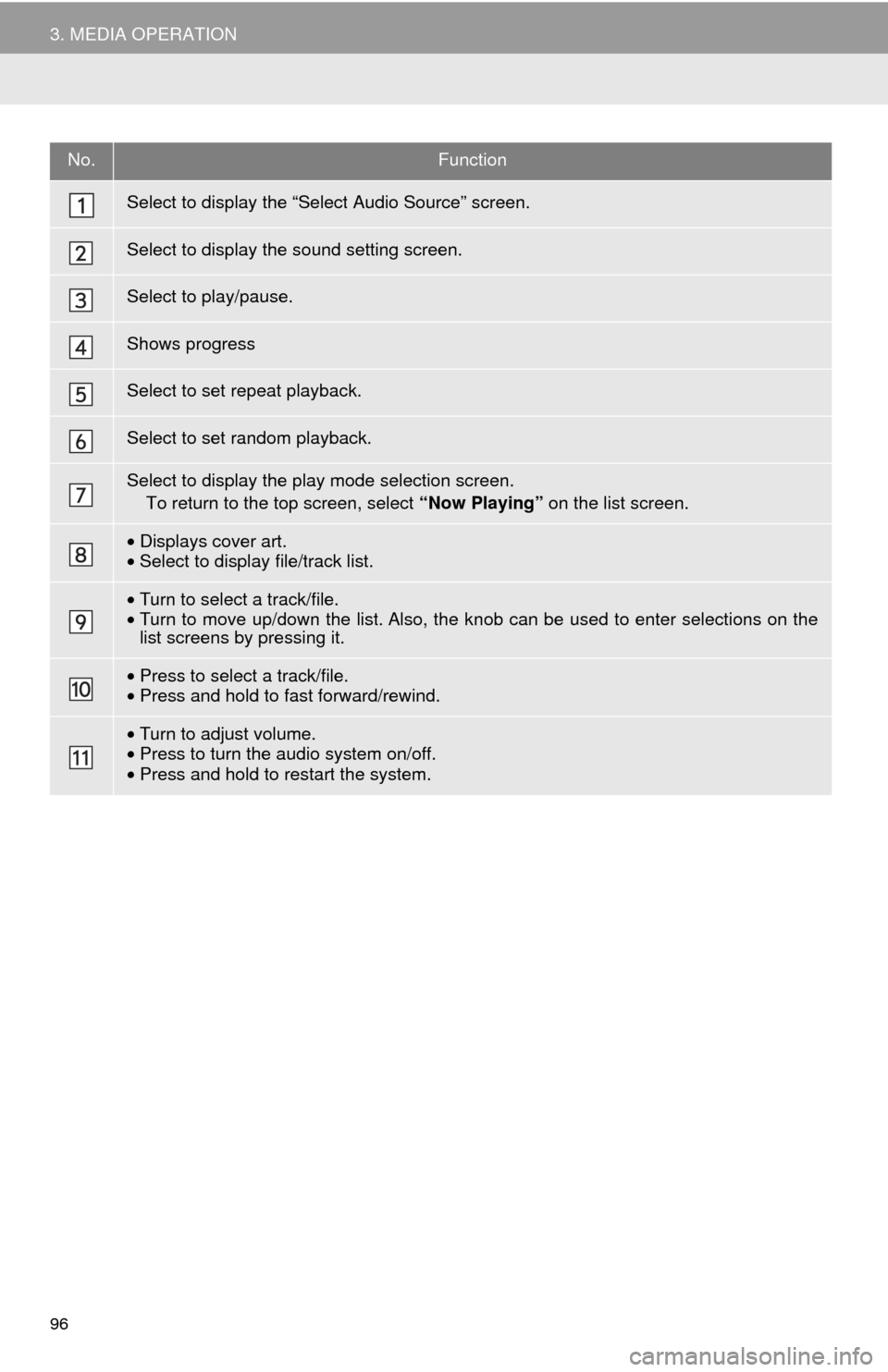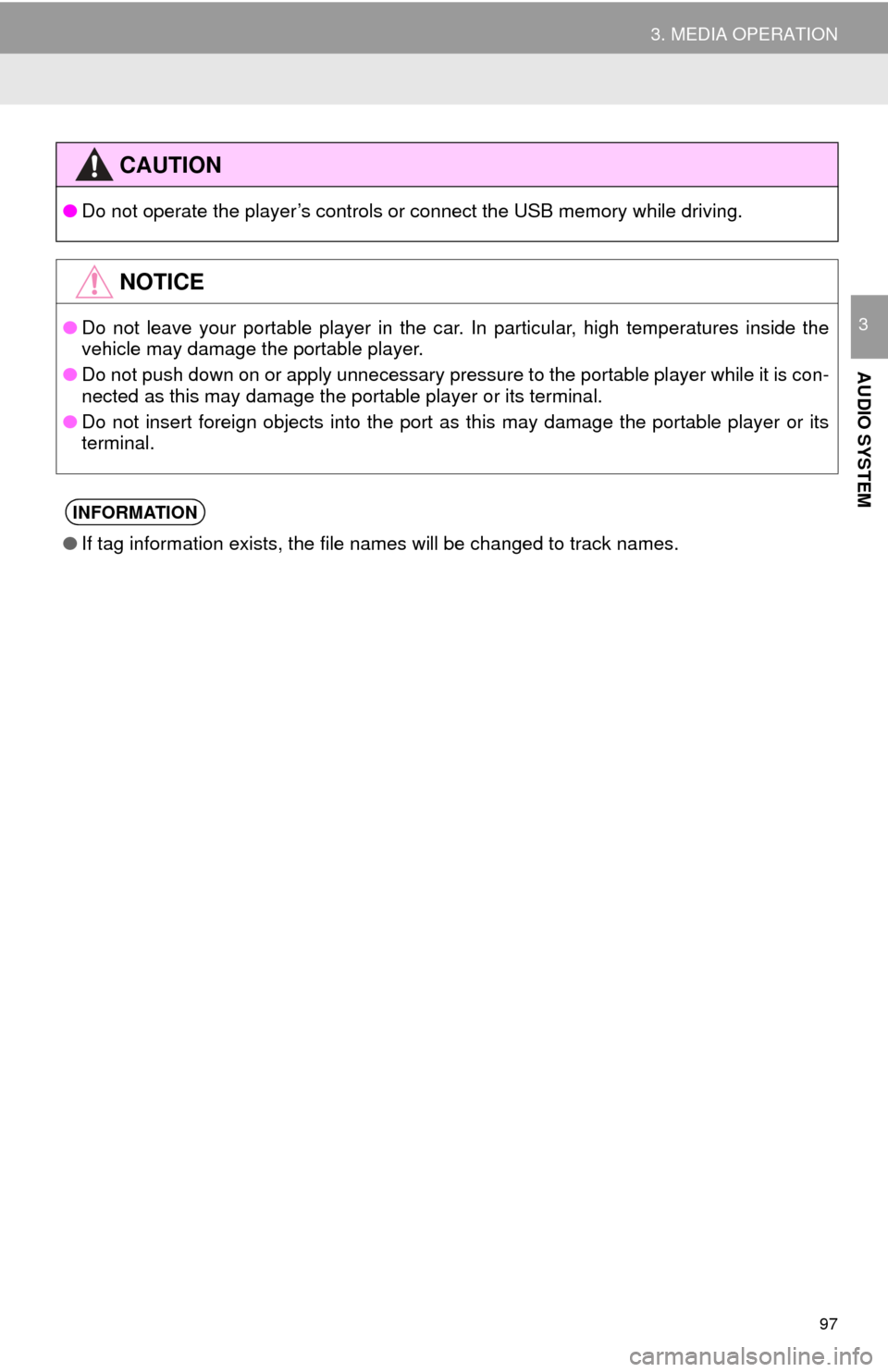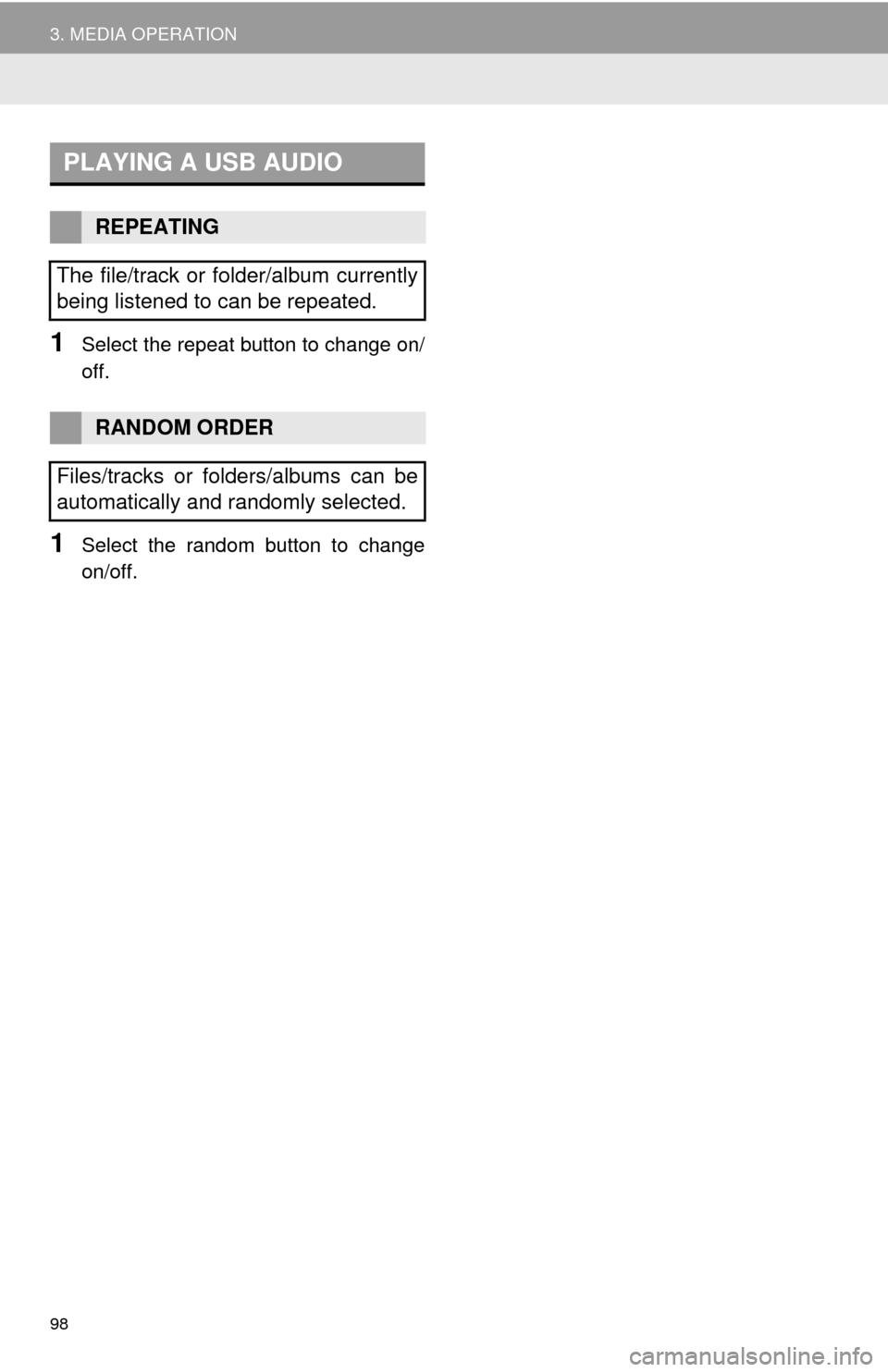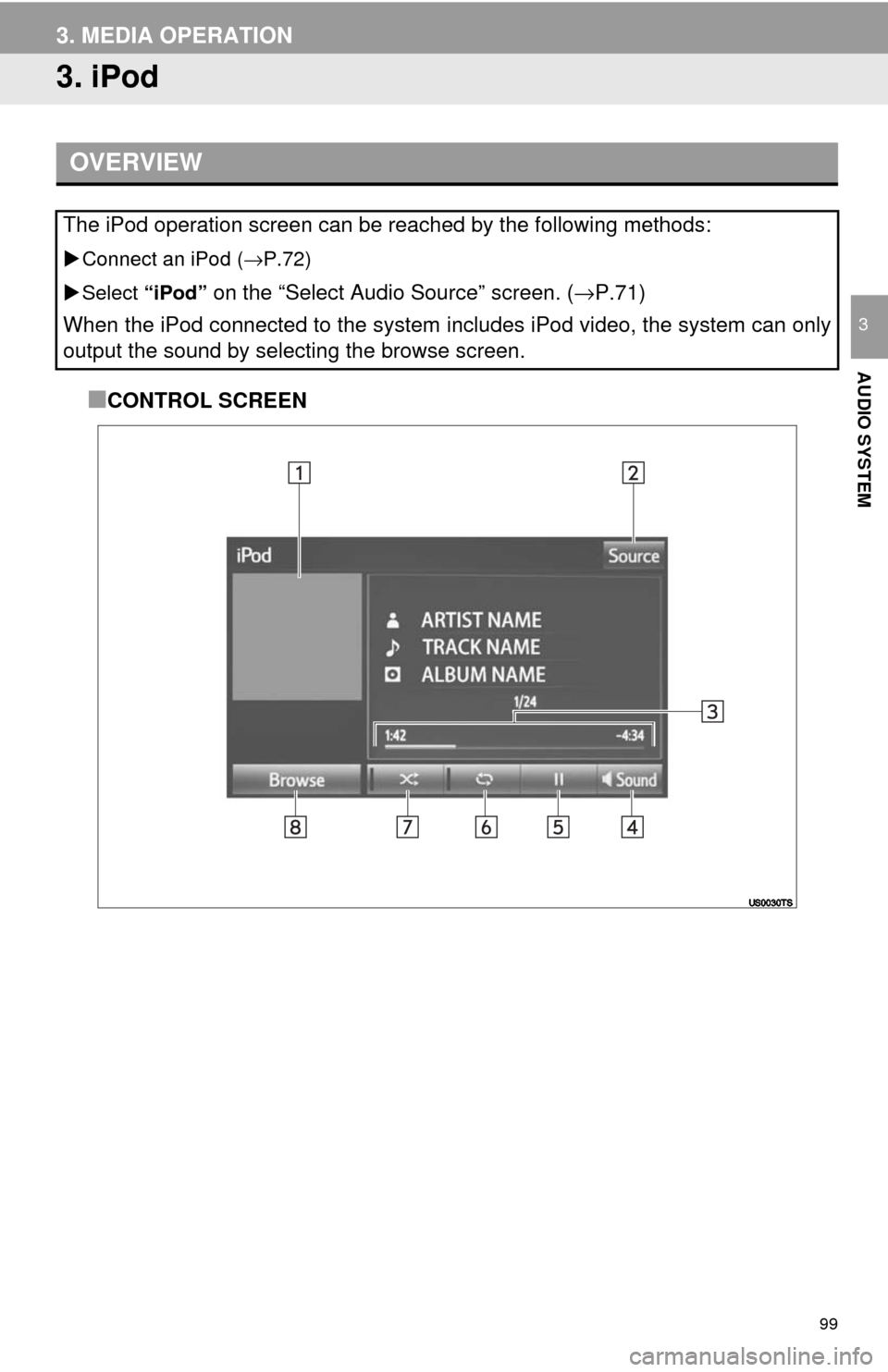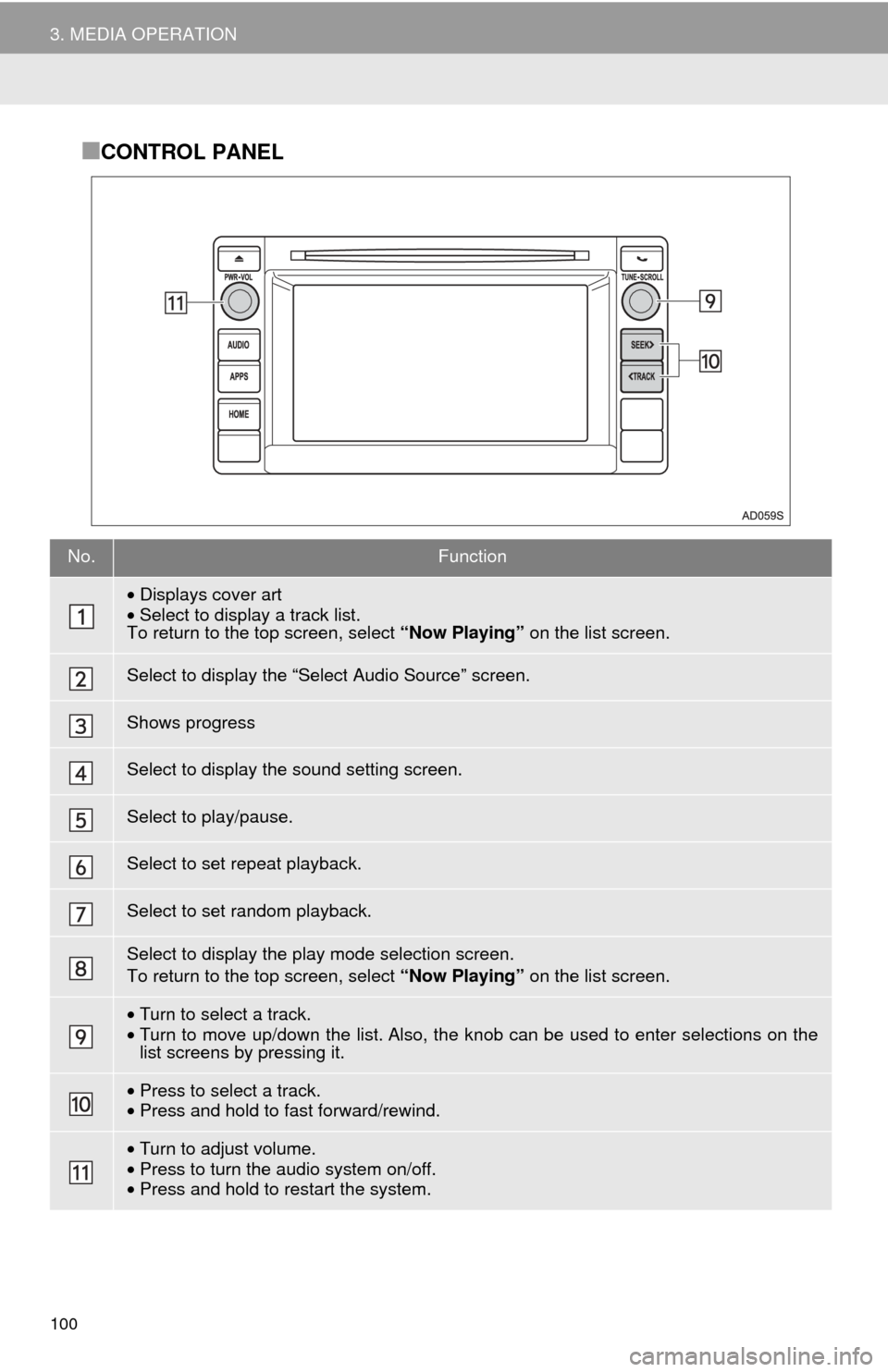TOYOTA SEQUOIA 2017 2.G Navigation Manual
SEQUOIA 2017 2.G
TOYOTA
TOYOTA
https://www.carmanualsonline.info/img/14/6785/w960_6785-0.png
TOYOTA SEQUOIA 2017 2.G Navigation Manual
Trending: radiator, maintenance schedule, glove box, key, ad blue, service schedule, start stop button
Page 91 of 324
91
2. RADIO OPERATION
AUDIO SYSTEM
3
3. INTERNET RADIO*
1Press the “APPS” button.
2Select the internet radio application.
The internet radio application screen is
displayed.
Perform operations according to the dis-
played application screen.
If a compatible phone is already regis-
tered, it will be connected automatically.
LISTENING TO INTERNET
RADIO
One of Entune App Suite features is
the ability to listen to internet radio. In
order to use this service, a compatible
phone and the system need to be set
up. For details: →P.299
INFORMATION
●Other applications can be activated
while listening to internet radio.
● Some parts of applications can be
adjusted using the switches on the
steering wheel.
● For additional information, refer to
http://www.toyota.com/entune/
or call
1-800-331-4331.
*: Entune Premium Audio only
Page 92 of 324
92
3. MEDIA OPERATION
1. CD
■CONTROL SCREEN
■CONTROL PANEL
OVERVIEW
The CD operation screen can be reached by the following methods:
Insert a disc ( →P.72)
Select “CD” on the “Select Audio Source” screen. ( →P.71)
Page 93 of 324
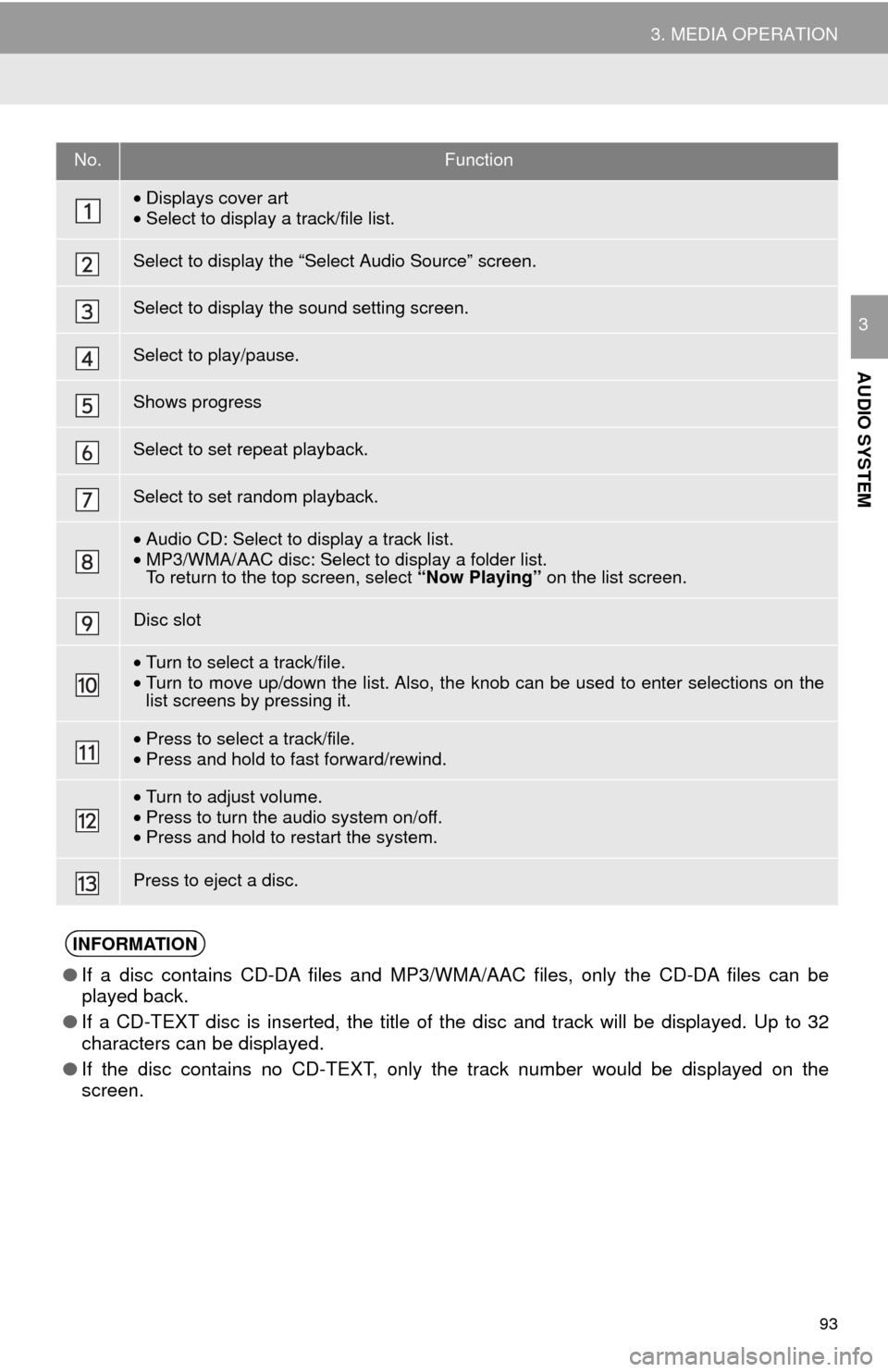
93
3. MEDIA OPERATION
AUDIO SYSTEM
3
No.Function
•Displays cover art
• Select to display a track/file list.
Select to display the “Select Audio Source” screen.
Select to display the sound setting screen.
Select to play/pause.
Shows progress
Select to set repeat playback.
Select to set random playback.
•Audio CD: Select to display a track list.
• MP3/WMA/AAC disc: Select to display a folder list.
To return to the top screen, select “Now Playing” on the list screen.
Disc slot
•Turn to select a track/file.
• Turn to move up/down the list. Also, the knob can be used to enter selections on the
list screens by pressing it.
•Press to select a track/file.
• Press and hold to fast forward/rewind.
•Turn to adjust volume.
• Press to turn the audio system on/off.
• Press and hold to restart the system.
Press to eject a disc.
INFORMATION
● If a disc contains CD-DA files and MP3/WMA/AAC files, only the CD-DA files can be
played back.
● If a CD-TEXT disc is inserted, the title of the disc and track will be displayed. Up to 32
characters can be displayed.
● If the disc contains no CD-TEXT, only the track number would be displayed on the
screen.
Page 94 of 324
94
3. MEDIA OPERATION
1Select the repeat button to change on/
off.
1Select the random button to change
on/off.
1Select the repeat button to change on/
off.
1Select the random button to change
on/off.
PLAYING AN AUDIO CD
REPEATING
The track currently being listened to
can be repeated.
RANDOM ORDER
Tracks can be automatically and ran-
domly selected.
PLAYING AN MP3/WMA/AAC
DISC
REPEATING
The file or folder currently being lis-
tened to can be repeated.
RANDOM ORDER
Files or folders can be automatically
and randomly selected.
Page 95 of 324
95
3. MEDIA OPERATION
AUDIO SYSTEM
3
2. USB MEMORY
■CONTROL SCREEN
■CONTROL PANEL
OVERVIEW
The USB memory operation screen can be reached by the following methods:
Connect a USB memory ( →P.72)
Select “USB” on the “Select Audio Source” screen. ( →P.71)
Page 96 of 324
96
3. MEDIA OPERATION
No.Function
Select to display the “Select Audio Source” screen.
Select to display the sound setting screen.
Select to play/pause.
Shows progress
Select to set repeat playback.
Select to set random playback.
Select to display the play mode selection screen. To return to the top screen, select “Now Playing” on the list screen.
•Displays cover art.
• Select to display file/track list.
•Turn to select a track/file.
• Turn to move up/down the list. Also, the k nob can be used to enter selections on the
list screens by pressing it.
• Press to select a track/file.
• Press and hold to fast forward/rewind.
•Turn to adjust volume.
• Press to turn the audio system on/off.
• Press and hold to restart the system.
Page 97 of 324
97
3. MEDIA OPERATION
AUDIO SYSTEM
3
CAUTION
●Do not operate the player’s controls or connect the USB memory while driving.
NOTICE
●Do not leave your portable player in the car. In particular, high temperatures inside the
vehicle may damage the portable player.
● Do not push down on or apply unnecessary pressure to the portable player while it is con-
nected as this may damage the portable player or its terminal.
● Do not insert foreign objects into the port as this may damage the portable player or its
terminal.
INFORMATION
●If tag information exists, the file names will be changed to track names.
Page 98 of 324
98
3. MEDIA OPERATION
1Select the repeat button to change on/
off.
1Select the random button to change
on/off.
PLAYING A USB AUDIO
REPEATING
The file/track or folder/album currently
being listened to can be repeated.
RANDOM ORDER
Files/tracks or folders/albums can be
automatically and randomly selected.
Page 99 of 324
99
3. MEDIA OPERATION
AUDIO SYSTEM
3
3. iPod
■CONTROL SCREEN
OVERVIEW
The iPod operation screen can be reached by the following methods:
Connect an iPod ( →P.72)
Select “iPod”
on the “Select Audio Source” screen. ( →P.71)
When the iPod connected to the system includes iPod video, the system can only
output the sound by selecting the browse screen.
Page 100 of 324
100
3. MEDIA OPERATION
■CONTROL PANEL
No.Function
•Displays cover art
• Select to display a track list.
To return to the top screen, select “Now Playing” on the list screen.
Select to display the “Select Audio Source” screen.
Shows progress
Select to display the sound setting screen.
Select to play/pause.
Select to set repeat playback.
Select to set random playback.
Select to display the play mode selection screen.
To return to the top screen, select “Now Playing” on the list screen.
•Turn to select a track.
• Turn to move up/down the list. Also, the k nob can be used to enter selections on the
list screens by pressing it.
• Press to select a track.
• Press and hold to fast forward/rewind.
•Turn to adjust volume.
• Press to turn the audio system on/off.
• Press and hold to restart the system.
Trending: battery, start stop button, stop start, radio, air conditioning, glove box, tires