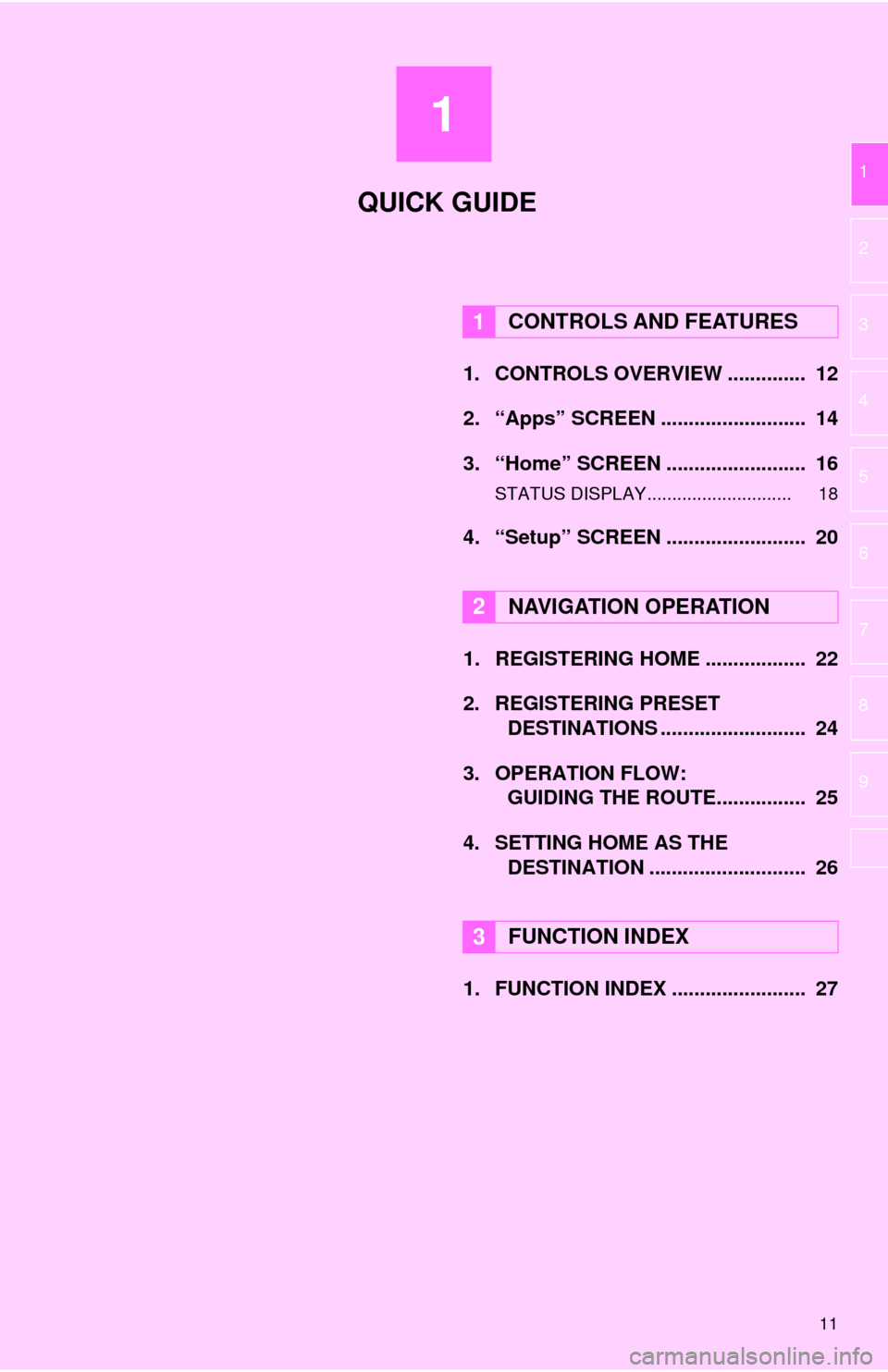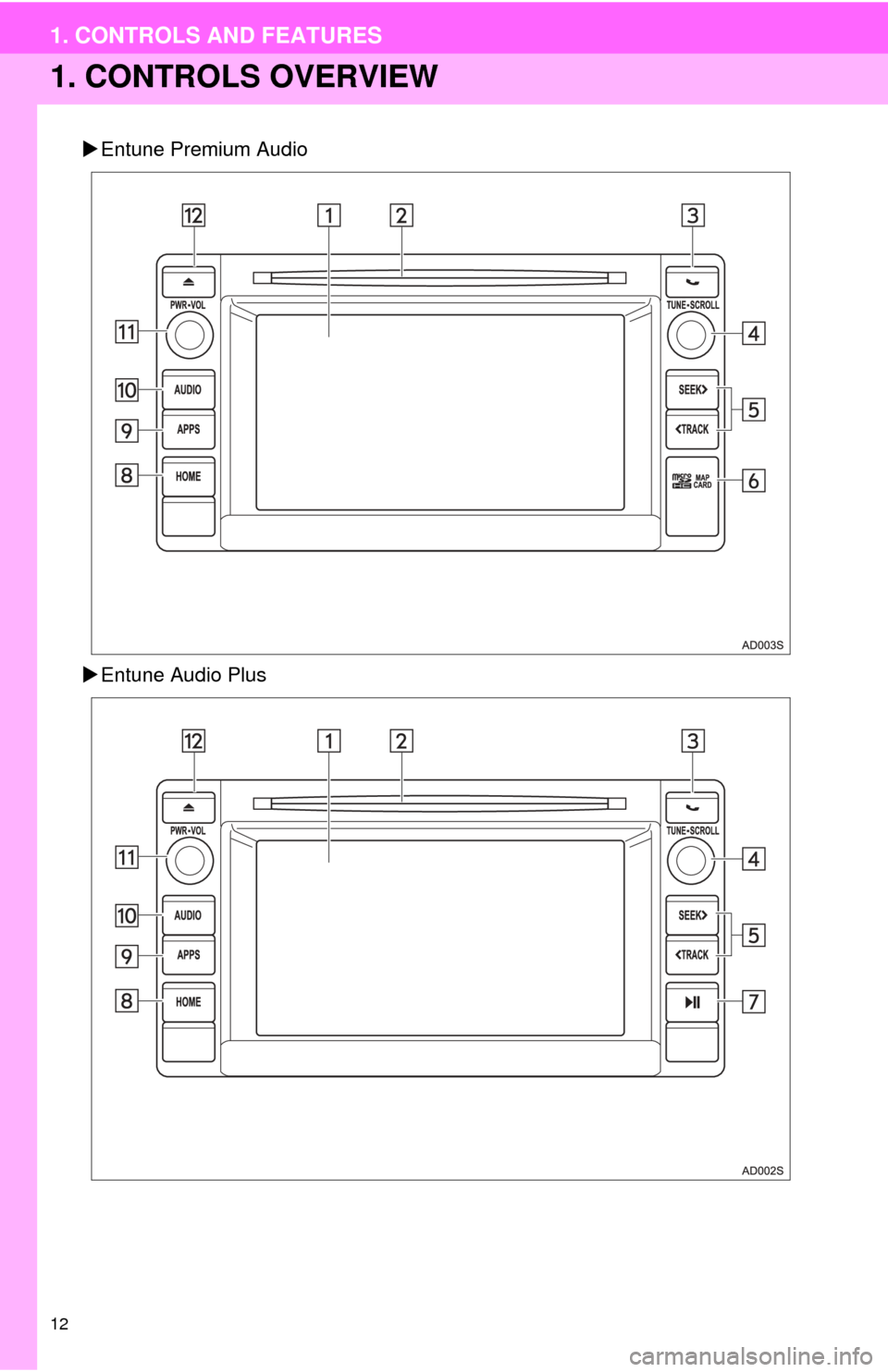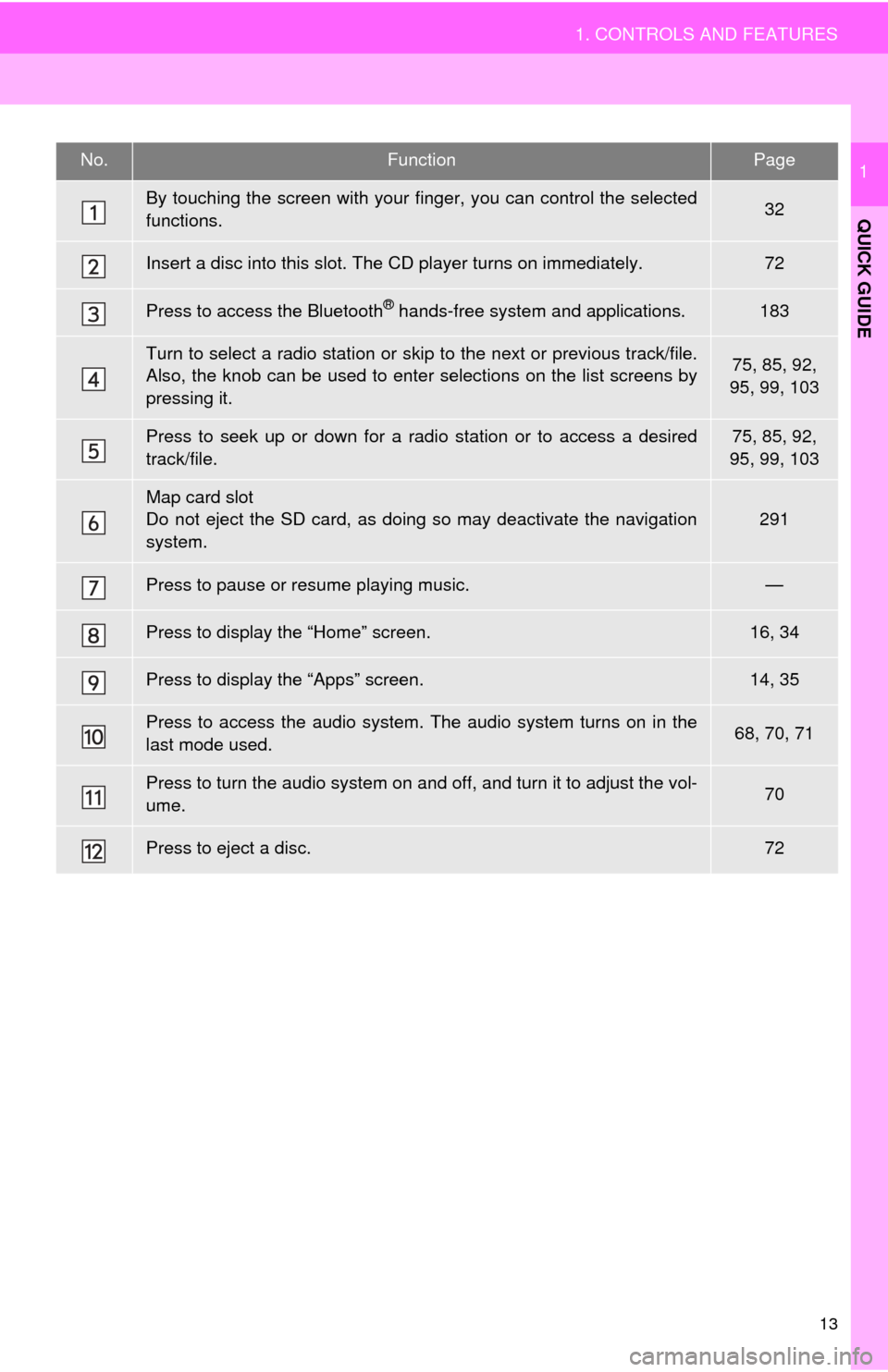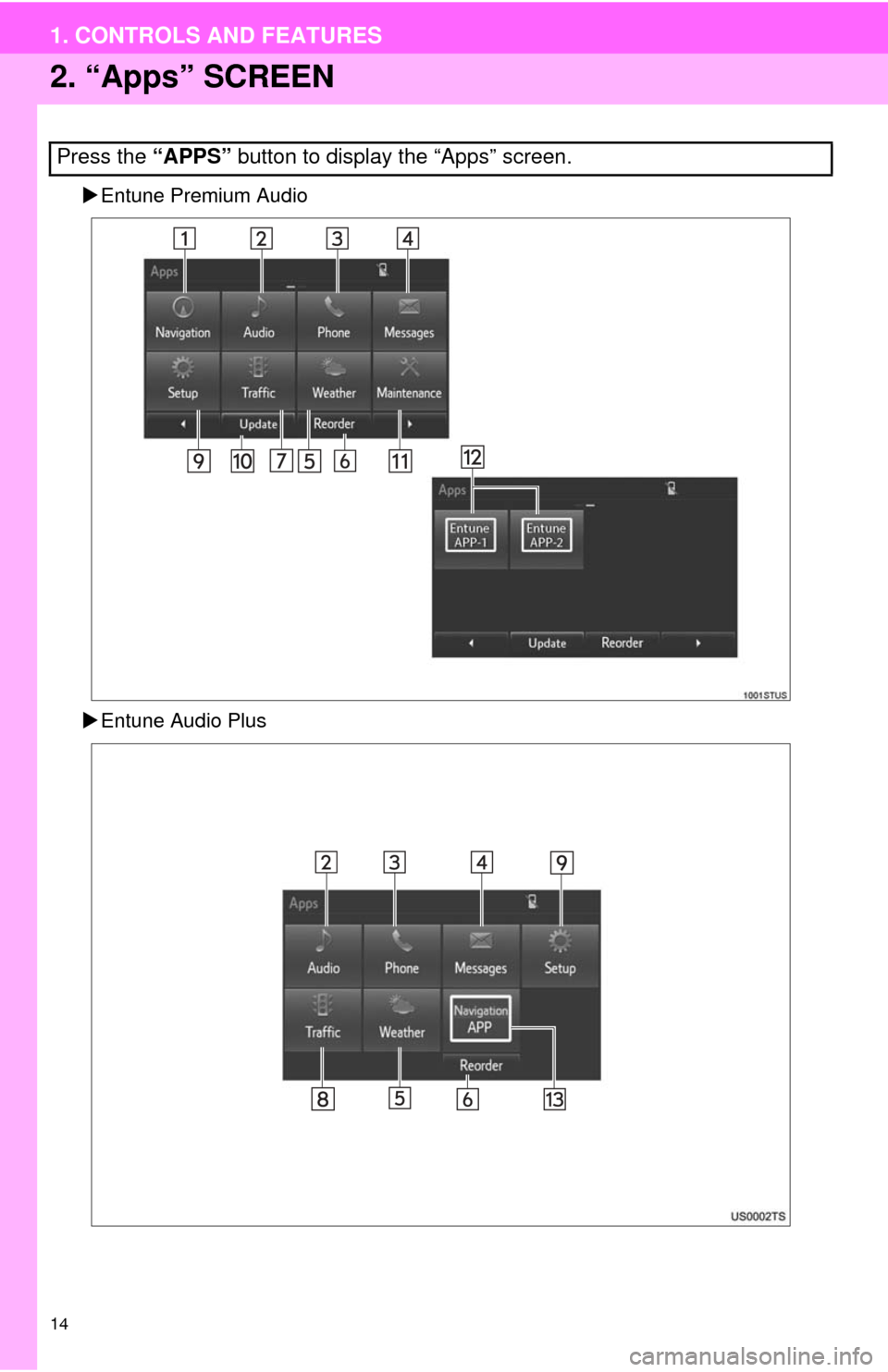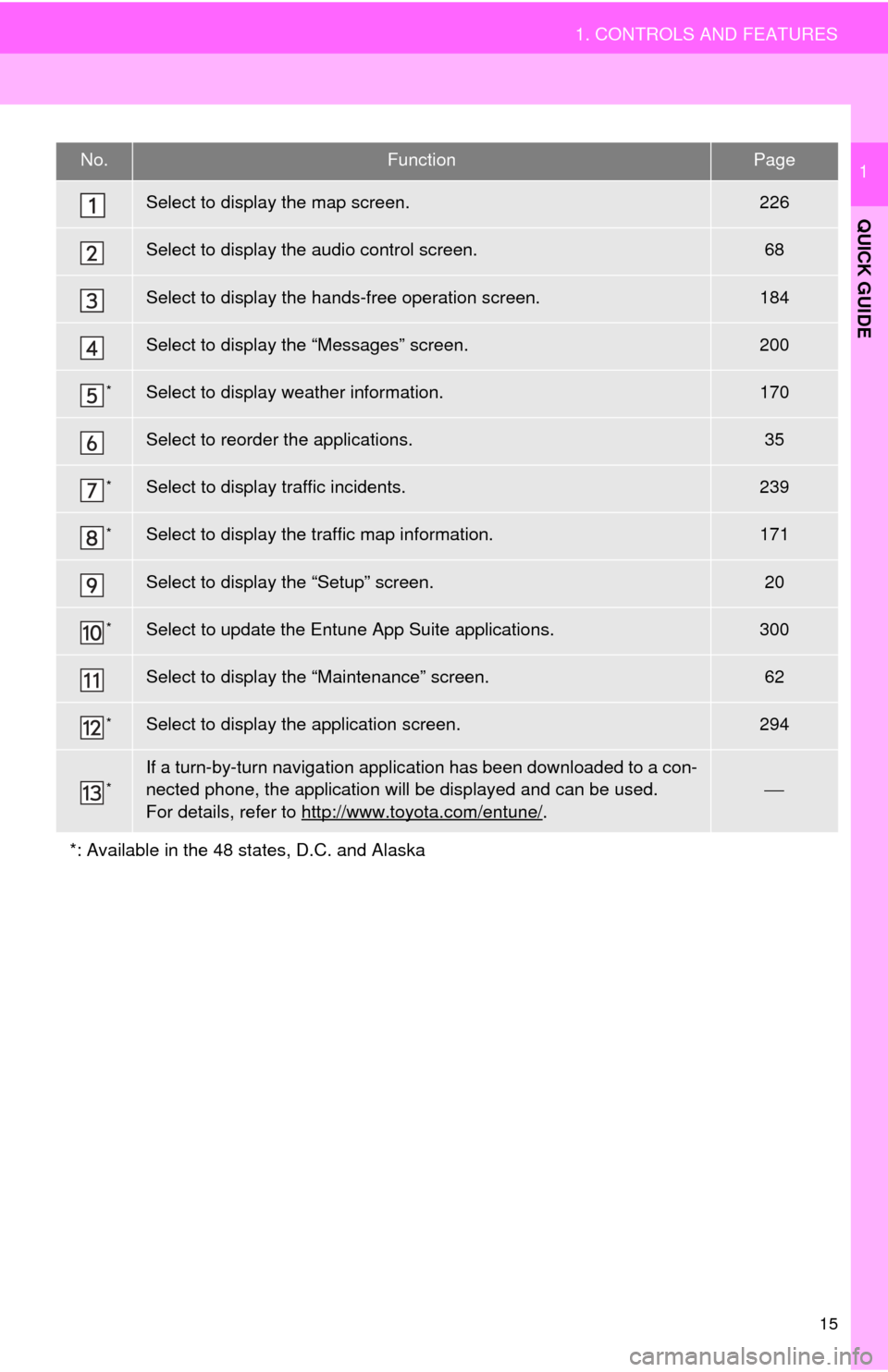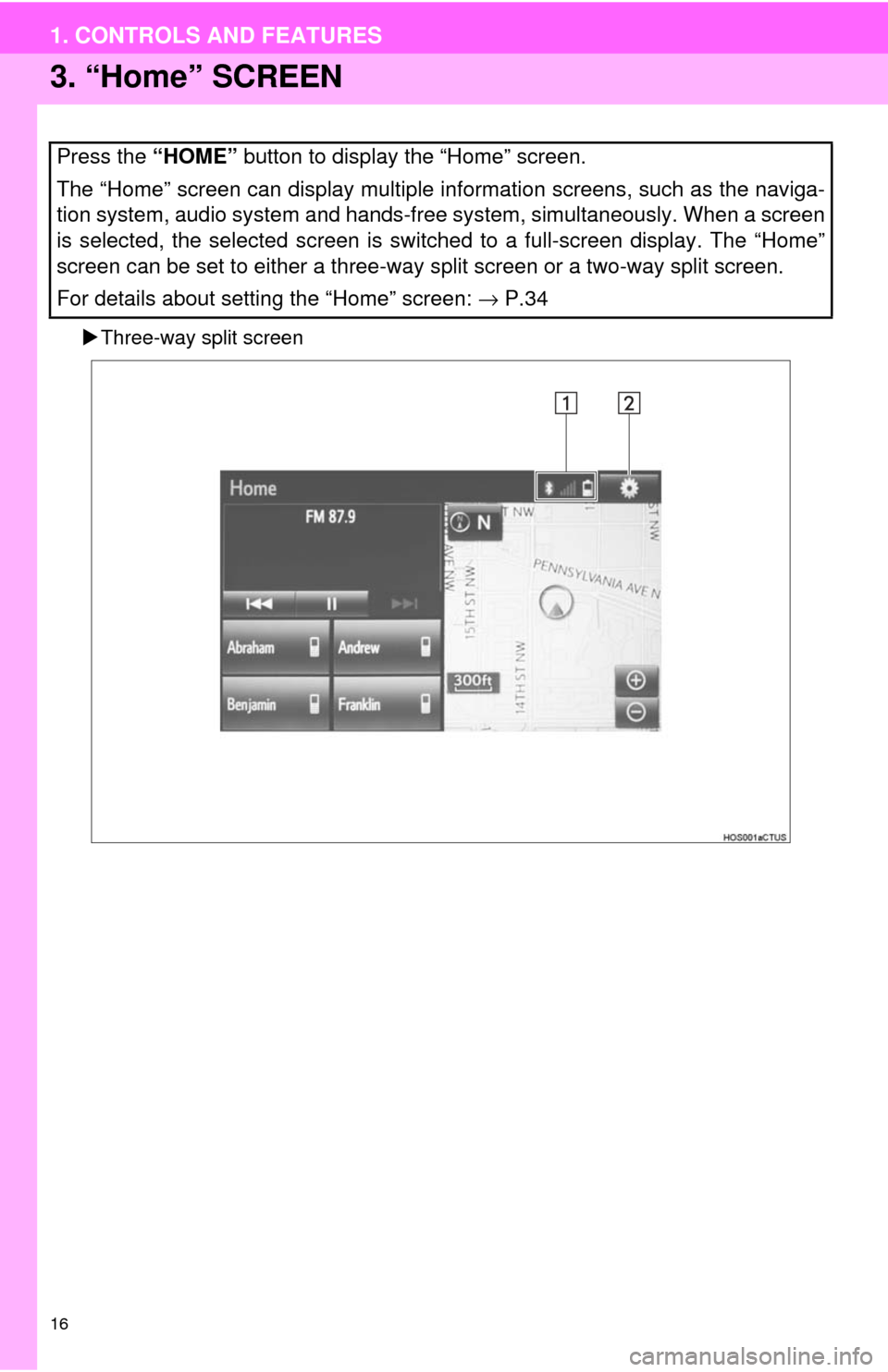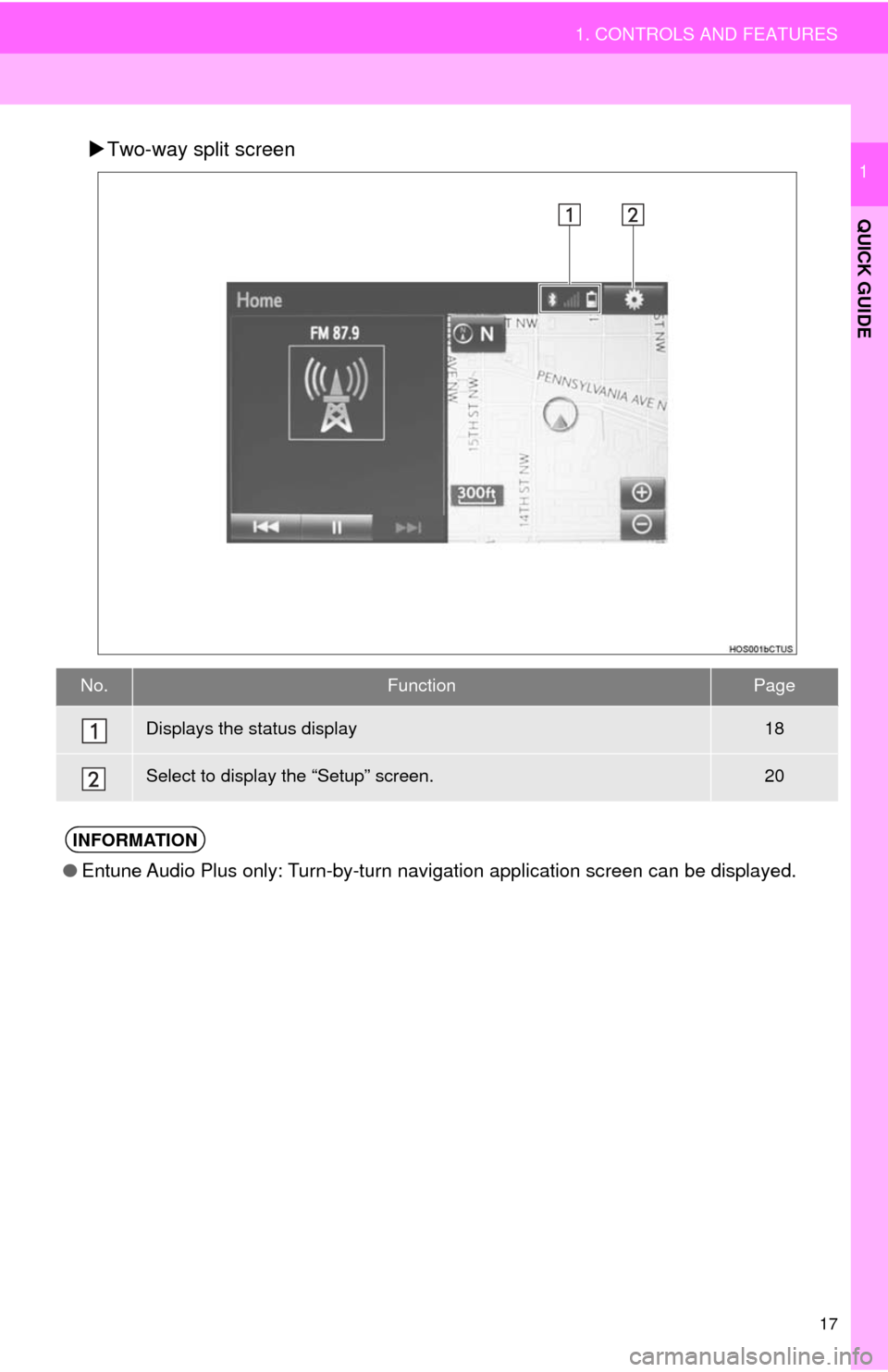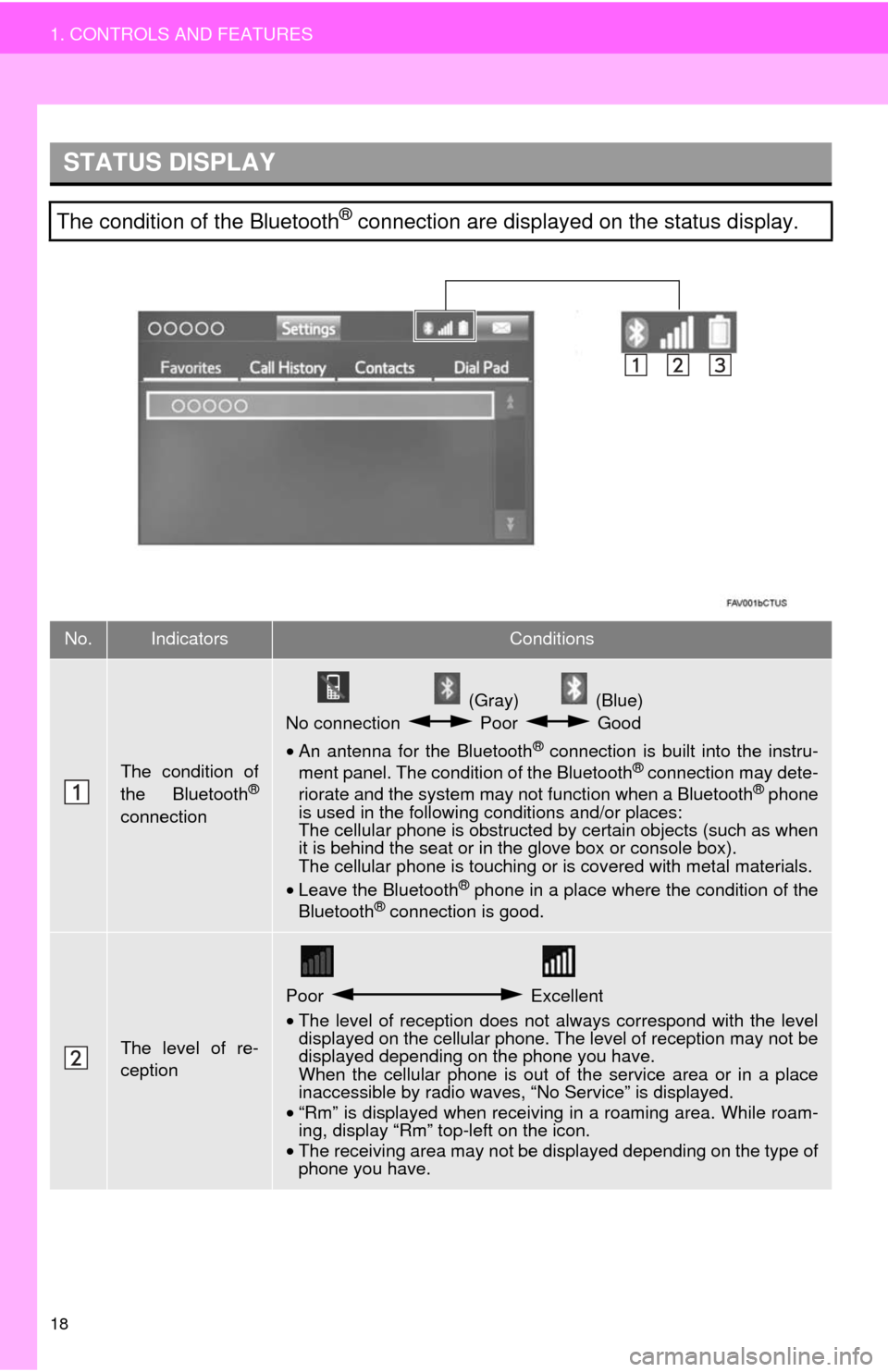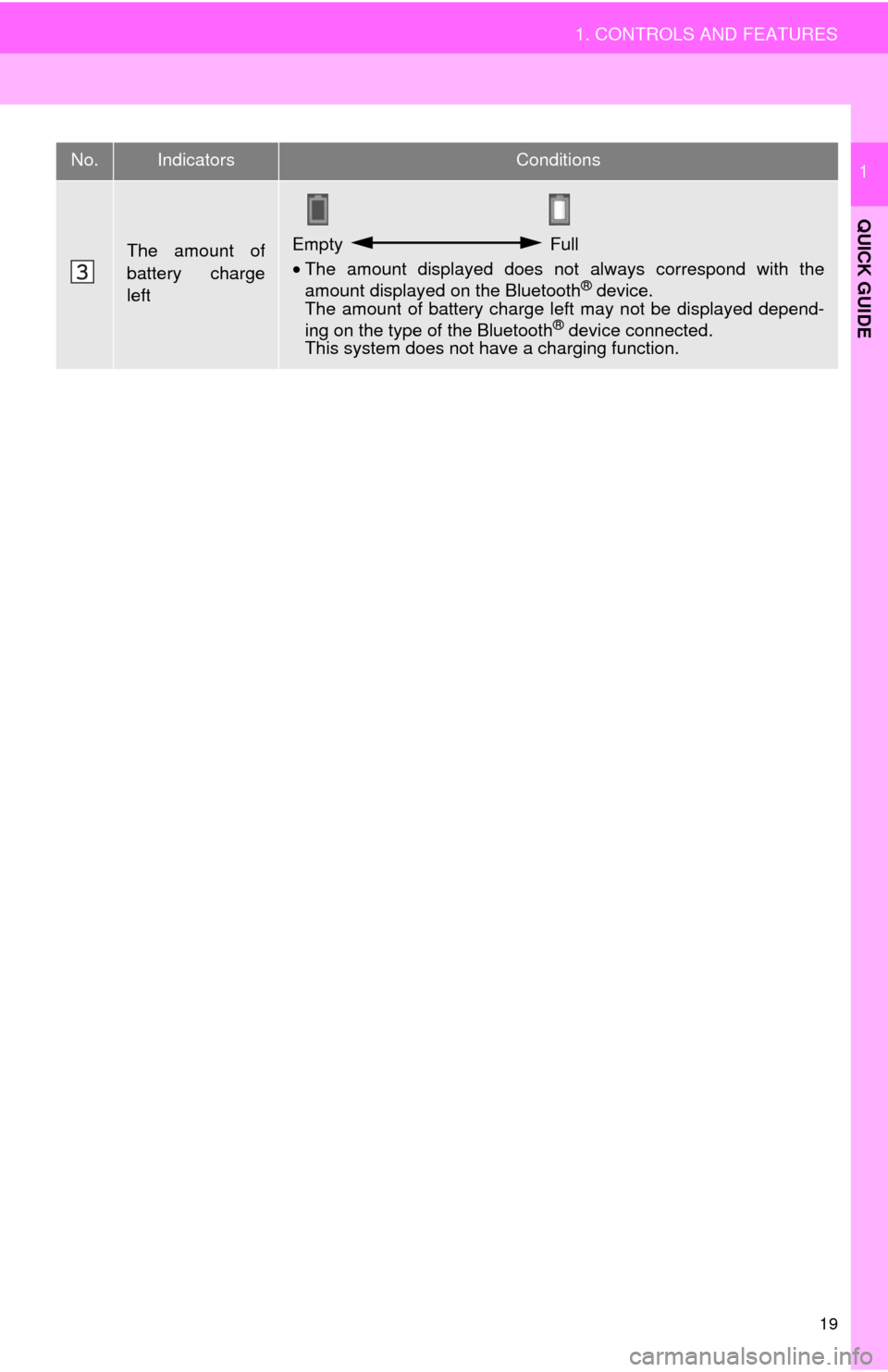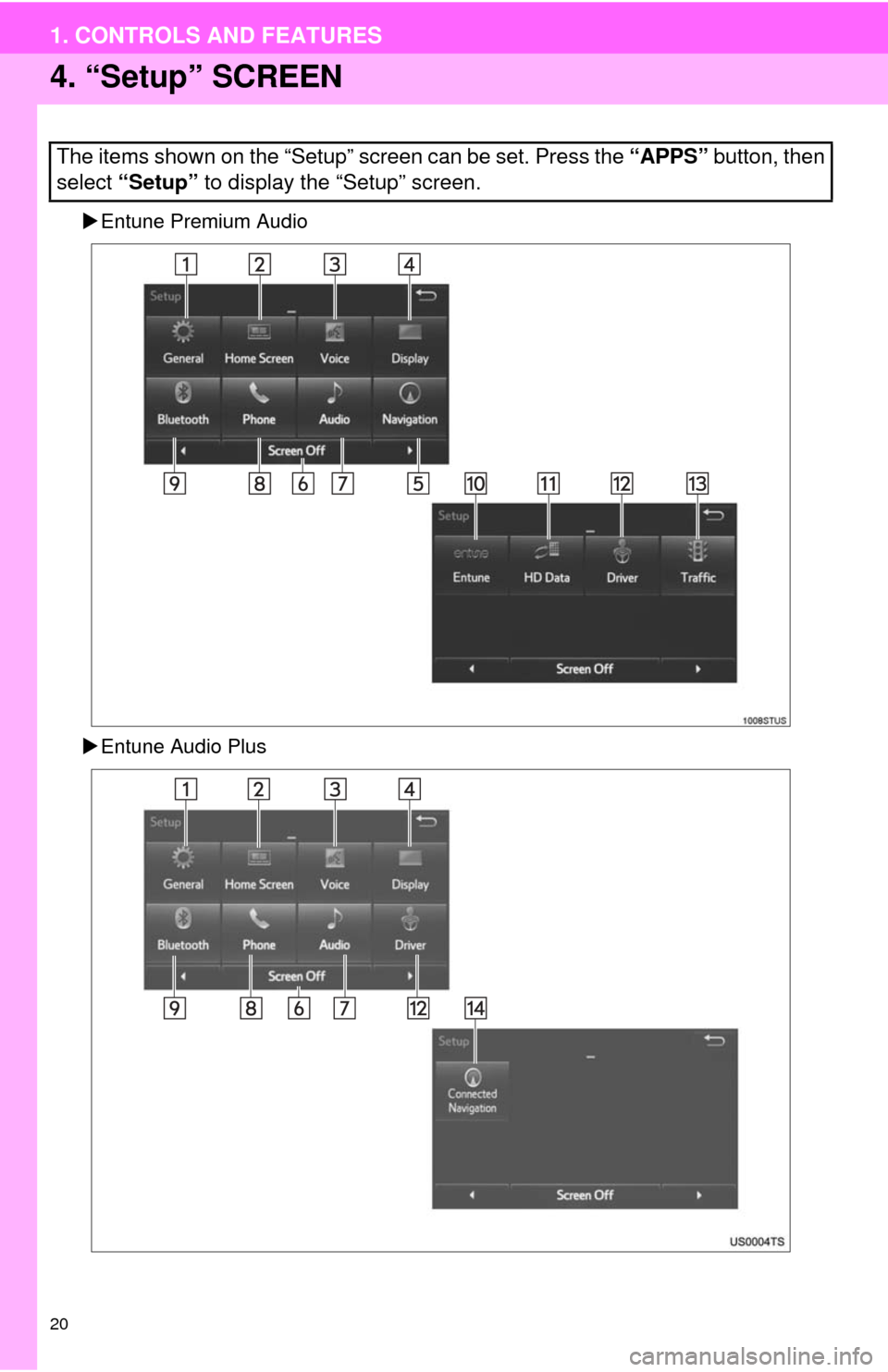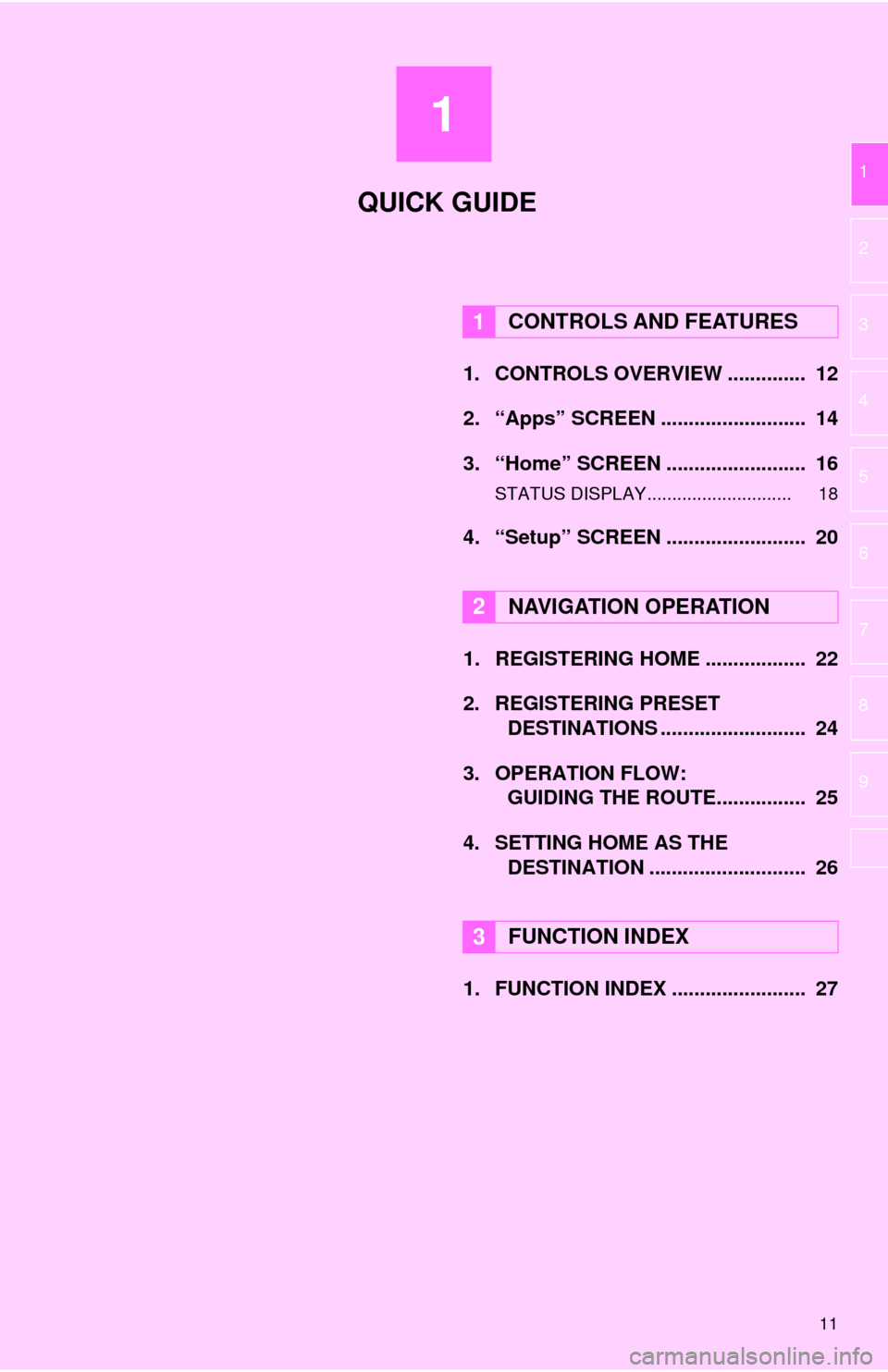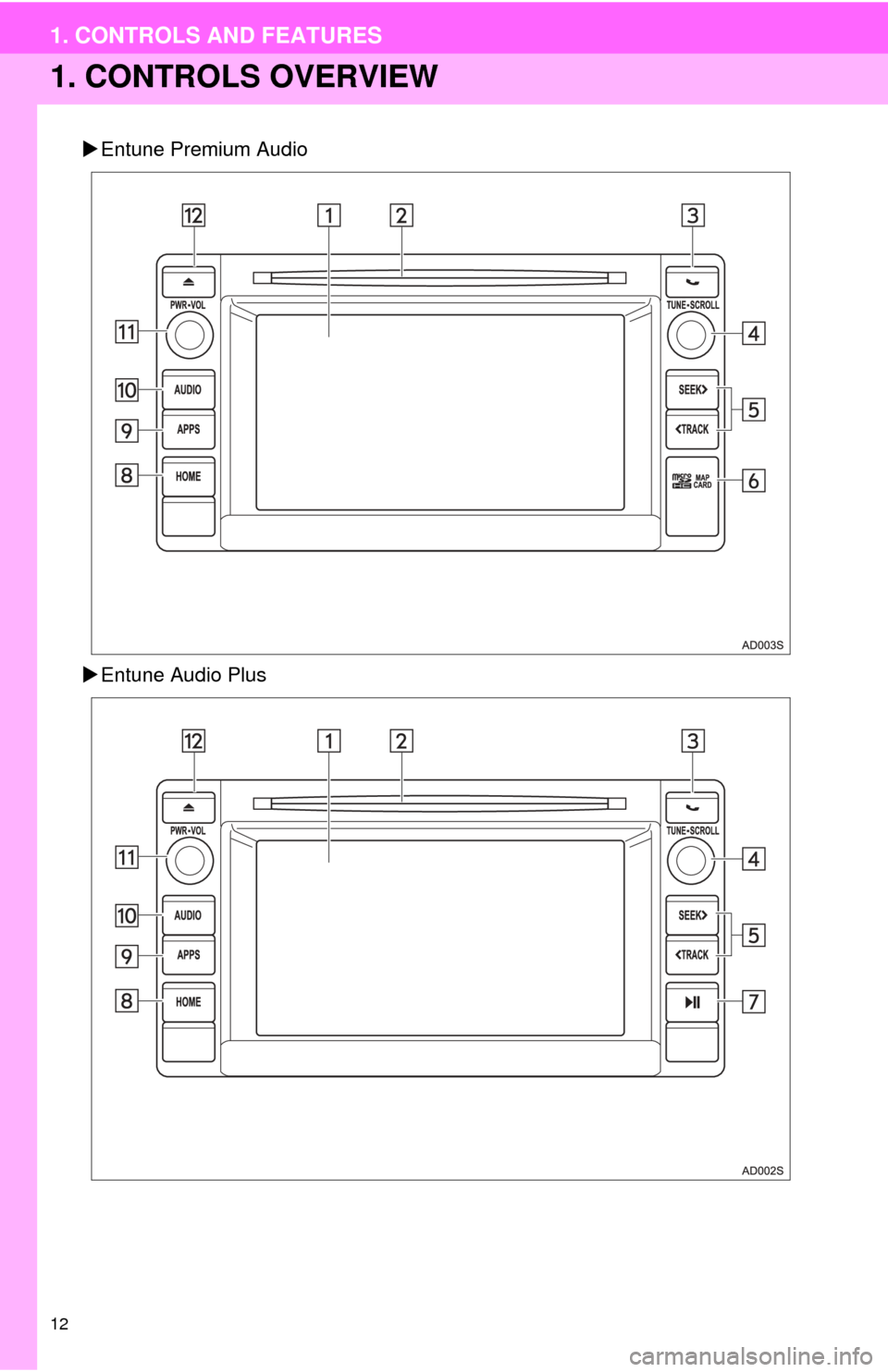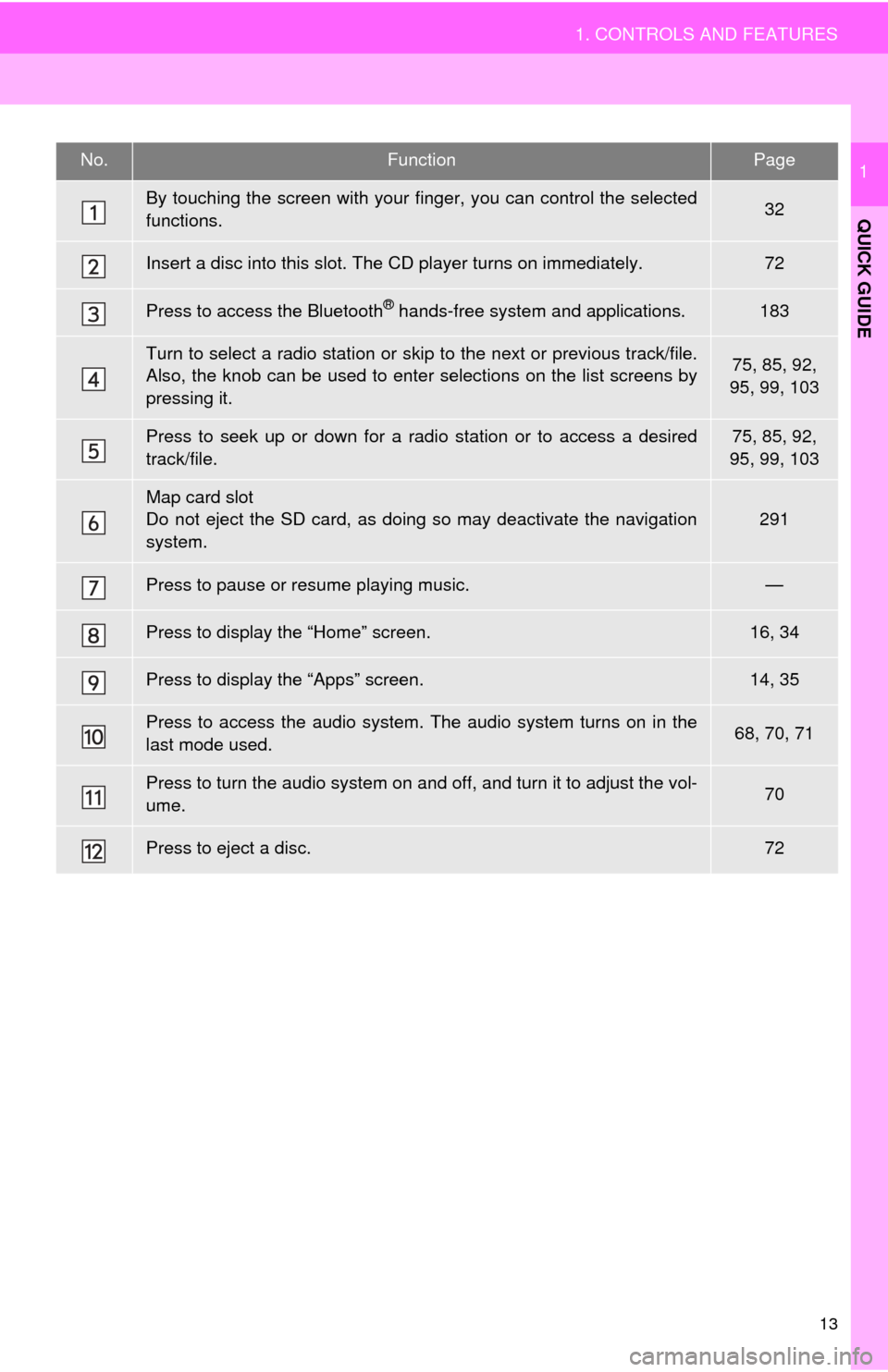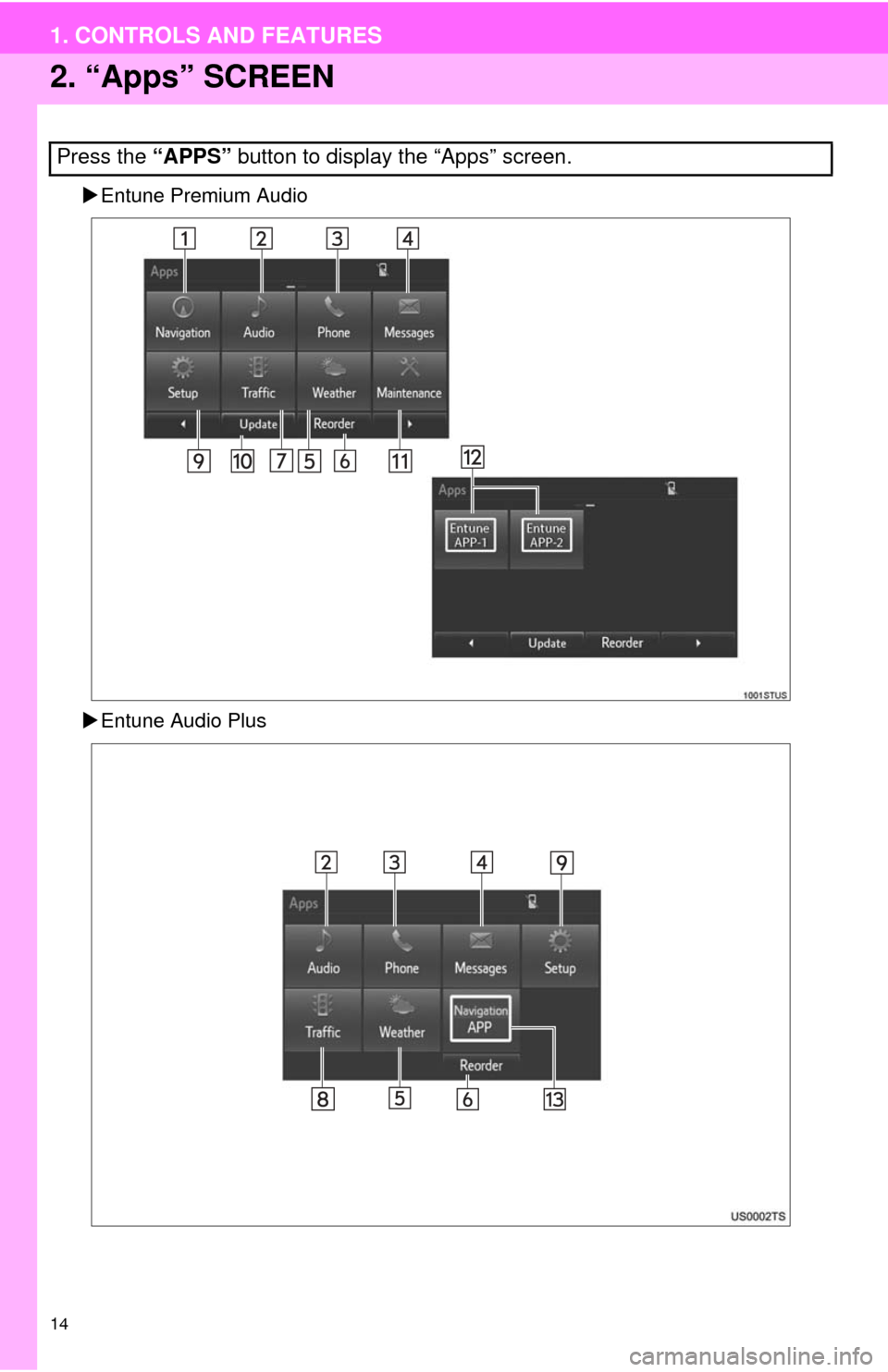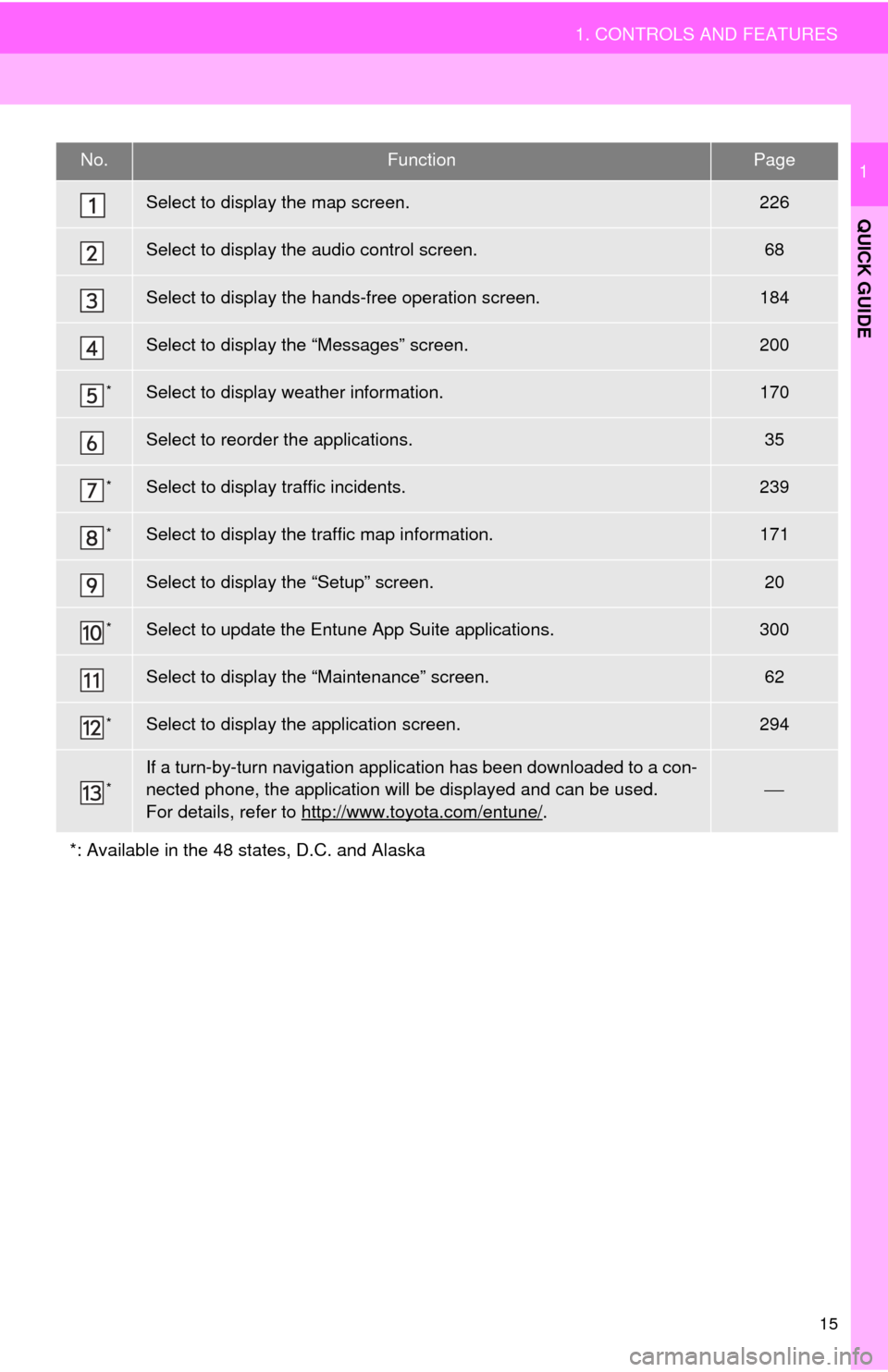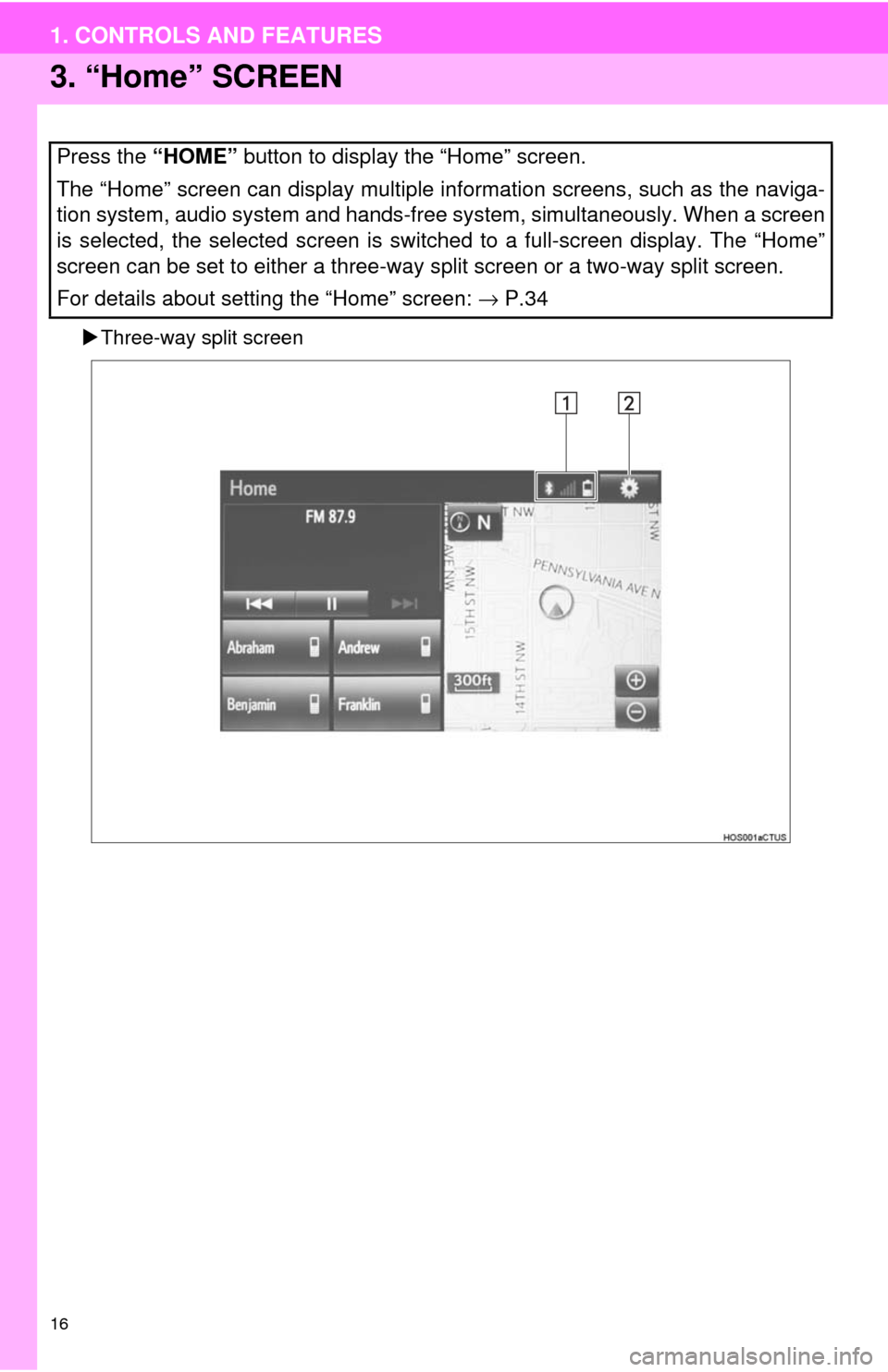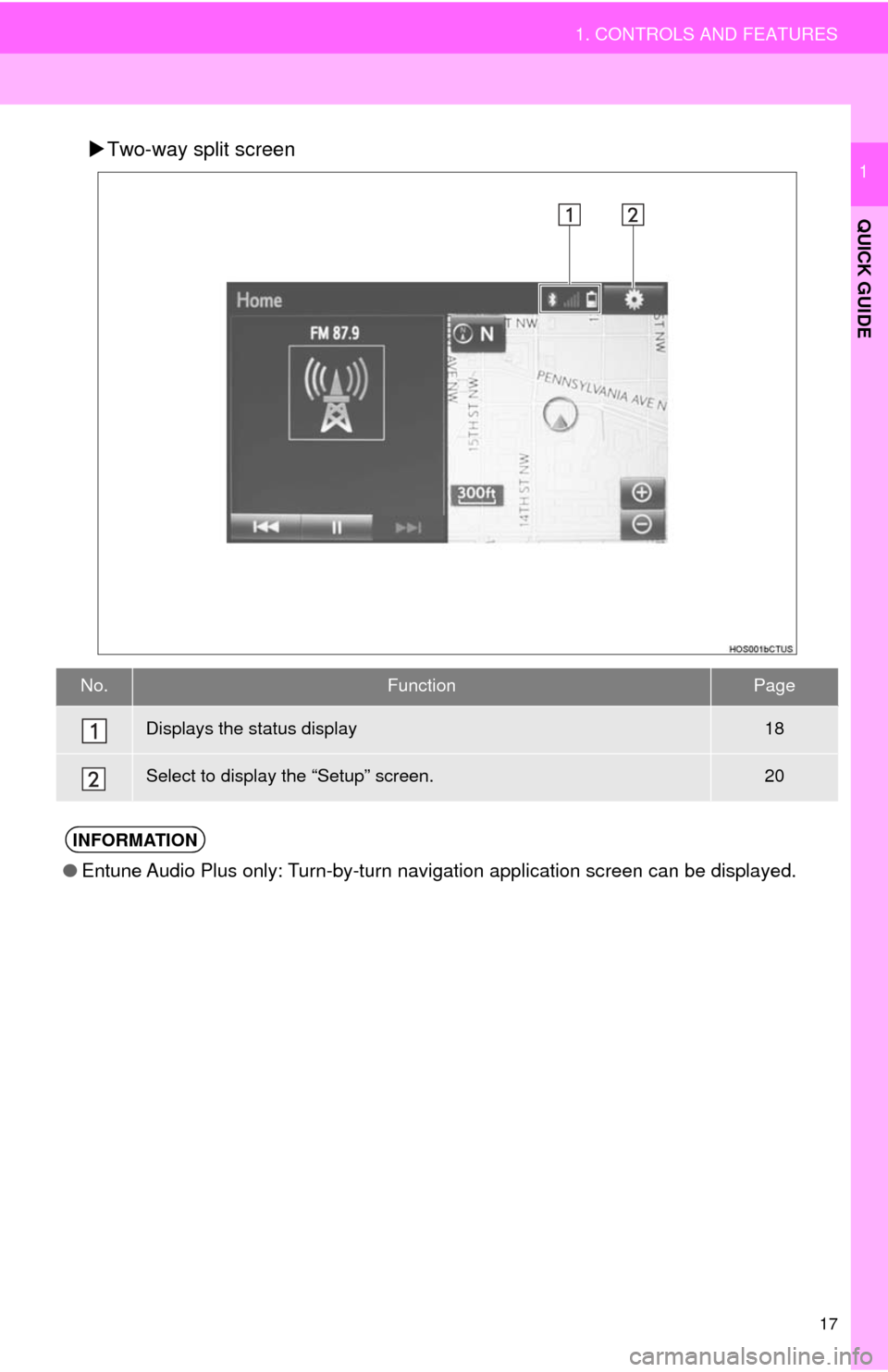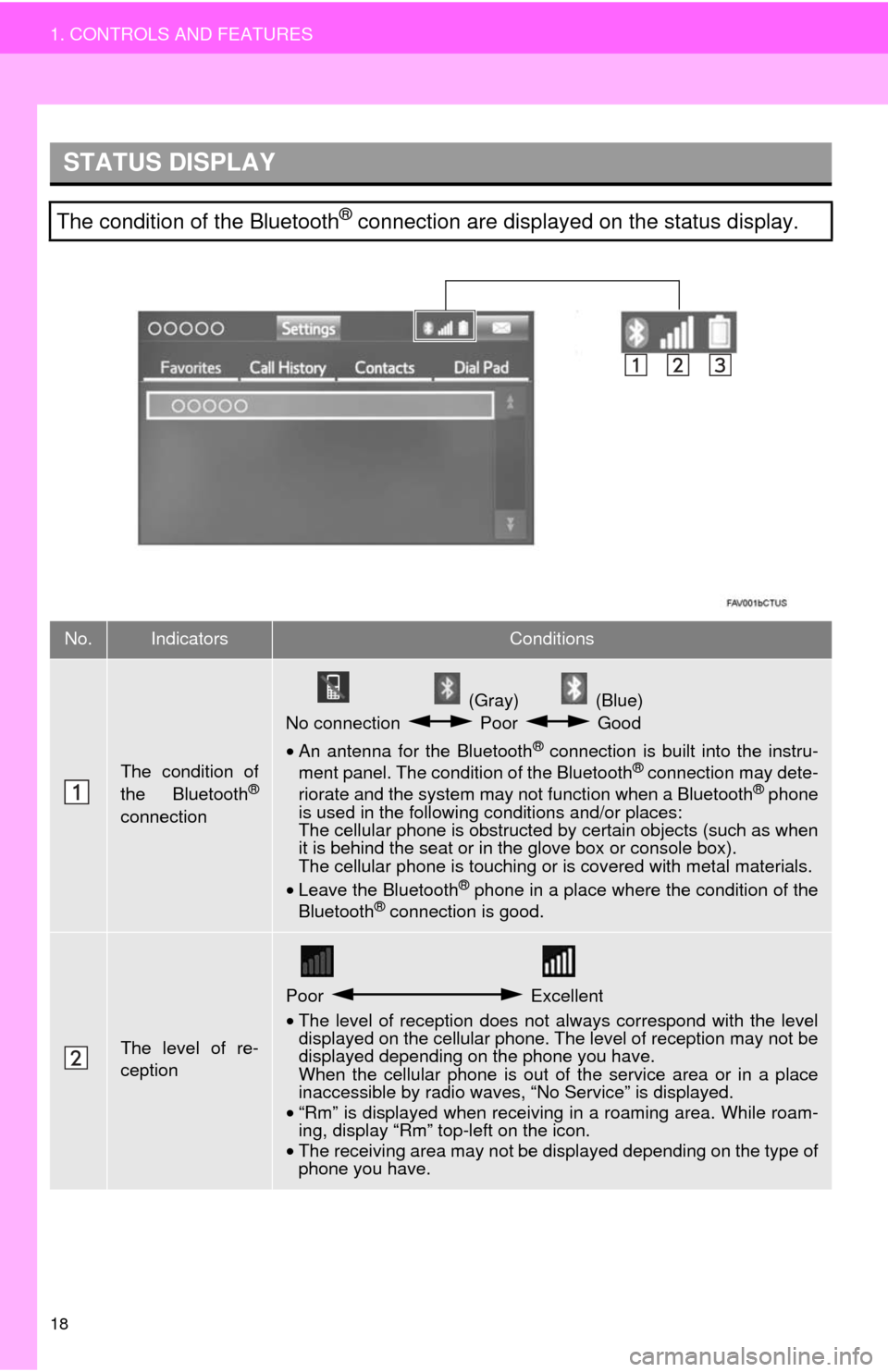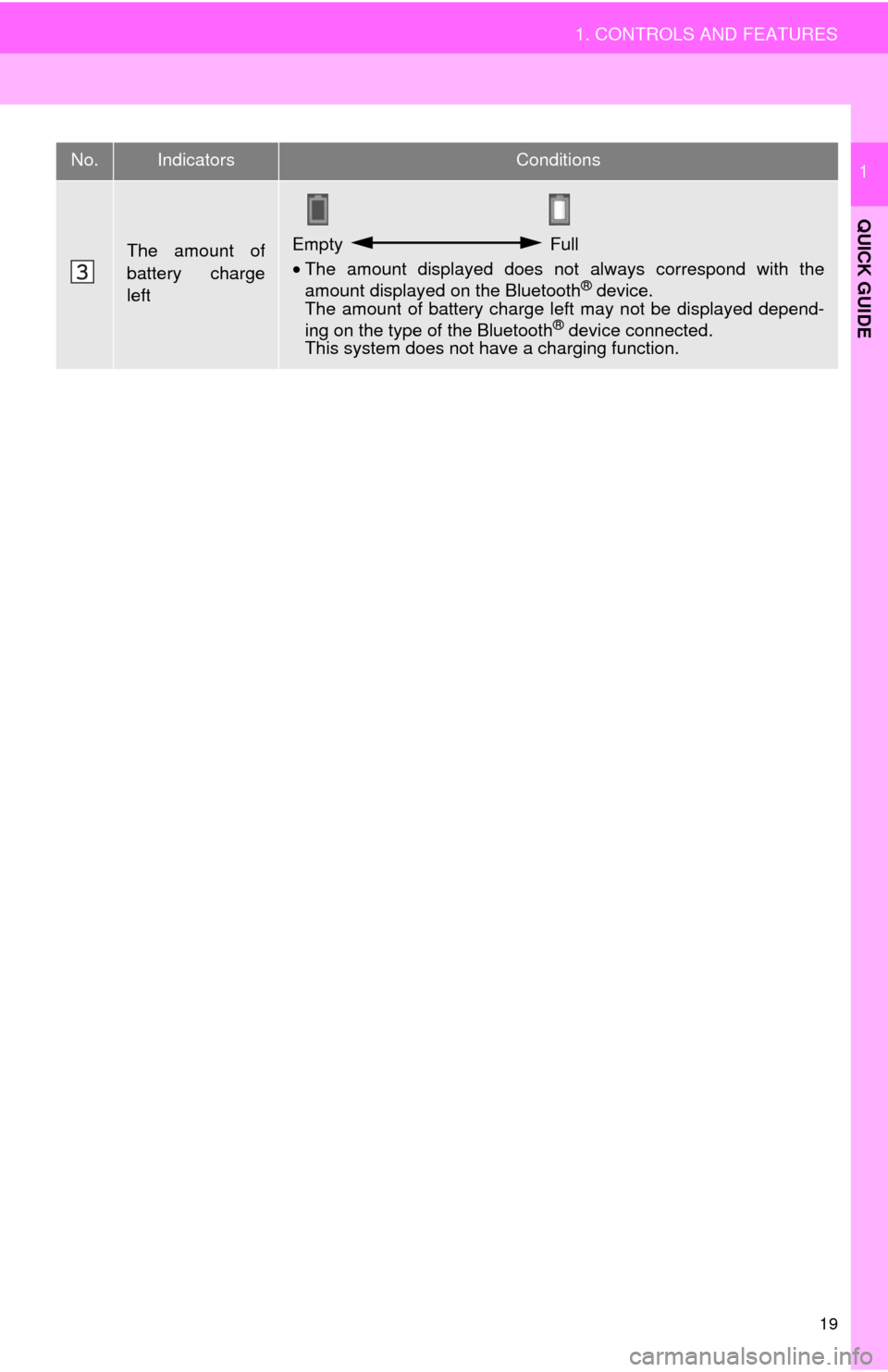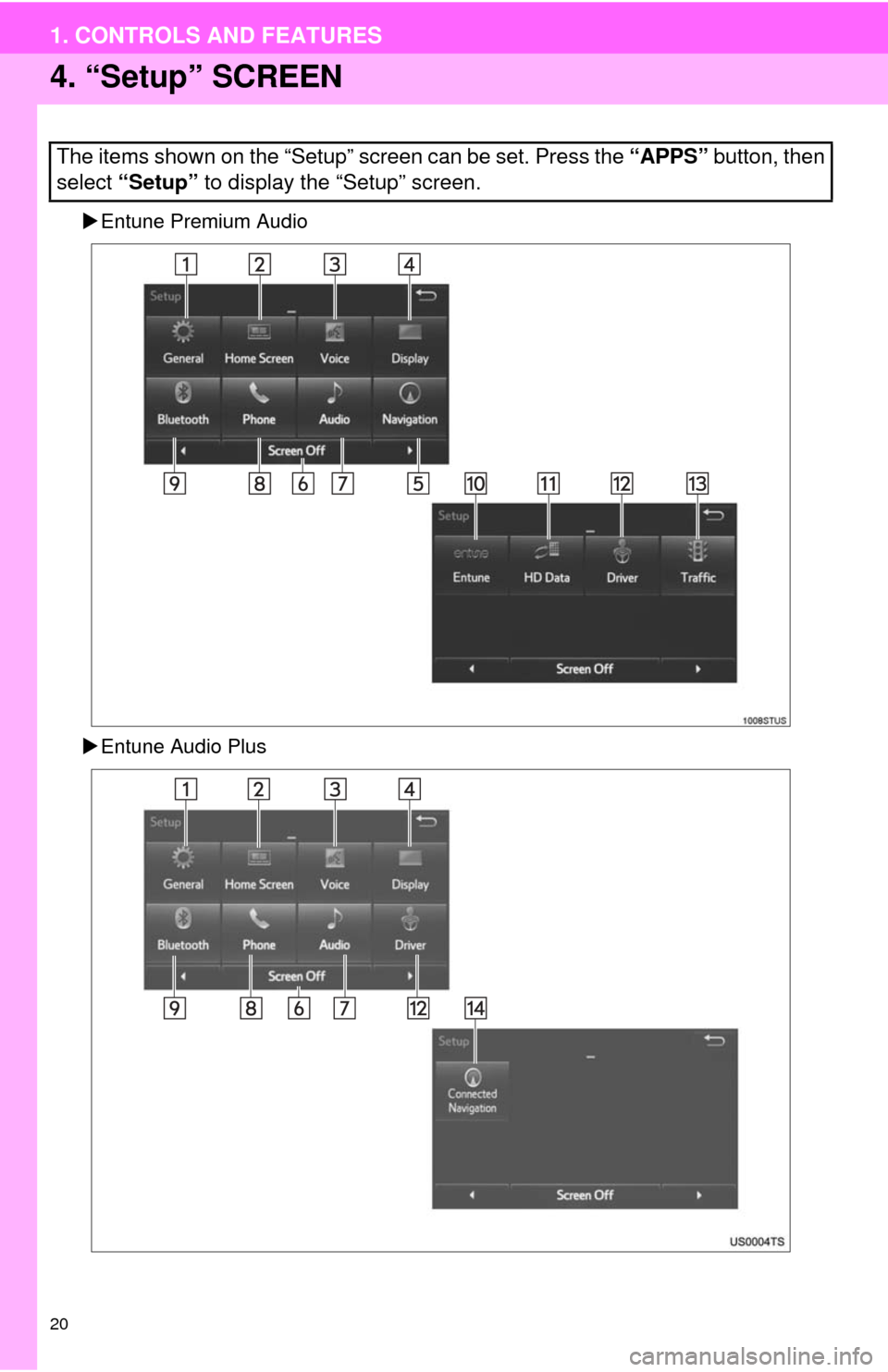TOYOTA SEQUOIA 2017 2.G Navigation Manual
SEQUOIA 2017 2.G
TOYOTA
TOYOTA
https://www.carmanualsonline.info/img/14/6785/w960_6785-0.png
TOYOTA SEQUOIA 2017 2.G Navigation Manual
Trending: rear view mirror, instrument panel, driver seat adjustment, reset, maintenance, service schedule, brake
Page 11 of 324
1
11
1
2
3
4
5
6
7
8
9
1. CONTROLS OVERVIEW .............. 12
2. “Apps” SCREEN .......................... 14
3. “Home” SCREEN ......................... 16
STATUS DISPLAY............................. 18
4. “Setup” SCREEN ......................... 20
1. REGISTERING HOME .................. 22
2. REGISTERING PRESET DESTINATIONS .......................... 24
3. OPERATION FLOW: GUIDING THE ROUTE................ 25
4. SETTING HOME AS THE DESTINATION ............................ 26
1. FUNCTION INDEX ........................ 27
1CONTROLS AND FEATURES
2NAVIGATION OPERATION
3FUNCTION INDEX
QUICK GUIDE
Page 12 of 324
12
1. CONTROLS AND FEATURES
1. CONTROLS OVERVIEW
Entune Premium Audio
Entune Audio Plus
Page 13 of 324
13
1. CONTROLS AND FEATURES
QUICK GUIDE
1No.FunctionPage
By touching the screen with your finger, you can control the selected
functions.32
Insert a disc into this slot. The CD player turns on immediately.72
Press to access the Bluetooth® hands-free system and applications.183
Turn to select a radio station or skip to the next or previous track/file.
Also, the knob can be used to enter selections on the list screens by
pressing it.75, 85, 92,
95, 99, 103
Press to seek up or down for a radio station or to access a desired
track/file.75, 85, 92,
95, 99, 103
Map card slot
Do not eject the SD card, as doing so may deactivate the navigation
system.
291
Press to pause or resume playing music.—
Press to display the “Home” screen.16, 34
Press to display the “Apps” screen.14, 35
Press to access the audio system. The audio system turns on in the
last mode used.68, 70, 71
Press to turn the audio system on and off, and turn it to adjust the vol-
ume.70
Press to eject a disc.72
Page 14 of 324
14
1. CONTROLS AND FEATURES
2. “Apps” SCREEN
Entune Premium Audio
Entune Audio Plus
Press the “APPS” button to display the “Apps” screen.
Page 15 of 324
15
1. CONTROLS AND FEATURES
QUICK GUIDE
1No.FunctionPage
Select to display the map screen.226
Select to display the audio control screen.68
Select to display the hands-free operation screen.184
Select to display the “Messages” screen.200
*Select to display weather information.170
Select to reorder the applications.35
*Select to display traffic incidents.239
*Select to display the traffic map information.171
Select to display the “Setup” screen.20
*Select to update the Entune App Suite applications.300
Select to display the “Maintenance” screen.62
*Select to display the application screen. 294
*If a turn-by-turn navigation application has been downloaded to a con-
nected phone, the application will be displayed and can be used.
For details, refer to http://www.toyota.com/entune/
.
⎯
*: Available in the 48 states, D.C. and Alaska
Page 16 of 324
16
1. CONTROLS AND FEATURES
3. “Home” SCREEN
Three-way split screen
Press the “HOME” button to display the “Home” screen.
The “Home” screen can display multiple information screens, such as the naviga-
tion system, audio system and hands-free system, simultaneously. When a screen
is selected, the selected screen is switched to a full-screen display. The “Home”
screen can be set to either a three-way split screen or a two-way split screen.
For details about setting the “Home” screen: → P.34
Page 17 of 324
17
1. CONTROLS AND FEATURES
QUICK GUIDE
1Two-way split screen
No.FunctionPage
Displays the status display18
Select to display the “Setup” screen.20
INFORMATION
● Entune Audio Plus only: Turn-by-turn navigation application screen can be displayed.
Page 18 of 324
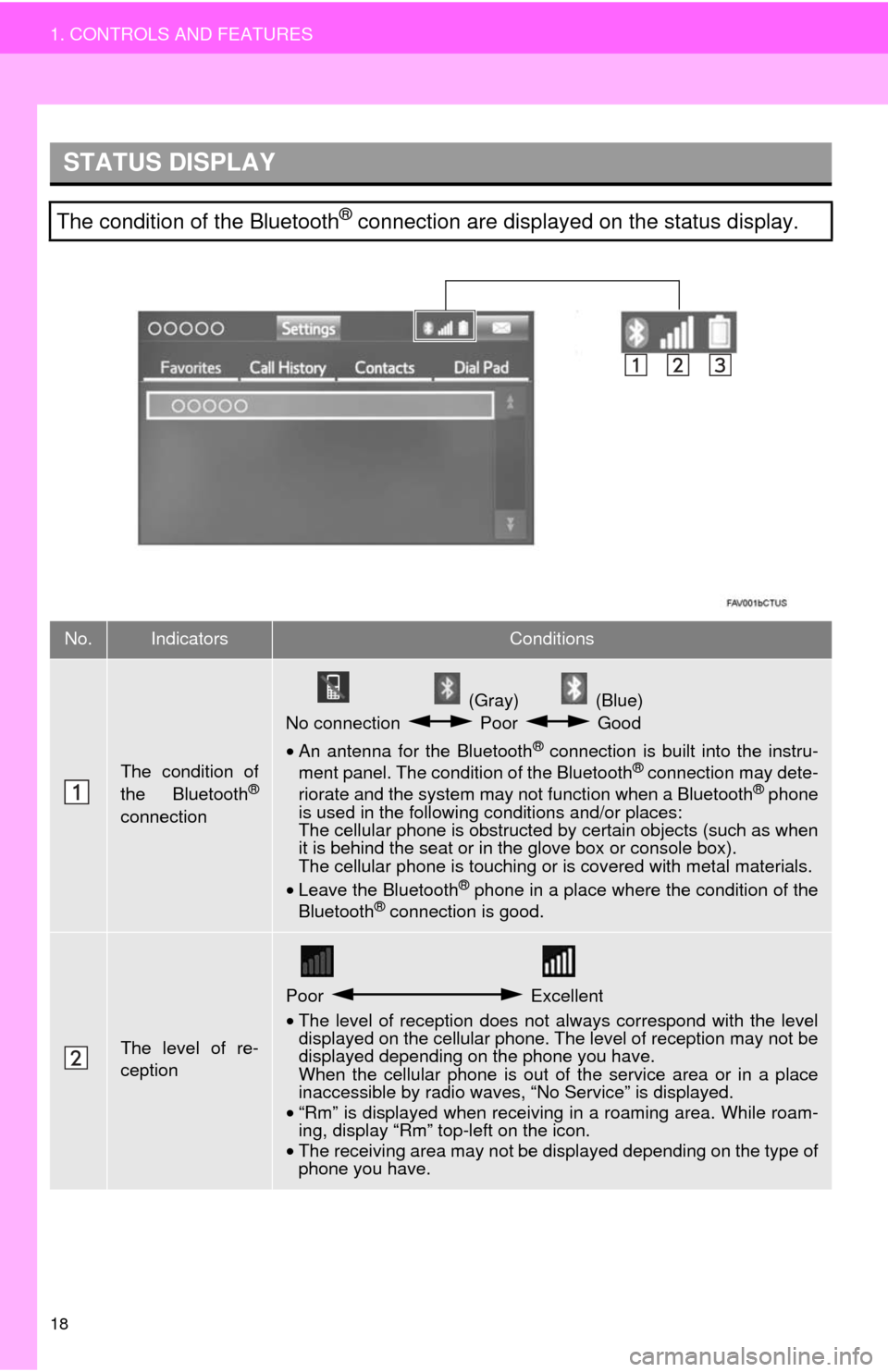
18
1. CONTROLS AND FEATURES
STATUS DISPLAY
The condition of the Bluetooth® connection are displayed on the status display.
No.IndicatorsConditions
The condition of
the Bluetooth®
connection
(Gray) (Blue)
No connection Poor Good
• An antenna for the Bluetooth
® connection is built into the instru-
ment panel. The condition of the Bluetooth® connection may dete-
riorate and the system may not function when a Bluetooth® phone
is used in the following conditions and/or places:
The cellular phone is obstructed by certain objects (such as when
it is behind the seat or in the glove box or console box).
The cellular phone is touching or is covered with metal materials.
• Leave the Bluetooth
® phone in a place where the condition of the
Bluetooth® connection is good.
The level of re-
ception
Poor Excellent
• The level of reception does not always correspond with the level
displayed on the cellular phone. The level of reception may not be
displayed depending on the phone you have.
When the cellular phone is out of the service area or in a place
inaccessible by radio waves, “No Service” is displayed.
• “Rm” is displayed when receiving in a roaming area. While roam-
ing, display “Rm” top-left on the icon.
• The receiving area may not be displayed depending on the type of
phone you have.
Page 19 of 324
19
1. CONTROLS AND FEATURES
QUICK GUIDE
1
The amount of
battery charge
leftEmpty Full
• The amount displayed does not always correspond with the
amount displayed on the Bluetooth
® device.
The amount of battery charge left may not be displayed depend-
ing on the type of the Bluetooth
® device connected.
This system does not have a charging function.
No.IndicatorsConditions
Page 20 of 324
20
1. CONTROLS AND FEATURES
4. “Setup” SCREEN
Entune Premium Audio
Entune Audio Plus
The items shown on the “Setup” screen can be set. Press the “APPS” button, then
select “Setup” to display the “Setup” screen.
Trending: oil, rear view mirror, lane assist, light, tires, service, ECO mode