radio TOYOTA SEQUOIA 2017 2.G Navigation Manual
[x] Cancel search | Manufacturer: TOYOTA, Model Year: 2017, Model line: SEQUOIA, Model: TOYOTA SEQUOIA 2017 2.GPages: 324, PDF Size: 7.13 MB
Page 113 of 324
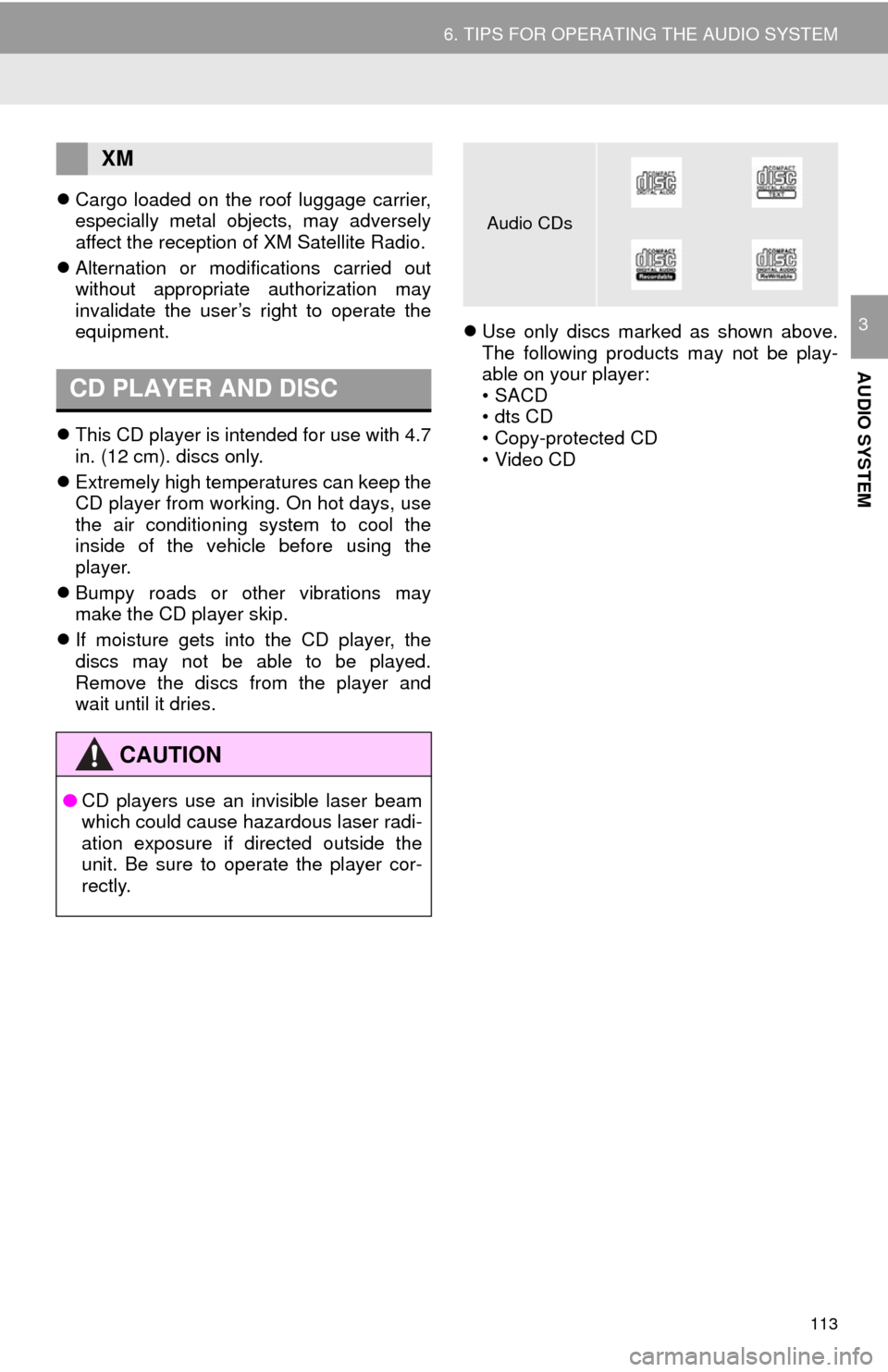
113
6. TIPS FOR OPERATING THE AUDIO SYSTEM
AUDIO SYSTEM
3
Cargo loaded on the roof luggage carrier,
especially metal objects, may adversely
affect the reception of XM Satellite Radio.
Alternation or modifications carried out
without appropriate authorization may
invalidate the user’s right to operate the
equipment.
This CD player is intended for use with 4.7
in. (12 cm). discs only.
Extremely high temperatures can keep the
CD player from working. On hot days, use
the air conditioning system to cool the
inside of the vehicle before using the
player.
Bumpy roads or other vibrations may
make the CD player skip.
If moisture gets into the CD player, the
discs may not be able to be played.
Remove the discs from the player and
wait until it dries.
Use only discs marked as shown above.
The following products may not be play-
able on your player:
•SACD
• dts CD
• Copy-protected CD
• Video CD
XM
CD PLAYER AND DISC
CAUTION
● CD players use an invisible laser beam
which could cause hazardous laser radi-
ation exposure if directed outside the
unit. Be sure to operate the player cor-
rectly.
Audio CDs
Page 170 of 324
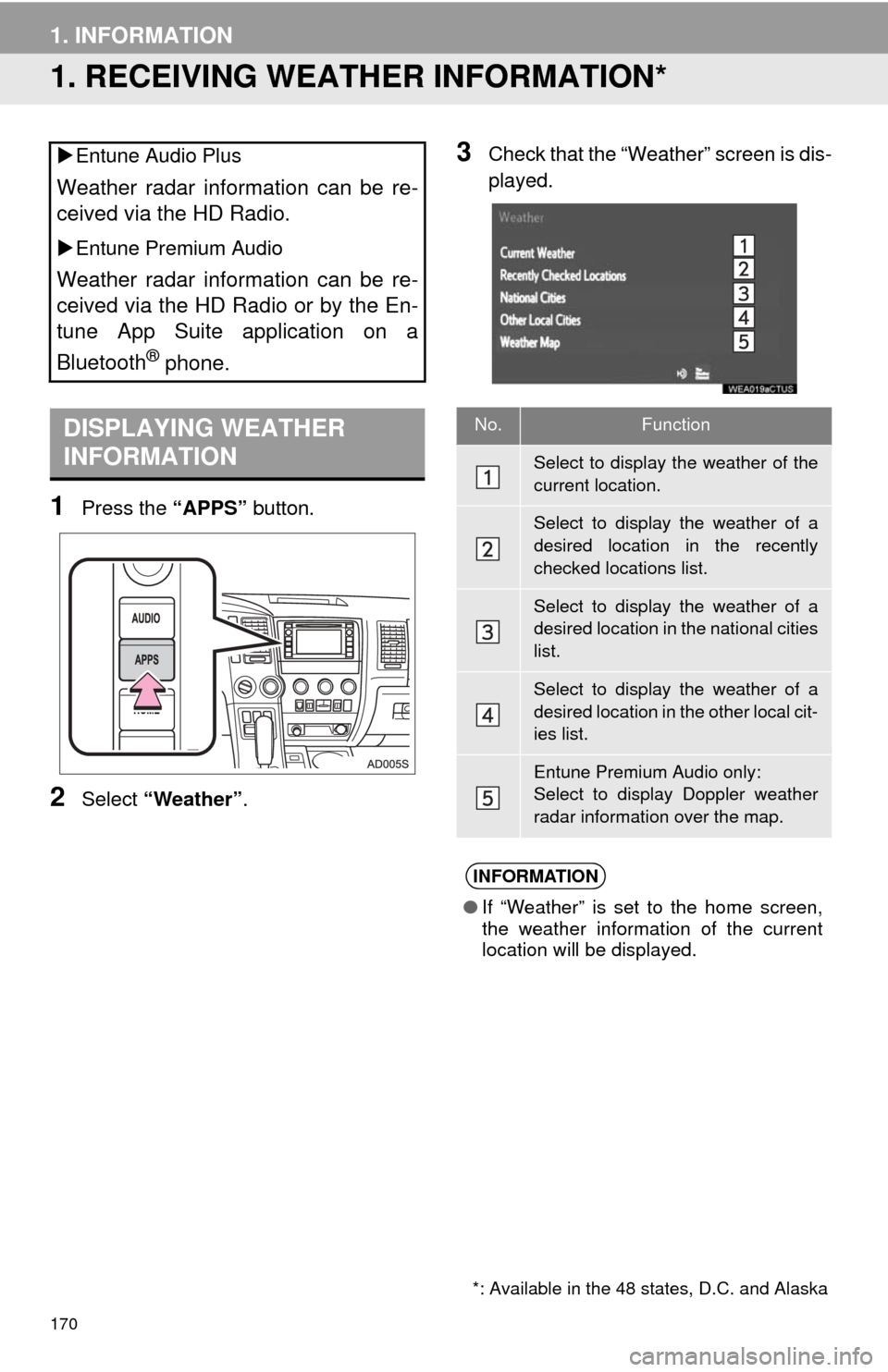
170
1. INFORMATION
1. RECEIVING WEATHER INFORMATION*
1Press the “APPS” button.
2Select “Weather” .
3Check that the “Weather” screen is dis-
played.
Entune Audio Plus
Weather radar information can be re-
ceived via the HD Radio.
Entune Premium Audio
Weather radar information can be re-
ceived via the HD Radio or by the En-
tune App Suite application on a
Bluetooth
® phone.
DISPLAYING WEATHER
INFORMATION
*: Available in the 48 states, D.C. and Alaska
No.Function
Select to display the weather of the
current location.
Select to display the weather of a
desired location in the recently
checked locations list.
Select to display the weather of a
desired location in the national cities
list.
Select to display the weather of a
desired location in the other local cit-
ies list.
Entune Premium Audio only:
Select to display Doppler weather
radar information over the map.
INFORMATION
● If “Weather” is set to the home screen,
the weather information of the current
location will be displayed.
Page 171 of 324
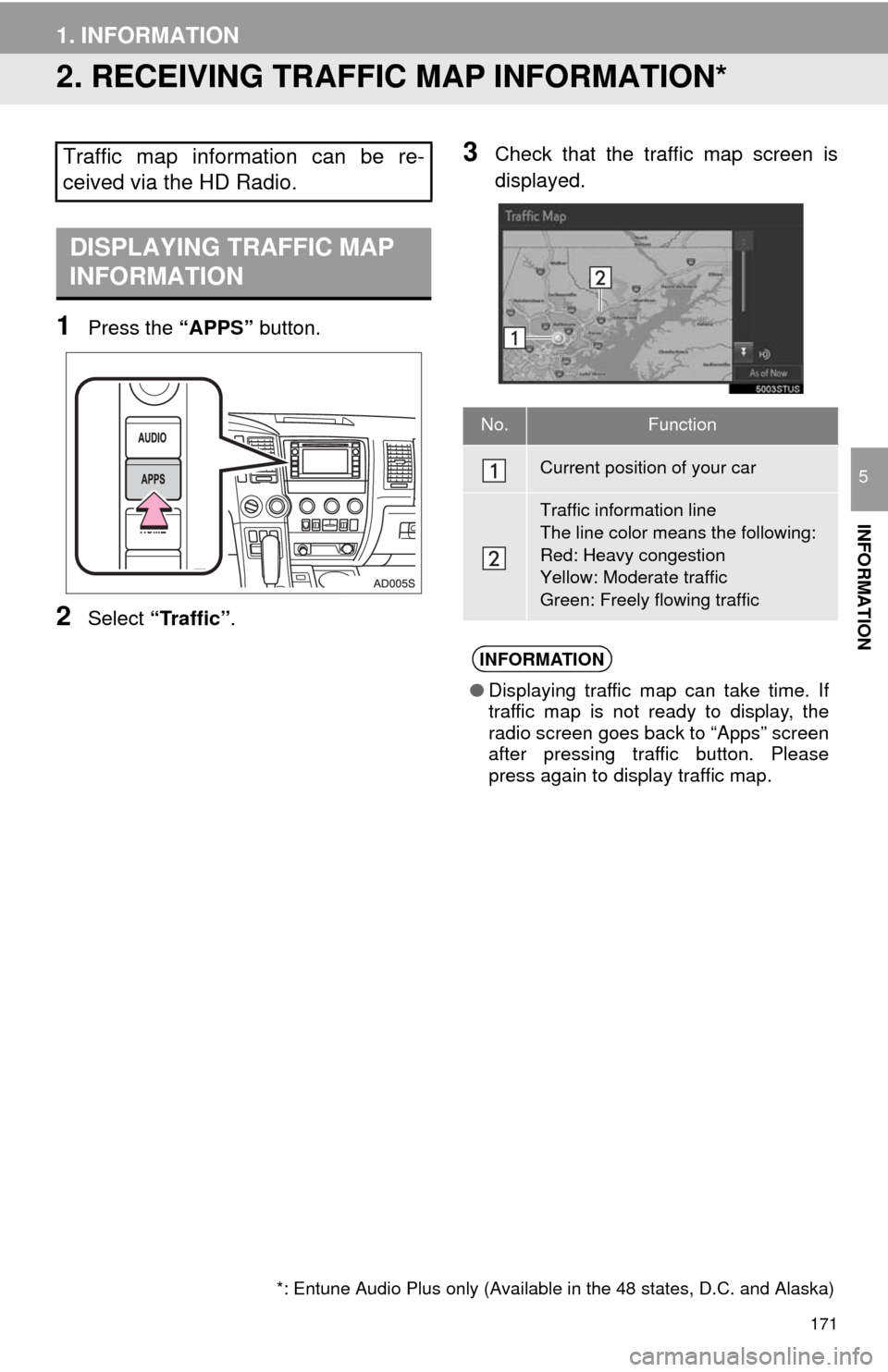
171
1. INFORMATION
INFORMATION
5
2. RECEIVING TRAFFIC MAP INFORMATION*
1Press the “APPS” button.
2Select “Traffic” .
3Check that the tr affic map screen is
displayed.Traffic map information can be re-
ceived via the HD Radio.
DISPLAYING TRAFFIC MAP
INFORMATION
*: Entune Audio Plus only (Available in the 48 states, D.C. and Alaska)
No.Function
Current position of your car
Traffic information line
The line color means the following:
Red: Heavy congestion
Yellow: Moderate traffic
Green: Freely flowing traffic
INFORMATION
● Displaying traffic map can take time. If
traffic map is not ready to display, the
radio screen goes back to “Apps” screen
after pressing traffic button. Please
press again to display traffic map.
Page 172 of 324
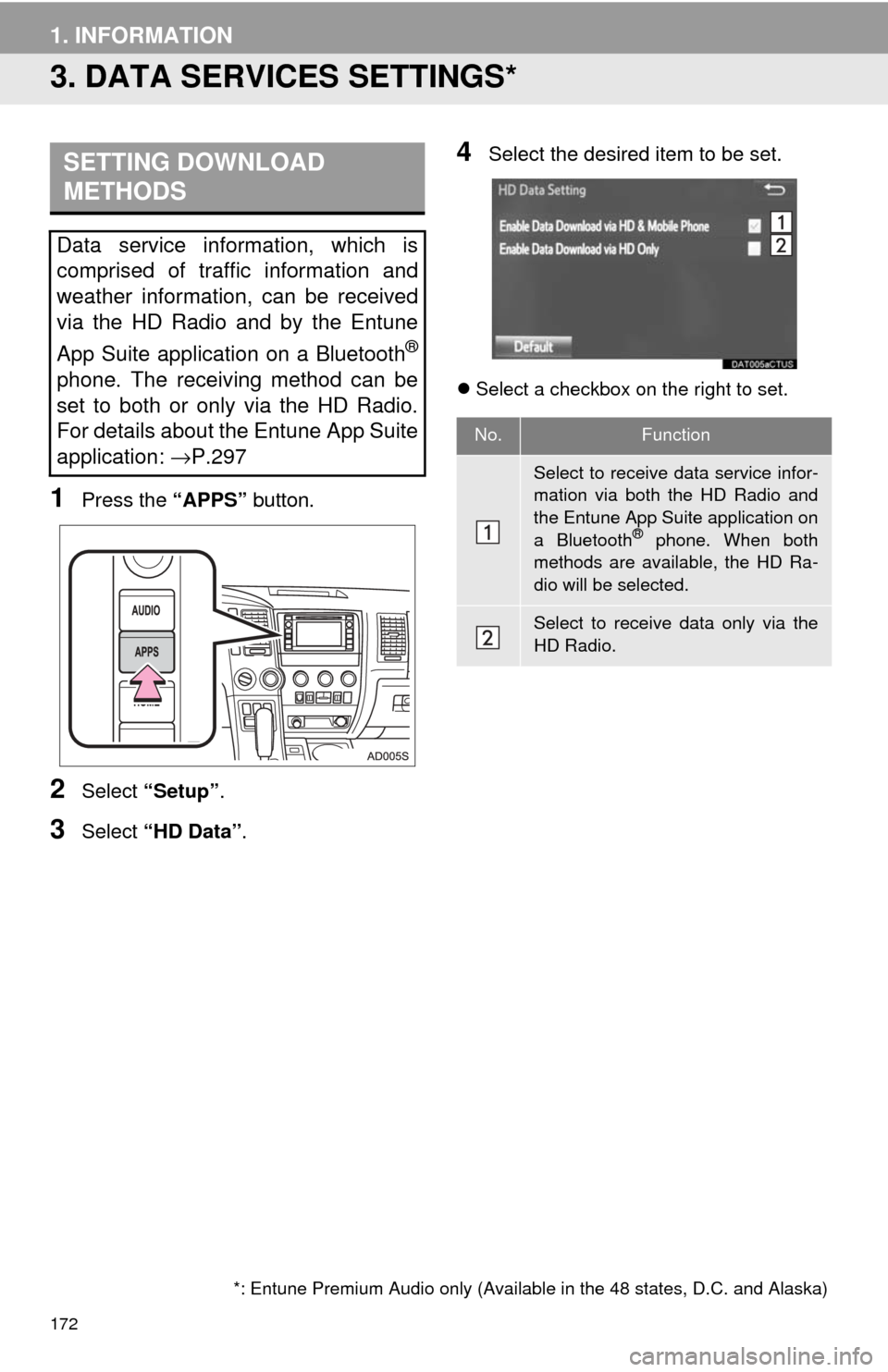
172
1. INFORMATION
3. DATA SERVICES SETTINGS*
1Press the “APPS” button.
2Select “Setup” .
3Select “HD Data” .
4Select the desired item to be set.
Select a checkbox on the right to set.
SETTING DOWNLOAD
METHODS
Data service information, which is
comprised of traffic information and
weather information, can be received
via the HD Radio and by the Entune
App Suite application on a Bluetooth
®
phone. The receiving method can be
set to both or only via the HD Radio.
For details about the Entune App Suite
application: →P.297
*: Entune Premium Audio only (Available in the 48 states, D.C. and Alaska)
No.Function
Select to receive data service infor-
mation via both the HD Radio and
the Entune App Suite application on
a Bluetooth
® phone. When both
methods are available, the HD Ra-
dio will be selected.
Select to receive data only via the
HD Radio.
Page 185 of 324
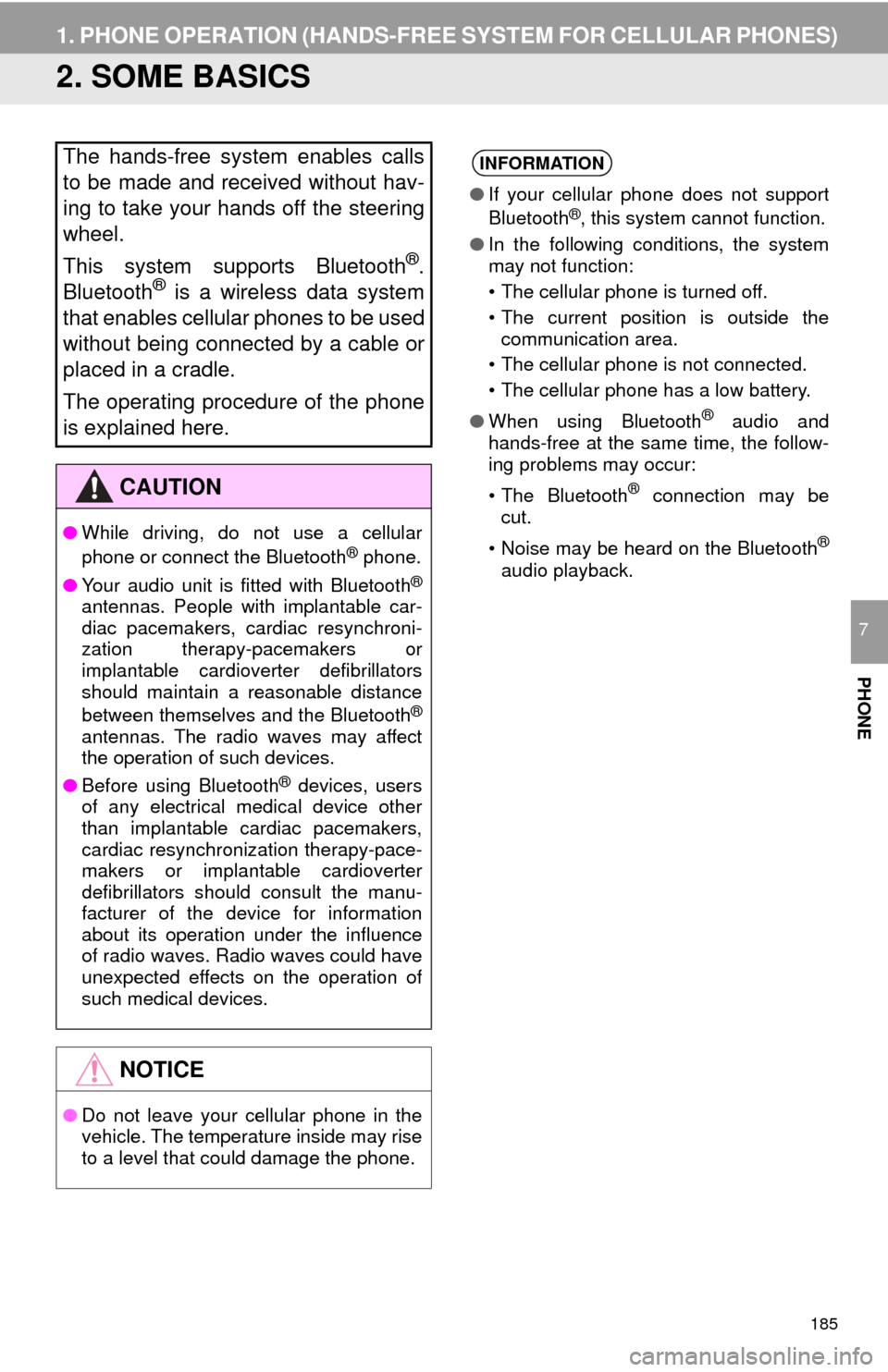
185
1. PHONE OPERATION (HANDS-FREE SYSTEM FOR CELLULAR PHONES)
PHONE
7
2. SOME BASICS
The hands-free system enables calls
to be made and received without hav-
ing to take your hands off the steering
wheel.
This system supports Bluetooth
®.
Bluetooth® is a wireless data system
that enables cellular phones to be used
without being connected by a cable or
placed in a cradle.
The operating procedure of the phone
is explained here.
CAUTION
● While driving, do not use a cellular
phone or connect the Bluetooth® phone.
● Your audio unit is fitted with Bluetooth
®
antennas. People with implantable car-
diac pacemakers, cardiac resynchroni-
zation therapy-pacemakers or
implantable cardioverter defibrillators
should maintain a reasonable distance
between themselves and the Bluetooth
®
antennas. The radio waves may affect
the operation of such devices.
● Before using Bluetooth
® devices, users
of any electrical medical device other
than implantable cardiac pacemakers,
cardiac resynchronization therapy-pace-
makers or implantable cardioverter
defibrillators should consult the manu-
facturer of the device for information
about its operation under the influence
of radio waves. Radio waves could have
unexpected effects on the operation of
such medical devices.
NOTICE
● Do not leave your cellular phone in the
vehicle. The temperature inside may rise
to a level that could damage the phone.
INFORMATION
●If your cellular phone does not support
Bluetooth®, this system cannot function.
● In the following conditions, the system
may not function:
• The cellular phone is turned off.
• The current position is outside the
communication area.
• The cellular phone is not connected.
• The cellular phone has a low battery.
● When using Bluetooth
® audio and
hands-free at the same time, the follow-
ing problems may occur:
• The Bluetooth
® connection may be
cut.
• Noise may be heard on the Bluetooth
®
audio playback.
Page 239 of 324
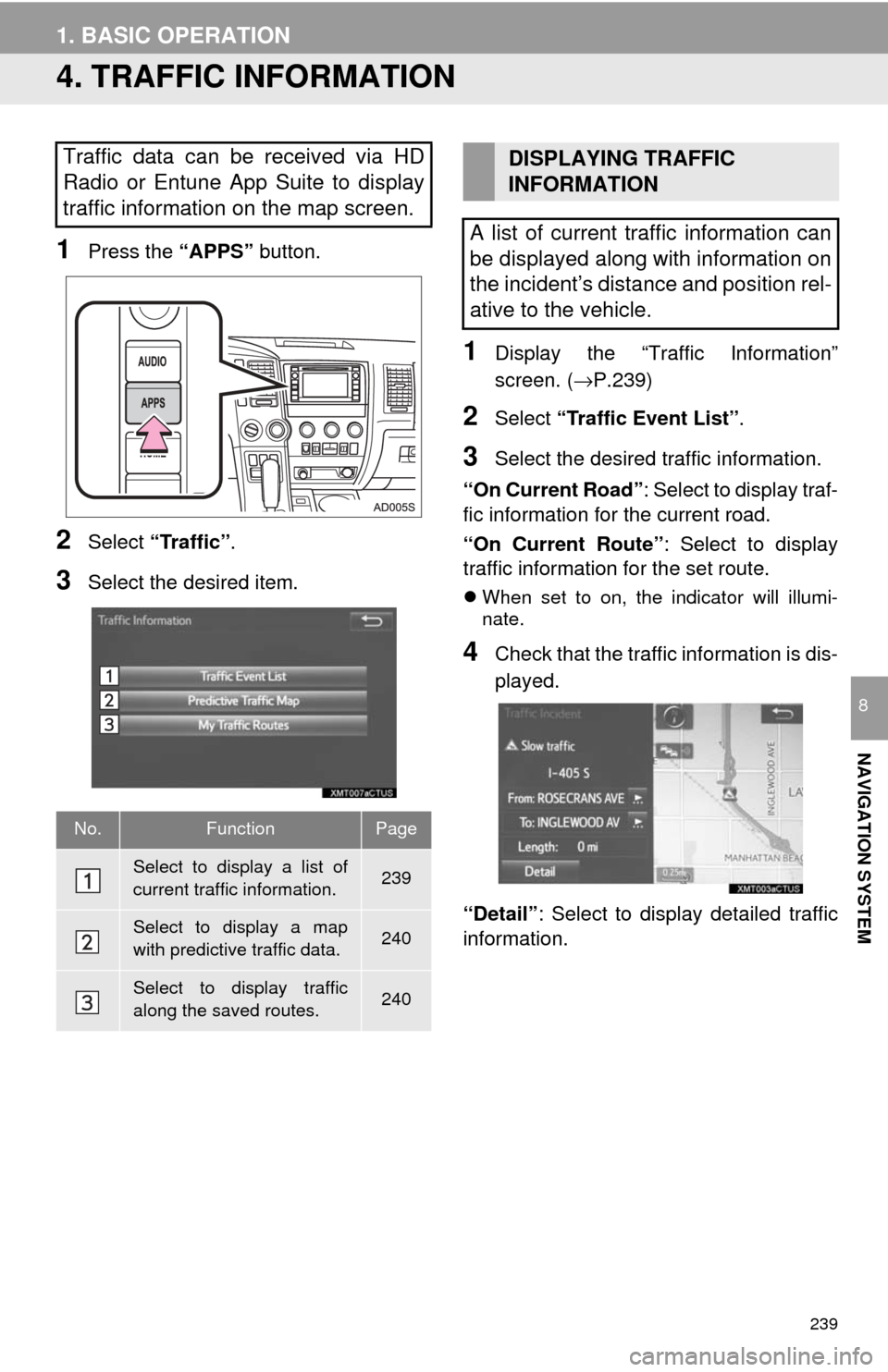
239
1. BASIC OPERATION
NAVIGATION SYSTEM
8
4. TRAFFIC INFORMATION
1Press the “APPS” button.
2Select “Traffic” .
3Select the desired item.
1Display the “Traffic Information”
screen. (→P.239)
2Select “Traffic Event List” .
3Select the desired traffic information.
“On Current Road” : Select to display traf-
fic information for the current road.
“On Current Route” : Select to display
traffic information for the set route.
When set to on, the indicator will illumi-
nate.
4Check that the traffic information is dis-
played.
“Detail” : Select to displa y detailed traffic
information.
Traffic data can be received via HD
Radio or Entune App Suite to display
traffic information on the map screen.
No.FunctionPage
Select to display a list of
current traffic information.239
Select to display a map
with predictive traffic data.240
Select to display traffic
along the saved routes.240
DISPLAYING TRAFFIC
INFORMATION
A list of current traffic information can
be displayed along with information on
the incident’s distance and position rel-
ative to the vehicle.
Page 309 of 324
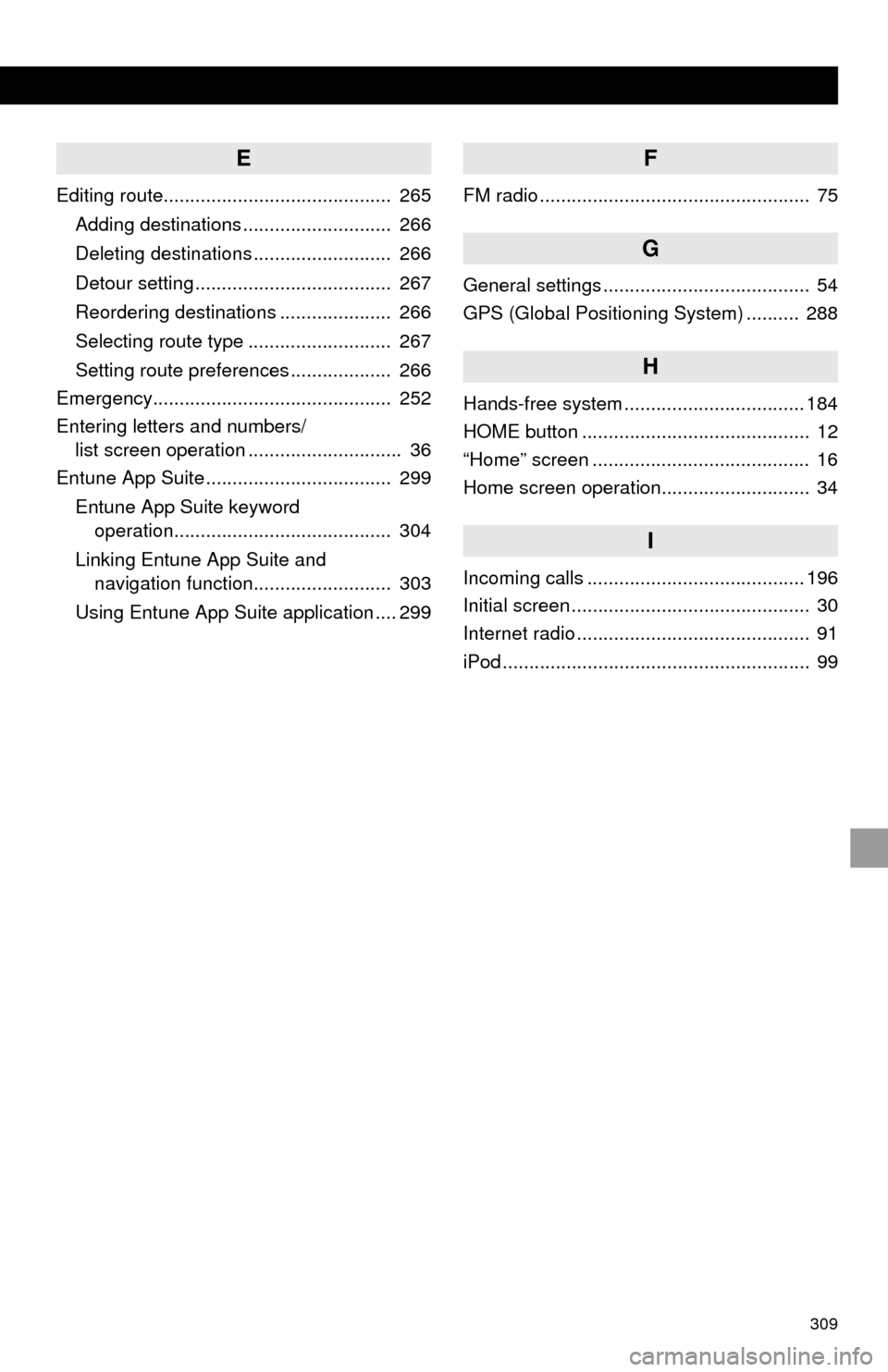
309
E
Editing route........................................... 265Adding destinations ............................ 266
Deleting destinations .......................... 266
Detour setting ..................................... 267
Reordering destinations ..................... 266
Selecting route type ........................... 267
Setting route preferences ................... 266
Emergency............................................. 252
Entering letters and numbers/ list screen operation ............................. 36
Entune App Suite ................................... 299
Entune App Suite keyword operation......................................... 304
Linking Entune App Suite and navigation function.......................... 303
Using Entune App Suite application .... 299
F
FM radio ................................................... 75
G
General settings ....................................... 54
GPS (Global Positioning System) .......... 288
H
Hands-free system .................................. 184
HOME button ........................................... 12
“Home” screen ......................................... 16
Home screen operation............................ 34
I
Incoming calls ......................................... 196
Initial screen ............................................. 30
Internet radio ............................................ 91
iPod .......................................................... 99
Page 311 of 324
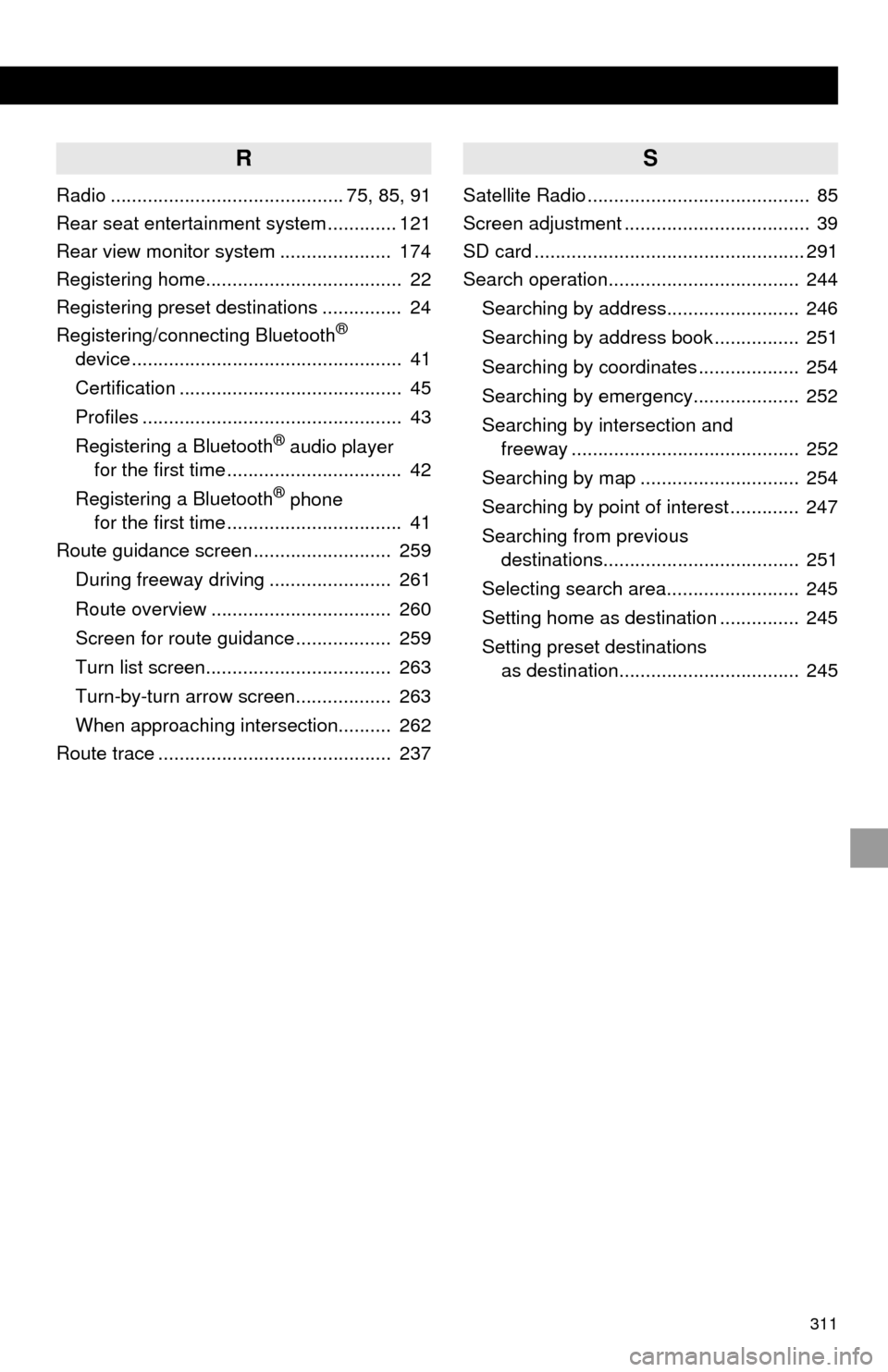
311
R
Radio ............................................ 75, 85, 91
Rear seat entertainment system ............. 121
Rear view monitor system ..................... 174
Registering home..................................... 22
Registering preset destinations ............... 24
Registering/connecting Bluetooth
®
device ................................................... 41
Certification .......................................... 45
Profiles ................................................. 43
Registering a Bluetooth
® audio player
for the first time ................................. 42
Registering a Bluetooth
® phone
for the first time ................................. 41
Route guidance screen .......................... 259
During freeway driving ....................... 261
Route overview .................................. 260
Screen for route guidance .................. 259
Turn list screen................................... 263
Turn-by-turn arrow screen.................. 263
When approaching intersection.......... 262
Route trace ............................................ 237
S
Satellite Radio .......................................... 85
Screen adjustment ................................... 39
SD card ................................................... 291
Search operation.................................... 244
Searching by address......................... 246
Searching by address book ................ 251
Searching by coordinates ................... 254
Searching by emergency.................... 252
Searching by intersection and freeway ........................................... 252
Searching by map .............................. 254
Searching by point of interest ............. 247
Searching from previous destinations..................................... 251
Selecting search area......................... 245
Setting home as destination ............... 245
Setting preset destinations as destination.................................. 245
Page 313 of 324
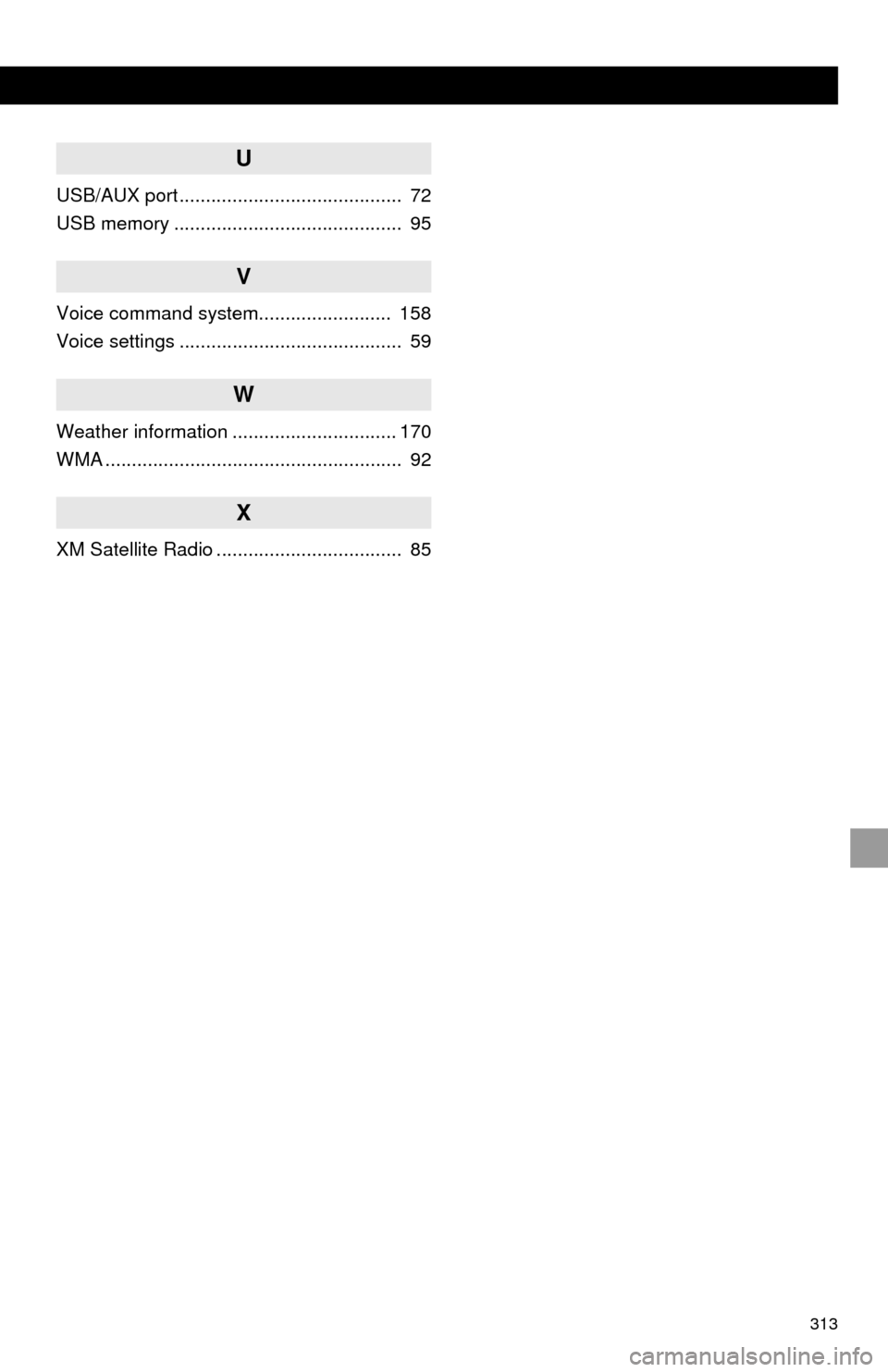
313
U
USB/AUX port .......................................... 72
USB memory ........................................... 95
V
Voice command system......................... 158
Voice settings .......................................... 59
W
Weather information ............................... 170
WMA ........................................................ 92
X
XM Satellite Radio ................................... 85