remote control TOYOTA SEQUOIA 2017 2.G Navigation Manual
[x] Cancel search | Manufacturer: TOYOTA, Model Year: 2017, Model line: SEQUOIA, Model: TOYOTA SEQUOIA 2017 2.GPages: 324, PDF Size: 7.13 MB
Page 8 of 324
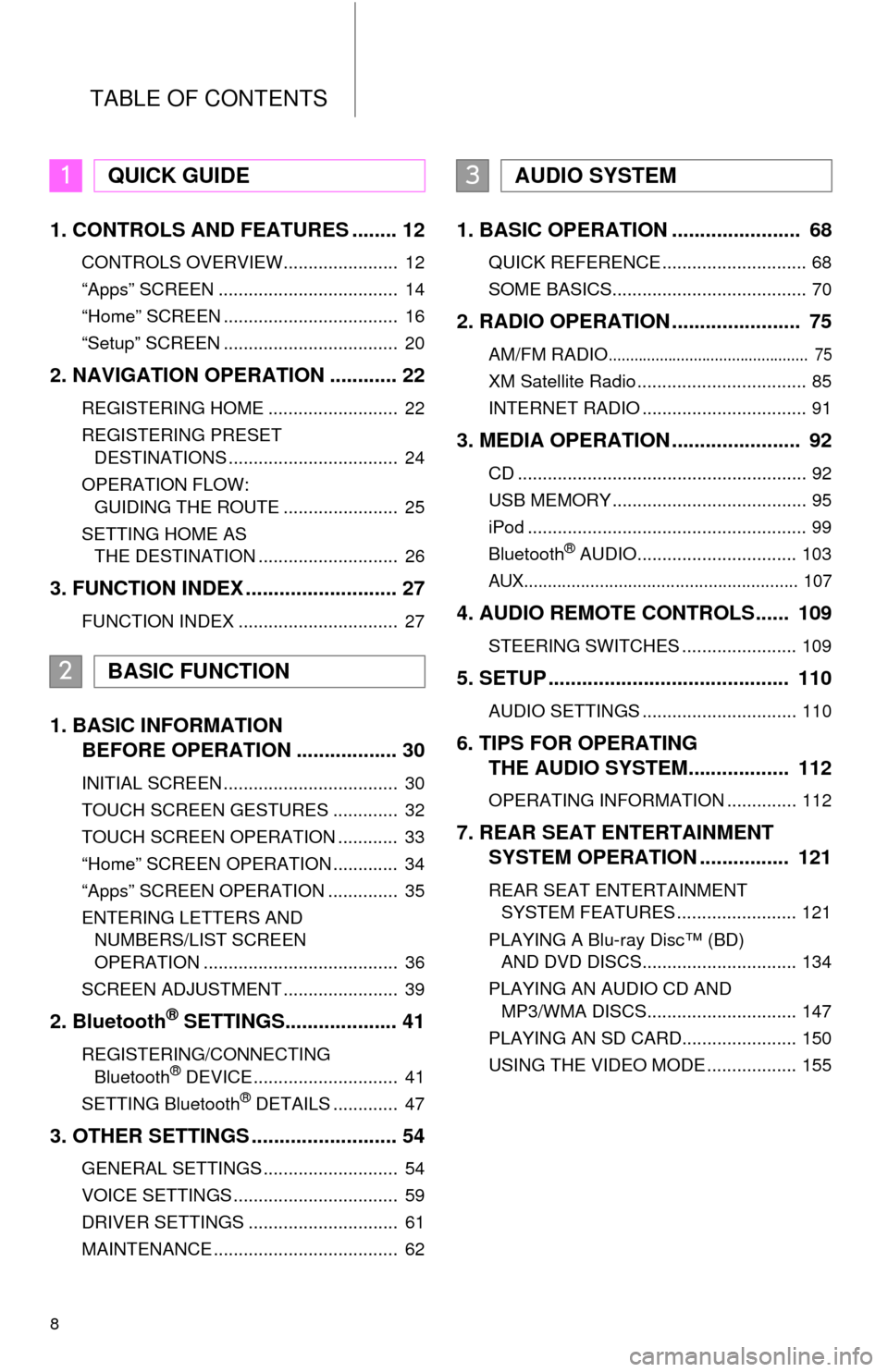
TABLE OF CONTENTS
8
1. CONTROLS AND FEATURES ........ 12
CONTROLS OVERVIEW....................... 12
“Apps” SCREEN .................................... 14
“Home” SCREEN ................................... 16
“Setup” SCREEN ................................... 20
2. NAVIGATION OPERATION ............ 22
REGISTERING HOME .......................... 22
REGISTERING PRESET DESTINATIONS .................................. 24
OPERATION FLOW: GUIDING THE ROUTE ....................... 25
SETTING HOME AS THE DESTINATION ............................ 26
3. FUNCTION INDEX .. ......................... 27
FUNCTION INDEX ................................ 27
1. BASIC INFORMATION
BEFORE OPERATION .................. 30
INITIAL SCREEN ................................... 30
TOUCH SCREEN GESTURES ............. 32
TOUCH SCREEN OPERATION ............ 33
“Home” SCREEN OPERATION ............. 34
“Apps” SCREEN OPERATION .............. 35
ENTERING LETTERS AND
NUMBERS/LIST SCREEN
OPERATION ....................................... 36
SCREEN ADJUSTMENT ....................... 39
2. Bluetooth® SETTINGS.................... 41
REGISTERING/CONNECTING Bluetooth® DEVICE............................. 41
SETTING Bluetooth® DETAILS ............. 47
3. OTHER SETTINGS .......................... 54
GENERAL SETTINGS ........................... 54
VOICE SETTINGS ................................. 59
DRIVER SETTINGS .............................. 61
MAINTENANCE ..................................... 62
1. BASIC OPERATION ....................... 68
QUICK REFERENCE ............................. 68
SOME BASICS....................................... 70
2. RADIO OPERATION ....................... 75
AM/FM RADIO............................................... 75
XM Satellite Radio .................................. 85
INTERNET RADIO ................................. 91
3. MEDIA OPERATION ....................... 92
CD .......................................................... 92
USB MEMORY ....................................... 95
iPod ........................................................ 99
Bluetooth
® AUDIO................................ 103
AUX.......................................................... 107
4. AUDIO REMOTE CONTROLS...... 109
STEERING SWITCHES ....................... 109
5. SETUP ........................................... 110
AUDIO SETTINGS ............................... 110
6. TIPS FOR OPERATING THE AUDIO SYSTEM.... .............. 112
OPERATING INFORMATION .............. 112
7. REAR SEAT ENTERTAINMENT
SYSTEM OPERATION ................ 121
REAR SEAT ENTERTAINMENT
SYSTEM FEATURES ........................ 121
PLAYING A Blu-ray Disc™ (BD) AND DVD DISCS............................... 134
PLAYING AN AUDIO CD AND MP3/WMA DISCS.............................. 147
PLAYING AN SD CARD....................... 150
USING THE VIDEO MODE .................. 155
1QUICK GUIDE
2BASIC FUNCTION
3AUDIO SYSTEM
Page 66 of 324
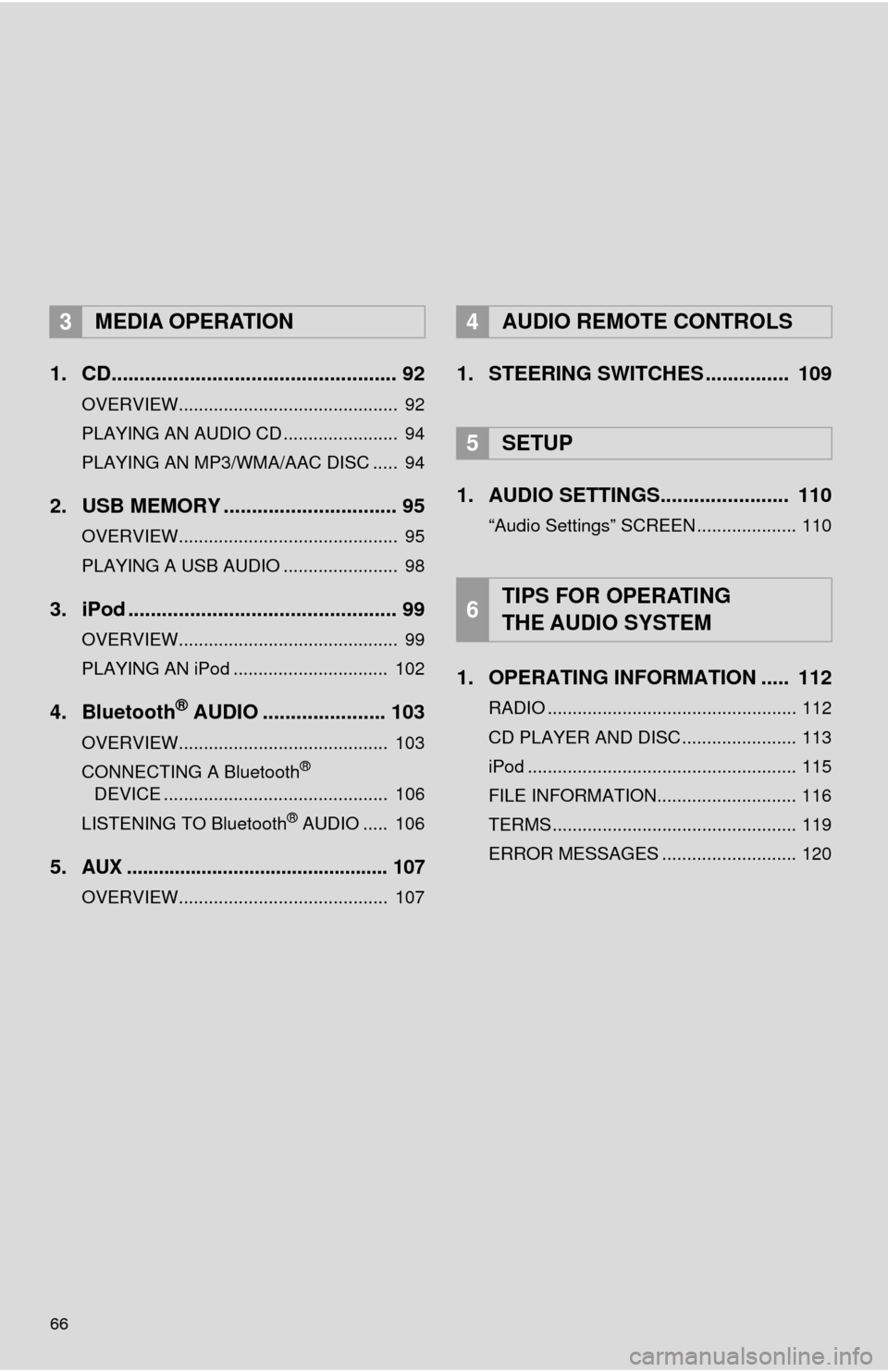
66
1. CD................................................... 92
OVERVIEW............................................ 92
PLAYING AN AUDIO CD ....................... 94
PLAYING AN MP3/WMA/AAC DISC ..... 94
2. USB MEMORY ............................... 95
OVERVIEW............................................ 95
PLAYING A USB AUDIO ....................... 98
3. iPod ................................................ 99
OVERVIEW............................................ 99
PLAYING AN iPod ............................... 102
4. Bluetooth® AUDIO ...................... 103
OVERVIEW.......................................... 103
CONNECTING A Bluetooth®
DEVICE ............................................. 106
LISTENING TO Bluetooth
® AUDIO ..... 106
5.AUX ................................................. 107
OVERVIEW.......................................... 107
1. STEERING SWITCHES ............... 109
1. AUDIO SETTINGS....... ................ 110
“Audio Settings” SCREEN .................... 110
1. OPERATING INFORMATION ..... 112
RADIO .................................................. 112
CD PLAYER AND DISC ....................... 113
iPod ...................................................... 115
FILE INFORMATION............................ 116
TERMS ................................................. 119
ERROR MESSAGES ........................... 120
3MEDIA OPERATION4AUDIO REMOTE CONTROLS
5SETUP
6TIPS FOR OPERATING
THE AUDIO SYSTEM
Page 67 of 324
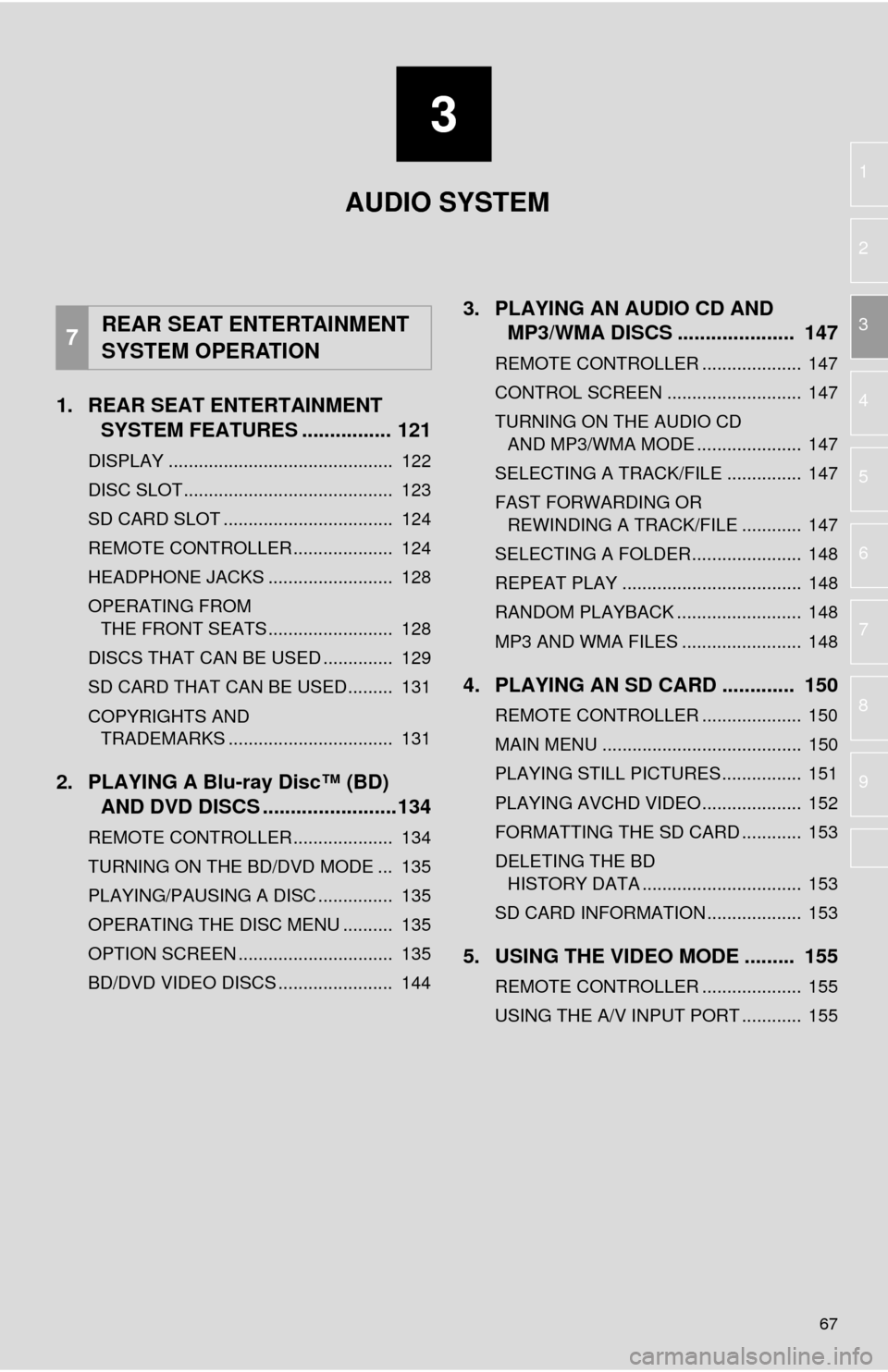
3
67
1
2
3
4
5
6
7
8
9
1. REAR SEAT ENTERTAINMENT SYSTEM FEATURES ................ 121
DISPLAY ............................................. 122
DISC SLOT .......................................... 123
SD CARD SLOT .................................. 124
REMOTE CONTROLLER .................... 124
HEADPHONE JACKS ......................... 128
OPERATING FROM
THE FRONT SEATS ......................... 128
DISCS THAT CAN BE USED .............. 129
SD CARD THAT CAN BE USED ......... 131
COPYRIGHTS AND TRADEMARKS ................................. 131
2. PLAYING A Blu-ray Disc™ (BD) AND DVD DISCS ..... ...................134
REMOTE CONTROLLER .................... 134
TURNING ON THE BD/DVD MODE ... 135
PLAYING/PAUSING A DISC ............... 135
OPERATING THE DISC MENU .......... 135
OPTION SCREEN ............................... 135
BD/DVD VIDEO DISCS ....................... 144
3. PLAYING AN AUDIO CD AND
MP3/WMA DISCS ..................... 147
REMOTE CONTROLLER .................... 147
CONTROL SCREEN ........................... 147
TURNING ON THE AUDIO CD
AND MP3/WMA MODE ..................... 147
SELECTING A TRACK/FILE ............... 147
FAST FORWARDING OR REWINDING A TRACK/FILE ............ 147
SELECTING A FOLDER...................... 148
REPEAT PLAY .................................... 148
RANDOM PLAYBACK ......................... 148
MP3 AND WMA FILES ........................ 148
4. PLAYING AN SD CARD ............. 150
REMOTE CONTROLLER .................... 150
MAIN MENU ........................................ 150
PLAYING STILL PICTURES................ 151
PLAYING AVCHD VIDEO.................... 152
FORMATTING THE SD CARD ............ 153
DELETING THE BD HISTORY DATA ................................ 153
SD CARD INFORMATION ................... 153
5. USING THE VIDEO MODE ......... 155
REMOTE CONTROLLER .................... 155
USING THE A/V INPUT PORT ............ 155
7REAR SEAT ENTERTAINMENT
SYSTEM OPERATION
AUDIO SYSTEM
Page 109 of 324
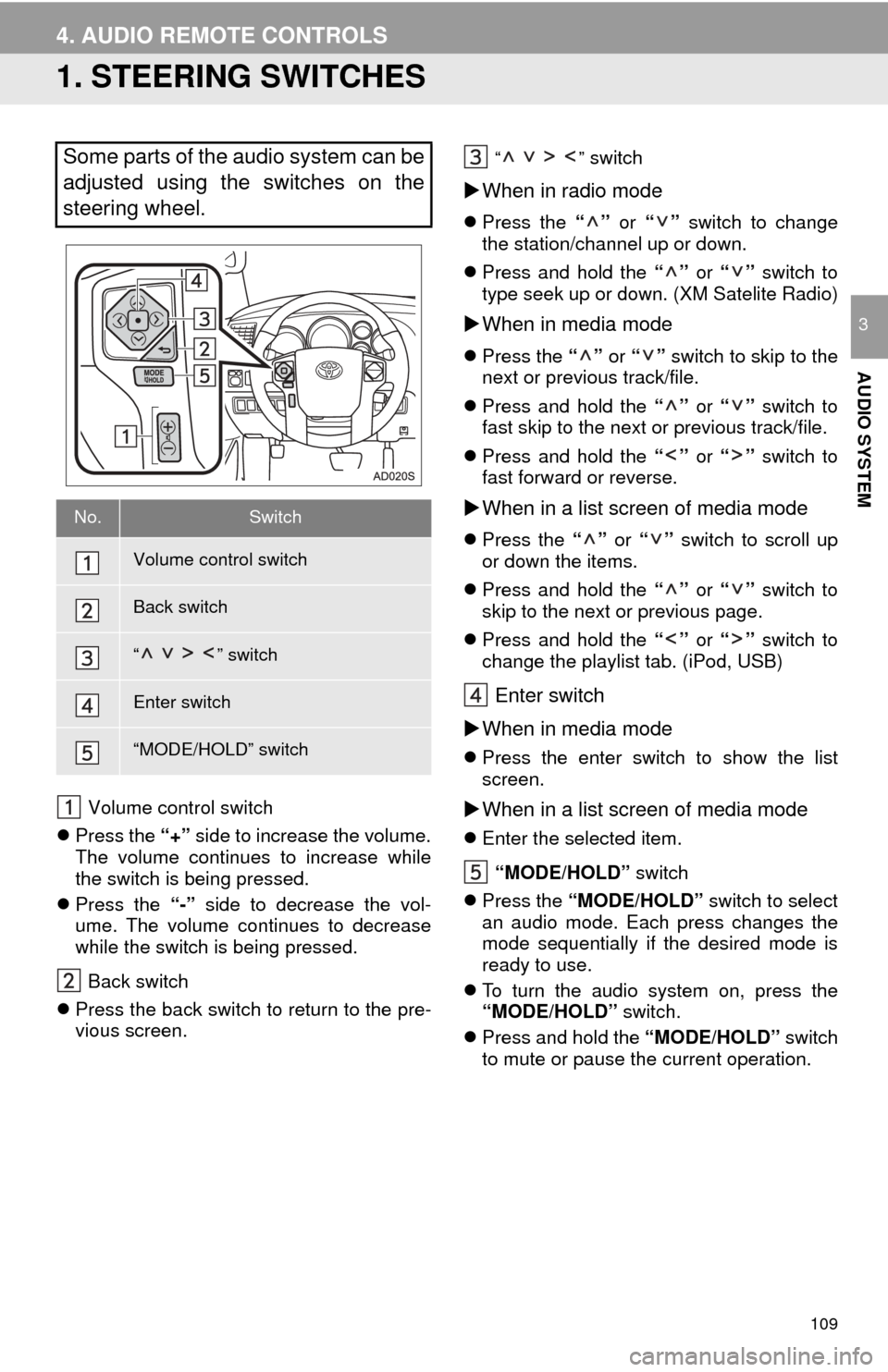
109
AUDIO SYSTEM
3
4. AUDIO REMOTE CONTROLS
1. STEERING SWITCHES
Volume control switch
Press the “+” side to increase the volume.
The volume continues to increase while
the switch is being pressed.
Press the “-” side to decrease the vol-
ume. The volume continues to decrease
while the switch is being pressed.
Back switch
Press the back switch to return to the pre-
vious screen.
“” switch
When in radio mode
Press the “” or “” switch to change
the station/channel up or down.
Press and hold the “” or “” switch to
type seek up or down. (XM Satelite Radio)
When in media mode
Press the “” or “” switch to skip to the
next or previous track/file.
Press and hold the “” or “” switch to
fast skip to the next or previous track/file.
Press and hold the “” or “” switch to
fast forward or reverse.
When in a list screen of media mode
Press the “” or “” switch to scroll up
or down the items.
Press and hold the “” or “” switch to
skip to the next or previous page.
Press and hold the “” or “” switch to
change the playlist tab. (iPod, USB)
Enter switch
When in media mode
Press the enter switch to show the list
screen.
When in a list screen of media mode
Enter the selected item.
“MODE/HOLD” switch
Press the “MODE/HOLD” switch to select
an audio mode. Each press changes the
mode sequentially if the desired mode is
ready to use.
To turn the audio system on, press the
“MODE/HOLD” switch.
Press and hold the “MODE/HOLD” switch
to mute or pause the current operation.
Some parts of the audio system can be
adjusted using the switches on the
steering wheel.
No.Switch
Volume control switch
Back switch
“” switch
Enter switch
“MODE/HOLD” switch
Page 121 of 324
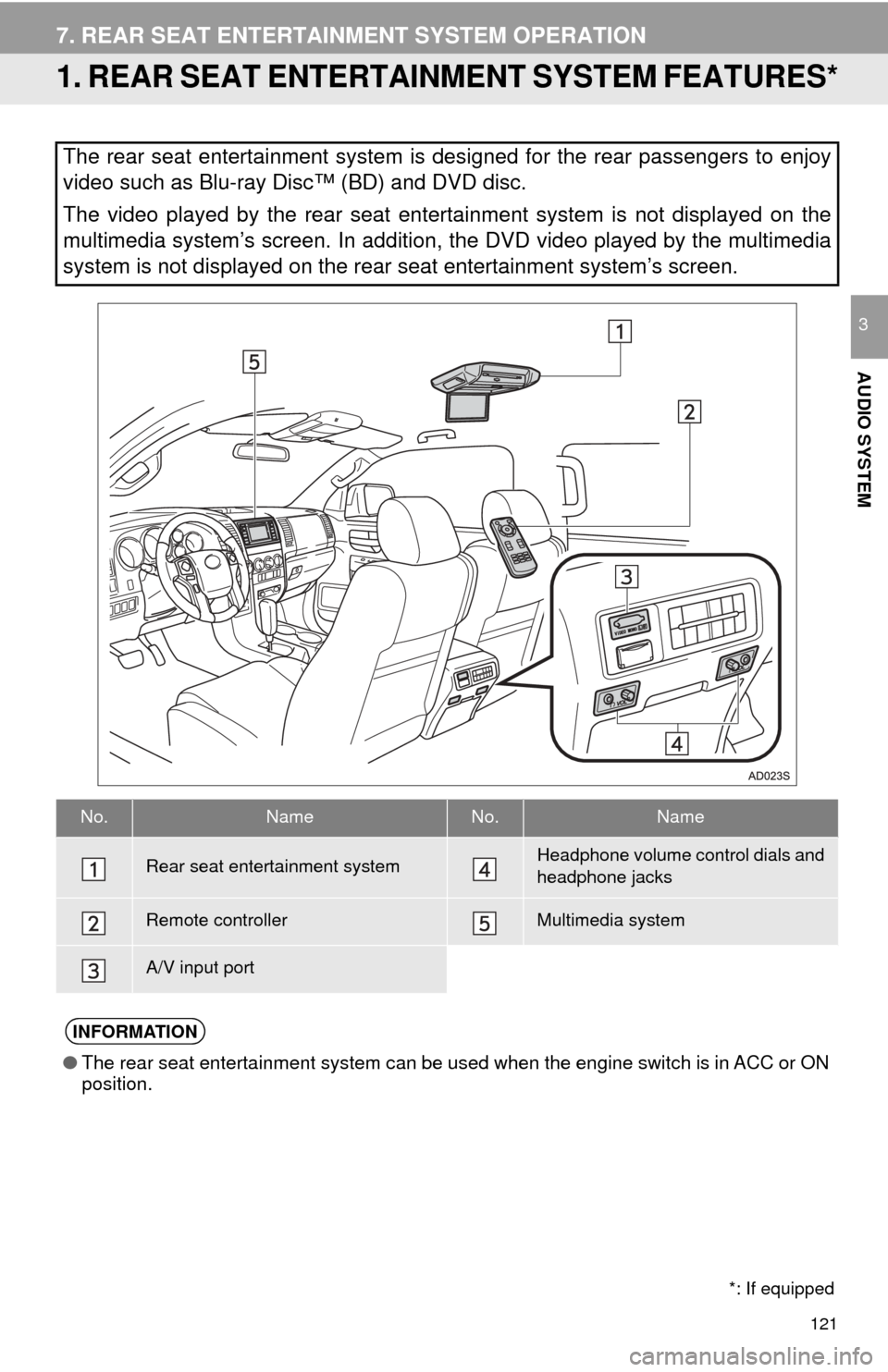
121
AUDIO SYSTEM
3
7. REAR SEAT ENTERTAINMENT SYSTEM OPERATION
1. REAR SEAT ENTERTAINMENT SYSTEM FEATURES*
The rear seat entertainment system is designed for the rear passengers to enjoy
video such as Blu-ray Disc™ (BD) and DVD disc.
The video played by the rear seat entertainment system is not displayed on the
multimedia system’s screen. In addition, the DVD video played by the multimedia
system is not displayed on the rear seat entertainment system’s screen.
No.NameNo.Name
Rear seat entertainment systemHeadphone volume control dials and
headphone jacks
Remote controllerMultimedia system
A/V input port
INFORMATION
●The rear seat entertainment system can be used when the engine switch is in ACC or ON
position.
*: If equipped
Page 124 of 324
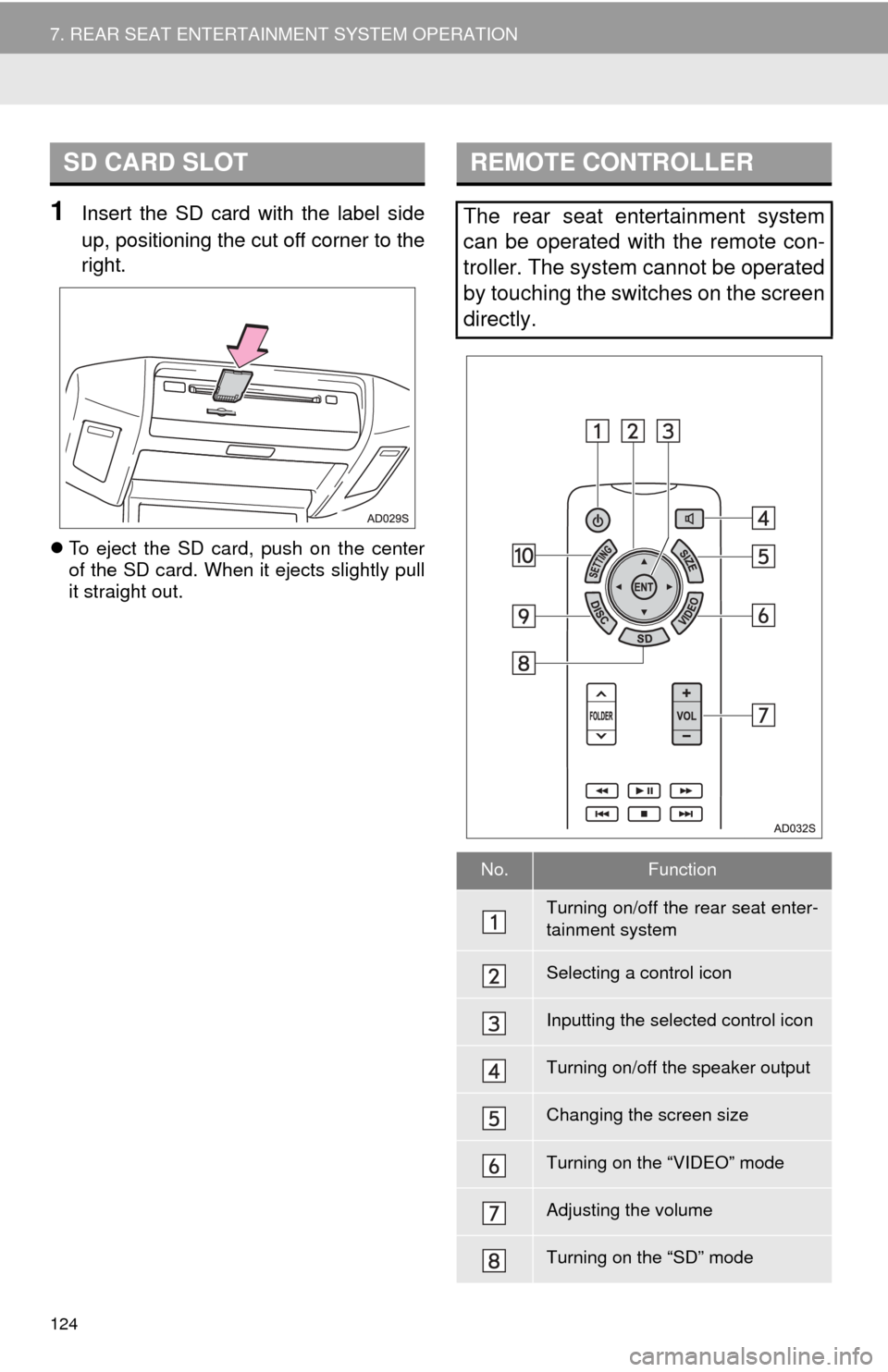
124
7. REAR SEAT ENTERTAINMENT SYSTEM OPERATION
1Insert the SD card with the label side
up, positioning the cut off corner to the
right.
To eject the SD card, push on the center
of the SD card. When it ejects slightly pull
it straight out.
SD CARD SLOTREMOTE CONTROLLER
The rear seat entertainment system
can be operated with the remote con-
troller. The system cannot be operated
by touching the switches on the screen
directly.
No.Function
Turning on/off the rear seat enter-
tainment system
Selecting a control icon
Inputting the selected control icon
Turning on/off the speaker output
Changing the screen size
Turning on the “VIDEO” mode
Adjusting the volume
Turning on the “SD” mode
Page 126 of 324
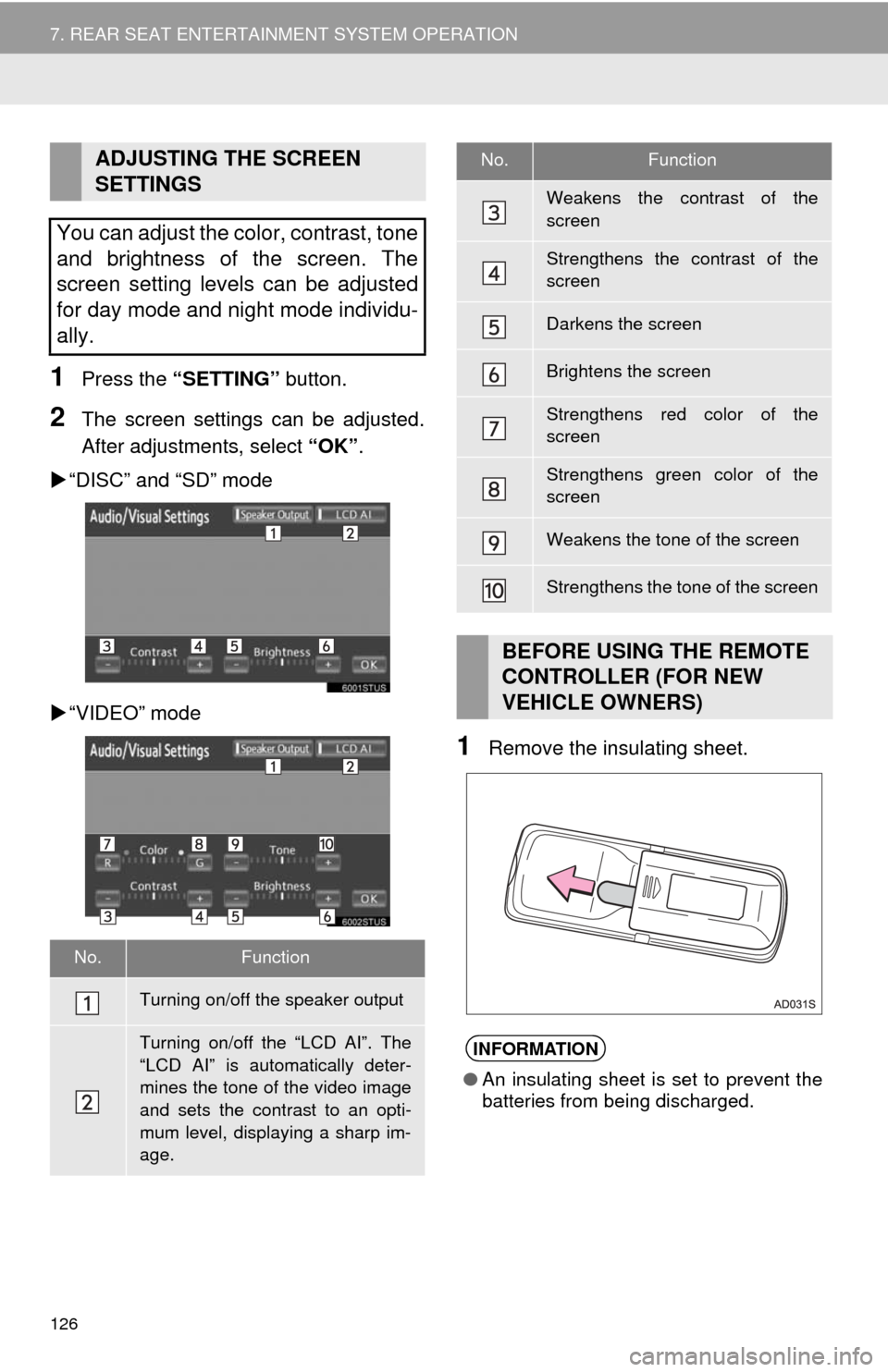
126
7. REAR SEAT ENTERTAINMENT SYSTEM OPERATION
1Press the “SETTING” button.
2The screen settings can be adjusted.
After adjustments, select “OK”.
“DISC” and “SD” mode
“VIDEO” mode
1Remove the insulating sheet.
ADJUSTING THE SCREEN
SETTINGS
You can adjust the color, contrast, tone
and brightness of the screen. The
screen setting levels can be adjusted
for day mode and night mode individu-
ally.
No.Function
Turning on/off the speaker output
Turning on/off the “LCD AI”. The
“LCD AI” is automatically deter-
mines the tone of the video image
and sets the contrast to an opti-
mum level, displaying a sharp im-
age.
Weakens the contrast of the
screen
Strengthens the contrast of the
screen
Darkens the screen
Brightens the screen
Strengthens red color of the
screen
Strengthens green color of the
screen
Weakens the tone of the screen
Strengthens the tone of the screen
BEFORE USING THE REMOTE
CONTROLLER (FOR NEW
VEHICLE OWNERS)
INFORMATION
● An insulating sheet is set to prevent the
batteries from being discharged.
No.Function
Page 127 of 324
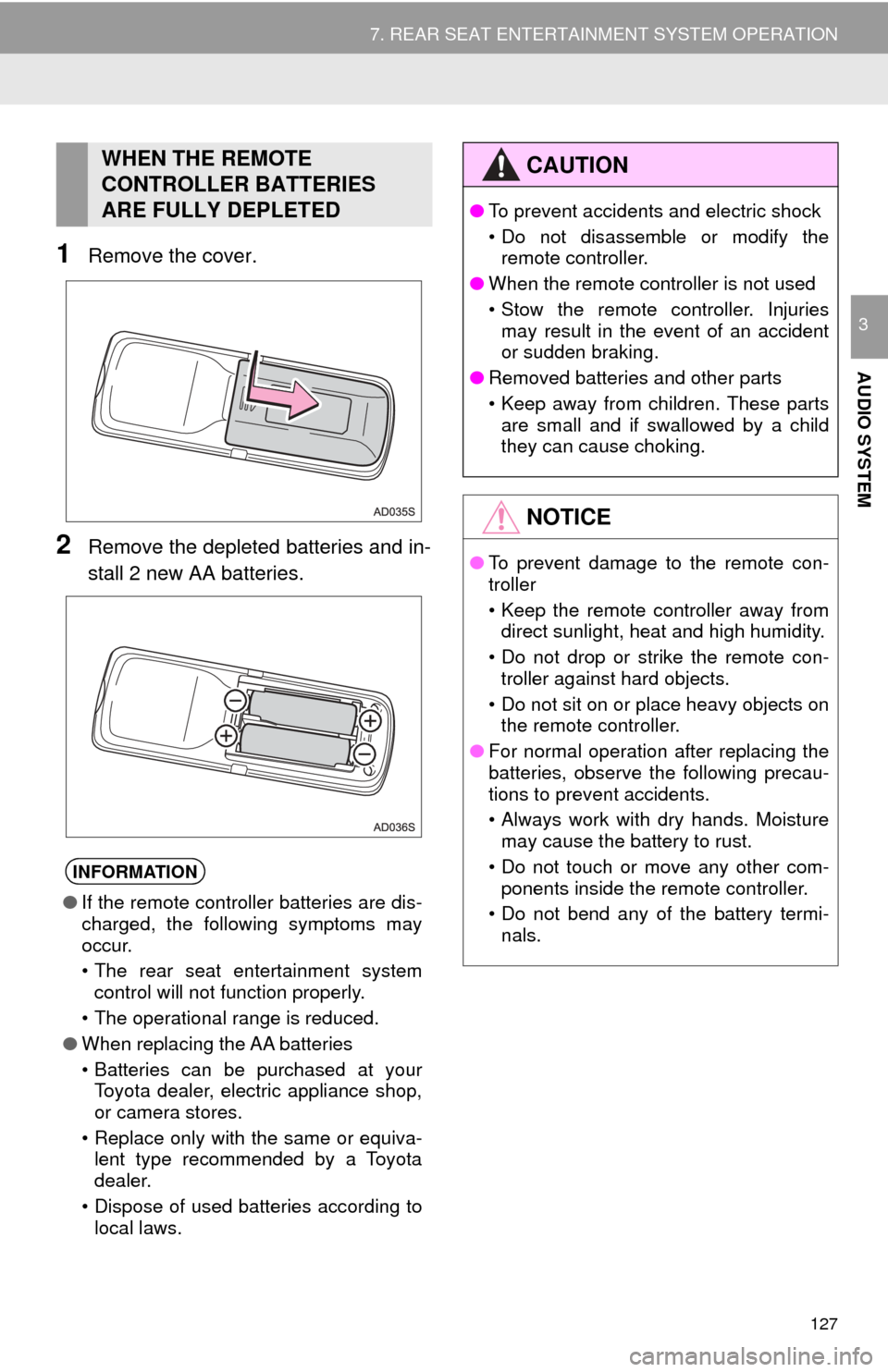
127
7. REAR SEAT ENTERTAINMENT SYSTEM OPERATION
AUDIO SYSTEM
3
1Remove the cover.
2Remove the depleted batteries and in-
stall 2 new AA batteries.
WHEN THE REMOTE
CONTROLLER BATTERIES
ARE FULLY DEPLETED
INFORMATION
●If the remote controller batteries are dis-
charged, the following symptoms may
occur.
• The rear seat ent ertainment system
control will not function properly.
• The operational range is reduced.
● When replacing the AA batteries
• Batteries can be purchased at your
Toyota dealer, electric appliance shop,
or camera stores.
• Replace only with the same or equiva- lent type recommended by a Toyota
dealer.
• Dispose of used batteries according to local laws.
CAUTION
● To prevent accidents and electric shock
• Do not disassemble or modify the
remote controller.
● When the remote controller is not used
• Stow the remote controller. Injuries
may result in the event of an accident
or sudden braking.
● Removed batteries and other parts
• Keep away from children. These parts
are small and if swallowed by a child
they can cause choking.
NOTICE
● To prevent damage to the remote con-
troller
• Keep the remote controller away from
direct sunlight, heat and high humidity.
• Do not drop or strike the remote con- troller against hard objects.
• Do not sit on or place heavy objects on the remote controller.
● For normal operation after replacing the
batteries, observe the following precau-
tions to prevent accidents.
• Always work with dry hands. Moisture
may cause the battery to rust.
• Do not touch or move any other com- ponents inside the remote controller.
• Do not bend any of the battery termi- nals.
Page 134 of 324
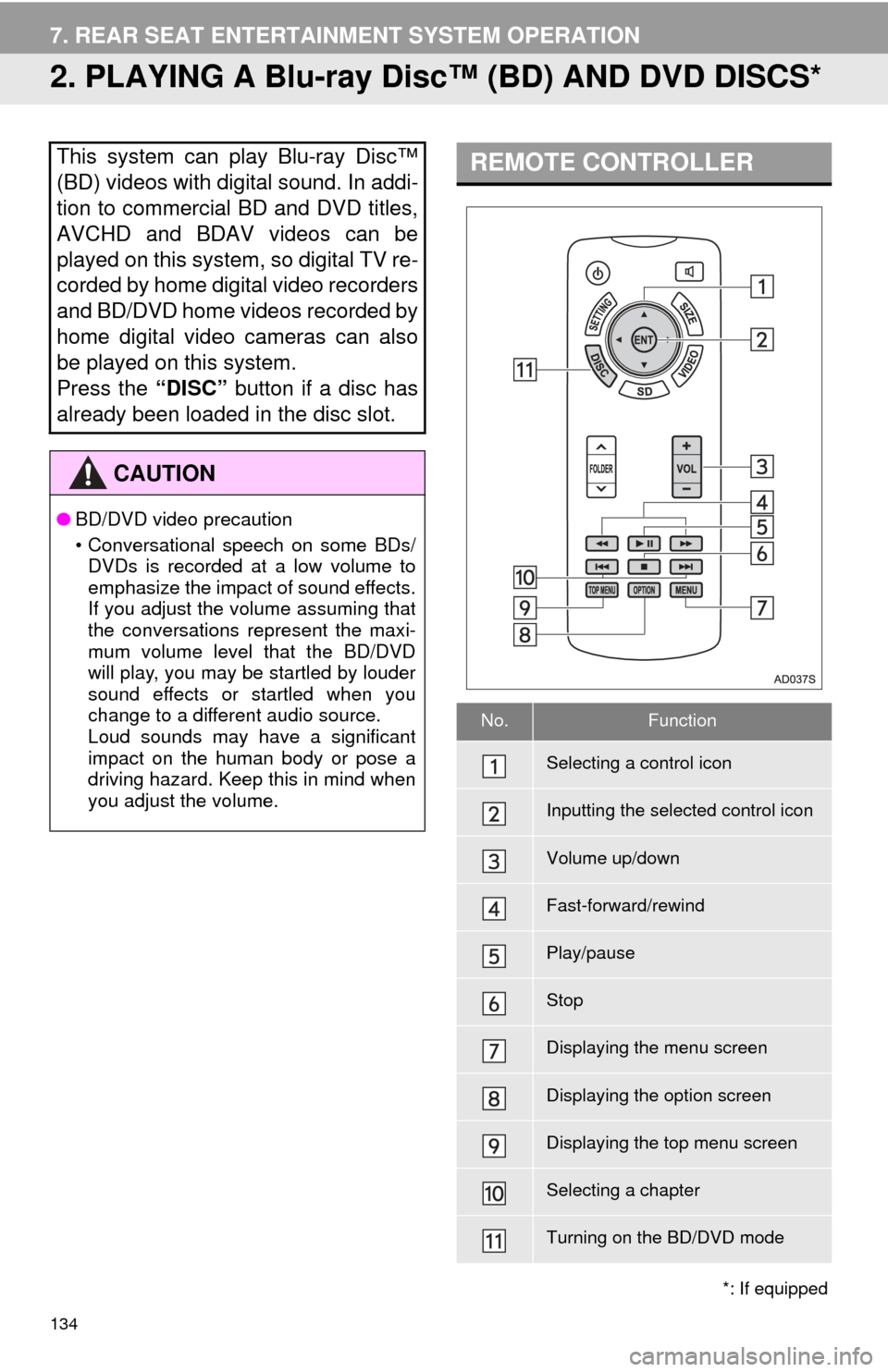
134
7. REAR SEAT ENTERTAINMENT SYSTEM OPERATION
2. PLAYING A Blu-ray Disc™ (BD) AND DVD DISCS*
This system can play Blu-ray Disc™
(BD) videos with digital sound. In addi-
tion to commercial BD and DVD titles,
AVCHD and BDAV videos can be
played on this system, so digital TV re-
corded by home digital video recorders
and BD/DVD home videos recorded by
home digital video cameras can also
be played on this system.
Press the “DISC” button if a disc has
already been loaded in the disc slot.
CAUTION
● BD/DVD video precaution
• Conversational speech on some BDs/
DVDs is recorded at a low volume to
emphasize the impact of sound effects.
If you adjust the volume assuming that
the conversations represent the maxi-
mum volume level that the BD/DVD
will play, you may be startled by louder
sound effects or startled when you
change to a different audio source.
Loud sounds may have a significant
impact on the human body or pose a
driving hazard. Keep this in mind when
you adjust the volume.
*: If equipped
REMOTE CONTROLLER
No.Function
Selecting a control icon
Inputting the selected control icon
Volume up/down
Fast-forward/rewind
Play/pause
Stop
Displaying the menu screen
Displaying the option screen
Displaying the top menu screen
Selecting a chapter
Turning on the BD/DVD mode
Page 147 of 324
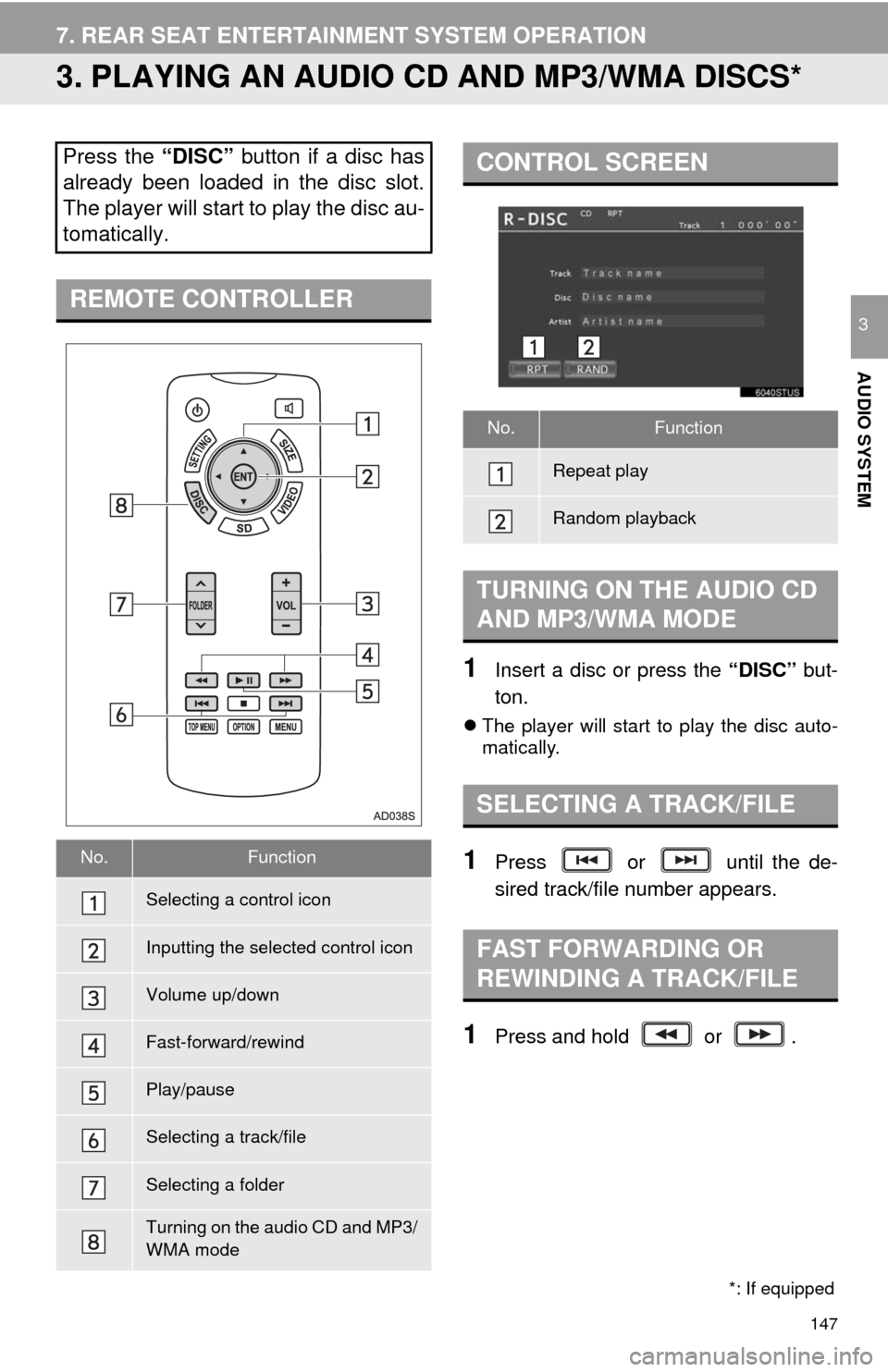
147
7. REAR SEAT ENTERTAINMENT SYSTEM OPERATION
AUDIO SYSTEM
3
3. PLAYING AN AUDIO CD AND MP3/WMA DISCS*
1Insert a disc or press the “DISC” but-
ton.
The player will start to play the disc auto-
matically.
1Press or until the de-
sired track/file number appears.
1Press and hold or .
Press the “DISC” button if a disc has
already been loaded in the disc slot.
The player will start to play the disc au-
tomatically.
REMOTE CONTROLLER
No.Function
Selecting a control icon
Inputting the selected control icon
Volume up/down
Fast-forward/rewind
Play/pause
Selecting a track/file
Selecting a folder
Turning on the audio CD and MP3/
WMA mode
CONTROL SCREEN
No.Function
Repeat play
Random playback
TURNING ON THE AUDIO CD
AND MP3/WMA MODE
SELECTING A TRACK/FILE
FAST FORWARDING OR
REWINDING A TRACK/FILE
*: If equipped