phone TOYOTA SEQUOIA 2021 Accessories, Audio & Navigation (in English)
[x] Cancel search | Manufacturer: TOYOTA, Model Year: 2021, Model line: SEQUOIA, Model: TOYOTA SEQUOIA 2021Pages: 310, PDF Size: 14.34 MB
Page 293 of 310
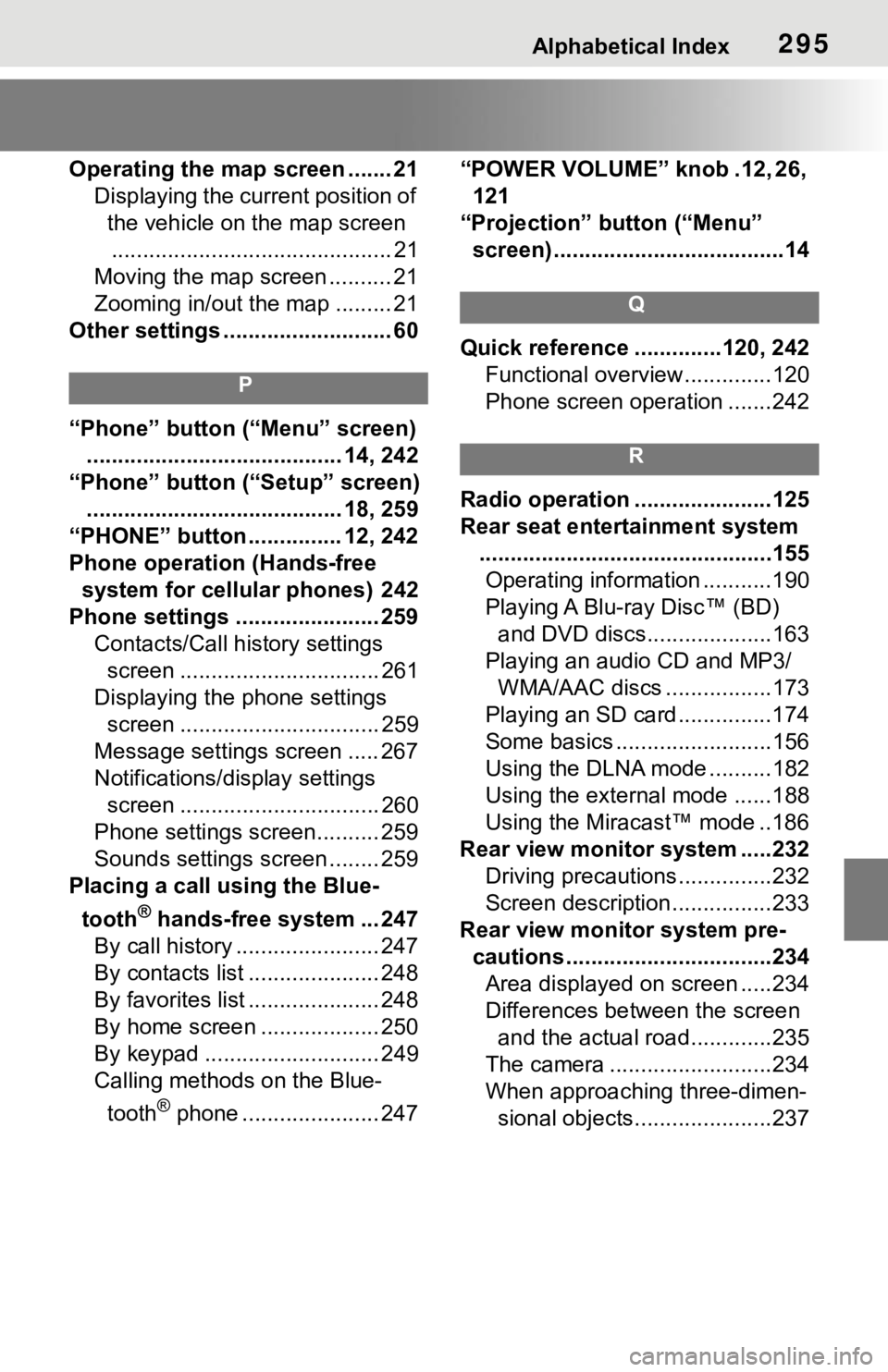
Alphabetical Index295
Operating the map screen ....... 21Displaying the current position of the vehicle on the map screen............................................. 21
Moving the map screen .......... 21
Zooming in/out the map ......... 21
Other settings ........................... 60
P
“Phone” button (“Menu” screen) ......................................... 14, 242
“Phone” button (“Setup” screen) ......................................... 18, 259
“PHONE” button ............... 12, 242
Phone operation (Hands-free system for cellular phones) 242
Phone settings ....................... 259 Contacts/Call history settings screen ................................ 261
Displaying the phone settings screen ................................ 259
Message settings screen ..... 267
Notifications/display settings screen ................................ 260
Phone settings screen.......... 259
Sounds settings screen ........ 259
Placing a call u sing the Blue-
tooth
® hands-free system ... 247
By call history ....................... 247
By contacts list ..................... 248
By favorites list ..................... 248
By home screen ................... 250
By keypad ............................ 249
Calling methods on the Blue-
tooth
® phone ...................... 247 “POWER VOLUME” knob .12, 26,
121
“Projection” button (“Menu” screen) .....................................14
Q
Quick reference ..............120, 242 Functional overview..............120
Phone screen operation .......242
R
Radio operation ......................125
Rear seat entertainment system...............................................155Operating information ...........190
Playing A Blu-ray Disc™ (BD) and DVD discs....................163
Playing an audio CD and MP3/ WMA/AAC discs .................173
Playing an SD card ...............174
Some basics .........................156
Using the DLNA mode ..........182
Using the external mode ......188
Using the Miracast™ mode ..186
Rear view monitor system .....232 Driving precautions ...............232
Screen description................233
Rear view moni tor system pre-
cautions .................................234 Area displayed on screen .....234
Differences between the screen and the actual roa d.............235
The camera ..........................234
When approaching three-dimen- sional objects......................237
Page 294 of 310
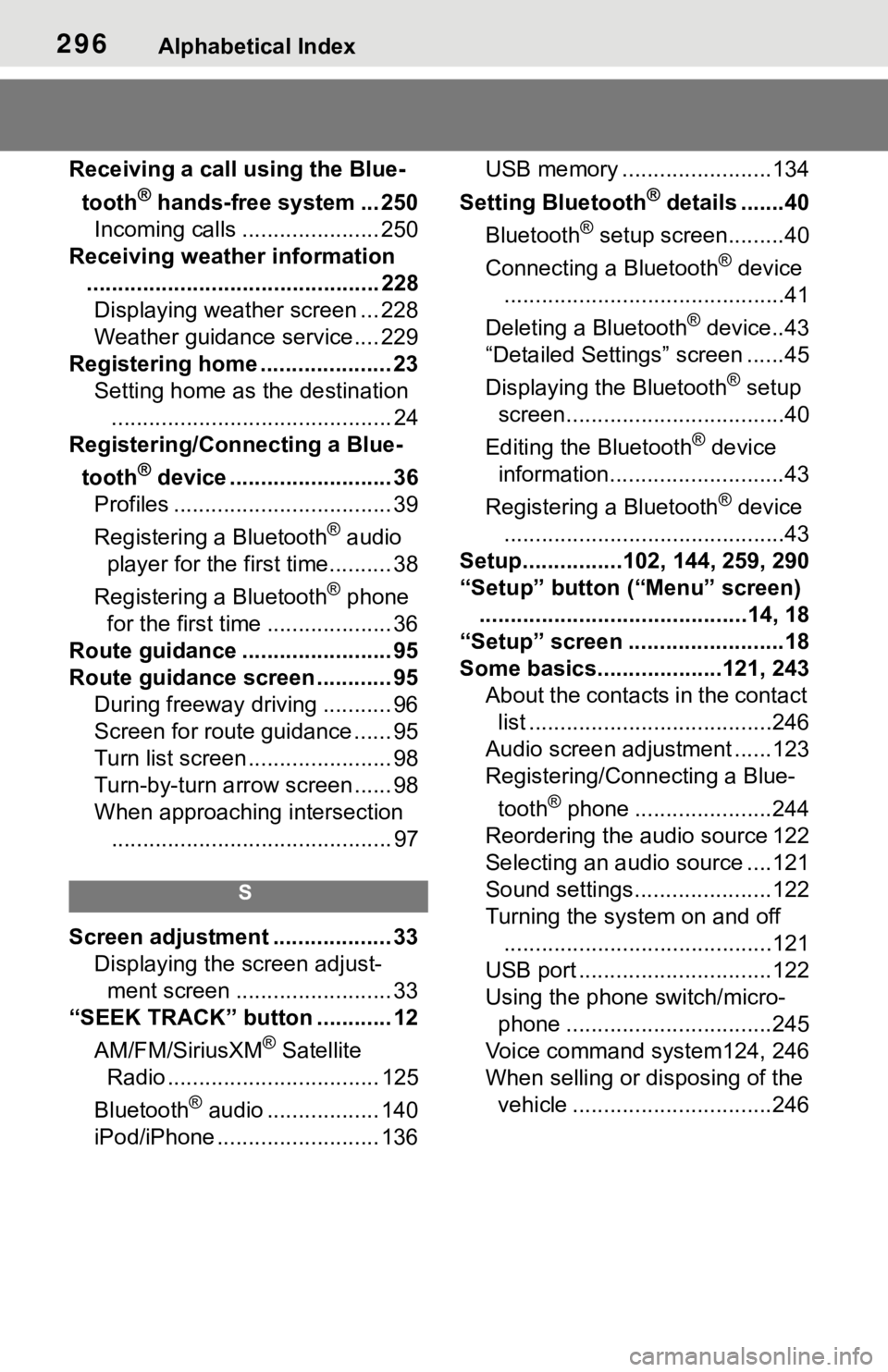
296Alphabetical Index
Receiving a call using the Blue-tooth
® hands-free system ... 250
Incoming calls ...................... 250
Receiving weather information ............................................... 228Displaying weather screen ... 228
Weather guidance service.... 229
Registering home ..................... 23 Setting home as the destination............................................. 24
Registering/Connecting a Blue-
tooth
® device .......................... 36
Profiles ................................... 39
Registering a Bluetooth
® audio
player for the first time.......... 38
Registering a Bluetooth
® phone
for the first time .................... 36
Route guidance ........................ 95
Route guidance screen ............ 95 During freeway driving ........... 96
Screen for route guidance ...... 95
Turn list screen ....................... 98
Turn-by-turn arr ow screen ...... 98
When approaching intersection ............................................. 97
S
Screen adjustment ................... 33 Displaying the screen adjust-ment screen ......................... 33
“SEEK TRACK” button ............ 12
AM/FM/SiriusXM
® Satellite
Radio .................................. 125
Bluetooth
® audio .................. 140
iPod/iPhone .......................... 136 USB memory ........................134
Setting Bluetooth
® details .......40
Bluetooth
® setup screen.........40
Connecting a Bluetooth
® device
.............................................41
Deleting a Bluetooth
® device..43
“Detailed Settings” screen ......45
Displaying the Bluetooth
® setup
screen...................................40
Editing the Bluetooth
® device
information............................43
Registering a Bluetooth
® device
.............................................43
Setup................102, 144, 259, 290
“Setup” button (“Menu” screen) ...........................................14, 18
“Setup” screen .........................18
Some basics....... .............121, 243
About the contacts in the contact list .......................................246
Audio screen adjustment ......123
Registering/Connecting a Blue-
tooth
® phone ......................244
Reordering the audio source 122
Selecting an audio source ....121
Sound settings......................122
Turning the sys tem on and off
...........................................121
USB port ...............................122
Using the phone switch/micro- phone .................................245
Voice command system124, 246
When selling or disposing of the vehicle ................................246
Page 295 of 310
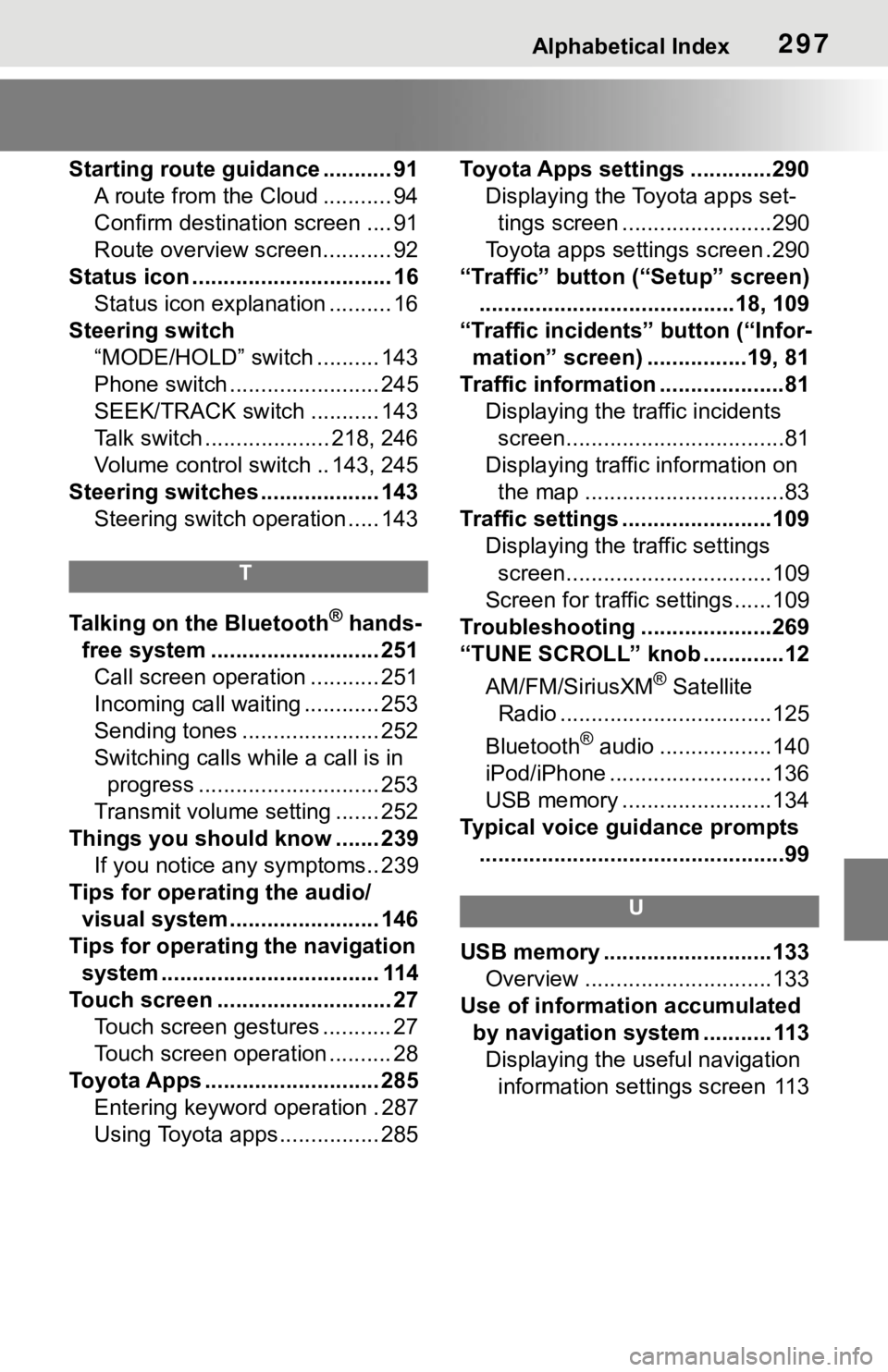
Alphabetical Index297
Starting route guidance ........... 91A route from the Cloud ........... 94
Confirm destinat ion screen .... 91
Route overview screen........... 92
Status icon ................................ 16 Status icon explanation .......... 16
Steering switch “MODE/HOLD” switch .......... 143
Phone switch ........................ 245
SEEK/TRACK switch ........... 143
Talk switch .................... 218, 246
Volume control s witch .. 143, 245
Steering switches ................... 143 Steering switch operation ..... 143
T
Talking on the Bluetooth® hands-
free system ........................... 251 Call screen operation ........... 251
Incoming call waiting ............ 253
Sending tones ...................... 252
Switching calls while a call is in progress ............................. 253
Transmit volume setting ....... 252
Things you should know ....... 239 If you notice any symptoms.. 239
Tips for operating the audio/ visual system........................ 146
Tips for operating the navigation system ................................... 114
Touch screen ............................ 27 Touch screen gestures ........... 27
Touch screen operation .......... 28
Toyota Apps ............................ 285 Entering keyword operation . 287
Using Toyota apps ................ 285 Toyota Apps settings .............290
Displaying the Toyota apps set-tings screen ........................290
Toyota apps sett ings screen .290
“Traffic” button (“Setup” screen) .........................................18, 109
“Traffic incidents” button (“Infor- mation” screen) ................19, 81
Traffic information ....................81 Displaying the traffic incidents screen...................................81
Displaying traffic information on the map ................................83
Traffic settings ........................109 Displaying the traffic settings screen.................................109
Screen for traffic settings ......109
Troubleshooting ...... ...............269
“TUNE SCROLL” knob .............12
AM/FM/SiriusXM
® Satellite
Radio ..................................125
Bluetooth
® audio ..................140
iPod/iPhone ..........................136
USB memory ........................134
Typical voice guidance prompts .................................................99
U
USB memory ...........................133 Overview ..............................133
Use of information accumulated by navigation system ........... 113Displaying the useful navigation information settings screen 113