remote control TOYOTA SEQUOIA 2021 Accessories, Audio & Navigation (in English)
[x] Cancel search | Manufacturer: TOYOTA, Model Year: 2021, Model line: SEQUOIA, Model: TOYOTA SEQUOIA 2021Pages: 310, PDF Size: 14.34 MB
Page 186 of 310
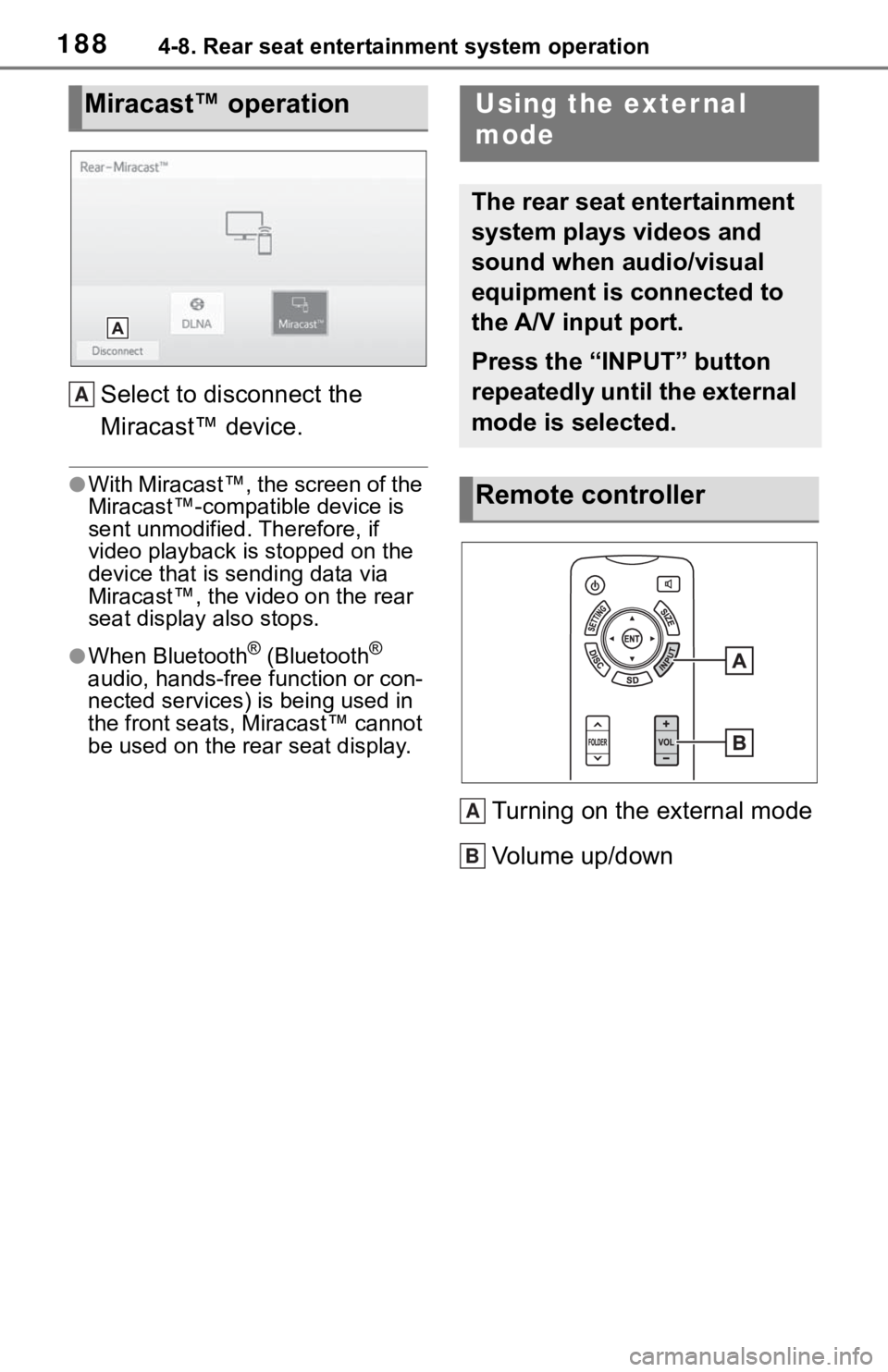
1884-8. Rear seat entertainment system operation
Select to disconnect the
Miracast™ device.
●With Miracast™, the screen of the
Miracast™-compatible device is
sent unmodified. Therefore, if
video playback is stopped on the
device that is sending data via
Miracast™, the video on the rear
seat display also stops.
●When Bluetooth® (Bluetooth®
audio, hands-free function or con-
nected services) is being used in
the front seats, Miracast™ cannot
be used on the rear seat display.
Turning on the external mode
Volume up/down
Miracast™ operation
A
Using the exter nal
mode
The rear seat entertainment
system plays videos and
sound when audio/visual
equipment is connected to
the A/V input port.
Press the “INPUT” button
repeatedly until the external
mode is selected.
Remote controller
A
B
Page 281 of 310
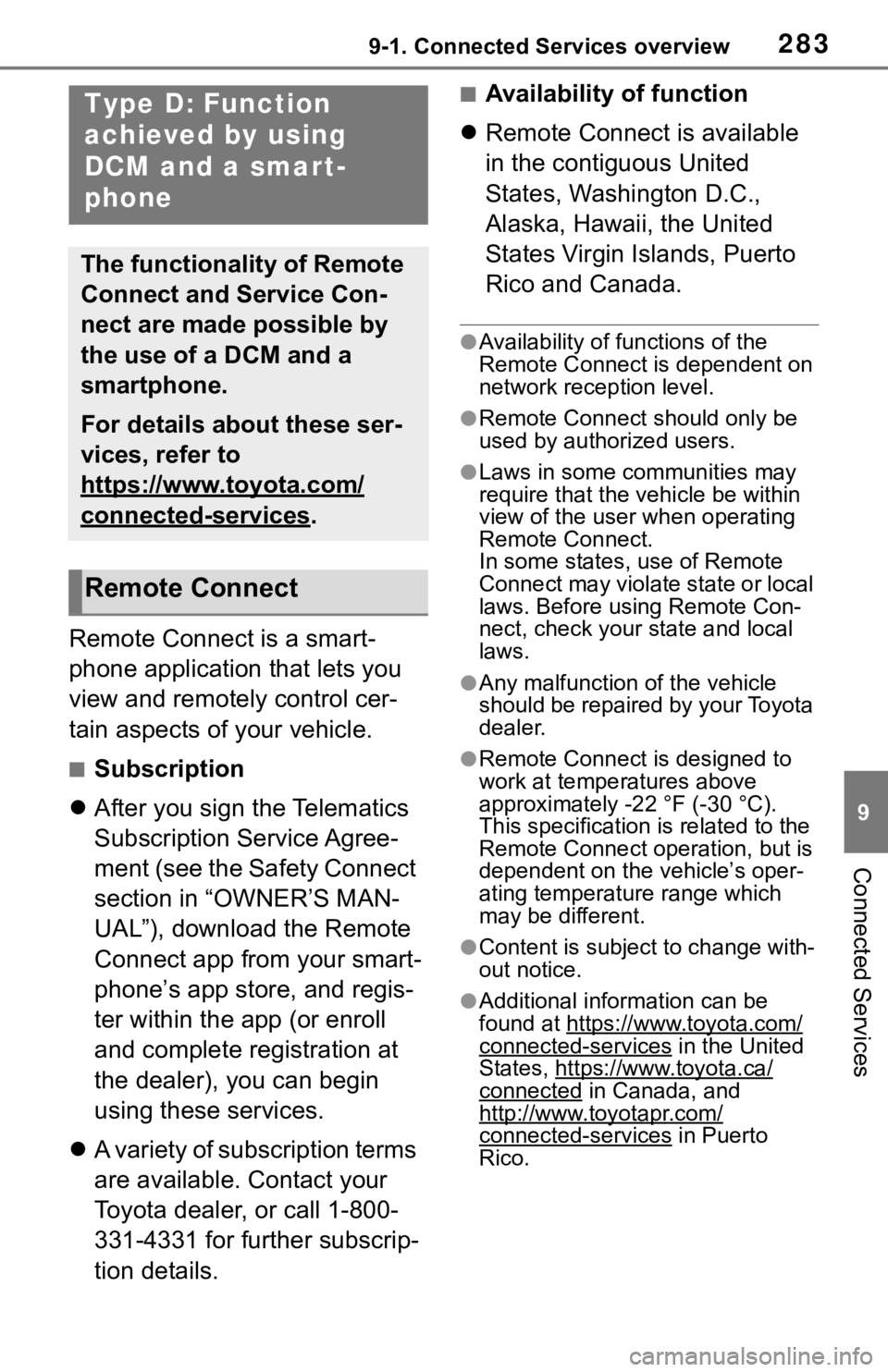
2839-1. Connected Services overview
9
Connected Services
Remote Connect is a smart-
phone application that lets you
view and remotely control cer-
tain aspects of your vehicle.
■Subscription
After you sign the Telematics
Subscription Service Agree-
ment (see the Safety Connect
section in “OWNER’S MAN-
UAL”), download the Remote
Connect app from your smart-
phone’s app store, and regis-
ter within the app (or enroll
and complete registration at
the dealer), you can begin
using these services.
A variety of subscription terms
are available. Contact your
Toyota dealer, or call 1-800-
331-4331 for further subscrip-
tion details.
■Availability of function
Remote Connect is available
in the contiguous United
States, Washington D.C.,
Alaska, Hawaii, the United
States Virgin Islands, Puerto
Rico and Canada.
●Availability of functions of the
Remote Connect is dependent on
network reception level.
●Remote Connect s hould only be
used by authorized users.
●Laws in some communities may
require that the vehicle be within
view of the user when operating
Remote Connect.
In some states, use of Remote
Connect may violate state or local
laws. Before using Remote Con-
nect, check your state and local
laws.
●Any malfunction of the vehicle
should be repaired by your Toyota
dealer.
●Remote Connect i s designed to
work at temperatures above
approximately -22 °F (-30 °C).
This specification is related to the
Remote Conne ct operation, but is
dependent on the vehicle’s oper-
ating temperature range which
may be different.
●Content is subject to change with-
out notice.
●Additional information can be
found at https://www.toyota.com/
connected-services in the United
States, https://www.toyota.ca/
connected in Canada, and
http://www.toyotapr.com/
connected-services in Puerto
Rico.
Type D: Function
achieved by using
DCM and a smart-
phone
The functionality of Remote
Connect and Service Con-
nect are made possible by
the use of a DCM and a
smartphone.
For details about these ser-
vices, refer to
https://www.toyota.com/
connected-services.
Remote Connect
Page 290 of 310
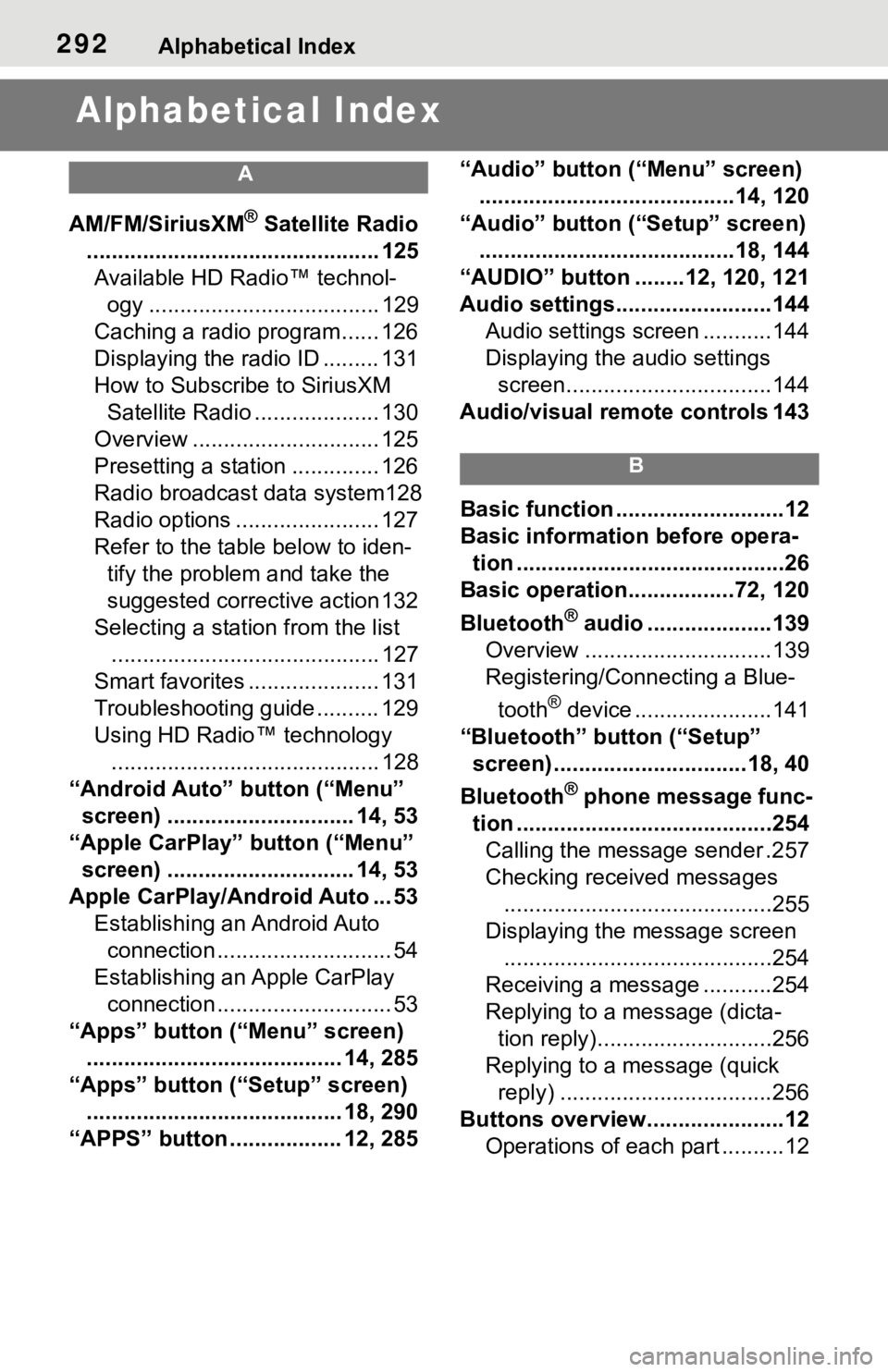
292Alphabetical Index
Alphabetical Index
A
AM/FM/SiriusXM® Satellite Radio
............................................... 125 Available HD Radio™ technol- ogy ..................................... 129
Caching a radio program...... 126
Displaying the radio ID ......... 131
How to Subscribe to SiriusXM Satellite Radio .................... 130
Overview .............................. 125
Presetting a station .............. 126
Radio broadcast data system128
Radio options ....................... 127
Refer to the table below to iden- tify the problem and take the
suggested corrective action 132
Selecting a station from the list ........................................... 127
Smart favorites ..................... 131
Troubleshooting guide .......... 129
Using HD Radio™ technology ........................................... 128
“Android Auto” button (“Menu” screen) .............................. 14, 53
“Apple CarPlay” button (“Menu” screen) .............................. 14, 53
Apple CarPlay/Android Auto ... 53 Establishing an Android Auto connection ............................ 54
Establishing an Apple CarPlay connection ............................ 53
“Apps” button (“Menu” screen) ......................................... 14, 285
“Apps” button (“Setup” screen) ......................................... 18, 290
“APPS” button ..... .............12, 285 “Audio” button (“Menu” screen)
.........................................14, 120
“Audio” button (“Setup” screen) .........................................18, 144
“AUDIO” button ........12, 120, 121
Audio settings.........................144 Audio settings screen ...........144
Displaying the audio settings screen.................................144
Audio/visual remote controls 143
B
Basic function ...........................12
Basic information before opera- tion ...........................................26
Basic operation.................72, 120
Bluetooth
® audio ....................139
Overview ..............................139
Registering/Connecting a Blue-
tooth
® device ......................141
“Bluetooth” button (“Setup” screen) ...............................18, 40
Bluetooth
® phone message func-
tion .........................................254 Calling the message sender .257
Checking received messages ...........................................255
Displaying the message screen ...........................................254
Receiving a mess age ...........254
Replying to a message (dicta- tion reply)............................256
Replying to a message (quick reply) ..................................256
Buttons overview......................12 Operations of each part ..........12