service TOYOTA SEQUOIA 2021 Accessories, Audio & Navigation (in English)
[x] Cancel search | Manufacturer: TOYOTA, Model Year: 2021, Model line: SEQUOIA, Model: TOYOTA SEQUOIA 2021Pages: 310, PDF Size: 14.34 MB
Page 54 of 310
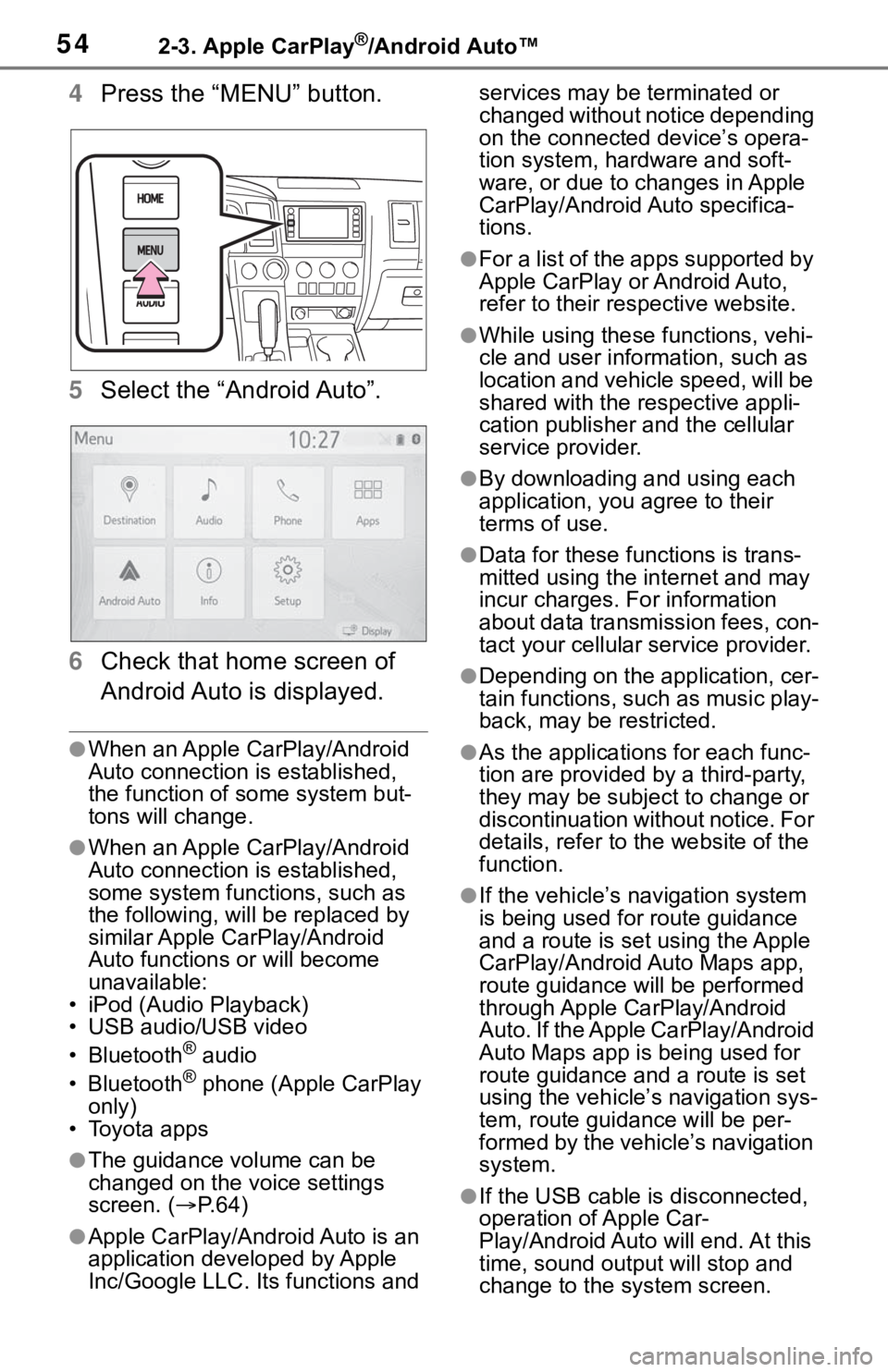
542-3. Apple CarPlay®/Android Auto™
4Press the “MENU” button.
5 Select the “Android Auto”.
6 Check that home screen of
Android Auto is displayed.
●When an Apple CarPlay/Android
Auto connection is established,
the function of some system but-
tons will change.
●When an Apple CarPlay/Android
Auto connection is established,
some system functions, such as
the following, will be replaced by
similar Apple CarPlay/Android
Auto functions or will become
unavailable:
• iPod (Audio Playback)
• USB audio/USB video
• Bluetooth
® audio
• Bluetooth® phone (Apple CarPlay
only)
• Toyota apps
●The guidance volume can be
changed on the voice settings
screen. ( P. 6 4 )
●Apple CarPlay/Android Auto is an
application developed by Apple
Inc/Google LLC. Its functions and services may be terminated or
changed without notice depending
on the connected device’s opera-
tion system, hardware and soft-
ware, or due to changes in Apple
CarPlay/Android Auto specifica-
tions.
●For a list of the apps supported by
Apple CarPlay or Android Auto,
refer to their respective website.
●While using these functions, vehi-
cle and user information, such as
location and vehicle speed, will be
shared with the respective appli-
cation publisher
and the cellular
service provider.
●By downloading and using each
application, you agree to their
terms of use.
●Data for these functions is trans-
mitted using the in ternet and may
incur charges. For information
about data transmission fees, con-
tact your cellular service provider.
●Depending on the application, cer-
tain functions, such as music play-
back, may be restricted.
●As the applications for each func-
tion are provided by a third-party,
they may be subject to change or
discontinuation without notice. For
details, refer to th e website of the
function.
●If the vehicle’s navigation system
is being used for route guidance
and a route is set using the Apple
CarPlay/Android Auto Maps app,
route guidance will be performed
through Apple CarPlay/Android
Auto. If the Apple CarPlay/Android
Auto Maps app is being used for
route guidance and a route is set
using the vehicle’s navigation sys-
tem, route guidan ce will be per-
formed by the vehicle’s navigation
system.
●If the USB cable is disconnected,
operation of Apple Car-
Play/Android Auto will end. At this
time, sound outp ut will stop and
change to the system screen.
Page 83 of 310
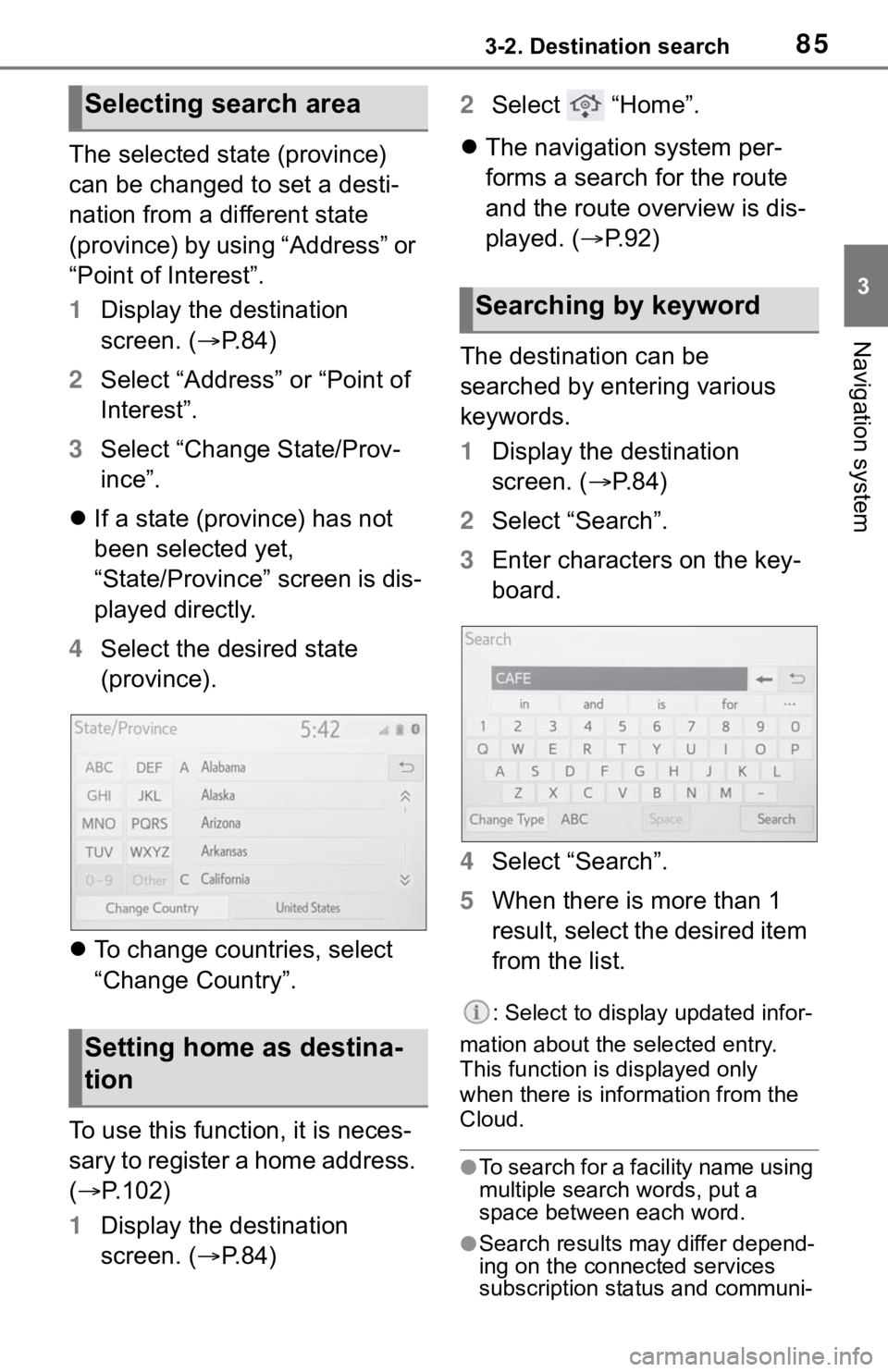
853-2. Destination search
3
Navigation system
The selected state (province)
can be changed to set a desti-
nation from a different state
(province) by using “Address” or
“Point of Interest”.
1Display the destination
screen. ( P.84)
2 Select “Address” or “Point of
Interest”.
3 Select “Change State/Prov-
ince”.
If a state (province) has not
been selected yet,
“State/Province” screen is dis-
played directly.
4 Select the desired state
(province).
To change countries, select
“Change Country”.
To use this function, it is neces-
sary to register a home address.
( P.102)
1 Display the destination
screen. ( P.84) 2
Select “Home”.
The navigation system per-
forms a search for the route
and the route overview is dis-
played. ( P.92)
The destination can be
searched by entering various
keywords.
1 Display the destination
screen. ( P. 8 4 )
2 Select “Search”.
3 Enter characters on the key-
board.
4 Select “Search”.
5 When there is more than 1
result, select the desired item
from the list.
: Select to display updated infor-
mation about the selected entry.
This function is displayed only
when there is information from the
Cloud.
●To search for a facility name using
multiple search words, put a
space between each word.
●Search results may differ depend-
ing on the connected services
subscription status and communi-
Selecting search area
Setting home as destina-
tion
Searching by keyword
Page 127 of 310
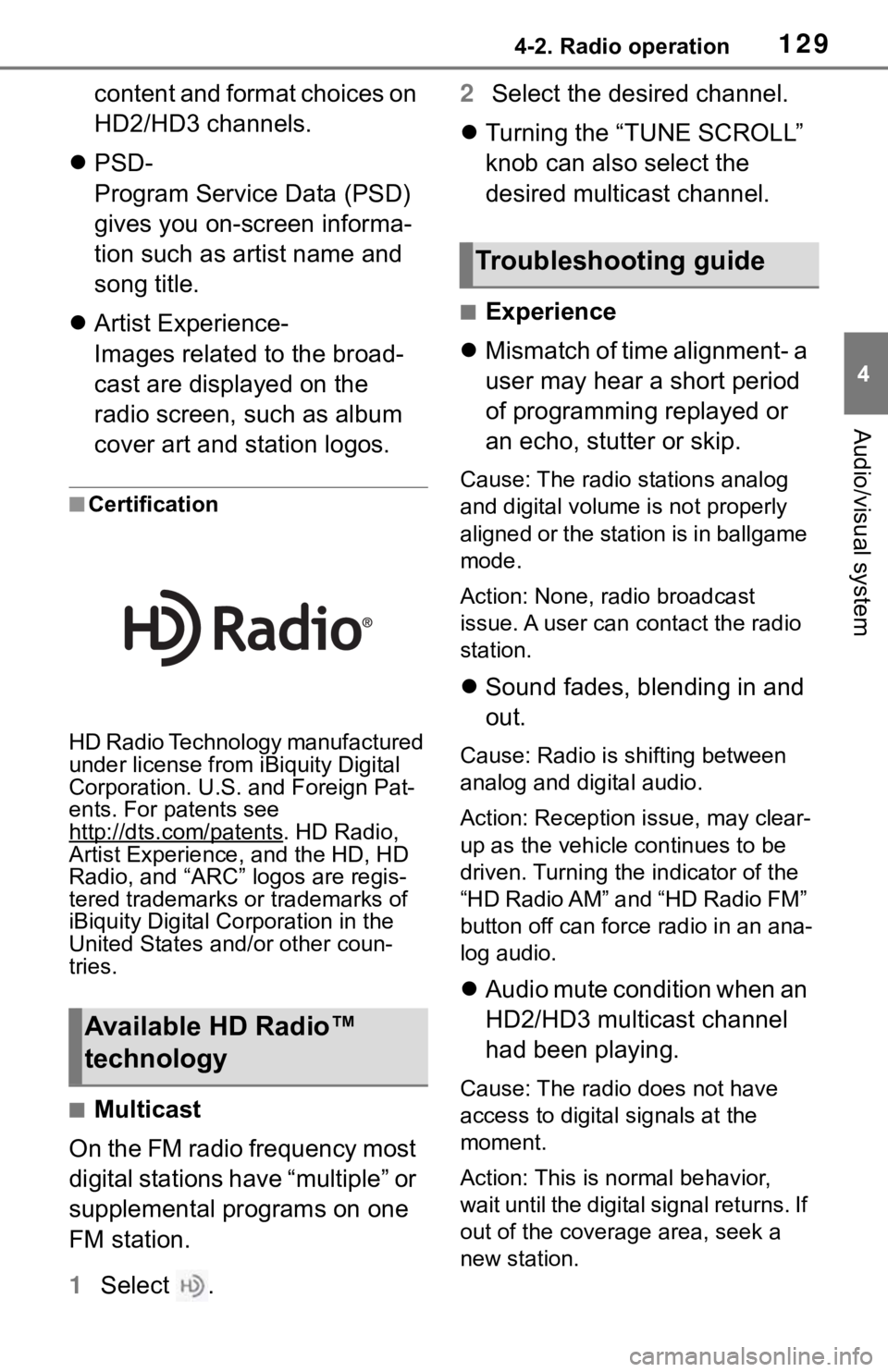
1294-2. Radio operation
4
Audio/visual system
content and format choices on
HD2/HD3 channels.
PSD-
Program Service Data (PSD)
gives you on-screen informa-
tion such as artist name and
song title.
Artist Experience-
Images related to the broad-
cast are displayed on the
radio screen, such as album
cover art and station logos.
■Certification
HD Radio Technology manufactured
under license from iBiquity Digital
Corporation. U.S. and Foreign Pat-
ents. For patents see
http://dts.com/patents
. HD Radio,
Artist Experience, and the HD, HD
Radio, and “ARC” logos are regis-
tered trademarks or trademarks of
iBiquity Digital Corporation in the
United States and/or other coun-
tries.
■Multicast
On the FM radio frequency most
digital stations have “multiple” or
supplemental programs on one
FM station.
1 Select . 2
Select the desired channel.
Turning the “TUNE SCROLL”
knob can also select the
desired multicast channel.
■Experience
Mismatch of time alignment- a
user may hear a short period
of programming replayed or
an echo, stutter or skip.
Cause: The radio stations analog
and digital volume is not properly
aligned or the station is in ballgame
mode.
Action: None, radio broadcast
issue. A user can contact the radio
station.
Sound fades, blending in and
out.
Cause: Radio is shifting between
analog and digital audio.
Action: Reception issue, may clear-
up as the vehicle continues to be
driven. Turning the indicator of the
“HD Radio AM” and “HD Radio FM”
button off can force radio in an ana-
log audio.
Audio mute condition when an
HD2/HD3 multicast channel
had been playing.
Cause: The radio does not have
access to digital signals at the
moment.
Action: This is normal behavior,
wait until the digital signal returns. If
out of the coverage area, seek a
new station.
Available HD Radio™
technology
Troubleshooting guide
Page 128 of 310
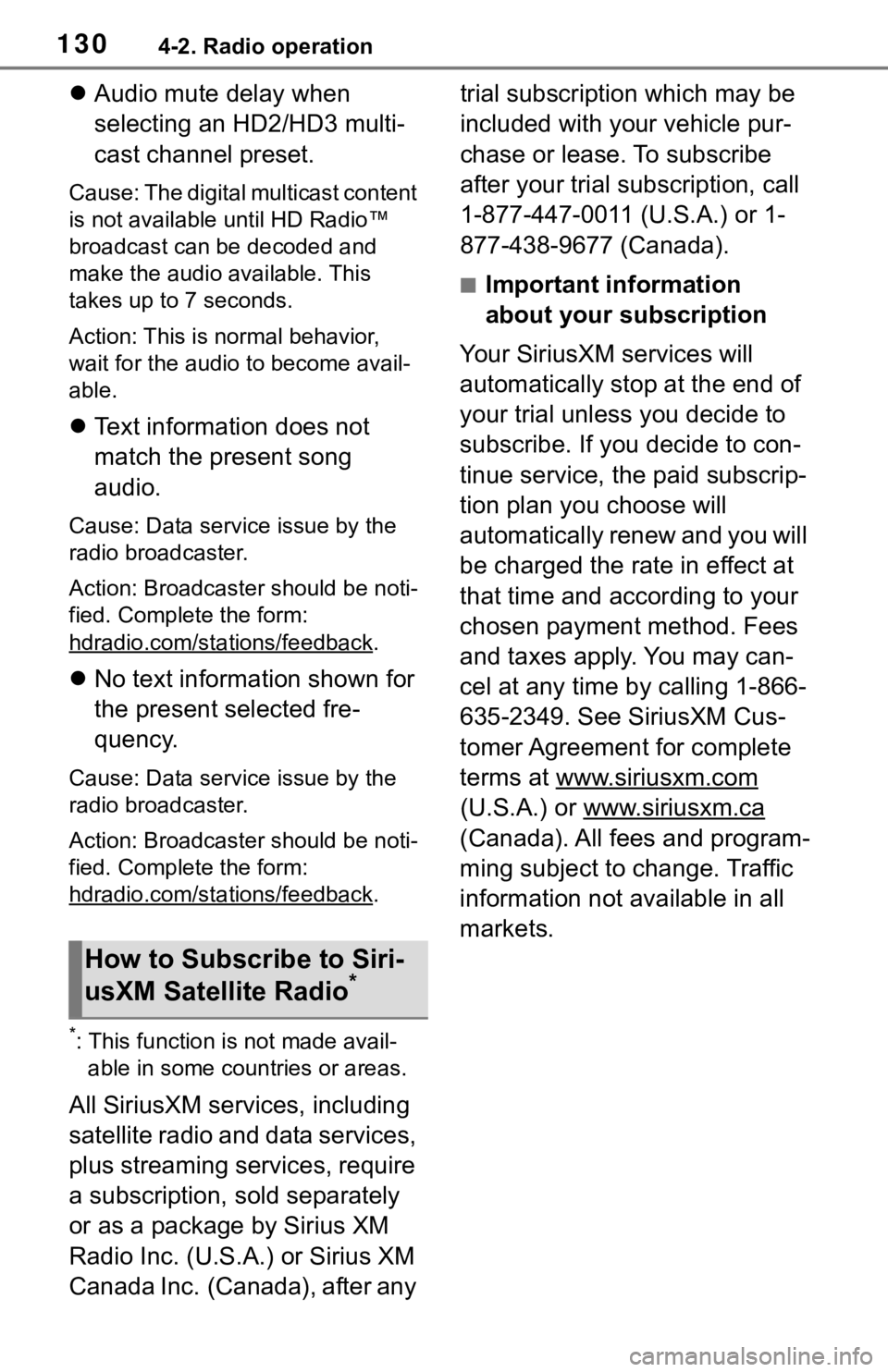
1304-2. Radio operation
Audio mute delay when
selecting an HD2/HD3 multi-
cast channel preset.
Cause: The digital multicast content
is not available until HD Radio™
broadcast can be decoded and
make the audio available. This
takes up to 7 seconds.
Action: This is normal behavior,
wait for the audio to become avail-
able.
Text information does not
match the present song
audio.
Cause: Data service issue by the
radio broadcaster.
Action: Broadcaster should be noti-
fied. Complete the form:
hdradio.com/sta tions/feedback
.
No text information shown for
the present selected fre-
quency.
Cause: Data service issue by the
radio broadcaster.
Action: Broadcaster should be noti-
fied. Complete the form:
hdradio.com/sta tions/feedback
.
*: This function is not made avail-
able in some countries or areas.
All SiriusXM services, including
satellite radio and data services,
plus streaming services, require
a subscription, sold separately
or as a package by Sirius XM
Radio Inc. (U.S.A.) or Sirius XM
Canada Inc. (Canada), after any trial subscription which may be
included with your vehicle pur-
chase or lease. To subscribe
after your trial subscription, call
1-877-447-0011 (U.S.A.) or 1-
877-438-9677 (Canada).
■Important information
about your subscription
Your SiriusXM services will
automatically stop at the end of
your trial unless you decide to
subscribe. If you decide to con-
tinue service, the paid subscrip-
tion plan you choose will
automatically renew and you will
be charged the rate in effect at
that time and according to your
chosen payment method. Fees
and taxes apply. You may can-
cel at any time by calling 1-866-
635-2349. See SiriusXM Cus-
tomer Agreement for complete
terms at www.siriusxm.com
(U.S.A.) or www.siriusxm.ca
(Canada). All fees and program-
ming subject to change. Traffic
information not available in all
markets.
How to Subscribe to Siri-
usXM Satellite Radio*
Page 129 of 310
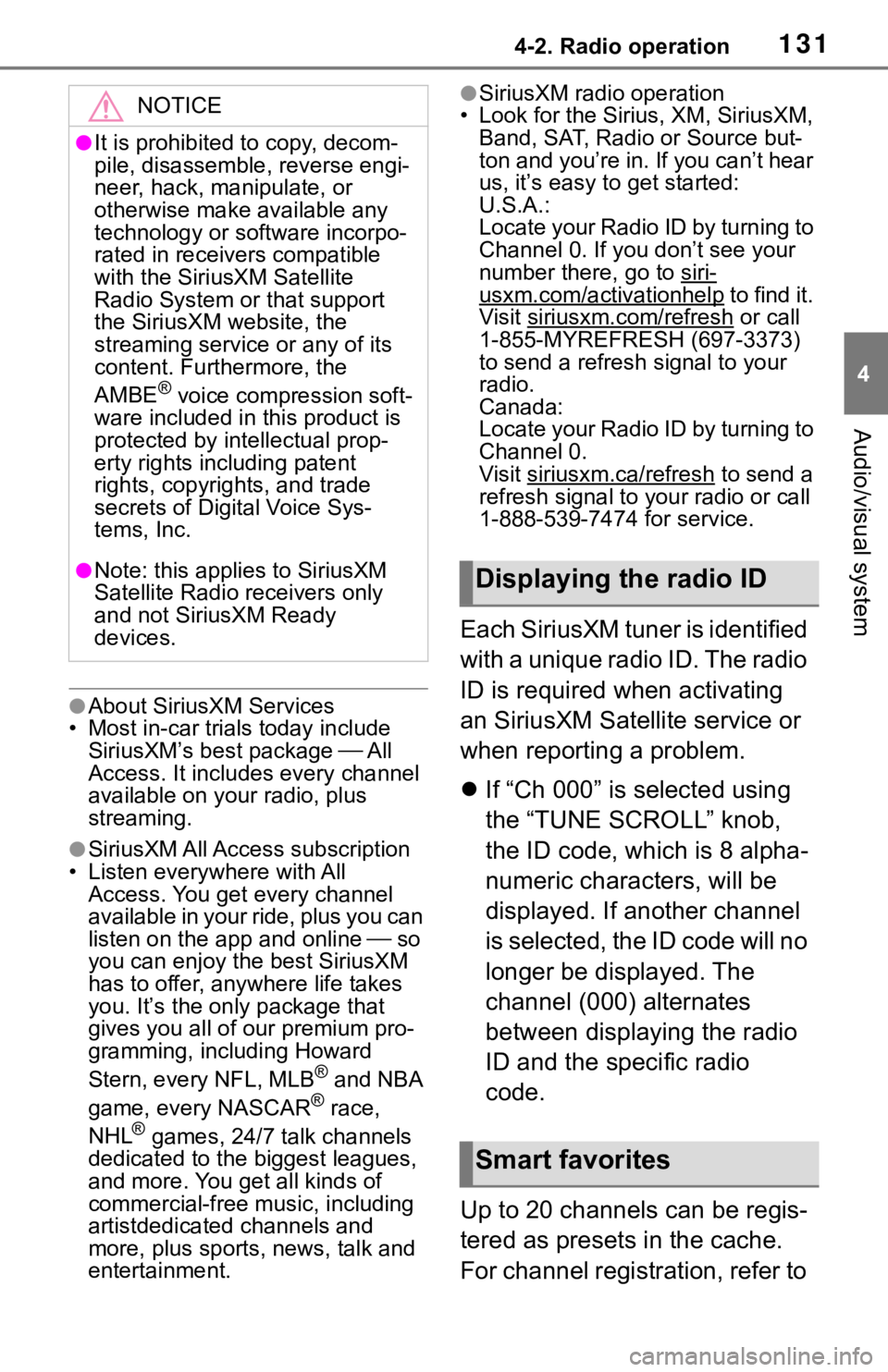
1314-2. Radio operation
4
Audio/visual system
●About SiriusXM Services
• Most in-car trials today include SiriusXM’s best package All
Access. It includes every channel
available on your radio, plus
streaming.
●SiriusXM All Access subscription
• Listen everywhere with All Access. You get every channel
available in your ride, plus you can
listen on the app and online so
you can enjoy the best SiriusXM
has to offer, anywhere life takes
you. It’s the only package that
gives you all of our premium pro-
gramming, including Howard
Stern, every NFL, MLB
® and NBA
game, every NASCAR® race,
NHL® games, 24/7 talk channels
dedicated to the biggest leagues,
and more. You get all kinds of
commercial-free m usic, including
artistdedicated channels and
more, plus sports, news, talk and
entertainment.
●SiriusXM radio operation
• Look for the Sirius, XM, SiriusXM, Band, SAT, Radio or Source but-
ton and you’re in. If you can’t hear
us, it’s easy to get started:
U.S.A.:
Locate your Radio ID by turning to
Channel 0. If you don’t see your
number there, go to siri-
usxm.com/activationhelp to find it.
Visit siriusxm.com/refresh
or call
1-855-MYREFRESH (697-3373)
to send a refresh signal to your
radio.
Canada:
Locate your Radio ID by turning to
Channel 0.
Visit siriusxm.ca/refresh
to send a
refresh signal to your radio or call
1-888-539-7474 for service.
Each SiriusXM tuner is identified
with a unique radio ID. The radio
ID is required when activating
an SiriusXM Satel lite service or
when reporting a problem.
If “Ch 000” is selected using
the “TUNE SCROLL” knob,
the ID code, which is 8 alpha-
numeric characters, will be
displayed. If another channel
is selected, the ID code will no
longer be displayed. The
channel (000) alternates
between displaying the radio
ID and the specific radio
code.
Up to 20 channels can be regis-
tered as presets in the cache.
For channel registration, refer to
NOTICE
●It is prohibited to copy, decom-
pile, disassemble , reverse engi-
neer, hack, manipulate, or
otherwise make available any
technology or software incorpo-
rated in receivers compatible
with the SiriusXM Satellite
Radio System or that support
the SiriusXM website, the
streaming service or any of its
content. Furthermore, the
AMBE
® voice compression soft-
ware included in this product is
protected by intellectual prop-
erty rights including patent
rights, copyright s, and trade
secrets of Digital Voice Sys-
tems, Inc.
●Note: this applies to SiriusXM
Satellite Radio receivers only
and not SiriusXM Ready
devices.Displaying the radio ID
Smart favorites
Page 186 of 310
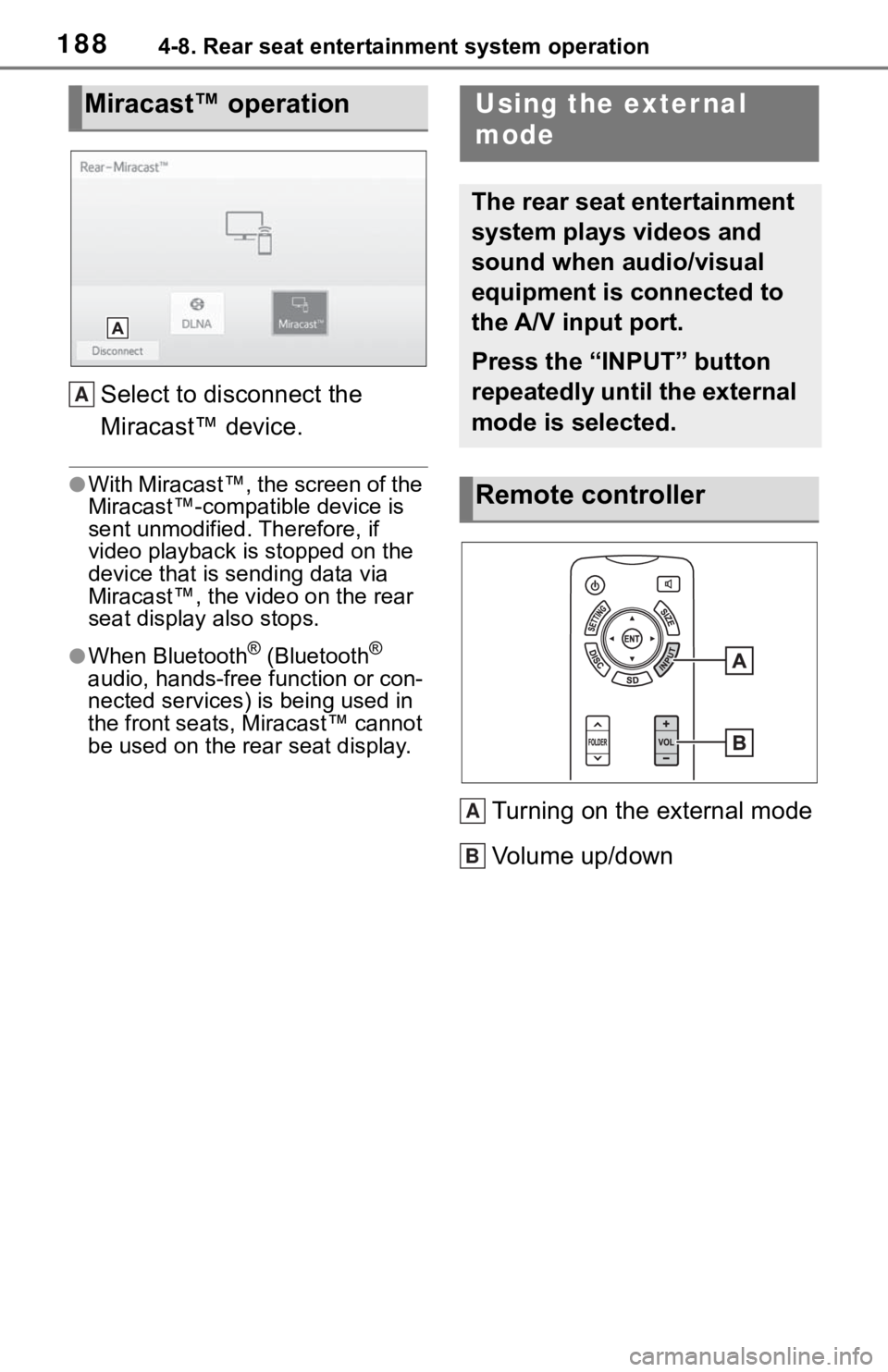
1884-8. Rear seat entertainment system operation
Select to disconnect the
Miracast™ device.
●With Miracast™, the screen of the
Miracast™-compatible device is
sent unmodified. Therefore, if
video playback is stopped on the
device that is sending data via
Miracast™, the video on the rear
seat display also stops.
●When Bluetooth® (Bluetooth®
audio, hands-free function or con-
nected services) is being used in
the front seats, Miracast™ cannot
be used on the rear seat display.
Turning on the external mode
Volume up/down
Miracast™ operation
A
Using the exter nal
mode
The rear seat entertainment
system plays videos and
sound when audio/visual
equipment is connected to
the A/V input port.
Press the “INPUT” button
repeatedly until the external
mode is selected.
Remote controller
A
B
Page 203 of 310
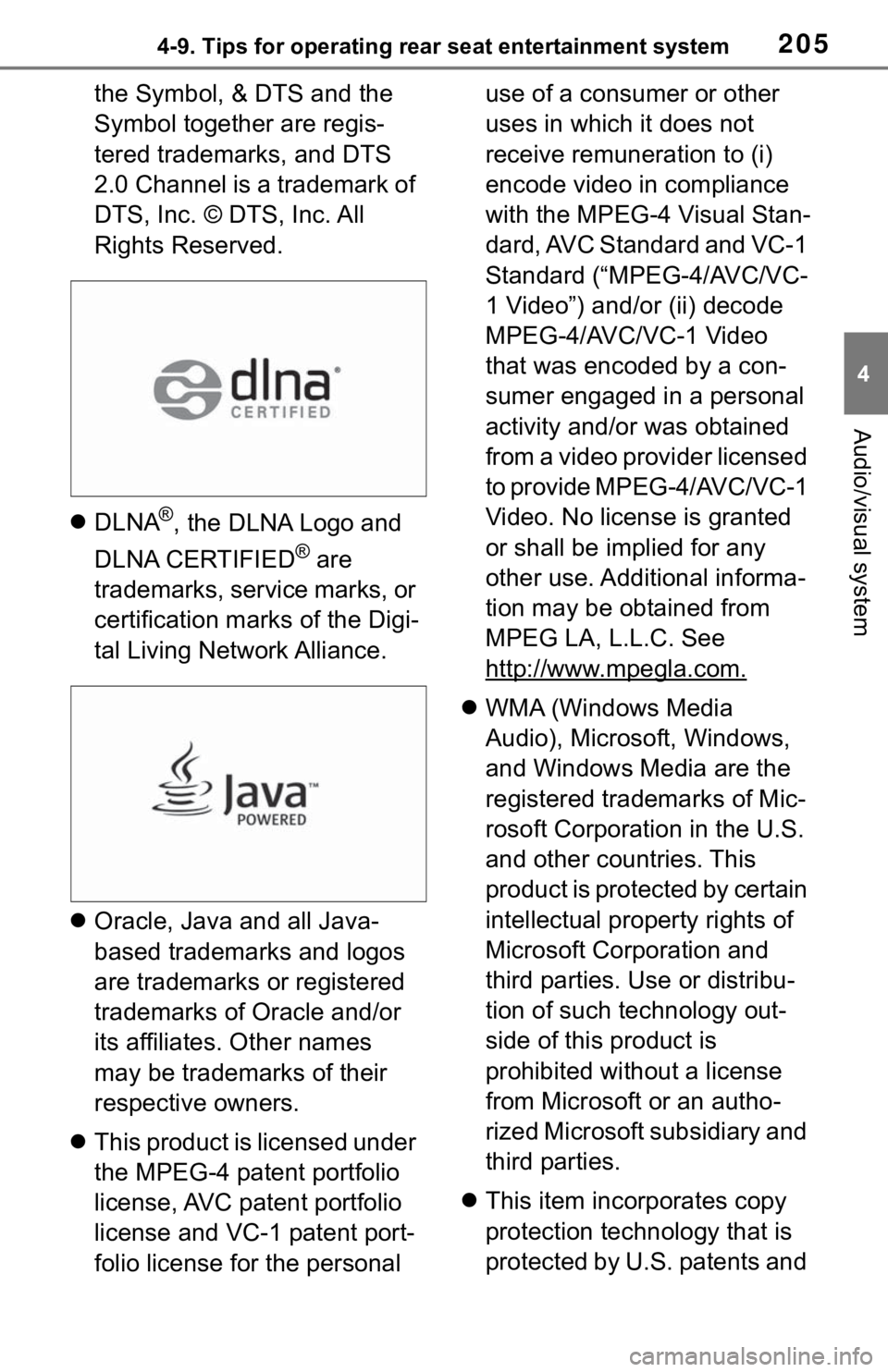
2054-9. Tips for operating rear seat entertainment system
4
Audio/visual system
the Symbol, & DTS and the
Symbol together are regis-
tered trademarks, and DTS
2.0 Channel is a trademark of
DTS, Inc. © DTS, Inc. All
Rights Reserved.
DLNA
®, the DLNA Logo and
DLNA CERTIFIED
® are
trademarks, service marks, or
certification marks of the Digi-
tal Living Network Alliance.
Oracle, Java and all Java-
based trademarks and logos
are trademarks or registered
trademarks of Oracle and/or
its affiliates. Other names
may be trademarks of their
respective owners.
This product is licensed under
the MPEG-4 patent portfolio
license, AVC patent portfolio
license and VC-1 patent port-
folio license for the personal use of a consumer or other
uses in which it does not
receive remuneration to (i)
encode video in compliance
with the MPEG-4 Visual Stan-
dard, AVC Standard and VC-1
Standard (“MPEG-4/AVC/VC-
1 Video”) and/or (ii) decode
MPEG-4/AVC/VC-1 Video
that was encoded by a con-
sumer engaged in a personal
activity and/or was obtained
from a video provider licensed
to provide MPEG-4/AVC/VC-1
Video. No license is granted
or shall be implied for any
other use. Additional informa-
tion may be obtained from
MPEG LA, L.L.C. See
http://www.mpegla.com.
WMA (Windows Media
Audio), Microsoft, Windows,
and Windows Media are the
registered trademarks of Mic-
rosoft Corporation in the U.S.
and other countries. This
product is protected by certain
intellectual property rights of
Microsoft Corporation and
third parties. Use or distribu-
tion of such technology out-
side of this product is
prohibited without a license
from Microsoft or an autho-
rized Microsoft subsidiary and
third parties.
This item incorporates copy
protection technology that is
protected by U.S. patents and
Page 218 of 310
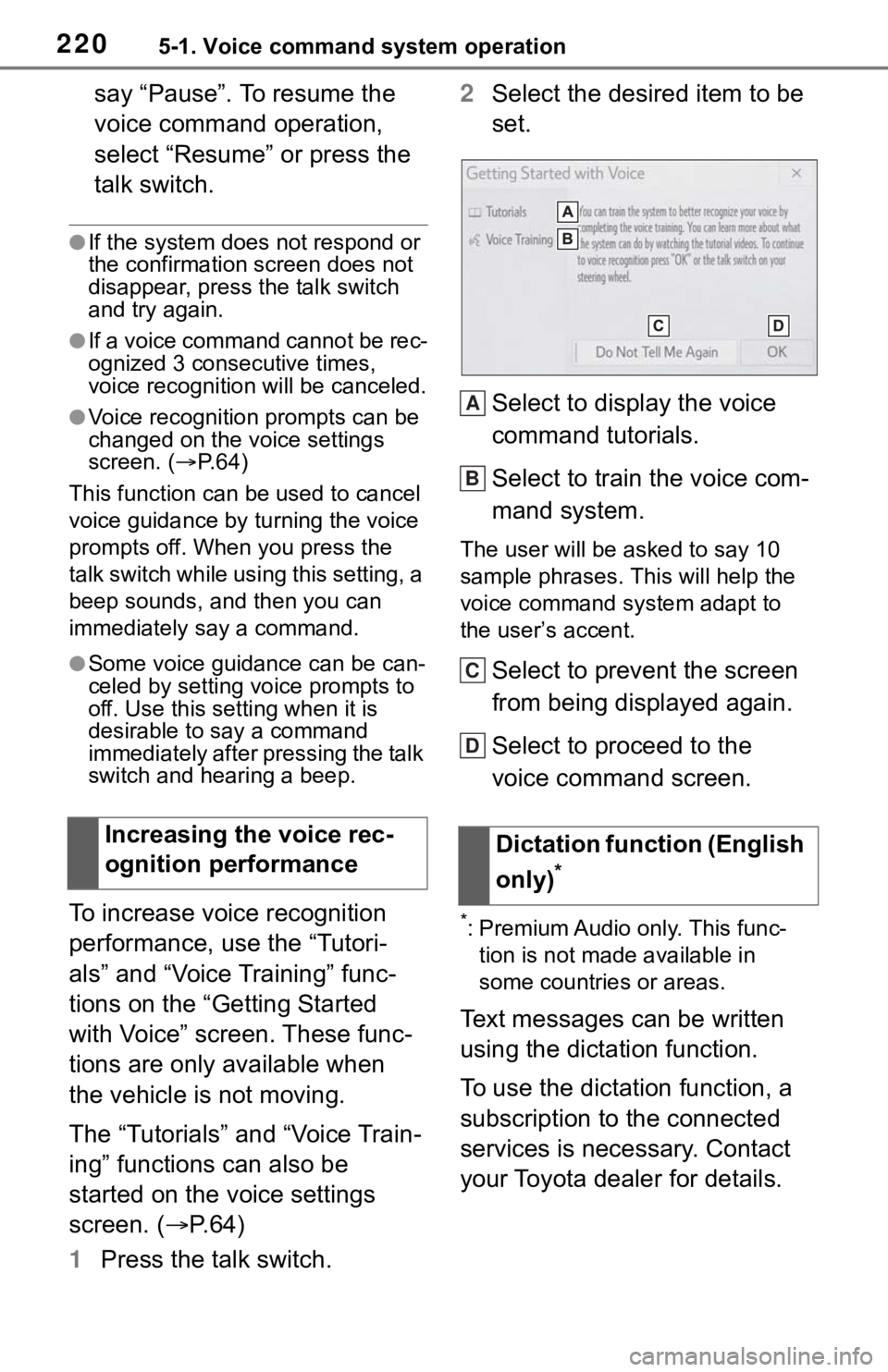
2205-1. Voice command system operation
say “Pause”. To resume the
voice command operation,
select “Resume” or press the
talk switch.
●If the system does not respond or
the confirmation screen does not
disappear, press the talk switch
and try again.
●If a voice command cannot be rec-
ognized 3 consecutive times,
voice recognition will be canceled.
●Voice recognition prompts can be
changed on the voice settings
screen. ( P. 6 4 )
This function can be used to cancel
voice guidance by turning the voice
prompts off. When you press the
talk switch while using this setting, a
beep sounds, and then you can
immediately say a command.
●Some voice guidance can be can-
celed by setting voice prompts to
off. Use this setting when it is
desirable to say a command
immediately after pressing the talk
switch and hearing a beep.
To increase voice recognition
performance, use the “Tutori-
als” and “Voice Training” func-
tions on the “Getting Started
with Voice” screen. These func-
tions are only available when
the vehicle is not moving.
The “Tutorials” and “Voice Train-
ing” functions can also be
started on the voice settings
screen. ( P. 6 4 )
1 Press the talk switch. 2
Select the desired item to be
set.
Select to display the voice
command tutorials.
Select to train the voice com-
mand system.
The user will be a sked to say 10
sample phrases. This will help the
voice command system adapt to
the user’s accent.
Select to prevent the screen
from being displayed again.
Select to proceed to the
voice command screen.
*: Premium Audio only. This func- tion is not made available in
some countries or areas.
Text messages can be written
using the dictation function.
To use the dictation function, a
subscription to the connected
services is necessary. Contact
your Toyota dealer for details.
Increasing the voice rec-
ognition performance
Dictation function (English
only)
*
A
B
C
D
Page 219 of 310
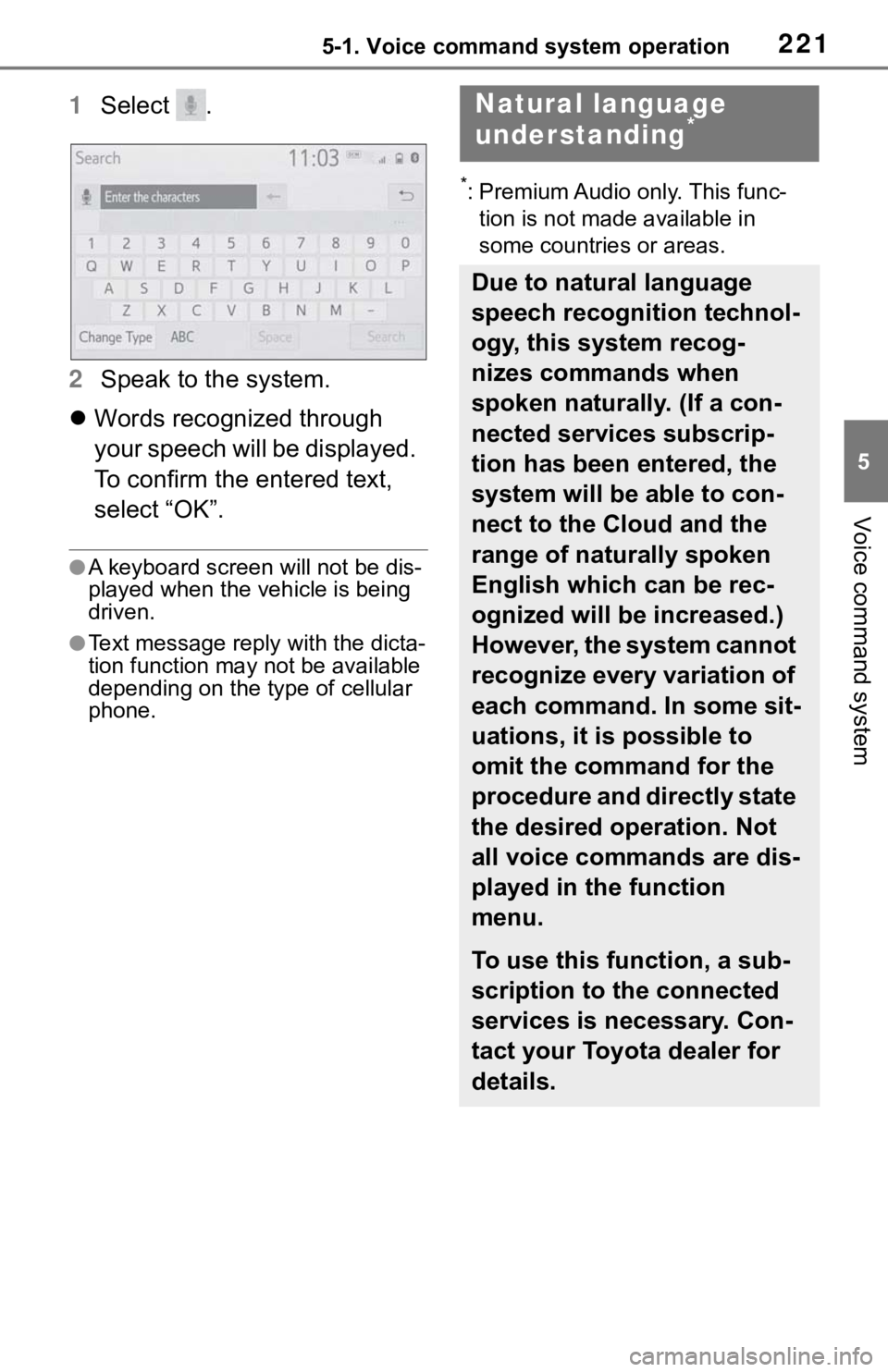
2215-1. Voice command system operation
5
Voice command system
1Select .
2 Speak to the system.
Words recognized through
your speech will be displayed.
To confirm the entered text,
select “OK”.
●A keyboard screen will not be dis-
played when the vehicle is being
driven.
●Text message reply with the dicta-
tion function may n ot be available
depending on the type of cellular
phone.
*: Premium Audio only. This func-
tion is not made available in
some countries or areas.
Natural language
understanding*
Due to natural language
speech recognition technol-
ogy, this system recog-
nizes commands when
spoken naturally. (If a con-
nected services subscrip-
tion has been entered, the
system will be able to con-
nect to the Cloud and the
range of naturally spoken
English which can be rec-
ognized will be increased.)
However, the system cannot
recognize every variation of
each command. In some sit-
uations, it is possible to
omit the command for the
procedure and directly state
the desired operation. Not
all voice commands are dis-
played in the function
menu.
To use this function, a sub-
scription to the connected
services is necessary. Con-
tact your Toyota dealer for
details.
Page 221 of 310
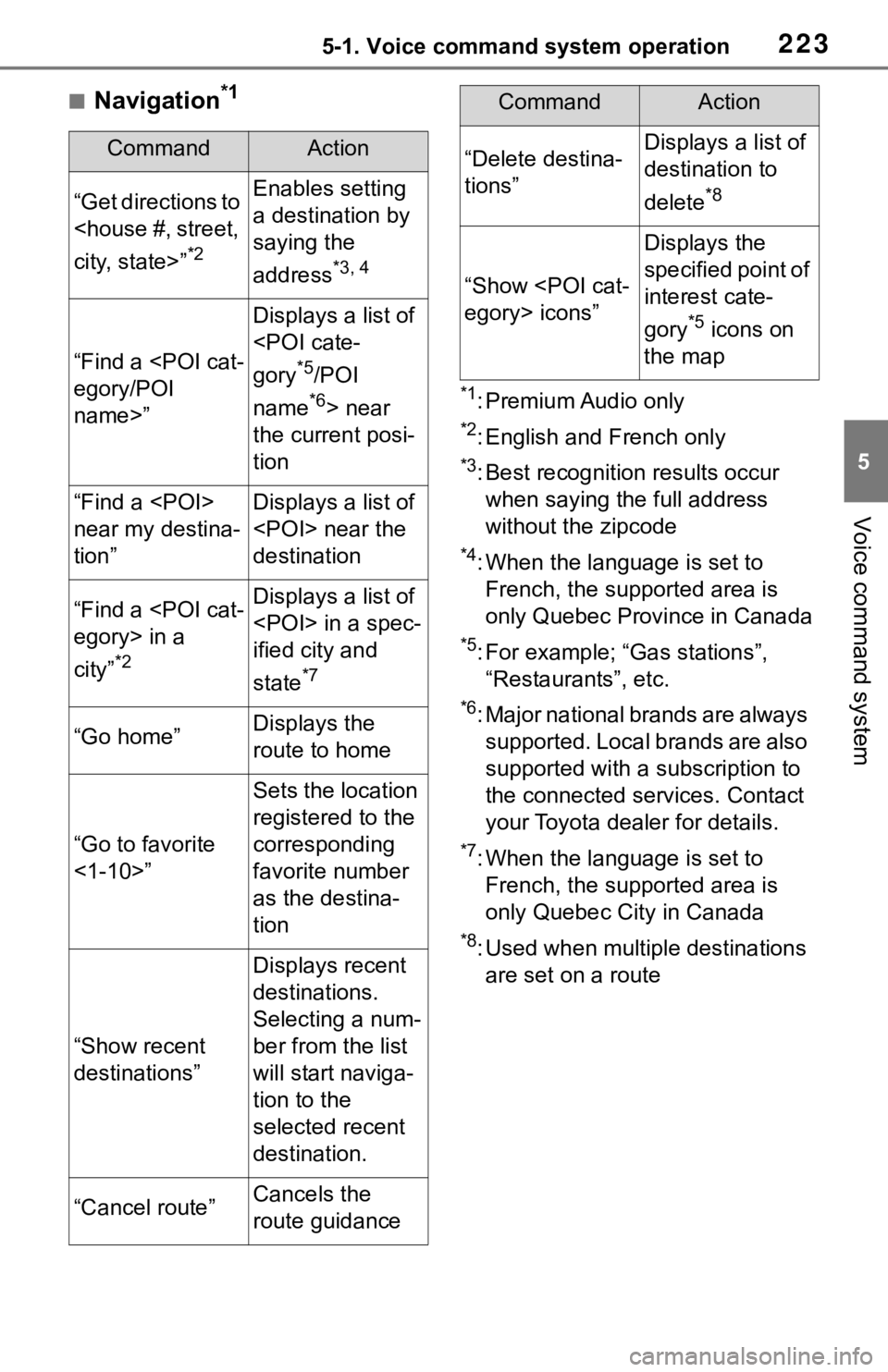
2235-1. Voice command system operation
5
Voice command system
■Navigation*1
*1: Premium Audio only
*2: English and French only
*3: Best recognitio n results occur
when saying the full address
without the zipcode
*4: When the language is set to French, the supported area is
only Quebec Province in Canada
*5: For example; “Ga s stations”,
“Restaurants”, etc.
*6: Major national brands are always supported. Local brands are also
supported with a subscription to
the connected services. Contact
your Toyota dealer for details.
*7: When the language is set to French, the supported area is
only Quebec City in Canada
*8: Used when multiple destinations are set on a route
CommandAction
“Get directions to
*2
Enables setting
a destination by
saying the
address
*3, 4
“Find a
name>”
Displays a list of
*5/POI
name
*6> near
the current posi-
tion
“Find a
near my destina-
tion”Displays a list of
destination
“Find a
city”
*2
Displays a list of
ified city and
state
*7
“Go home”Displays the
route to home
“Go to favorite
<1-10>”
Sets the location
registered to the
corresponding
favorite number
as the destina-
tion
“Show recent
destinations”
Displays recent
destinations.
Selecting a num-
ber from the list
will start naviga-
tion to the
selected recent
destination.
“Cancel route”Cancels the
route guidance
“Delete destina-
tions”Displays a list of
destination to
delete
*8
“Show
Displays the
specified point of
interest cate-
gory
*5 icons on
the map
CommandAction