navigation system TOYOTA SEQUOIA 2021 Accessories, Audio & Navigation (in English)
[x] Cancel search | Manufacturer: TOYOTA, Model Year: 2021, Model line: SEQUOIA, Model: TOYOTA SEQUOIA 2021Pages: 310, PDF Size: 14.34 MB
Page 274 of 310
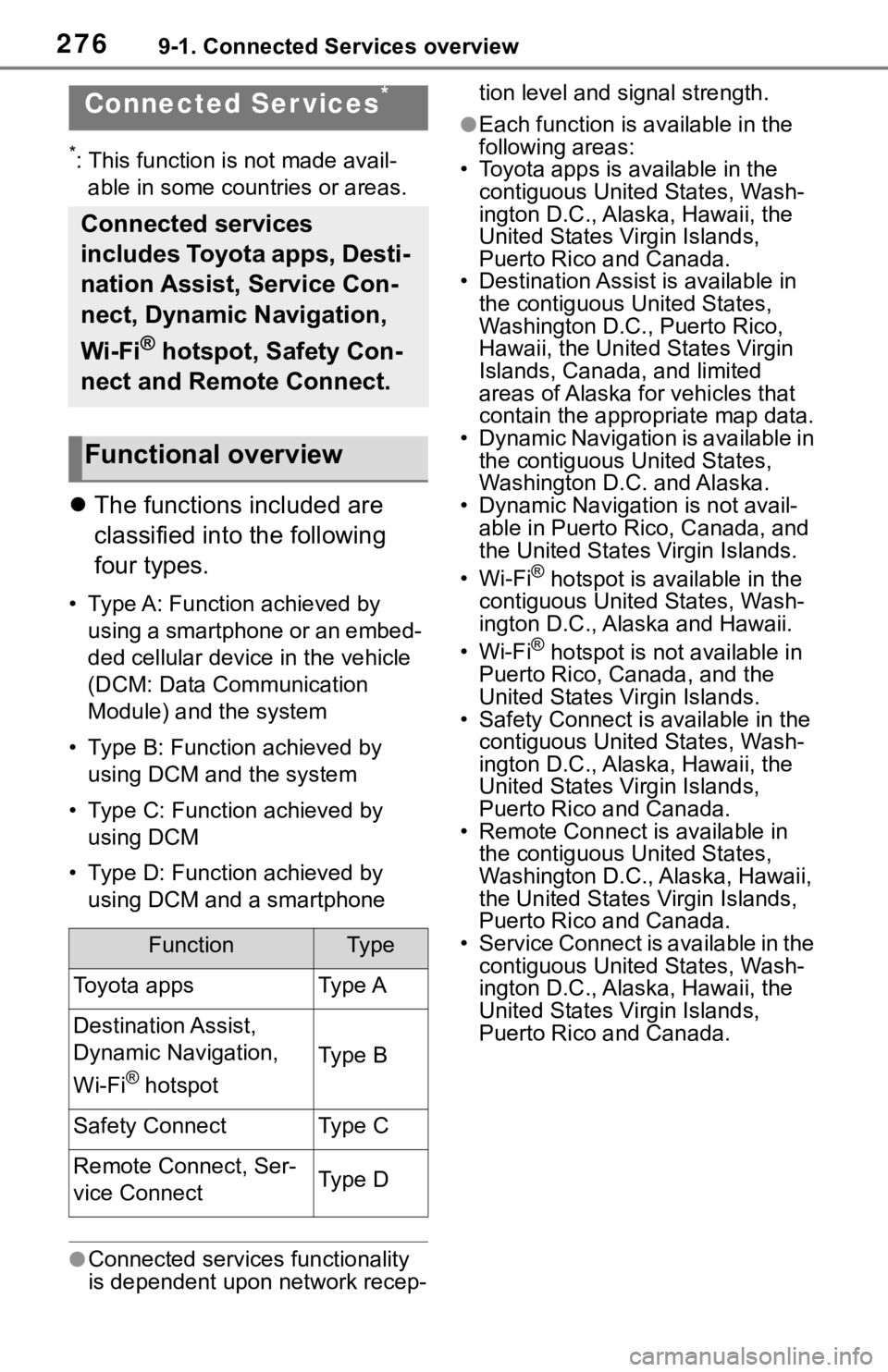
2769-1. Connected Services overview
9-1.Connected Services overview
*: This function is not made avail-able in some countries or areas.
The functions included are
classified into the following
four types.
• Type A: Function achieved by
using a smartphone or an embed-
ded cellular device in the vehicle
(DCM: Data Communication
Module) and the system
• Type B: Function achieved by using DCM and the system
• Type C: Function achieved by using DCM
• Type D: Function achieved by using DCM and a smartphone
●Connected services functionality
is dependent upon network recep- tion level and signal strength.
●Each function is a
vailable in the
following areas:
• Toyota apps is available in the contiguous United States, Wash-
ington D.C., Alaska, Hawaii, the
United States Virgin Islands,
Puerto Rico and Canada.
• Destination Assist is available in
the contiguous United States,
Washington D.C., Puerto Rico,
Hawaii, the United States Virgin
Islands, Canada, and limited
areas of Alaska for vehicles that
contain the appropriate map data.
• Dynamic Navigation is available in the contiguous United States,
Washington D.C. and Alaska.
• Dynamic Navigat ion is not avail-
able in Puerto Rico, Canada, and
the United States Virgin Islands.
•Wi-Fi
® hotspot is available in the
contiguous United States, Wash-
ington D.C., Alaska and Hawaii.
•Wi-Fi
® hotspot is not available in
Puerto Rico, Canada, and the
United States Virgin Islands.
• Safety Connect is available in the contiguous United States, Wash-
ington D.C., Alaska, Hawaii, the
United States Virgin Islands,
Puerto Rico and Canada.
• Remote Connect is available in
the contiguous United States,
Washington D.C., Alaska, Hawaii,
the United States Virgin Islands,
Puerto Rico and Canada.
• Service Connect is available in the contiguous United States, Wash-
ington D.C., Alaska, Hawaii, the
United States Virgin Islands,
Puerto Rico and Canada.
Connected Ser vices*
Connected services
includes Toyota apps, Desti-
nation Assist, Service Con-
nect, Dynamic Navigation,
Wi-Fi
® hotspot, Safety Con-
nect and Remote Connect.
Functional overview
FunctionTy p e
Toyota appsType A
Destination Assist,
Dynamic Navigation,
Wi-Fi
® hotspot
Type B
Safety ConnectType C
Remote Connect, Ser-
vice ConnectType D
Page 278 of 310
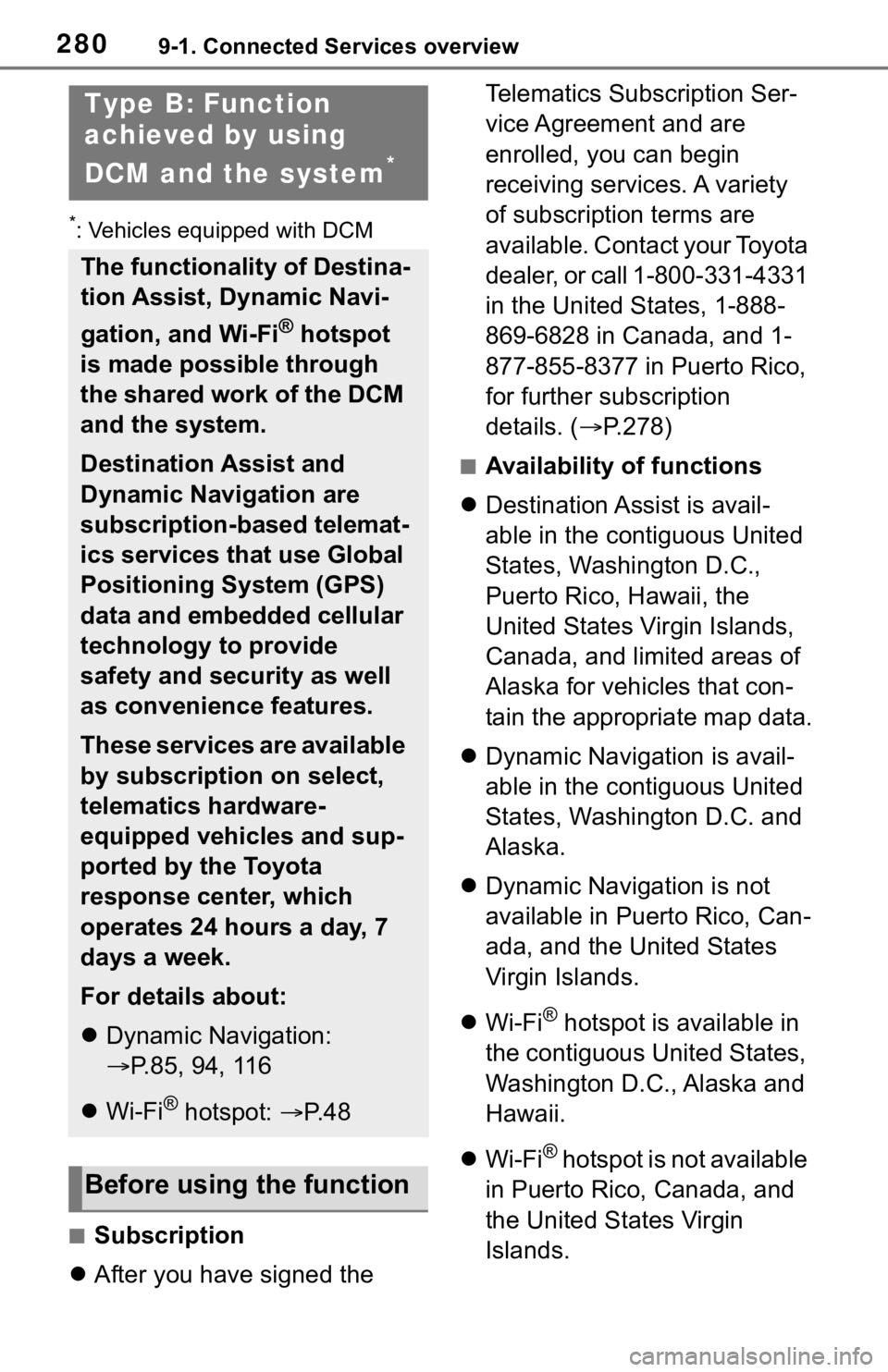
2809-1. Connected Services overview
*: Vehicles equipped with DCM
■Subscription
After you have signed the Telematics Subscription Ser-
vice Agreement and are
enrolled, you can begin
receiving services. A variety
of subscription terms are
available. Contact your Toyota
dealer, or call 1-800-331-4331
in the United States, 1-888-
869-6828 in Canada, and 1-
877-855-8377 in Puerto Rico,
for further subscription
details. (
P.278)
■Availability of functions
Destination Assist is avail-
able in the contiguous United
States, Washington D.C.,
Puerto Rico, Hawaii, the
United States Virgin Islands,
Canada, and limited areas of
Alaska for vehicles that con-
tain the appropriate map data.
Dynamic Navigation is avail-
able in the contiguous United
States, Washington D.C. and
Alaska.
Dynamic Navigation is not
available in Puerto Rico, Can-
ada, and the United States
Virgin Islands.
Wi-Fi
® hotspot is available in
the contiguous United States,
Washington D.C., Alaska and
Hawaii.
Wi-Fi
® hotspot is not available
in Puerto Rico, Canada, and
the United States Virgin
Islands.
Type B: Function
achieved by using
DCM and the system
*
The functionality of Destina-
tion Assist, Dynamic Navi-
gation, and Wi-Fi
® hotspot
is made possible through
the shared work of the DCM
and the system.
Destination Assist and
Dynamic Navigation are
subscription-based telemat-
ics services that use Global
Positioning System (GPS)
data and embedded cellular
technology to provide
safety and security as well
as convenience features.
These services are available
by subscription on select,
telematics hardware-
equipped vehicles and sup-
ported by the Toyota
response center, which
operates 24 hours a day, 7
days a week.
For details about:
Dynamic Navigation:
P.85, 94, 116
Wi-Fi
® hotspot: P. 4 8
Before using the function
Page 279 of 310
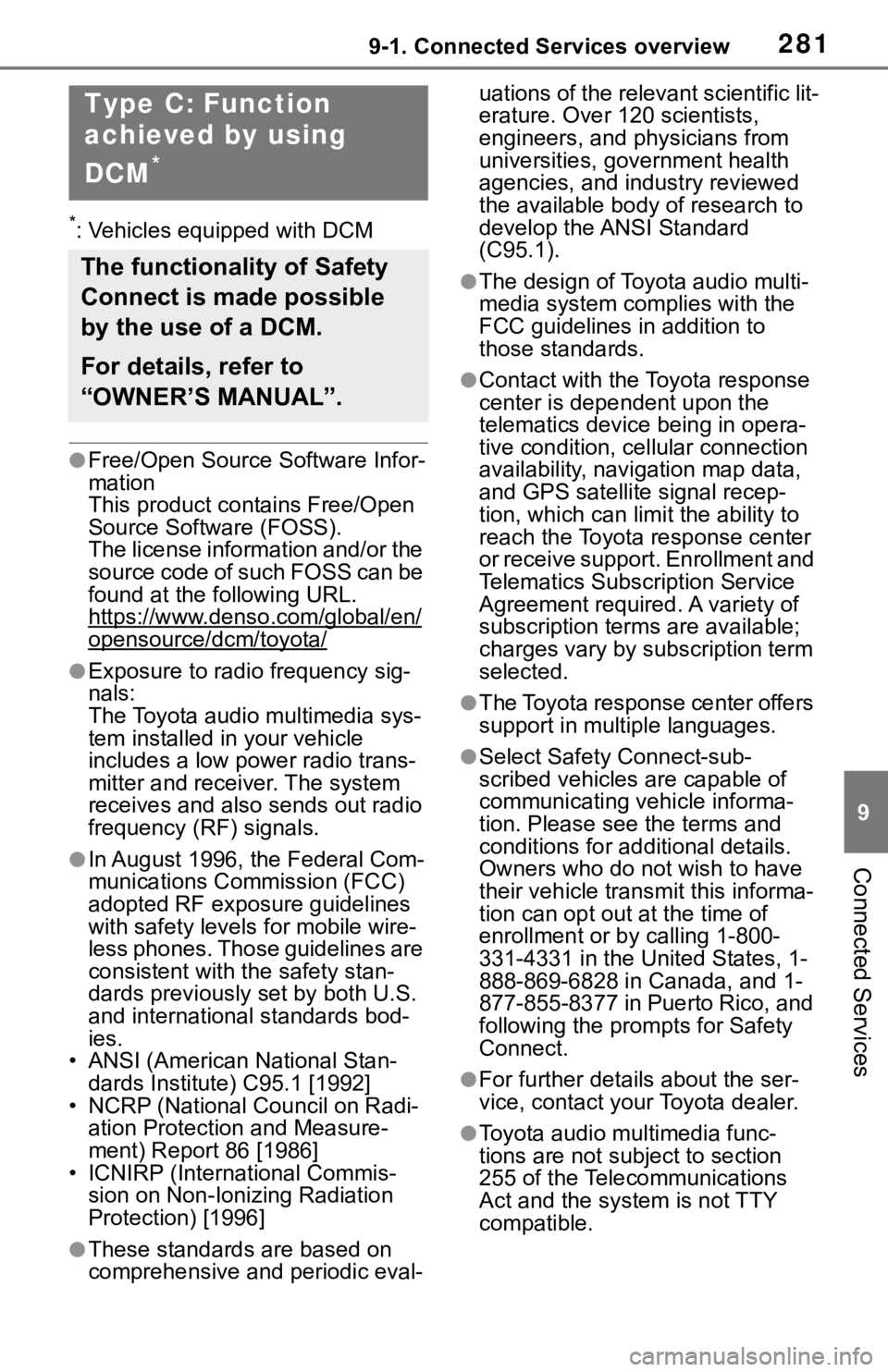
2819-1. Connected Services overview
9
Connected Services
*: Vehicles equipped with DCM
●Free/Open Source Software Infor-
mation
This product contains Free/Open
Source Software (FOSS).
The license information and/or the
source code of such FOSS can be
found at the following URL.
https://www.denso.com/global/en/
opensource/dcm/toyota/
●Exposure to radio frequency sig-
nals:
The Toyota audio multimedia sys-
tem installed in your vehicle
includes a low power radio trans-
mitter and receiver. The system
receives and also sends out radio
frequency (RF) signals.
●In August 1996, the Federal Com-
munications Commission (FCC)
adopted RF exposure guidelines
with safety levels for mobile wire-
less phones. Those guidelines are
consistent with the safety stan-
dards previously set by both U.S.
and international standards bod-
ies.
• ANSI (American National Stan- dards Institute) C95.1 [1992]
• NCRP (National Council on Radi- ation Protection and Measure-
ment) Report 86 [1986]
• ICNIRP (Intern ational Commis-
sion on Non-Ionizing Radiation
Protection) [1996]
●These standards are based on
comprehensive and periodic eval- uations of the relevant scientific lit-
erature. Over 120 scientists,
engineers, and physicians from
universities, government health
agencies, and industry reviewed
the available body of research to
develop the ANSI Standard
(C95.1).
●The design of Toyota audio multi-
media system co
mplies with the
FCC guidelines in addition to
those standards.
●Contact with the Toyota response
center is dependent upon the
telematics device being in opera-
tive condition, cellular connection
availability, navigation map data,
and GPS satellite signal recep-
tion, which can lim it the ability to
reach the Toyota response center
or receive support. Enrollment and
Telematics Subscription Service
Agreement required. A variety of
subscription terms are available;
charges vary by subscription term
selected.
●The Toyota response center offers
support in multiple languages.
●Select Safety Connect-sub-
scribed vehicles are capable of
communicating vehicle informa-
tion. Please see the terms and
conditions for additional details.
Owners who do not wish to have
their vehicle transmit this informa-
tion can opt out at the time of
enrollment or b y calling 1-800-
331-4331 in the United States, 1-
888-869-6828 in Canada, and 1-
877-855-8377 in Puerto Rico, and
following the prompts for Safety
Connect.
●For further details about the ser-
vice, contact your Toyota dealer.
●Toyota audio mu ltimedia func-
tions are not subject to section
255 of the Telecommunications
Act and the system is not TTY
compatible.
Type C: Function
achieved by using
DCM
*
The functionality of Safety
Connect is made possible
by the use of a DCM.
For details, refer to
“OWNER’S MANUAL”.
Page 291 of 310
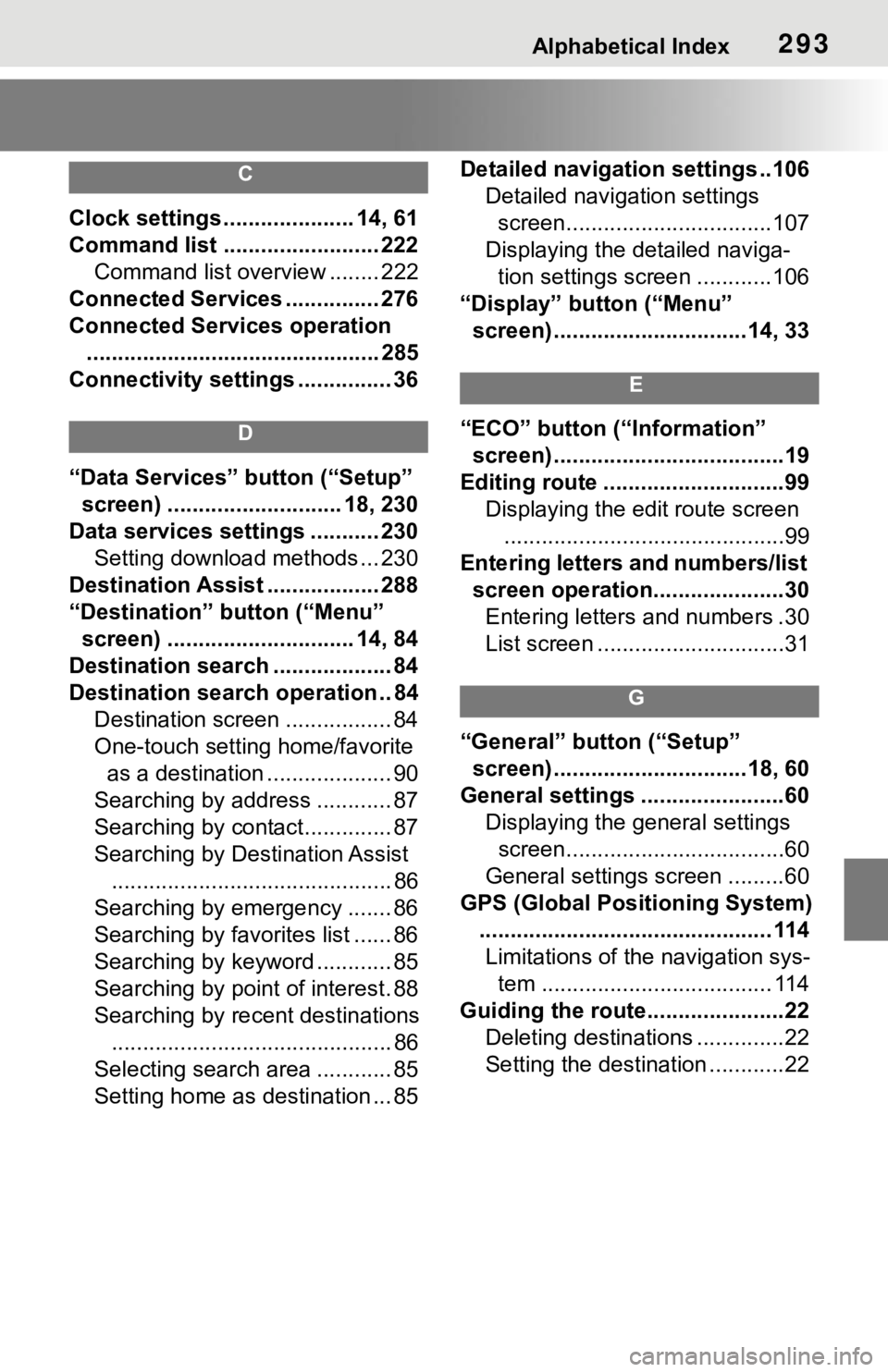
Alphabetical Index293
C
Clock settings ..................... 14, 61
Command list ......................... 222Command list overview ........ 222
Connected Services ............... 276
Connected Services operation ............................................... 285
Connectivity settings ............... 36
D
“Data Services” button (“Setup”
screen) ............................ 18, 230
Data services settings ........... 230 Setting download methods ... 230
Destination Assist .................. 288
“Destination” button (“Menu” screen) .............................. 14, 84
Destination search ................... 84
Destination search operation .. 84 Destination screen ................. 84
One-touch setting home/favorite as a destination .................... 90
Searching by address ............ 87
Searching by contact.............. 87
Searching by Destination Assist ............................................. 86
Searching by emergency ....... 86
Searching by favorites list ...... 86
Searching by keyword ............ 85
Searching by point of interest. 88
Searching by recent destinations ............................................. 86
Selecting search area ............ 85
Setting home as destination ... 85 Detailed navigatio
n settings ..106
Detailed navigation settings screen.................................107
Displaying the detailed naviga- tion settings screen ............106
“Display” button (“Menu” screen) ...............................14, 33
E
“ECO” button (“Information” screen) .....................................19
Editing route .............................99 Displaying the edit route screen.............................................99
Entering letters and numbers/list screen operation.....................30Entering letters and numbers .30
List screen ..............................31
G
“General” button (“Setup” screen) ...............................18, 60
General settings .......................60 Displaying the general settings screen...................................60
General settings screen .........60
GPS (Global Positioning System) ............................................... 114Limitations of the navigation sys- tem ..................................... 114
Guiding the route......................22 Deleting destinations ..............22
Setting the destination ............22
Page 292 of 310
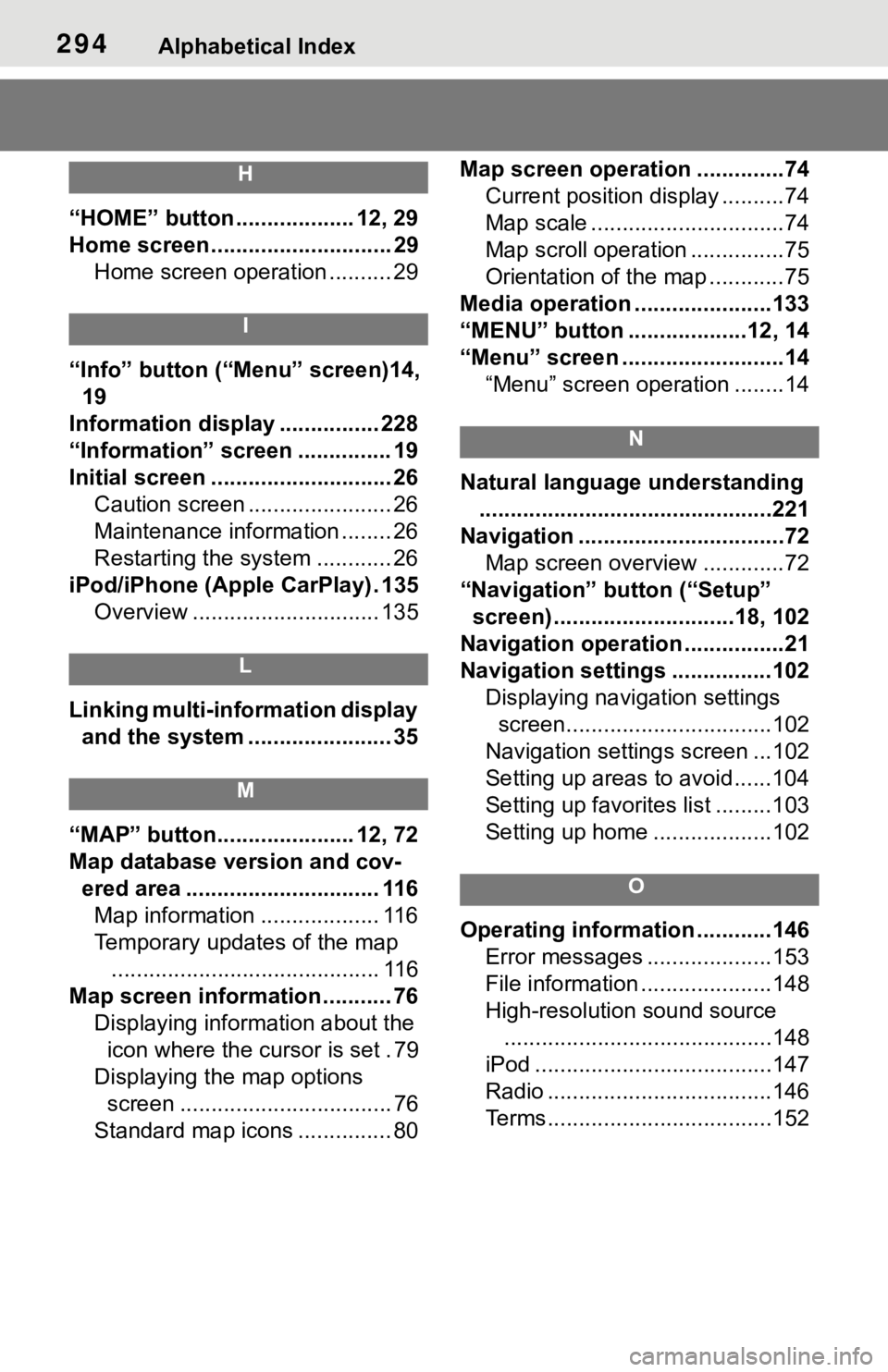
294Alphabetical Index
H
“HOME” button ................... 12, 29
Home screen ............................. 29Home screen operation .......... 29
I
“Info” button (“ Menu” screen)14,
19
Information display ................ 228
“Information” screen ............... 19
Initial screen ............................. 26 Caution screen ....................... 26
Maintenance information ........ 26
Restarting the system ............ 26
iPod/iPhone (Apple CarPlay) . 135 Overview .............................. 135
L
Linking multi-information display and the system ....................... 35
M
“MAP” button...................... 12, 72
Map database version and cov-ered area ............................... 116Map information ................... 116
Temporary updates of the map ........................................... 116
Map screen information ........... 76 Displaying information about the icon where the cursor is set . 79
Displaying the map options screen .................................. 76
Standard map icons ............... 80 Map screen operation ..............74
Current position display ..........74
Map scale ...............................74
Map scroll operation ...............75
Orientation of the map ............75
Media operation ......................133
“MENU” button ...................12, 14
“Menu” screen ..........................14 “Menu” screen operation ........14
N
Natural language understanding...............................................221
Navigation .................................72 Map screen overview .............72
“Navigation” button (“Setup” screen) .............................18, 102
Navigation operation ................21
Navigation settings ................102 Displaying navigation settings screen.................................102
Navigation settings screen ...102
Setting up areas to avoid......104
Setting up favorites list .........103
Setting up home ...................102
O
Operating information ............146 Error messages ....................153
File information .....................148
High-resolution sound source...........................................148
iPod ......................................147
Radio ....................................146
Terms....................................152
Page 295 of 310
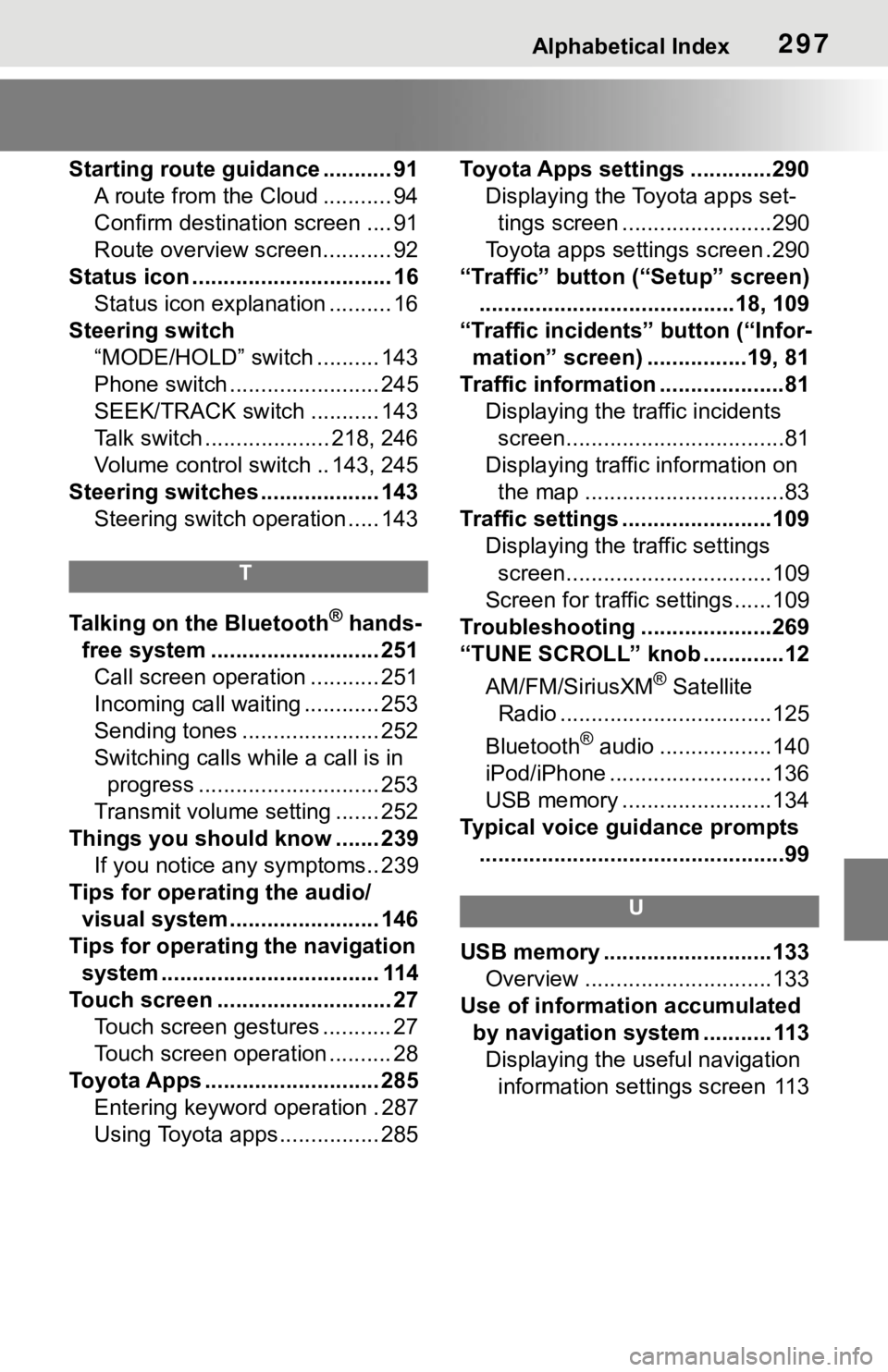
Alphabetical Index297
Starting route guidance ........... 91A route from the Cloud ........... 94
Confirm destinat ion screen .... 91
Route overview screen........... 92
Status icon ................................ 16 Status icon explanation .......... 16
Steering switch “MODE/HOLD” switch .......... 143
Phone switch ........................ 245
SEEK/TRACK switch ........... 143
Talk switch .................... 218, 246
Volume control s witch .. 143, 245
Steering switches ................... 143 Steering switch operation ..... 143
T
Talking on the Bluetooth® hands-
free system ........................... 251 Call screen operation ........... 251
Incoming call waiting ............ 253
Sending tones ...................... 252
Switching calls while a call is in progress ............................. 253
Transmit volume setting ....... 252
Things you should know ....... 239 If you notice any symptoms.. 239
Tips for operating the audio/ visual system........................ 146
Tips for operating the navigation system ................................... 114
Touch screen ............................ 27 Touch screen gestures ........... 27
Touch screen operation .......... 28
Toyota Apps ............................ 285 Entering keyword operation . 287
Using Toyota apps ................ 285 Toyota Apps settings .............290
Displaying the Toyota apps set-tings screen ........................290
Toyota apps sett ings screen .290
“Traffic” button (“Setup” screen) .........................................18, 109
“Traffic incidents” button (“Infor- mation” screen) ................19, 81
Traffic information ....................81 Displaying the traffic incidents screen...................................81
Displaying traffic information on the map ................................83
Traffic settings ........................109 Displaying the traffic settings screen.................................109
Screen for traffic settings ......109
Troubleshooting ...... ...............269
“TUNE SCROLL” knob .............12
AM/FM/SiriusXM
® Satellite
Radio ..................................125
Bluetooth
® audio ..................140
iPod/iPhone ..........................136
USB memory ........................134
Typical voice guidance prompts .................................................99
U
USB memory ...........................133 Overview ..............................133
Use of information accumulated by navigation system ........... 113Displaying the useful navigation information settings screen 113