seats TOYOTA SEQUOIA 2021 Accessories, Audio & Navigation (in English)
[x] Cancel search | Manufacturer: TOYOTA, Model Year: 2021, Model line: SEQUOIA, Model: TOYOTA SEQUOIA 2021Pages: 310, PDF Size: 14.34 MB
Page 160 of 310
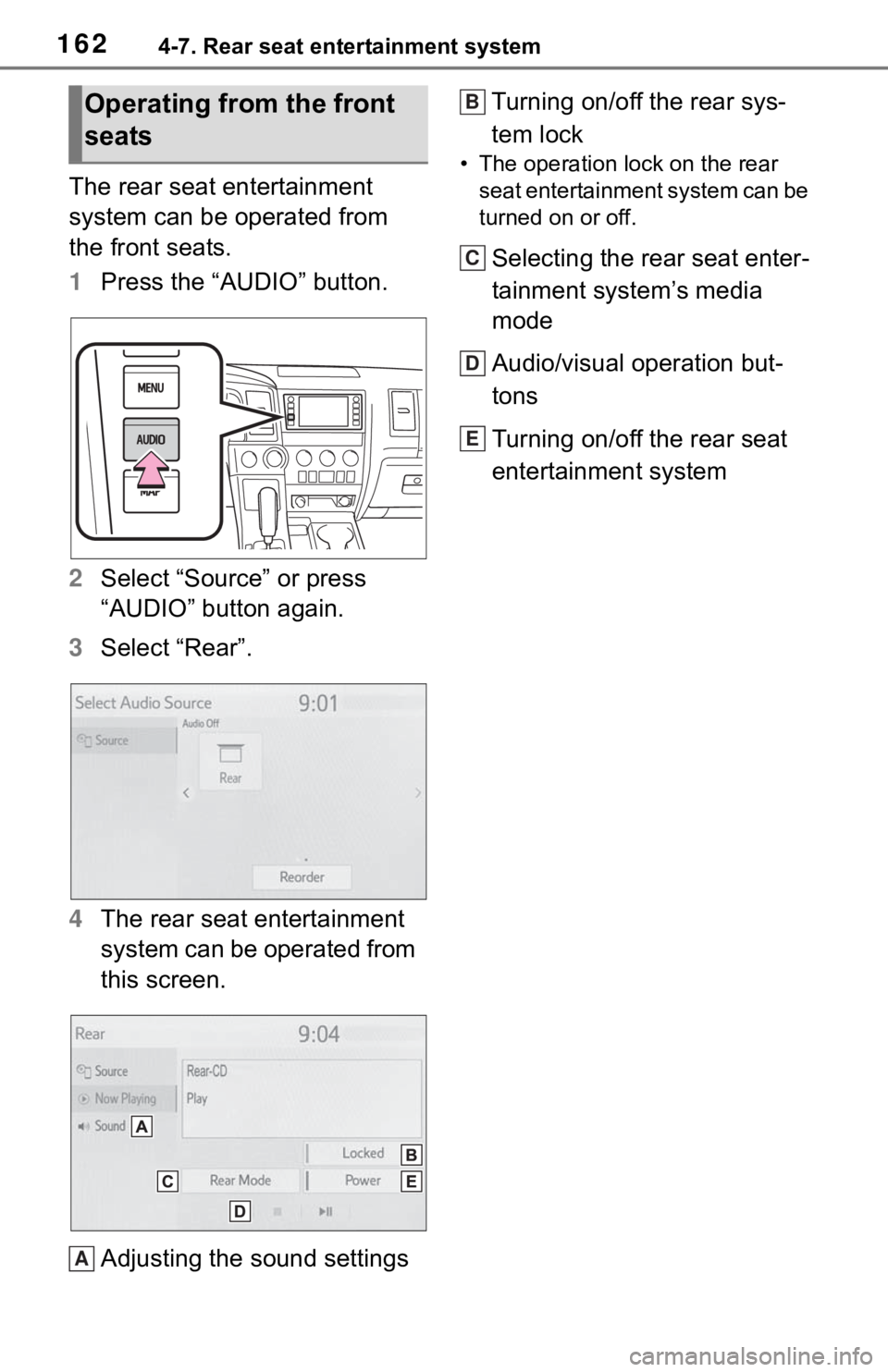
1624-7. Rear seat entertainment system
The rear seat entertainment
system can be operated from
the front seats.
1Press the “AUDIO” button.
2 Select “Source” or press
“AUDIO” button again.
3 Select “Rear”.
4 The rear seat entertainment
system can be operated from
this screen.
Adjusting the sound settings Turning on/off the rear sys-
tem lock
• The operation lock on the rear
seat entertainment system can be
turned on or off.
Selecting the rear seat enter-
tainment system’s media
mode
Audio/visual operation but-
tons
Turning on/off the rear seat
entertainment system
Operating from the front
seats
A
B
C
D
E
Page 186 of 310
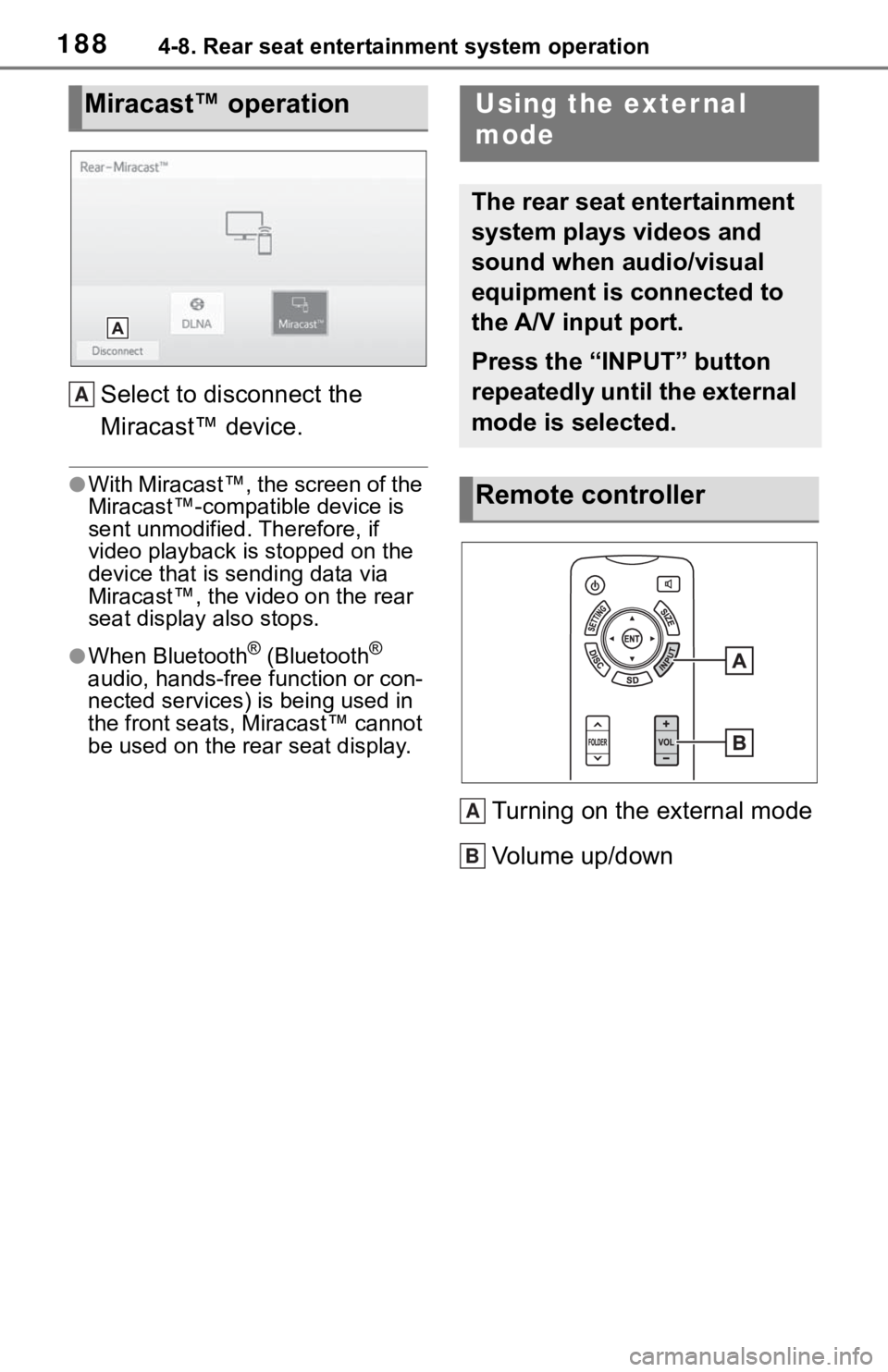
1884-8. Rear seat entertainment system operation
Select to disconnect the
Miracast™ device.
●With Miracast™, the screen of the
Miracast™-compatible device is
sent unmodified. Therefore, if
video playback is stopped on the
device that is sending data via
Miracast™, the video on the rear
seat display also stops.
●When Bluetooth® (Bluetooth®
audio, hands-free function or con-
nected services) is being used in
the front seats, Miracast™ cannot
be used on the rear seat display.
Turning on the external mode
Volume up/down
Miracast™ operation
A
Using the exter nal
mode
The rear seat entertainment
system plays videos and
sound when audio/visual
equipment is connected to
the A/V input port.
Press the “INPUT” button
repeatedly until the external
mode is selected.
Remote controller
A
B
Page 201 of 310
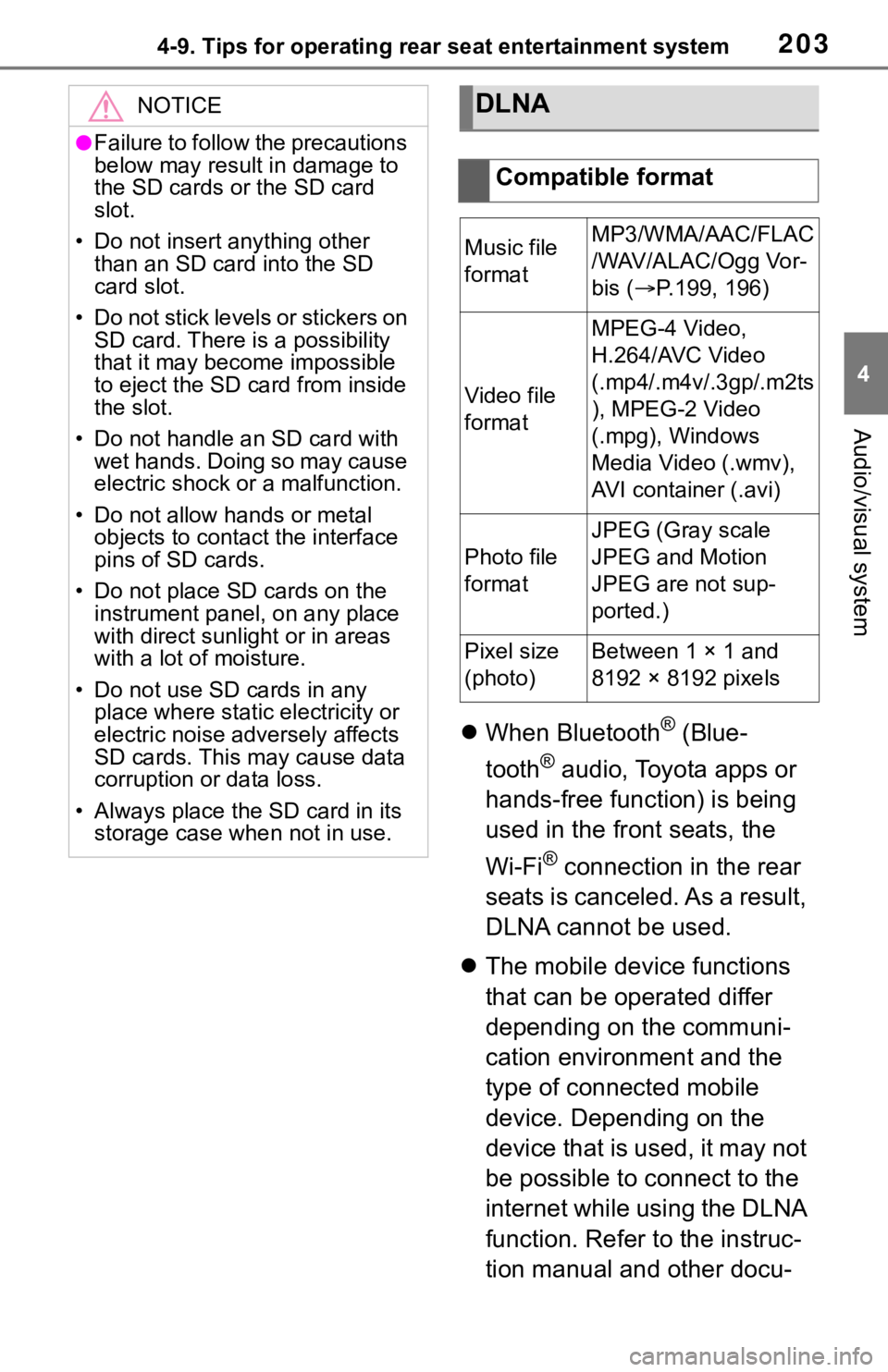
2034-9. Tips for operating rear seat entertainment system
4
Audio/visual system
When Bluetooth® (Blue-
tooth
® audio, Toyota apps or
hands-free function) is being
used in the front seats, the
Wi-Fi
® connection in the rear
seats is canceled. As a result,
DLNA cannot be used.
The mobile device functions
that can be operated differ
depending on the communi-
cation environment and the
type of connected mobile
device. Depending on the
device that is used, it may not
be possible to connect to the
internet while using the DLNA
function. Refer to the instruc-
tion manual and other docu-
NOTICE
●Failure to follow the precautions
below may result in damage to
the SD cards o r the SD card
slot.
• Do not insert anything other than an SD card into the SD
card slot.
• Do not stick levels or stickers on SD card. There i s a possibility
that it may become impossible
to eject the SD card from inside
the slot.
• Do not handle an SD card with wet hands. Doing so may cause
electric shock or a malfunction.
• Do not allow hands or metal objects to contact the interface
pins of SD cards.
• Do not place SD cards on the instrument panel, on any place
with direct sunlig ht or in areas
with a lot of moisture.
• Do not use SD cards in any place where static electricity or
electric noise adversely affects
SD cards. This may cause data
corruption or data loss.
• Always place the SD card in its storage case when not in use.
DLNA
Compatible format
Music file
formatMP3/WMA/AAC/FLAC
/WAV/ALAC/Ogg Vor-
bis ( P.199, 196)
Video file
format
MPEG-4 Video,
H.264/AVC Video
(.mp4/.m4v/.3gp/.m2ts
), MPEG-2 Video
(.mpg), Windows
Media Video (.wmv),
AVI container (.avi)
Photo file
format
JPEG (Gray scale
JPEG and Motion
JPEG are not sup-
ported.)
Pixel size
(photo)Between 1 × 1 and
8192 × 8192 pixels