TOYOTA SEQUOIA HYBRID 2023 Owners Manual
Manufacturer: TOYOTA, Model Year: 2023, Model line: SEQUOIA HYBRID, Model: TOYOTA SEQUOIA HYBRID 2023Pages: 628, PDF Size: 14.27 MB
Page 351 of 628
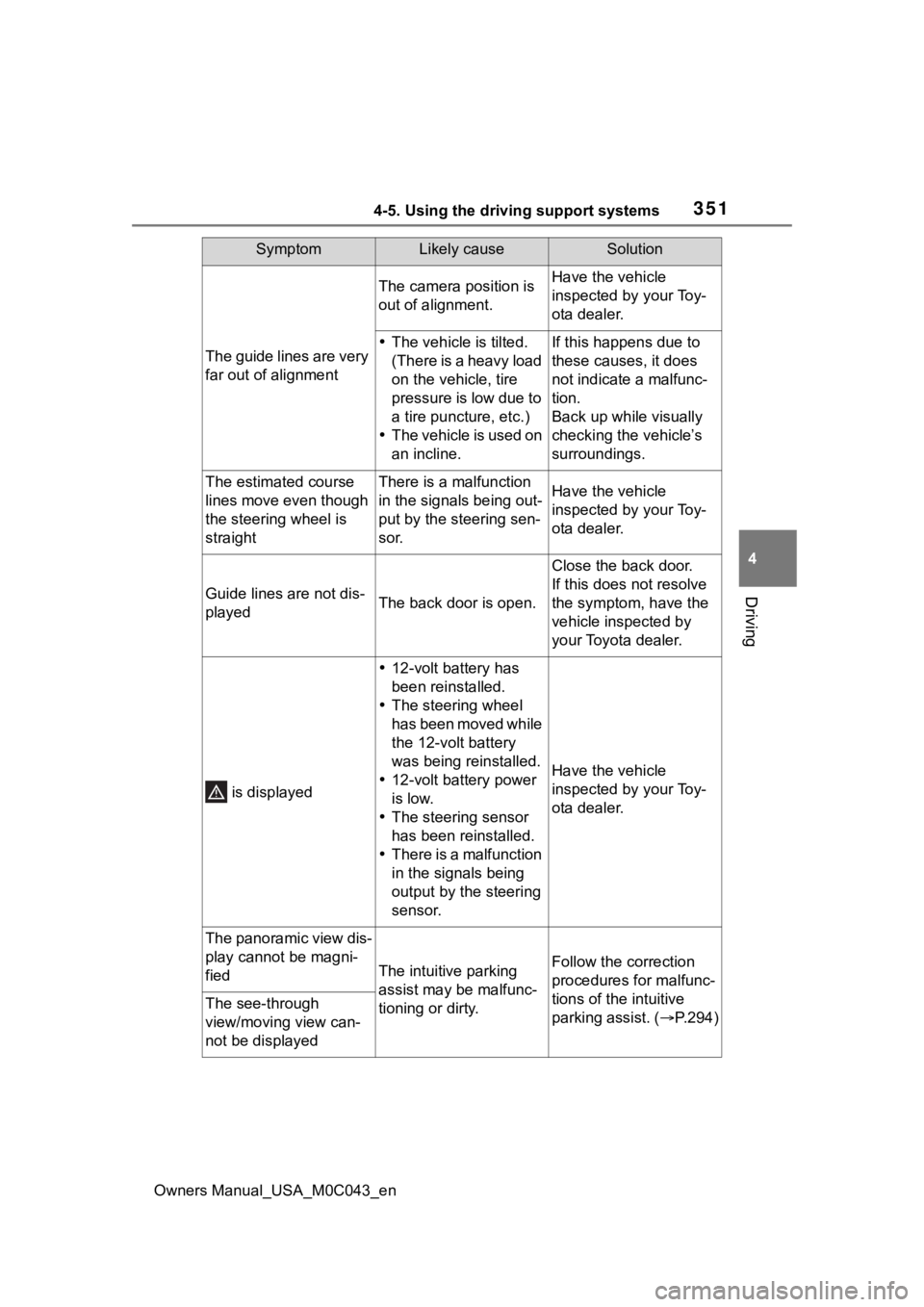
3514-5. Using the driving support systems
Owners Manual_USA_M0C043_en
4
Driving
The guide lines are very
far out of alignment
The camera position is
out of alignment.Have the vehicle
inspected by your Toy-
ota dealer.
The vehicle is tilted.
(There is a heavy load
on the vehicle, tire
pressure is low due to
a tire puncture, etc.)
The vehicle is used on
an incline.If this happens due to
these causes, it does
not indicate a malfunc-
tion.
Back up while visually
checking the vehicle’s
surroundings.
The estimated course
lines move even though
the steering wheel is
straightThere is a malfunction
in the signals being out-
put by the steering sen-
sor.Have the vehicle
inspected by your Toy-
ota dealer.
Guide lines are not dis-
playedThe back door is open.
Close the back door.
If this does not resolve
the symptom, have the
vehicle inspected by
your Toyota dealer.
is displayed
12-volt battery has
been reinstalled.
The steering wheel
has been moved while
the 12-volt battery
was being reinstalled.
12-volt battery power
is low.
The steering sensor
has been reinstalled.
There is a malfunction
in the signals being
output by the steering
sensor.
Have the vehicle
inspected by your Toy-
ota dealer.
The panoramic view dis-
play cannot be magni-
fied
The intuitive parking
assist may be malfunc-
tioning or dirty.Follow the correction
procedures for malfunc-
tions of the intuitive
parking assist. ( P.294)
The see-through
view/moving view can-
not be displayed
SymptomLikely causeSolution
Page 352 of 628
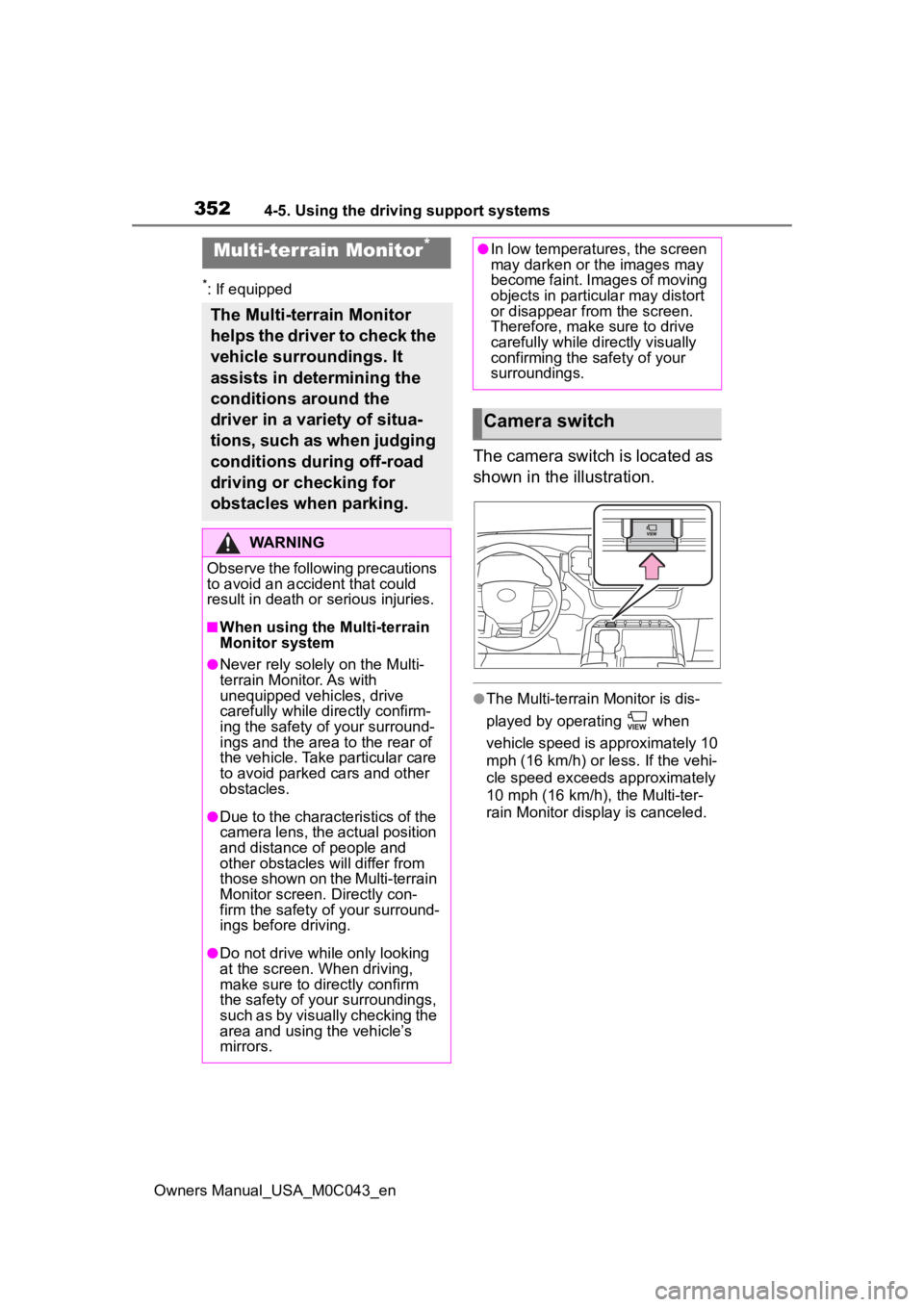
3524-5. Using the driving support systems
Owners Manual_USA_M0C043_en
*: If equipped
The camera switch is located as
shown in the illustration.
●The Multi-terrain Monitor is dis-
played by operating when
vehicle speed is approximately 10
mph (16 km/h) or less. If the vehi-
cle speed exceeds approximately
10 mph (16 km/h), the Multi-ter-
rain Monitor display is canceled.
Multi-terrain Monitor*
The Multi-terrain Monitor
helps the driver to check the
vehicle surroundings. It
assists in determining the
conditions around the
driver in a variety of situa-
tions, such as when judging
conditions during off-road
driving or checking for
obstacles when parking.
WARNING
Observe the following precautions
to avoid an accident that could
result in death or serious injuries.
■When using the Multi-terrain
Monitor system
●Never rely solely on the Multi-
terrain Monitor. As with
unequipped vehicles, drive
carefully while directly confirm-
ing the safety o f your surround-
ings and the area to the rear of
the vehicle. Take particular care
to avoid parked cars and other
obstacles.
●Due to the characteristics of the
camera lens, the actual position
and distance of people and
other obstacles will differ from
those shown on the Multi-terrain
Monitor screen. Directly con-
firm the safety of your surround-
ings before driving.
●Do not drive while only looking
at the screen. When driving,
make sure to directly confirm
the safety of your surroundings,
such as by visually checking the
area and using the vehicle’s
mirrors.
●In low temperatures, the screen
may darken or the images may
become faint. Images of moving
objects in particular may distort
or disappear from the screen.
Therefore, make sure to drive
carefully while directly visually
confirming the safety of your
surroundings.
Camera switch
Page 353 of 628
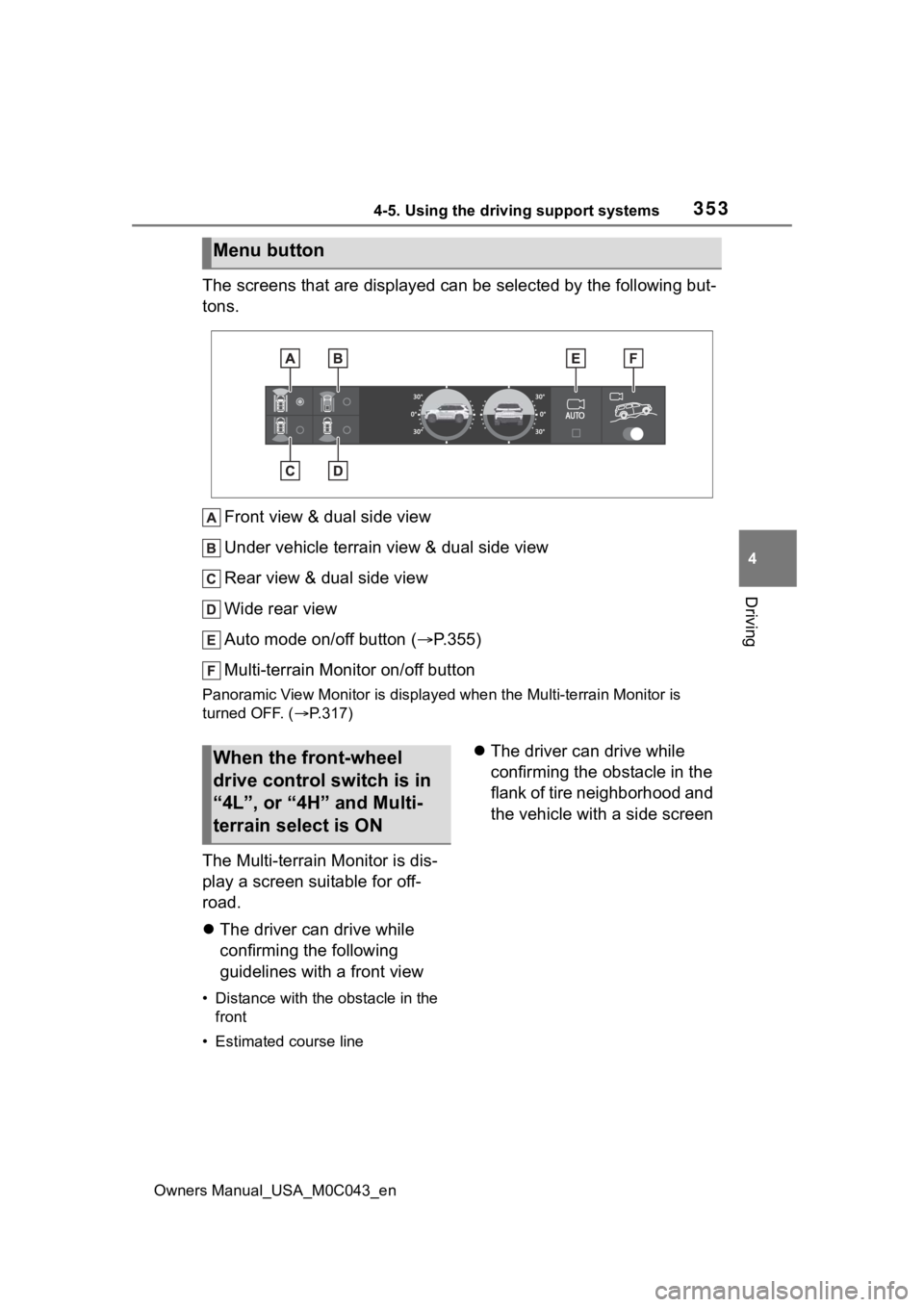
3534-5. Using the driving support systems
Owners Manual_USA_M0C043_en
4
Driving
The screens that are displayed can be selected by the following but-
tons.
Front view & dual side view
Under vehicle terrain view & dual side view
Rear view & dual side view
Wide rear view
Auto mode on/off button ( P.355)
Multi-terrain Monitor on/off button
Panoramic View Monitor is displa yed when the Multi-terrain Monitor is
turned OFF. ( P.317)
The Multi-terrain Monitor is dis-
play a screen suitable for off-
road.
The driver can drive while
confirming the following
guidelines with a front view
• Distance with the obstacle in the
front
• Estimated course line
The driver can drive while
confirming the obstacle in the
flank of tire neighborhood and
the vehicle with a side screen
Menu button
When the front-wheel
drive control switch is in
“4L”, or “4H” and Multi-
terrain select is ON
Page 354 of 628
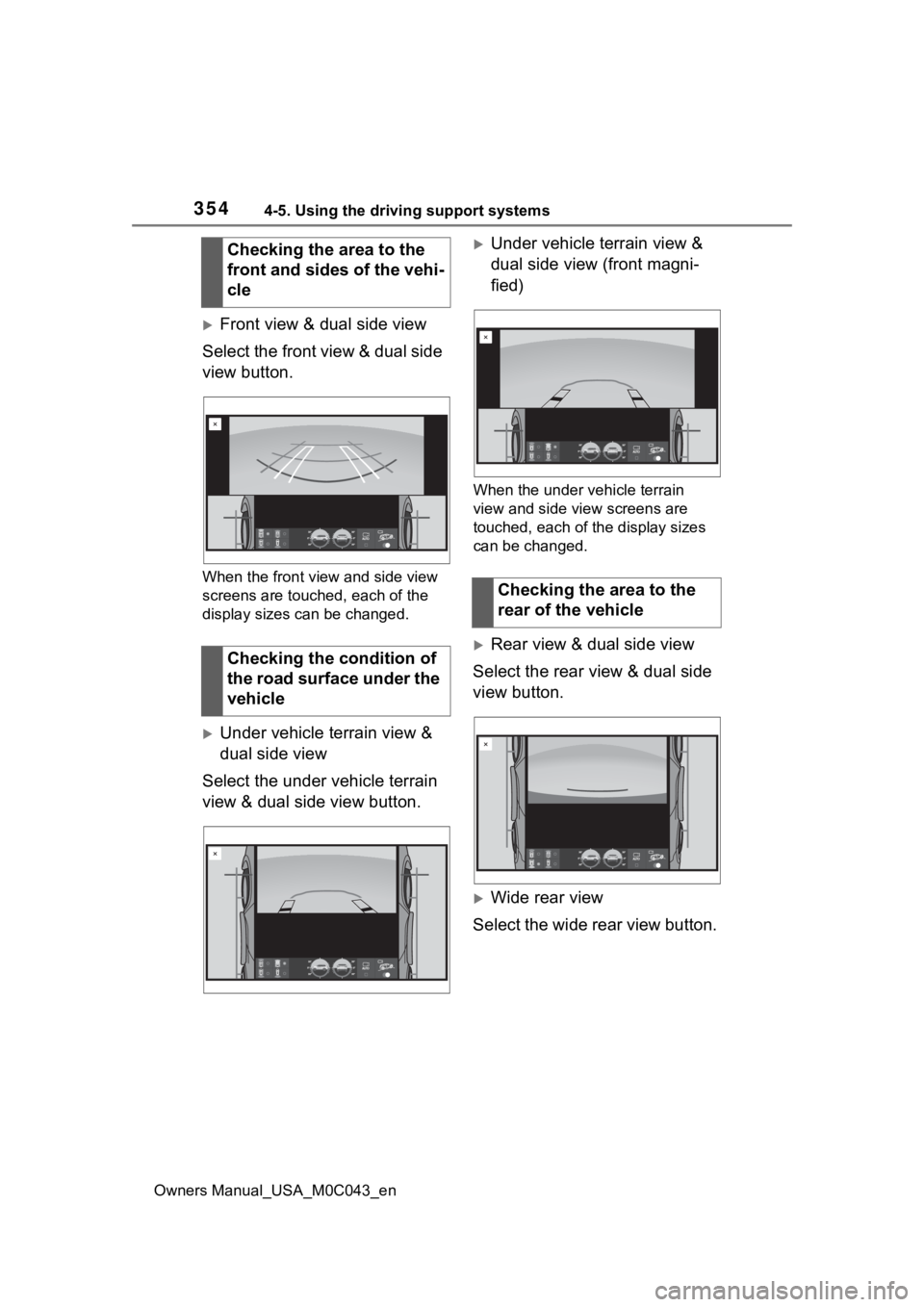
3544-5. Using the driving support systems
Owners Manual_USA_M0C043_en
Front view & dual side view
Select the front view & dual side
view button.
When the front view and side view
screens are touc hed, each of the
display sizes can be changed.
Under vehicle terrain view &
dual side view
Select the under vehicle terrain
view & dual side view button.
Under vehicle terrain view &
dual side view (front magni-
fied)
When the under vehicle terrain
view and side view screens are
touched, each of the display sizes
can be changed.
Rear view & dual side view
Select the rear view & dual side
view button.
Wide rear view
Select the wide rear view button.
Checking the area to the
front and sides of the vehi-
cle
Checking the condition of
the road surface under the
vehicle
Checking the area to the
rear of the vehicle
Page 355 of 628
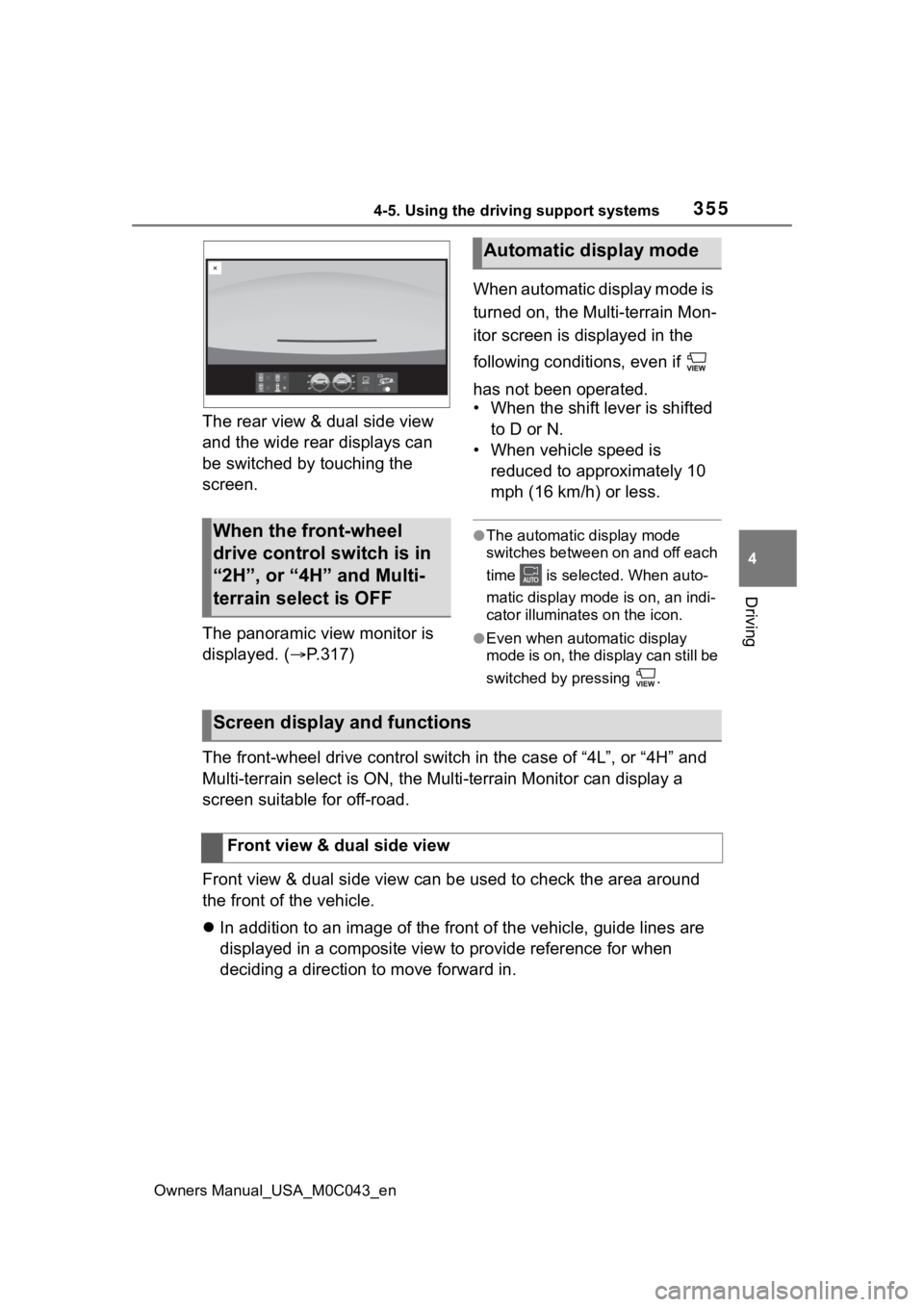
3554-5. Using the driving support systems
Owners Manual_USA_M0C043_en
4
Driving
The rear view & dual side view
and the wide rear displays can
be switched by touching the
screen.
The panoramic view monitor is
displayed. ( P.317) When automatic display mode is
turned on, the Multi-terrain Mon-
itor screen is displayed in the
following conditions, even if
has not been operated.
• When the shift lever is shifted
to D or N.
• When vehicle speed is reduced to approximately 10
mph (16 km/h) or less.
●The automatic display mode
switches between on and off each
time is selected. When auto-
matic display mode is on, an indi-
cator illuminate s on the icon.
●Even when automatic display
mode is on, the display can still be
switched by pressing .
The front-wheel drive control switch in the case of “4L”, or “4 H” and
Multi-terrain select is ON, the Mu lti-terrain Monitor can display a
screen suitable for off-road.
Front view & dual side view can be used to check the area around
the front of the vehicle.
In addition to an image of the front of the vehicle, guide line s are
displayed in a composite view to provide reference for when
deciding a direction to move forward in.
When the front-wheel
drive control switch is in
“2H”, or “4H” and Multi-
terrain select is OFF
Automatic display mode
Screen display and functions
Front view & dual side view
Page 356 of 628
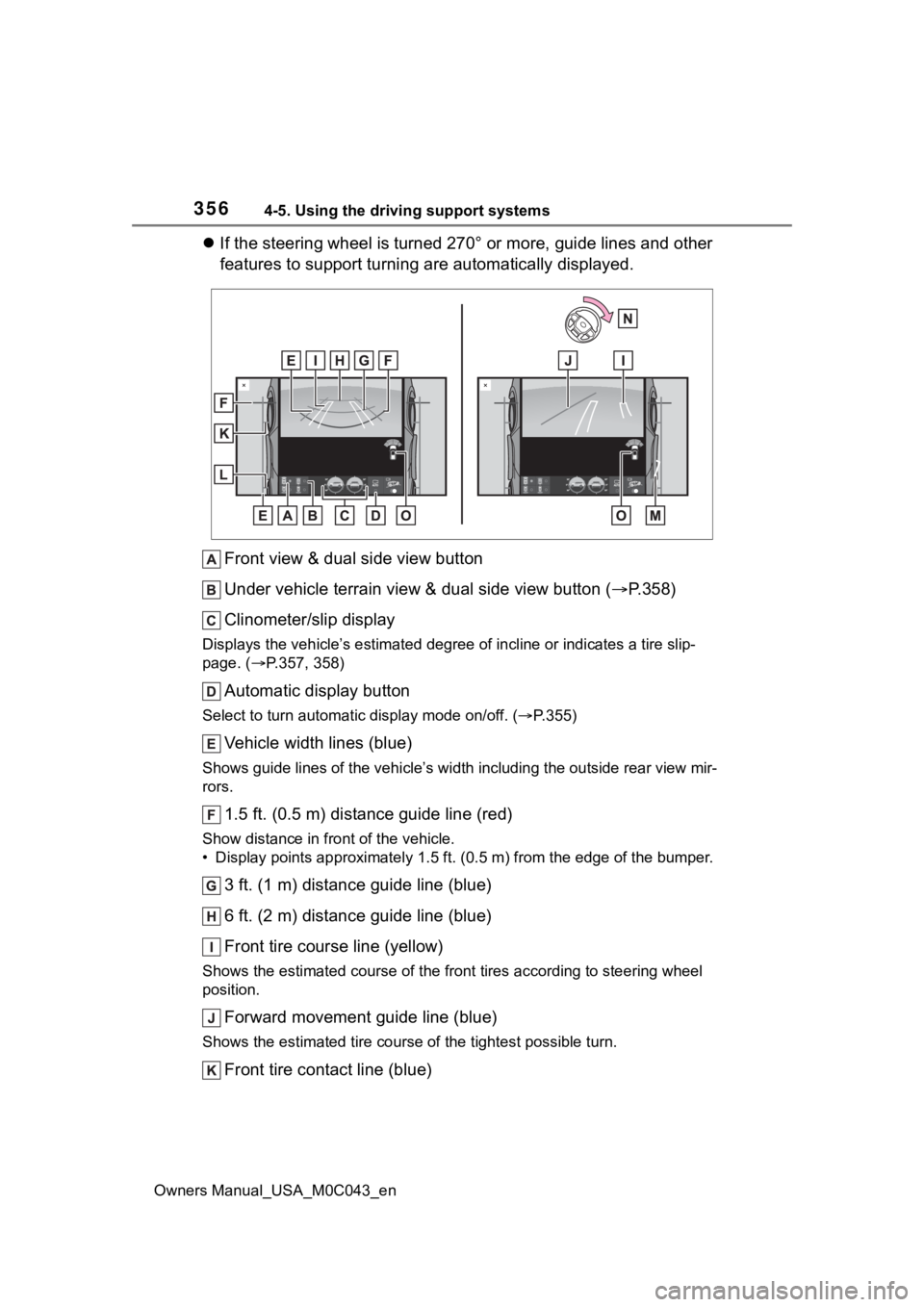
3564-5. Using the driving support systems
Owners Manual_USA_M0C043_en
If the steering wheel is turned 270° or more, guide lines and o ther
features to support turning are automatically displayed.
Front view & dual side view button
Under vehicle terrain view & dual side view button ( P.358)
Clinometer/slip display
Displays the vehicle’s estimate d degree of incline or indicates a tire slip-
page. ( P.357, 358)
Automatic display button
Select to turn automatic display mode on/off. (P.355)
Vehicle width lines (blue)
Shows guide lines of the vehicle’ s width including the outside rear view mir-
rors.
1.5 ft. (0.5 m) distance guide line (red)
Show distance in front of the vehicle.
• Display points approximately 1 .5 ft. (0.5 m) from the edge of the bumper.
3 ft. (1 m) distance guide line (blue)
6 ft. (2 m) distance guide line (blue)
Front tire course line (yellow)
Shows the estimated course of the front tires according to steering wheel
position.
Forward movement guide line (blue)
Shows the estimated tire cours e of the tightest possible turn.
Front tire contact line (blue)
Page 357 of 628
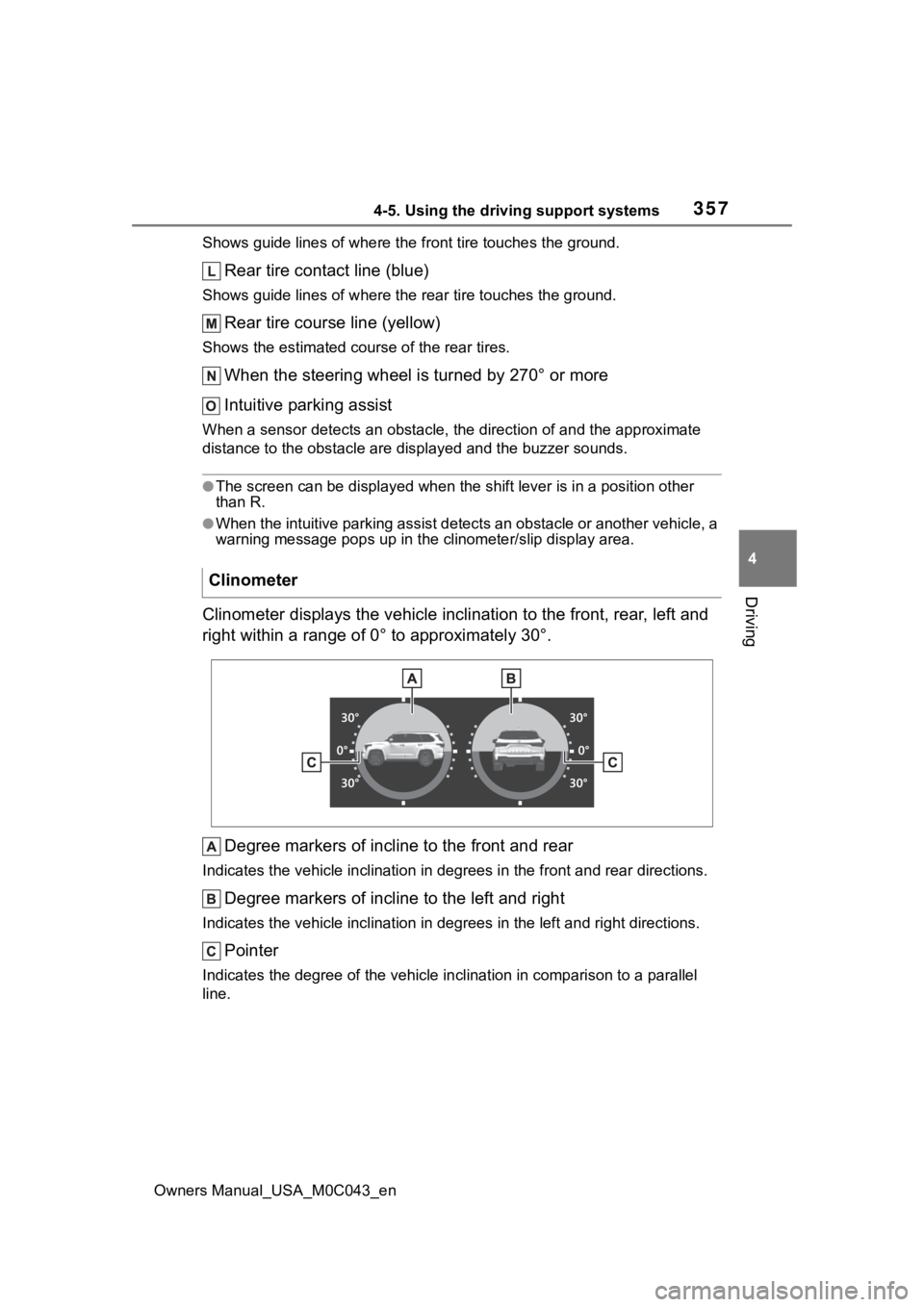
3574-5. Using the driving support systems
Owners Manual_USA_M0C043_en
4
Driving
Shows guide lines of where the f ront tire touches the ground.
Rear tire contact line (blue)
Shows guide lines of where the rear tire touches the ground.
Rear tire course line (yellow)
Shows the estimated course of the rear tires.
When the steering wheel is turned by 270° or more
Intuitive parking assist
When a sensor detects an obstacle, the direction of and the app roximate
distance to the obsta cle are displayed and the buzzer sounds.
●The screen can be displayed when the shift lever is in a positi on other
than R.
●When the intuitive parking assist detects an obstacle or anothe r vehicle, a
warning message pops up in the clinometer/slip display area.
Clinometer displays the vehicle inclination to the front, rear, left and
right within a range of 0° to approximately 30°.
Degree markers of incline to the front and rear
Indicates the vehicle inclination in degrees in the front and r ear directions.
Degree markers of incline to the left and right
Indicates the vehicle inclination in degrees in the left and ri ght directions.
Pointer
Indicates the degree of the veh icle inclination in comparison to a parallel
line.
Clinometer
Page 358 of 628
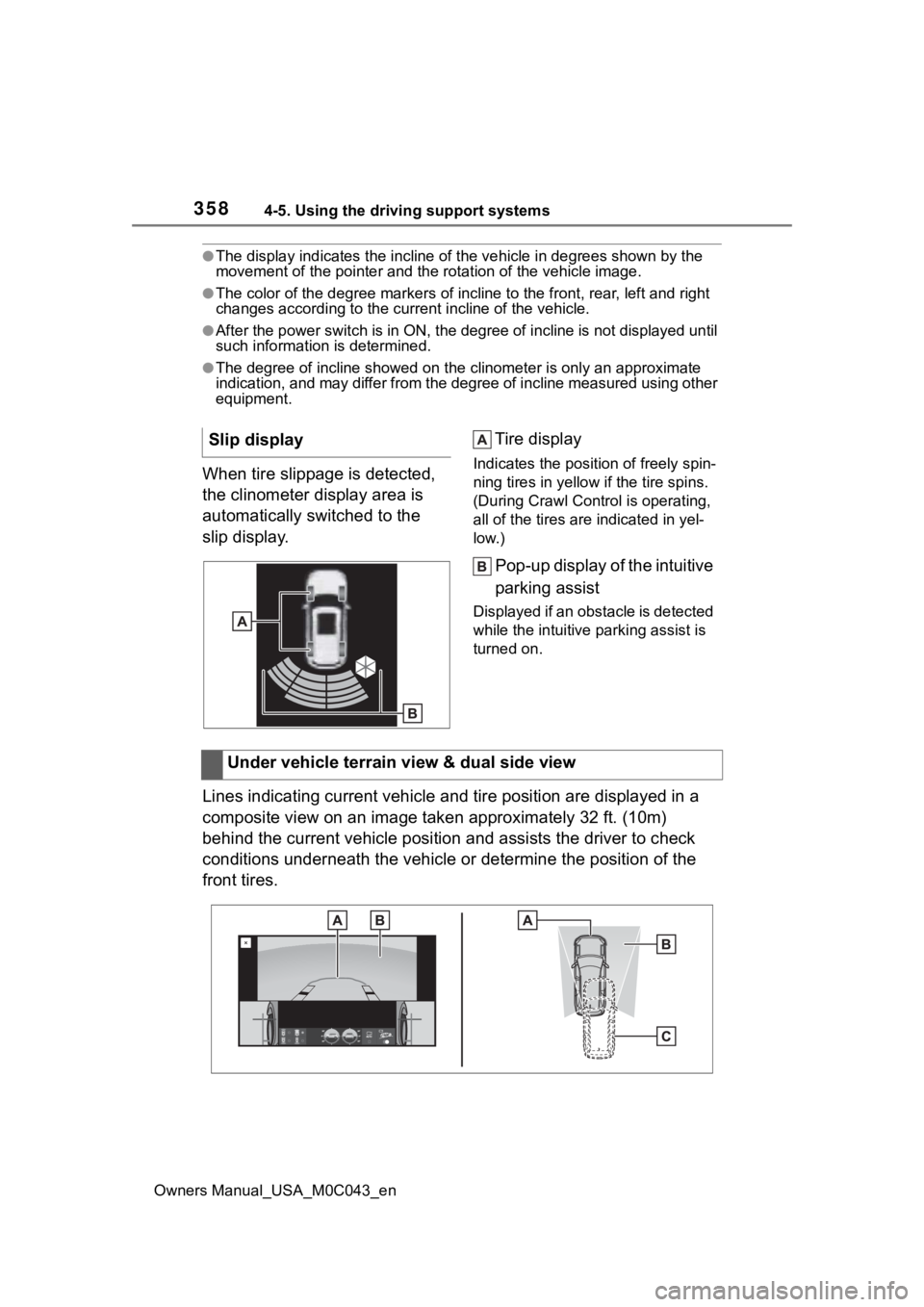
3584-5. Using the driving support systems
Owners Manual_USA_M0C043_en
●The display indicates the incline of the veh icle in degrees shown by the
movement of the pointer and the rotation o f the vehicle image.
●The color of the degree markers of incline to the front, rear, left and right
changes according to the current incline of the vehicle.
●After the power switch is in ON, the degree of incline is not d isplayed until
such information is determined.
●The degree of incline showed on the clinometer is only an approximate
indication, and may differ from the degree of incline measured using other
equipment.
When tire slippage is detected,
the clinometer display area is
automatically switched to the
slip display. Tire displayIndicates the position of freely spin-
ning tires in yellow
if the tire spins.
(During Crawl Cont rol is operating,
all of the tires are indicated in yel-
low.)
Pop-up display of the intuitive
parking assist
Displayed if an obstacle is detected
while the intuitive parking assist is
turned on.
Lines indicating current vehicle and tire position are displayed in a
composite view on an image taken approximately 32 ft. (10m)
behind the current vehicle position and assists the driver to c heck
conditions underneath the vehicle or determine the position of the
front tires. Slip display
Under vehicle terrain view & dual side view
Page 359 of 628
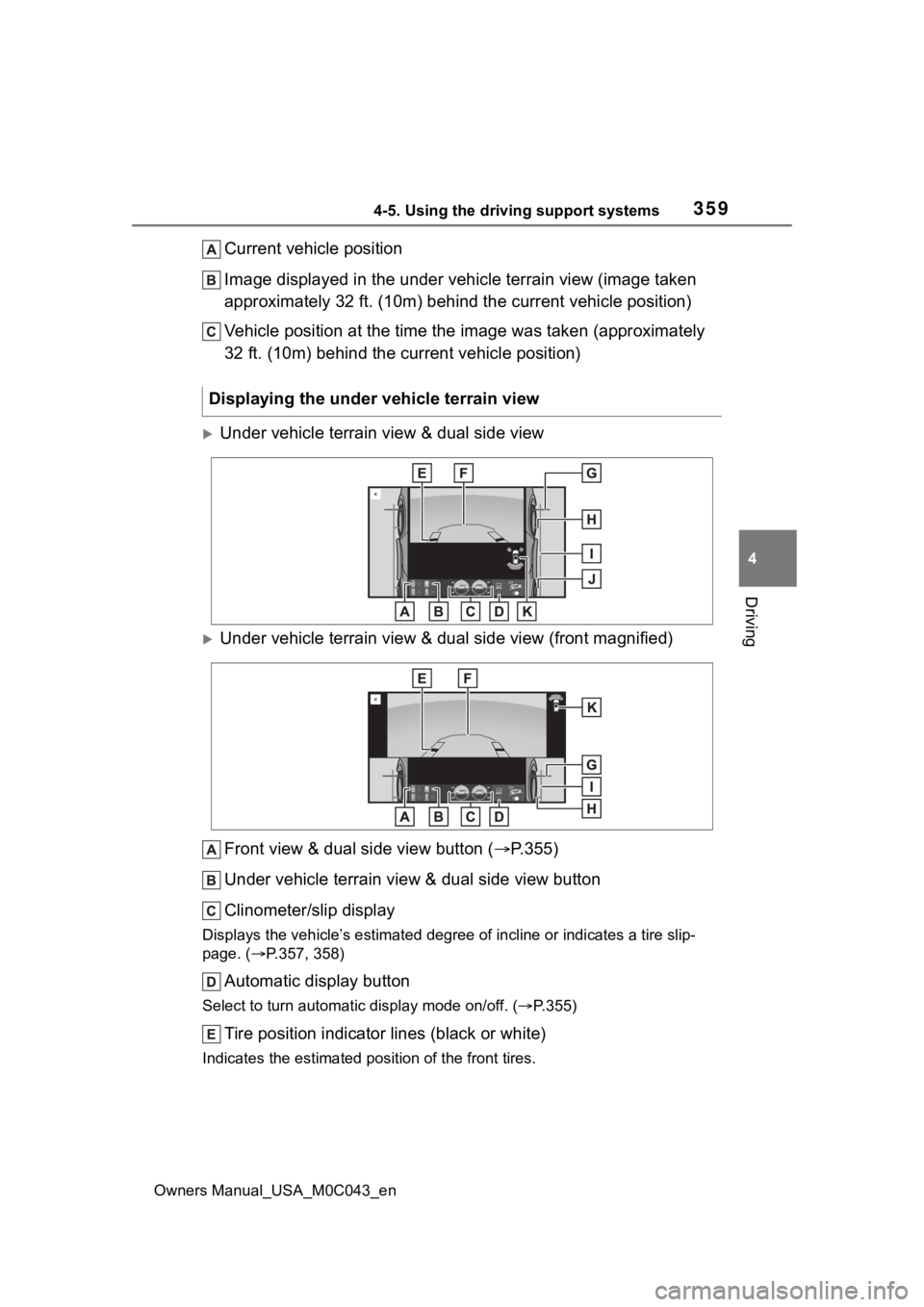
3594-5. Using the driving support systems
Owners Manual_USA_M0C043_en
4
Driving
Current vehicle position
Image displayed in the under vehicle terrain view (image taken
approximately 32 ft. (10m) behind the current vehicle position)
Vehicle position at the time the image was taken (approximately
32 ft. (10m) behind the current vehicle position)
Under vehicle terrain view & dual side view
Under vehicle terrain view & dual side view (front magnified)
Front view & dual side view button ( P.355)
Under vehicle terrain view & dual side view button
Clinometer/slip display
Displays the vehicle’s estimate d degree of incline or indicates a tire slip-
page. ( P.357, 358)
Automatic display button
Select to turn automatic display mode on/off. (P.355)
Tire position indicator lines (black or white)
Indicates the estimated po sition of the front tires.
Displaying the under vehicle terrain view
Page 360 of 628
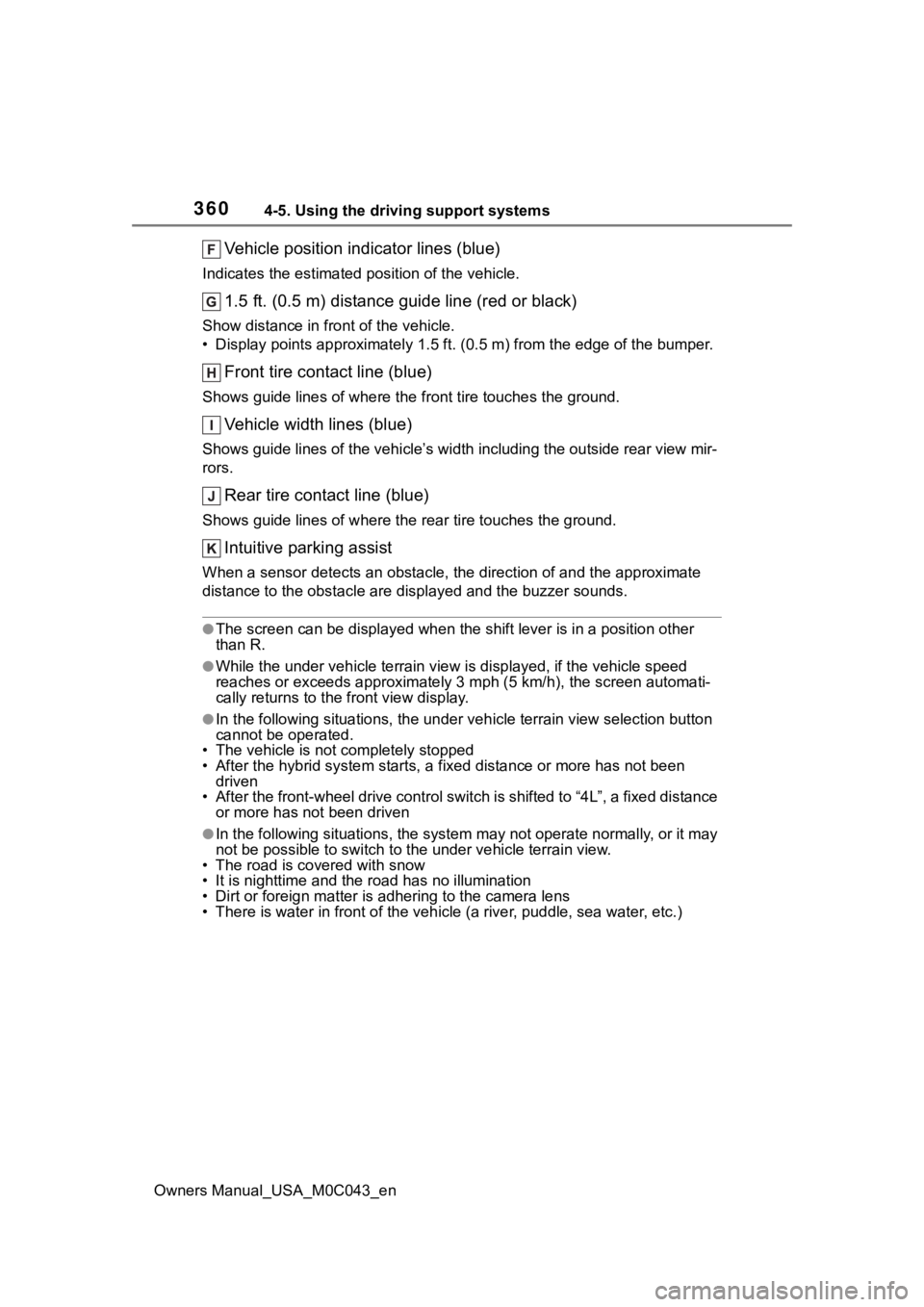
3604-5. Using the driving support systems
Owners Manual_USA_M0C043_en
Vehicle position indicator lines (blue)
Indicates the estimated position of the vehicle.
1.5 ft. (0.5 m) distance guide line (red or black)
Show distance in front of the vehicle.
• Display points approximately 1 .5 ft. (0.5 m) from the edge of the bumper.
Front tire contact line (blue)
Shows guide lines of where the f ront tire touches the ground.
Vehicle width lines (blue)
Shows guide lines of the vehicle’ s width including the outside rear view mir-
rors.
Rear tire contact line (blue)
Shows guide lines of where the rear tire touches the ground.
Intuitive parking assist
When a sensor detects an obstacle, the direction of and the app roximate
distance to the obsta cle are displayed and the buzzer sounds.
●The screen can be displayed when the shift lever is in a positi on other
than R.
●While the under vehicle terrain vi ew is displayed, if the vehicle speed
reaches or exceeds approximately 3 mph (5 km/h), the screen automati-
cally returns to the front view display.
●In the following situations, the under vehicle terrain view sel ection button
cannot be operated.
• The vehicle is not completely stopped
• After the hybrid system starts, a fixed distance or more has not been
driven
• After the front-wheel drive cont rol switch is shifted to “4L”, a fixed distance
or more has not been driven
●In the following situations, the system may not operate normall y, or it may
not be possible to switch to t he under vehicle terrain view.
• The road is cov ered with snow
• It is nighttime and the road has no illumination
• Dirt or foreign matter is adhering to the camera lens
• There is water in front of the vehicle (a river, puddle, sea water, etc.)