bluetooth TOYOTA SIENNA 2015 XL30 / 3.G Navigation Manual
[x] Cancel search | Manufacturer: TOYOTA, Model Year: 2015, Model line: SIENNA, Model: TOYOTA SIENNA 2015 XL30 / 3.GPages: 354, PDF Size: 6.81 MB
Page 55 of 354
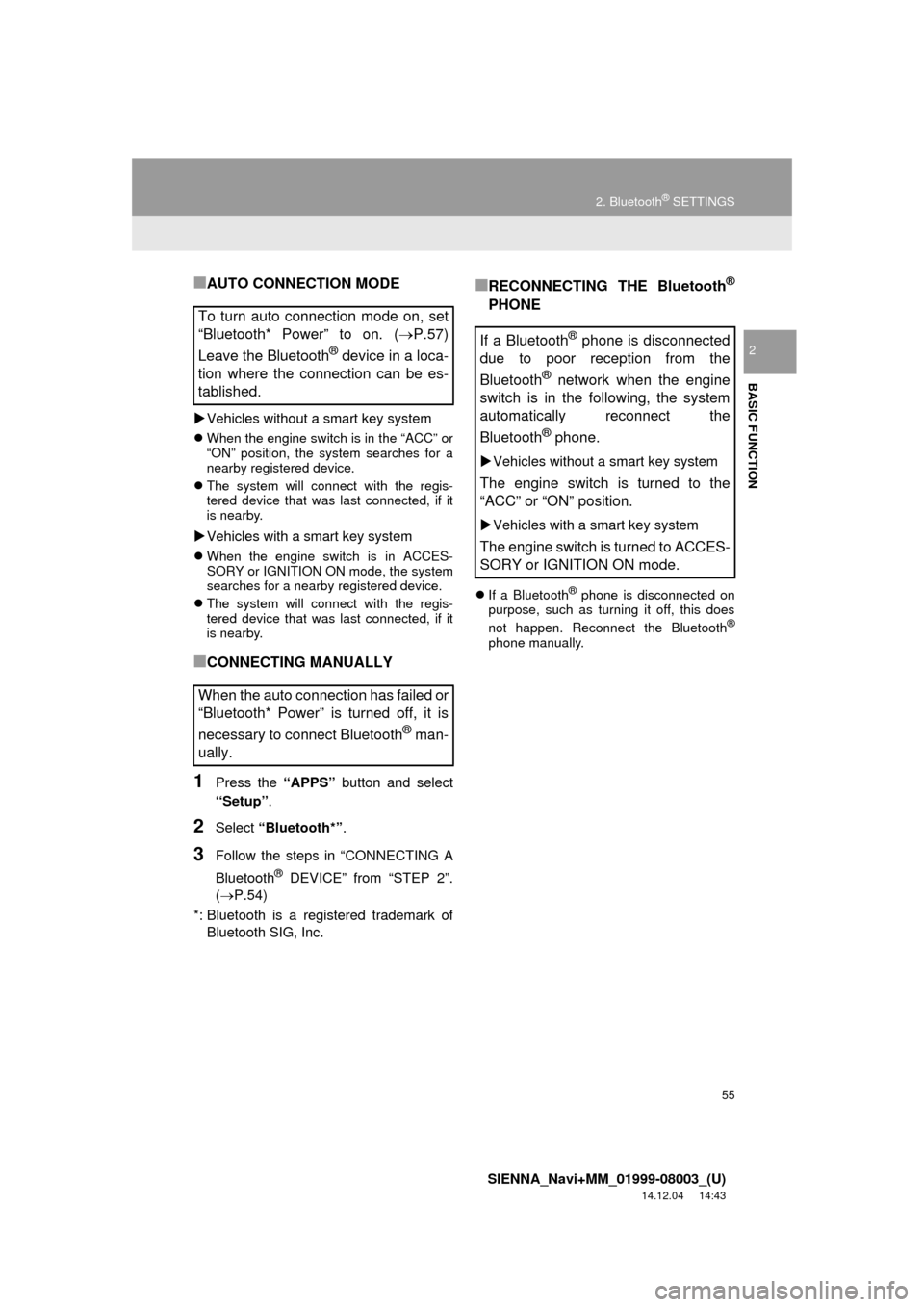
55
2. Bluetooth® SETTINGS
SIENNA_Navi+MM_01999-08003_(U)
14.12.04 14:43
BASIC FUNCTION
2
■AUTO CONNECTION MODE
Vehicles without a smart key system
When the engine switch is in the “ACC” or
“ON” position, the system searches for a
nearby registered device.
The system will connect with the regis-
tered device that was last connected, if it
is nearby.
Vehicles with a smart key system
When the engine switch is in ACCES-
SORY or IGNITION ON mode, the system
searches for a nearby registered device.
The system will connect with the regis-
tered device that was last connected, if it
is nearby.
■CONNECTING MANUALLY
1Press the “APPS” button and select
“Setup” .
2Select “Bluetooth*” .
3Follow the steps in “CONNECTING A
Bluetooth
® DEVICE” from “STEP 2”.
(P.54)
*: Bluetooth is a registered trademark of Bluetooth SIG, Inc.
■RECONNECTING THE Bluetooth®
PHONE
If a Bluetooth® phone is disconnected on
purpose, such as turning it off, this does
not happen. Reconnect the Bluetooth
®
phone manually.
To turn auto connection mode on, set
“Bluetooth* Power” to on. ( P.57)
Leave the Bluetooth
® device in a loca-
tion where the connection can be es-
tablished.
When the auto connection has failed or
“Bluetooth* Power” is turned off, it is
necessary to connect Bluetooth
® man-
ually.
If a Bluetooth® phone is disconnected
due to poor reception from the
Bluetooth
® network when the engine
switch is in the following, the system
automatically reconnect the
Bluetooth
® phone.
Vehicles without a smart key system
The engine switch is turned to the
“ACC” or “ON” position.
Vehicles with a smart key system
The engine switch is turned to ACCES-
SORY or IGNITION ON mode.
Page 56 of 354

56
2. Bluetooth® SETTINGS
SIENNA_Navi+MM_01999-08003_(U)
14.12.04 14:43
1Display the “Bluetooth* Setup” screen.
(P.51)
2Select the desired device to be edited.
3Select “Device Info” .
4Confirm and change the Bluetooth®
device information.
*: Bluetooth is a regi stered trademark of
Bluetooth SIG, Inc.
EDITING THE Bluetooth®
DEVICE INFORMATION
The Bluetooth® device’s information
can be displayed on the screen. The
displayed information can be edited.
No.Information
The name of the Bluetooth® device
can be changed to a desired name.
( P.57)
Select to set the Bluetooth® audio
player connection method. ( P.57)
Device address is unique to the de-
vice and cannot be changed.
Phone number of the Bluetooth®
phone.
Compatibility profile of the
Bluetooth® device.
Select to reset all setup items.
INFORMATION
● If 2 Bluetooth® devices have been regis-
tered with the same device name, the
devices can be distinguished referring to
the device’s address.
● Depending on the type of phone, some
information may not be displayed.
Page 57 of 354
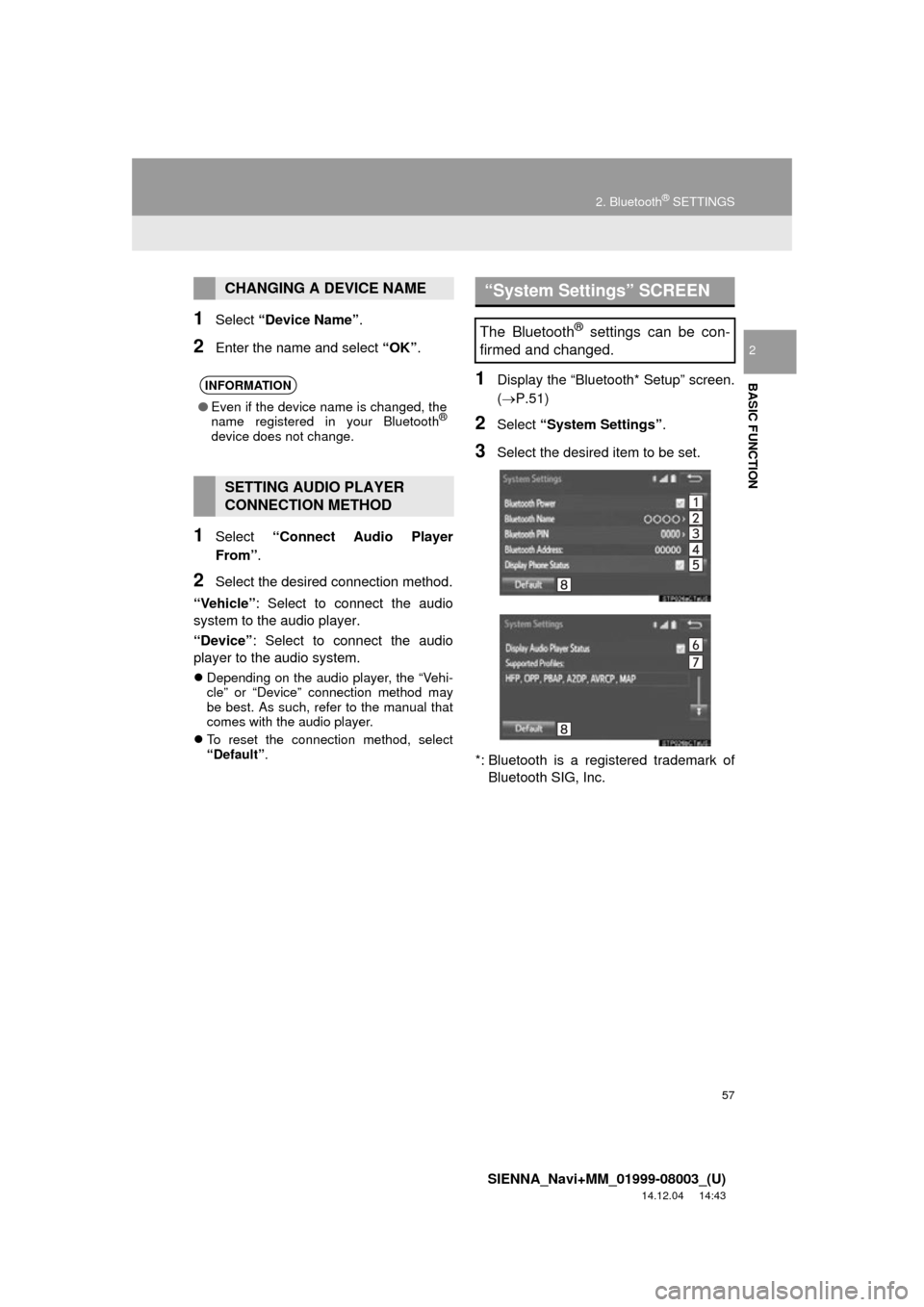
57
2. Bluetooth® SETTINGS
SIENNA_Navi+MM_01999-08003_(U)
14.12.04 14:43
BASIC FUNCTION
2
1Select “Device Name” .
2Enter the name and select “OK”.
1Select “Connect Audio Player
From”.
2Select the desired connection method.
“Vehicle” : Select to connect the audio
system to the audio player.
“Device” : Select to connect the audio
player to the audio system.
Depending on the audio player, the “Vehi-
cle” or “Device” connection method may
be best. As such, refer to the manual that
comes with the audio player.
To reset the connection method, select
“Default” .
1Display the “Bluetooth* Setup” screen.
(P.51)
2Select “System Settings” .
3Select the desired item to be set.
*: Bluetooth is a regi stered trademark of
Bluetooth SIG, Inc.
CHANGING A DEVICE NAME
INFORMATION
● Even if the device name is changed, the
name registered in your Bluetooth®
device does not change.
SETTING AUDIO PLAYER
CONNECTION METHOD
“System Settings” SCREEN
The Bluetooth® settings can be con-
firmed and changed.
Page 58 of 354

58
2. Bluetooth® SETTINGS
SIENNA_Navi+MM_01999-08003_(U)
14.12.04 14:43
1Select “Bluetooth* Power” .
When “Bluetooth* Power” is on :
Vehicles without a smart key system
The Bluetooth
® device is automatically
connected when the engine switch is
turned to the “ACC” or “ON” position.
Vehicles with a smart key system
The Bluetooth
® device is automatically
connected when the engine switch is
turned to ACCESSORY or IGNITION
ON mode.
When “Bluetooth* Power” is off :
The Bluetooth
® device is disconnected,
and the system will not connect to it next
time.
1Select “Bluetooth* Name” .
2Enter a name and select “OK”.
1Select “Bluetooth* PIN” .
2Enter a PIN-code and select “OK”.
*: Bluetooth is a registered trademark of Bluetooth SIG, Inc.
No.InformationPage
Select to set Bluetooth®
connection on/off.58
Displayed system name
can be changed to a de-
sired name.58
PIN-code used when the
Bluetooth® device was reg-
istered. It can changed to a
desired code.58
Device address is unique
to the device and cannot be
changed.
Select to set the phone
connection status display
on/off.
Select to set the connec-
tion status display of the
audio player on/off.
Compatibility profile of the
system device.
Select to reset all setup
items.
CHANGING “Bluetooth*
Power”
INFORMATION
● While driving, the auto connection state
can be changed from off to on, but can-
not be changed from on to off.
EDITING THE Bluetooth* NAME
EDITING THE PIN-CODE
Page 67 of 354
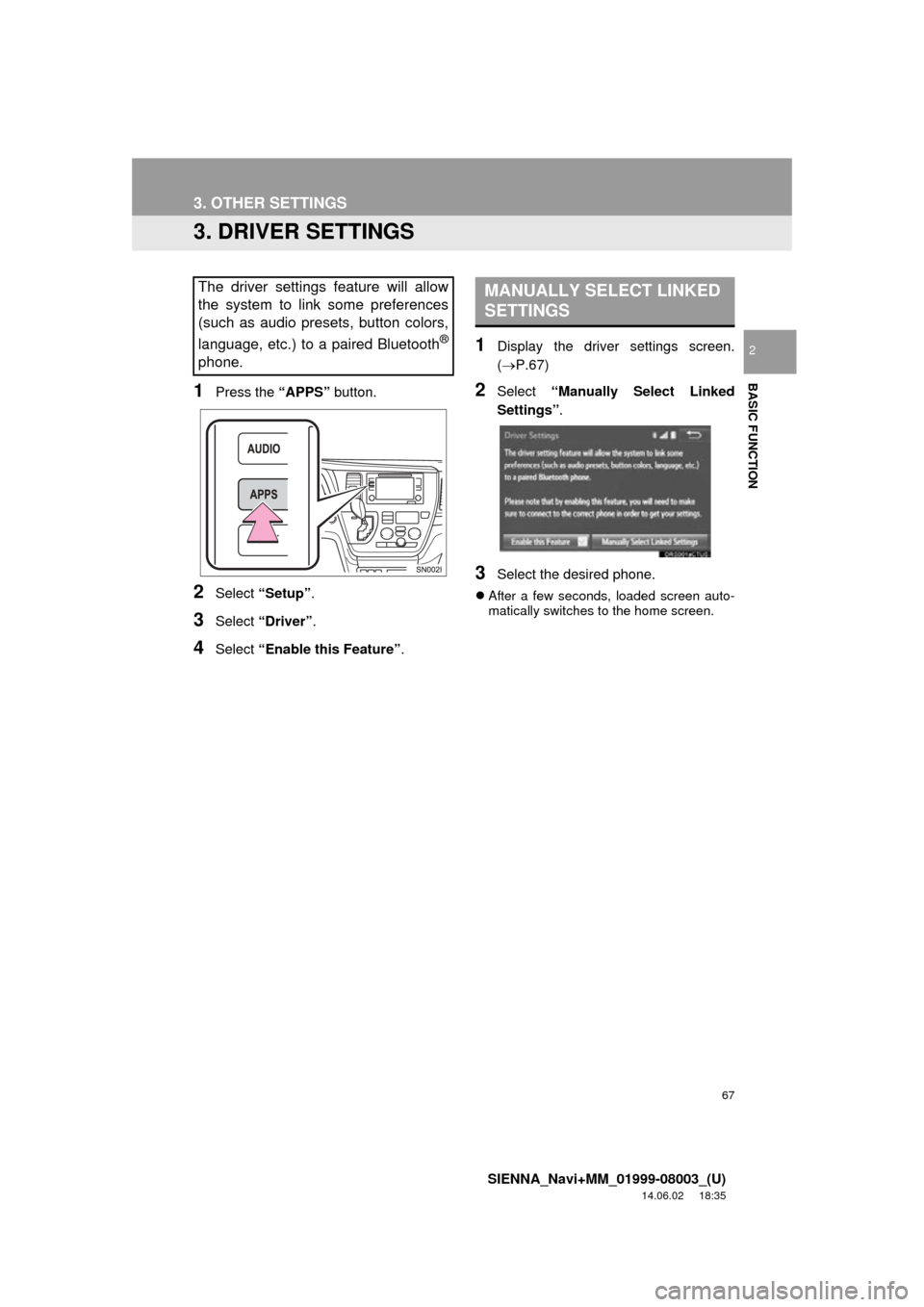
67
3. OTHER SETTINGS
SIENNA_Navi+MM_01999-08003_(U)
14.06.02 18:35
BASIC FUNCTION
2
3. DRIVER SETTINGS
1Press the “APPS” button.
2Select “Setup” .
3Select “Driver” .
4Select “Enable this Feature” .
1Display the driver settings screen.
(P.67)
2Select “Manually Select Linked
Settings” .
3Select the desired phone.
After a few seconds, loaded screen auto-
matically switches to the home screen.
The driver settings feature will allow
the system to link some preferences
(such as audio presets, button colors,
language, etc.) to a paired Bluetooth
®
phone.
MANUALLY SELECT LINKED
SETTINGS
Page 72 of 354
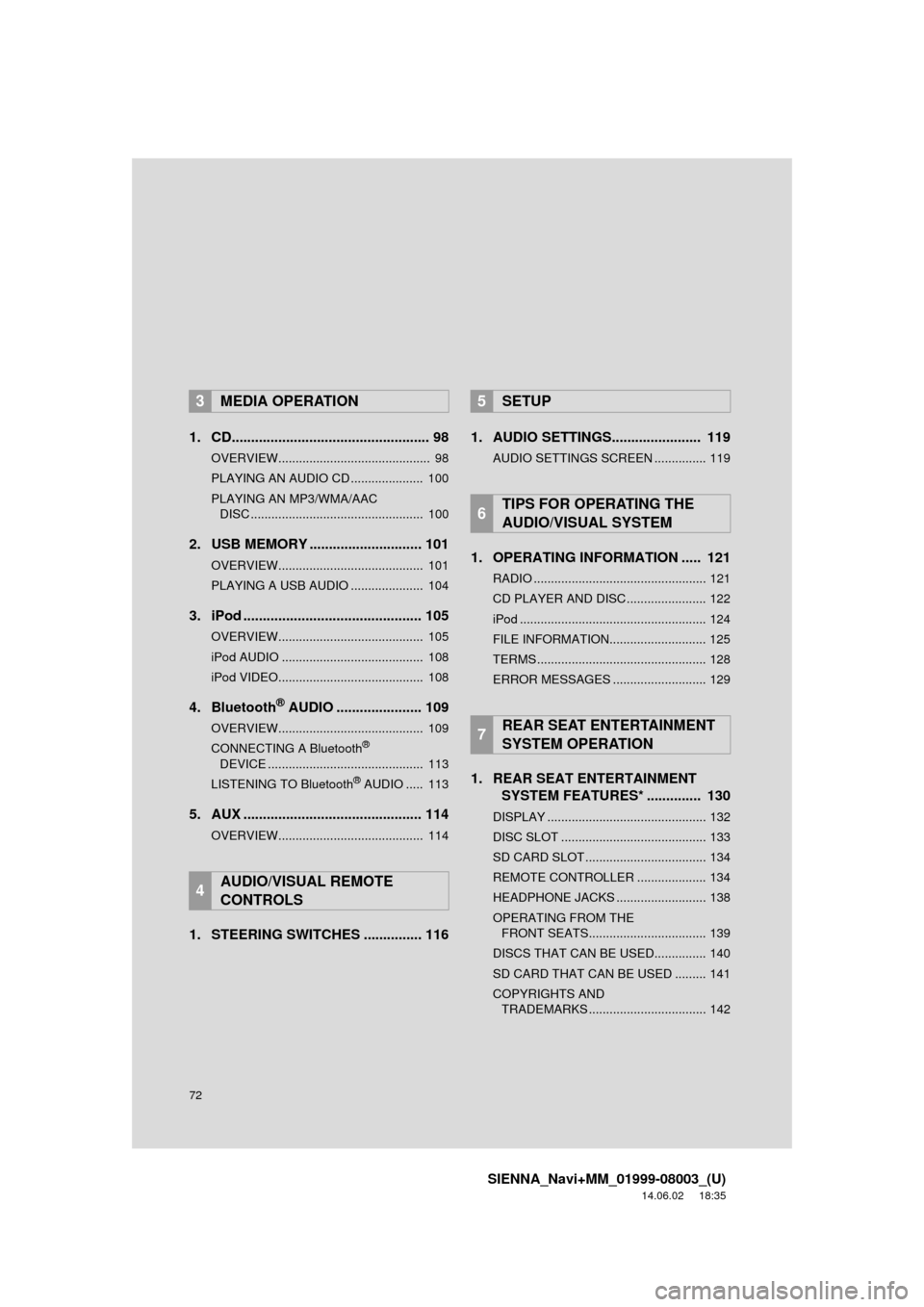
72
SIENNA_Navi+MM_01999-08003_(U)
14.06.02 18:35
1. CD................................................... 98
OVERVIEW............................................ 98
PLAYING AN AUDIO CD ..................... 100
PLAYING AN MP3/WMA/AAC DISC .................................................. 100
2. USB MEMORY ............................. 101
OVERVIEW.......................................... 101
PLAYING A USB AUDIO ..................... 104
3. iPod .............................................. 105
OVERVIEW.......................................... 105
iPod AUDIO ......................................... 108
iPod VIDEO.......................................... 108
4. Bluetooth® AUDIO .......... ............ 109
OVERVIEW.......................................... 109
CONNECTING A Bluetooth®
DEVICE ............................................. 113
LISTENING TO Bluetooth
® AUDIO ..... 113
5. AUX .............................................. 114
OVERVIEW.......................................... 114
1. STEERING SWITCHES ............... 116 1. AUDIO SETTINGS.......
................ 119
AUDIO SETTINGS SCREEN ............... 119
1. OPERATING INFORMATION ..... 121
RADIO .................................................. 121
CD PLAYER AND DISC ....................... 122
iPod ...................................................... 124
FILE INFORMATION............................ 125
TERMS ................................................. 128
ERROR MESSAGES ........................... 129
1. REAR SEAT ENTERTAINMENT
SYSTEM FEATURES* ... ........... 130
DISPLAY .............................................. 132
DISC SLOT .......................................... 133
SD CARD SLOT ................................... 134
REMOTE CONTROLLER .................... 134
HEADPHONE JACKS .......................... 138
OPERATING FROM THE
FRONT SEATS.................................. 139
DISCS THAT CAN BE USED............... 140
SD CARD THAT CAN BE USED ......... 141
COPYRIGHTS AND TRADEMARKS .................................. 142
3MEDIA OPERATION
4AUDIO/VISUAL REMOTE
CONTROLS
5SETUP
6TIPS FOR OPERATING THE
AUDIO/VISUAL SYSTEM
7REAR SEAT ENTERTAINMENT
SYSTEM OPERATION
Page 75 of 354
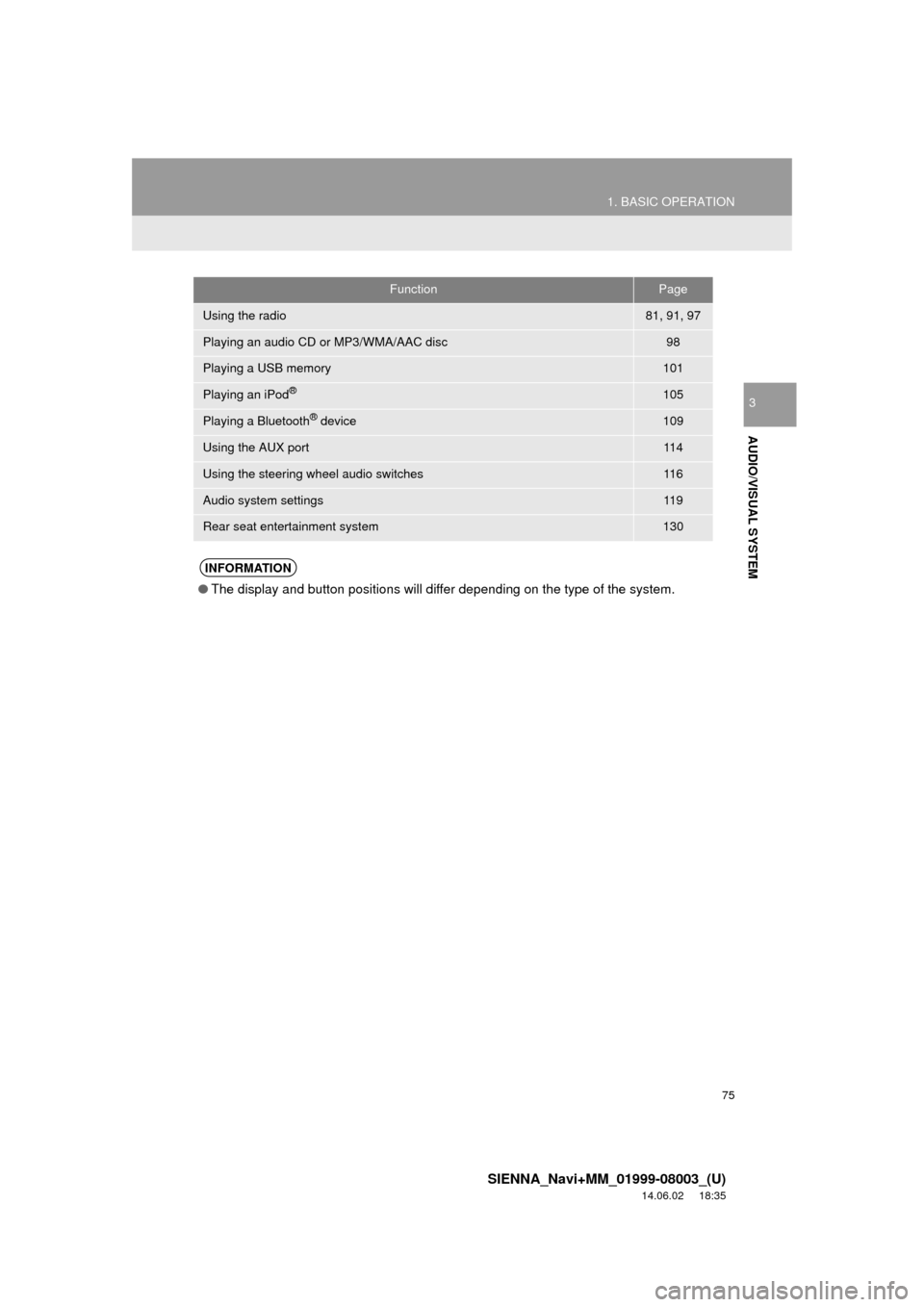
75
1. BASIC OPERATION
SIENNA_Navi+MM_01999-08003_(U)
14.06.02 18:35
AUDIO/VISUAL SYSTEM
3
FunctionPage
Using the radio81, 91, 97
Playing an audio CD or MP3/WMA/AAC disc98
Playing a USB memory101
Playing an iPod®105
Playing a Bluetooth® device109
Using the AUX port11 4
Using the steering wheel audio switches11 6
Audio system settings11 9
Rear seat entertainment system130
INFORMATION
●The display and button positions will differ depending on the type of the system.
Page 97 of 354
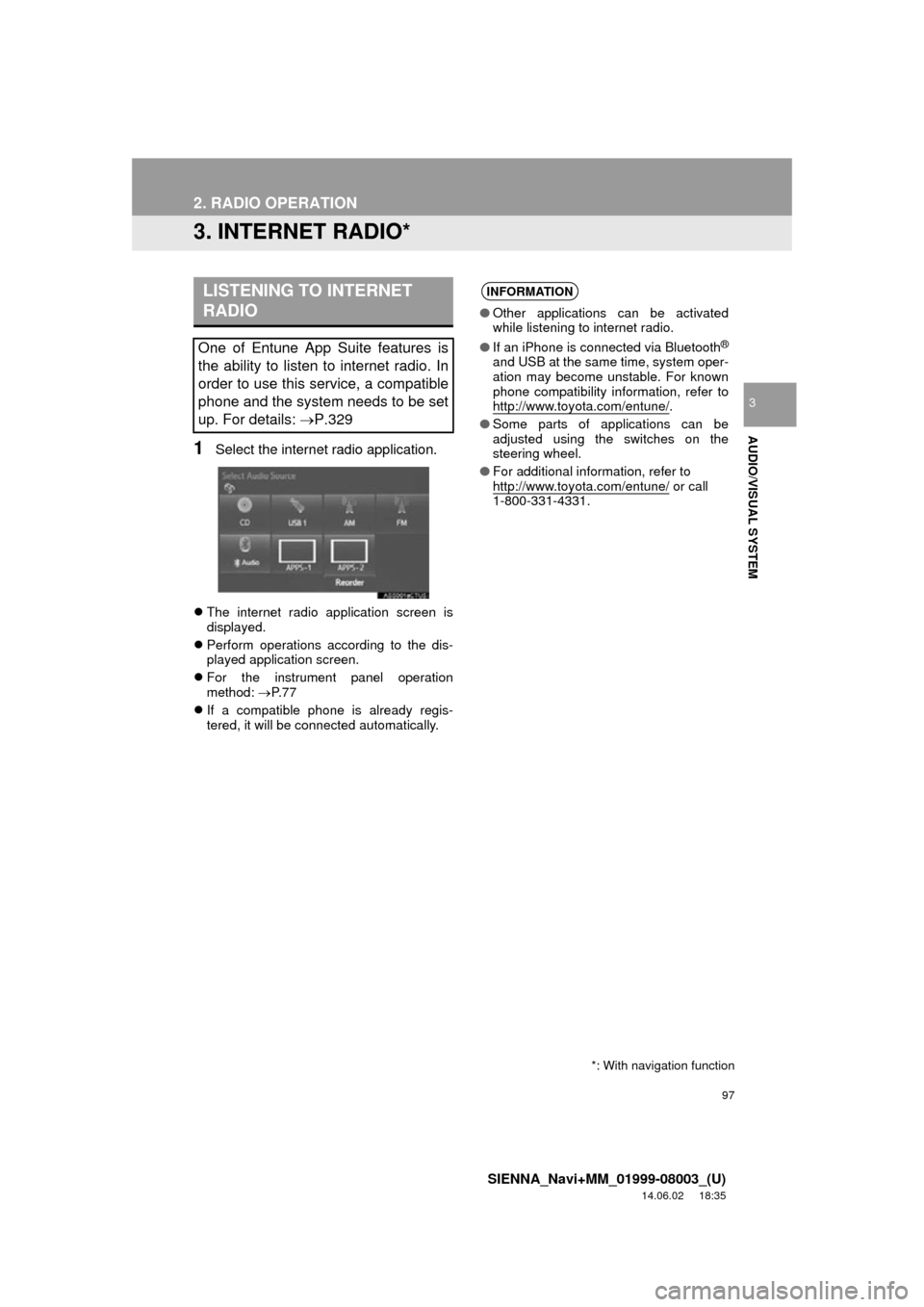
97
2. RADIO OPERATION
SIENNA_Navi+MM_01999-08003_(U)
14.06.02 18:35
AUDIO/VISUAL SYSTEM
3
3. INTERNET RADIO*
1Select the internet radio application.
The internet radio application screen is
displayed.
Perform operations according to the dis-
played application screen.
For the instrument panel operation
method: P. 7 7
If a compatible phone is already regis-
tered, it will be connected automatically.
LISTENING TO INTERNET
RADIO
One of Entune App Suite features is
the ability to listen to internet radio. In
order to use this service, a compatible
phone and the system needs to be set
up. For details: P.329
*: With navigation function
INFORMATION
●Other applications can be activated
while listening to internet radio.
● If an iPhone is connected via Bluetooth
®
and USB at the same time, system oper-
ation may become unstable. For known
phone compatibility information, refer to
http://www.toyota.com/entune/
.
● Some parts of applications can be
adjusted using the switches on the
steering wheel.
● For additional information, refer to
http://www.toyota.com/entune/
or call
1-800-331-4331.
Page 107 of 354
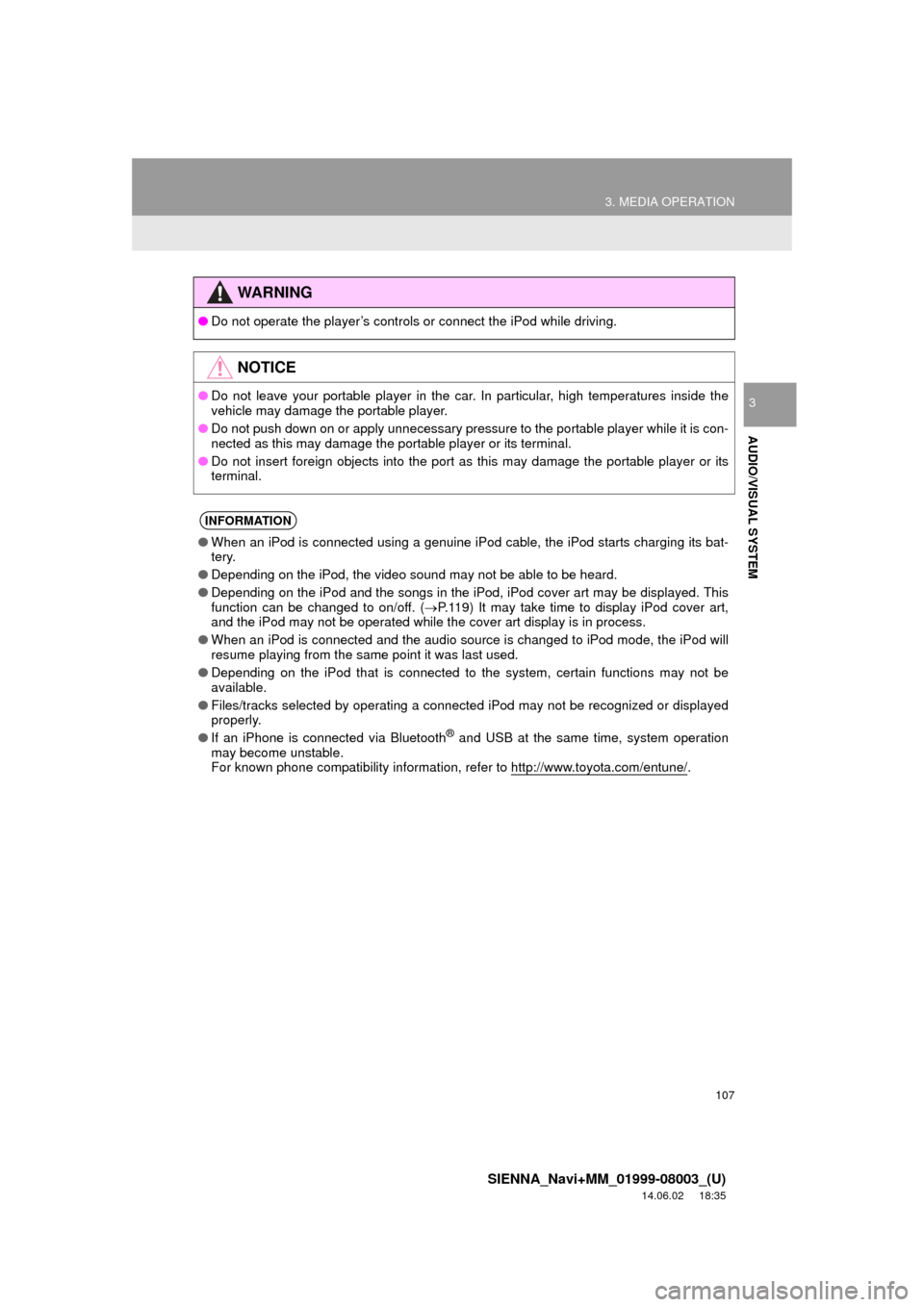
107
3. MEDIA OPERATION
SIENNA_Navi+MM_01999-08003_(U)
14.06.02 18:35
AUDIO/VISUAL SYSTEM
3
WA R N I N G
●Do not operate the player’s controls or connect the iPod while driving.
NOTICE
●Do not leave your portable player in the car. In particular, high temperatures inside the
vehicle may damage the portable player.
● Do not push down on or apply unnecessary pressure to the portable player while it is con-
nected as this may damage the portable player or its terminal.
● Do not insert foreign objects into the port as this may damage the portable player or its
terminal.
INFORMATION
●When an iPod is connected using a genuine iPod cable, the iPod starts charging its bat-
tery.
● Depending on the iPod, the video sound may not be able to be heard.
● Depending on the iPod and the songs in the iPod, iPod cover art may be displayed. This
function can be changed to on/off. ( P.119) It may take time to display iPod cover art,
and the iPod may not be operated while the cover art display is in process.
● When an iPod is connected and the audio source is changed to iPod mode, the iPod will
resume playing from the same point it was last used.
● Depending on the iPod that is connected to the system, certain functions may not be
available.
● Files/tracks selected by operating a connected iPod may not be recognized or displayed
properly.
● If an iPhone is connected via Bluetooth
® and USB at the same time, system operation
may become unstable.
For known phone compatibility information, refer to http://www.toyota.com/entune/
.
Page 109 of 354
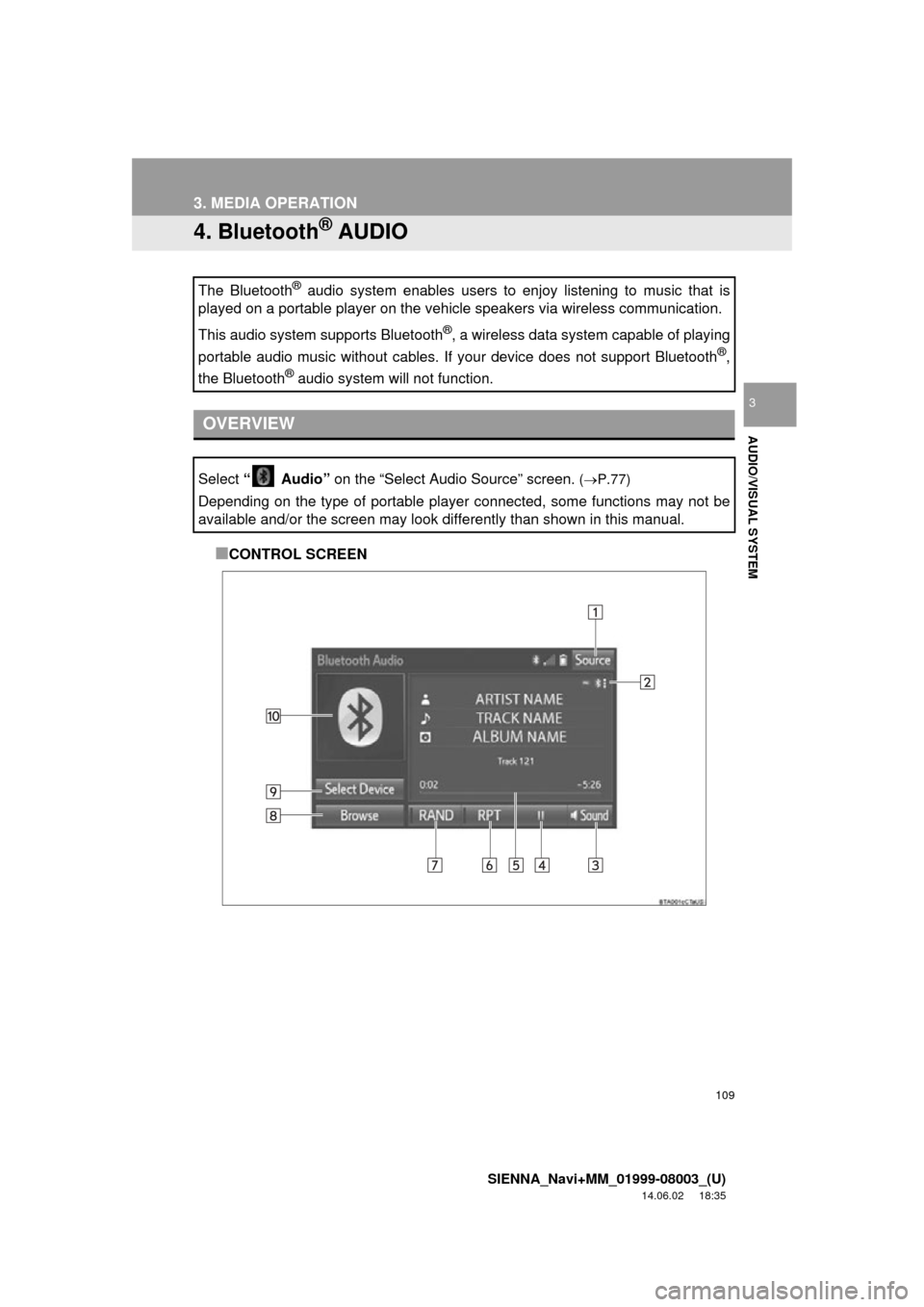
109
3. MEDIA OPERATION
SIENNA_Navi+MM_01999-08003_(U)
14.06.02 18:35
AUDIO/VISUAL SYSTEM
3
4. Bluetooth® AUDIO
■CONTROL SCREEN
The Bluetooth
® audio system enables users to enjoy listening to music that is
played on a portable player on the vehicle speakers via wireless communi\
cation.
This audio system supports Bluetooth
®, a wireless data system capable of playing
portable audio music without cables. If your device does not support Bluetooth
®,
the Bluetooth
® audio system will not function.
OVERVIEW
Select “ Audio” on the “Select Audio Source” screen. (P.77)
Depending on the type of portable player connected, some functions may not be
available and/or the screen may look differently than shown in this manual.