buttons TOYOTA SIENNA 2015 XL30 / 3.G Navigation Manual
[x] Cancel search | Manufacturer: TOYOTA, Model Year: 2015, Model line: SIENNA, Model: TOYOTA SIENNA 2015 XL30 / 3.GPages: 354, PDF Size: 6.81 MB
Page 257 of 354
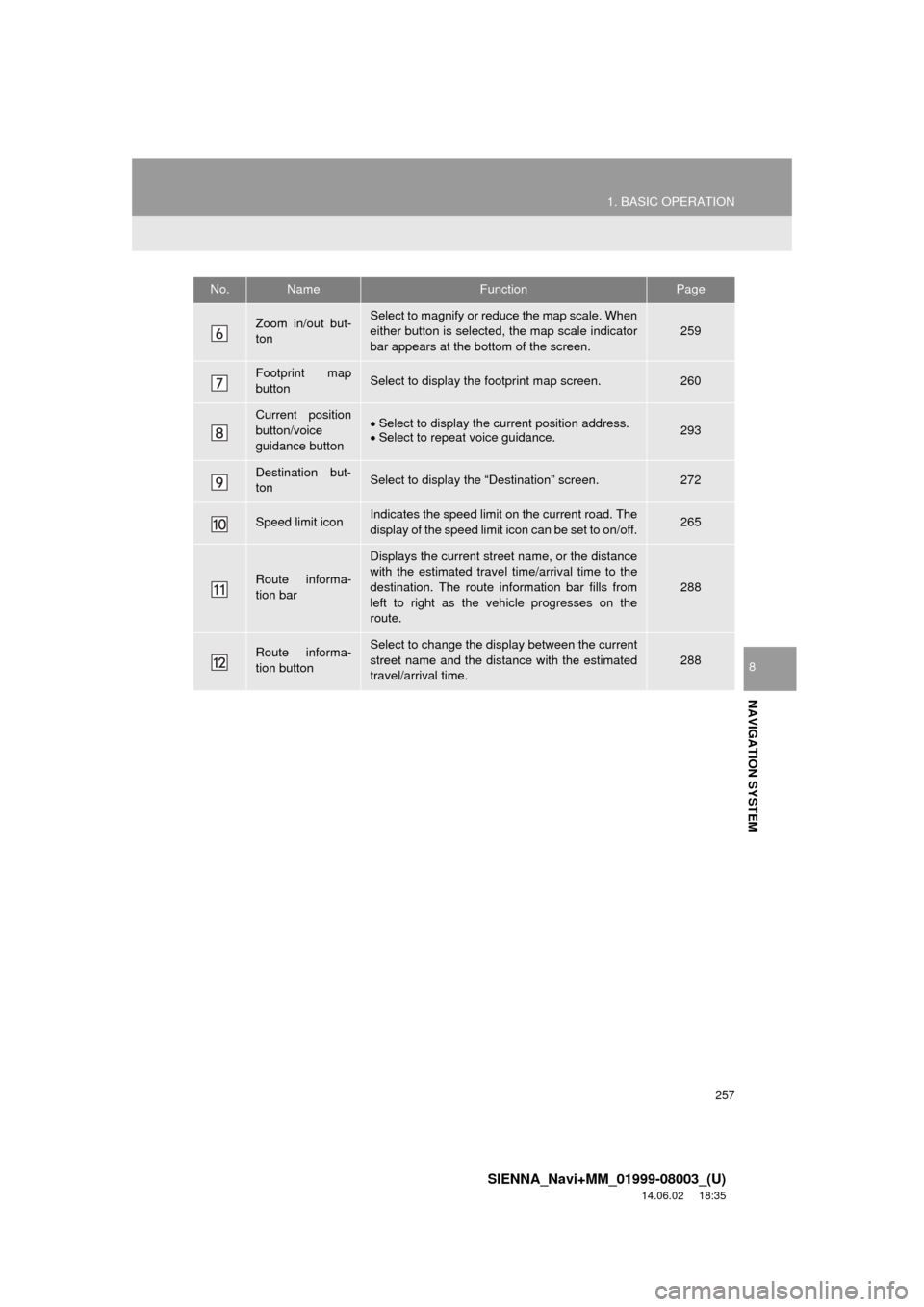
257
1. BASIC OPERATION
SIENNA_Navi+MM_01999-08003_(U)
14.06.02 18:35
NAVIGATION SYSTEM
8
Zoom in/out but-
tonSelect to magnify or reduce the map scale. When
either button is selected, the map scale indicator
bar appears at the bottom of the screen.259
Footprint map
buttonSelect to display the footprint map screen.260
Current position
button/voice
guidance buttonSelect to display the current position address.
Select to repeat voice guidance.293
Destination but-
tonSelect to display the “Destination” screen.272
Speed limit iconIndicates the speed limit on the current road. The
display of the speed limit icon can be set to on/off.265
Route informa-
tion bar
Displays the current street name, or the distance
with the estimated travel time/arrival time to the
destination. The route information bar fills from
left to right as the vehicle progresses on the
route.
288
Route informa-
tion buttonSelect to change the display between the current
street name and the distance with the estimated
travel/arrival time.
288
No.NameFunctionPage
Page 261 of 354
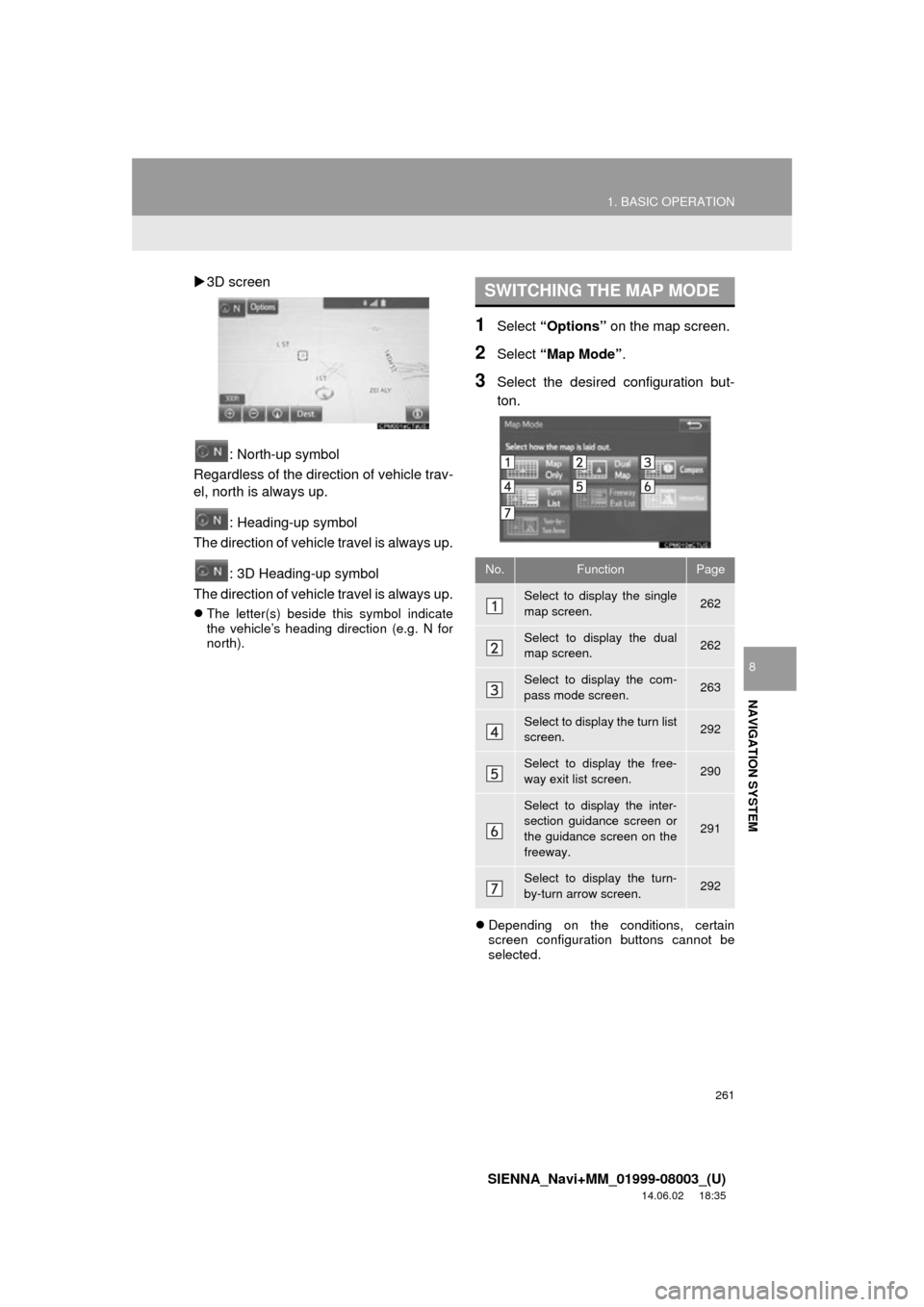
261
1. BASIC OPERATION
SIENNA_Navi+MM_01999-08003_(U)
14.06.02 18:35
NAVIGATION SYSTEM
8
3D screen
: North-up symbol
Regardless of the direction of vehicle trav-
el, north is always up.
: Heading-up symbol
The direction of vehicle travel is always up.
: 3D Heading-up symbol
The direction of vehicle travel is always up.
The letter(s) beside this symbol indicate
the vehicle’s heading direction (e.g. N for
north).
1Select “Options” on the map screen.
2Select “Map Mode” .
3Select the desired configuration but-
ton.
Depending on the conditions, certain
screen configuration buttons cannot be
selected.
SWITCHING THE MAP MODE
No.FunctionPage
Select to display the single
map screen. 262
Select to display the dual
map screen.262
Select to display the com-
pass mode screen.263
Select to display the turn list
screen.292
Select to display the free-
way exit list screen.290
Select to display the inter-
section guidance screen or
the guidance screen on the
freeway.
291
Select to display the turn-
by-turn arrow screen.292
Page 275 of 354
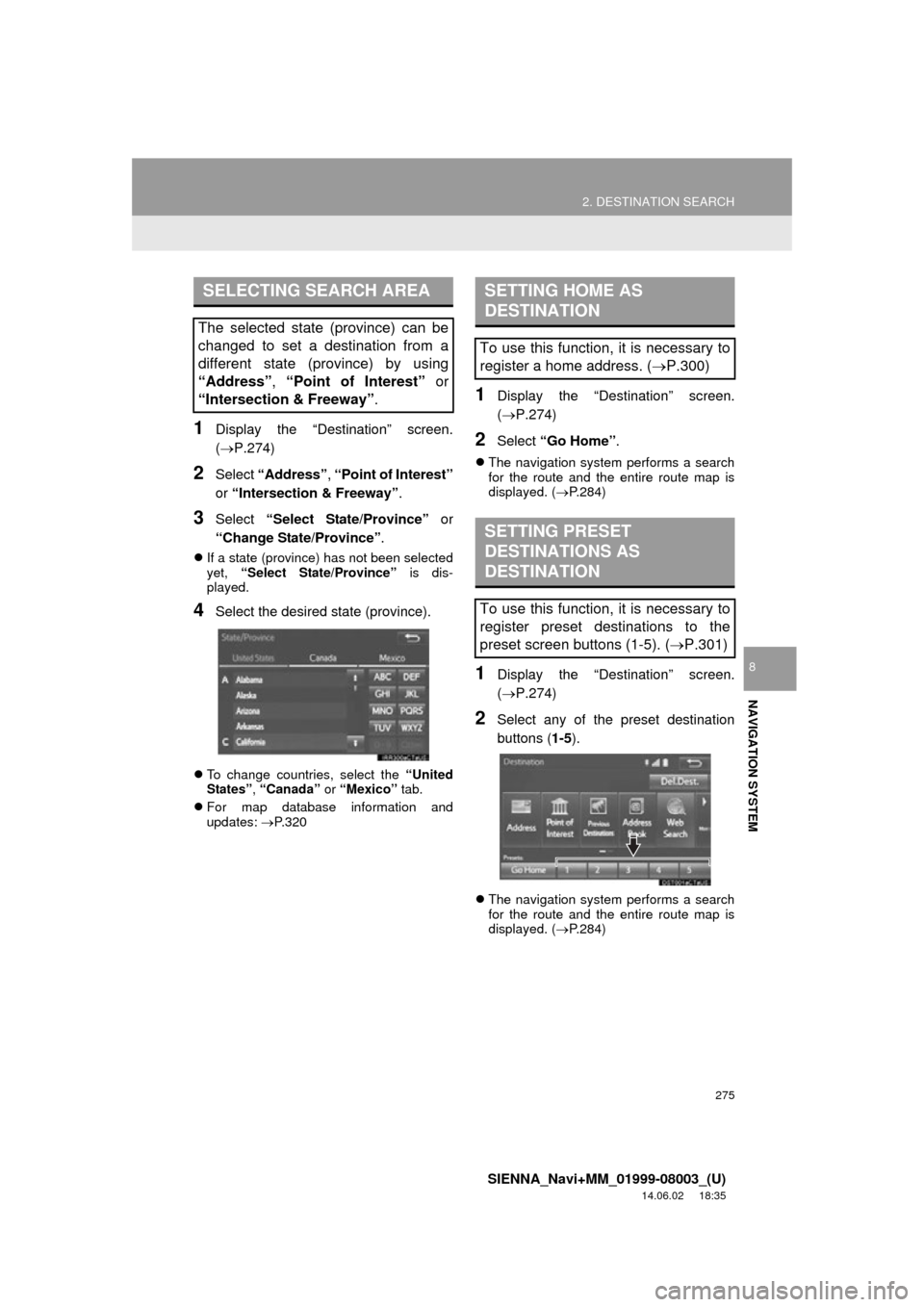
275
2. DESTINATION SEARCH
SIENNA_Navi+MM_01999-08003_(U)
14.06.02 18:35
NAVIGATION SYSTEM
8
1Display the “Destination” screen.
(P.274)
2Select “Address” , “Point of Interest”
or “Intersection & Freeway” .
3Select “Select State/Province” or
“Change State/Province” .
If a state (province) has not been selected
yet, “Select State/Province” is dis-
played.
4Select the desired state (province).
To change countries, select the “United
States”, “Canada” or “Mexico” tab.
For map database information and
updates: P. 3 2 0
1Display the “Destination” screen.
(P.274)
2Select “Go Home” .
The navigation system performs a search
for the route and the entire route map is
displayed. ( P.284)
1Display the “Destination” screen.
(P.274)
2Select any of the preset destination
buttons ( 1-5).
The navigation system performs a search
for the route and the entire route map is
displayed. ( P.284)
SELECTING SEARCH AREA
The selected state (province) can be
changed to set a destination from a
different state (province) by using
“Address”, “Point of Interest” or
“Intersection & Freeway”.
SETTING HOME AS
DESTINATION
To use this function, it is necessary to
register a home address. ( P.300)
SETTING PRESET
DESTINATIONS AS
DESTINATION
To use this function, it is necessary to
register preset destinations to the
preset screen buttons (1-5). ( P.301)
Page 289 of 354
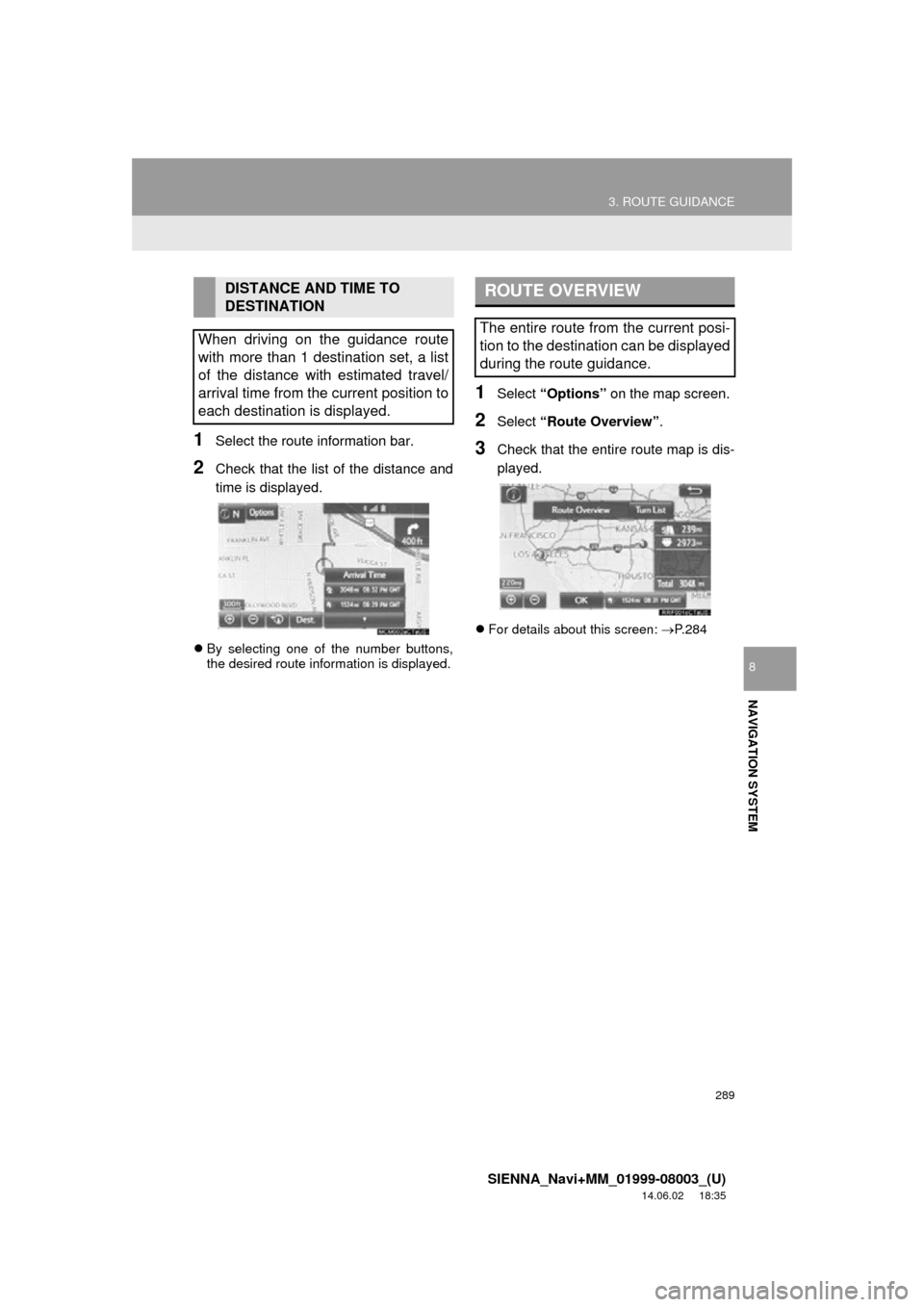
289
3. ROUTE GUIDANCE
SIENNA_Navi+MM_01999-08003_(U)
14.06.02 18:35
NAVIGATION SYSTEM
8
1Select the route information bar.
2Check that the list of the distance and
time is displayed.
By selecting one of the number buttons,
the desired route information is displayed.
1Select “Options” on the map screen.
2Select “Route Overview” .
3Check that the entire route map is dis-
played.
For details about this screen: P.284
DISTANCE AND TIME TO
DESTINATION
When driving on the guidance route
with more than 1 destination set, a list
of the distance with estimated travel/
arrival time from the current position to
each destination is displayed.ROUTE OVERVIEW
The entire route from the current posi-
tion to the destination can be displayed
during the route guidance.
Page 340 of 354
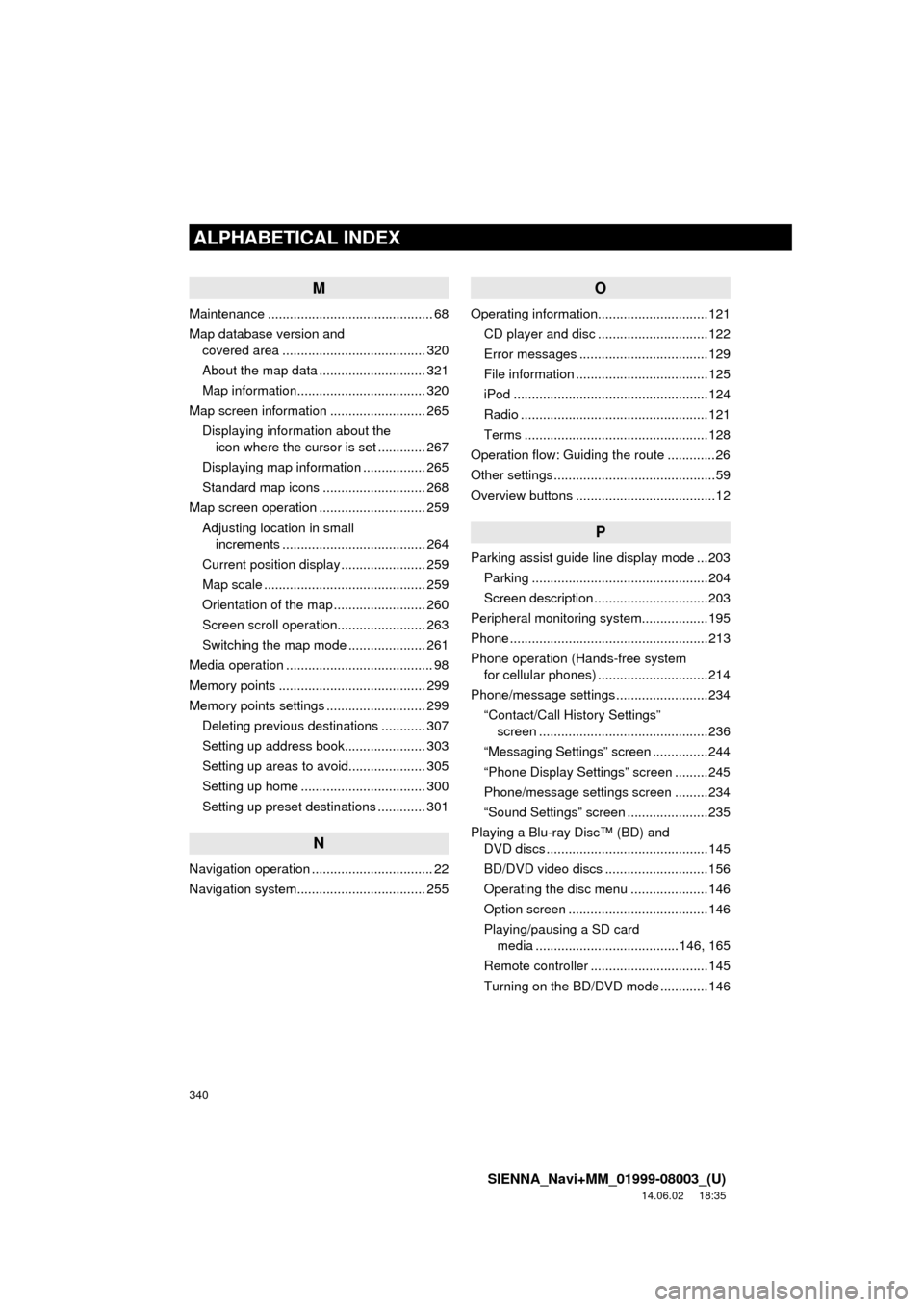
340
ALPHABETICAL INDEX
SIENNA_Navi+MM_01999-08003_(U)
14.06.02 18:35
M
Maintenance ............................................. 68
Map database version and covered area ....................................... 320
About the map data ............................. 321
Map information................................... 320
Map screen information .......................... 265 Displaying information about the icon where the cursor is set ............. 267
Displaying map information ................. 265
Standard map icons ............................ 268
Map screen operation ............................. 259
Adjusting location in small increments ....................................... 264
Current position display ....................... 259
Map scale ............................................ 259
Orientation of the map ......................... 260
Screen scroll operation........................ 263
Switching the map mode ..................... 261
Media operation ........................................ 98
Memory points ........................................ 299
Memory points settings ........................... 299 Deleting previous destinations ............ 307
Setting up address book...................... 303
Setting up areas to avoid..................... 305
Setting up home .................................. 300
Setting up preset destinations ............. 301
N
Navigation operation ................................. 22
Navigation system........... ..................... ... 255
O
Operating information..............................121
CD player and disc ..............................122
Error messages ...................................129
File information ....................................125
iPod .....................................................124
Radio ...................................................121
Terms ..................................................128
Operation flow: Guiding the route .............26
Other settings ............................................59
Overview buttons ......................................12
P
Parking assist guide line display mode ...203 Parking ................................................204
Screen description ...............................203
Peripheral monitoring syst em..................195
Phone ......................................................213
Phone operation (Hands-free system for cellular phones) ..............................214
Phone/message settings .........................234 “Contact/Call History Settings” screen ..............................................236
“Messaging Settings” screen ...............244
“Phone Display Settings” screen .........245
Phone/message settings screen .........234
“Sound Settings” screen ......................235
Playing a Blu-ray Disc™ (BD) and DVD discs ............................................145
BD/DVD video discs ............................156
Operating the disc menu .....................146
Option screen ......................................146
Playing/pausing a SD card media .......................................146, 165
Remote controller ................................145
Turning on the BD/DVD mode .............146