USB port TOYOTA SIENNA 2015 XL30 / 3.G Navigation Manual
[x] Cancel search | Manufacturer: TOYOTA, Model Year: 2015, Model line: SIENNA, Model: TOYOTA SIENNA 2015 XL30 / 3.GPages: 354, PDF Size: 6.81 MB
Page 71 of 354
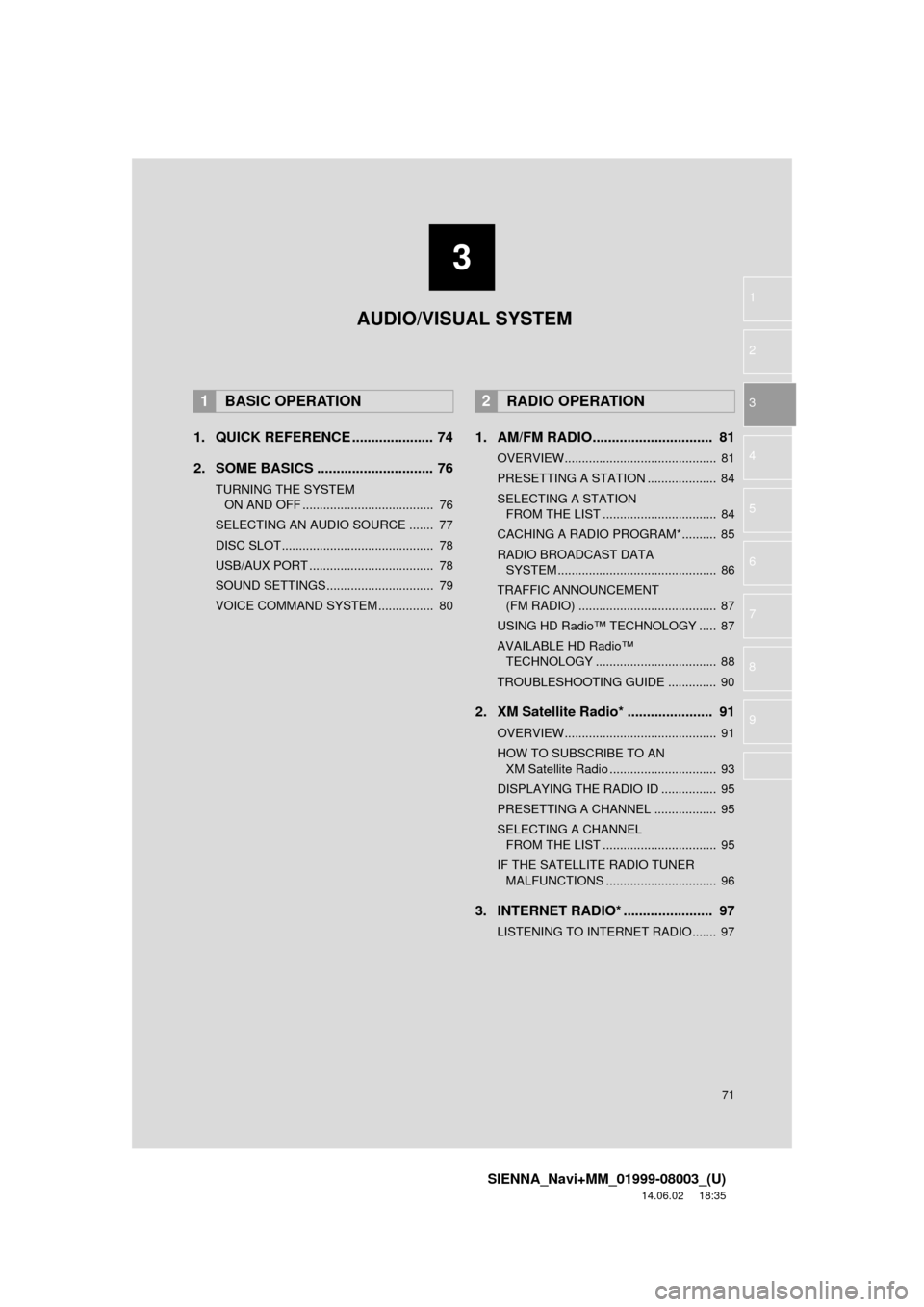
3
71
SIENNA_Navi+MM_01999-08003_(U)
14.06.02 18:35
1
2
3
4
5
6
7
8
9
1. QUICK REFERENCE ..................... 74
2. SOME BASICS .............................. 76
TURNING THE SYSTEM ON AND OFF ...................................... 76
SELECTING AN AUDIO SOURCE ....... 77
DISC SLOT ............................................ 78
USB/AUX PORT .................................... 78
SOUND SETTINGS............................... 79
VOICE COMMAND SYSTEM ................ 80
1. AM/FM RADIO............................... 81
OVERVIEW............................................ 81
PRESETTING A STATION .................... 84
SELECTING A STATION FROM THE LIST ................................. 84
CACHING A RADIO PROGRAM*.......... 85
RADIO BROADCAST DATA SYSTEM .............................................. 86
TRAFFIC ANNOUNCEMENT (FM RADIO) ........................................ 87
USING HD Radio™ TECHNOLOGY ..... 87
AVAILABLE HD Radio™ TECHNOLOGY ................................... 88
TROUBLESHOOTING GUIDE .............. 90
2. XM Satellite Radio* ...................... 91
OVERVIEW............................................ 91
HOW TO SUBSCRIBE TO AN XM Satellite Radio ............................... 93
DISPLAYING THE RADIO ID ................ 95
PRESETTING A CHANNEL .................. 95
SELECTING A CHANNEL FROM THE LIST ................................. 95
IF THE SATELLITE RADIO TUNER MALFUNCTIONS ................................ 96
3. INTERNET RADIO* .... ................... 97
LISTENING TO INTERNET RADIO....... 97
1BASIC OPERATION2RADIO OPERATION
AUDIO/VISUAL SYSTEM
Page 75 of 354
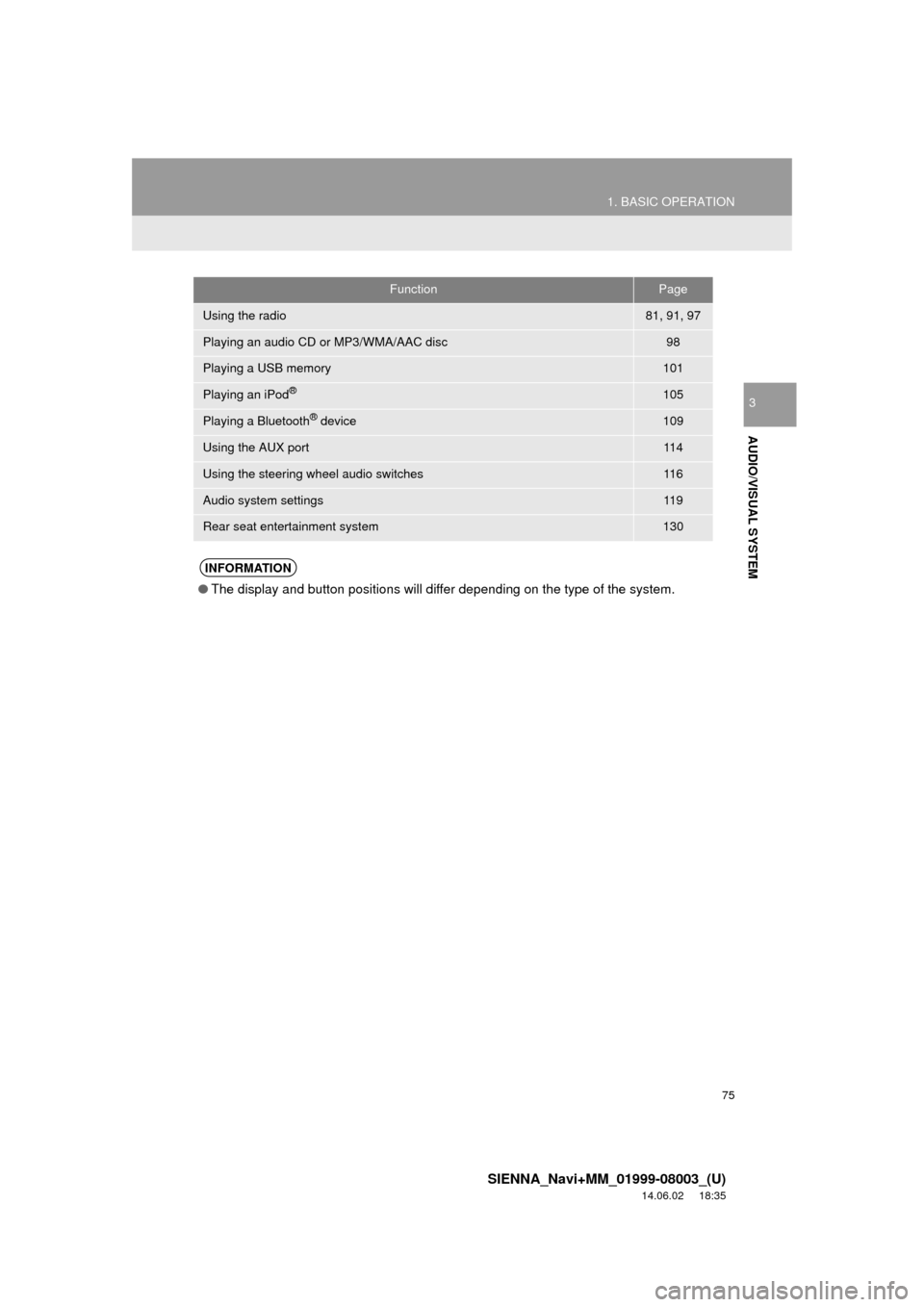
75
1. BASIC OPERATION
SIENNA_Navi+MM_01999-08003_(U)
14.06.02 18:35
AUDIO/VISUAL SYSTEM
3
FunctionPage
Using the radio81, 91, 97
Playing an audio CD or MP3/WMA/AAC disc98
Playing a USB memory101
Playing an iPod®105
Playing a Bluetooth® device109
Using the AUX port11 4
Using the steering wheel audio switches11 6
Audio system settings11 9
Rear seat entertainment system130
INFORMATION
●The display and button positions will differ depending on the type of the system.
Page 78 of 354
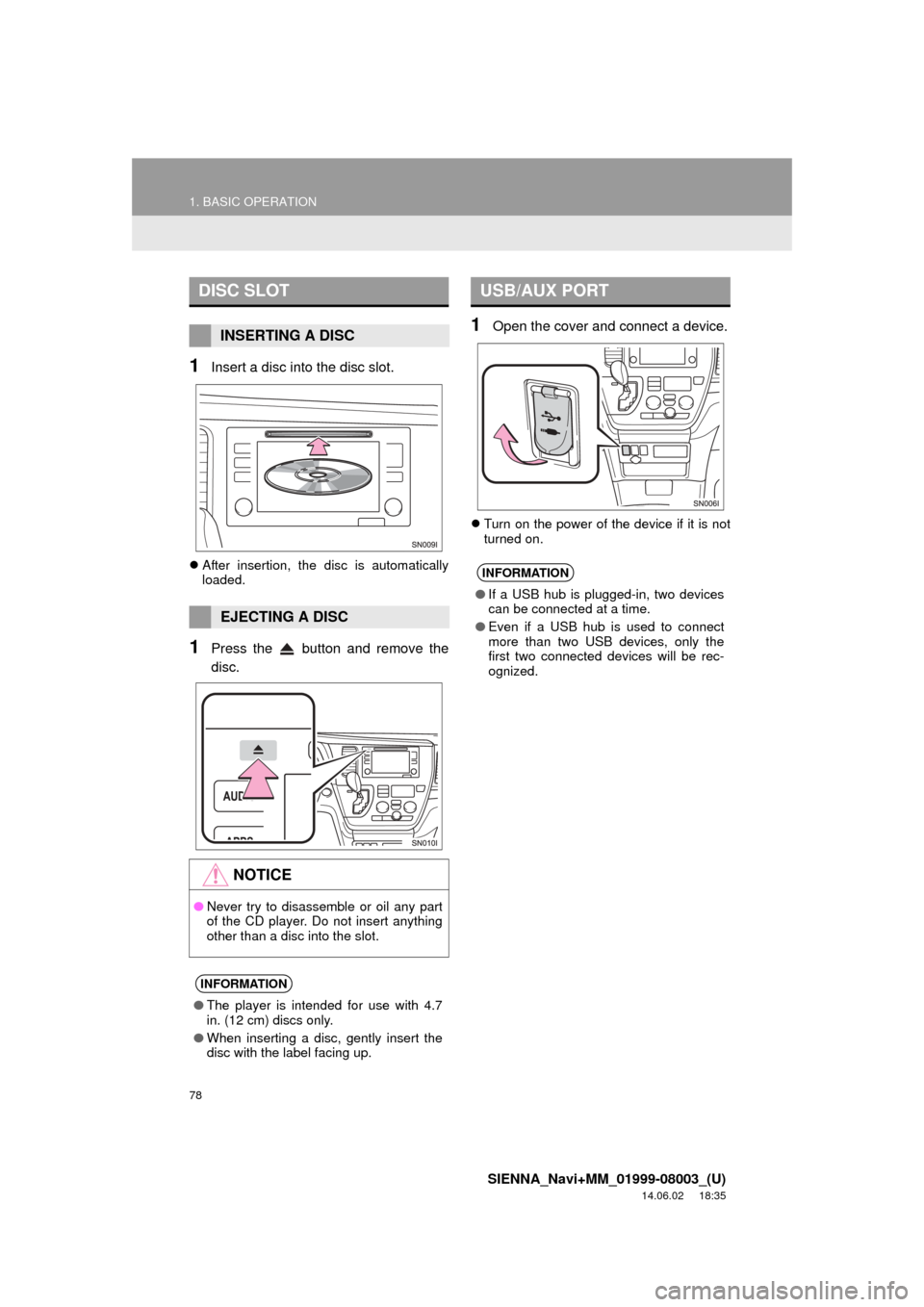
78
1. BASIC OPERATION
SIENNA_Navi+MM_01999-08003_(U)
14.06.02 18:35
1Insert a disc into the disc slot.
After insertion, the disc is automatically
loaded.
1Press the button and remove the
disc.
1Open the cover and connect a device.
Turn on the power of the device if it is not
turned on.
DISC SLOT
INSERTING A DISC
EJECTING A DISC
NOTICE
●Never try to disassemble or oil any part
of the CD player. Do not insert anything
other than a disc into the slot.
INFORMATION
●The player is intended for use with 4.7
in. (12 cm) discs only.
● When inserting a disc, gently insert the
disc with the label facing up.
USB/AUX PORT
INFORMATION
●If a USB hub is plugged-in, two devices
can be connected at a time.
● Even if a USB hub is used to connect
more than two USB devices, only the
first two connected devices will be rec-
ognized.
Page 103 of 354
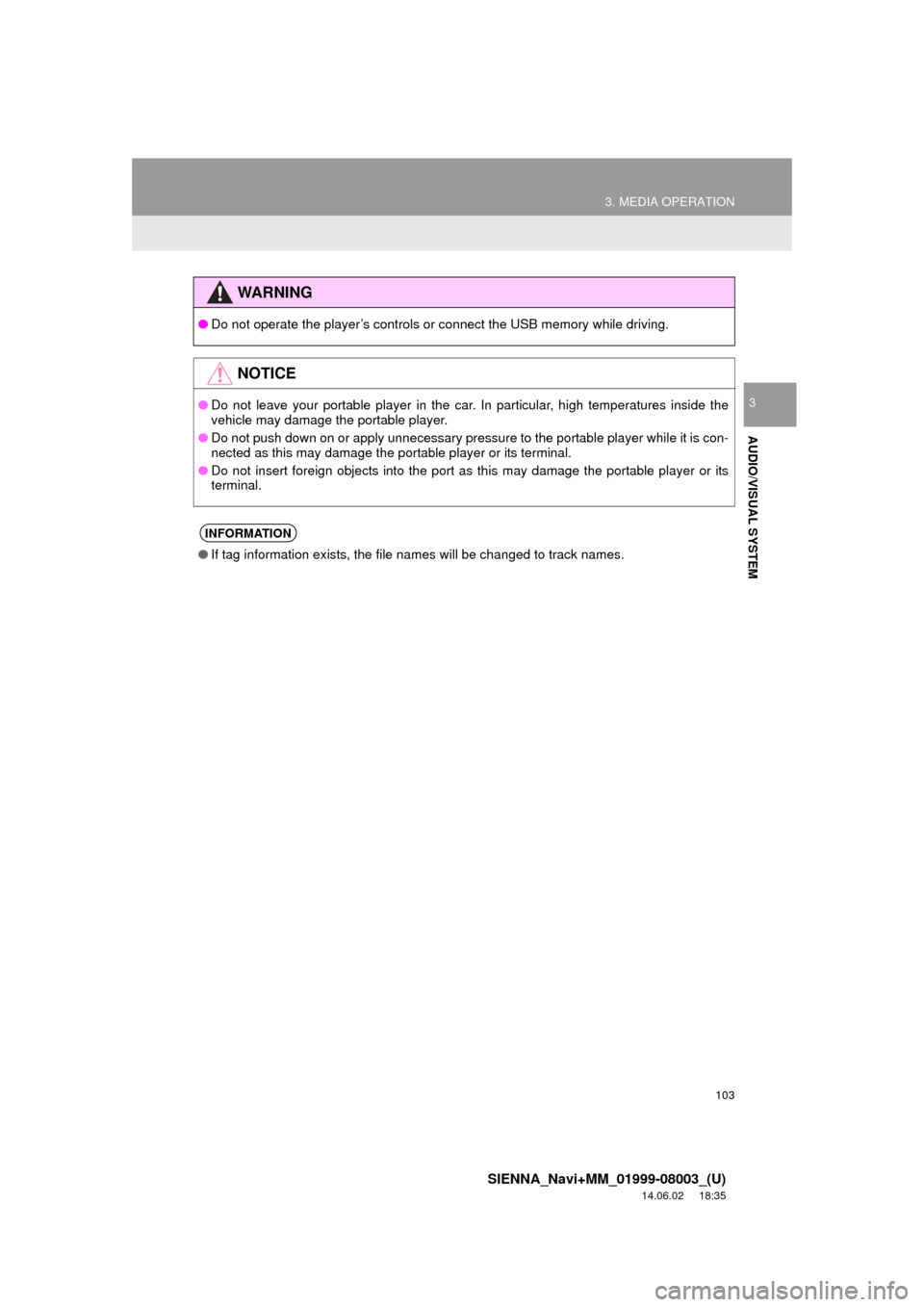
103
3. MEDIA OPERATION
SIENNA_Navi+MM_01999-08003_(U)
14.06.02 18:35
AUDIO/VISUAL SYSTEM
3
WA R N I N G
●Do not operate the player’s controls or connect the USB memory while driving.
NOTICE
●Do not leave your portable player in the car. In particular, high temperatures inside the
vehicle may damage the portable player.
● Do not push down on or apply unnecessary pressure to the portable player while it is con-
nected as this may damage the portable player or its terminal.
● Do not insert foreign objects into the port as this may damage the portable player or its
terminal.
INFORMATION
●If tag information exists, the file names will be changed to track names.
Page 107 of 354
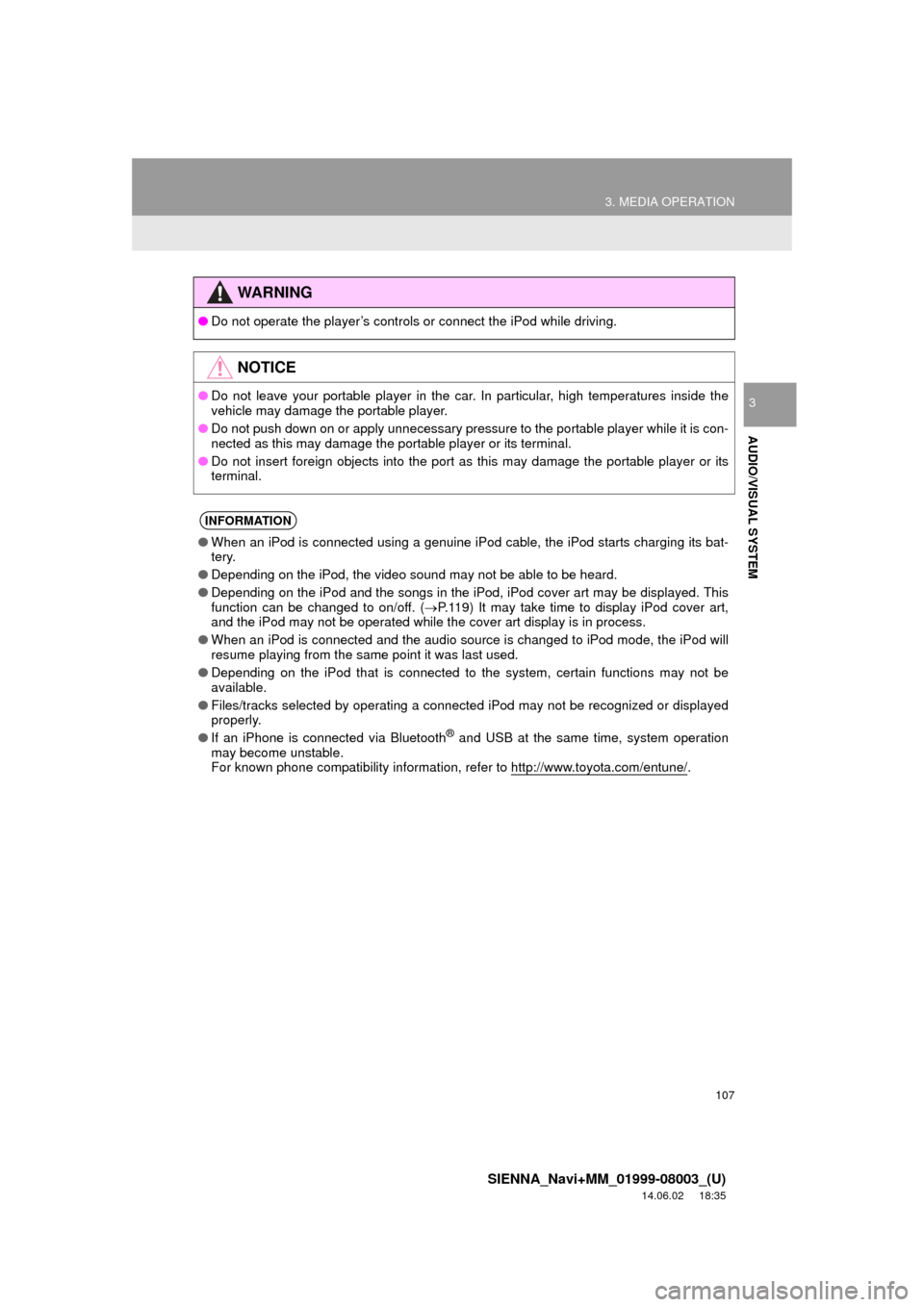
107
3. MEDIA OPERATION
SIENNA_Navi+MM_01999-08003_(U)
14.06.02 18:35
AUDIO/VISUAL SYSTEM
3
WA R N I N G
●Do not operate the player’s controls or connect the iPod while driving.
NOTICE
●Do not leave your portable player in the car. In particular, high temperatures inside the
vehicle may damage the portable player.
● Do not push down on or apply unnecessary pressure to the portable player while it is con-
nected as this may damage the portable player or its terminal.
● Do not insert foreign objects into the port as this may damage the portable player or its
terminal.
INFORMATION
●When an iPod is connected using a genuine iPod cable, the iPod starts charging its bat-
tery.
● Depending on the iPod, the video sound may not be able to be heard.
● Depending on the iPod and the songs in the iPod, iPod cover art may be displayed. This
function can be changed to on/off. ( P.119) It may take time to display iPod cover art,
and the iPod may not be operated while the cover art display is in process.
● When an iPod is connected and the audio source is changed to iPod mode, the iPod will
resume playing from the same point it was last used.
● Depending on the iPod that is connected to the system, certain functions may not be
available.
● Files/tracks selected by operating a connected iPod may not be recognized or displayed
properly.
● If an iPhone is connected via Bluetooth
® and USB at the same time, system operation
may become unstable.
For known phone compatibility information, refer to http://www.toyota.com/entune/
.
Page 125 of 354
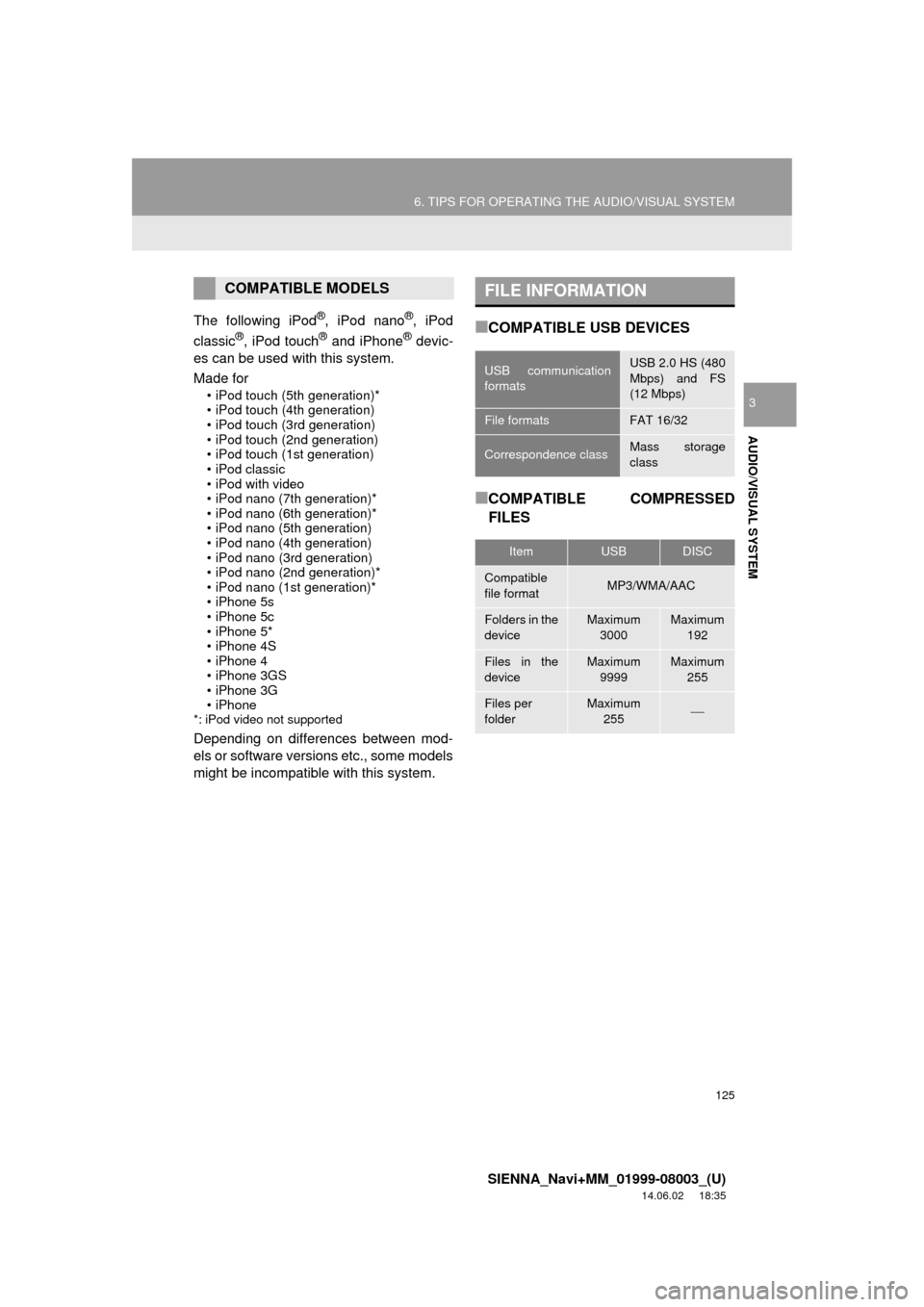
125
6. TIPS FOR OPERATING THE AUDIO/VISUAL SYSTEM
SIENNA_Navi+MM_01999-08003_(U)
14.06.02 18:35
AUDIO/VISUAL SYSTEM
3
The following iPod®, iPod nano®, iPod
classic®, iPod touch® and iPhone® devic-
es can be used with this system.
Made for
• iPod touch (5th generation)*
• iPod touch (4th generation)
• iPod touch (3rd generation)
• iPod touch (2nd generation)
• iPod touch (1st generation)
• iPod classic
• iPod with video
• iPod nano (7th generation)*
• iPod nano (6th generation)*
• iPod nano (5th generation)
• iPod nano (4th generation)
• iPod nano (3rd generation)
• iPod nano (2nd generation)*
• iPod nano (1st generation)*
• iPhone 5s
• iPhone 5c
• iPhone 5*
• iPhone 4S
• iPhone 4
• iPhone 3GS
• iPhone 3G
• iPhone
*: iPod video not supported
Depending on differences between mod-
els or software versions etc., some models
might be incompatible with this system.
■COMPATIBLE USB DEVICES
■COMPATIBLE COMPRESSED
FILES
COMPATIBLE MODELSFILE INFORMATION
USB communication
formatsUSB 2.0 HS (480
Mbps) and FS
(12 Mbps)
File formatsFAT 16/32
Correspondence classMass storage
class
ItemUSBDISC
Compatible
file formatMP3/WMA/AAC
Folders in the
deviceMaximum
3000Maximum 192
Files in the
deviceMaximum 9999Maximum 255
Files per
folderMaximum 255
Page 126 of 354
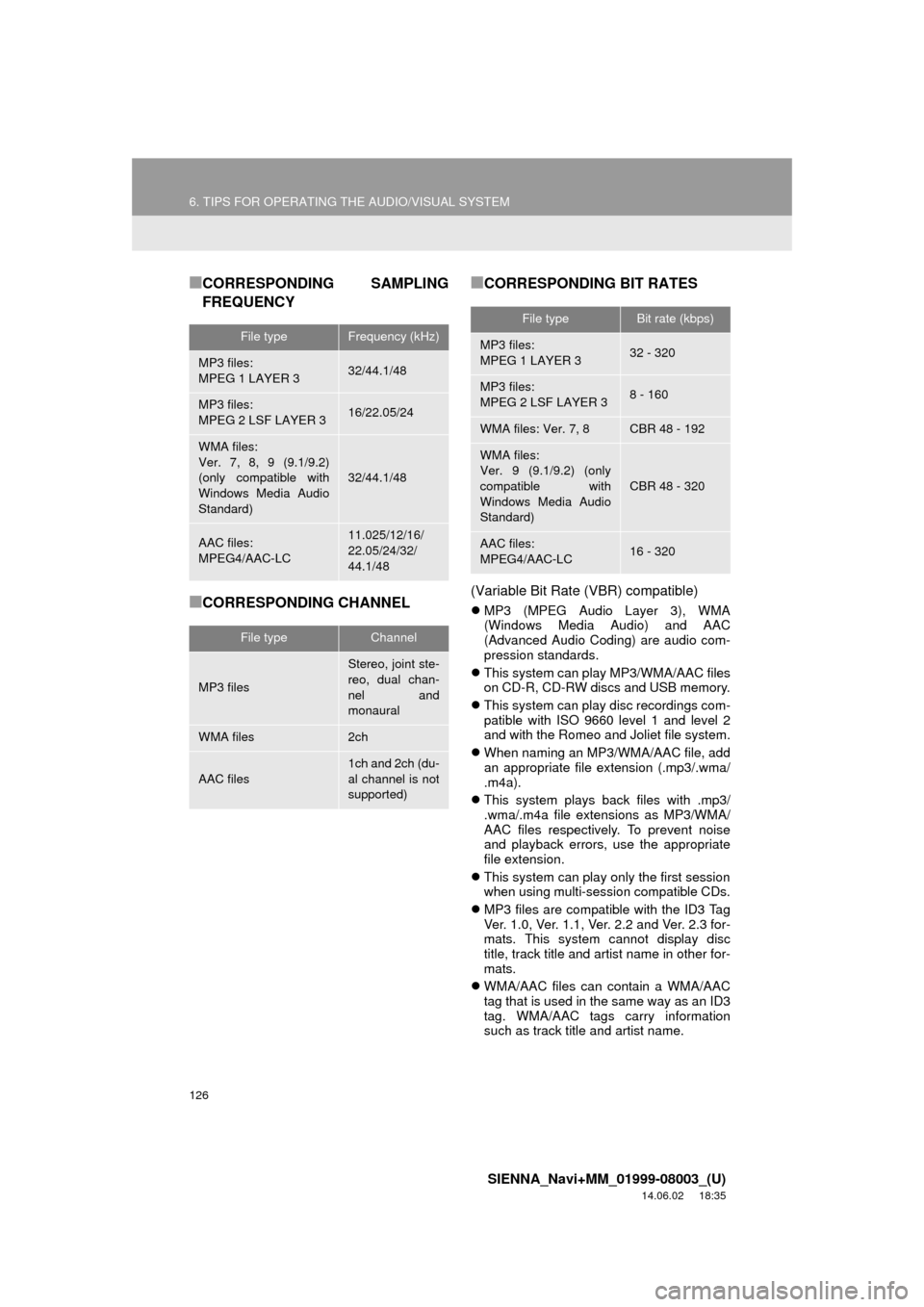
126
6. TIPS FOR OPERATING THE AUDIO/VISUAL SYSTEM
SIENNA_Navi+MM_01999-08003_(U)
14.06.02 18:35
■CORRESPONDING SAMPLING
FREQUENCY
■CORRESPONDING CHANNEL
■CORRESPONDING BIT RATES
(Variable Bit Rate (VBR) compatible)
MP3 (MPEG Audio Layer 3), WMA
(Windows Media Audio) and AAC
(Advanced Audio Coding) are audio com-
pression standards.
This system can play MP3/WMA/AAC files
on CD-R, CD-RW discs and USB memory.
This system can play disc recordings com-
patible with ISO 9660 level 1 and level 2
and with the Romeo and Joliet file system.
When naming an MP3/WMA/AAC file, add
an appropriate file extension (.mp3/.wma/
.m4a).
This system plays back files with .mp3/
.wma/.m4a file extensions as MP3/WMA/
AAC files respectively. To prevent noise
and playback errors, use the appropriate
file extension.
This system can play only the first session
when using multi-session compatible CDs.
MP3 files are compatible with the ID3 Tag
Ver. 1.0, Ver. 1.1, Ver. 2.2 and Ver. 2.3 for-
mats. This system cannot display disc
title, track title and artist name in other for-
mats.
WMA/AAC files can contain a WMA/AAC
tag that is used in the same way as an ID3
tag. WMA/AAC tags carry information
such as track title and artist name.
File typeFrequency (kHz)
MP3 files:
MPEG 1 LAYER 332/44.1/48
MP3 files:
MPEG 2 LSF LAYER 316/22.05/24
WMA files:
Ver. 7, 8, 9 (9.1/9.2)
(only compatible with
Windows Media Audio
Standard)
32/44.1/48
AAC files:
MPEG4/AAC-LC11.025/12/16/
22.05/24/32/
44.1/48
File typeChannel
MP3 files
Stereo, joint ste-
reo, dual chan-
nel and
monaural
WMA files2ch
AAC files
1ch and 2ch (du-
al channel is not
supported)
File typeBit rate (kbps)
MP3 files:
MPEG 1 LAYER 332 - 320
MP3 files:
MPEG 2 LSF LAYER 38 - 160
WMA files: Ver. 7, 8CBR 48 - 192
WMA files:
Ver. 9 (9.1/9.2) (only
compatible with
Windows Media Audio
Standard)
CBR 48 - 320
AAC files:
MPEG4/AAC-LC16 - 320
Page 342 of 354
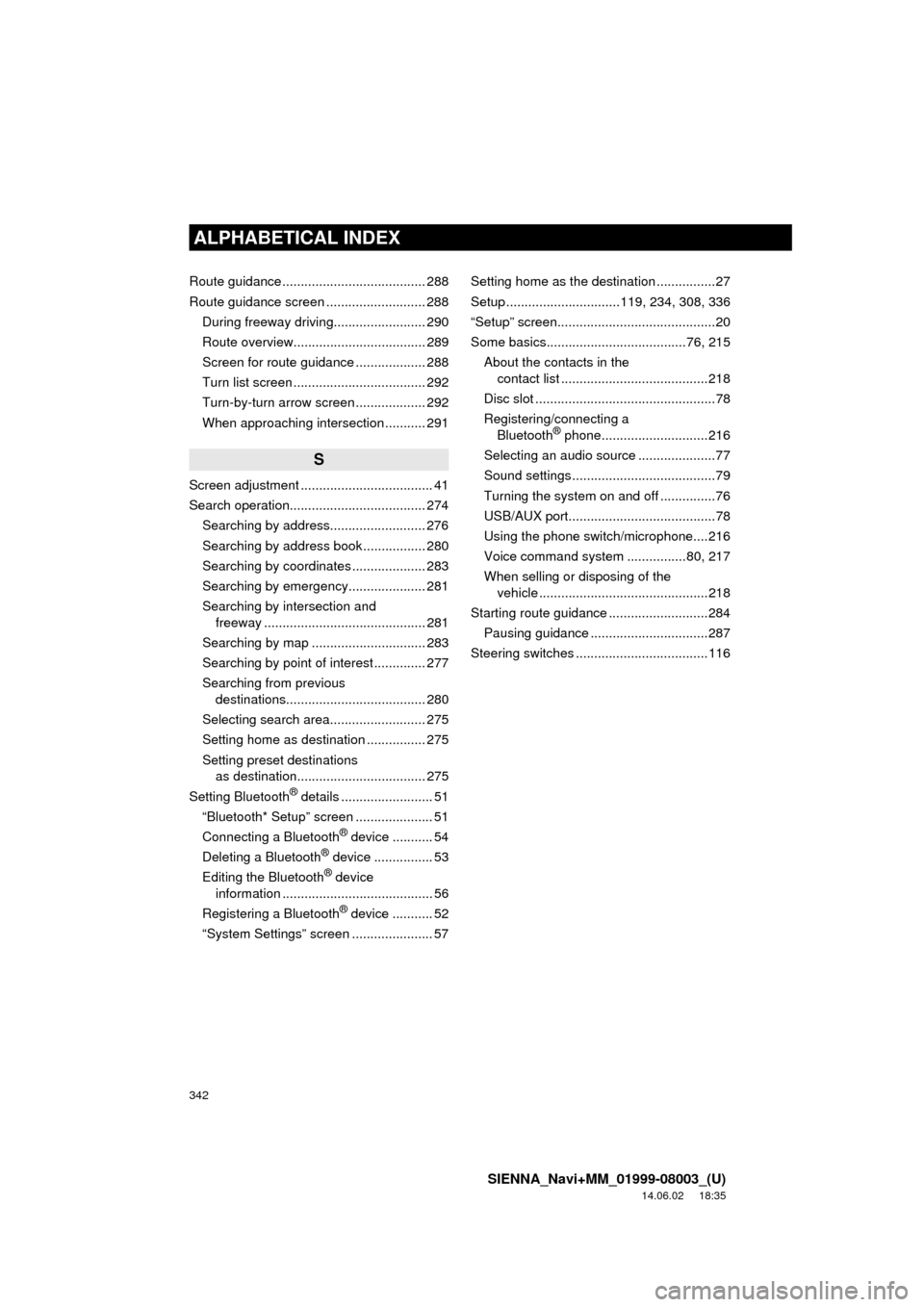
342
ALPHABETICAL INDEX
SIENNA_Navi+MM_01999-08003_(U)
14.06.02 18:35
Route guidance ....................................... 288
Route guidance screen ........................... 288During freeway driving......................... 290
Route overview.................................... 289
Screen for route guidance ................... 288
Turn list screen .................................... 292
Turn-by-turn arrow screen ................... 292
When approaching intersection ........... 291
S
Screen adjustment .................................... 41
Search operation..................................... 274Searching by address.......................... 276
Searching by address book ................. 280
Searching by coordinates .................... 283
Searching by emergency..................... 281
Searching by intersection and freeway ............................................ 281
Searching by map ............................... 283
Searching by point of interest .............. 277
Searching from previous destinations...................................... 280
Selecting search area.......................... 275
Setting home as destination ................ 275
Setting preset destinations as destination................................... 275
Setting Bluetooth
® details ......................... 51
“Bluetooth* Setup” screen ..................... 51
Connecting a Bluetooth
® device ........... 54
Deleting a Bluetooth® device ................ 53
Editing the Bluetooth® device
information ......................................... 56
Registering a Bluetooth
® device ........... 52
“System Settings” screen ...................... 57 Setting home as the destination ................27
Setup ...............................119, 234, 308, 336
“Setup” screen...........................................20
Some basics......................................76, 215
About the contacts in the contact list ........................................218
Disc slot .................................................78
Registering/connecting a Bluetooth
® phone.............................216
Selecting an audio source .....................77
Sound settings .......................................79
Turning the system on and off ...............76
USB/AUX port........................................78
Using the phone switch/microphone....216
Voice command system ................80, 217
When selling or disposing of the vehicle ..............................................218
Starting route guidance ...........................284 Pausing guidance ................................287
Steering switches ....................................116
Page 343 of 354
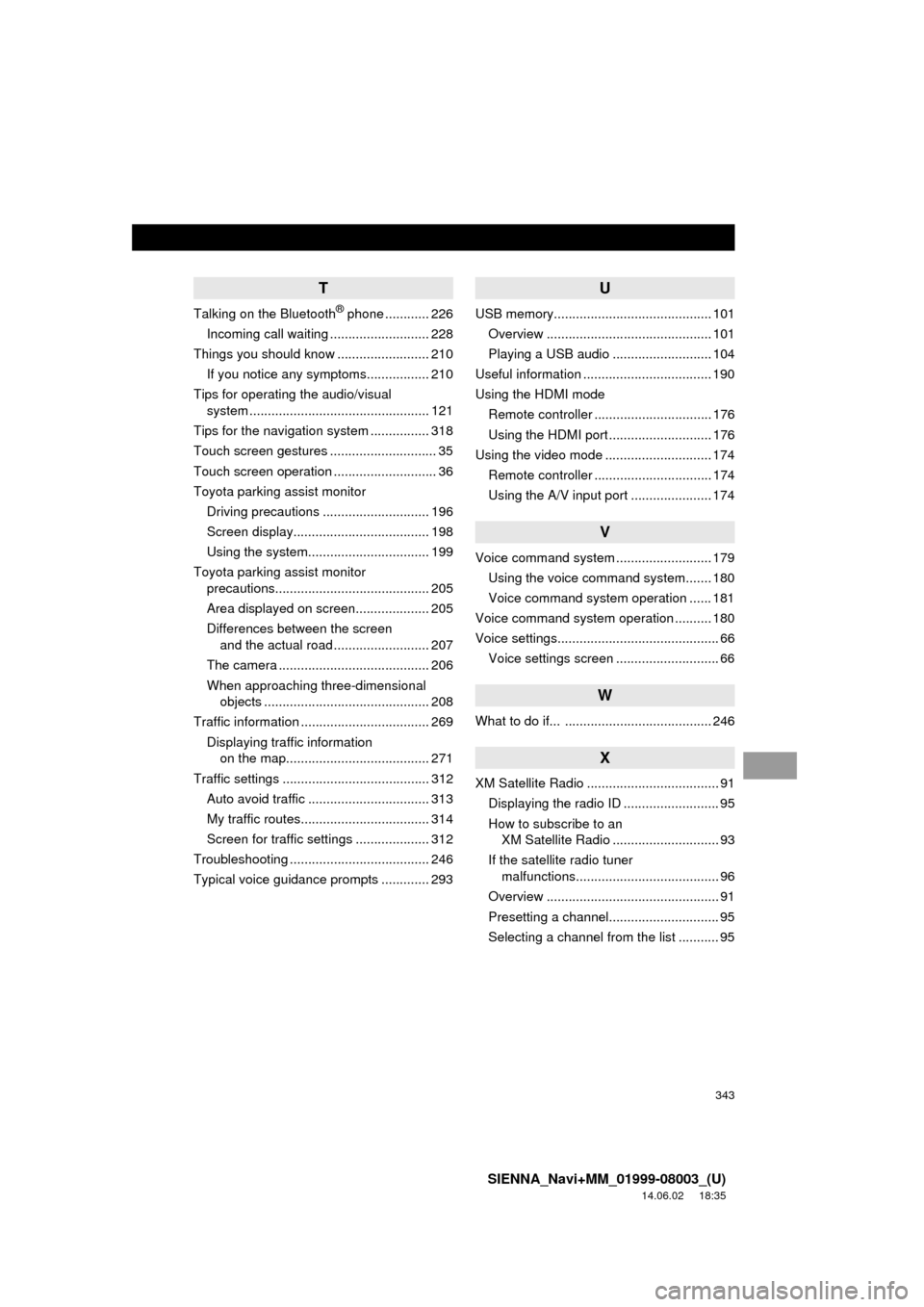
343
SIENNA_Navi+MM_01999-08003_(U)
14.06.02 18:35
T
Talking on the Bluetooth® phone ............ 226
Incoming call waiting ........................... 228
Things you should know ......................... 210
If you notice any symptoms................. 210
Tips for operating the audio/visual system ................................................. 121
Tips for the navigation system ................ 318
Touch screen gestures ............................. 35
Touch screen operation ............................ 36
Toyota parking assist monitor
Driving precautions ............................. 196
Screen display..................................... 198
Using the system.......... ....................... 199
Toyota parking assist monitor precautions.......................................... 205
Area displayed on screen.................... 205
Differences between the screen and the actual road .......................... 207
The camera ......................................... 206
When approaching three-dimensional objects ............................................. 208
Traffic information ................................... 269
Displaying traffic information on the map....................................... 271
Traffic settings ........................................ 312 Auto avoid traffic ................................. 313
My traffic routes................................... 314
Screen for traffic settings .................... 312
Troubleshooting ...................................... 246
Typical voice guidance prompts ............. 293
U
USB memory........................................... 101 Overview ............................................. 101
Playing a USB audio ........................... 104
Useful information ................................... 190
Using the HDMI mode Remote controller ................................ 176
Using the HDMI port ............................ 176
Using the video mode ............................. 174 Remote controller ................................ 174
Using the A/V input port ...................... 174
V
Voice command system .......................... 179Using the voice command system....... 180
Voice command system operation ...... 181
Voice command system operation .......... 180
Voice settings............................................ 66 Voice settings screen ............................ 66
W
What to do if... ........................................ 246
X
XM Satellite Radio .................................... 91Displaying the radio ID .......................... 95
How to subscribe to an XM Satellite Radio ............................. 93
If the satellite radio tuner malfunctions....................................... 96
Overview ............................................... 91
Presetting a channel.............................. 95
Selecting a channel from the list ........... 95