audio TOYOTA SIENNA 2015 XL30 / 3.G Navigation Manual
[x] Cancel search | Manufacturer: TOYOTA, Model Year: 2015, Model line: SIENNA, Model: TOYOTA SIENNA 2015 XL30 / 3.GPages: 354, PDF Size: 6.81 MB
Page 1 of 354
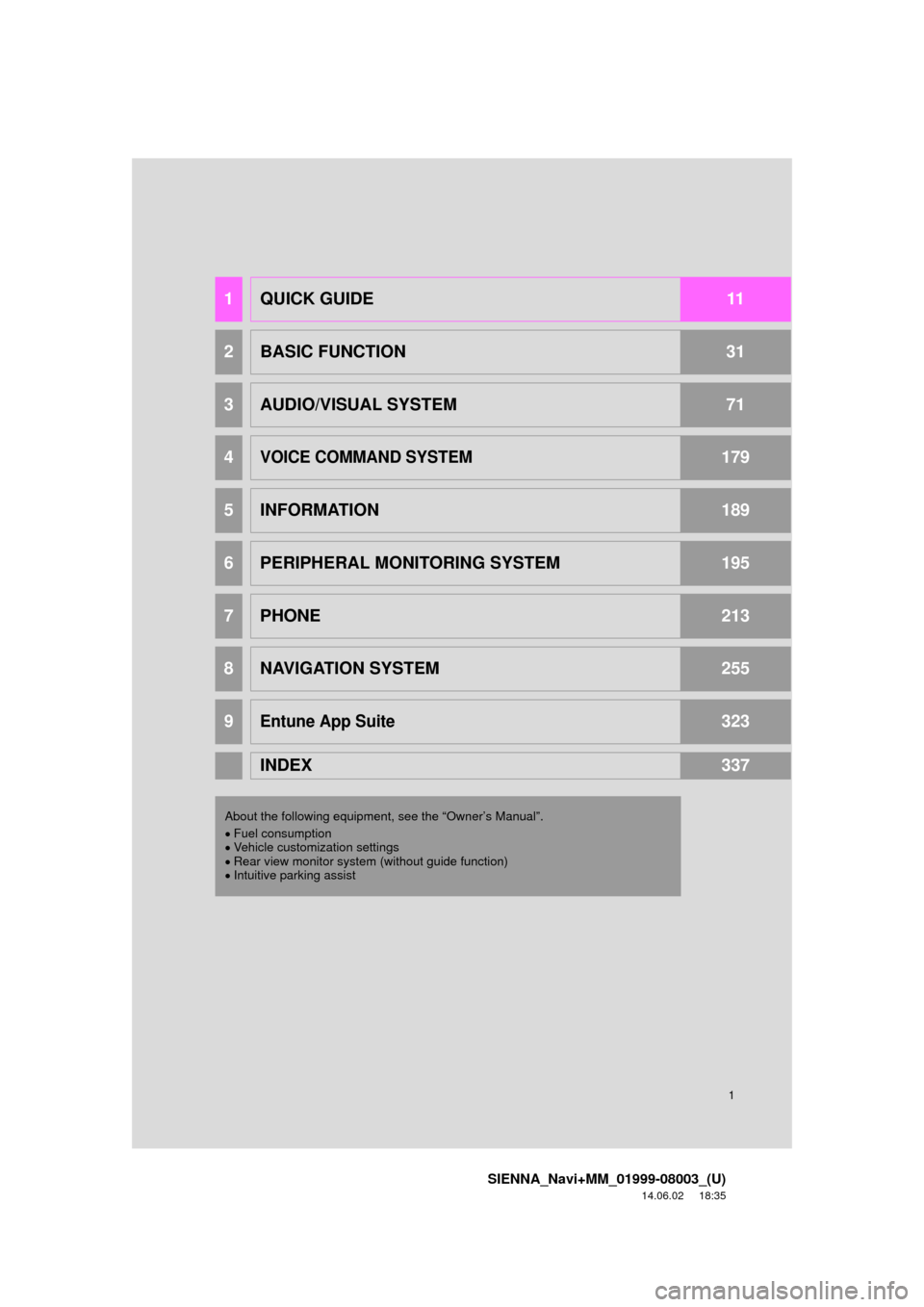
1
SIENNA_Navi+MM_01999-08003_(U)
14.06.02 18:35
1QUICK GUIDE11
2BASIC FUNCTION31
3AUDIO/VISUAL SYSTEM71
4VOICE COMMAND SYSTEM179
5INFORMATION189
6PERIPHERAL MONITORING SYSTEM195
7PHONE213
8NAVIGATION SYSTEM255
9Entune App Suite323
INDEX337
About the following equipmen t, see the “Owner’s Manual”.
Fuel consumption
Vehicle customization settings
Rear view monitor system (without guide function)
Intuitive parking assist
Page 2 of 354
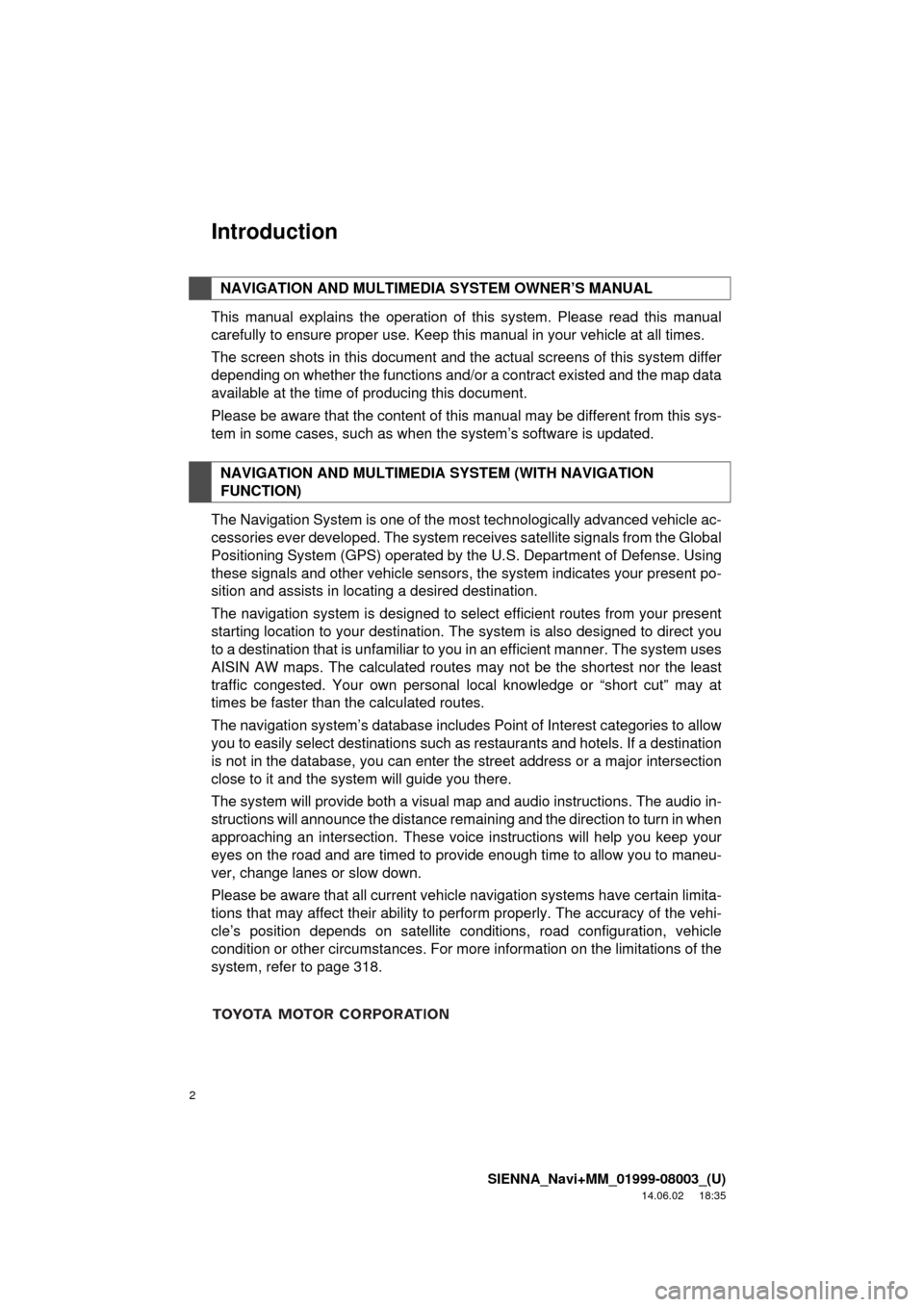
2
SIENNA_Navi+MM_01999-08003_(U)
14.06.02 18:35
Introduction
This manual explains the operation of this system. Please read this manual
carefully to ensure proper use. Keep this manual in your vehicle at all times.
The screen shots in this document and the actual screens of this system differ
depending on whether the functions and/or a contract existed and the map data
available at the time of producing this document.
Please be aware that the content of this manual may be different from this sys-
tem in some cases, such as when the system’s software is updated.
The Navigation System is one of the most technologically advanced vehicle ac-
cessories ever developed. The system receives satellite signals from the Global
Positioning System (GPS) operated by the U.S. Department of Defense. Using
these signals and other vehicle sensors, the system indicates your present po-
sition and assists in locating a desired destination.
The navigation system is designed to select efficient routes from your present
starting location to your destination. The system is also designed to direct you
to a destination that is unfamiliar to you in an efficient manner. The system uses
AISIN AW maps. The calculated routes may not be the shortest nor the least
traffic congested. Your own personal local knowledge or “short cut” may at
times be faster than the calculated routes.
The navigation system’s database includes Point of Interest categories to allow
you to easily select destinations such as restaurants and hotels. If a d\
estination
is not in the database, you can enter the street address or a major intersection
close to it and the system will guide you there.
The system will provide both a visual map and audio instructions. The audio in-
structions will announce the distance remaining and the direction to tur\
n in when
approaching an intersection. These voice instructions will help you keep your
eyes on the road and are timed to provide enough time to allow you to maneu-
ver, change lanes or slow down.
Please be aware that all current vehicle navigation systems have certain limita-
tions that may affect their ability to perform properly. The accuracy of the vehi-
cle’s position depends on satellite conditions, road configuration, vehicle
condition or other circumstances. For more information on the limitations of the
system, refer to page 318.
NAVIGATION AND MULTIMEDIA SYSTEM OWNER’S MANUAL
NAVIGATION AND MULTIMEDIA SYSTEM (WITH NAVIGATION
FUNCTION)
Page 8 of 354

TABLE OF CONTENTS
8
SIENNA_Navi+MM_01999-08003_(U)
14.06.02 18:35
1. BASIC FUNCTION........................... 12
OVERVIEW BUTTONS ......................... 12
“Apps” SCREEN .................................... 14
HOME SCREEN .................................... 16
2. QUICK REFERENCE....................... 20
“Setup” SCREEN ................................... 20
3. NAVIGATION OPERATION ............ 22
REGISTERING HOME .......................... 22
REGISTERING PRESET DESTINATIONS .................................. 24
OPERATION FLOW: GUIDING THE ROUTE ....................... 26
SETTING HOME AS THE DESTINATION .................................... 27
4. FUNCTION INDEX .. ......................... 28
FUNCTION INDEX ................................ 28
1. BASIC INFORMATION BEFORE
OPERATION .................................. 32
INITIAL SCREEN ................................... 32
CAPACITIVE TOUCH SWITCHES ........ 34
TOUCH SCREEN GESTURES ............. 35
TOUCH SCREEN OPERATION ............ 36
HOME SCREEN OPERATION .............. 37
ENTERING LETTERS AND
NUMBERS/LIST SCREEN
OPERATION ....................................... 38
SCREEN ADJUSTMENT ....................... 41
LINKING MULTI-INFORMATION DISPLAY AND NAVIGATION
SYSTEM.............................................. 43
2. Bluetooth® SETTINGS ................... 44
REGISTERING/CONNECTING
Bluetooth® DEVICE ............................. 44
SETTING Bluetooth® DETAILS ............. 51
3. OTHER SETTINGS ......................... 59
GENERAL SETTINGS ........................... 59
VOICE SETTINGS ................................. 66
DRIVER SETTINGS ............................... 67
MAINTENANCE ..................................... 68
1. BASIC OPERATION ....................... 74
QUICK REFERENCE ............................. 74
SOME BASICS....................................... 76
2. RADIO OPERATION ....................... 81
AM/FM RADIO ....................................... 81
XM Satellite Radio .................................. 91
INTERNET RADIO ................................. 97
3. MEDIA OPERATION ....................... 98
CD .......................................................... 98
USB MEMORY ..................................... 101
iPod ...................................................... 105
Bluetooth
® AUDIO................................ 109
AUX.......................................................... 114
4. AUDIO/VISUAL REMOTE CONTROLS ................................. 116
STEERING SWITCHES ....................... 116
5. SETUP ........................................... 119
AUDIO SETTINGS ............................... 119
6. TIPS FOR OPERATING THE AUDIO/VISUAL SYSTEM ............ 121
OPERATING INFORMATION .............. 121
1QUICK GUIDE
2BASIC FUNCTION
3AUDIO/VISUAL SYSTEM
Page 9 of 354
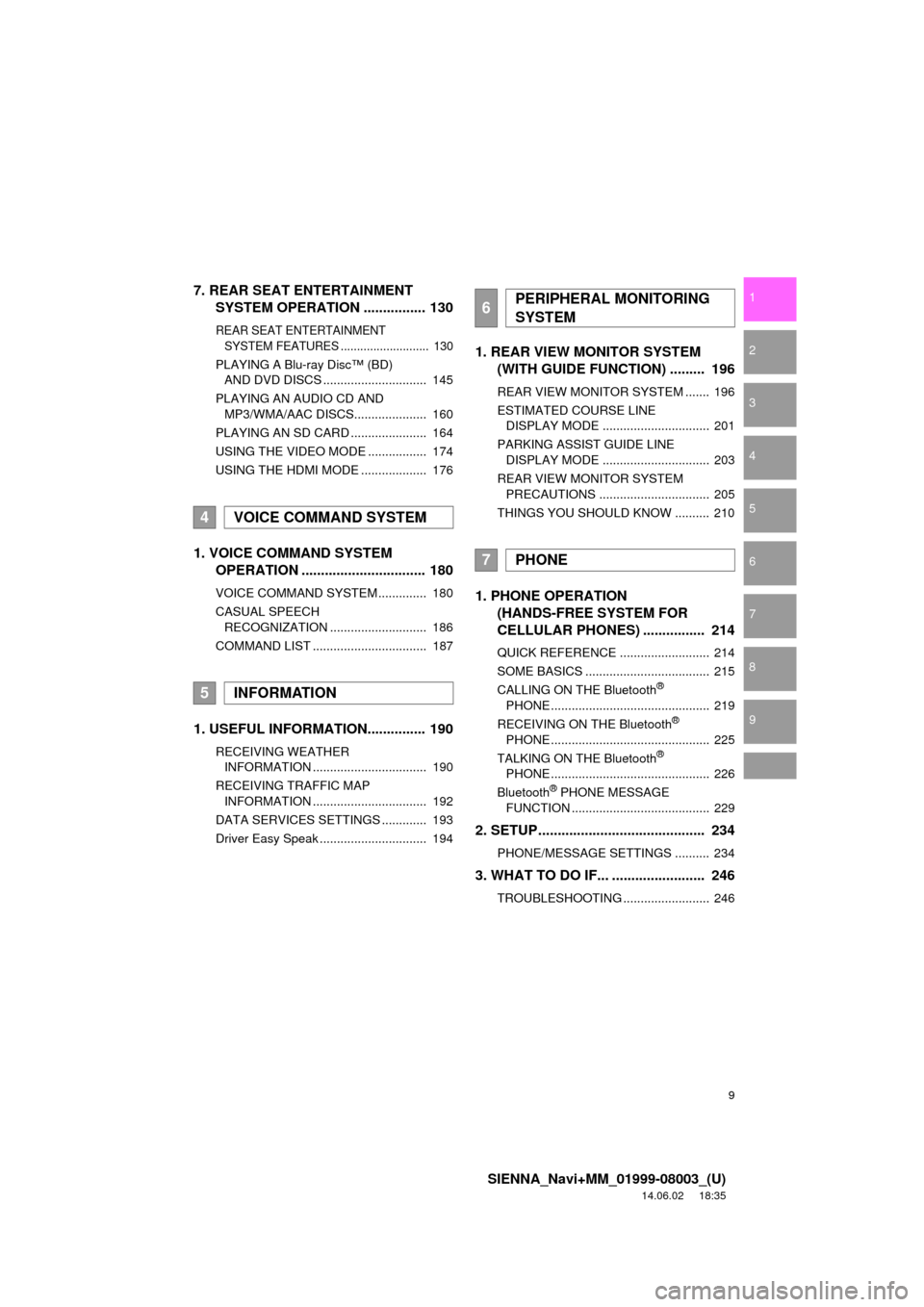
9
SIENNA_Navi+MM_01999-08003_(U)
14.06.02 18:35
1
2
3
4
5
6
7
8
9
7. REAR SEAT ENTERTAINMENT SYSTEM OPERATION ................ 130
REAR SEAT ENTERTAINMENT
SYSTEM FEATURES ........................... 130
PLAYING A Blu-ray Disc™ (BD)
AND DVD DISCS .............................. 145
PLAYING AN AUDIO CD AND MP3/WMA/AAC DISCS..................... 160
PLAYING AN SD CARD ...................... 164
USING THE VIDEO MODE ................. 174
USING THE HDMI MODE ................... 176
1. VOICE COMMAND SYSTEM OPERATION ................................ 180
VOICE COMMAND SYSTEM .............. 180
CASUAL SPEECH
RECOGNIZATION ............................ 186
COMMAND LIST ................................. 187
1. USEFUL INFORMATION............... 190
RECEIVING WEATHER INFORMATION ................................. 190
RECEIVING TRAFFIC MAP INFORMATION ................................. 192
DATA SERVICES SETTINGS ............. 193
Driver Easy Speak ............................... 194
1. REAR VIEW MONITOR SYSTEM (WITH GUIDE FUNCTION) ......... 196
REAR VIEW MONITOR SYSTEM ....... 196
ESTIMATED COURSE LINE
DISPLAY MODE ............................... 201
PARKING ASSIST GUIDE LINE DISPLAY MODE ............................... 203
REAR VIEW MONITOR SYSTEM PRECAUTIONS ................................ 205
THINGS YOU SHOULD KNOW .......... 210
1. PHONE OPERATION (HANDS-FREE SYSTEM FOR
CELLULAR PHONES) ................ 214
QUICK REFERENCE .......................... 214
SOME BASICS .................................... 215
CALLING ON THE Bluetooth
®
PHONE .............................................. 219
RECEIVING ON THE Bluetooth
®
PHONE .............................................. 225
TALKING ON THE Bluetooth
®
PHONE .............................................. 226
Bluetooth
® PHONE MESSAGE
FUNCTION ........................................ 229
2. SETUP........................................... 234
PHONE/MESSAGE SETTINGS .......... 234
3. WHAT TO DO IF... ........................ 246
TROUBLESHOOTING ......................... 246
4VOICE COMMAND SYSTEM
5INFORMATION
6PERIPHERAL MONITORING
SYSTEM
7PHONE
Page 13 of 354

13
1. BASIC FUNCTION
SIENNA_Navi+MM_01999-08003_(U)
14.06.02 18:35
QUICK GUIDE
1No.FunctionPage
By touching the screen with your finger, you can control the selected
functions.35, 36
Insert a disc into this slot. The CD player turns on immediately.78
Press to play/pause.81, 98, 101, 105, 109,
11 4
Press the “ ” or “ ” button to seek up or down for a radio station or to
access a desired track/file.81, 91, 98, 101, 105, 109
Press to access the Bluetooth® hands-free system.214
Turn the “TUNE·SCROLL” knob to select a radio station or skip to the
next or previous track/file.81, 91, 98, 101, 105, 109
*MAP card slot
Do not eject the SD card, as doing so may deactivate the navigation
system.321
Press the “PWR·VOL” knob to turn the system on and off, and turn it
to adjust the volume.76
Press to display the home screen.16, 37
Press to display the “Apps” screen.14
Press to access the audio/visual system. The audi o/visual system
turns on in the last mode used.74, 76, 77
Press to eject a disc.78
*: With Navigation function
Page 15 of 354
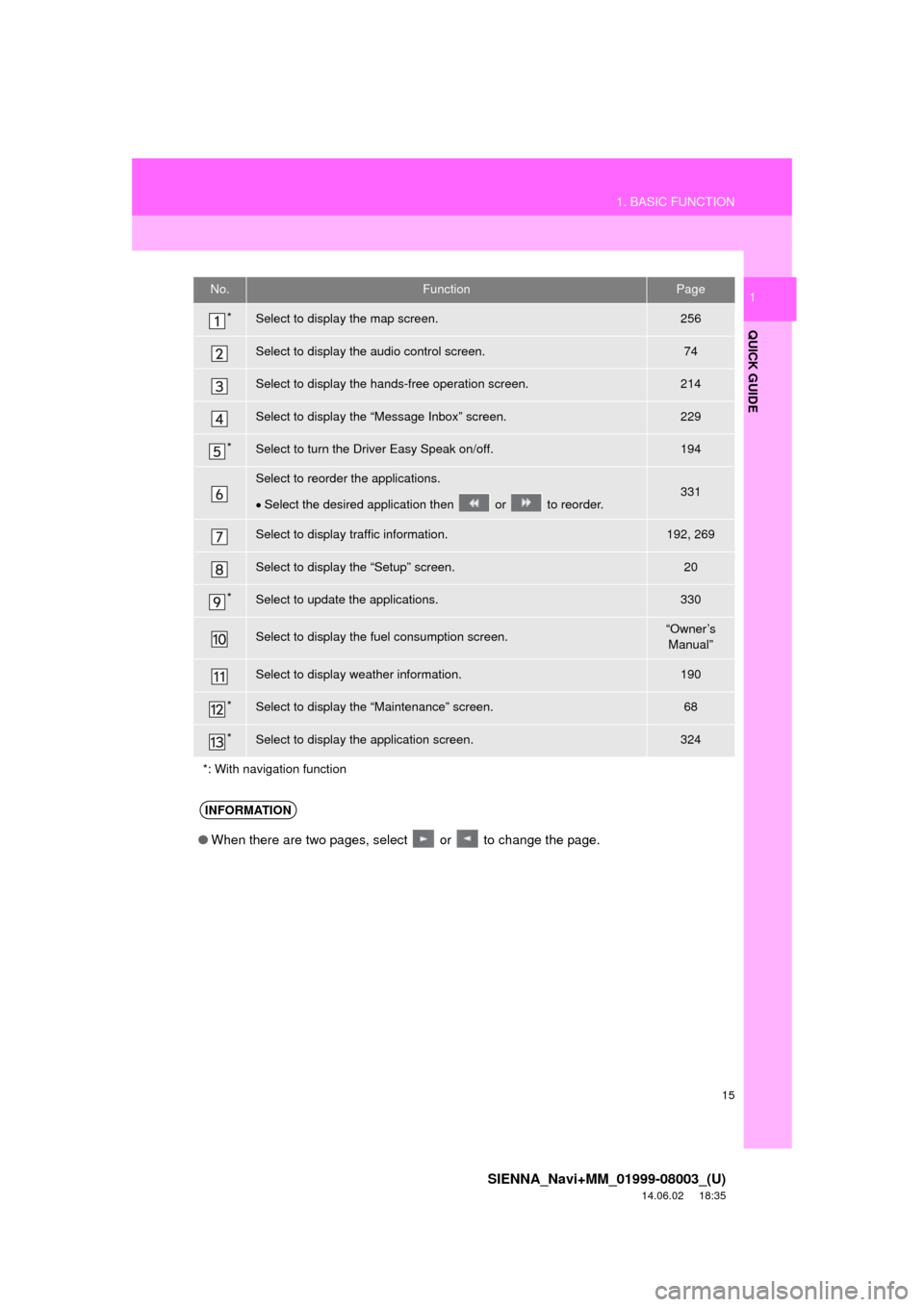
15
1. BASIC FUNCTION
SIENNA_Navi+MM_01999-08003_(U)
14.06.02 18:35
QUICK GUIDE
1No.FunctionPage
*Select to display the map screen.256
Select to display the audio control screen.74
Select to display the hands-free operation screen.214
Select to display the “Message Inbox” screen.229
*Select to turn the Driver Easy Speak on/off.194
Select to reorder the applications.
Select the desired application then or to reorder.331
Select to display traffic information.192, 269
Select to display the “Setup” screen.20
*Select to update the applications.330
Select to display the fuel consumption screen.“Owner’s
Manual”
Select to display weather information.190
*Select to display the “Maintenance” screen.68
*Select to display the application screen.324
*: With navigation function
INFORMATION
● When there are two pages, select or to change the page.
Page 16 of 354
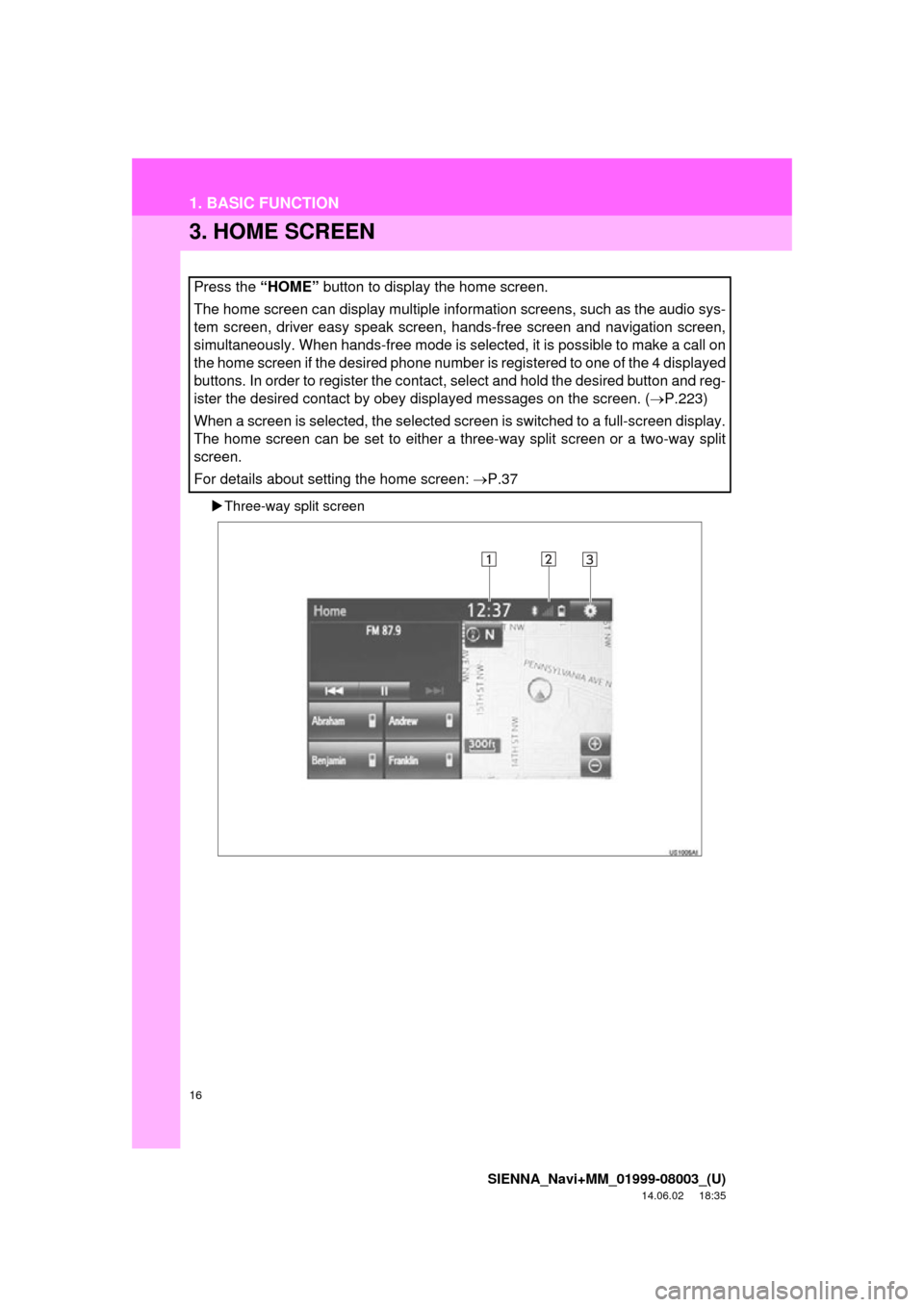
16
1. BASIC FUNCTION
SIENNA_Navi+MM_01999-08003_(U)
14.06.02 18:35
3. HOME SCREEN
Three-way split screen
Press the “HOME” button to display the home screen.
The home screen can display multiple information screens, such as the audio sys-
tem screen, driver easy speak screen, hands-free screen and navigation screen,
simultaneously. When hands-free mode is selected, it is possible to make a call on
the home screen if the desired phone number is registered to one of the 4 displayed
buttons. In order to register the contact, select and hold the desired button and reg-
ister the desired contact by obey displayed messages on the screen. (P.223)
When a screen is selected, the selected screen is switched to a full-screen display.
The home screen can be set to either a three-way split screen or a two-way split
screen.
For details about setting the home screen: P.37
Page 21 of 354
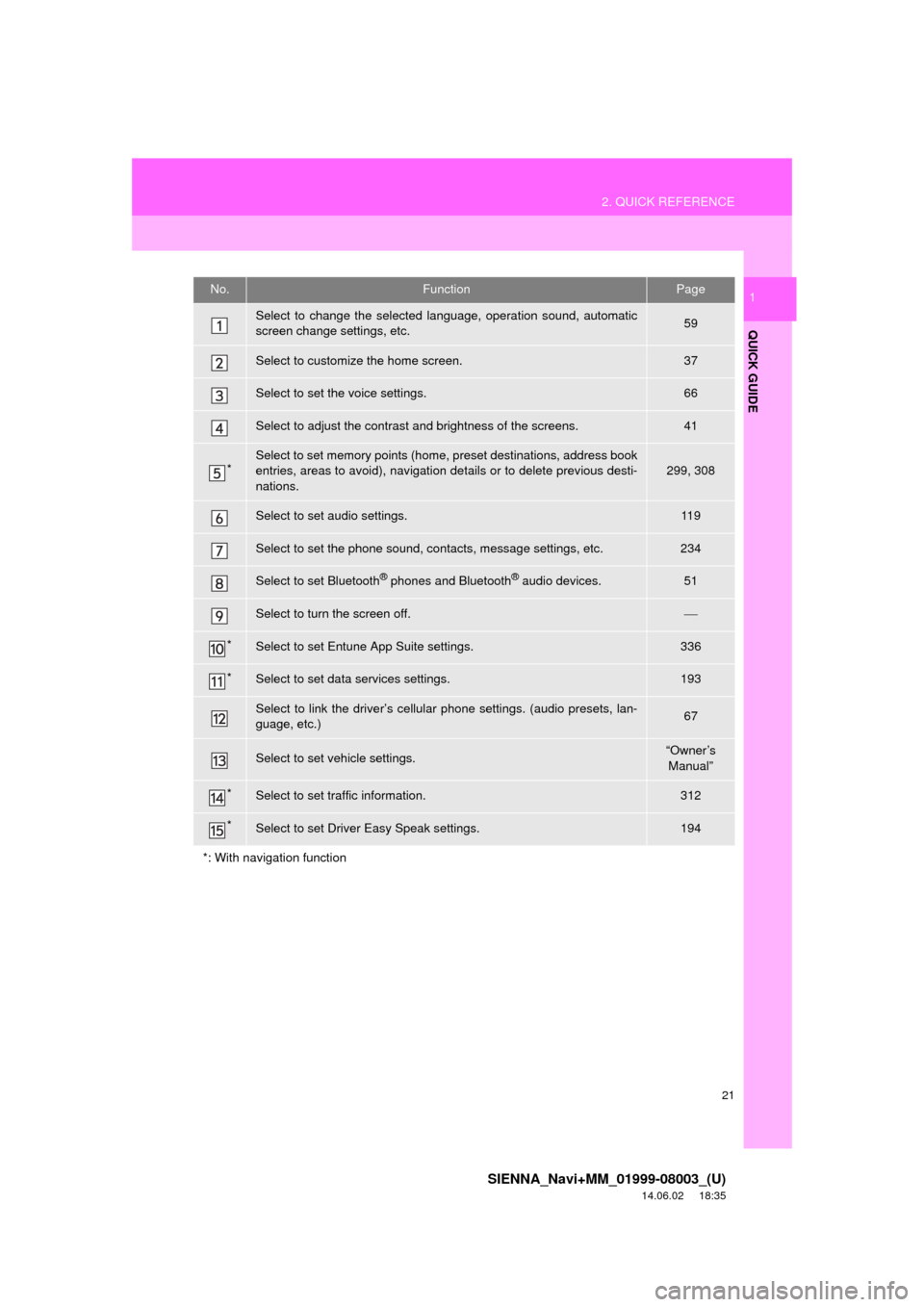
21
2. QUICK REFERENCE
SIENNA_Navi+MM_01999-08003_(U)
14.06.02 18:35
QUICK GUIDE
1No.FunctionPage
Select to change the selected language, operation sound, automatic
screen change settings, etc.59
Select to customize the home screen.37
Select to set the voice settings.66
Select to adjust the contrast and brightness of the screens.41
*Select to set memory points (home, preset destinations, address book
entries, areas to avoid), navigation details or to delete previous desti-
nations.299, 308
Select to set audio settings.11 9
Select to set the phone sound, contacts, message settings, etc.234
Select to set Bluetooth® phones and Bluetooth® audio devices.51
Select to turn the screen off.
*Select to set Entune App Suite settings.336
*Select to set data services settings.193
Select to link the driver’s cellular phone settings. (audio presets, lan-
guage, etc.)67
Select to set vehicle settings.“Owner’s Manual”
*Select to set traffic information.312
*Select to set Driver Easy Speak settings.194
*: With navigation function
Page 31 of 354

2
31
SIENNA_Navi+MM_01999-08003_(U)
14.06.02 18:35
1
2
3
4
5
6
7
8
9
1. INITIAL SCREEN ........................... 32
2. CAPACITIVE TOUCH SWITCHES .................................. 34
3. TOUCH SCREEN GESTURES ...... 35
4. TOUCH SCREEN OPERATION .... 36
5. HOME SCREEN OPERATION ...... 37
6. ENTERING LETTERS AND NUMBERS/LIST SCREEN
OPERATION ................................ 38
ENTERING LETTERS AND
NUMBERS .......................................... 38
LIST SCREEN ....................................... 39
7. SCREEN ADJUSTMENT ............... 41
8. LINKING MULTI-INFORMATION DISPLAY AND NAVIGATION
SYSTEM....................................... 43 1. REGISTERING/CONNECTING
Bluetooth
® DEVICE ................... 44
REGISTERING A Bluetooth® PHONE
FOR THE FIRST TIME ........................ 44
REGISTERING A Bluetooth
® AUDIO
PLAYER FOR THE FIRST TIME......... 45
PROFILES ............................................. 46
CERTIFICATION ................................... 48
2. SETTING Bluetooth®
DETAILS ..................................... 51
“Bluetooth* Setup” SCREEN.................. 51
REGISTERING A Bluetooth®
DEVICE ............................................... 52
DELETING A Bluetooth
® DEVICE ......... 53
CONNECTING A Bluetooth®
DEVICE ............................................... 54
EDITING THE Bluetooth
® DEVICE
INFORMATION ................................... 56
“System Settings” SCREEN................... 57
1. GENERAL SETTINGS .................. 59
GENERAL SETTINGS SCREEN ........... 59
2. VOICE SETTINGS ......................... 66
VOICE SETTINGS SCREEN ................. 66
3. DRIVER SETTINGS ...................... 67
MANUALLY SELECT LINKED SETTINGS .......................................... 67
4. MAINTENANCE ............................ 68
1BASIC INFORMATION BEFORE
OPERATION2Bluetooth® SETTINGS
3OTHER SETTINGS
BASIC FUNCTION
*: Bluetooth is a registered trademark of Bluetooth SIG, Inc.
Page 37 of 354
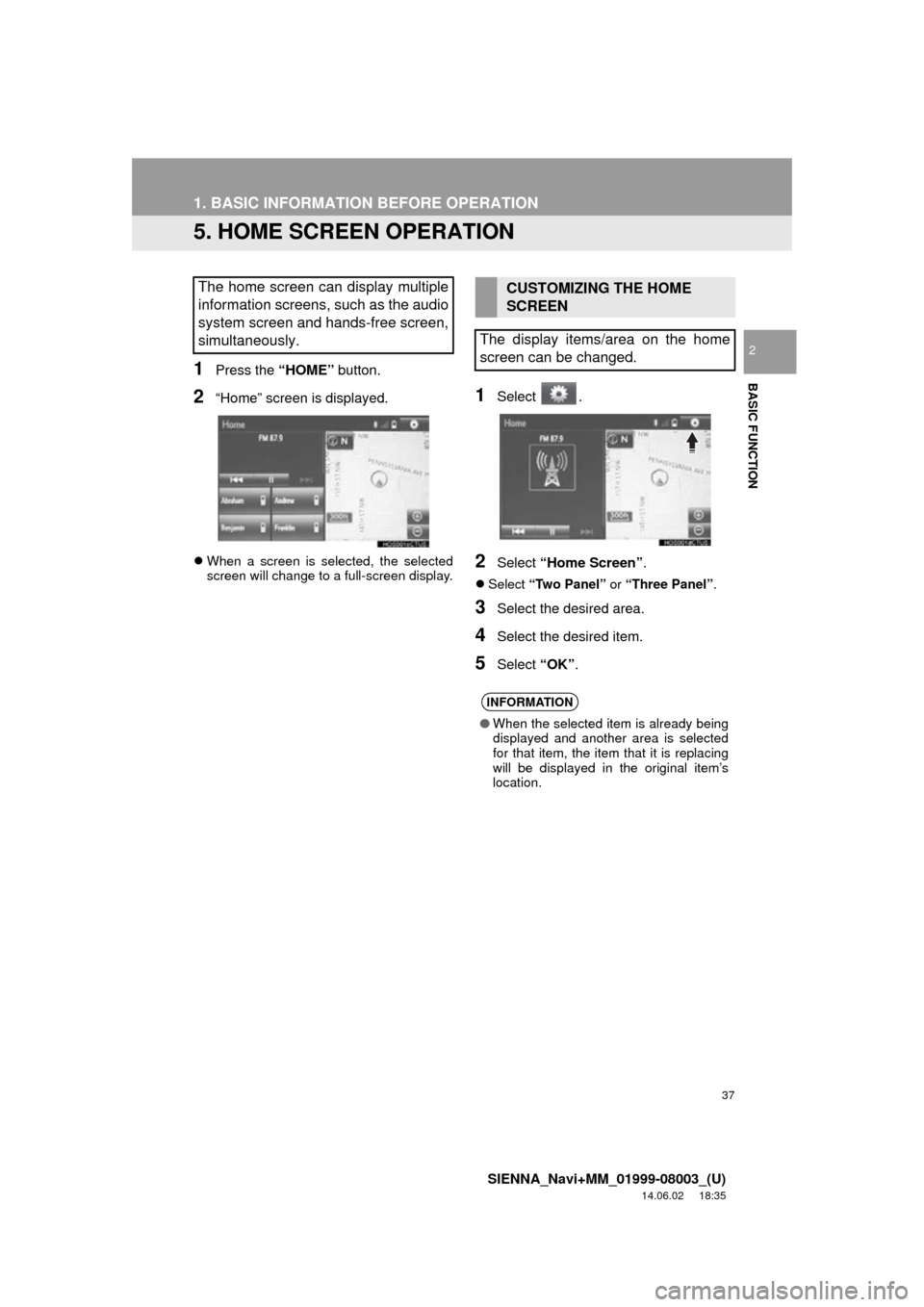
37
1. BASIC INFORMATION BEFORE OPERATION
SIENNA_Navi+MM_01999-08003_(U)
14.06.02 18:35
BASIC FUNCTION
2
5. HOME SCREEN OPERATION
1Press the “HOME” button.
2“Home” screen is displayed.
When a screen is selected, the selected
screen will change to a full-screen display.
1Select .
2Select “Home Screen” .
Select “Two Panel” or “Three Panel” .
3Select the desired area.
4Select the desired item.
5Select “OK”.
The home screen can display multiple
information screens, such as the audio
system screen and hands-free screen,
simultaneously. CUSTOMIZING THE HOME
SCREEN
The display items/area on the home
screen can be changed.
INFORMATION
● When the selected item is already being
displayed and another area is selected
for that item, the item that it is replacing
will be displayed in the original item’s
location.