display TOYOTA SIENNA 2015 XL30 / 3.G Navigation Manual
[x] Cancel search | Manufacturer: TOYOTA, Model Year: 2015, Model line: SIENNA, Model: TOYOTA SIENNA 2015 XL30 / 3.GPages: 354, PDF Size: 6.81 MB
Page 8 of 354

TABLE OF CONTENTS
8
SIENNA_Navi+MM_01999-08003_(U)
14.06.02 18:35
1. BASIC FUNCTION........................... 12
OVERVIEW BUTTONS ......................... 12
“Apps” SCREEN .................................... 14
HOME SCREEN .................................... 16
2. QUICK REFERENCE....................... 20
“Setup” SCREEN ................................... 20
3. NAVIGATION OPERATION ............ 22
REGISTERING HOME .......................... 22
REGISTERING PRESET DESTINATIONS .................................. 24
OPERATION FLOW: GUIDING THE ROUTE ....................... 26
SETTING HOME AS THE DESTINATION .................................... 27
4. FUNCTION INDEX .. ......................... 28
FUNCTION INDEX ................................ 28
1. BASIC INFORMATION BEFORE
OPERATION .................................. 32
INITIAL SCREEN ................................... 32
CAPACITIVE TOUCH SWITCHES ........ 34
TOUCH SCREEN GESTURES ............. 35
TOUCH SCREEN OPERATION ............ 36
HOME SCREEN OPERATION .............. 37
ENTERING LETTERS AND
NUMBERS/LIST SCREEN
OPERATION ....................................... 38
SCREEN ADJUSTMENT ....................... 41
LINKING MULTI-INFORMATION DISPLAY AND NAVIGATION
SYSTEM.............................................. 43
2. Bluetooth® SETTINGS ................... 44
REGISTERING/CONNECTING
Bluetooth® DEVICE ............................. 44
SETTING Bluetooth® DETAILS ............. 51
3. OTHER SETTINGS ......................... 59
GENERAL SETTINGS ........................... 59
VOICE SETTINGS ................................. 66
DRIVER SETTINGS ............................... 67
MAINTENANCE ..................................... 68
1. BASIC OPERATION ....................... 74
QUICK REFERENCE ............................. 74
SOME BASICS....................................... 76
2. RADIO OPERATION ....................... 81
AM/FM RADIO ....................................... 81
XM Satellite Radio .................................. 91
INTERNET RADIO ................................. 97
3. MEDIA OPERATION ....................... 98
CD .......................................................... 98
USB MEMORY ..................................... 101
iPod ...................................................... 105
Bluetooth
® AUDIO................................ 109
AUX.......................................................... 114
4. AUDIO/VISUAL REMOTE CONTROLS ................................. 116
STEERING SWITCHES ....................... 116
5. SETUP ........................................... 119
AUDIO SETTINGS ............................... 119
6. TIPS FOR OPERATING THE AUDIO/VISUAL SYSTEM ............ 121
OPERATING INFORMATION .............. 121
1QUICK GUIDE
2BASIC FUNCTION
3AUDIO/VISUAL SYSTEM
Page 9 of 354
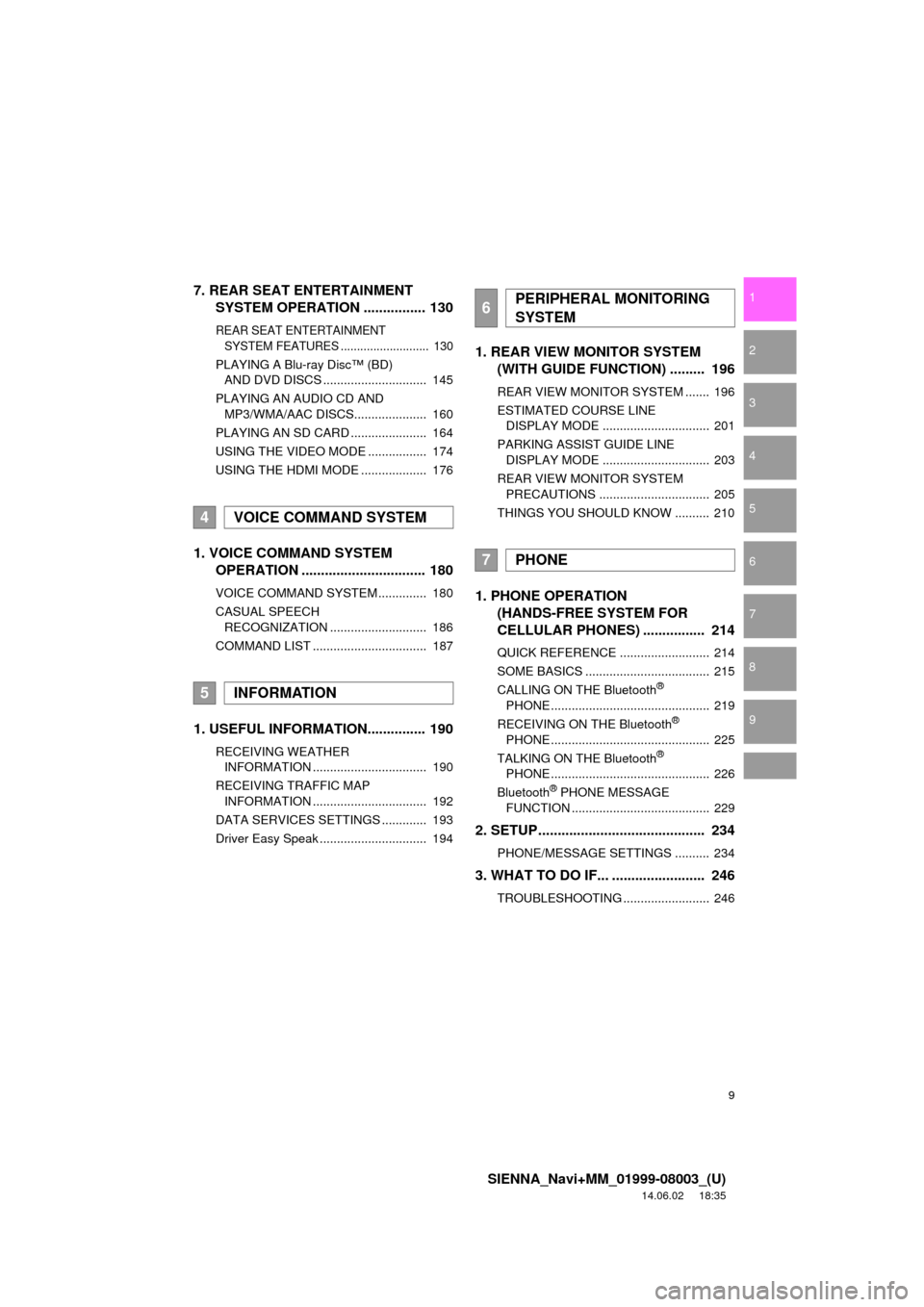
9
SIENNA_Navi+MM_01999-08003_(U)
14.06.02 18:35
1
2
3
4
5
6
7
8
9
7. REAR SEAT ENTERTAINMENT SYSTEM OPERATION ................ 130
REAR SEAT ENTERTAINMENT
SYSTEM FEATURES ........................... 130
PLAYING A Blu-ray Disc™ (BD)
AND DVD DISCS .............................. 145
PLAYING AN AUDIO CD AND MP3/WMA/AAC DISCS..................... 160
PLAYING AN SD CARD ...................... 164
USING THE VIDEO MODE ................. 174
USING THE HDMI MODE ................... 176
1. VOICE COMMAND SYSTEM OPERATION ................................ 180
VOICE COMMAND SYSTEM .............. 180
CASUAL SPEECH
RECOGNIZATION ............................ 186
COMMAND LIST ................................. 187
1. USEFUL INFORMATION............... 190
RECEIVING WEATHER INFORMATION ................................. 190
RECEIVING TRAFFIC MAP INFORMATION ................................. 192
DATA SERVICES SETTINGS ............. 193
Driver Easy Speak ............................... 194
1. REAR VIEW MONITOR SYSTEM (WITH GUIDE FUNCTION) ......... 196
REAR VIEW MONITOR SYSTEM ....... 196
ESTIMATED COURSE LINE
DISPLAY MODE ............................... 201
PARKING ASSIST GUIDE LINE DISPLAY MODE ............................... 203
REAR VIEW MONITOR SYSTEM PRECAUTIONS ................................ 205
THINGS YOU SHOULD KNOW .......... 210
1. PHONE OPERATION (HANDS-FREE SYSTEM FOR
CELLULAR PHONES) ................ 214
QUICK REFERENCE .......................... 214
SOME BASICS .................................... 215
CALLING ON THE Bluetooth
®
PHONE .............................................. 219
RECEIVING ON THE Bluetooth
®
PHONE .............................................. 225
TALKING ON THE Bluetooth
®
PHONE .............................................. 226
Bluetooth
® PHONE MESSAGE
FUNCTION ........................................ 229
2. SETUP........................................... 234
PHONE/MESSAGE SETTINGS .......... 234
3. WHAT TO DO IF... ........................ 246
TROUBLESHOOTING ......................... 246
4VOICE COMMAND SYSTEM
5INFORMATION
6PERIPHERAL MONITORING
SYSTEM
7PHONE
Page 11 of 354
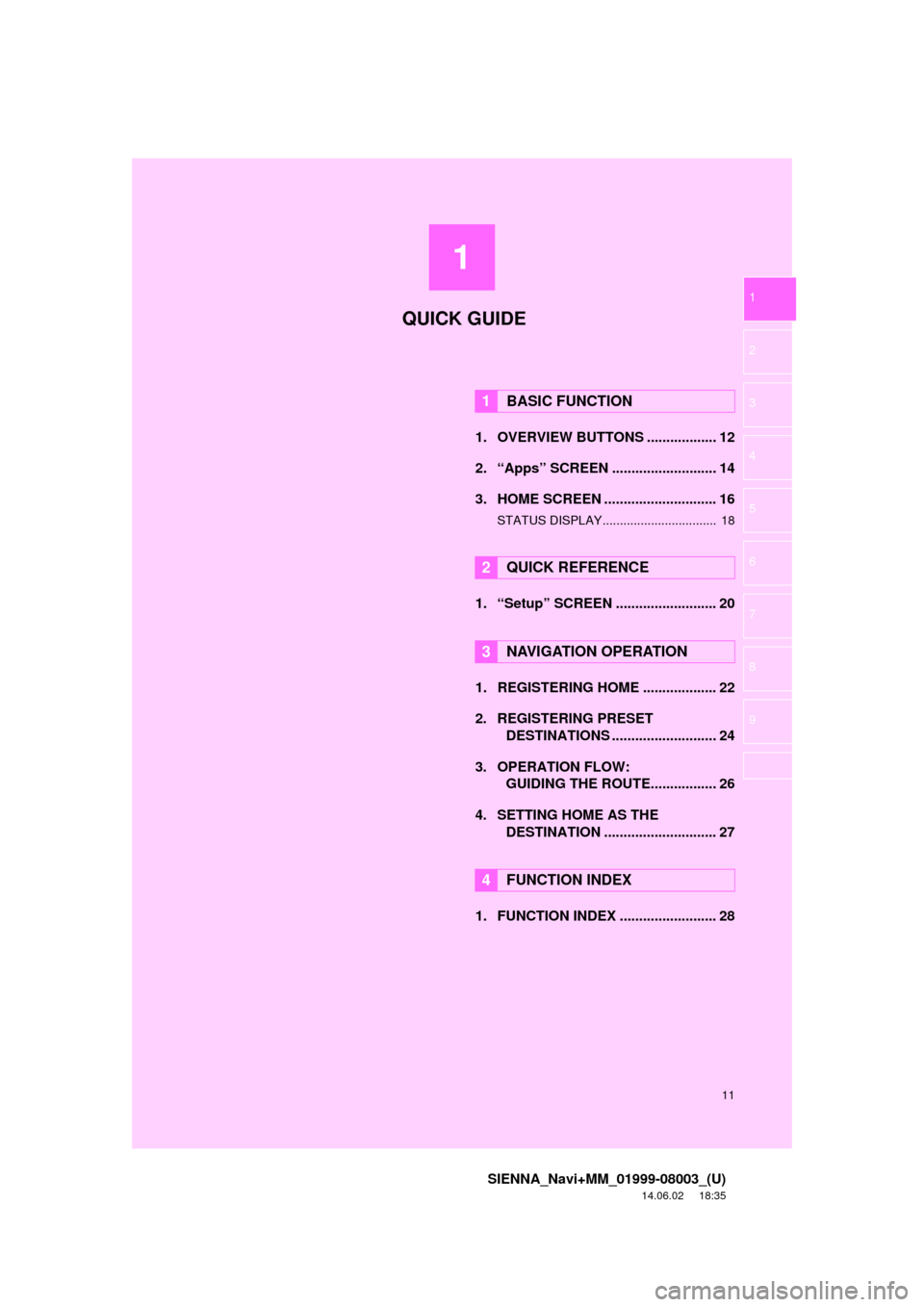
1
11
SIENNA_Navi+MM_01999-08003_(U)
14.06.02 18:35
1
2
3
4
5
6
7
8
9
1. OVERVIEW BUTTONS .................. 12
2. “Apps” SCREEN ........................... 14
3. HOME SCREEN ............................. 16
STATUS DISPLAY................................. 18
1. “Setup” SCREEN .......................... 20
1. REGISTERING HOME ................... 22
2. REGISTERING PRESET DESTINATIONS ........................... 24
3. OPERATION FLOW: GUIDING THE ROUTE................. 26
4. SETTING HOME AS THE DESTINATION ............................. 27
1. FUNCTION INDEX ......................... 28
1BASIC FUNCTION
2QUICK REFERENCE
3NAVIGATION OPERATION
4FUNCTION INDEX
QUICK GUIDE
Page 13 of 354

13
1. BASIC FUNCTION
SIENNA_Navi+MM_01999-08003_(U)
14.06.02 18:35
QUICK GUIDE
1No.FunctionPage
By touching the screen with your finger, you can control the selected
functions.35, 36
Insert a disc into this slot. The CD player turns on immediately.78
Press to play/pause.81, 98, 101, 105, 109,
11 4
Press the “ ” or “ ” button to seek up or down for a radio station or to
access a desired track/file.81, 91, 98, 101, 105, 109
Press to access the Bluetooth® hands-free system.214
Turn the “TUNE·SCROLL” knob to select a radio station or skip to the
next or previous track/file.81, 91, 98, 101, 105, 109
*MAP card slot
Do not eject the SD card, as doing so may deactivate the navigation
system.321
Press the “PWR·VOL” knob to turn the system on and off, and turn it
to adjust the volume.76
Press to display the home screen.16, 37
Press to display the “Apps” screen.14
Press to access the audio/visual system. The audi o/visual system
turns on in the last mode used.74, 76, 77
Press to eject a disc.78
*: With Navigation function
Page 14 of 354
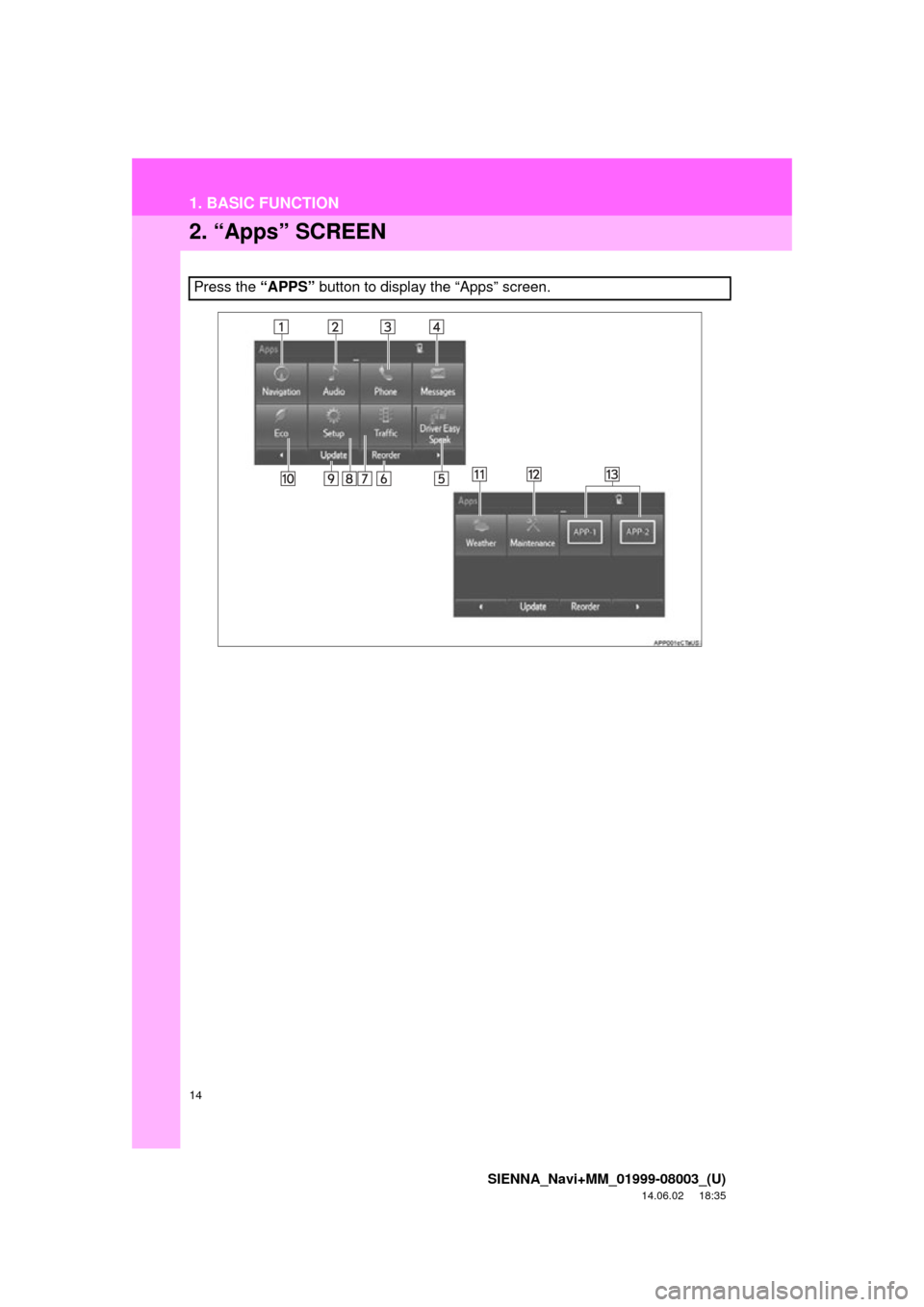
14
1. BASIC FUNCTION
SIENNA_Navi+MM_01999-08003_(U)
14.06.02 18:35
2. “Apps” SCREEN
Press the “APPS” button to display the “Apps” screen.
Page 15 of 354
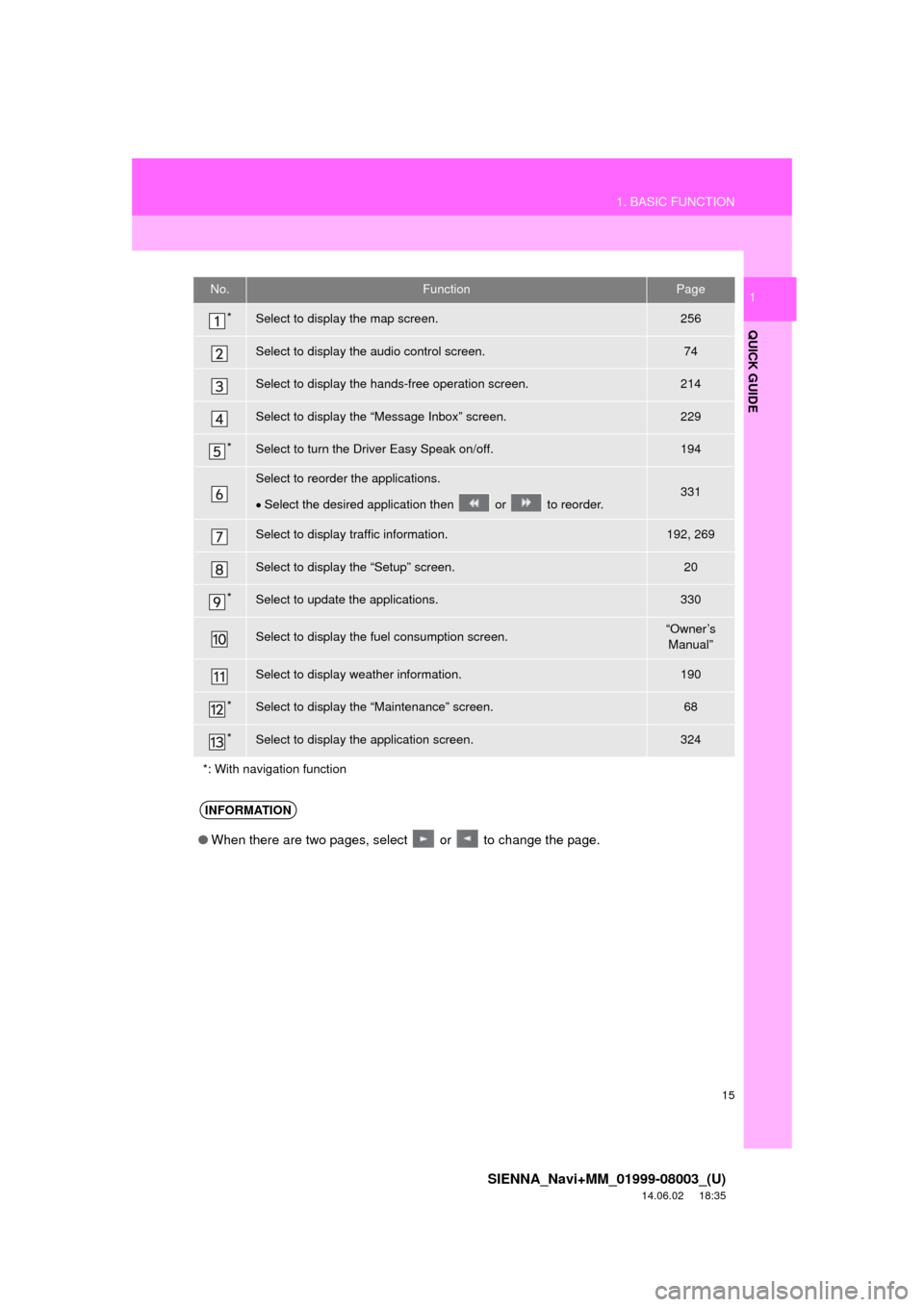
15
1. BASIC FUNCTION
SIENNA_Navi+MM_01999-08003_(U)
14.06.02 18:35
QUICK GUIDE
1No.FunctionPage
*Select to display the map screen.256
Select to display the audio control screen.74
Select to display the hands-free operation screen.214
Select to display the “Message Inbox” screen.229
*Select to turn the Driver Easy Speak on/off.194
Select to reorder the applications.
Select the desired application then or to reorder.331
Select to display traffic information.192, 269
Select to display the “Setup” screen.20
*Select to update the applications.330
Select to display the fuel consumption screen.“Owner’s
Manual”
Select to display weather information.190
*Select to display the “Maintenance” screen.68
*Select to display the application screen.324
*: With navigation function
INFORMATION
● When there are two pages, select or to change the page.
Page 16 of 354
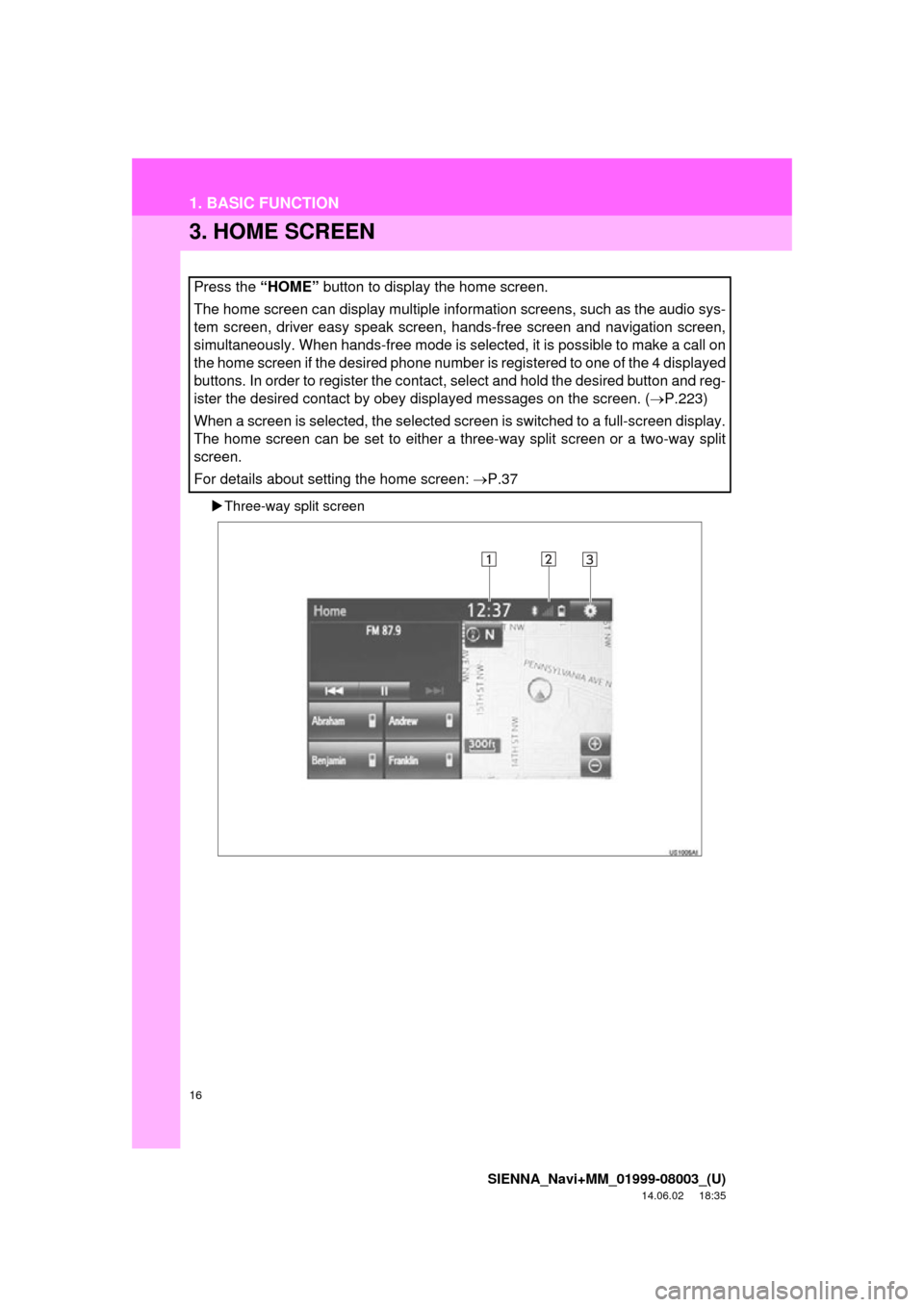
16
1. BASIC FUNCTION
SIENNA_Navi+MM_01999-08003_(U)
14.06.02 18:35
3. HOME SCREEN
Three-way split screen
Press the “HOME” button to display the home screen.
The home screen can display multiple information screens, such as the audio sys-
tem screen, driver easy speak screen, hands-free screen and navigation screen,
simultaneously. When hands-free mode is selected, it is possible to make a call on
the home screen if the desired phone number is registered to one of the 4 displayed
buttons. In order to register the contact, select and hold the desired button and reg-
ister the desired contact by obey displayed messages on the screen. (P.223)
When a screen is selected, the selected screen is switched to a full-screen display.
The home screen can be set to either a three-way split screen or a two-way split
screen.
For details about setting the home screen: P.37
Page 17 of 354
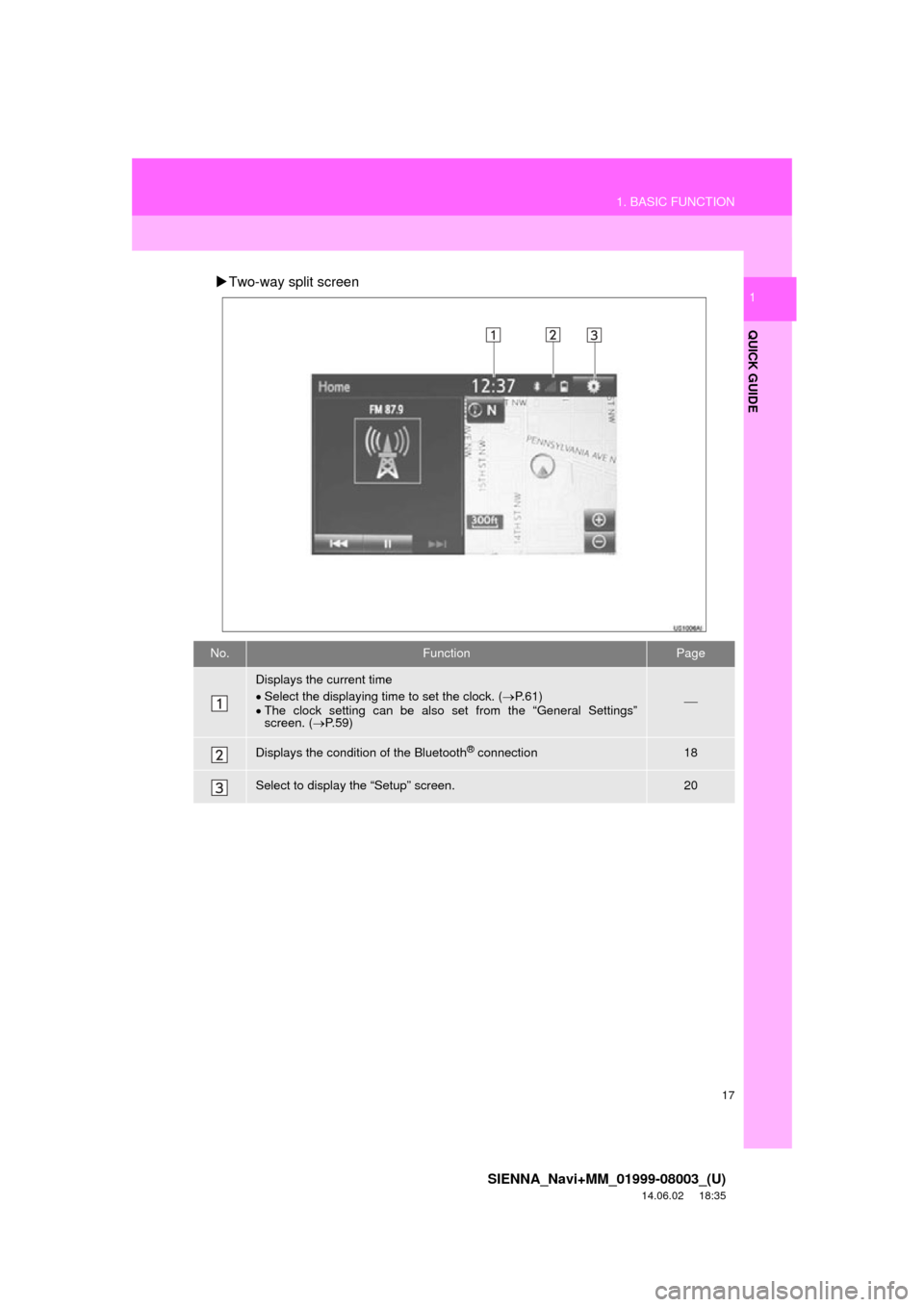
17
1. BASIC FUNCTION
SIENNA_Navi+MM_01999-08003_(U)
14.06.02 18:35
QUICK GUIDE
1Two-way split screen
No.FunctionPage
Displays the current time
Select the displaying time to set the clock. ( P.61)
The clock setting can be also set from the “General Settings”
screen. ( P.59)
Displays the condition of the Bluetooth® connection18
Select to display the “Setup” screen.20
Page 18 of 354
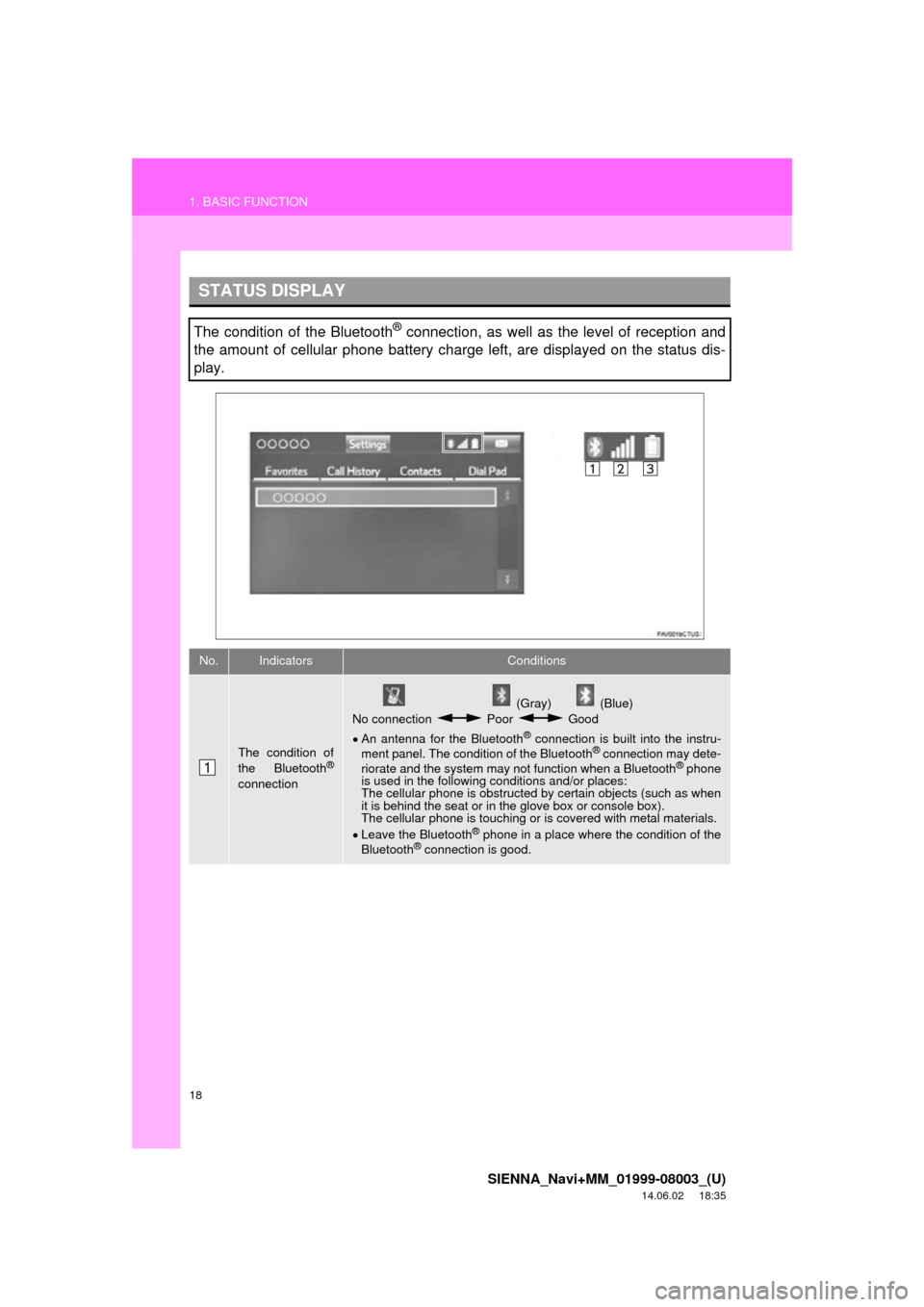
18
1. BASIC FUNCTION
SIENNA_Navi+MM_01999-08003_(U)
14.06.02 18:35
STATUS DISPLAY
The condition of the Bluetooth® connection, as well as the level of reception and
the amount of cellular phone battery charge left, are displayed on the status dis-
play.
No.IndicatorsConditions
The condition of
the Bluetooth®
connection
(Gray) (Blue)
No connection Poor Good
An antenna for the Bluetooth
® connection is built into the instru-
ment panel. The condition of the Bluetooth® connection may dete-
riorate and the system may not function when a Bluetooth® phone
is used in the following conditions and/or places:
The cellular phone is obstructed by certain objects (such as when
it is behind the seat or in the glove box or console box).
The cellular phone is touching or is covered with metal materials.
Leave the Bluetooth
® phone in a place where the condition of the
Bluetooth® connection is good.
Page 19 of 354
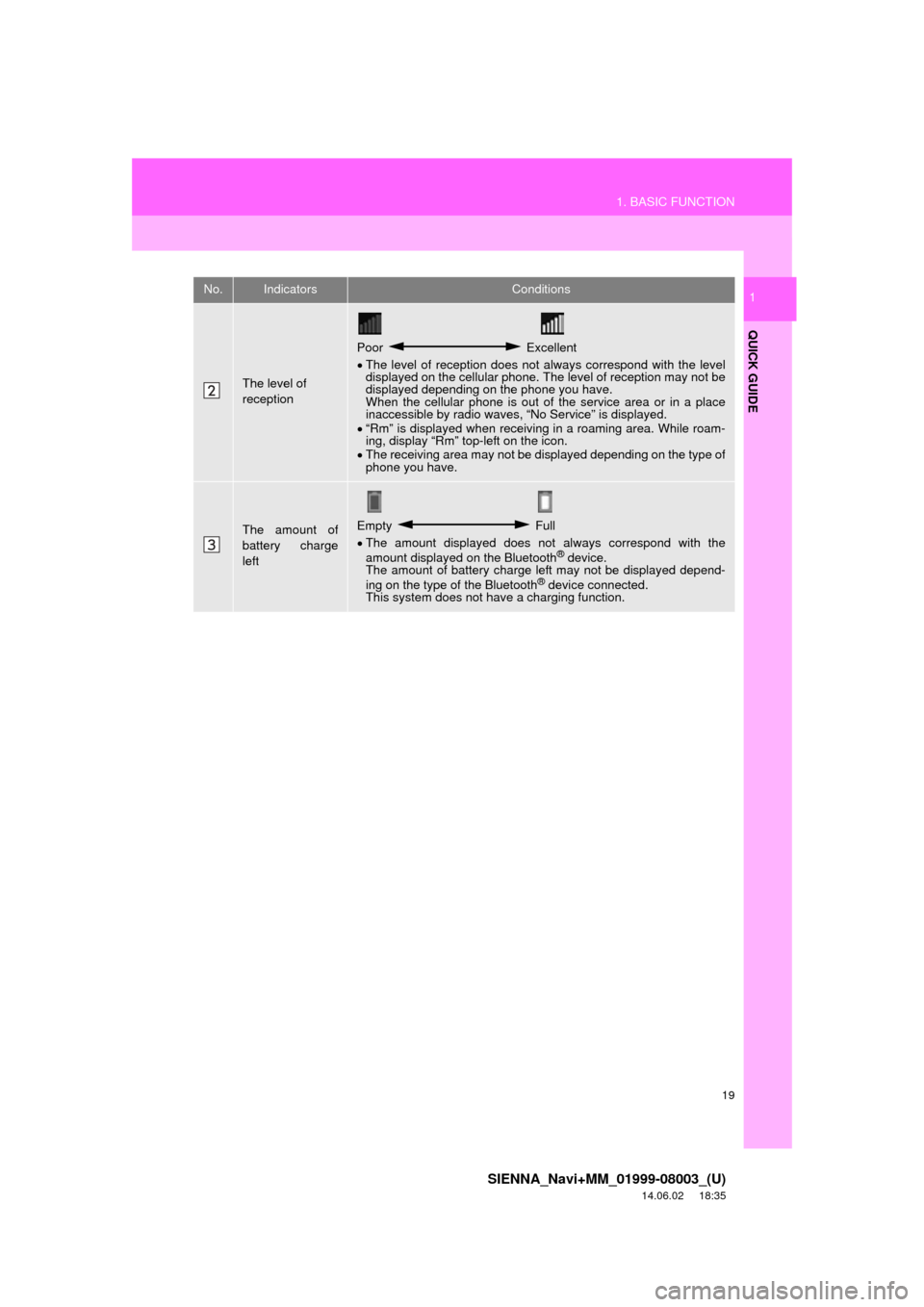
19
1. BASIC FUNCTION
SIENNA_Navi+MM_01999-08003_(U)
14.06.02 18:35
QUICK GUIDE
1
The level of
reception
Poor Excellent
The level of reception does not always correspond with the level
displayed on the cellular phone. The level of reception may not be
displayed depending on the phone you have.
When the cellular phone is out of the service area or in a place
inaccessible by radio waves, “No Service” is displayed.
“Rm” is displayed when receiving in a roaming area. While roam-
ing, display “Rm” top-left on the icon.
The receiving area may not be displayed depending on the type of
phone you have.
The amount of
battery charge
leftEmpty Full
The amount displayed does not always correspond with the
amount displayed on the Bluetooth
® device.
The amount of battery charge left may not be displayed depend-
ing on the type of the Bluetooth
® device connected.
This system does not have a charging function.
No.IndicatorsConditions