phone TOYOTA SIENNA 2015 XL30 / 3.G Navigation Manual
[x] Cancel search | Manufacturer: TOYOTA, Model Year: 2015, Model line: SIENNA, Model: TOYOTA SIENNA 2015 XL30 / 3.GPages: 354, PDF Size: 6.81 MB
Page 1 of 354
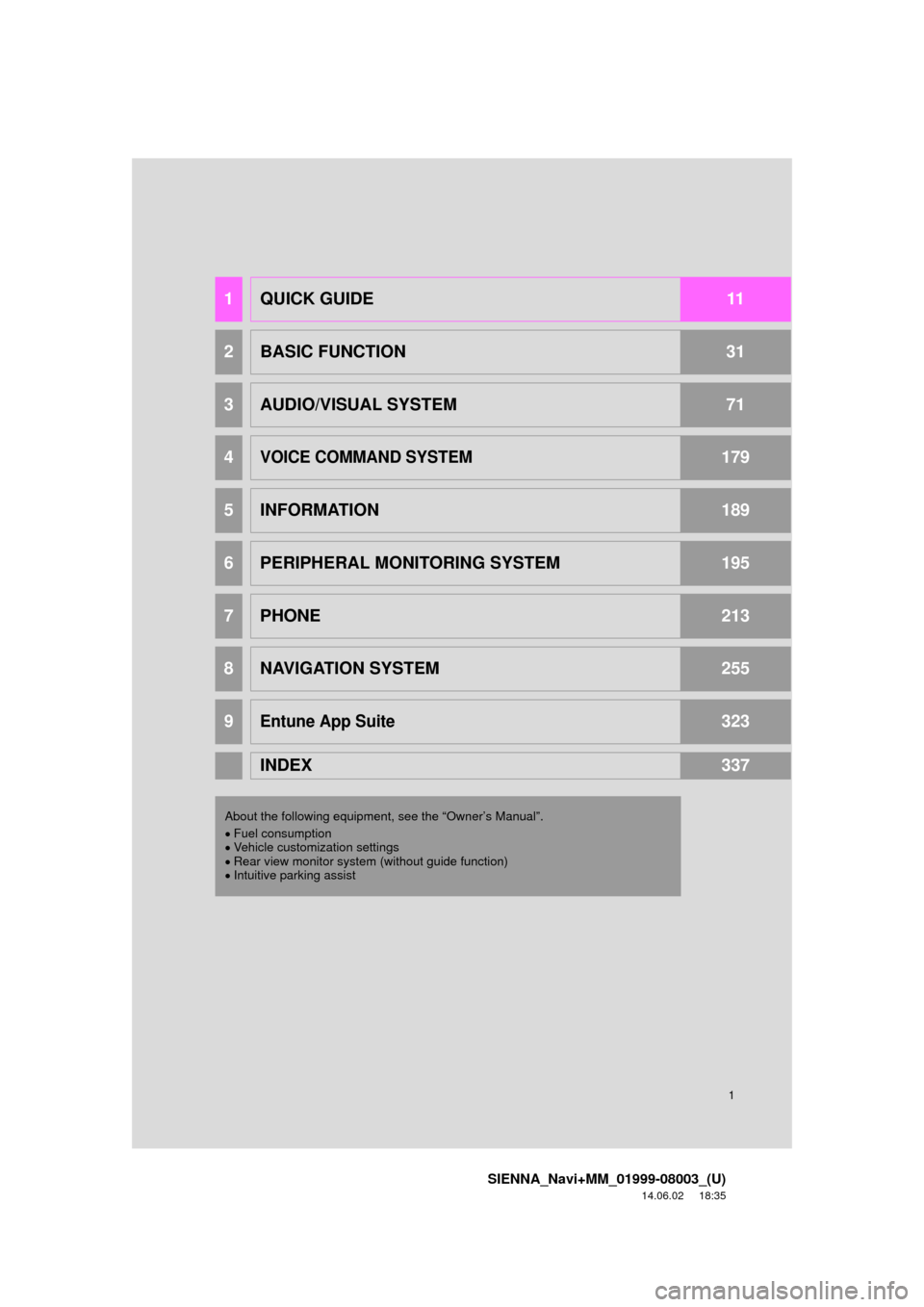
1
SIENNA_Navi+MM_01999-08003_(U)
14.06.02 18:35
1QUICK GUIDE11
2BASIC FUNCTION31
3AUDIO/VISUAL SYSTEM71
4VOICE COMMAND SYSTEM179
5INFORMATION189
6PERIPHERAL MONITORING SYSTEM195
7PHONE213
8NAVIGATION SYSTEM255
9Entune App Suite323
INDEX337
About the following equipmen t, see the “Owner’s Manual”.
Fuel consumption
Vehicle customization settings
Rear view monitor system (without guide function)
Intuitive parking assist
Page 9 of 354
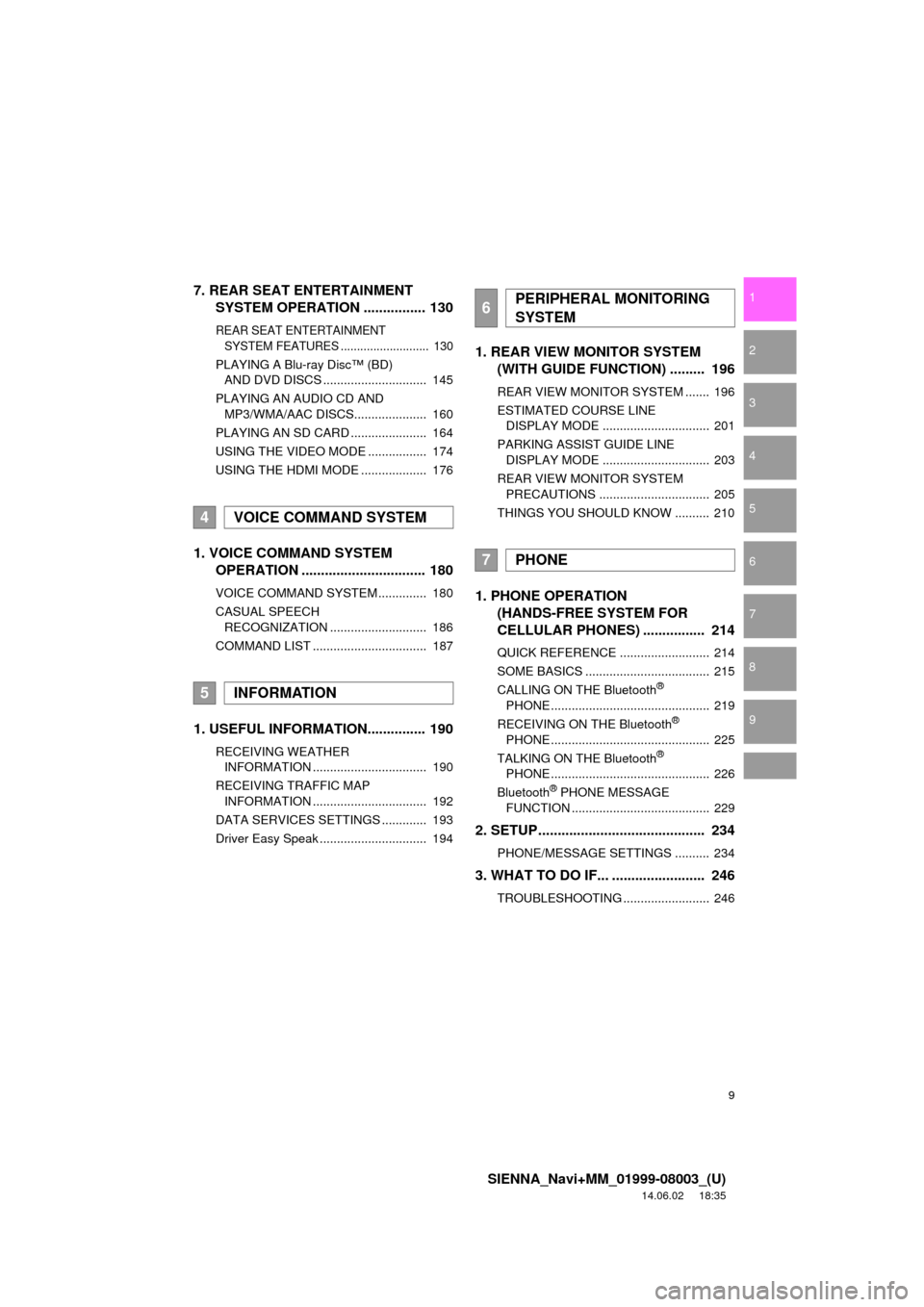
9
SIENNA_Navi+MM_01999-08003_(U)
14.06.02 18:35
1
2
3
4
5
6
7
8
9
7. REAR SEAT ENTERTAINMENT SYSTEM OPERATION ................ 130
REAR SEAT ENTERTAINMENT
SYSTEM FEATURES ........................... 130
PLAYING A Blu-ray Disc™ (BD)
AND DVD DISCS .............................. 145
PLAYING AN AUDIO CD AND MP3/WMA/AAC DISCS..................... 160
PLAYING AN SD CARD ...................... 164
USING THE VIDEO MODE ................. 174
USING THE HDMI MODE ................... 176
1. VOICE COMMAND SYSTEM OPERATION ................................ 180
VOICE COMMAND SYSTEM .............. 180
CASUAL SPEECH
RECOGNIZATION ............................ 186
COMMAND LIST ................................. 187
1. USEFUL INFORMATION............... 190
RECEIVING WEATHER INFORMATION ................................. 190
RECEIVING TRAFFIC MAP INFORMATION ................................. 192
DATA SERVICES SETTINGS ............. 193
Driver Easy Speak ............................... 194
1. REAR VIEW MONITOR SYSTEM (WITH GUIDE FUNCTION) ......... 196
REAR VIEW MONITOR SYSTEM ....... 196
ESTIMATED COURSE LINE
DISPLAY MODE ............................... 201
PARKING ASSIST GUIDE LINE DISPLAY MODE ............................... 203
REAR VIEW MONITOR SYSTEM PRECAUTIONS ................................ 205
THINGS YOU SHOULD KNOW .......... 210
1. PHONE OPERATION (HANDS-FREE SYSTEM FOR
CELLULAR PHONES) ................ 214
QUICK REFERENCE .......................... 214
SOME BASICS .................................... 215
CALLING ON THE Bluetooth
®
PHONE .............................................. 219
RECEIVING ON THE Bluetooth
®
PHONE .............................................. 225
TALKING ON THE Bluetooth
®
PHONE .............................................. 226
Bluetooth
® PHONE MESSAGE
FUNCTION ........................................ 229
2. SETUP........................................... 234
PHONE/MESSAGE SETTINGS .......... 234
3. WHAT TO DO IF... ........................ 246
TROUBLESHOOTING ......................... 246
4VOICE COMMAND SYSTEM
5INFORMATION
6PERIPHERAL MONITORING
SYSTEM
7PHONE
Page 16 of 354
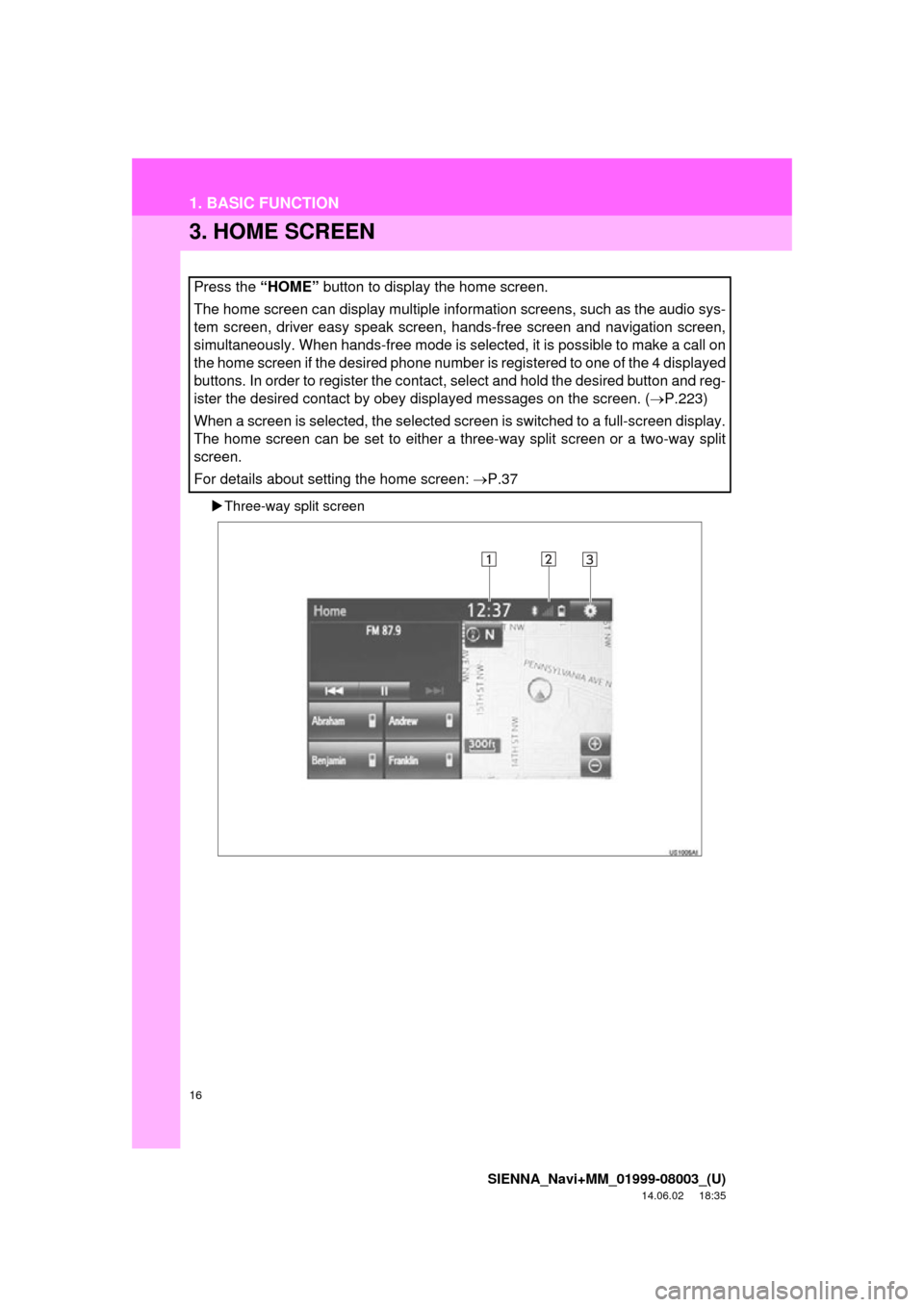
16
1. BASIC FUNCTION
SIENNA_Navi+MM_01999-08003_(U)
14.06.02 18:35
3. HOME SCREEN
Three-way split screen
Press the “HOME” button to display the home screen.
The home screen can display multiple information screens, such as the audio sys-
tem screen, driver easy speak screen, hands-free screen and navigation screen,
simultaneously. When hands-free mode is selected, it is possible to make a call on
the home screen if the desired phone number is registered to one of the 4 displayed
buttons. In order to register the contact, select and hold the desired button and reg-
ister the desired contact by obey displayed messages on the screen. (P.223)
When a screen is selected, the selected screen is switched to a full-screen display.
The home screen can be set to either a three-way split screen or a two-way split
screen.
For details about setting the home screen: P.37
Page 18 of 354
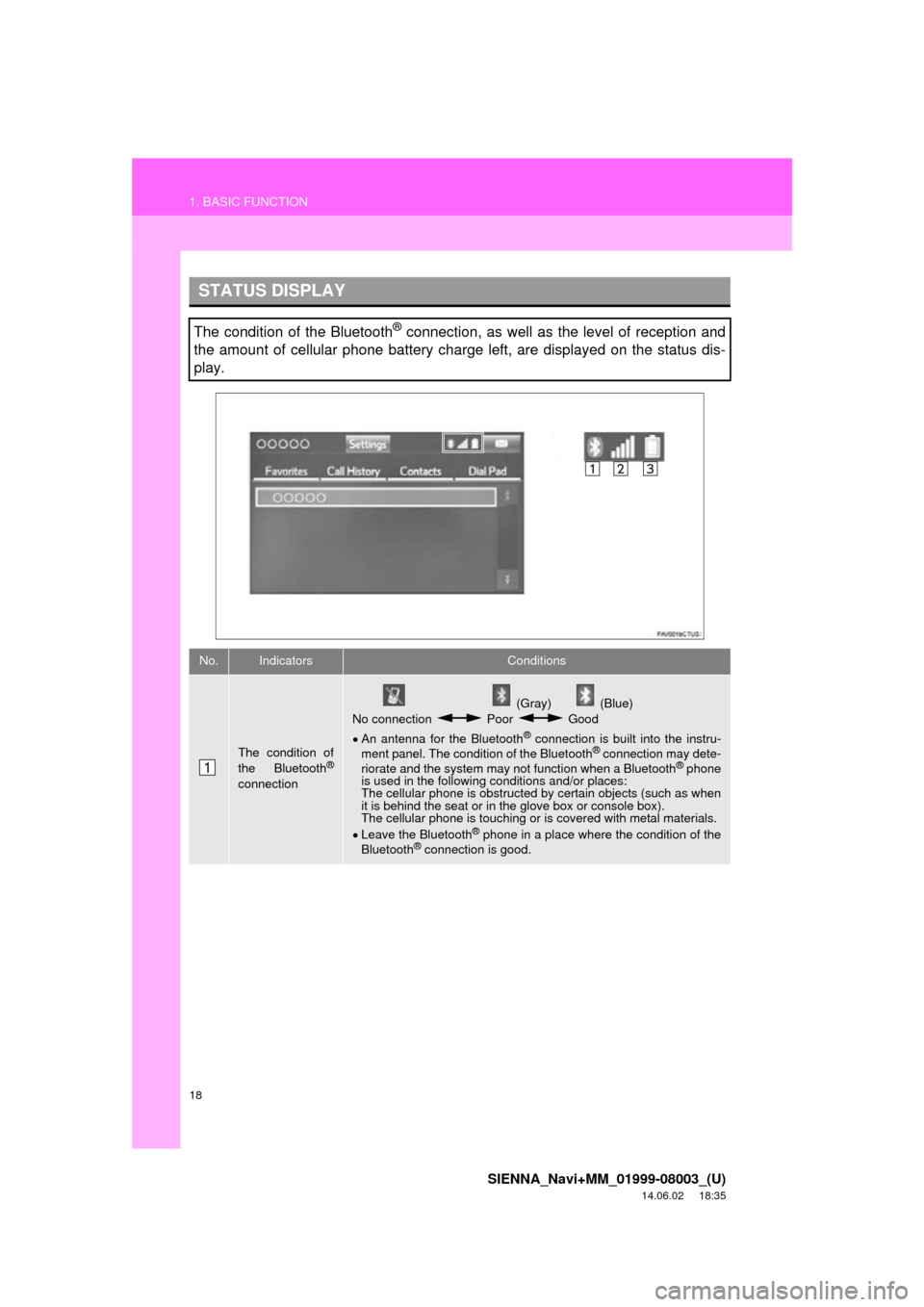
18
1. BASIC FUNCTION
SIENNA_Navi+MM_01999-08003_(U)
14.06.02 18:35
STATUS DISPLAY
The condition of the Bluetooth® connection, as well as the level of reception and
the amount of cellular phone battery charge left, are displayed on the status dis-
play.
No.IndicatorsConditions
The condition of
the Bluetooth®
connection
(Gray) (Blue)
No connection Poor Good
An antenna for the Bluetooth
® connection is built into the instru-
ment panel. The condition of the Bluetooth® connection may dete-
riorate and the system may not function when a Bluetooth® phone
is used in the following conditions and/or places:
The cellular phone is obstructed by certain objects (such as when
it is behind the seat or in the glove box or console box).
The cellular phone is touching or is covered with metal materials.
Leave the Bluetooth
® phone in a place where the condition of the
Bluetooth® connection is good.
Page 19 of 354
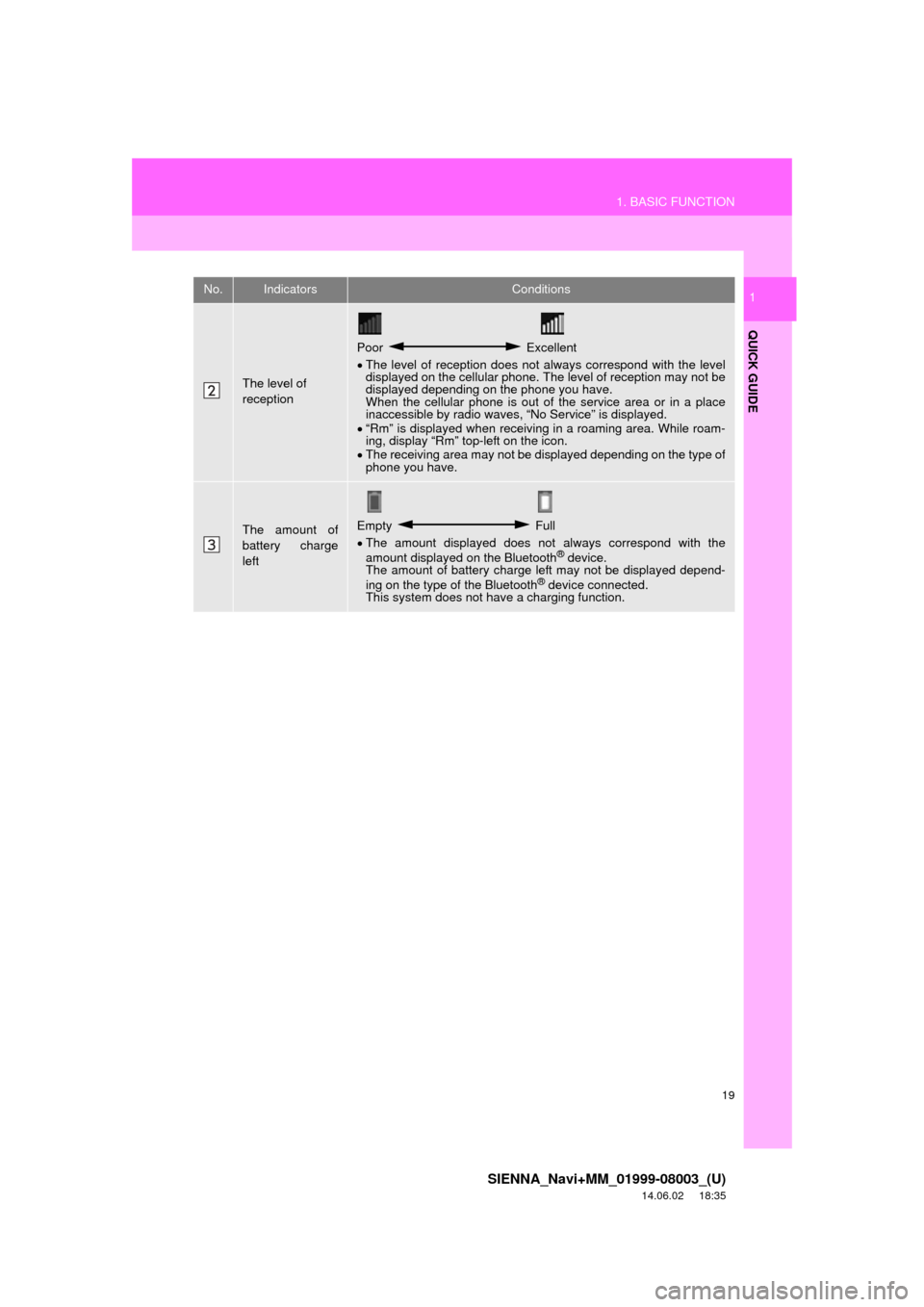
19
1. BASIC FUNCTION
SIENNA_Navi+MM_01999-08003_(U)
14.06.02 18:35
QUICK GUIDE
1
The level of
reception
Poor Excellent
The level of reception does not always correspond with the level
displayed on the cellular phone. The level of reception may not be
displayed depending on the phone you have.
When the cellular phone is out of the service area or in a place
inaccessible by radio waves, “No Service” is displayed.
“Rm” is displayed when receiving in a roaming area. While roam-
ing, display “Rm” top-left on the icon.
The receiving area may not be displayed depending on the type of
phone you have.
The amount of
battery charge
leftEmpty Full
The amount displayed does not always correspond with the
amount displayed on the Bluetooth
® device.
The amount of battery charge left may not be displayed depend-
ing on the type of the Bluetooth
® device connected.
This system does not have a charging function.
No.IndicatorsConditions
Page 21 of 354
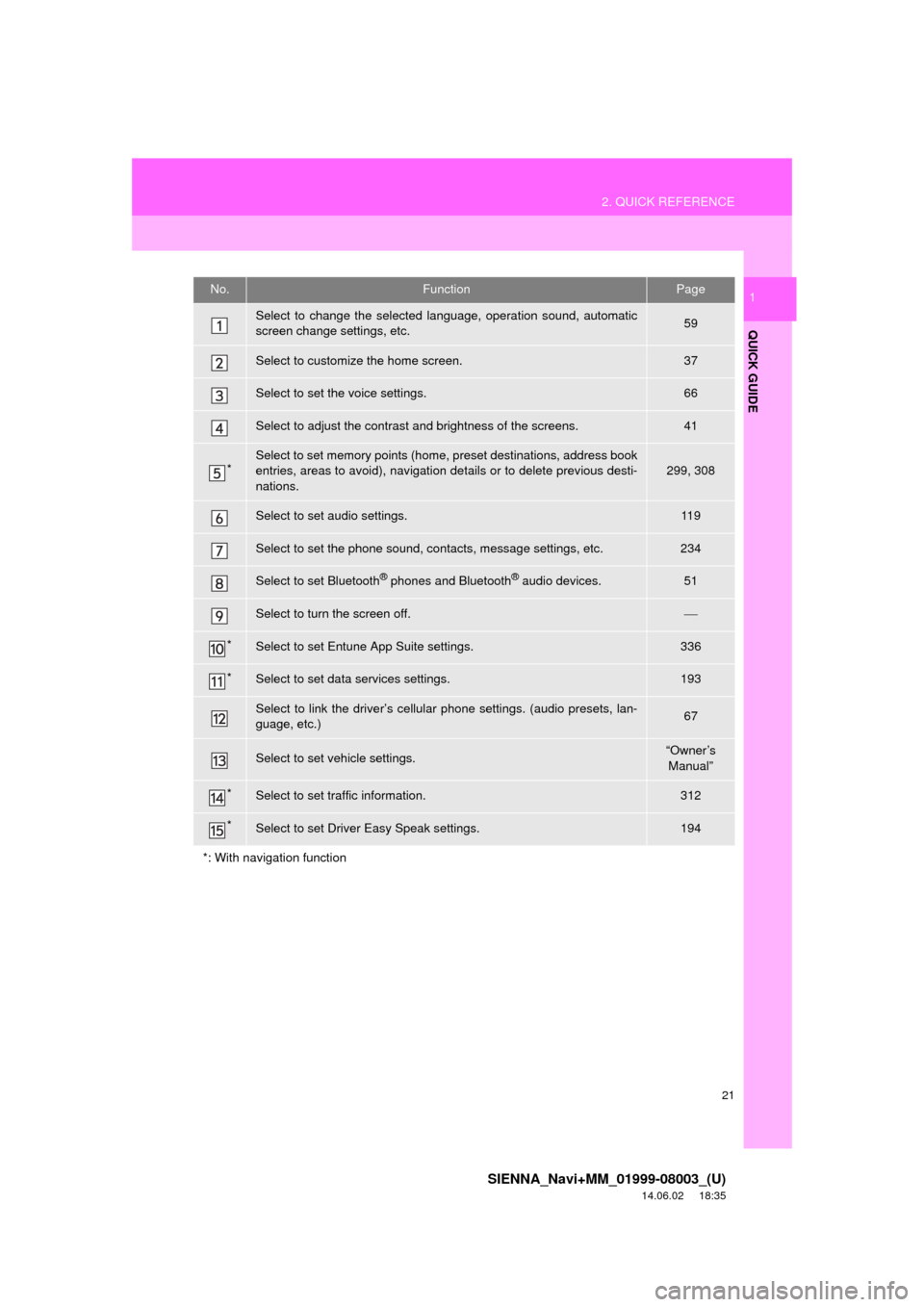
21
2. QUICK REFERENCE
SIENNA_Navi+MM_01999-08003_(U)
14.06.02 18:35
QUICK GUIDE
1No.FunctionPage
Select to change the selected language, operation sound, automatic
screen change settings, etc.59
Select to customize the home screen.37
Select to set the voice settings.66
Select to adjust the contrast and brightness of the screens.41
*Select to set memory points (home, preset destinations, address book
entries, areas to avoid), navigation details or to delete previous desti-
nations.299, 308
Select to set audio settings.11 9
Select to set the phone sound, contacts, message settings, etc.234
Select to set Bluetooth® phones and Bluetooth® audio devices.51
Select to turn the screen off.
*Select to set Entune App Suite settings.336
*Select to set data services settings.193
Select to link the driver’s cellular phone settings. (audio presets, lan-
guage, etc.)67
Select to set vehicle settings.“Owner’s Manual”
*Select to set traffic information.312
*Select to set Driver Easy Speak settings.194
*: With navigation function
Page 23 of 354
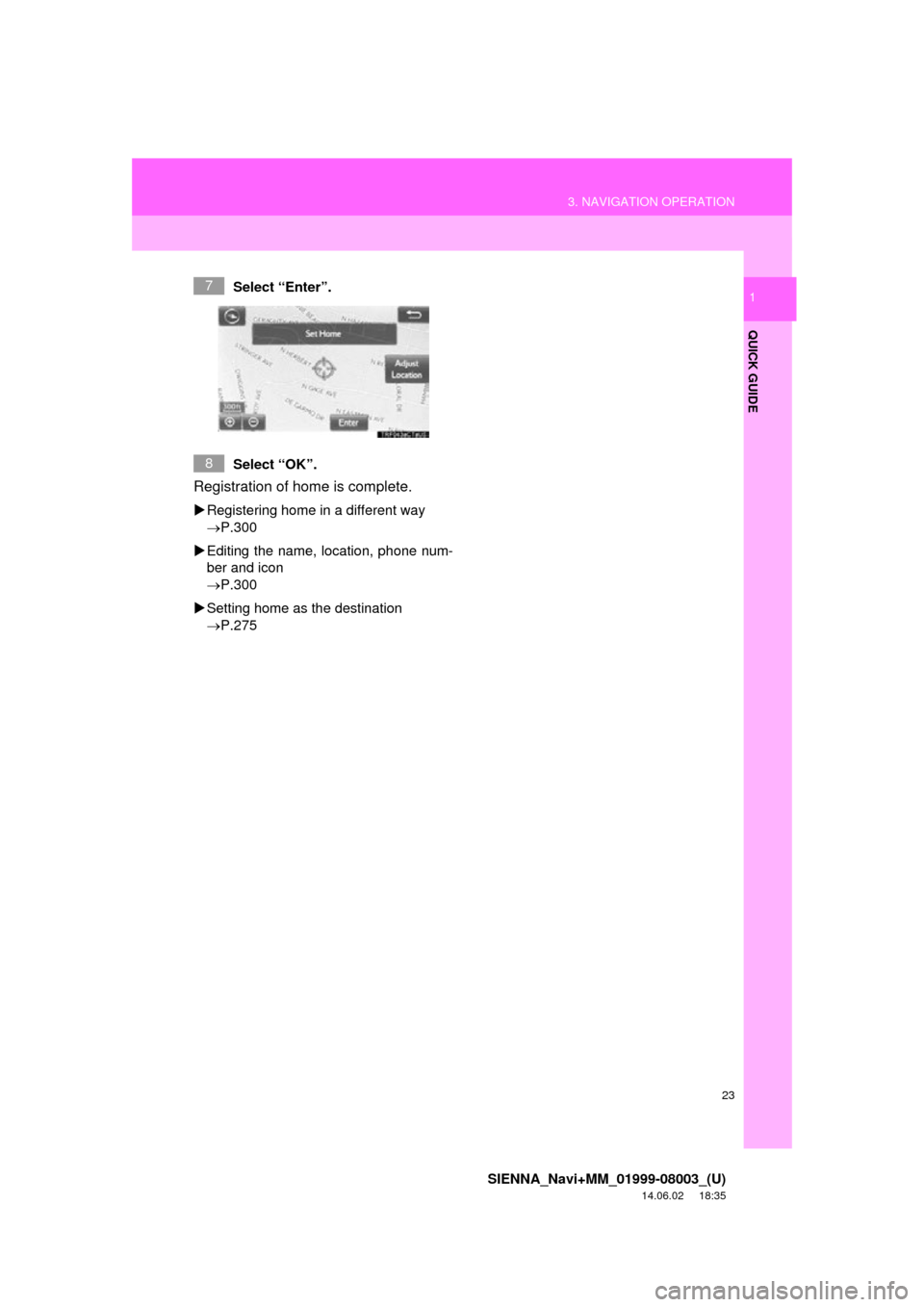
23
3. NAVIGATION OPERATION
SIENNA_Navi+MM_01999-08003_(U)
14.06.02 18:35
QUICK GUIDE
1Select “Enter”.
Select “OK”.
Registration of home is complete.
Registering home in a different way
P.300
Editing the name, location, phone num-
ber and icon
P.300
Setting home as the destination
P.275
7
8
Page 25 of 354
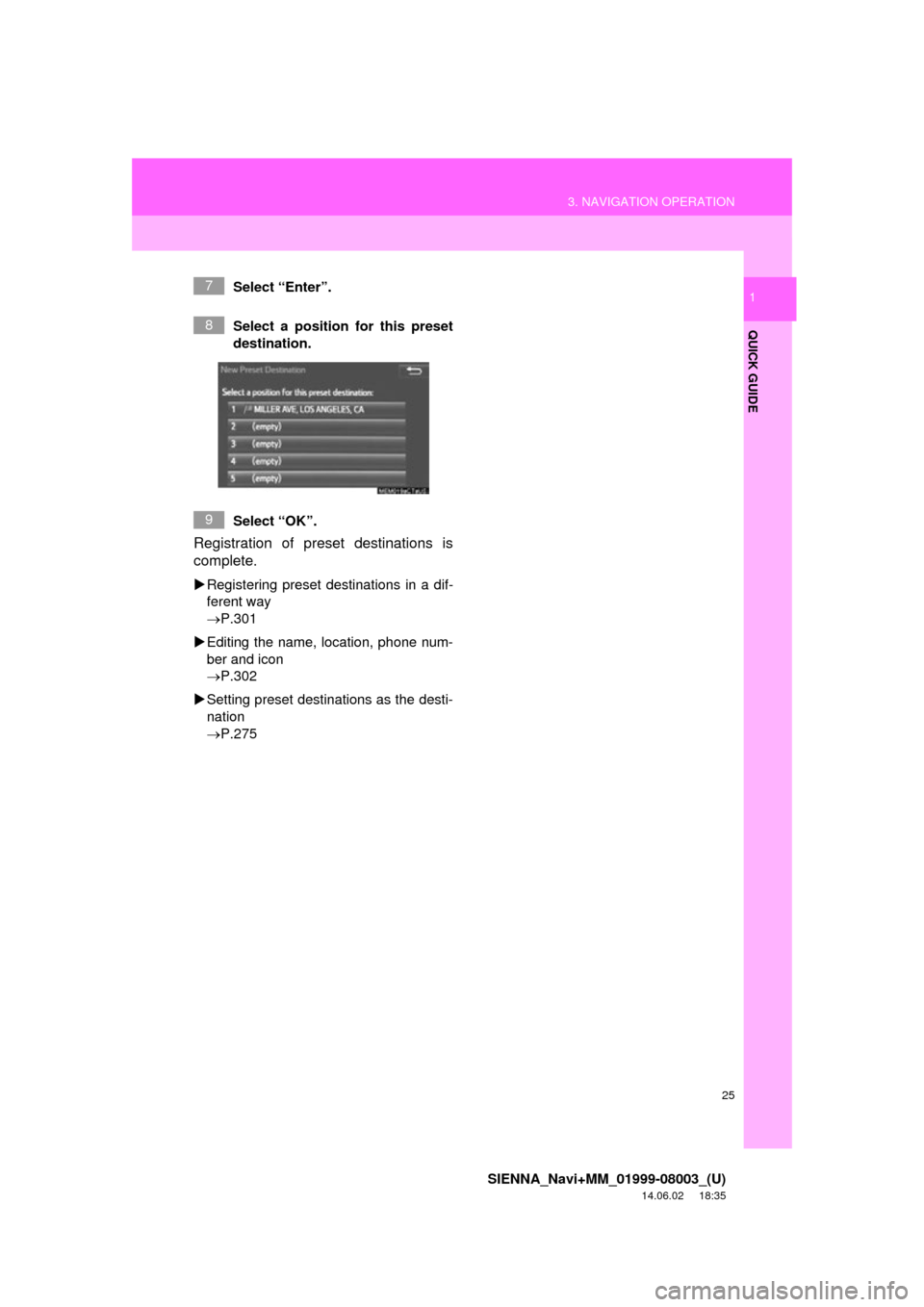
25
3. NAVIGATION OPERATION
SIENNA_Navi+MM_01999-08003_(U)
14.06.02 18:35
QUICK GUIDE
1Select “Enter”.
Select a position for this preset
destination.
Select “OK”.
Registration of preset destinations is
complete.
Registering preset destinations in a dif-
ferent way
P.301
Editing the name, location, phone num-
ber and icon
P.302
Setting preset destinations as the desti-
nation
P.275
7
8
9
Page 29 of 354

29
4. FUNCTION INDEX
SIENNA_Navi+MM_01999-08003_(U)
14.06.02 18:35
QUICK GUIDE
1Useful functions
InformationPage
Displaying vehicle maintenance*68
Hands-free system (for cellular phone)Page
Registering/connecting Bluetooth® phone44
Making a call on a Bluetooth® phone219
Receiving a call on the Bluetooth® phone225
Voice command systemPage
Operating the system with your voice180
Peripheral monitoring systemPage
Viewing behind the rear of the vehicle196
*: With navigation function
Page 31 of 354

2
31
SIENNA_Navi+MM_01999-08003_(U)
14.06.02 18:35
1
2
3
4
5
6
7
8
9
1. INITIAL SCREEN ........................... 32
2. CAPACITIVE TOUCH SWITCHES .................................. 34
3. TOUCH SCREEN GESTURES ...... 35
4. TOUCH SCREEN OPERATION .... 36
5. HOME SCREEN OPERATION ...... 37
6. ENTERING LETTERS AND NUMBERS/LIST SCREEN
OPERATION ................................ 38
ENTERING LETTERS AND
NUMBERS .......................................... 38
LIST SCREEN ....................................... 39
7. SCREEN ADJUSTMENT ............... 41
8. LINKING MULTI-INFORMATION DISPLAY AND NAVIGATION
SYSTEM....................................... 43 1. REGISTERING/CONNECTING
Bluetooth
® DEVICE ................... 44
REGISTERING A Bluetooth® PHONE
FOR THE FIRST TIME ........................ 44
REGISTERING A Bluetooth
® AUDIO
PLAYER FOR THE FIRST TIME......... 45
PROFILES ............................................. 46
CERTIFICATION ................................... 48
2. SETTING Bluetooth®
DETAILS ..................................... 51
“Bluetooth* Setup” SCREEN.................. 51
REGISTERING A Bluetooth®
DEVICE ............................................... 52
DELETING A Bluetooth
® DEVICE ......... 53
CONNECTING A Bluetooth®
DEVICE ............................................... 54
EDITING THE Bluetooth
® DEVICE
INFORMATION ................................... 56
“System Settings” SCREEN................... 57
1. GENERAL SETTINGS .................. 59
GENERAL SETTINGS SCREEN ........... 59
2. VOICE SETTINGS ......................... 66
VOICE SETTINGS SCREEN ................. 66
3. DRIVER SETTINGS ...................... 67
MANUALLY SELECT LINKED SETTINGS .......................................... 67
4. MAINTENANCE ............................ 68
1BASIC INFORMATION BEFORE
OPERATION2Bluetooth® SETTINGS
3OTHER SETTINGS
BASIC FUNCTION
*: Bluetooth is a registered trademark of Bluetooth SIG, Inc.