display TOYOTA SIENNA 2016 XL30 / 3.G Navigation Manual
[x] Cancel search | Manufacturer: TOYOTA, Model Year: 2016, Model line: SIENNA, Model: TOYOTA SIENNA 2016 XL30 / 3.GPages: 366, PDF Size: 42.56 MB
Page 206 of 366
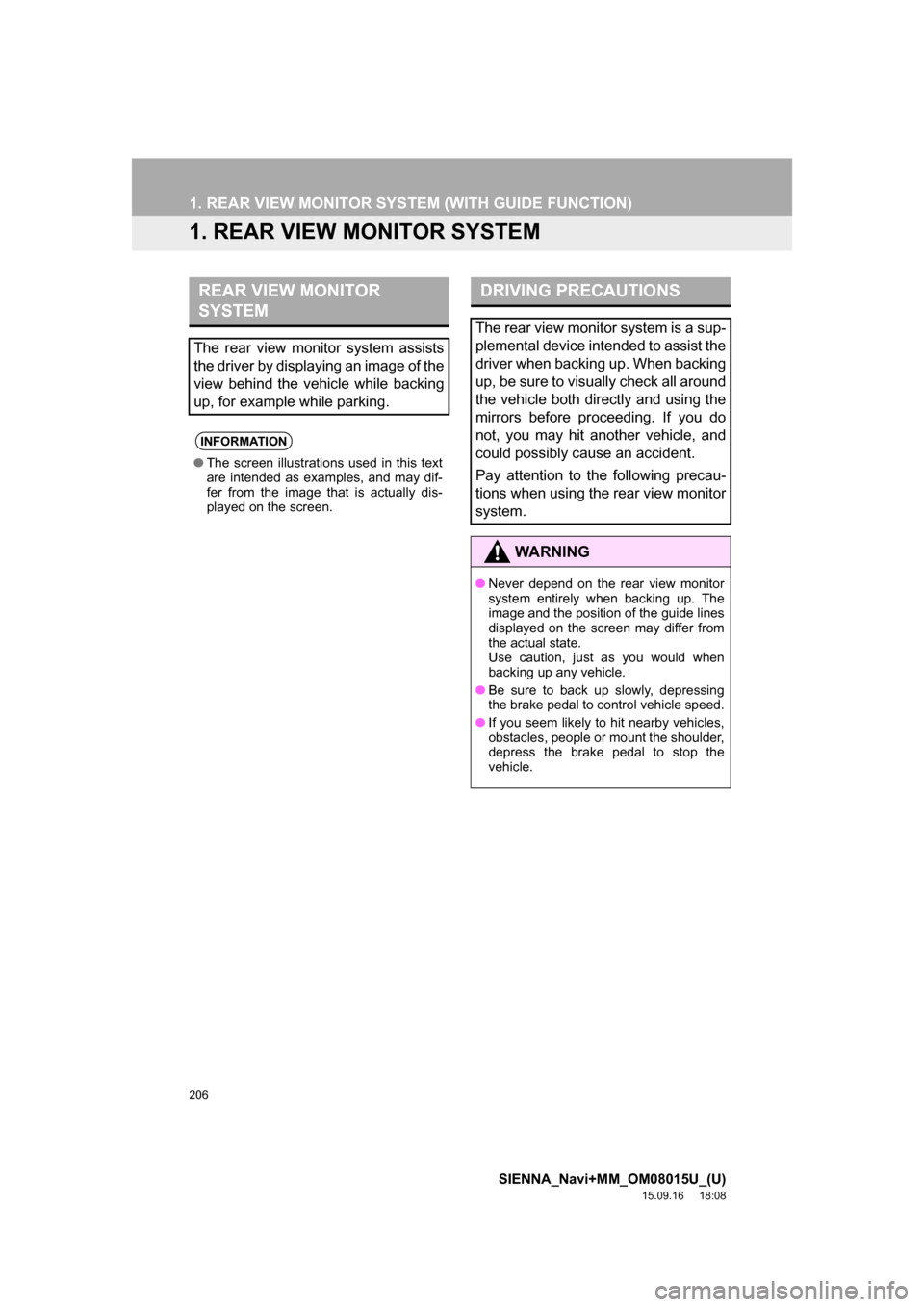
206
SIENNA_Navi+MM_OM08015U_(U)
15.09.16 18:08
1. REAR VIEW MONITOR SYSTEM (WITH GUIDE FUNCTION)
1. REAR VIEW MONITOR SYSTEM
REAR VIEW MONITOR
SYSTEM
The rear view monitor system assists
the driver by displaying an image of the
view behind the vehicle while backing
up, for example while parking.
INFORMATION
●The screen illustrations used in this text
are intended as examples, and may dif-
fer from the image that is actually dis-
played on the screen.
DRIVING PRECAUTIONS
The rear view monitor system is a sup-
plemental device intended to assist the
driver when backing up. When backing
up, be sure to visually check all around
the vehicle both directly and using the
mirrors before proceeding. If you do
not, you may hit another vehicle, and
could possibly cause an accident.
Pay attention to the following precau-
tions when using the rear view monitor
system.
WA R N I N G
●Never depend on the rear view monitor
system entirely when backing up. The
image and the position of the guide lines
displayed on the screen may differ from
the actual state.
Use caution, just as you would when
backing up any vehicle.
●Be sure to back up slowly, depressing
the brake pedal to control vehicle speed.
●If you seem likely to hit nearby vehicles,
obstacles, people or mount the shoulder,
depress the brake pedal to stop the
vehicle.
Page 207 of 366
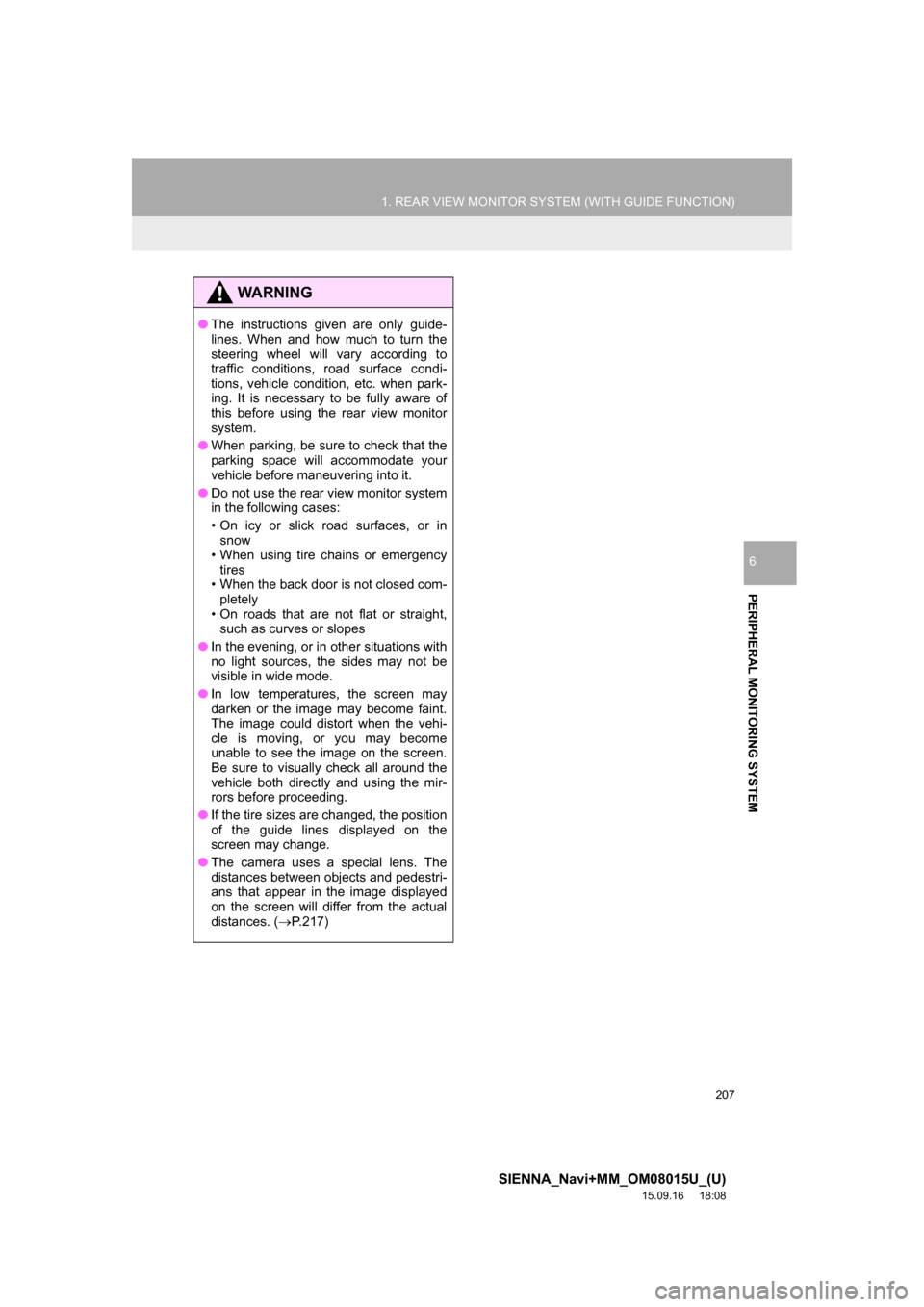
207
1. REAR VIEW MONITOR SYSTEM (WITH GUIDE FUNCTION)
SIENNA_Navi+MM_OM08015U_(U)
15.09.16 18:08
PERIPHERAL MONITORING SYSTEM
6
WA R N I N G
●The instructions given are only guide-
lines. When and how much to turn the
steering wheel will vary according to
traffic conditions, road surface condi-
tions, vehicle condition, etc. when park-
ing. It is necessary to be fully aware of
this before using the rear view monitor
system.
●When parking, be sure to check that the
parking space will accommodate your
vehicle before maneuvering into it.
●Do not use the rear view monitor system
in the following cases:
• On icy or slick road surfaces, or in
snow
• When using tire chains or emergency
tires
• When the back door is not closed com-
pletely
• On roads that are not flat or straight,
such as curves or slopes
●In the evening, or in other situations with
no light sources, the sides may not be
visible in wide mode.
●In low temperatures, the screen may
darken or the image may become faint.
The image could distort when the vehi-
cle is moving, or you may become
unable to see the image on the screen.
Be sure to visually check all around the
vehicle both directly and using the mir-
rors before proceeding.
●If the tire sizes are changed, the position
of the guide lines displayed on the
screen may change.
●The camera uses a special lens. The
distances between objects and pedestri-
ans that appear in the image displayed
on the screen will differ from the actual
distances. (P.217)
Page 208 of 366
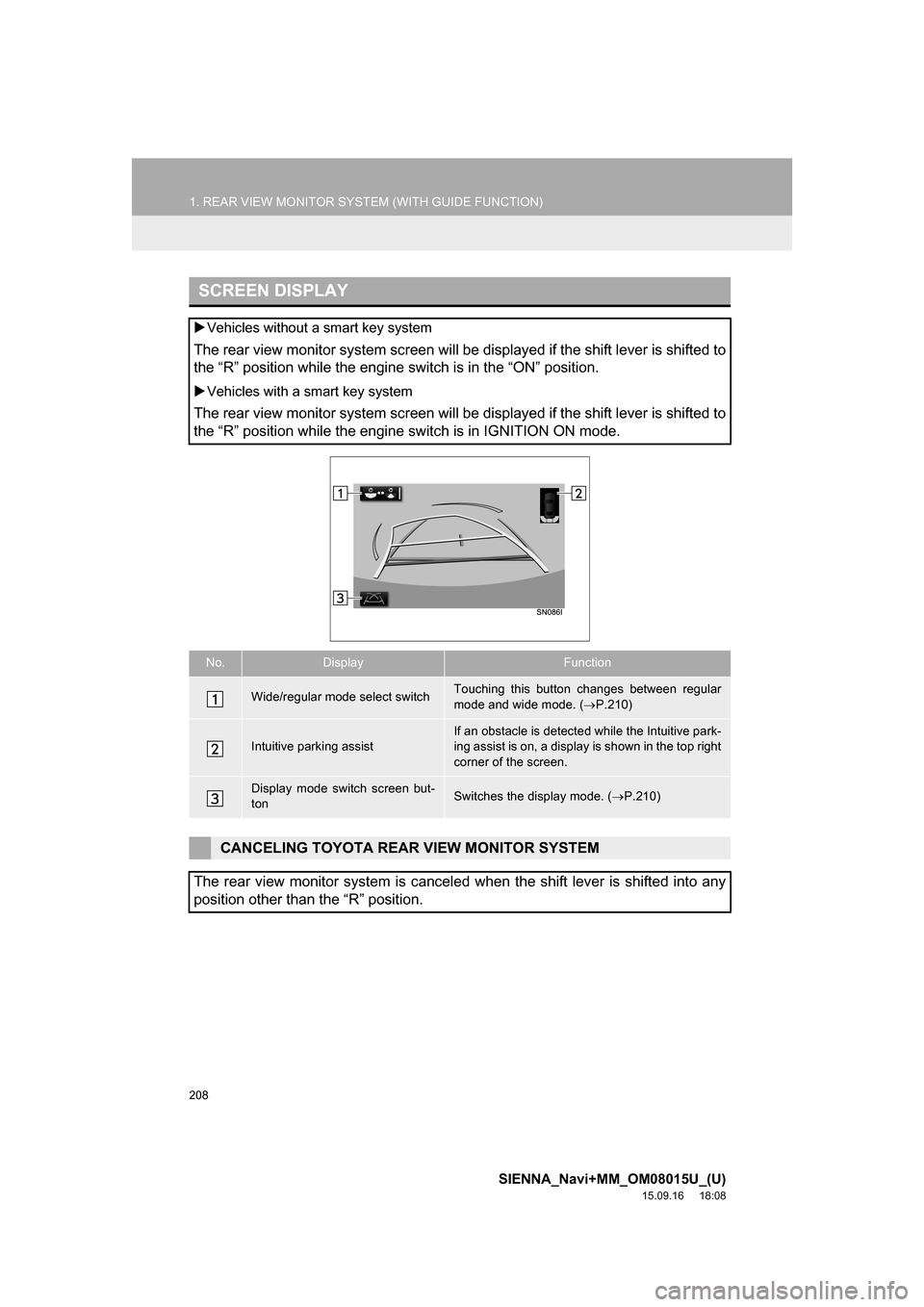
208
1. REAR VIEW MONITOR SYSTEM (WITH GUIDE FUNCTION)
SIENNA_Navi+MM_OM08015U_(U)
15.09.16 18:08
SCREEN DISPLAY
Vehicles without a smart key system
The rear view monitor system screen will be displayed if the shift lever is shifted to
the “R” position while the engine switch is in the “ON” position.
Vehicles with a smart key system
The rear view monitor system screen will be displayed if the shift lever is shifted to
the “R” position while the engine switch is in IGNITION ON mode.
No.DisplayFunction
Wide/regular mode select switchTouching this button changes between regular
mode and wide mode. (P.210)
Intuitive parking assist
If an obstacle is detected while the Intuitive park-
ing assist is on, a display is shown in the top right
corner of the screen.
Display mode switch screen but-
tonSwitches the display mode. (P.210)
CANCELING TOYOTA REAR VIEW MONITOR SYSTEM
The rear view monitor system is canceled when the shift lever is shifted into any
position other than the “R” position.
Page 209 of 366
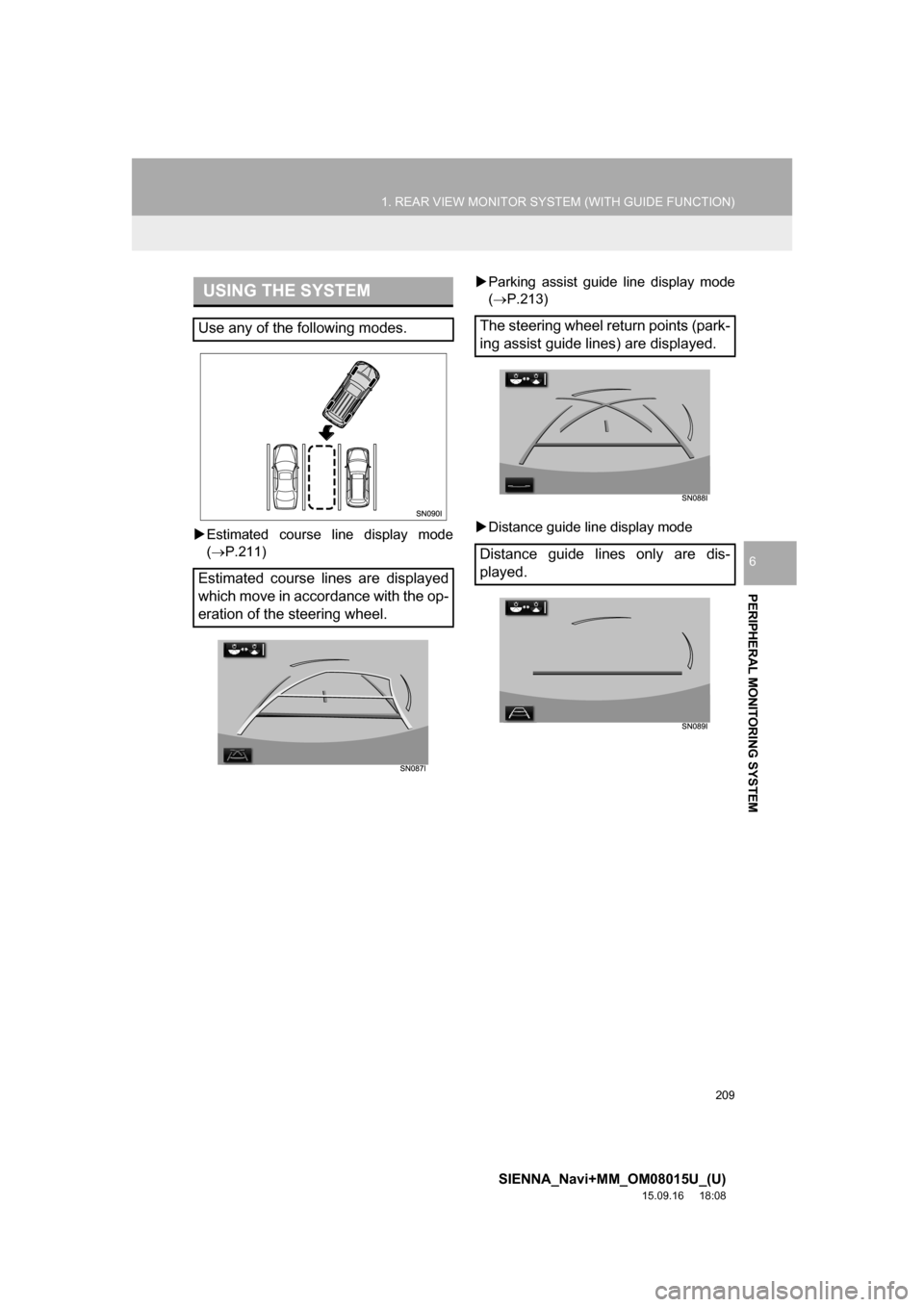
209
1. REAR VIEW MONITOR SYSTEM (WITH GUIDE FUNCTION)
SIENNA_Navi+MM_OM08015U_(U)
15.09.16 18:08
PERIPHERAL MONITORING SYSTEM
6
Estimated course line display mode
(P.211)Parking assist guide line display mode
(P.213)
Distance guide line display mode
USING THE SYSTEM
Use any of the following modes.
Estimated course lines are displayed
which move in accordance with the op-
eration of the steering wheel.The steering wheel return points (park-
ing assist guide lines) are displayed.
Distance guide lines only are dis-
played.
Page 210 of 366
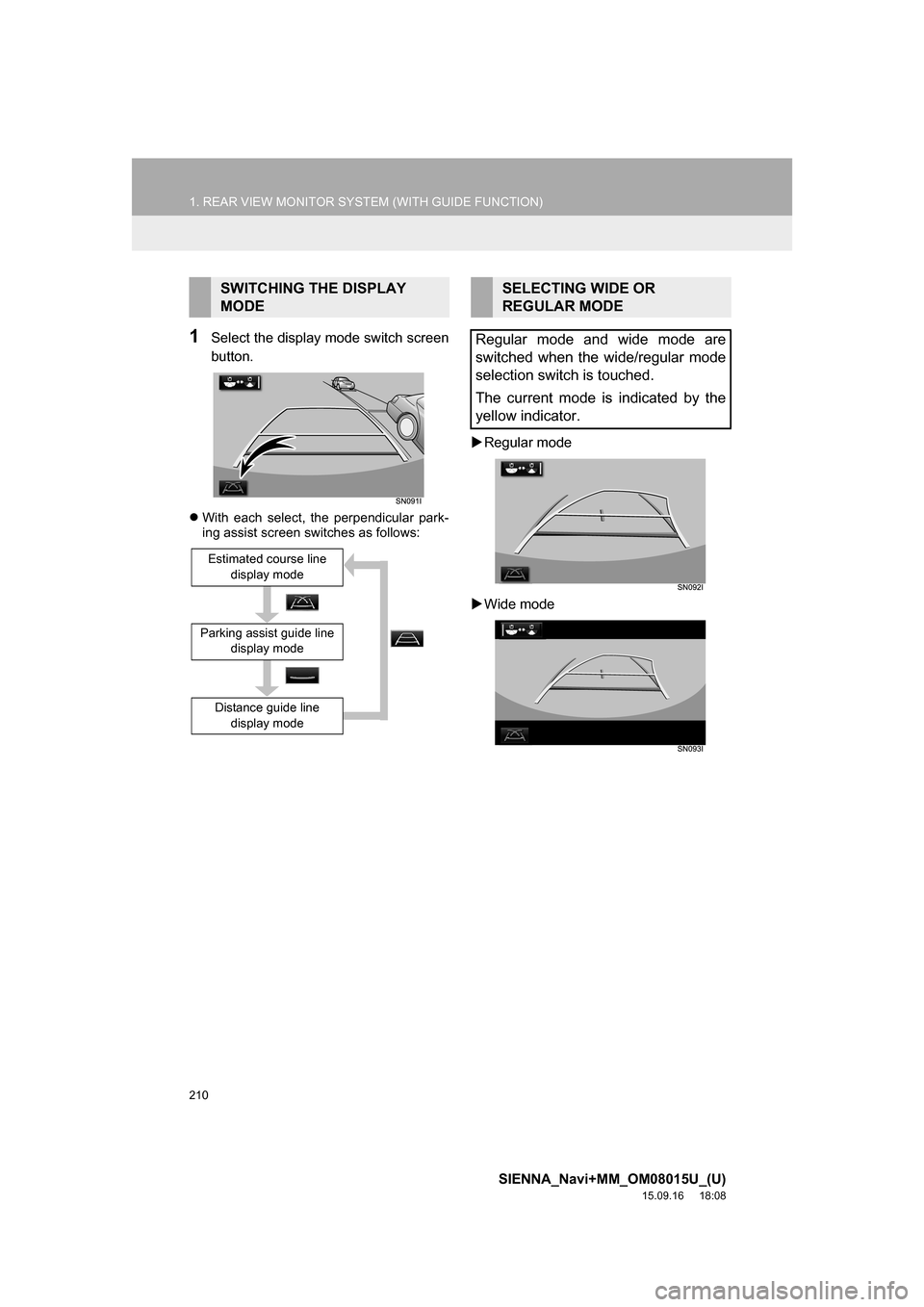
210
1. REAR VIEW MONITOR SYSTEM (WITH GUIDE FUNCTION)
SIENNA_Navi+MM_OM08015U_(U)
15.09.16 18:08
1Select the display mode switch screen
button.
With each select, the perpendicular park-
ing assist screen switches as follows:
Regular mode
Wide mode
SWITCHING THE DISPLAY
MODE
Parking assist guide line
display mode
Estimated course line
display mode
Distance guide line
display mode
SELECTING WIDE OR
REGULAR MODE
Regular mode and wide mode are
switched when the wide/regular mode
selection switch is touched.
The current mode is indicated by the
yellow indicator.
Page 211 of 366

211
1. REAR VIEW MONITOR SYSTEM (WITH GUIDE FUNCTION)
SIENNA_Navi+MM_OM08015U_(U)
15.09.16 18:08
PERIPHERAL MONITORING SYSTEM
6
2. ESTIMATED COURSE LINE DISPLAY MODE
SCREEN DESCRIPTION
No.DisplayFunction
Vehicle width guide line
Displays a guide path when the vehicle is being backed
straight up.
The displayed width is wider than the actual vehicle
width.
These guide lines align with the estimated course lines
when the vehicle is going straight ahead.
Estimated course linesShows an estimated course when the steering wheel is
turned.
Distance guide lines
Shows distance behind the vehicle when the steering
wheel is turned.
The guide lines move in conjunction with the estimated
course lines.
The guide lines display points approximately 1.5 ft.
(0.5m) (red) and approximately 3ft. (1m) (yellow) from
the centre of the edge of the bumper.
Distance guide lineShows distance behind the vehicle.
Displays a point approximately 1.5 ft. (0.5m) (blue)
from the edge of the bumper.
Vehicle center guide lineThis line indicates the estimated vehicle center on the
ground.
WA R N I N G
●If the steering wheel is straight and the vehicle width guide lines and the estimated
course lines are not in alignment, have the vehicle inspected by your Toyota dealer.
Page 213 of 366
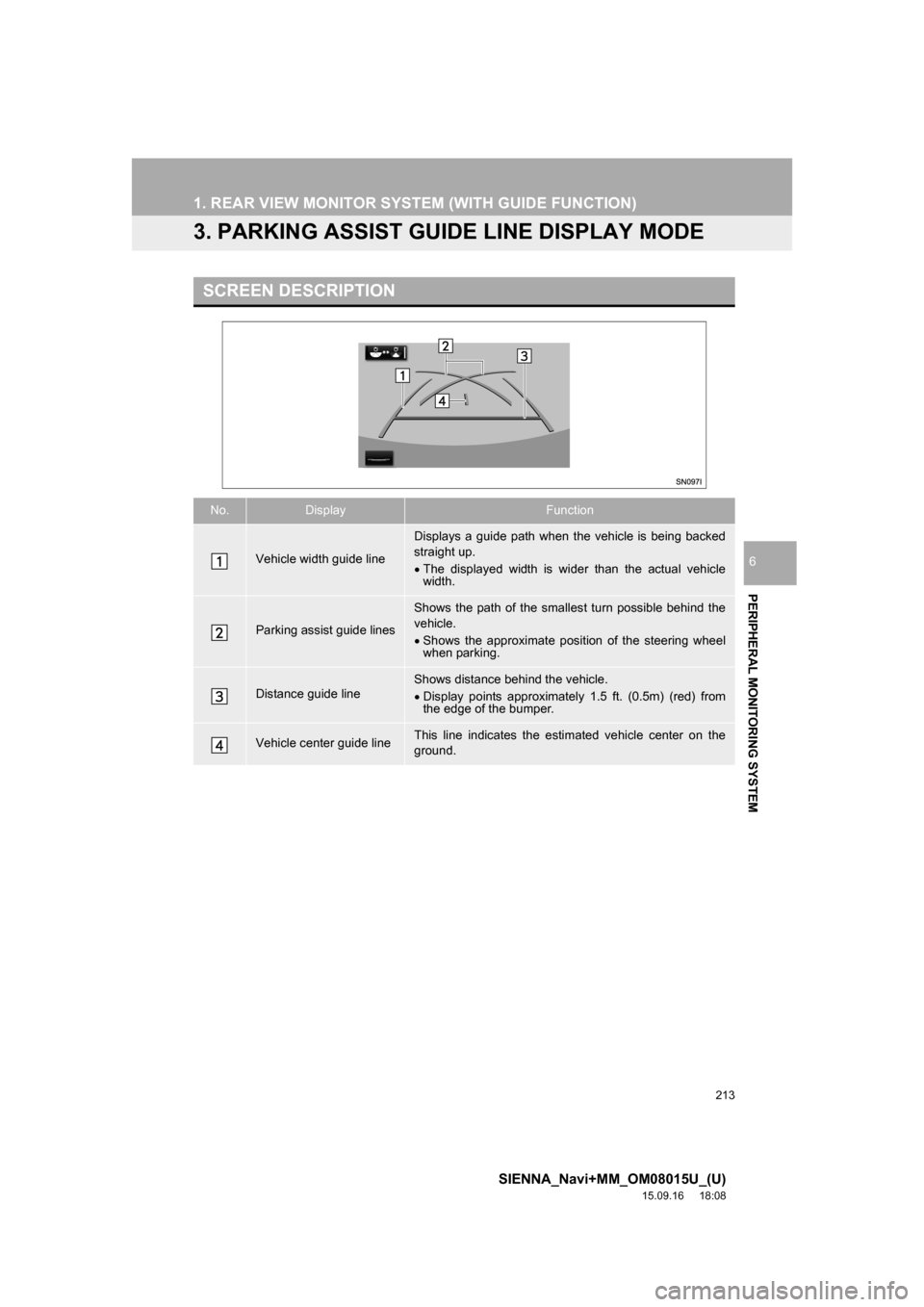
213
1. REAR VIEW MONITOR SYSTEM (WITH GUIDE FUNCTION)
SIENNA_Navi+MM_OM08015U_(U)
15.09.16 18:08
PERIPHERAL MONITORING SYSTEM
6
3. PARKING ASSIST GUIDE LINE DISPLAY MODE
SCREEN DESCRIPTION
No.DisplayFunction
Vehicle width guide line
Displays a guide path when the vehicle is being backed
straight up.
The displayed width is wider than the actual vehicle
width.
Parking assist guide lines
Shows the path of the smallest turn possible behind the
vehicle.
Shows the approximate position of the steering wheel
when parking.
Distance guide lineShows distance behind the vehicle.
Display points approximately 1.5 ft. (0.5m) (red) from
the edge of the bumper.
Vehicle center guide lineThis line indicates the estimated vehicle center on the
ground.
Page 215 of 366
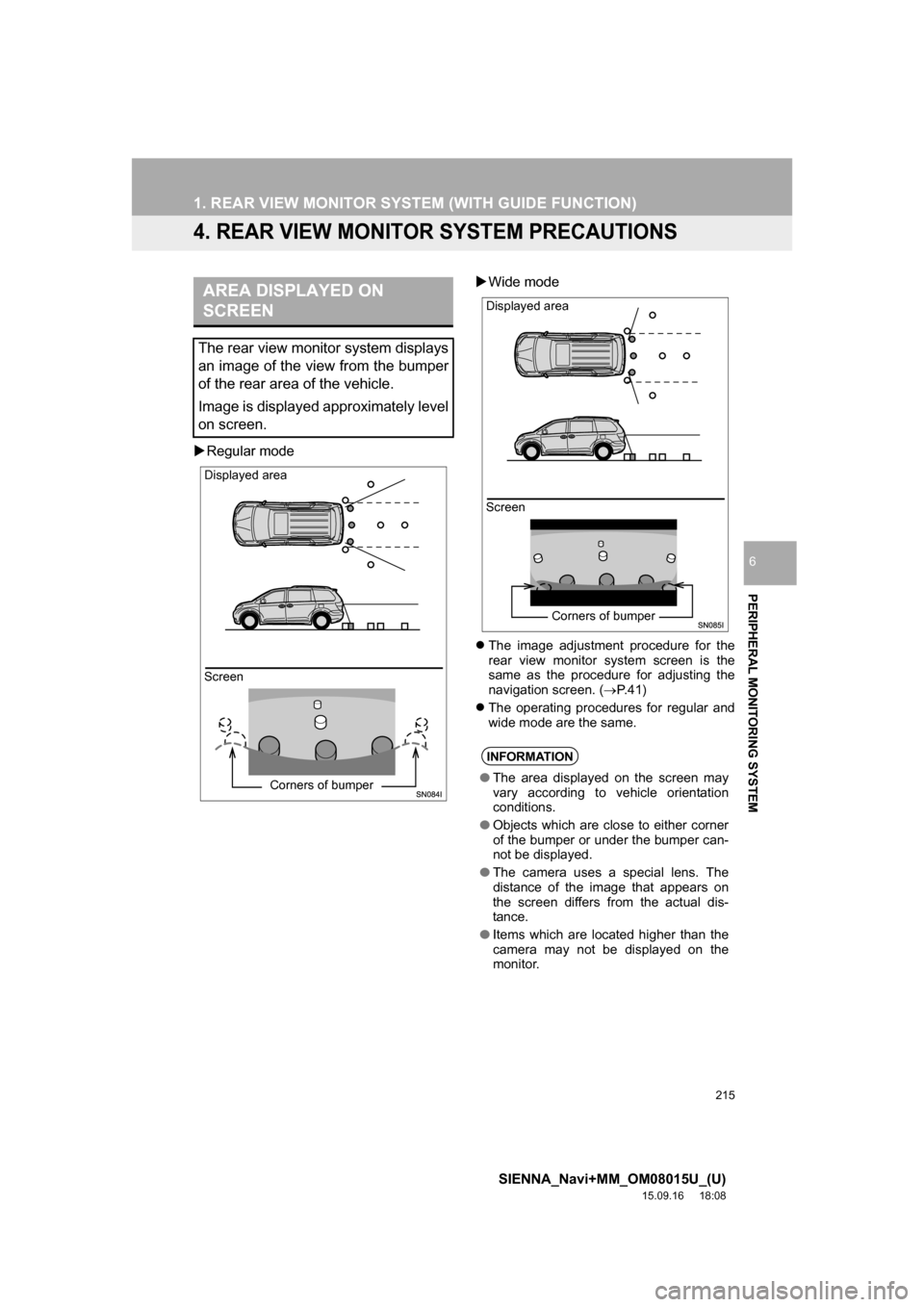
215
1. REAR VIEW MONITOR SYSTEM (WITH GUIDE FUNCTION)
SIENNA_Navi+MM_OM08015U_(U)
15.09.16 18:08
PERIPHERAL MONITORING SYSTEM
6
4. REAR VIEW MONITOR SYSTEM PRECAUTIONS
Regular modeWide mode
The image adjustment procedure for the
rear view monitor system screen is the
same as the procedure for adjusting the
navigation screen. (P. 4 1 )
The operating procedures for regular and
wide mode are the same.
AREA DISPLAYED ON
SCREEN
The rear view monitor system displays
an image of the view from the bumper
of the rear area of the vehicle.
Image is displayed approximately level
on screen.
Screen Displayed area
Corners of bumper
INFORMATION
●The area displayed on the screen may
vary according to vehicle orientation
conditions.
●Objects which are close to either corner
of the bumper or under the bumper can-
not be displayed.
●The camera uses a special lens. The
distance of the image that appears on
the screen differs from the actual dis-
tance.
●Items which are located higher than the
camera may not be displayed on the
monitor.
Screen Displayed area
Corners of bumper
Page 221 of 366
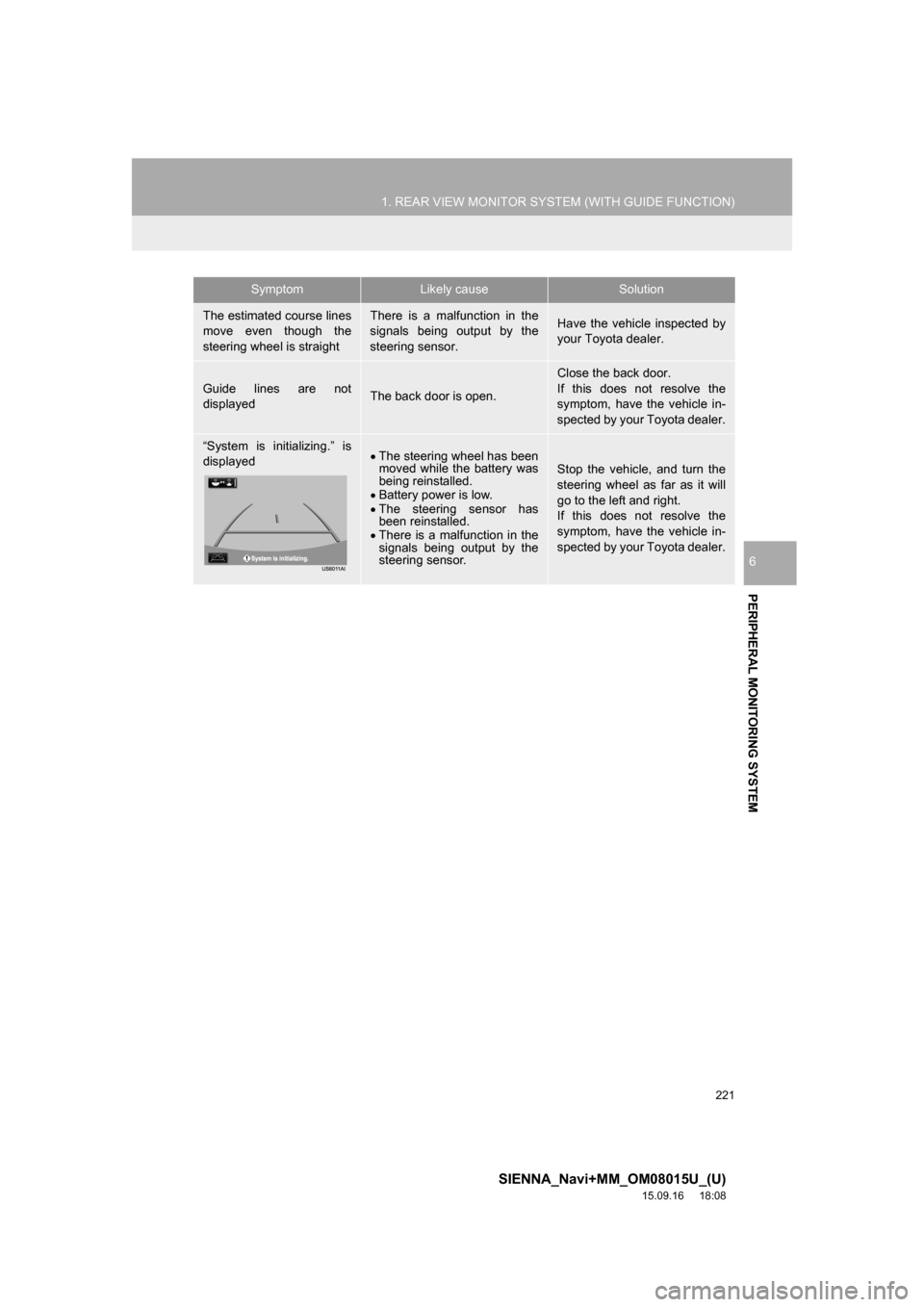
221
1. REAR VIEW MONITOR SYSTEM (WITH GUIDE FUNCTION)
SIENNA_Navi+MM_OM08015U_(U)
15.09.16 18:08
PERIPHERAL MONITORING SYSTEM
6
The estimated course lines
move even though the
steering wheel is straightThere is a malfunction in the
signals being output by the
steering sensor.Have the vehicle inspected by
your Toyota dealer.
Guide lines are not
displayedThe back door is open.
Close the back door.
If this does not resolve the
symptom, have the vehicle in-
spected by your Toyota dealer.
“System is initializing.” is
displayedThe steering wheel has been
moved while the battery was
being reinstalled.
Battery power is low.
The steering sensor has
been reinstalled.
There is a malfunction in the
signals being output by the
steering sensor.Stop the vehicle, and turn the
steering wheel as far as it will
go to the left and right.
If this does not resolve the
symptom, have the vehicle in-
spected by your Toyota dealer.
SymptomLikely causeSolution
Page 223 of 366

7
223
SIENNA_Navi+MM_OM08015U_(U)
15.09.04 16:56
1
2
3
4
5
6
7
8
9
1. QUICK REFERENCE ................... 224
2. SOME BASICS ............................ 225
REGISTERING/CONNECTING A
Bluetooth® PHONE ........................... 226
USING THE PHONE
SWITCH/MICROPHONE .................. 226
VOICE COMMAND SYSTEM.............. 227
ABOUT THE CONTACTS IN THE
CONTACT LIST ................................ 228
WHEN SELLING OR DISPOSING
OF THE VEHICLE............................. 228
3. CALLING ON THE Bluetooth®
PHONE....................................... 229
BY FAVORITES LIST .......................... 230
BY CALL HISTORY ............................. 230
BY CONTACTS LIST .......................... 231
BY DIAL PAD ...................................... 233
BY OFF HOOK SWITCH ..................... 233
BY “Home” SCREEN ........................... 233
4. RECEIVING ON THE Bluetooth®
PHONE ...................................... 235
INCOMING CALLS .............................. 235
5. TALKING ON THE Bluetooth®
PHONE ...................................... 236
INCOMING CALL WAITING ................ 238
6. Bluetooth® PHONE MESSAGE
FUNCTION ................................ 239
RECEIVING A MESSAGE ................... 240
CHECKING MESSAGES ..................... 241
REPLYING TO A MESSAGE
(QUICK REPLY) ................................ 242
CALLING THE MESSAGE
SENDER ........................................... 243
1. PHONE/MESSAGE
SETTINGS ................................. 244
PHONE/MESSAGE SETTINGS
SCREEN ........................................... 244
“Sound Settings” SCREEN .................. 245
“Contact/Call History Settings”
SCREEN ........................................... 246
“Messaging Settings” SCREEN ........... 254
“Phone Display Settings” SCREEN ..... 255
1. TROUBLESHOOTING ................ 256
1
PHONE OPERATION
(HANDS-FREE SYSTEM
FOR CELLULAR PHONES)
2SETUP
3WHAT TO DO IF...
PHONE