display TOYOTA SIENNA 2016 XL30 / 3.G Navigation Manual
[x] Cancel search | Manufacturer: TOYOTA, Model Year: 2016, Model line: SIENNA, Model: TOYOTA SIENNA 2016 XL30 / 3.GPages: 366, PDF Size: 42.56 MB
Page 303 of 366
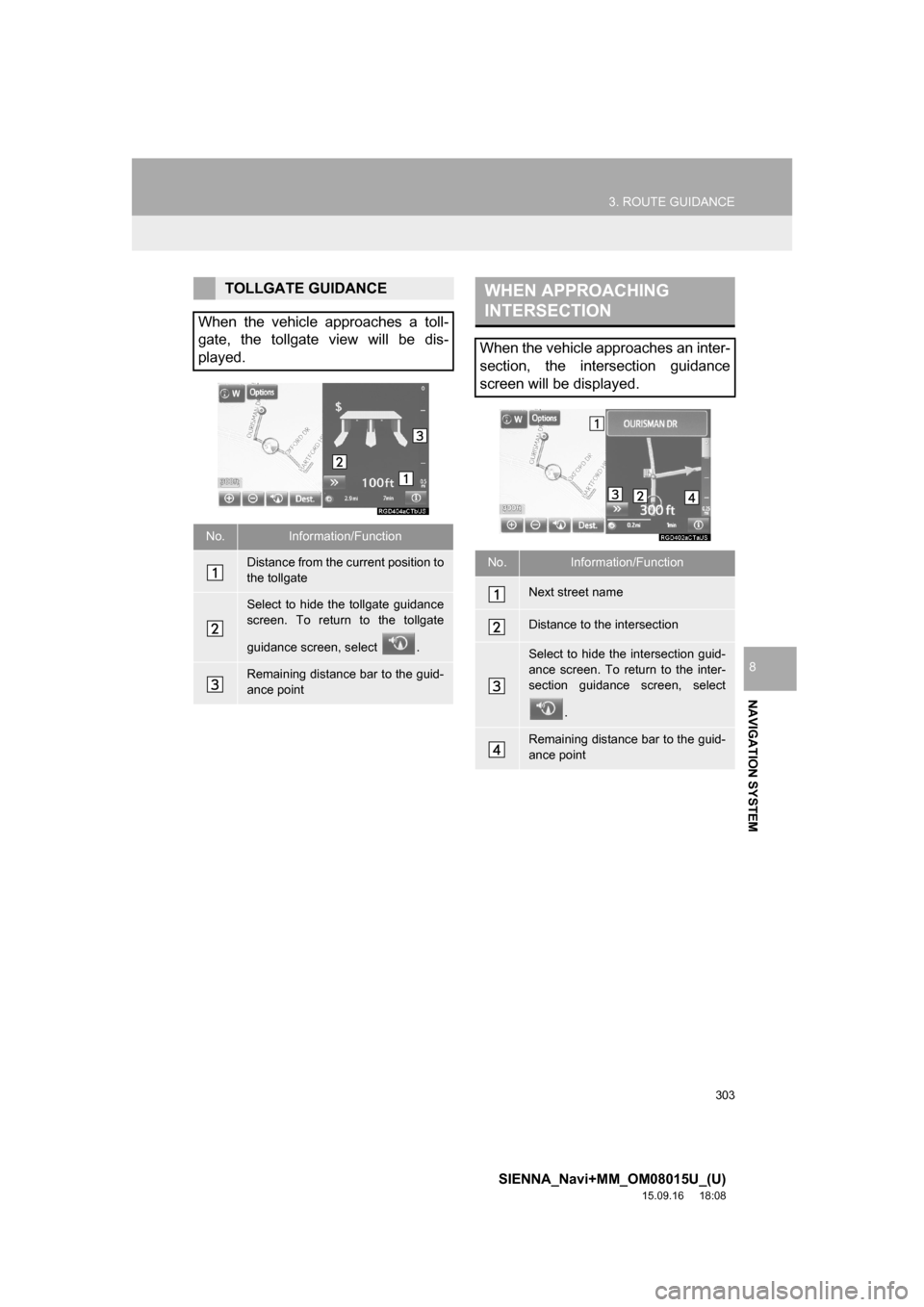
303
3. ROUTE GUIDANCE
SIENNA_Navi+MM_OM08015U_(U)
15.09.16 18:08
NAVIGATION SYSTEM
8
TOLLGATE GUIDANCE
When the vehicle approaches a toll-
gate, the tollgate view will be dis-
played.
No.Information/Function
Distance from the current position to
the tollgate
Select to hide the tollgate guidance
screen. To return to the tollgate
guidance screen, select .
Remaining distance bar to the guid-
ance point
WHEN APPROACHING
INTERSECTION
When the vehicle approaches an inter-
section, the intersection guidance
screen will be displayed.
No.Information/Function
Next street name
Distance to the intersection
Select to hide the intersection guid-
ance screen. To return to the inter-
section guidance screen, select
.
Remaining distance bar to the guid-
ance point
Page 304 of 366
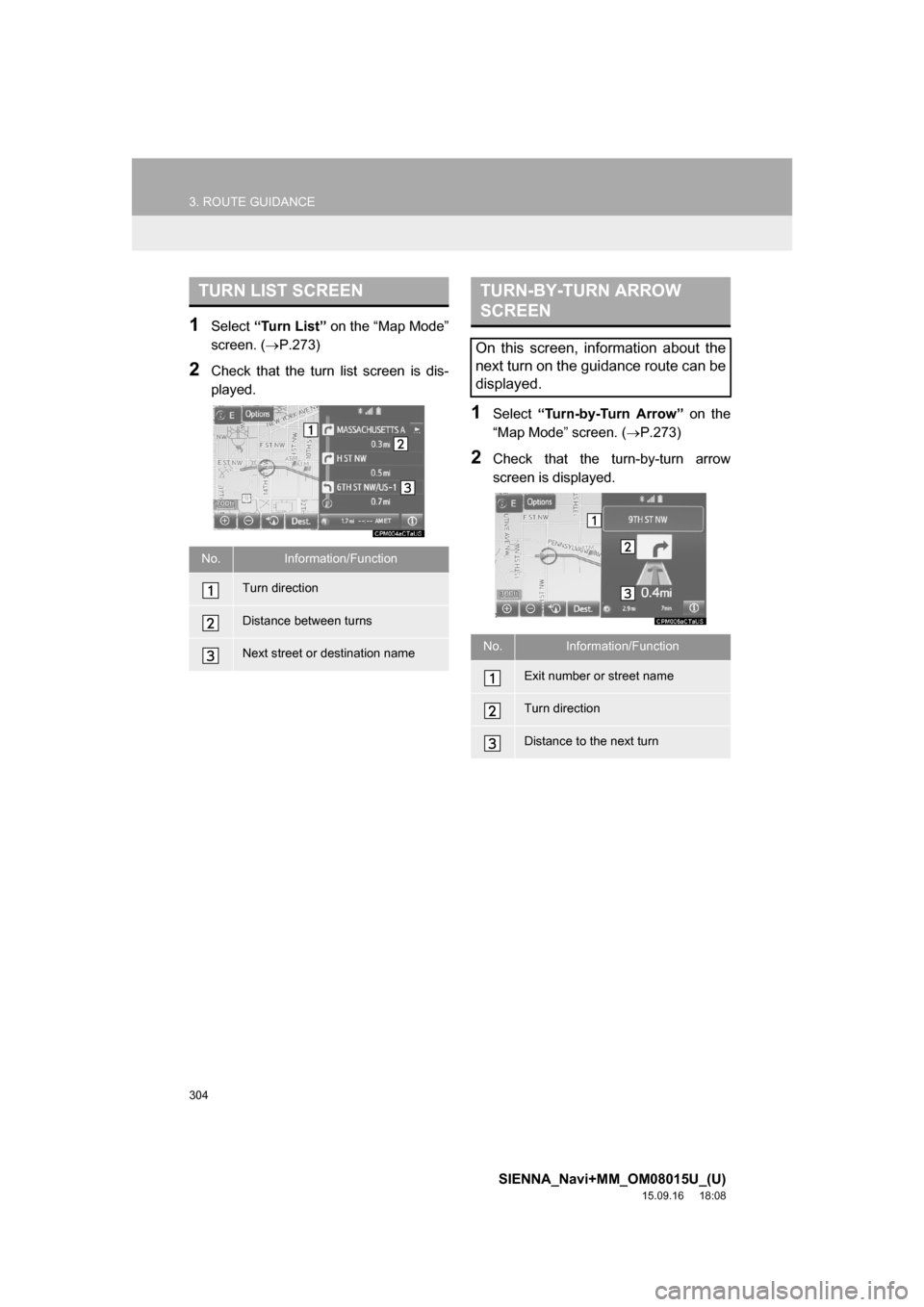
304
3. ROUTE GUIDANCE
SIENNA_Navi+MM_OM08015U_(U)
15.09.16 18:08
1Select “Turn List” on the “Map Mode”
screen. (P.273)
2Check that the turn list screen is dis-
played.
1Select “Turn-by-Turn Arrow” on the
“Map Mode” screen. (P.273)
2Check that the turn-by-turn arrow
screen is displayed.
TURN LIST SCREEN
No.Information/Function
Turn direction
Distance between turns
Next street or destination name
TURN-BY-TURN ARROW
SCREEN
On this screen, information about the
next turn on the guidance route can be
displayed.
No.Information/Function
Exit number or street name
Turn direction
Distance to the next turn
Page 307 of 366
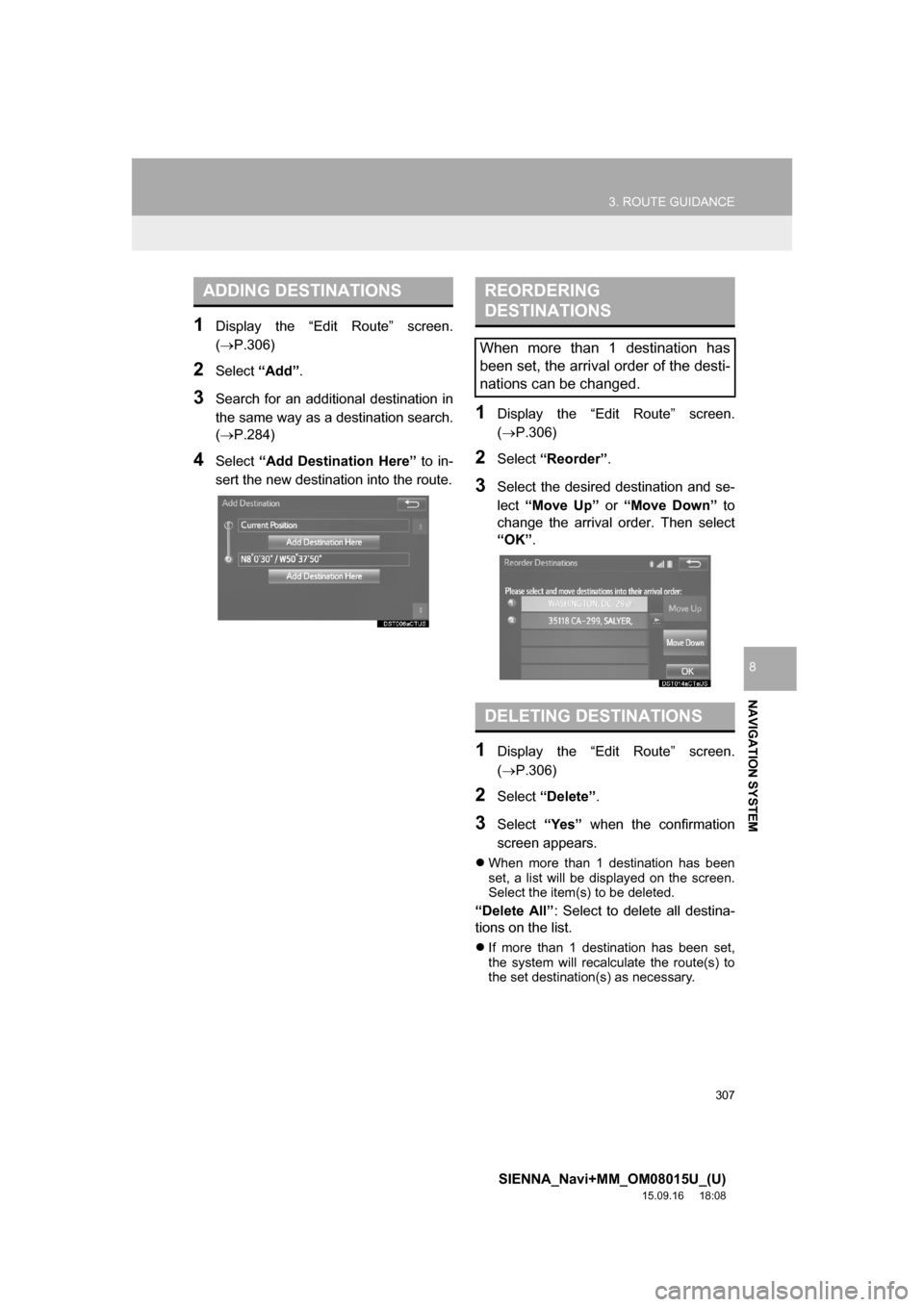
307
3. ROUTE GUIDANCE
SIENNA_Navi+MM_OM08015U_(U)
15.09.16 18:08
NAVIGATION SYSTEM
8
1Display the “Edit Route” screen.
(P.306)
2Select “Add”.
3Search for an additional destination in
the same way as a destination search.
(P.284)
4Select “Add Destination Here” to in-
sert the new destination into the route.
1Display the “Edit Route” screen.
(P.306)
2Select “Reorder”.
3Select the desired destination and se-
lect “Move Up” or “Move Down” to
change the arrival order. Then select
“OK”.
1Display the “Edit Route” screen.
(P.306)
2Select “Delete”.
3Select “Yes” when the confirmation
screen appears.
When more than 1 destination has been
set, a list will be displayed on the screen.
Select the item(s) to be deleted.
“Delete All”: Select to delete all destina-
tions on the list.
If more than 1 destination has been set,
the system will recalculate the route(s) to
the set destination(s) as necessary.
ADDING DESTINATIONSREORDERING
DESTINATIONS
When more than 1 destination has
been set, the arrival order of the desti-
nations can be changed.
DELETING DESTINATIONS
Page 308 of 366
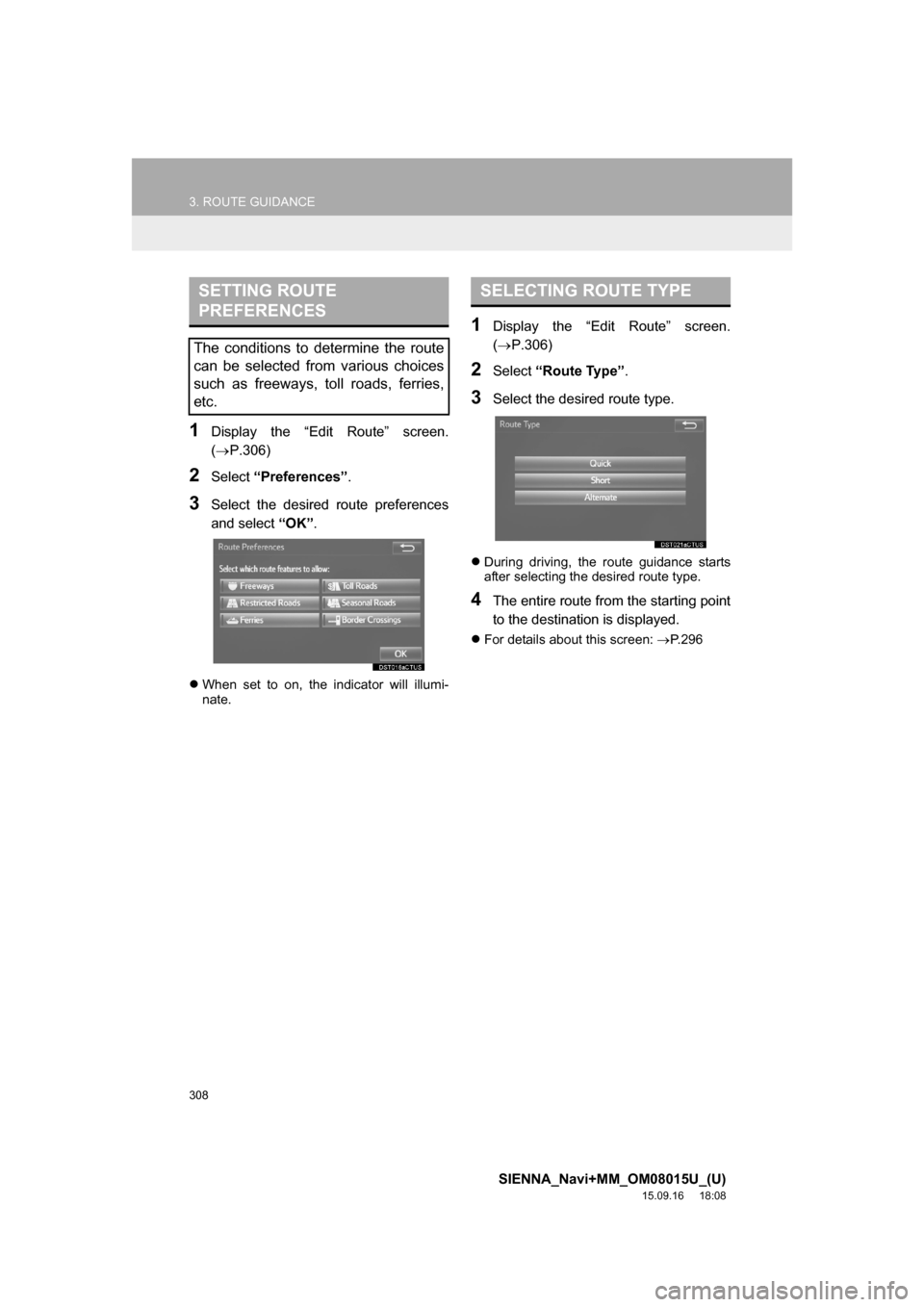
308
3. ROUTE GUIDANCE
SIENNA_Navi+MM_OM08015U_(U)
15.09.16 18:08
1Display the “Edit Route” screen.
(P.306)
2Select “Preferences”.
3Select the desired route preferences
and select “OK”.
When set to on, the indicator will illumi-
nate.
1Display the “Edit Route” screen.
(P.306)
2Select “Route Type”.
3Select the desired route type.
During driving, the route guidance starts
after selecting the desired route type.
4The entire route from the starting point
to the destination is displayed.
For details about this screen: P. 2 9 6
SETTING ROUTE
PREFERENCES
The conditions to determine the route
can be selected from various choices
such as freeways, toll roads, ferries,
etc.
SELECTING ROUTE TYPE
Page 309 of 366
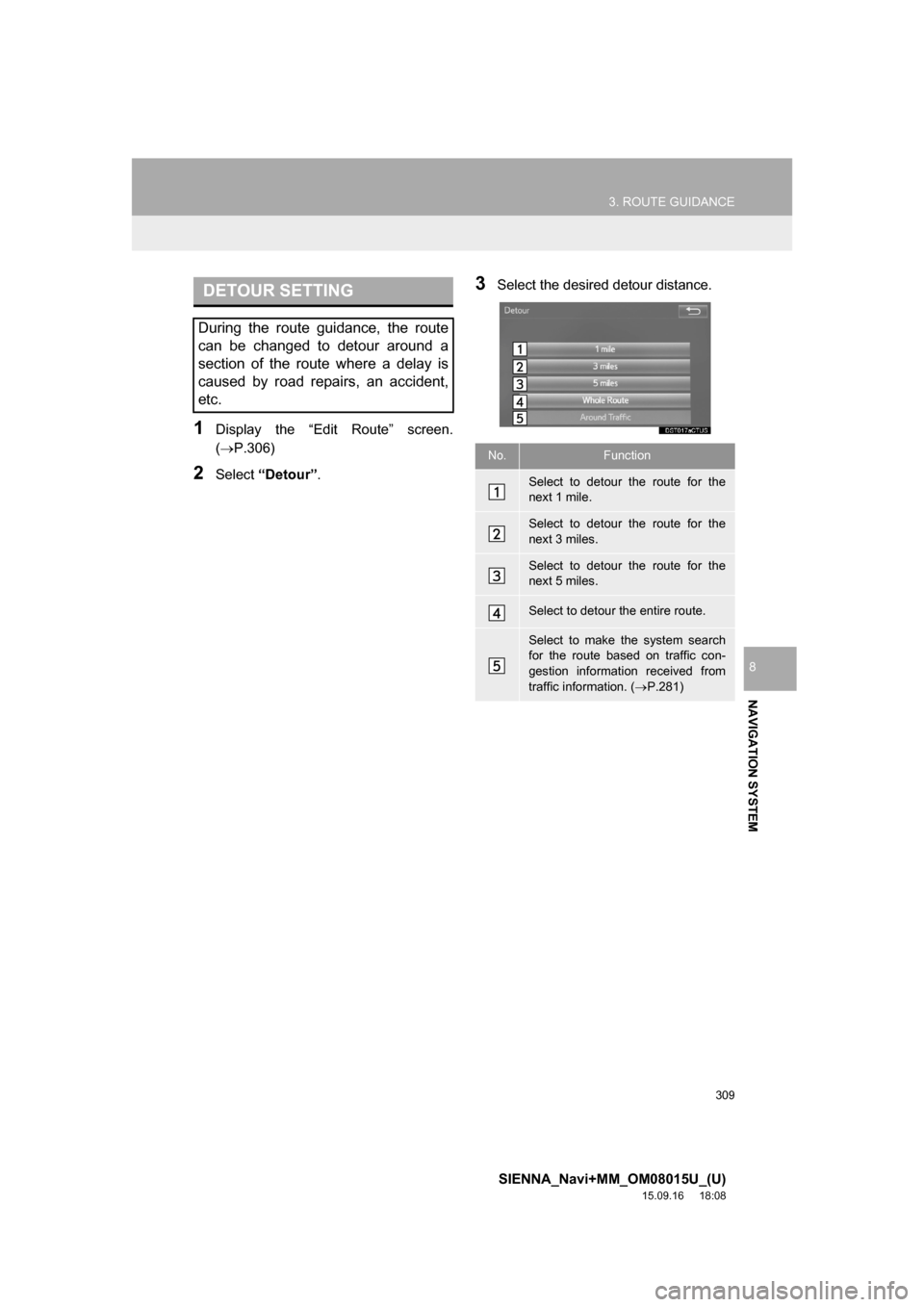
309
3. ROUTE GUIDANCE
SIENNA_Navi+MM_OM08015U_(U)
15.09.16 18:08
NAVIGATION SYSTEM
8
1Display the “Edit Route” screen.
(P.306)
2Select “Detour”.
3Select the desired detour distance.DETOUR SETTING
During the route guidance, the route
can be changed to detour around a
section of the route where a delay is
caused by road repairs, an accident,
etc.
No.Function
Select to detour the route for the
next 1 mile.
Select to detour the route for the
next 3 miles.
Select to detour the route for the
next 5 miles.
Select to detour the entire route.
Select to make the system search
for the route based on traffic con-
gestion information received from
traffic information. (P.281)
Page 312 of 366
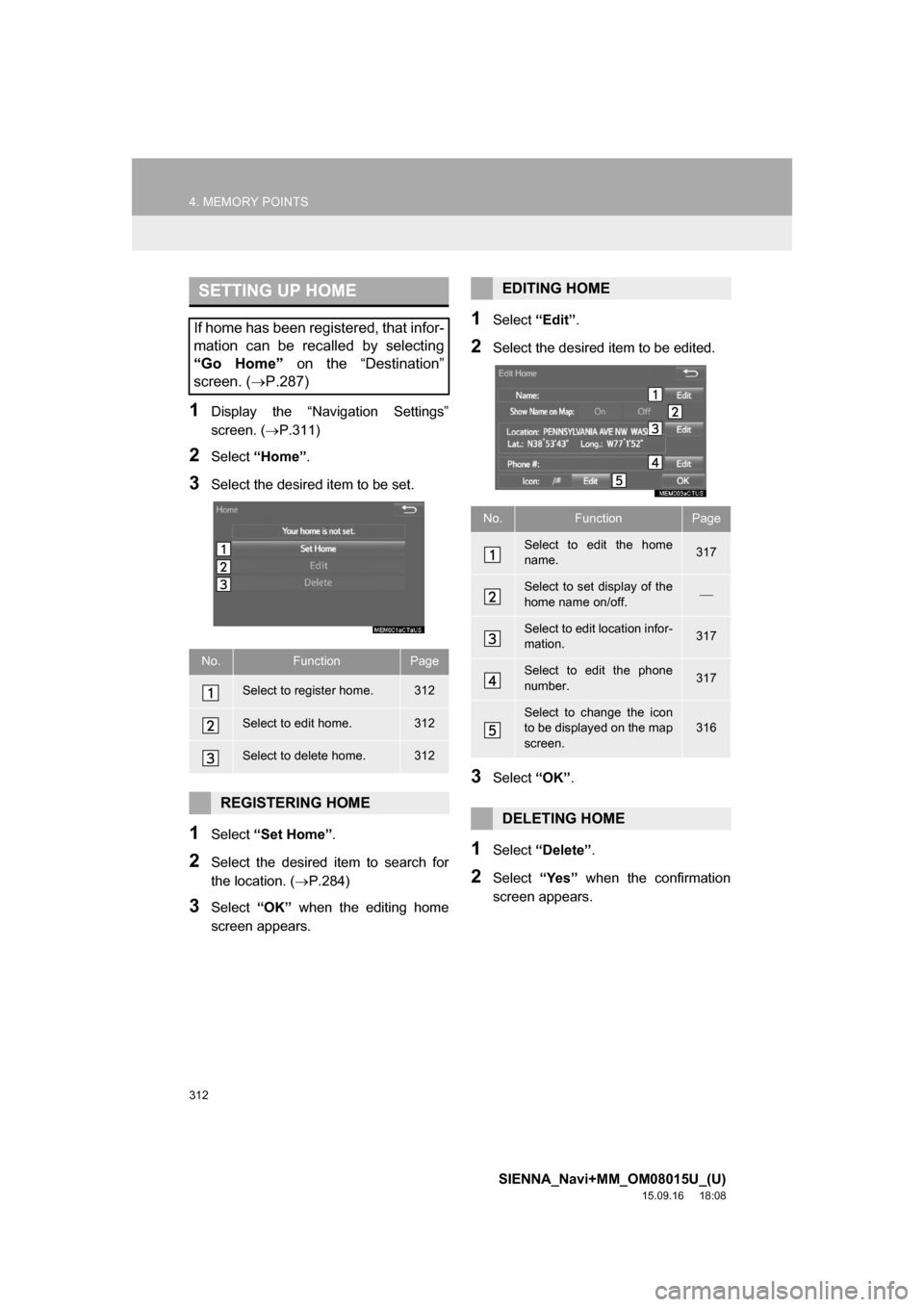
312
4. MEMORY POINTS
SIENNA_Navi+MM_OM08015U_(U)
15.09.16 18:08
1Display the “Navigation Settings”
screen. (P.311)
2Select “Home”.
3Select the desired item to be set.
1Select “Set Home”.
2Select the desired item to search for
the location. (P.284)
3Select “OK” when the editing home
screen appears.
1Select “Edit”.
2Select the desired item to be edited.
3Select “OK”.
1Select “Delete”.
2Select “Yes” when the confirmation
screen appears.
SETTING UP HOME
If home has been registered, that infor-
mation can be recalled by selecting
“Go Home” on the “Destination”
screen. (P.287)
No.FunctionPage
Select to register home.312
Select to edit home.312
Select to delete home.312
REGISTERING HOME
EDITING HOME
No.FunctionPage
Select to edit the home
name.317
Select to set display of the
home name on/off.
Select to edit location infor-
mation.317
Select to edit the phone
number.317
Select to change the icon
to be displayed on the map
screen.316
DELETING HOME
Page 313 of 366
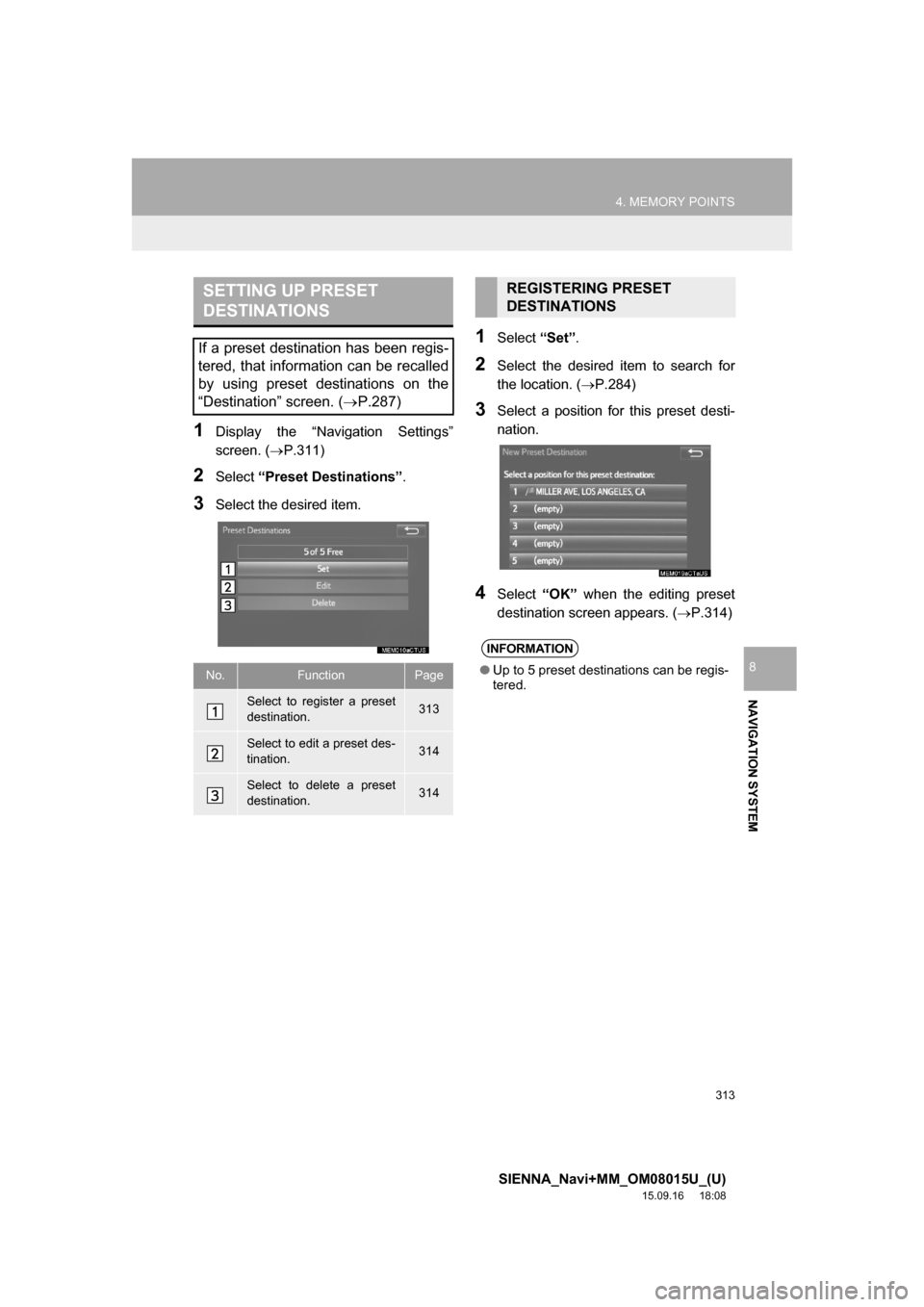
313
4. MEMORY POINTS
SIENNA_Navi+MM_OM08015U_(U)
15.09.16 18:08
NAVIGATION SYSTEM
8
1Display the “Navigation Settings”
screen. (P.311)
2Select “Preset Destinations”.
3Select the desired item.
1Select “Set”.
2Select the desired item to search for
the location. (P.284)
3Select a position for this preset desti-
nation.
4Select “OK” when the editing preset
destination screen appears. (P.314)
SETTING UP PRESET
DESTINATIONS
If a preset destination has been regis-
tered, that information can be recalled
by using preset destinations on the
“Destination” screen. (P.287)
No.FunctionPage
Select to register a preset
destination.313
Select to edit a preset des-
tination.314
Select to delete a preset
destination.314
REGISTERING PRESET
DESTINATIONS
INFORMATION
●Up to 5 preset destinations can be regis-
tered.
Page 314 of 366
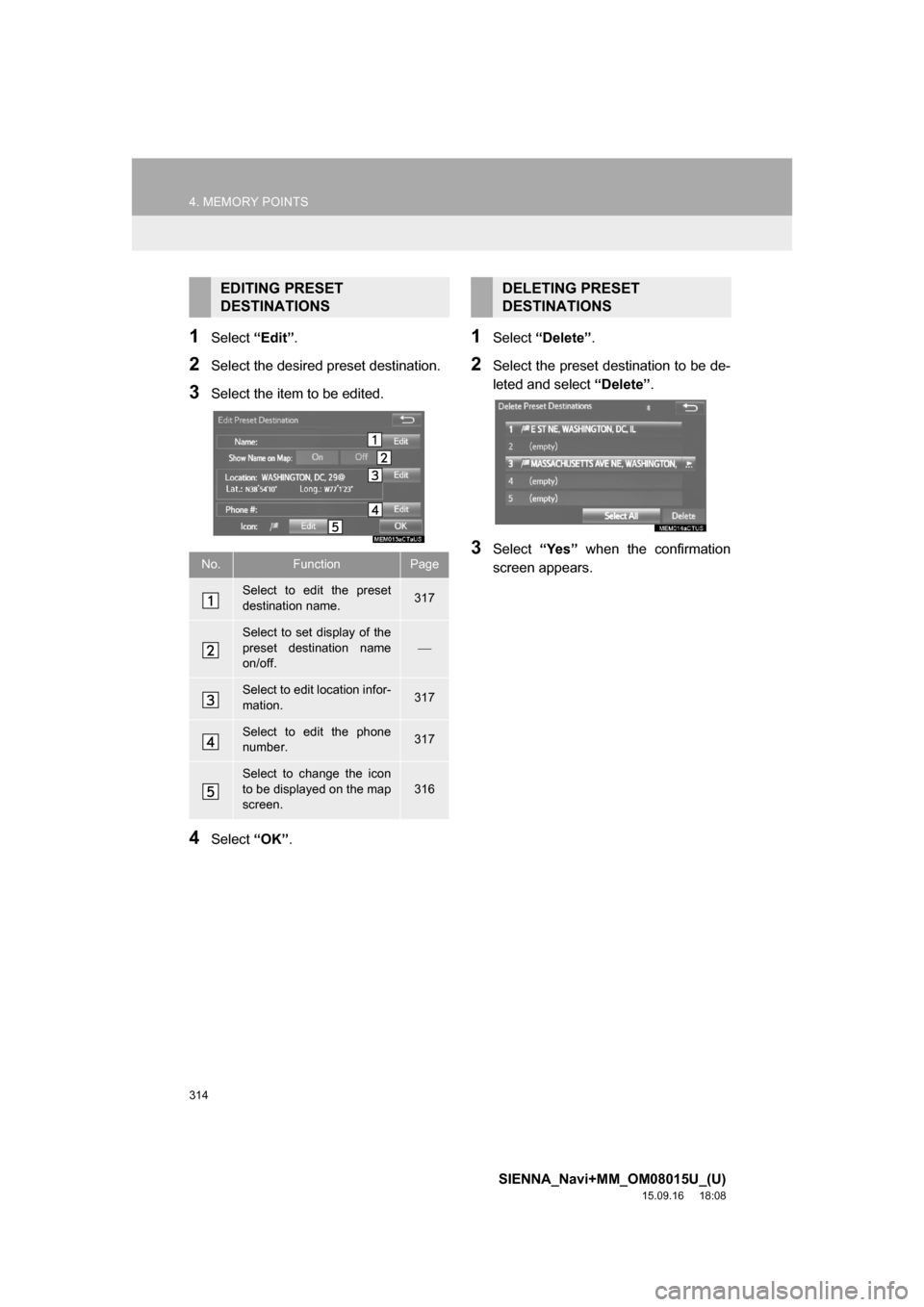
314
4. MEMORY POINTS
SIENNA_Navi+MM_OM08015U_(U)
15.09.16 18:08
1Select “Edit”.
2Select the desired preset destination.
3Select the item to be edited.
4Select “OK”.
1Select “Delete”.
2Select the preset destination to be de-
leted and select “Delete”.
3Select “Yes” when the confirmation
screen appears.
EDITING PRESET
DESTINATIONS
No.FunctionPage
Select to edit the preset
destination name.317
Select to set display of the
preset destination name
on/off.
Select to edit location infor-
mation.317
Select to edit the phone
number.317
Select to change the icon
to be displayed on the map
screen.
316
DELETING PRESET
DESTINATIONS
Page 315 of 366
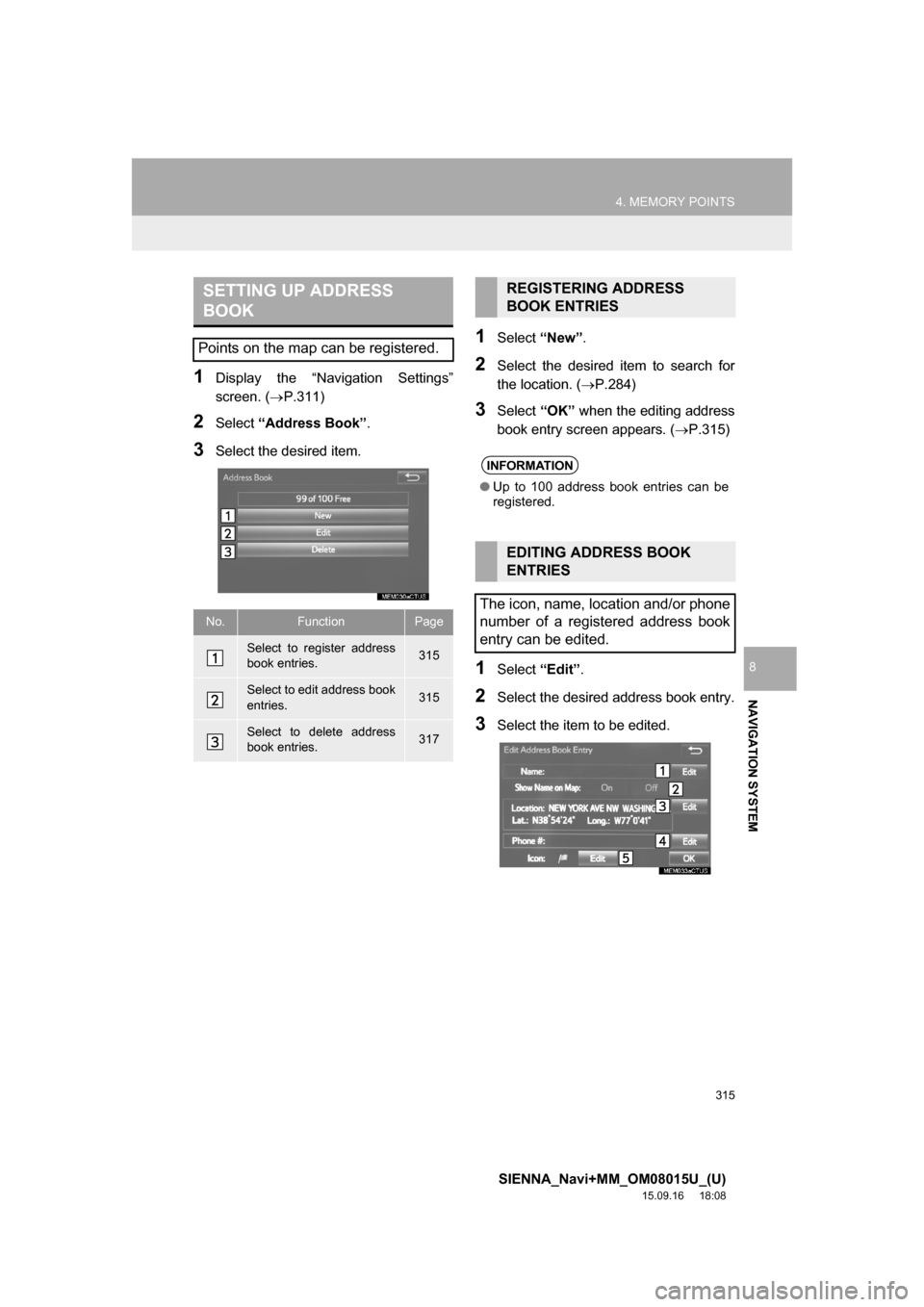
315
4. MEMORY POINTS
SIENNA_Navi+MM_OM08015U_(U)
15.09.16 18:08
NAVIGATION SYSTEM
8
1Display the “Navigation Settings”
screen. (P.311)
2Select “Address Book”.
3Select the desired item.
1Select “New”.
2Select the desired item to search for
the location. (P.284)
3Select “OK” when the editing address
book entry screen appears. (P.315)
1Select “Edit”.
2Select the desired address book entry.
3Select the item to be edited.
SETTING UP ADDRESS
BOOK
Points on the map can be registered.
No.FunctionPage
Select to register address
book entries.315
Select to edit address book
entries.315
Select to delete address
book entries.317
REGISTERING ADDRESS
BOOK ENTRIES
INFORMATION
●Up to 100 address book entries can be
registered.
EDITING ADDRESS BOOK
ENTRIES
The icon, name, location and/or phone
number of a registered address book
entry can be edited.
Page 316 of 366

316
4. MEMORY POINTS
SIENNA_Navi+MM_OM08015U_(U)
15.09.16 18:08
4Select “OK”.
■CHANGING THE ICON
1Select “Edit” next to the “Icon”.
2Select the desired icon.
Change pages by selecting the “Page 1”,
“Page 2” or “With Sound” tab.
“With Sound”: Select the memory points
with a soundWhen the “With Sound” tab is selected
1Select the “With Sound” tab.
2Select the desired sound icon.
: Select to play the sound.
When “Bell (with Direction)” is selected,
select an arrow to adjust the direction and
select “OK”.
No.FunctionPage
Select to edit the address
book entry name.317
Select to set display of the
address book entry name
on/off.
Select to edit location infor-
mation.317
Select to edit the phone
number.317
Select to change the icon
to be displayed on the map
screen.
316
A sound for some address book entries
can be set. When the vehicle ap-
proaches the location of the address
book entry, the selected sound will be
heard.
INFORMATION
●The bell sounds only when the vehicle
approaches this point in the direction
that has been set.