navigation system TOYOTA SIENNA 2016 XL30 / 3.G Navigation Manual
[x] Cancel search | Manufacturer: TOYOTA, Model Year: 2016, Model line: SIENNA, Model: TOYOTA SIENNA 2016 XL30 / 3.GPages: 366, PDF Size: 42.56 MB
Page 330 of 366
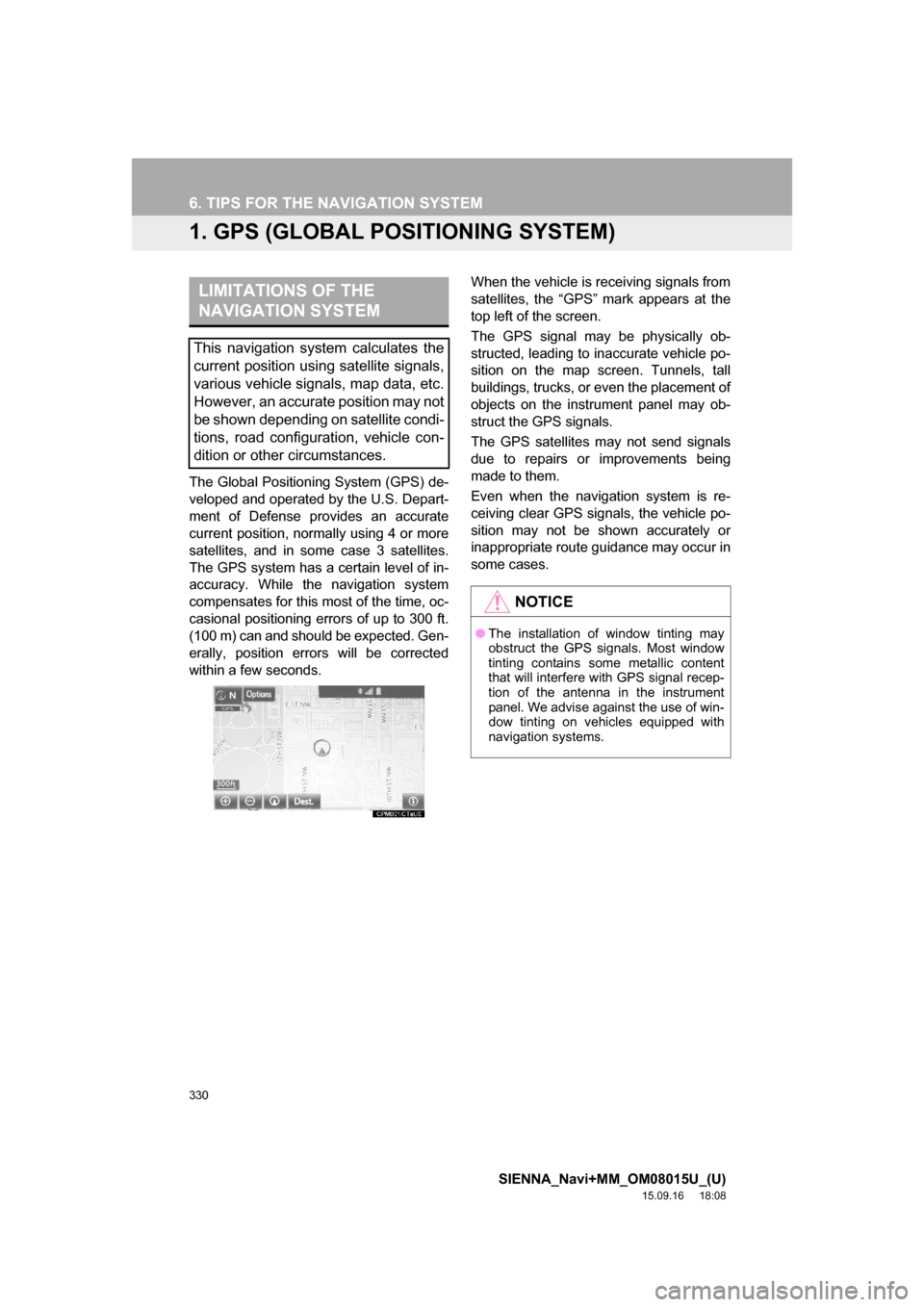
330
SIENNA_Navi+MM_OM08015U_(U)
15.09.16 18:08
6. TIPS FOR THE NAVIGATION SYSTEM
1. GPS (GLOBAL POSITIONING SYSTEM)
The Global Positioning System (GPS) de-
veloped and operated by the U.S. Depart-
ment of Defense provides an accurate
current position, normally using 4 or more
satellites, and in some case 3 satellites.
The GPS system has a certain level of in-
accuracy. While the navigation system
compensates for this most of the time, oc-
casional positioning errors of up to 300 ft.
(100 m) can and should be expected. Gen-
erally, position errors will be corrected
within a few seconds.When the vehicle is receiving signals from
satellites, the “GPS” mark appears at the
top left of the screen.
The GPS signal may be physically ob-
structed, leading to inaccurate vehicle po-
sition on the map screen. Tunnels, tall
buildings, trucks, or even the placement of
objects on the instrument panel may ob-
struct the GPS signals.
The GPS satellites may not send signals
due to repairs or improvements being
made to them.
Even when the navigation system is re-
ceiving clear GPS signals, the vehicle po-
sition may not be shown accurately or
inappropriate route guidance may occur in
some cases.
LIMITATIONS OF THE
NAVIGATION SYSTEM
This navigation system calculates the
current position using satellite signals,
various vehicle signals, map data, etc.
However, an accurate position may not
be shown depending on satellite condi-
tions, road configuration, vehicle con-
dition or other circumstances.
NOTICE
●The installation of window tinting may
obstruct the GPS signals. Most window
tinting contains some metallic content
that will interfere with GPS signal recep-
tion of the antenna in the instrument
panel. We advise against the use of win-
dow tinting on vehicles equipped with
navigation systems.
Page 331 of 366
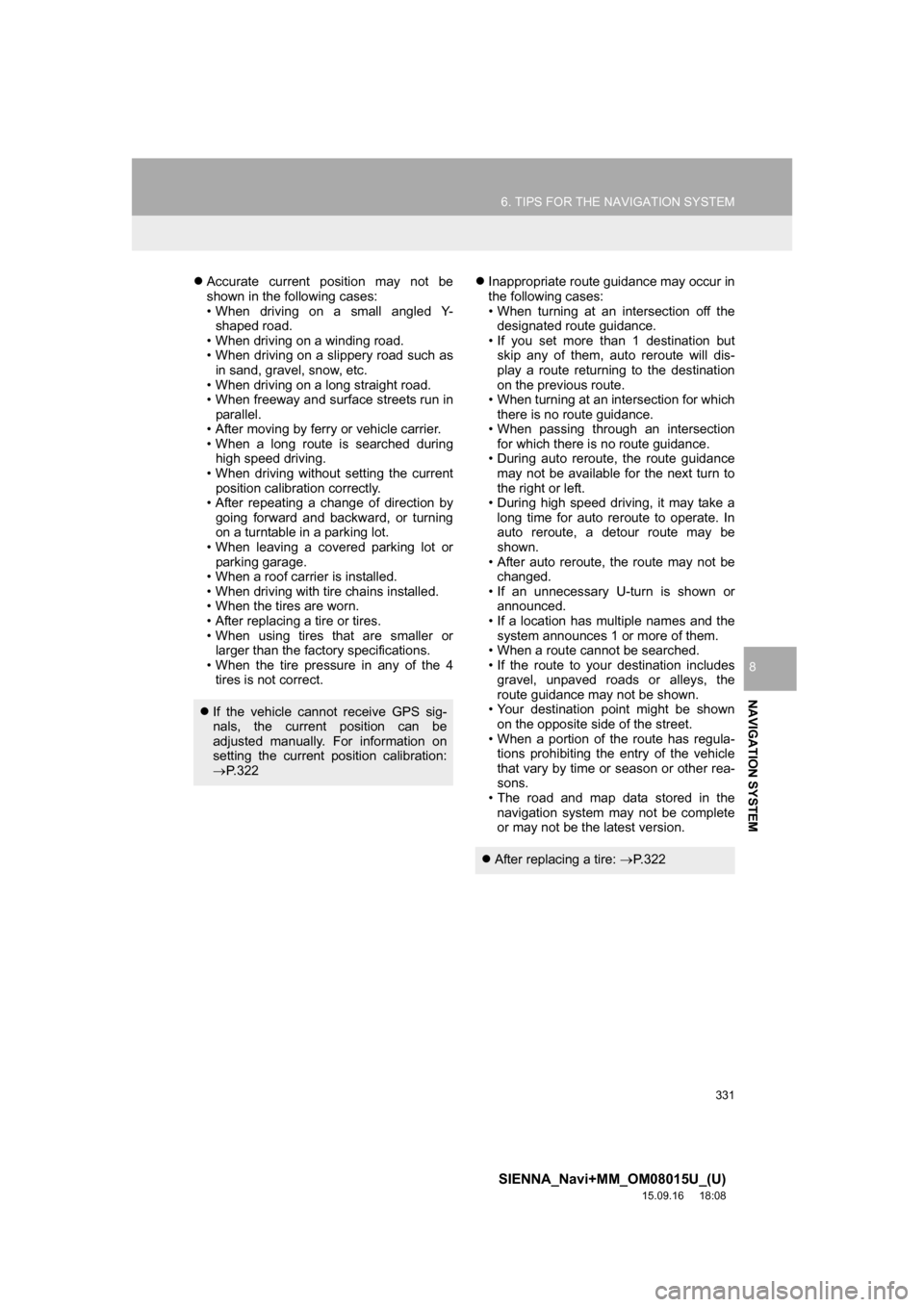
331
6. TIPS FOR THE NAVIGATION SYSTEM
SIENNA_Navi+MM_OM08015U_(U)
15.09.16 18:08
NAVIGATION SYSTEM
8
Accurate current position may not be
shown in the following cases:
• When driving on a small angled Y-
shaped road.
• When driving on a winding road.
• When driving on a slippery road such as
in sand, gravel, snow, etc.
• When driving on a long straight road.
• When freeway and surface streets run in
parallel.
• After moving by ferry or vehicle carrier.
• When a long route is searched during
high speed driving.
• When driving without setting the current
position calibration correctly.
• After repeating a change of direction by
going forward and backward, or turning
on a turntable in a parking lot.
• When leaving a covered parking lot or
parking garage.
• When a roof carrier is installed.
• When driving with tire chains installed.
• When the tires are worn.
• After replacing a tire or tires.
• When using tires that are smaller or
larger than the factory specifications.
• When the tire pressure in any of the 4
tires is not correct.Inappropriate route guidance may occur in
the following cases:
• When turning at an intersection off the
designated route guidance.
• If you set more than 1 destination but
skip any of them, auto reroute will dis-
play a route returning to the destination
on the previous route.
• When turning at an intersection for which
there is no route guidance.
• When passing through an intersection
for which there is no route guidance.
• During auto reroute, the route guidance
may not be available for the next turn to
the right or left.
• During high speed driving, it may take a
long time for auto reroute to operate. In
auto reroute, a detour route may be
shown.
• After auto reroute, the route may not be
changed.
• If an unnecessary U-turn is shown or
announced.
• If a location has multiple names and the
system announces 1 or more of them.
• When a route cannot be searched.
• If the route to your destination includes
gravel, unpaved roads or alleys, the
route guidance may not be shown.
• Your destination point might be shown
on the opposite side of the street.
• When a portion of the route has regula-
tions prohibiting the entry of the vehicle
that vary by time or season or other rea-
sons.
• The road and map data stored in the
navigation system may not be complete
or may not be the latest version.
If the vehicle cannot receive GPS sig-
nals, the current position can be
adjusted manually. For information on
setting the current position calibration:
P. 3 2 2
After replacing a tire: P. 3 2 2
Page 332 of 366
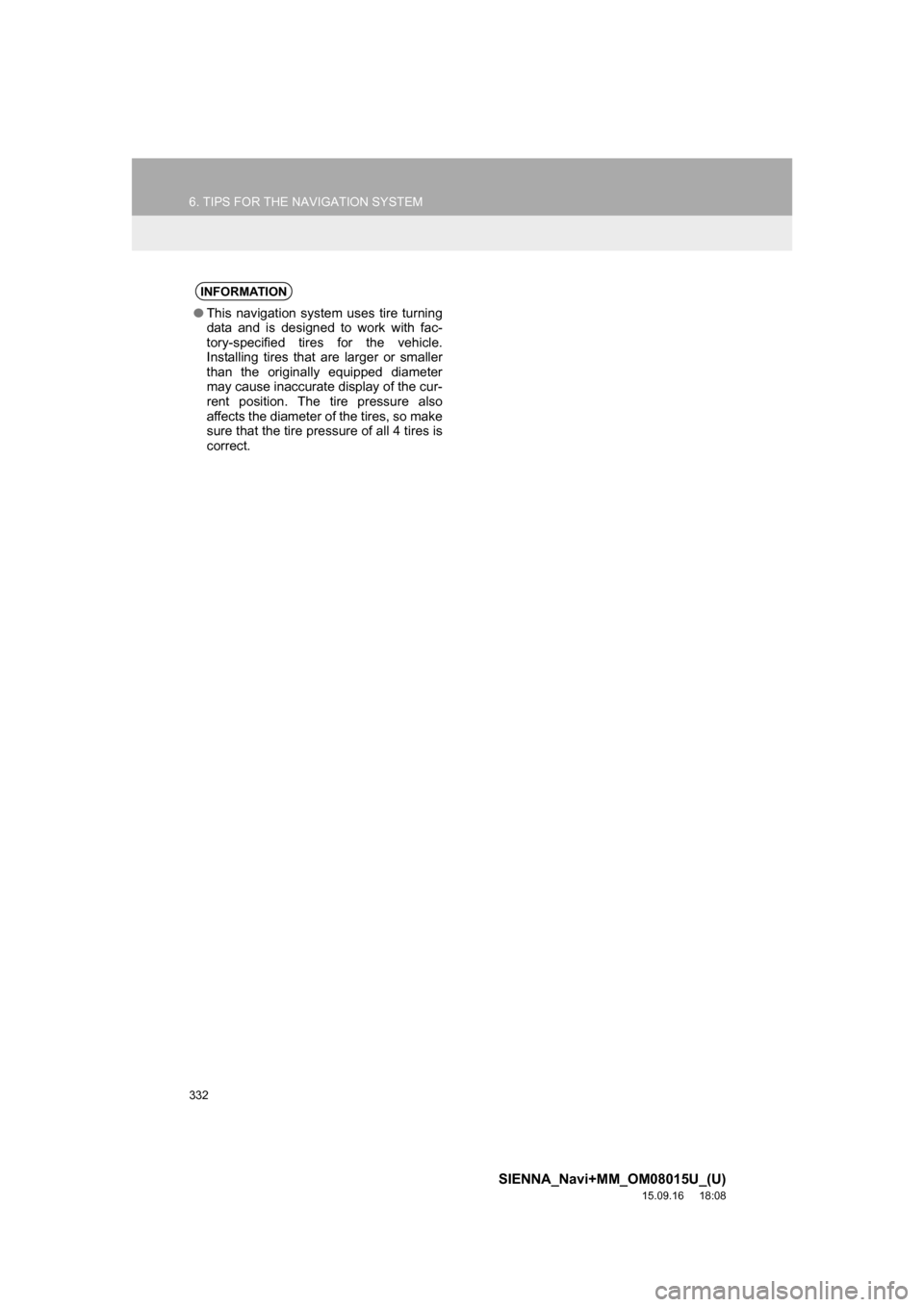
332
6. TIPS FOR THE NAVIGATION SYSTEM
SIENNA_Navi+MM_OM08015U_(U)
15.09.16 18:08
INFORMATION
●This navigation system uses tire turning
data and is designed to work with fac-
tory-specified tires for the vehicle.
Installing tires that are larger or smaller
than the originally equipped diameter
may cause inaccurate display of the cur-
rent position. The tire pressure also
affects the diameter of the tires, so make
sure that the tire pressure of all 4 tires is
correct.
Page 333 of 366
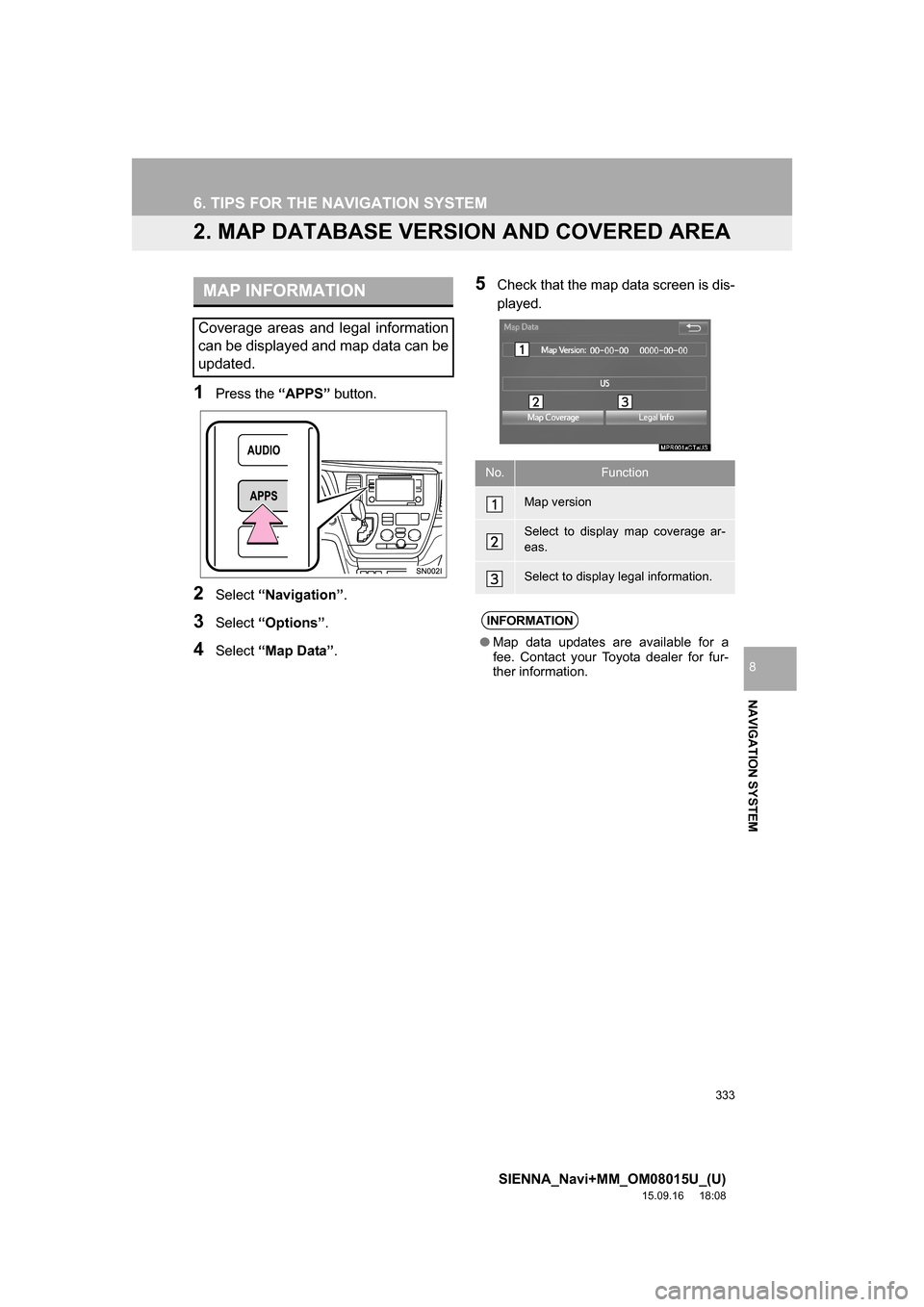
333
6. TIPS FOR THE NAVIGATION SYSTEM
SIENNA_Navi+MM_OM08015U_(U)
15.09.16 18:08
NAVIGATION SYSTEM
8
2. MAP DATABASE VERSION AND COVERED AREA
1Press the “APPS” button.
2Select “Navigation”.
3Select “Options”.
4Select “Map Data”.
5Check that the map data screen is dis-
played.MAP INFORMATION
Coverage areas and legal information
can be displayed and map data can be
updated.
No.Function
Map version
Select to display map coverage ar-
eas.
Select to display legal information.
INFORMATION
●Map data updates are available for a
fee. Contact your Toyota dealer for fur-
ther information.
Page 334 of 366
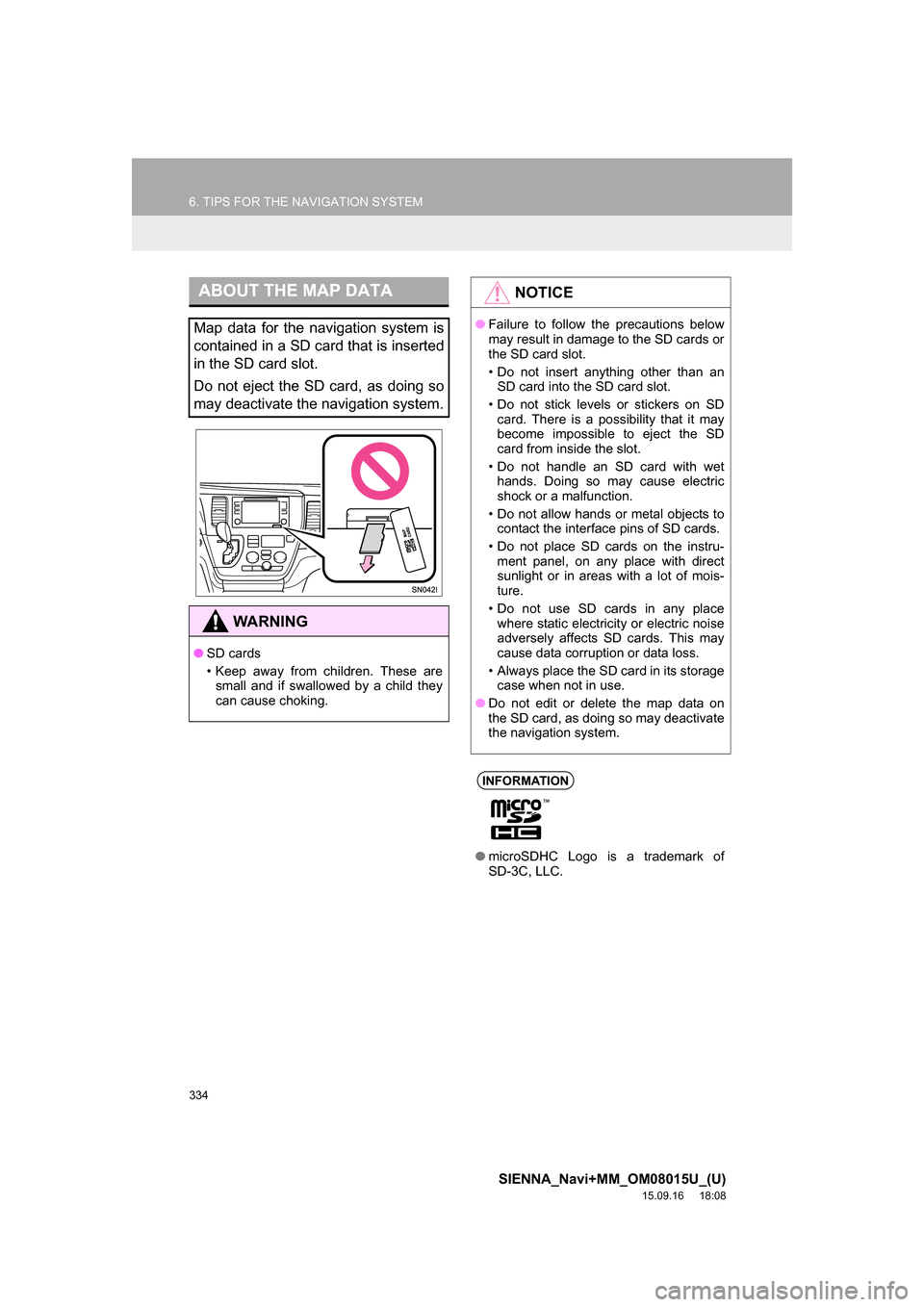
334
6. TIPS FOR THE NAVIGATION SYSTEM
SIENNA_Navi+MM_OM08015U_(U)
15.09.16 18:08
ABOUT THE MAP DATA
Map data for the navigation system is
contained in a SD card that is inserted
in the SD card slot.
Do not eject the SD card, as doing so
may deactivate the navigation system.
WA R N I N G
●SD cards
• Keep away from children. These are
small and if swallowed by a child they
can cause choking.
NOTICE
●Failure to follow the precautions below
may result in damage to the SD cards or
the SD card slot.
• Do not insert anything other than an
SD card into the SD card slot.
• Do not stick levels or stickers on SD
card. There is a possibility that it may
become impossible to eject the SD
card from inside the slot.
• Do not handle an SD card with wet
hands. Doing so may cause electric
shock or a malfunction.
• Do not allow hands or metal objects to
contact the interface pins of SD cards.
• Do not place SD cards on the instru-
ment panel, on any place with direct
sunlight or in areas with a lot of mois-
ture.
• Do not use SD cards in any place
where static electricity or electric noise
adversely affects SD cards. This may
cause data corruption or data loss.
• Always place the SD card in its storage
case when not in use.
●Do not edit or delete the map data on
the SD card, as doing so may deactivate
the navigation system.
INFORMATION
●microSDHC Logo is a trademark of
SD-3C, LLC.
Page 345 of 366

345
2. Entune App Suite OPERATION
SIENNA_Navi+MM_OM08015U_(U)
15.09.16 18:08
Entune App Suite
9
1Press the “APPS” button.
2Select “Navigation”.
3Select “Dest.”.
4Select “Web Search”.
5Check that the “Web Search” screen is
displayed.
1Display the “Web Search” screen.
(P.345)
2Select the desired application button to
search.
3Enter a search term, and select “GO”.
4Select “Map”.
5Select “Go to ”.
6Select “OK” to start guidance.
LINKING Entune App Suite
AND NAVIGATION FUNCTION
The system can set a destination and
make a hands-free call via Entune App
Suite. For details about the function
and service of each application, refer
to http://www.toyota.com/entune/
.
SETTING A DESTINATION
USING Entune App Suite
Locations that were searched using
Entune App Suite can be set as a des-
tination.
For the operation of the route guidance
screen and the function of each screen
button: P.296
INFORMATION
●Actual sequence may vary based on the
application.
Page 350 of 366
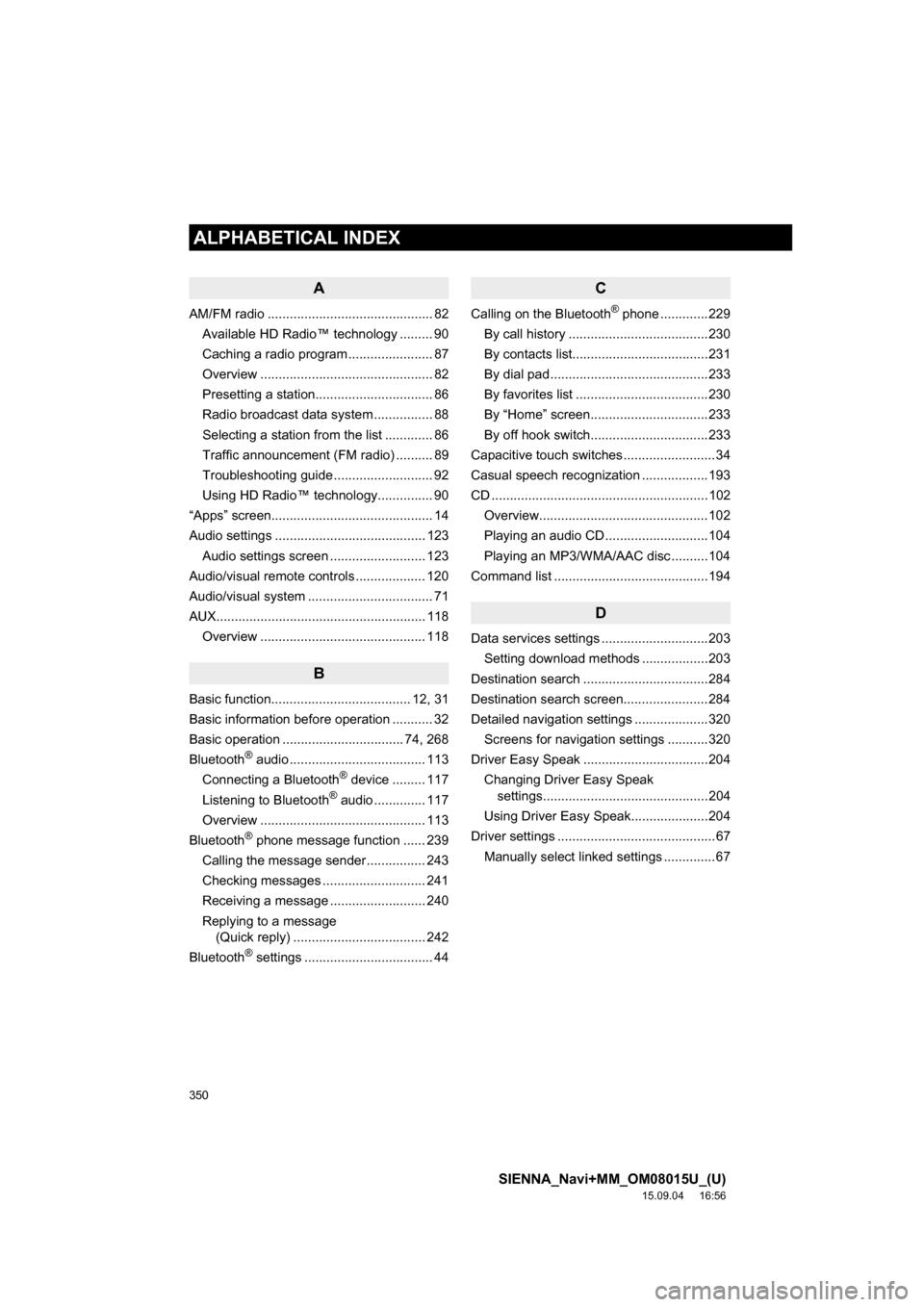
350
ALPHABETICAL INDEX
SIENNA_Navi+MM_OM08015U_(U)
15.09.04 16:56
A
AM/FM radio ............................................. 82
Available HD Radio™ technology ......... 90
Caching a radio program ....................... 87
Overview ............................................... 82
Presetting a station................................ 86
Radio broadcast data system ................ 88
Selecting a station from the list ............. 86
Traffic announcement (FM radio) .......... 89
Troubleshooting guide ........................... 92
Using HD Radio™ technology............... 90
“Apps” screen............................................ 14
Audio settings ......................................... 123
Audio settings screen .......................... 123
Audio/visual remote controls ................... 120
Audio/visual system .................................. 71
AUX......................................................... 118
Overview ............................................. 118
B
Basic function...................................... 12, 31
Basic information before operation ........... 32
Basic operation ................................. 74, 268
Bluetooth
® audio ..................................... 113
Connecting a Bluetooth® device ......... 117
Listening to Bluetooth® audio .............. 117
Overview ............................................. 113
Bluetooth
® phone message function ...... 239
Calling the message sender ................ 243
Checking messages ............................ 241
Receiving a message .......................... 240
Replying to a message
(Quick reply) .................................... 242
Bluetooth
® settings ................................... 44
C
Calling on the Bluetooth® phone .............229
By call history ......................................230
By contacts list.....................................231
By dial pad ...........................................233
By favorites list ....................................230
By “Home” screen................................233
By off hook switch................................233
Capacitive touch switches .........................34
Casual speech recognization ..................193
CD ...........................................................102
Overview..............................................102
Playing an audio CD ............................104
Playing an MP3/WMA/AAC disc ..........104
Command list ..........................................194
D
Data services settings .............................203
Setting download methods ..................203
Destination search ..................................284
Destination search screen.......................284
Detailed navigation settings ....................320
Screens for navigation settings ...........320
Driver Easy Speak ..................................204
Changing Driver Easy Speak
settings.............................................204
Using Driver Easy Speak.....................204
Driver settings ...........................................67
Manually select linked settings ..............67
ALPHABETICAL INDEX
Page 351 of 366
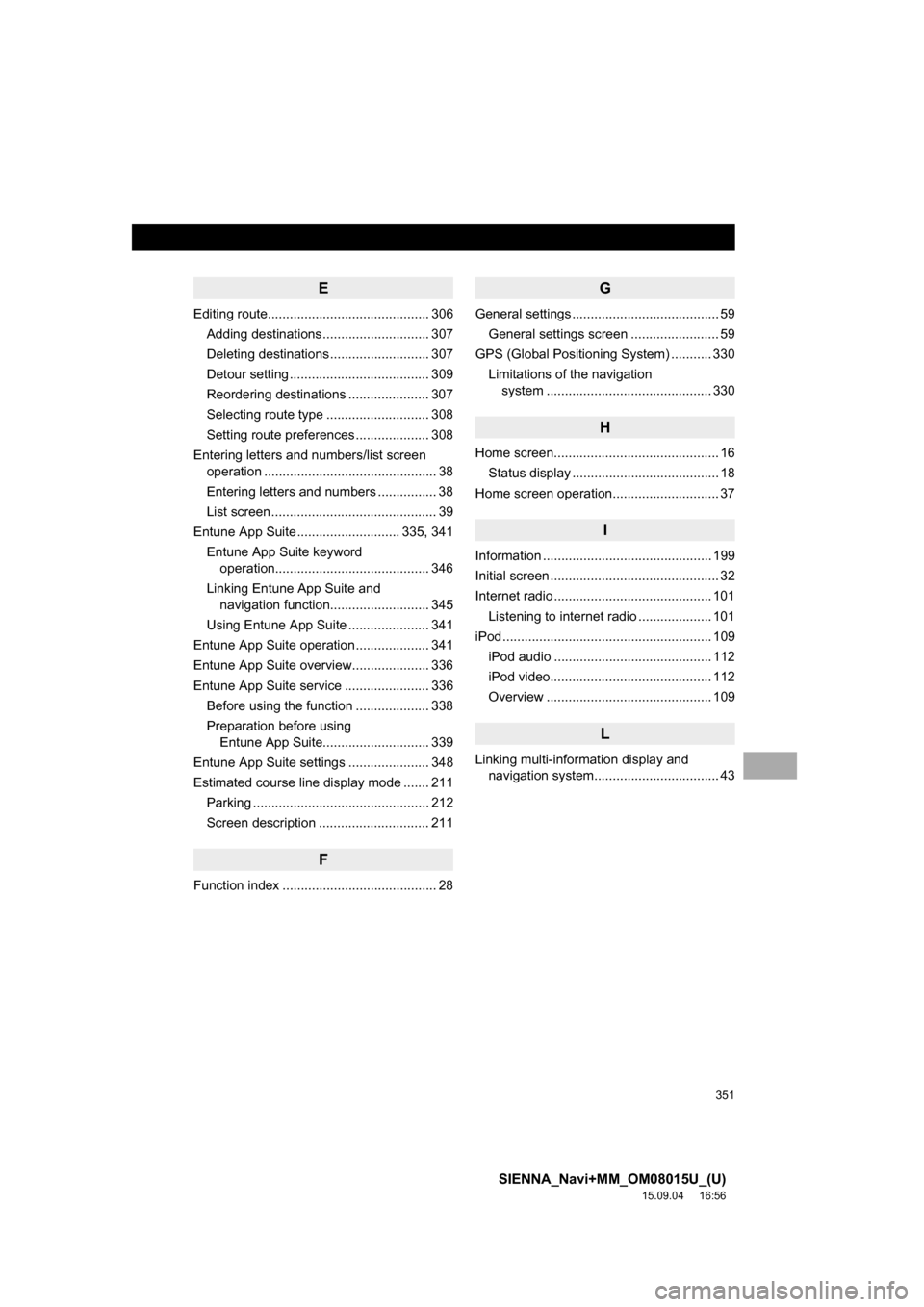
351
SIENNA_Navi+MM_OM08015U_(U)
15.09.04 16:56
E
Editing route............................................ 306
Adding destinations ............................. 307
Deleting destinations ........................... 307
Detour setting ...................................... 309
Reordering destinations ...................... 307
Selecting route type ............................ 308
Setting route preferences .................... 308
Entering letters and numbers/list screen
operation ............................................... 38
Entering letters and numbers ................ 38
List screen ............................................. 39
Entune App Suite ............................ 335, 341
Entune App Suite keyword
operation.......................................... 346
Linking Entune App Suite and
navigation function........................... 345
Using Entune App Suite ...................... 341
Entune App Suite operation .................... 341
Entune App Suite overview..................... 336
Entune App Suite service ....................... 336
Before using the function .................... 338
Preparation before using
Entune App Suite............................. 339
Entune App Suite settings ...................... 348
Estimated course line display mode ....... 211
Parking ................................................ 212
Screen description .............................. 211
F
Function index .......................................... 28
G
General settings ........................................ 59
General settings screen ........................ 59
GPS (Global Positioning System) ........... 330
Limitations of the navigation
system ............................................. 330
H
Home screen............................................. 16
Status display ........................................ 18
Home screen operation............................. 37
I
Information .............................................. 199
Initial screen .............................................. 32
Internet radio ........................................... 101
Listening to internet radio .................... 101
iPod ......................................................... 109
iPod audio ........................................... 112
iPod video............................................ 112
Overview ............................................. 109
L
Linking multi-information display and
navigation system.................................. 43
Page 352 of 366
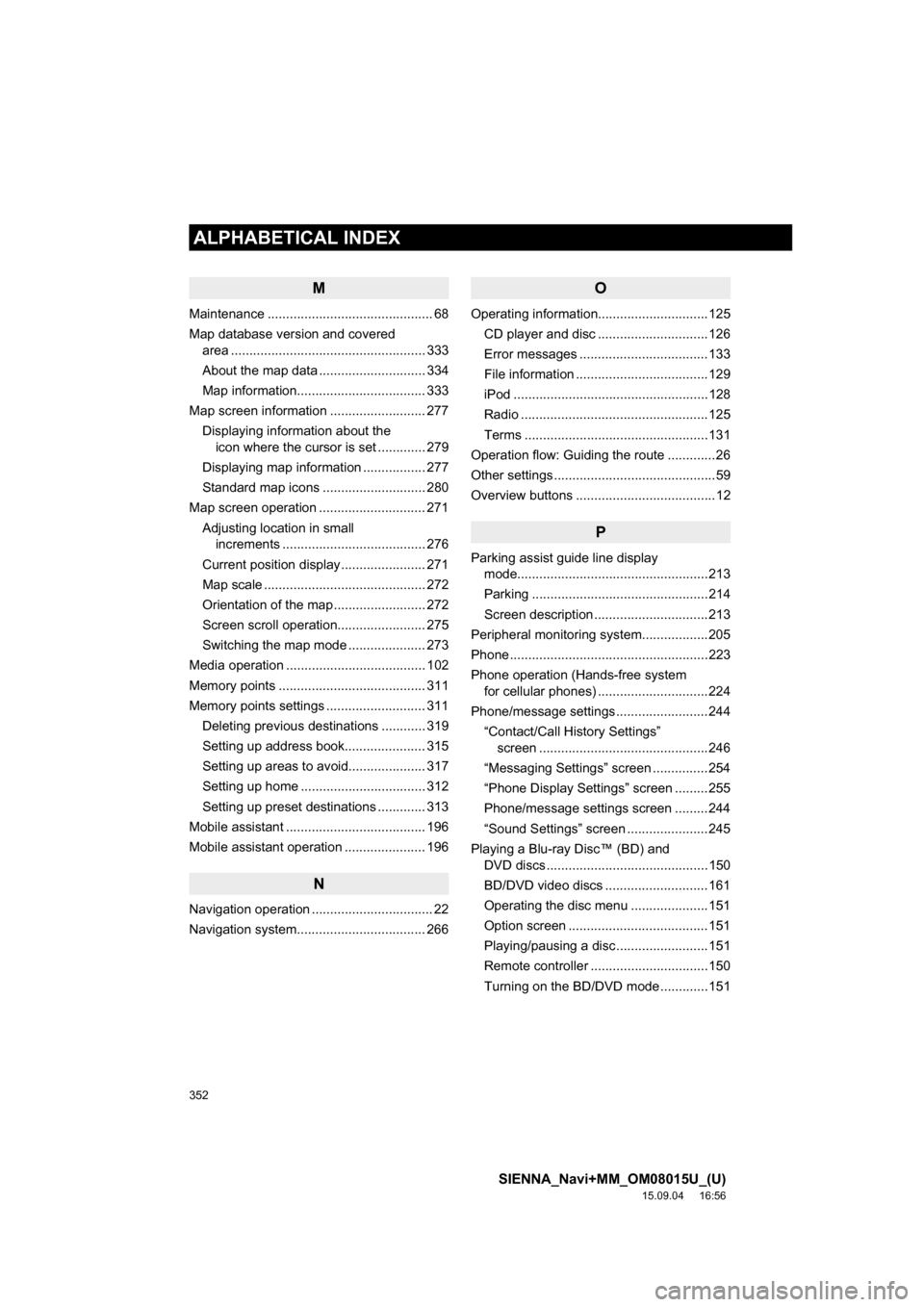
352
ALPHABETICAL INDEX
SIENNA_Navi+MM_OM08015U_(U)
15.09.04 16:56
M
Maintenance ............................................. 68
Map database version and covered
area ..................................................... 333
About the map data ............................. 334
Map information................................... 333
Map screen information .......................... 277
Displaying information about the
icon where the cursor is set ............. 279
Displaying map information ................. 277
Standard map icons ............................ 280
Map screen operation ............................. 271
Adjusting location in small
increments ....................................... 276
Current position display ....................... 271
Map scale ............................................ 272
Orientation of the map ......................... 272
Screen scroll operation........................ 275
Switching the map mode ..................... 273
Media operation ...................................... 102
Memory points ........................................ 311
Memory points settings ........................... 311
Deleting previous destinations ............ 319
Setting up address book...................... 315
Setting up areas to avoid..................... 317
Setting up home .................................. 312
Setting up preset destinations ............. 313
Mobile assistant ...................................... 196
Mobile assistant operation ...................... 196
N
Navigation operation ................................. 22
Navigation system................................... 266
O
Operating information..............................125
CD player and disc ..............................126
Error messages ...................................133
File information ....................................129
iPod .....................................................128
Radio ...................................................125
Terms ..................................................131
Operation flow: Guiding the route .............26
Other settings ............................................59
Overview buttons ......................................12
P
Parking assist guide line display
mode....................................................213
Parking ................................................214
Screen description ...............................213
Peripheral monitoring system..................205
Phone ......................................................223
Phone operation (Hands-free system
for cellular phones) ..............................224
Phone/message settings .........................244
“Contact/Call History Settings”
screen ..............................................246
“Messaging Settings” screen ...............254
“Phone Display Settings” screen .........255
Phone/message settings screen .........244
“Sound Settings” screen ......................245
Playing a Blu-ray Disc™ (BD) and
DVD discs ............................................150
BD/DVD video discs ............................161
Operating the disc menu .....................151
Option screen ......................................151
Playing/pausing a disc .........................151
Remote controller ................................150
Turning on the BD/DVD mode .............151
Page 353 of 366
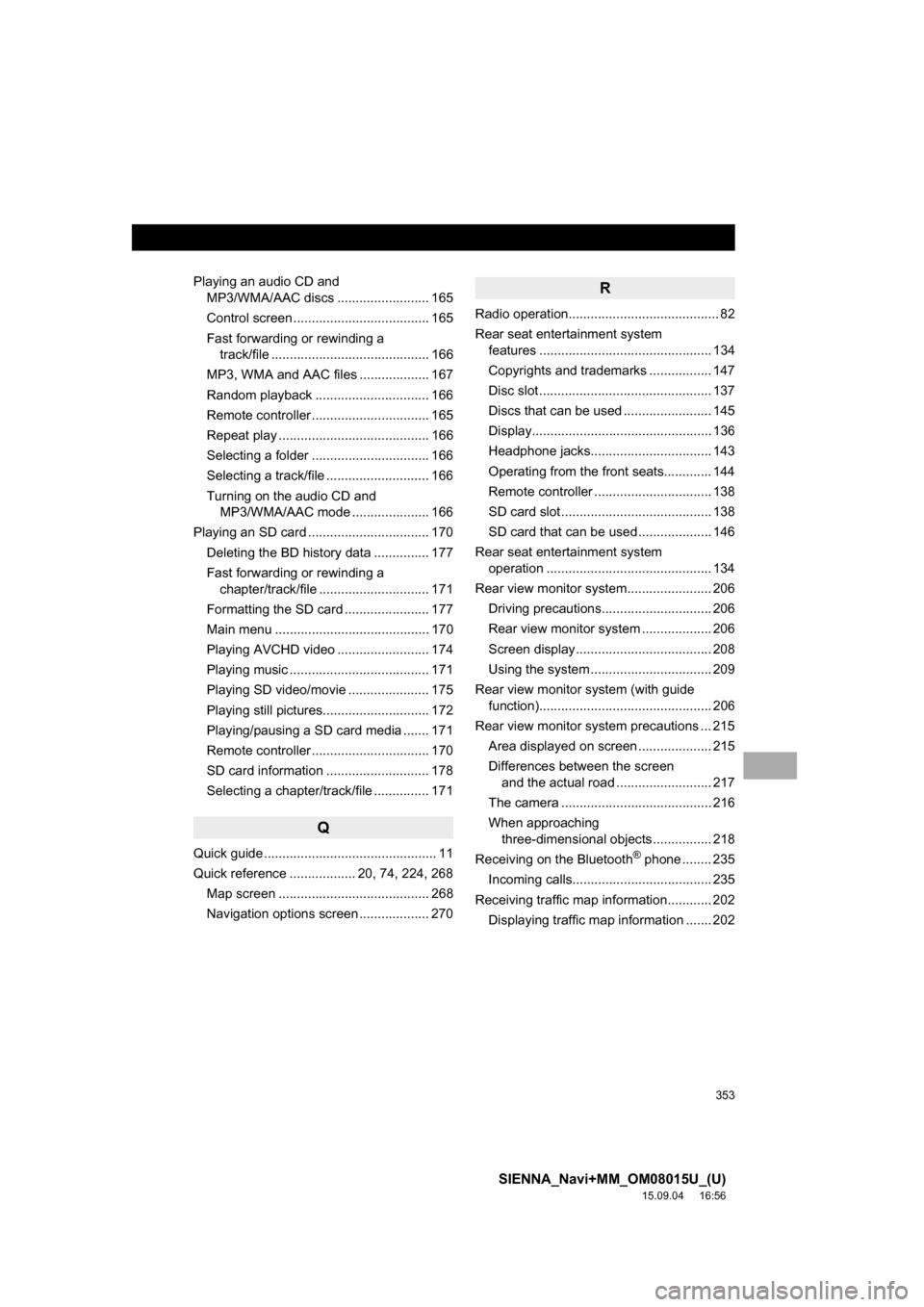
353
SIENNA_Navi+MM_OM08015U_(U)
15.09.04 16:56
Playing an audio CD and
MP3/WMA/AAC discs ......................... 165
Control screen ..................................... 165
Fast forwarding or rewinding a
track/file ........................................... 166
MP3, WMA and AAC files ................... 167
Random playback ............................... 166
Remote controller ................................ 165
Repeat play ......................................... 166
Selecting a folder ................................ 166
Selecting a track/file ............................ 166
Turning on the audio CD and
MP3/WMA/AAC mode ..................... 166
Playing an SD card ................................. 170
Deleting the BD history data ............... 177
Fast forwarding or rewinding a
chapter/track/file .............................. 171
Formatting the SD card ....................... 177
Main menu .......................................... 170
Playing AVCHD video ......................... 174
Playing music ...................................... 171
Playing SD video/movie ...................... 175
Playing still pictures............................. 172
Playing/pausing a SD card media ....... 171
Remote controller ................................ 170
SD card information ............................ 178
Selecting a chapter/track/file ............... 171
Q
Quick guide ............................................... 11
Quick reference .................. 20, 74, 224, 268
Map screen ......................................... 268
Navigation options screen ................... 270
R
Radio operation......................................... 82
Rear seat entertainment system
features ............................................... 134
Copyrights and trademarks ................. 147
Disc slot ............................................... 137
Discs that can be used ........................ 145
Display................................................. 136
Headphone jacks................................. 143
Operating from the front seats............. 144
Remote controller ................................ 138
SD card slot ......................................... 138
SD card that can be used .................... 146
Rear seat entertainment system
operation ............................................. 134
Rear view monitor system....................... 206
Driving precautions.............................. 206
Rear view monitor system ................... 206
Screen display ..................................... 208
Using the system ................................. 209
Rear view monitor system (with guide
function)............................................... 206
Rear view monitor system precautions ... 215
Area displayed on screen .................... 215
Differences between the screen
and the actual road .......................... 217
The camera ......................................... 216
When approaching
three-dimensional objects ................ 218
Receiving on the Bluetooth
® phone ........ 235
Incoming calls...................................... 235
Receiving traffic map information............ 202
Displaying traffic map information ....... 202