bluetooth TOYOTA SIENNA 2016 XL30 / 3.G Navigation Manual
[x] Cancel search | Manufacturer: TOYOTA, Model Year: 2016, Model line: SIENNA, Model: TOYOTA SIENNA 2016 XL30 / 3.GPages: 366, PDF Size: 42.56 MB
Page 263 of 366
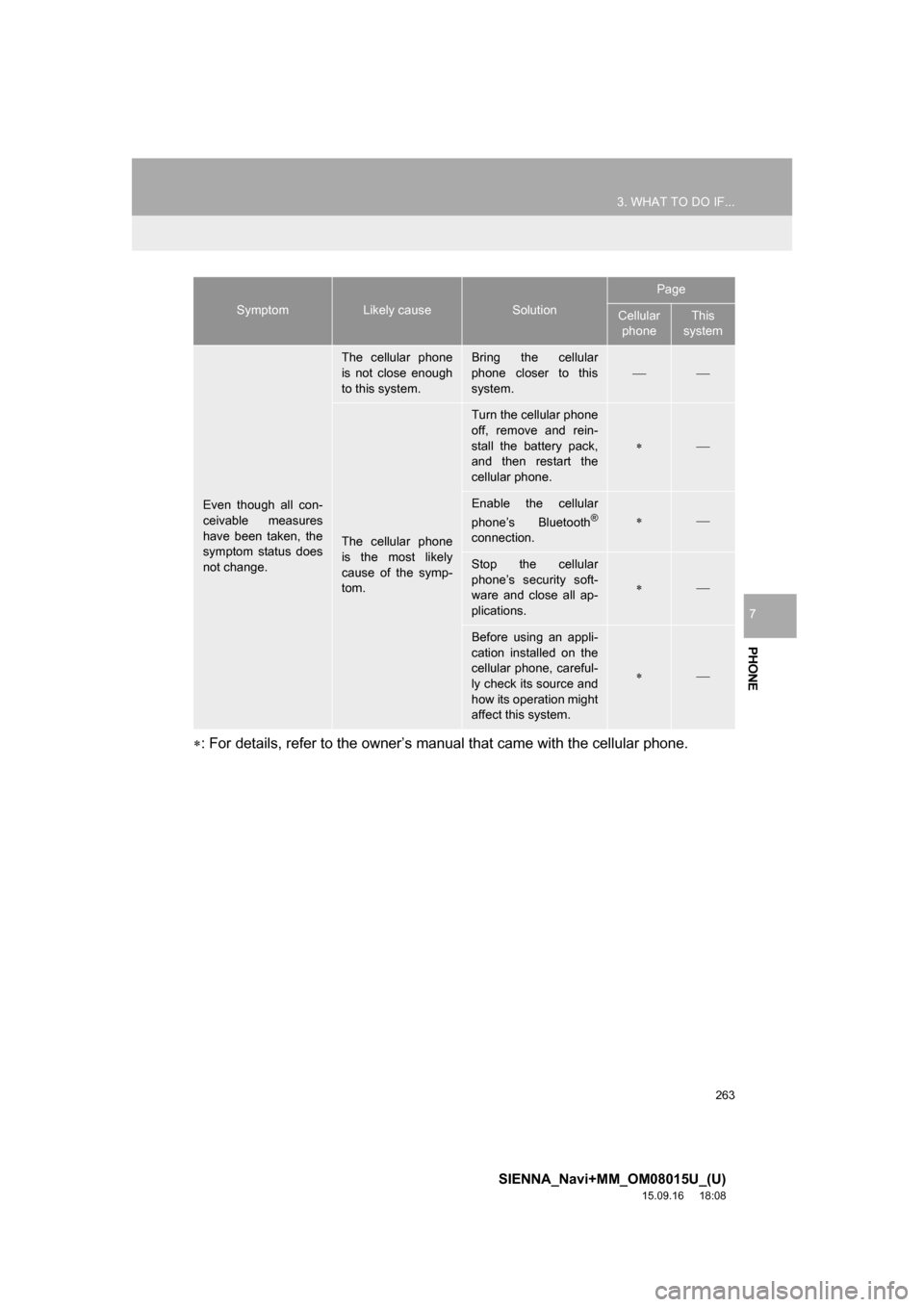
263
3. WHAT TO DO IF...
SIENNA_Navi+MM_OM08015U_(U)
15.09.16 18:08
PHONE
7
: For details, refer to the owner’s manual that came with the cellular phone.
Even though all con-
ceivable measures
have been taken, the
symptom status does
not change.
The cellular phone
is not close enough
to this system.Bring the cellular
phone closer to this
system.
The cellular phone
is the most likely
cause of the symp-
tom.
Turn the cellular phone
off, remove and rein-
stall the battery pack,
and then restart the
cellular phone.
Enable the cellular
phone’s Bluetooth®
connection.
Stop the cellular
phone’s security soft-
ware and close all ap-
plications.
Before using an appli-
cation installed on the
cellular phone, careful-
ly check its source and
how its operation might
affect this system.
SymptomLikely causeSolution
Page
Cellular
phoneThis
system
Page 339 of 366
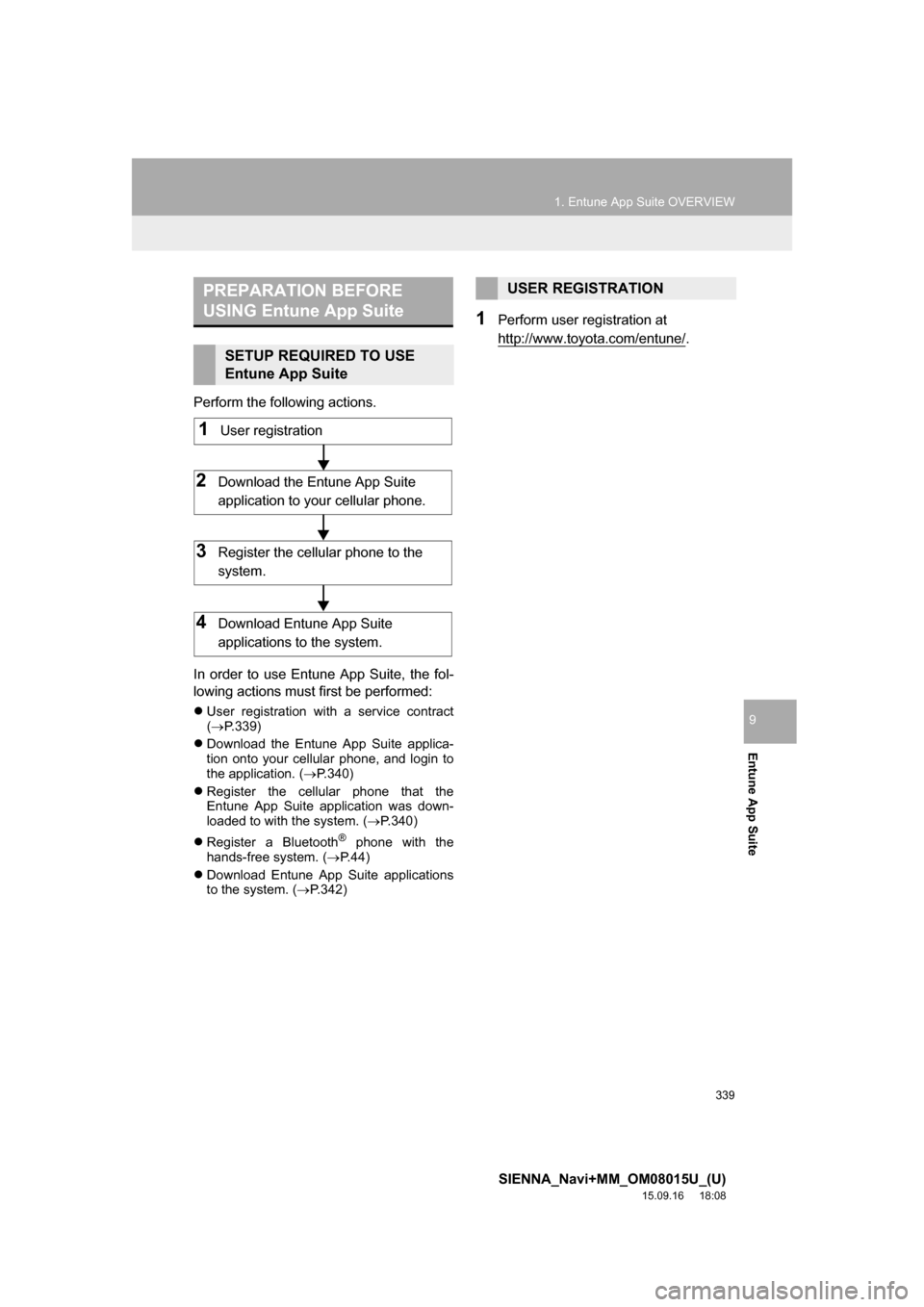
339
1. Entune App Suite OVERVIEW
SIENNA_Navi+MM_OM08015U_(U)
15.09.16 18:08
Entune App Suite
9
Perform the following actions.
In order to use Entune App Suite, the fol-
lowing actions must first be performed:
User registration with a service contract
(P.339)
Download the Entune App Suite applica-
tion onto your cellular phone, and login to
the application. (P.340)
Register the cellular phone that the
Entune App Suite application was down-
loaded to with the system. (P.340)
Register a Bluetooth
® phone with the
hands-free system. (P.44)
Download Entune App Suite applications
to the system. (P.342)
1Perform user registration at
http://www.toyota.com/entune/
.
PREPARATION BEFORE
USING Entune App Suite
SETUP REQUIRED TO USE
Entune App Suite
1User registration
2Download the Entune App Suite
application to your cellular phone.
3Register the cellular phone to the
system.
4Download Entune App Suite
applications to the system.
USER REGISTRATION
Page 344 of 366
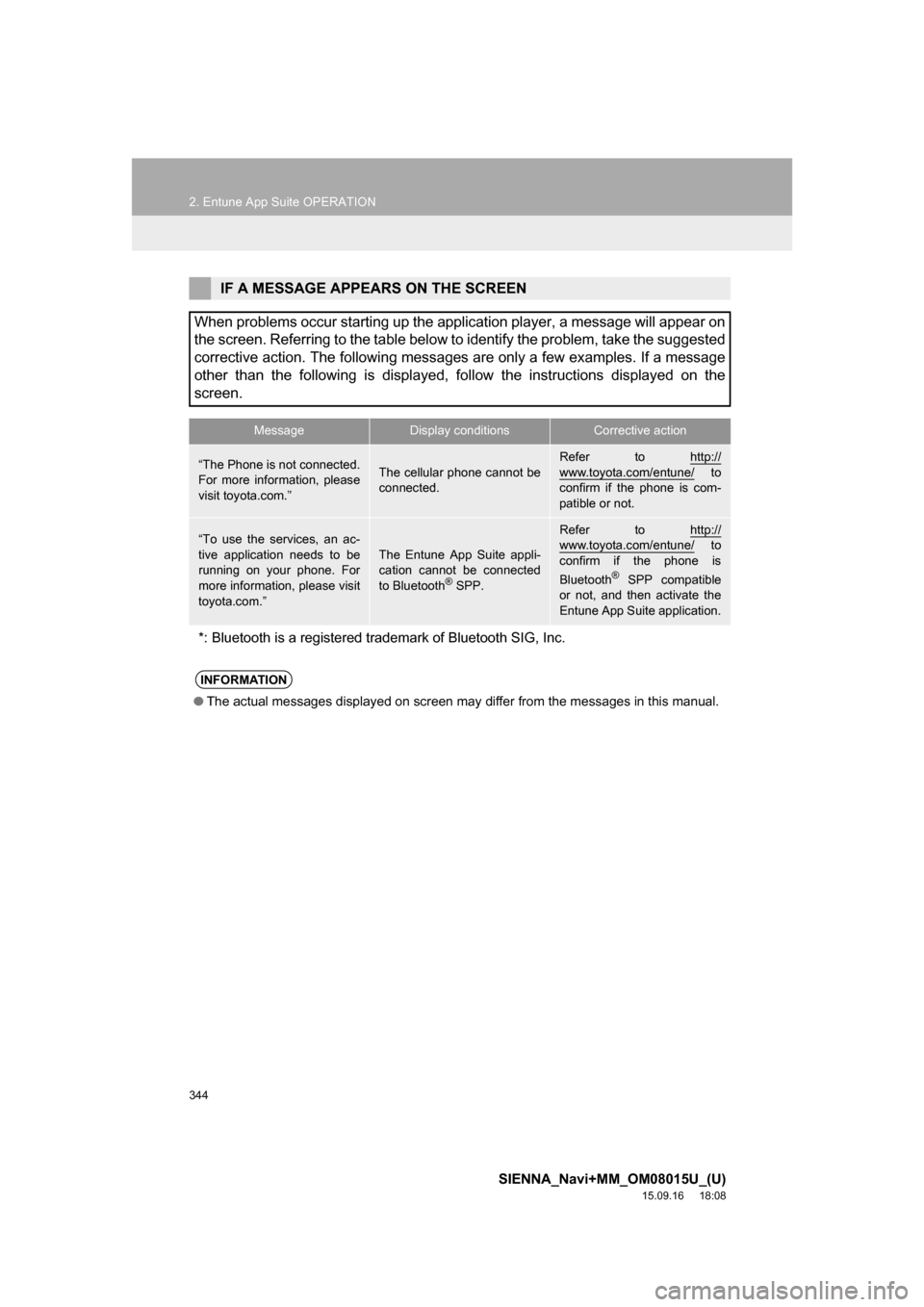
344
2. Entune App Suite OPERATION
SIENNA_Navi+MM_OM08015U_(U)
15.09.16 18:08
IF A MESSAGE APPEARS ON THE SCREEN
When problems occur starting up the application player, a message will appear on
the screen. Referring to the table below to identify the problem, take the suggested
corrective action. The following messages are only a few examples. If a message
other than the following is displayed, follow the instructions displayed on the
screen.
MessageDisplay conditionsCorrective action
“The Phone is not connected.
For more information, please
visit toyota.com.”The cellular phone cannot be
connected.
Refer to http://
www.toyota.com/entune/ to
confirm if the phone is com-
patible or not.
“To use the services, an ac-
tive application needs to be
running on your phone. For
more information, please visit
toyota.com.”The Entune App Suite appli-
cation cannot be connected
to Bluetooth
® SPP.
Refer to http://www.toyota.com/entune/ to
confirm if the phone is
Bluetooth
® SPP compatible
or not, and then activate the
Entune App Suite application.
*: Bluetooth is a registered trademark of Bluetooth SIG, Inc.
INFORMATION
●The actual messages displayed on screen may differ from the messages in this manual.
Page 350 of 366
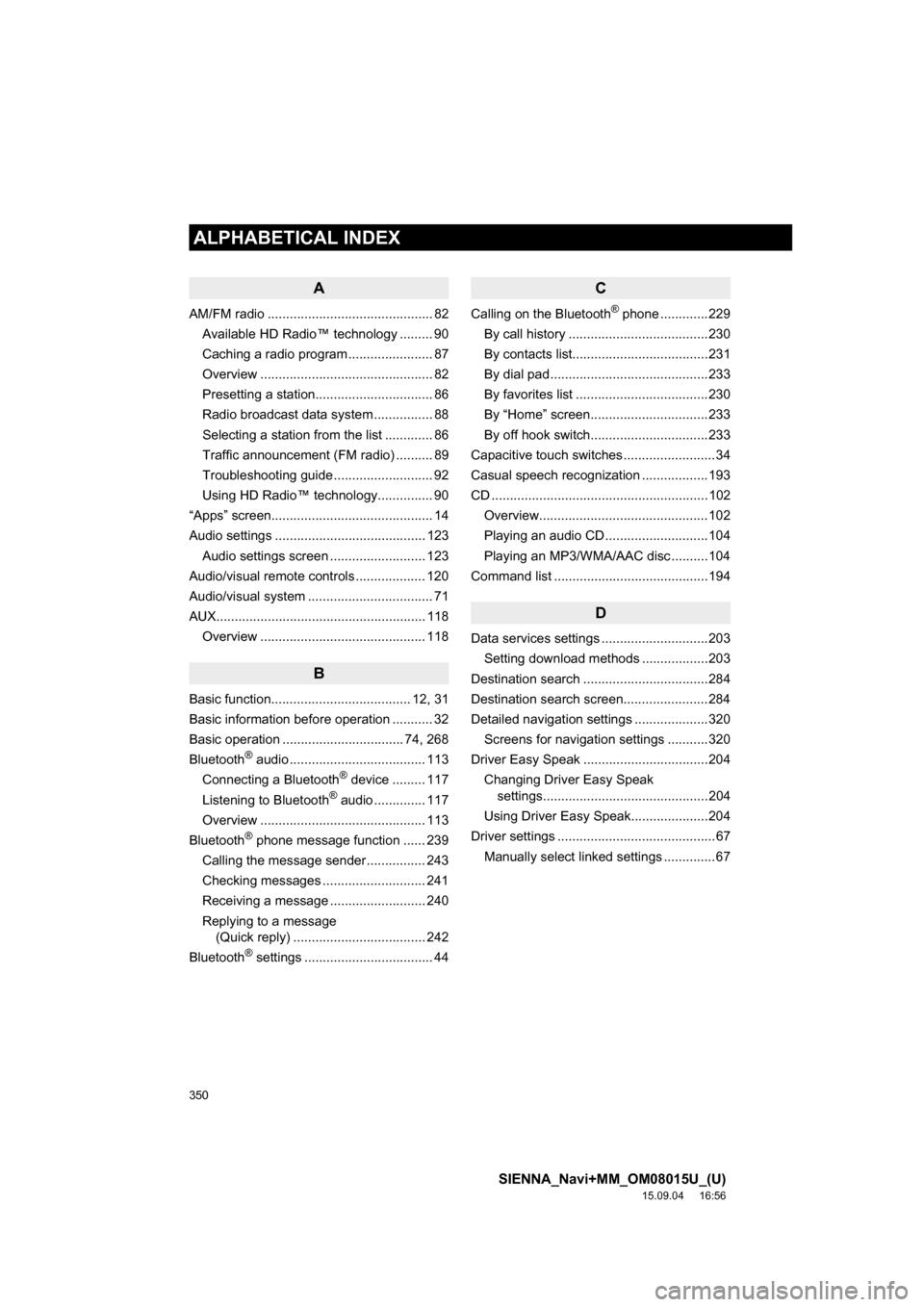
350
ALPHABETICAL INDEX
SIENNA_Navi+MM_OM08015U_(U)
15.09.04 16:56
A
AM/FM radio ............................................. 82
Available HD Radio™ technology ......... 90
Caching a radio program ....................... 87
Overview ............................................... 82
Presetting a station................................ 86
Radio broadcast data system ................ 88
Selecting a station from the list ............. 86
Traffic announcement (FM radio) .......... 89
Troubleshooting guide ........................... 92
Using HD Radio™ technology............... 90
“Apps” screen............................................ 14
Audio settings ......................................... 123
Audio settings screen .......................... 123
Audio/visual remote controls ................... 120
Audio/visual system .................................. 71
AUX......................................................... 118
Overview ............................................. 118
B
Basic function...................................... 12, 31
Basic information before operation ........... 32
Basic operation ................................. 74, 268
Bluetooth
® audio ..................................... 113
Connecting a Bluetooth® device ......... 117
Listening to Bluetooth® audio .............. 117
Overview ............................................. 113
Bluetooth
® phone message function ...... 239
Calling the message sender ................ 243
Checking messages ............................ 241
Receiving a message .......................... 240
Replying to a message
(Quick reply) .................................... 242
Bluetooth
® settings ................................... 44
C
Calling on the Bluetooth® phone .............229
By call history ......................................230
By contacts list.....................................231
By dial pad ...........................................233
By favorites list ....................................230
By “Home” screen................................233
By off hook switch................................233
Capacitive touch switches .........................34
Casual speech recognization ..................193
CD ...........................................................102
Overview..............................................102
Playing an audio CD ............................104
Playing an MP3/WMA/AAC disc ..........104
Command list ..........................................194
D
Data services settings .............................203
Setting download methods ..................203
Destination search ..................................284
Destination search screen.......................284
Detailed navigation settings ....................320
Screens for navigation settings ...........320
Driver Easy Speak ..................................204
Changing Driver Easy Speak
settings.............................................204
Using Driver Easy Speak.....................204
Driver settings ...........................................67
Manually select linked settings ..............67
ALPHABETICAL INDEX
Page 353 of 366
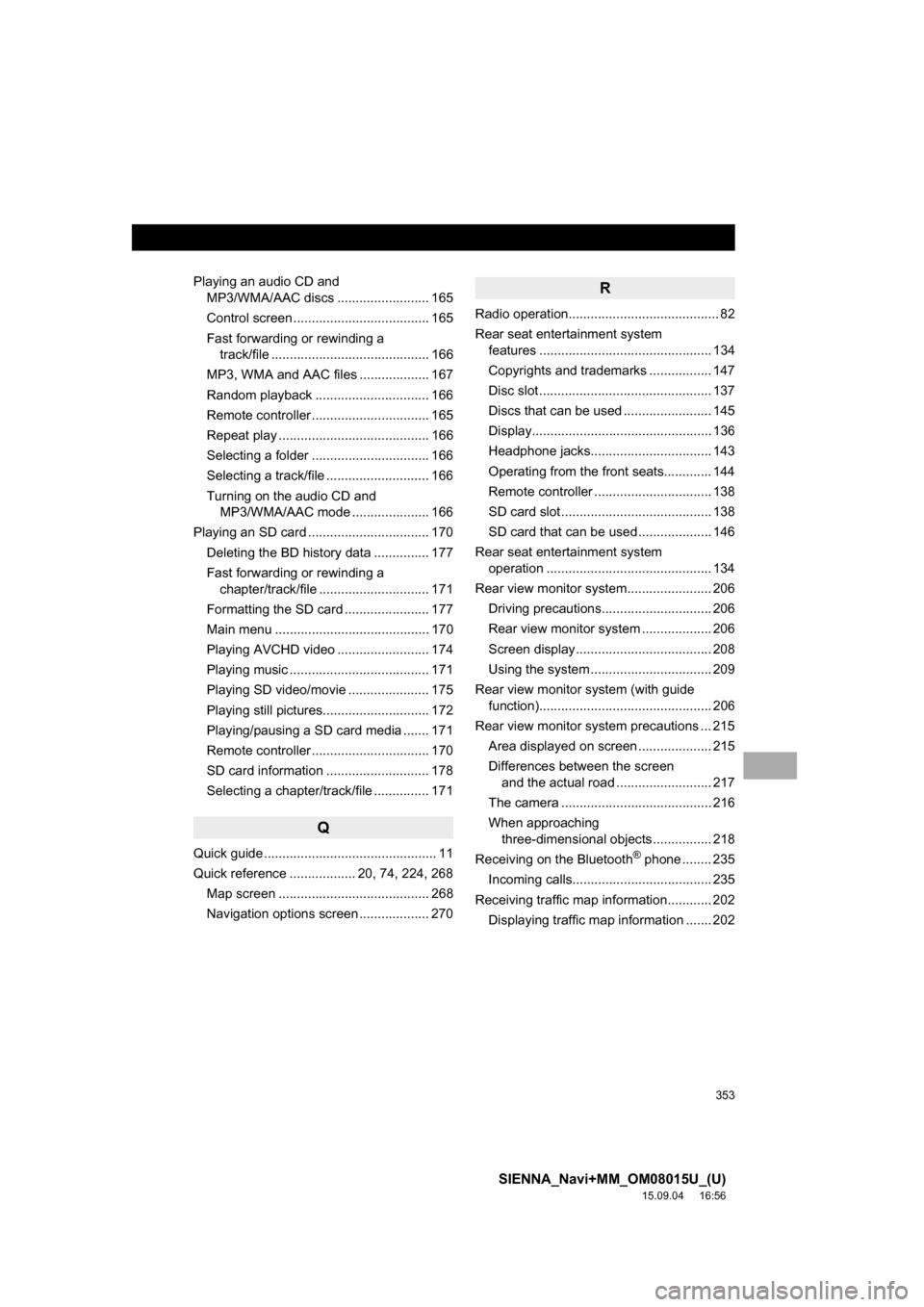
353
SIENNA_Navi+MM_OM08015U_(U)
15.09.04 16:56
Playing an audio CD and
MP3/WMA/AAC discs ......................... 165
Control screen ..................................... 165
Fast forwarding or rewinding a
track/file ........................................... 166
MP3, WMA and AAC files ................... 167
Random playback ............................... 166
Remote controller ................................ 165
Repeat play ......................................... 166
Selecting a folder ................................ 166
Selecting a track/file ............................ 166
Turning on the audio CD and
MP3/WMA/AAC mode ..................... 166
Playing an SD card ................................. 170
Deleting the BD history data ............... 177
Fast forwarding or rewinding a
chapter/track/file .............................. 171
Formatting the SD card ....................... 177
Main menu .......................................... 170
Playing AVCHD video ......................... 174
Playing music ...................................... 171
Playing SD video/movie ...................... 175
Playing still pictures............................. 172
Playing/pausing a SD card media ....... 171
Remote controller ................................ 170
SD card information ............................ 178
Selecting a chapter/track/file ............... 171
Q
Quick guide ............................................... 11
Quick reference .................. 20, 74, 224, 268
Map screen ......................................... 268
Navigation options screen ................... 270
R
Radio operation......................................... 82
Rear seat entertainment system
features ............................................... 134
Copyrights and trademarks ................. 147
Disc slot ............................................... 137
Discs that can be used ........................ 145
Display................................................. 136
Headphone jacks................................. 143
Operating from the front seats............. 144
Remote controller ................................ 138
SD card slot ......................................... 138
SD card that can be used .................... 146
Rear seat entertainment system
operation ............................................. 134
Rear view monitor system....................... 206
Driving precautions.............................. 206
Rear view monitor system ................... 206
Screen display ..................................... 208
Using the system ................................. 209
Rear view monitor system (with guide
function)............................................... 206
Rear view monitor system precautions ... 215
Area displayed on screen .................... 215
Differences between the screen
and the actual road .......................... 217
The camera ......................................... 216
When approaching
three-dimensional objects ................ 218
Receiving on the Bluetooth
® phone ........ 235
Incoming calls...................................... 235
Receiving traffic map information............ 202
Displaying traffic map information ....... 202
Page 354 of 366

354
ALPHABETICAL INDEX
SIENNA_Navi+MM_OM08015U_(U)
15.09.04 16:56
Receiving weather information................ 200
Displaying weather information ........... 200
Registering home ...................................... 22
Registering preset destinations................. 24
Registering/connecting Bluetooth
®
device .................................................... 44
Certification ........................................... 48
Profiles .................................................. 46
Registering a Bluetooth
® audio
player for the first time ....................... 45
Registering a Bluetooth
® phone
for the first time .................................. 44
Route guidance ....................................... 300
Route guidance screen ........................... 300
During freeway driving......................... 302
Route overview.................................... 301
Screen for route guidance ................... 300
Turn list screen .................................... 304
Turn-by-turn arrow screen ................... 304
When approaching intersection ........... 303
S
Screen adjustment .................................... 41
Search operation..................................... 286
Searching by address.......................... 288
Searching by address book ................. 292
Searching by coordinates .................... 295
Searching by emergency..................... 293
Searching by intersection and
freeway ............................................ 293
Searching by map ............................... 295
Searching by point of interest .............. 289
Searching from previous
destinations...................................... 292
Selecting search area.......................... 287
Setting home as destination ................ 287
Setting preset destinations as
destination ....................................... 287Setting Bluetooth
® details .........................51
“Bluetooth* Setup” screen .....................51
Connecting a Bluetooth
® device............54
Deleting a Bluetooth® device.................53
Editing the Bluetooth® device
information .........................................56
Registering a Bluetooth
® device............52
“System Settings” screen ......................57
Setting home as the destination ................27
Setup ...............................123, 244, 320, 348
“Setup” screen...........................................20
Some basics......................................76, 225
About the contacts
in the contact list ..............................228
Disc slot .................................................78
Registering/connecting a Bluetooth
®
phone ...............................................226
Selecting an audio source .....................77
Sound settings .......................................79
Turning the system on and off ...............77
USB/AUX port........................................79
Using the phone
switch/microphone ...........................226
Voice command system ................81, 227
When selling or disposing
of the vehicle ....................................228
Starting route guidance ...........................296
Pausing guidance ................................299
Starting route guidance .......................296
Steering switches ....................................120
*: Bluetooth is a registered trademark of Bluetooth SIG, Inc.
Page 355 of 366
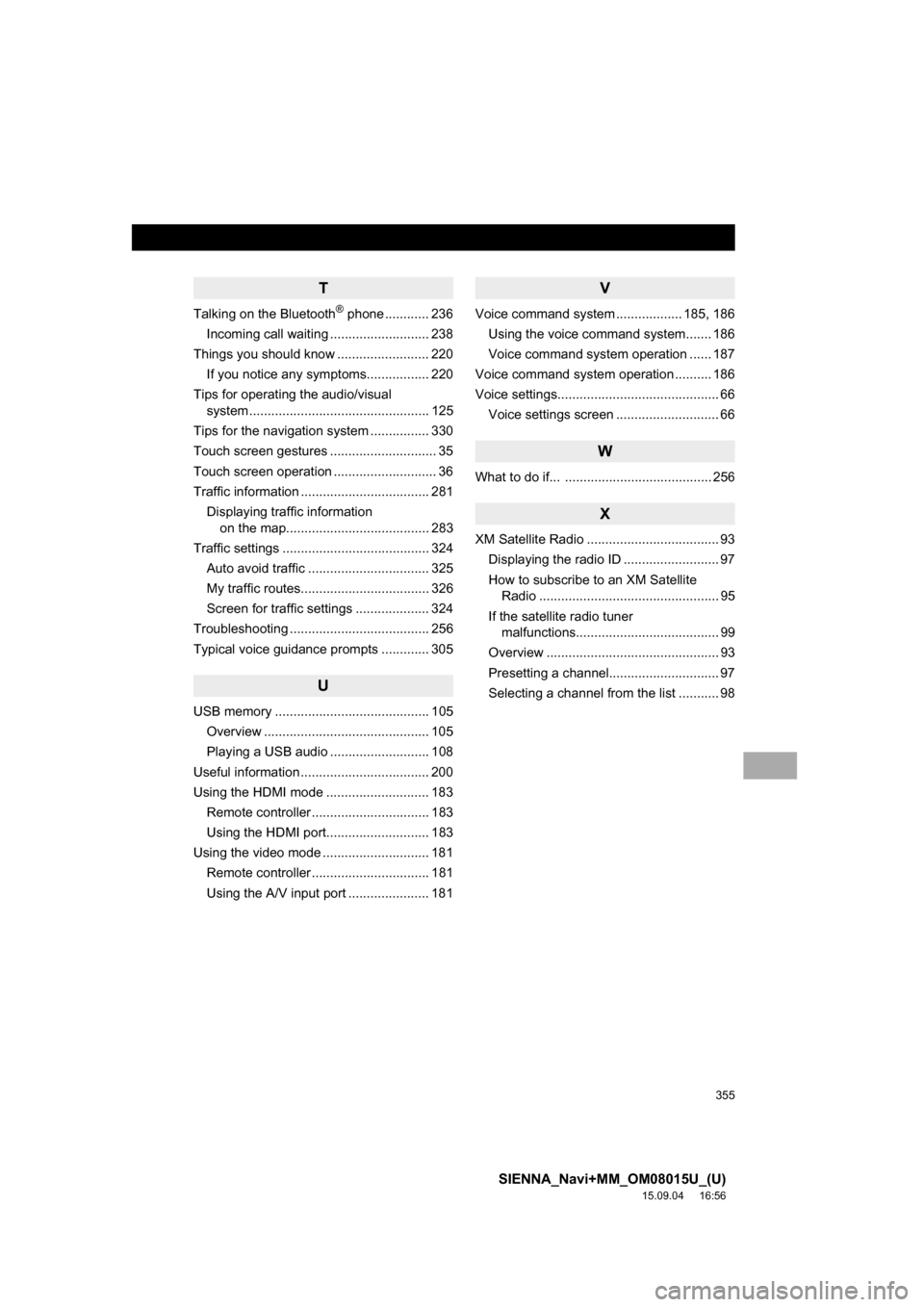
355
SIENNA_Navi+MM_OM08015U_(U)
15.09.04 16:56
T
Talking on the Bluetooth® phone ............ 236
Incoming call waiting ........................... 238
Things you should know ......................... 220
If you notice any symptoms................. 220
Tips for operating the audio/visual
system ................................................. 125
Tips for the navigation system ................ 330
Touch screen gestures ............................. 35
Touch screen operation ............................ 36
Traffic information ................................... 281
Displaying traffic information
on the map....................................... 283
Traffic settings ........................................ 324
Auto avoid traffic ................................. 325
My traffic routes................................... 326
Screen for traffic settings .................... 324
Troubleshooting ...................................... 256
Typical voice guidance prompts ............. 305
U
USB memory .......................................... 105
Overview ............................................. 105
Playing a USB audio ........................... 108
Useful information ................................... 200
Using the HDMI mode ............................ 183
Remote controller ................................ 183
Using the HDMI port............................ 183
Using the video mode ............................. 181
Remote controller ................................ 181
Using the A/V input port ...................... 181
V
Voice command system .................. 185, 186
Using the voice command system....... 186
Voice command system operation ...... 187
Voice command system operation .......... 186
Voice settings............................................ 66
Voice settings screen ............................ 66
W
What to do if... ........................................ 256
X
XM Satellite Radio .................................... 93
Displaying the radio ID .......................... 97
How to subscribe to an XM Satellite
Radio ................................................. 95
If the satellite radio tuner
malfunctions....................................... 99
Overview ............................................... 93
Presetting a channel.............................. 97
Selecting a channel from the list ........... 98