engine TOYOTA SIENNA 2016 XL30 / 3.G Navigation Manual
[x] Cancel search | Manufacturer: TOYOTA, Model Year: 2016, Model line: SIENNA, Model: TOYOTA SIENNA 2016 XL30 / 3.GPages: 366, PDF Size: 42.56 MB
Page 32 of 366
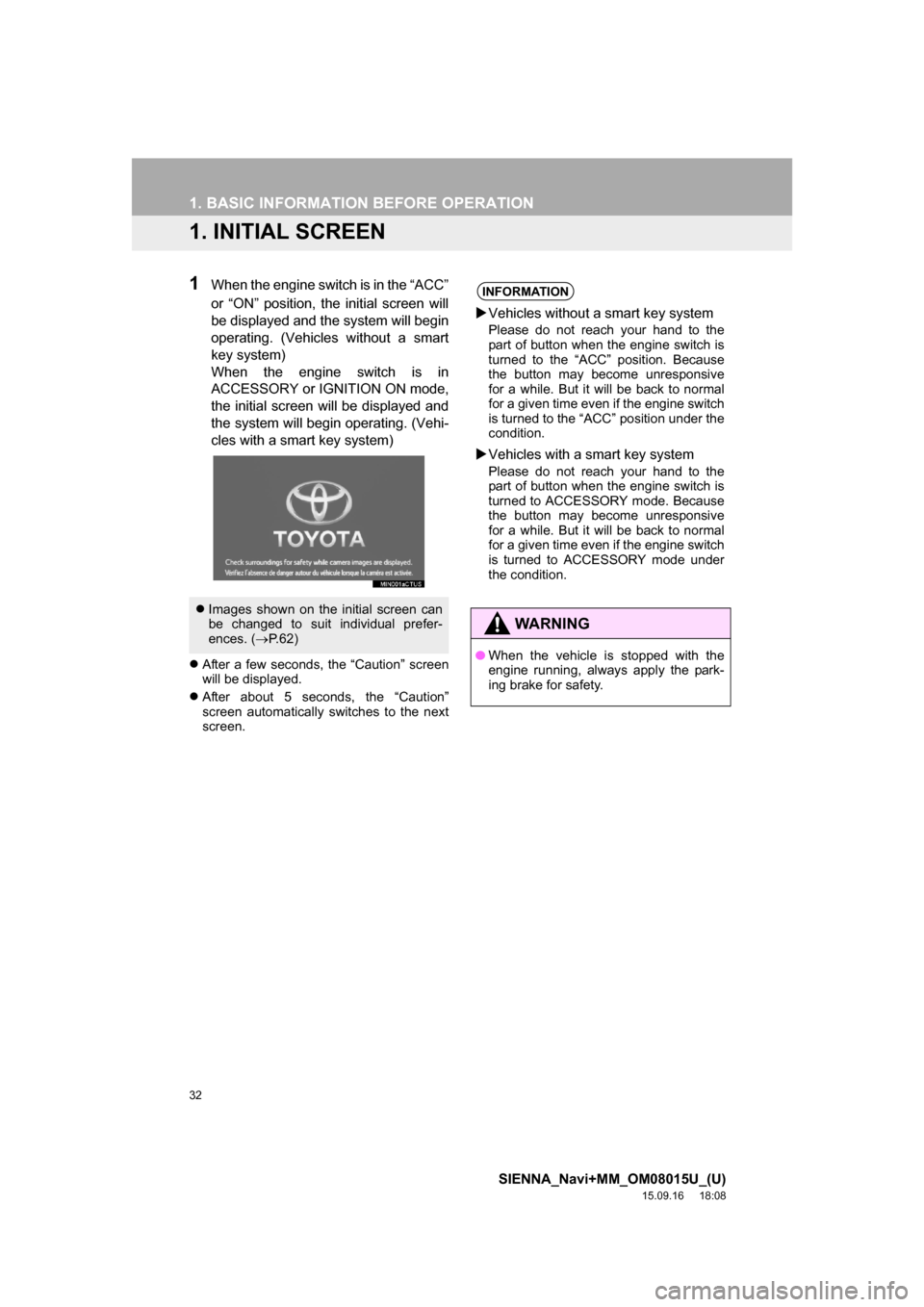
32
SIENNA_Navi+MM_OM08015U_(U)
15.09.16 18:08
1. BASIC INFORMATION BEFORE OPERATION
1. INITIAL SCREEN
1When the engine switch is in the “ACC”
or “ON” position, the initial screen will
be displayed and the system will begin
operating. (Vehicles without a smart
key system)
When the engine switch is in
ACCESSORY or IGNITION ON mode,
the initial screen will be displayed and
the system will begin operating. (Vehi-
cles with a smart key system)
After a few seconds, the “Caution” screen
will be displayed.
After about 5 seconds, the “Caution”
screen automatically switches to the next
screen.
Images shown on the initial screen can
be changed to suit individual prefer-
ences. (ÔÇÆP.62)
INFORMATION
Vehicles without a smart key system
Please do not reach your hand to the
part of button when the engine switch is
turned to the “ACC” position. Because
the button may become unresponsive
for a while. But it will be back to normal
for a given time even if the engine switch
is turned to the “ACC” position under the
condition.
Vehicles with a smart key system
Please do not reach your hand to the
part of button when the engine switch is
turned to ACCESSORY mode. Because
the button may become unresponsive
for a while. But it will be back to normal
for a given time even if the engine switch
is turned to ACCESSORY mode under
the condition.
WA R N I N G
‚óèWhen the vehicle is stopped with the
engine running, always apply the park-
ing brake for safety.
Page 41 of 366

41
1. BASIC INFORMATION BEFORE OPERATION
SIENNA_Navi+MM_OM08015U_(U)
15.09.16 18:08
BASIC FUNCTION
2
7. SCREEN ADJUSTMENT
1Press the “APPS” button.
2Select “Setup”.
3Select “Display”.
4Select the items to be set.
1Select “Day Mode”.
The contrast and brightness of the
screen display and the image of the
camera display can be adjusted. The
screen can also be changed to either
day or night mode.
No.FunctionPage
Select to adjust the screen
display.
42Select to adjust the camera
display.
Select to turn day mode on/
off.41
INFORMATION
‚óèWhen the screen is viewed through
polarized sunglasses, a rainbow pattern
may appear on the screen due to optical
characteristics of the screen. If this is
disturbing, please operate the screen
without polarized sunglasses.
CHANGING BETWEEN DAY
AND NIGHT MODE
Depending on the position of the head-
light switch, the screen changes to day
or night mode. This feature is available
when the headlight is switched on.
INFORMATION
‚óèIf the screen is set to day mode with the
headlight switch turned on, this condition
is memorized even with the engine
turned off.
Page 55 of 366
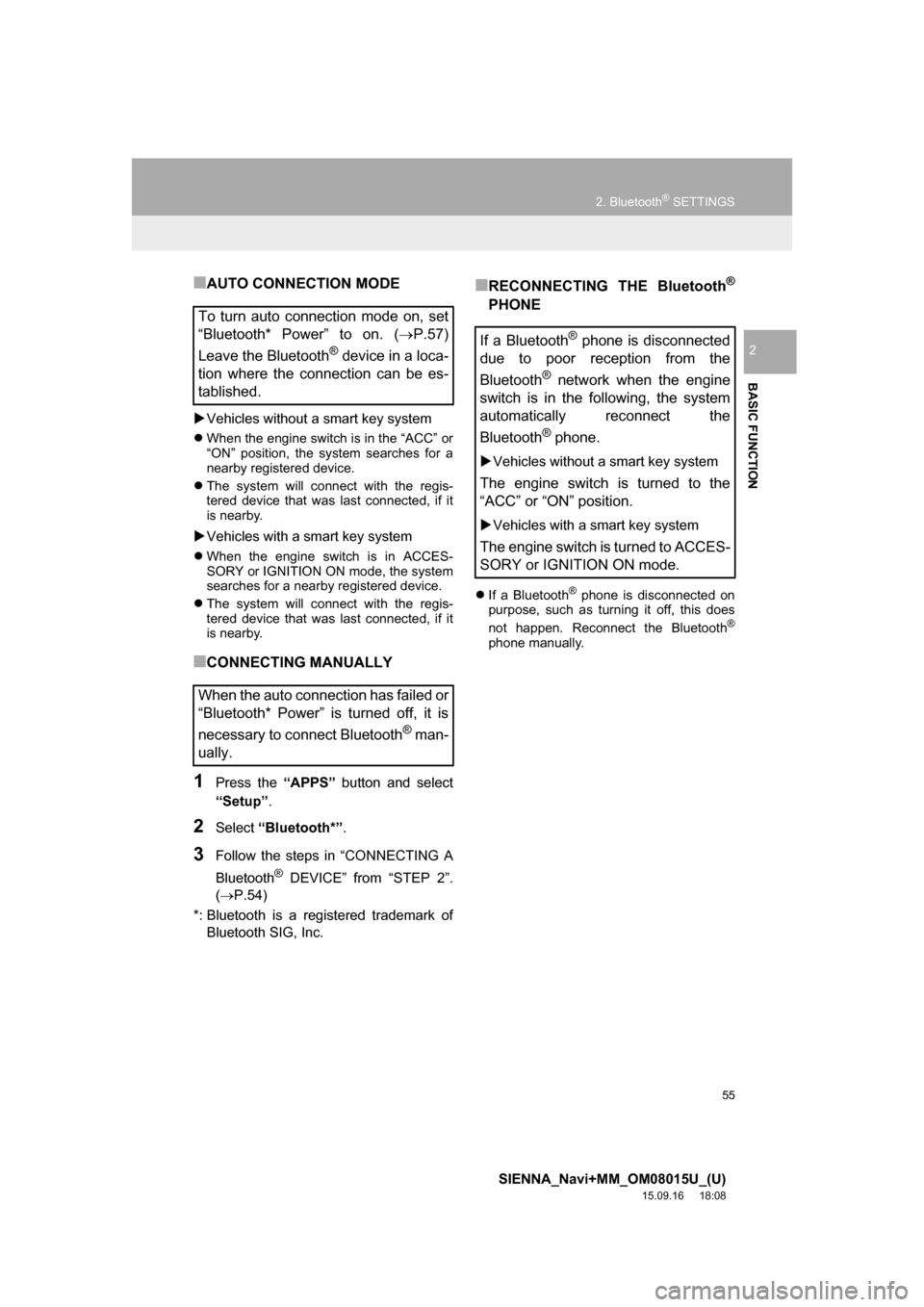
55
2. Bluetooth® SETTINGS
SIENNA_Navi+MM_OM08015U_(U)
15.09.16 18:08
BASIC FUNCTION
2
‚ñÝAUTO CONNECTION MODE
Vehicles without a smart key system
When the engine switch is in the “ACC” or
“ON” position, the system searches for a
nearby registered device.
The system will connect with the regis-
tered device that was last connected, if it
is nearby.
Vehicles with a smart key system
When the engine switch is in ACCES-
SORY or IGNITION ON mode, the system
searches for a nearby registered device.
The system will connect with the regis-
tered device that was last connected, if it
is nearby.
‚ñÝCONNECTING MANUALLY
1Press the “APPS” button and select
“Setup”.
2Select “Bluetooth*”.
3Follow the steps in “CONNECTING A
Bluetooth
® DEVICE” from “STEP 2”.
(ÔÇÆP.54)
*: Bluetooth is a registered trademark of
Bluetooth SIG, Inc.
‚ñÝRECONNECTING THE Bluetooth¬Æ
PHONE
If a Bluetooth® phone is disconnected on
purpose, such as turning it off, this does
not happen. Reconnect the Bluetooth
®
phone manually.
To turn auto connection mode on, set
“Bluetooth* Power” to on. (P.57)
Leave the Bluetooth
® device in a loca-
tion where the connection can be es-
tablished.
When the auto connection has failed or
“Bluetooth* Power” is turned off, it is
necessary to connect Bluetooth
® man-
ually.
If a Bluetooth® phone is disconnected
due to poor reception from the
Bluetooth
® network when the engine
switch is in the following, the system
automatically reconnect the
Bluetooth
® phone.
Vehicles without a smart key system
The engine switch is turned to the
“ACC” or “ON” position.
Vehicles with a smart key system
The engine switch is turned to ACCES-
SORY or IGNITION ON mode.
Page 58 of 366

58
2. Bluetooth® SETTINGS
SIENNA_Navi+MM_OM08015U_(U)
15.09.16 18:08
1Select “Bluetooth* Power”.
When “Bluetooth* Power” is on:
Vehicles without a smart key system
The Bluetooth
® device is automatically
connected when the engine switch is
turned to the “ACC” or “ON” position.
Vehicles with a smart key system
The Bluetooth
® device is automatically
connected when the engine switch is
turned to ACCESSORY or IGNITION
ON mode.
When “Bluetooth* Power” is off:
The Bluetooth
® device is disconnected,
and the system will not connect to it next
time.
1Select “Bluetooth* Name”.
2Enter a name and select “OK”.
1Select “Bluetooth* PIN”.
2Enter a PIN-code and select “OK”.
*: Bluetooth is a registered trademark of
Bluetooth SIG, Inc.
No.InformationPage
Select to set Bluetooth®
connection on/off.58
Displayed system name
can be changed to a de-
sired name.58
PIN-code used when the
Bluetooth® device was reg-
istered. It can changed to a
desired code.58
Device address is unique
to the device and cannot be
changed.ÔÇæ
Select to set the phone
connection status display
on/off.
ÔÇæ
Select to set the connec-
tion status display of the
audio player on/off.
ÔÇæ
Compatibility profile of the
system device.ÔÇæ
Select to reset all setup
items.ÔÇæ
CHANGING “Bluetooth*
Power”
INFORMATION
‚óèWhile driving, the auto connection state
can be changed from off to on, but can-
not be changed from on to off.
EDITING THE Bluetooth* NAME
EDITING THE PIN-CODE
Page 62 of 366
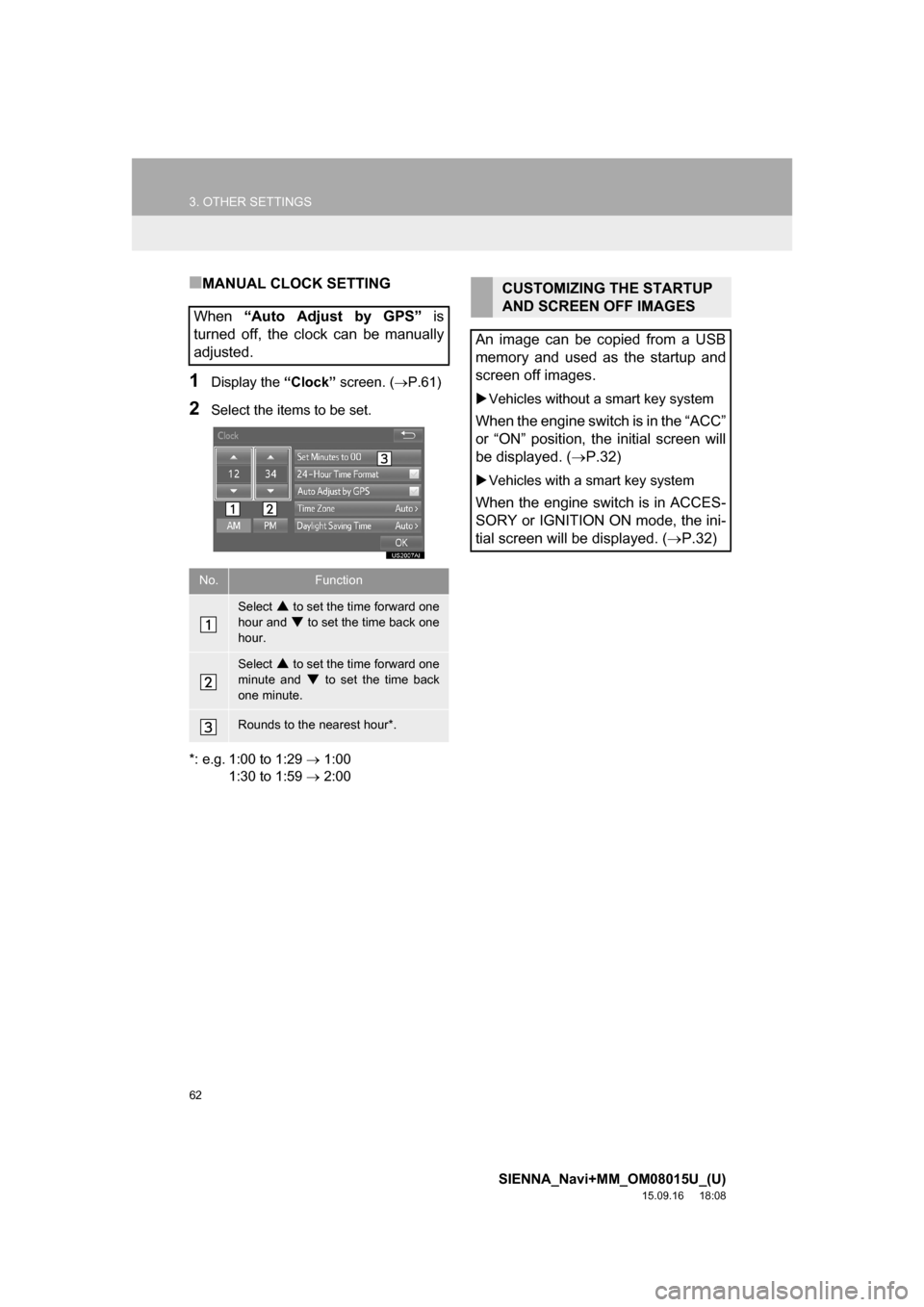
62
3. OTHER SETTINGS
SIENNA_Navi+MM_OM08015U_(U)
15.09.16 18:08
‚ñÝMANUAL CLOCK SETTING
1Display the “Clock” screen. (P.61)
2Select the items to be set.
*: e.g. 1:00 to 1:29 ÔÇÆ 1:00
1:30 to 1:59 ÔÇÆ 2:00
When “Auto Adjust by GPS” is
turned off, the clock can be manually
adjusted.
No.Function
Select  to set the time forward one
hour and
 to set the time back one
hour.
Select  to set the time forward one
minute and
 to set the time back
one minute.
Rounds to the nearest hour*.
CUSTOMIZING THE STARTUP
AND SCREEN OFF IMAGES
An image can be copied from a USB
memory and used as the startup and
screen off images.
Vehicles without a smart key system
When the engine switch is in the “ACC”
or “ON” position, the initial screen will
be displayed. (ÔÇÆP.32)
Vehicles with a smart key system
When the engine switch is in ACCES-
SORY or IGNITION ON mode, the ini-
tial screen will be displayed. (ÔÇÆP.32)
Page 65 of 366
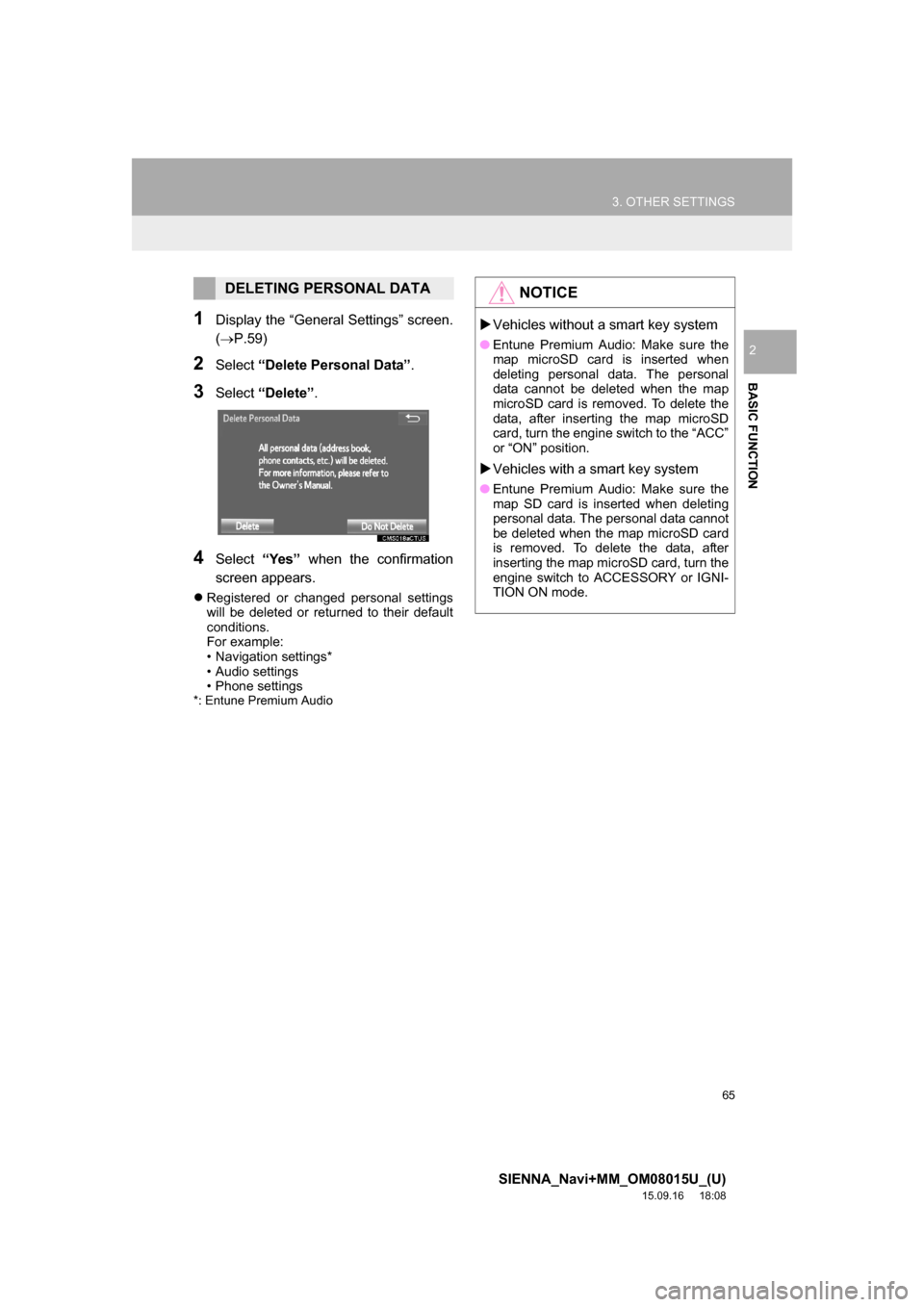
65
3. OTHER SETTINGS
SIENNA_Navi+MM_OM08015U_(U)
15.09.16 18:08
BASIC FUNCTION
2
1Display the “General Settings” screen.
(ÔÇÆP.59)
2Select “Delete Personal Data”.
3Select “Delete”.
4Select “Yes” when the confirmation
screen appears.
Registered or changed personal settings
will be deleted or returned to their default
conditions.
For example:
• Navigation settings*
• Audio settings
• Phone settings
*: Entune Premium Audio
DELETING PERSONAL DATANOTICE
Vehicles without a smart key system
‚óèEntune Premium Audio: Make sure the
map microSD card is inserted when
deleting personal data. The personal
data cannot be deleted when the map
microSD card is removed. To delete the
data, after inserting the map microSD
card, turn the engine switch to the “ACC”
or “ON” position.
Vehicles with a smart key system
‚óèEntune Premium Audio: Make sure the
map SD card is inserted when deleting
personal data. The personal data cannot
be deleted when the map microSD card
is removed. To delete the data, after
inserting the map microSD card, turn the
engine switch to ACCESSORY or IGNI-
TION ON mode.
Page 66 of 366
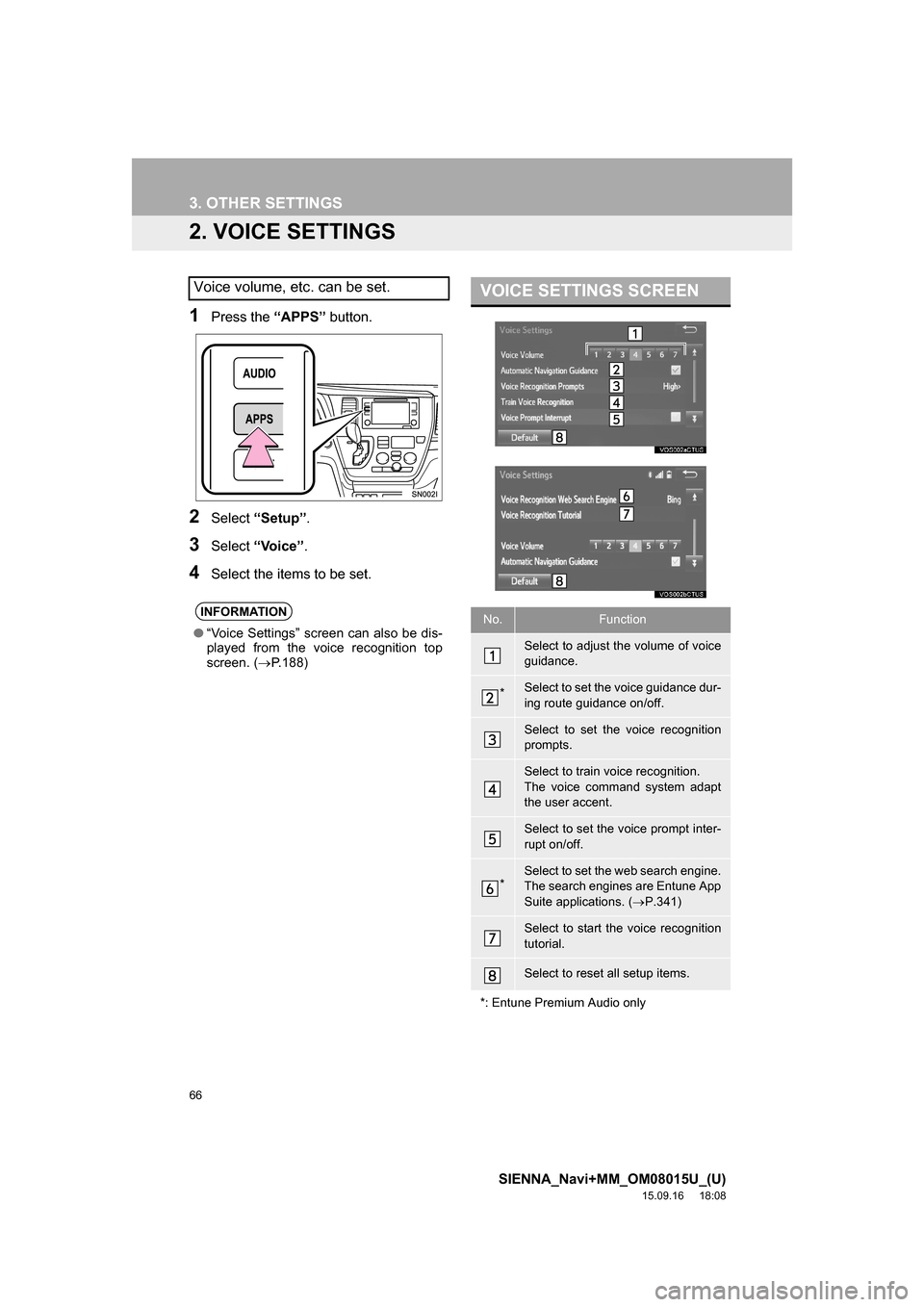
66
3. OTHER SETTINGS
SIENNA_Navi+MM_OM08015U_(U)
15.09.16 18:08
2. VOICE SETTINGS
1Press the “APPS” button.
2Select “Setup”.
3Select “Voice”.
4Select the items to be set.
Voice volume, etc. can be set.
INFORMATION
●“Voice Settings” screen can also be dis-
played from the voice recognition top
screen. (ÔÇÆP.188)
VOICE SETTINGS SCREEN
No.Function
Select to adjust the volume of voice
guidance.
*Select to set the voice guidance dur-
ing route guidance on/off.
Select to set the voice recognition
prompts.
Select to train voice recognition.
The voice command system adapt
the user accent.
Select to set the voice prompt inter-
rupt on/off.
*Select to set the web search engine.
The search engines are Entune App
Suite applications. (ÔÇÆP.341)
Select to start the voice recognition
tutorial.
Select to reset all setup items.
*: Entune Premium Audio only
Page 76 of 366
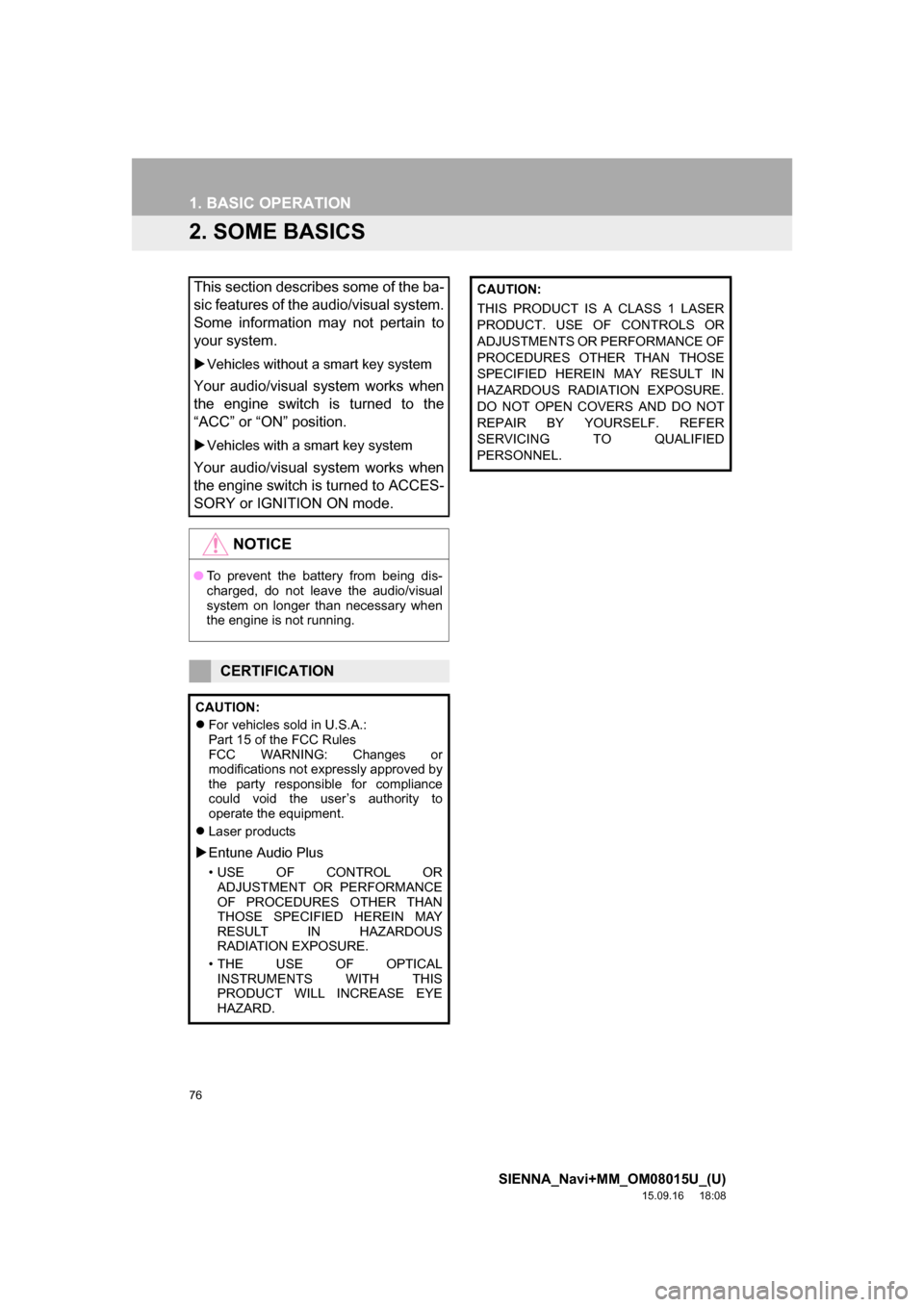
76
1. BASIC OPERATION
SIENNA_Navi+MM_OM08015U_(U)
15.09.16 18:08
2. SOME BASICS
This section describes some of the ba-
sic features of the audio/visual system.
Some information may not pertain to
your system.
Vehicles without a smart key system
Your audio/visual system works when
the engine switch is turned to the
“ACC” or “ON” position.
Vehicles with a smart key system
Your audio/visual system works when
the engine switch is turned to ACCES-
SORY or IGNITION ON mode.
NOTICE
‚óèTo prevent the battery from being dis-
charged, do not leave the audio/visual
system on longer than necessary when
the engine is not running.
CERTIFICATION
CAUTION:
For vehicles sold in U.S.A.:
Part 15 of the FCC Rules
FCC WARNING: Changes or
modifications not expressly approved by
the party responsible for compliance
could void the user’s authority to
operate the equipment.
Laser products
Entune Audio Plus
• USE OF CONTROL OR
ADJUSTMENT OR PERFORMANCE
OF PROCEDURES OTHER THAN
THOSE SPECIFIED HEREIN MAY
RESULT IN HAZARDOUS
RADIATION EXPOSURE.
• THE USE OF OPTICAL
INSTRUMENTS WITH THIS
PRODUCT WILL INCREASE EYE
HAZARD.
CAUTION:
THIS PRODUCT IS A CLASS 1 LASER
PRODUCT. USE OF CONTROLS OR
ADJUSTMENTS OR PERFORMANCE OF
PROCEDURES OTHER THAN THOSE
SPECIFIED HEREIN MAY RESULT IN
HAZARDOUS RADIATION EXPOSURE.
DO NOT OPEN COVERS AND DO NOT
REPAIR BY YOURSELF. REFER
SERVICING TO QUALIFIED
PERSONNEL.
Page 96 of 366
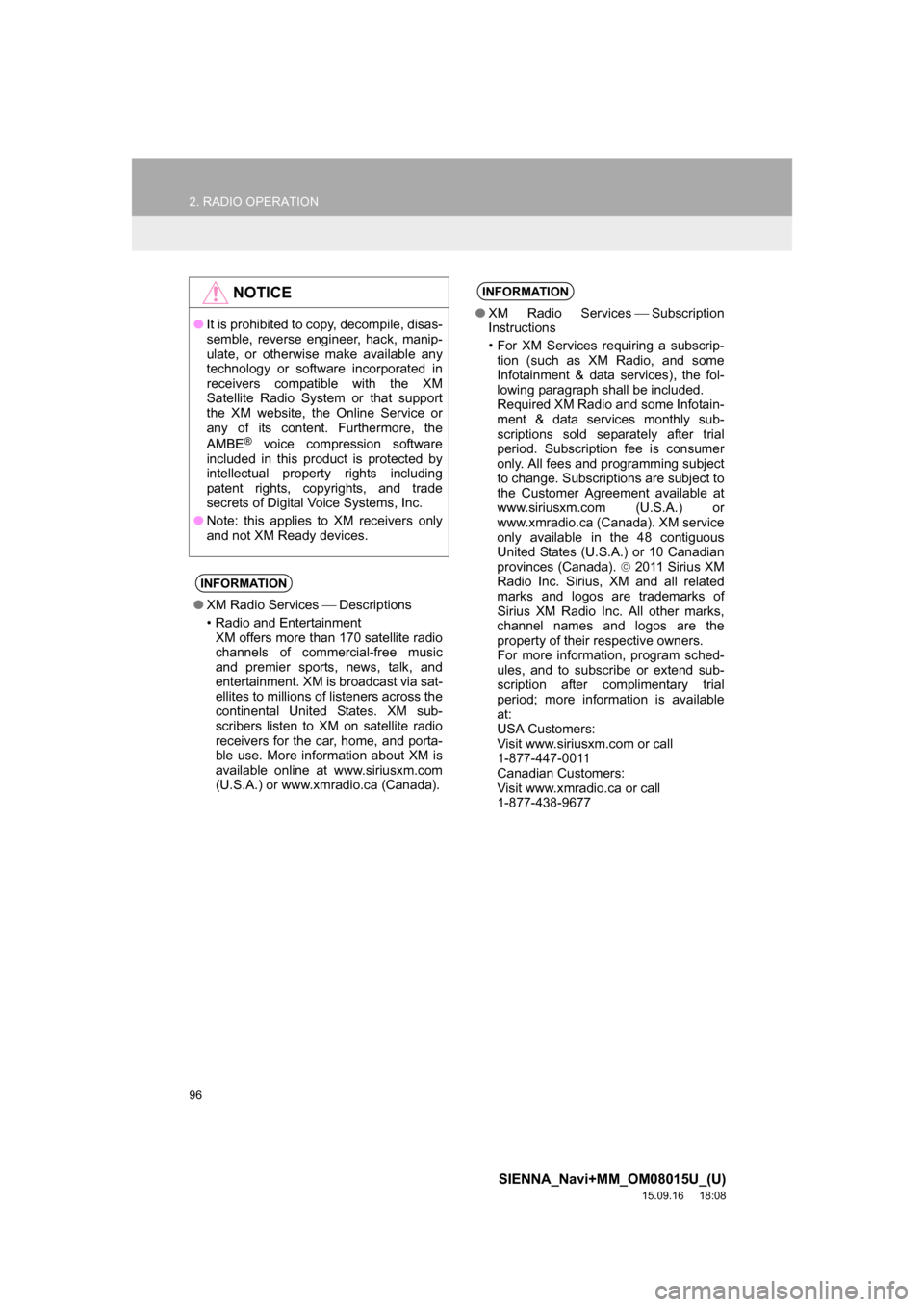
96
2. RADIO OPERATION
SIENNA_Navi+MM_OM08015U_(U)
15.09.16 18:08
NOTICE
‚óèIt is prohibited to copy, decompile, disas-
semble, reverse engineer, hack, manip-
ulate, or otherwise make available any
technology or software incorporated in
receivers compatible with the XM
Satellite Radio System or that support
the XM website, the Online Service or
any of its content. Furthermore, the
AMBE
® voice compression software
included in this product is protected by
intellectual property rights including
patent rights, copyrights, and trade
secrets of Digital Voice Systems, Inc.
‚óèNote: this applies to XM receivers only
and not XM Ready devices.
INFORMATION
‚óèXM Radio ServicesÔÇæDescriptions
• Radio and Entertainment
XM offers more than 170 satellite radio
channels of commercial-free music
and premier sports, news, talk, and
entertainment. XM is broadcast via sat-
ellites to millions of listeners across the
continental United States. XM sub-
scribers listen to XM on satellite radio
receivers for the car, home, and porta-
ble use. More information about XM is
available online at www.siriusxm.com
(U.S.A.) or www.xmradio.ca (Canada).
INFORMATION
‚óèXM Radio ServicesÔÇæSubscription
Instructions
• For XM Services requiring a subscrip-
tion (such as XM Radio, and some
Infotainment & data services), the fol-
lowing paragraph shall be included.
Required XM Radio and some Infotain-
ment & data services monthly sub-
scriptions sold separately after trial
period. Subscription fee is consumer
only. All fees and programming subject
to change. Subscriptions are subject to
the Customer Agreement available at
www.siriusxm.com (U.S.A.) or
www.xmradio.ca (Canada). XM service
only available in the 48 contiguous
United States (U.S.A.) or 10 Canadian
provinces (Canada). ÔÉ£ 2011 Sirius XM
Radio Inc. Sirius, XM and all related
marks and logos are trademarks of
Sirius XM Radio Inc. All other marks,
channel names and logos are the
property of their respective owners.
For more information, program sched-
ules, and to subscribe or extend sub-
scription after complimentary trial
period; more information is available
at:
USA Customers:
Visit www.siriusxm.com or call
1-877-447-0011
Canadian Customers:
Visit www.xmradio.ca or call
1-877-438-9677
Page 116 of 366
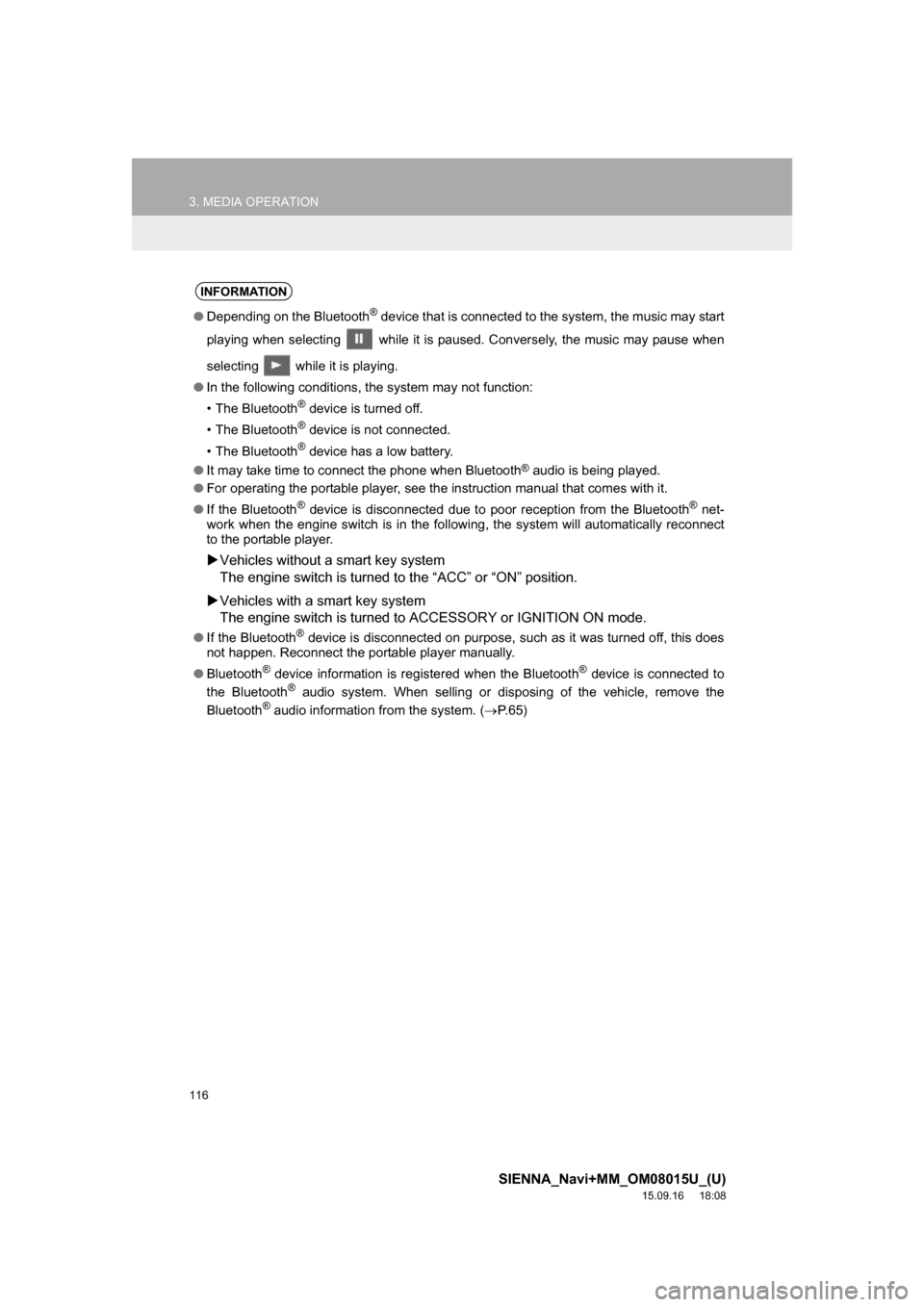
116
3. MEDIA OPERATION
SIENNA_Navi+MM_OM08015U_(U)
15.09.16 18:08
INFORMATION
●Depending on the Bluetooth® device that is connected to the system, the music may start
playing when selecting while it is paused. Conversely, the music may pause when
selecting while it is playing.
‚óèIn the following conditions, the system may not function:
• The Bluetooth
® device is turned off.
• The Bluetooth
® device is not connected.
• The Bluetooth
® device has a low battery.
‚óèIt may take time to connect the phone when Bluetooth
® audio is being played.
‚óèFor operating the portable player, see the instruction manual that comes with it.
‚óèIf the Bluetooth
® device is disconnected due to poor reception from the Bluetooth® net-
work when the engine switch is in the following, the system will automatically reconnect
to the portable player.
Vehicles without a smart key system
The engine switch is turned to the “ACC” or “ON” position.
Vehicles with a smart key system
The engine switch is turned to ACCESSORY or IGNITION ON mode.
●If the Bluetooth® device is disconnected on purpose, such as it was turned off, this does
not happen. Reconnect the portable player manually.
‚óèBluetooth
® device information is registered when the Bluetooth® device is connected to
the Bluetooth® audio system. When selling or disposing of the vehicle, remove the
Bluetooth® audio information from the system. (P. 6 5 )