battery TOYOTA SUPRA 2020 Accessories, Audio & Navigation (in English)
[x] Cancel search | Manufacturer: TOYOTA, Model Year: 2020, Model line: SUPRA, Model: TOYOTA SUPRA 2020Pages: 92, PDF Size: 1.93 MB
Page 32 of 92
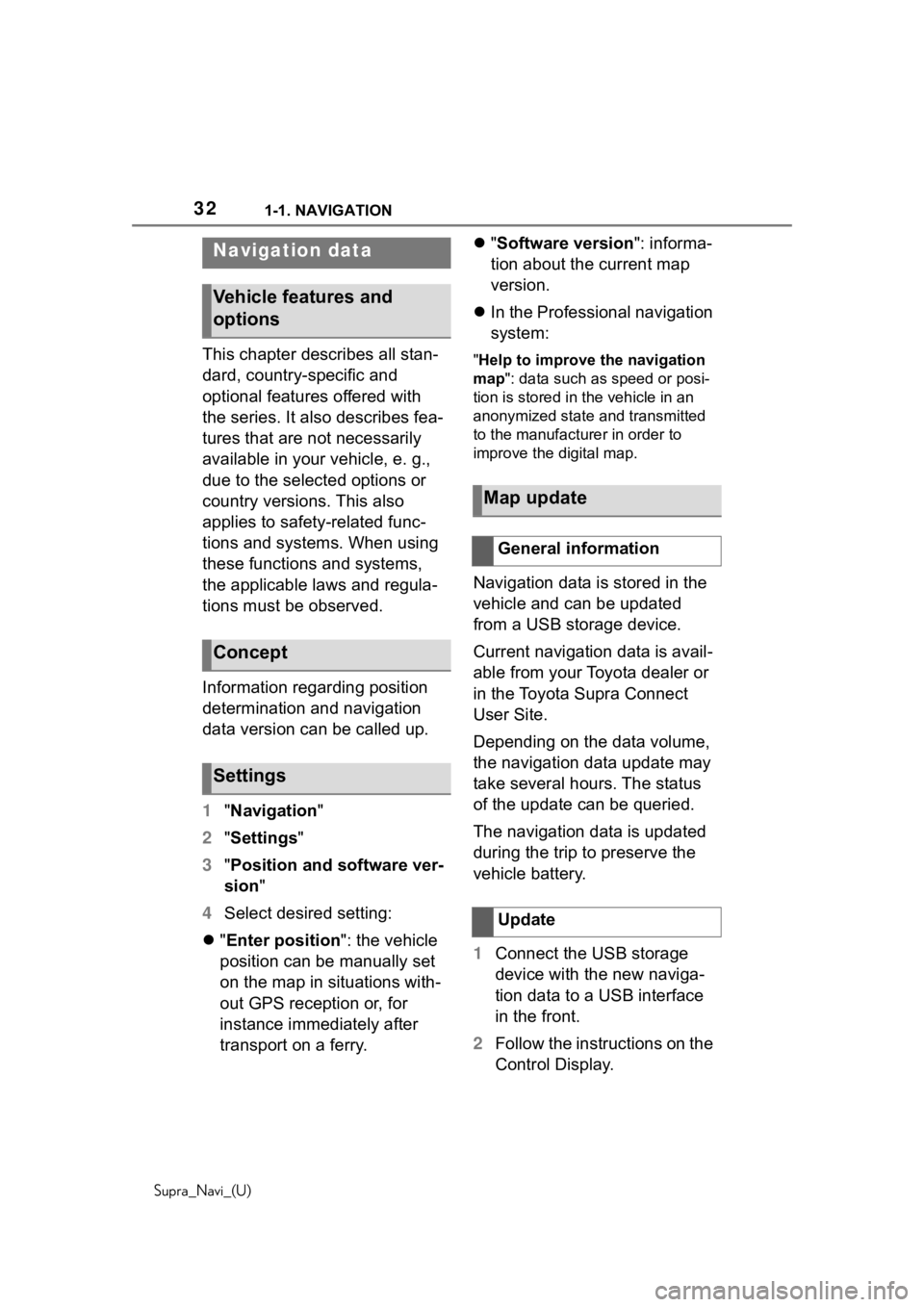
321-1. NAVIGATION
Supra_Navi_(U)
This chapter describes all stan-
dard, country-specific and
optional features offered with
the series. It also describes fea-
tures that are not necessarily
available in your vehicle, e. g.,
due to the selected options or
country versions. This also
applies to safety-related func-
tions and systems. When using
these functions and systems,
the applicable laws and regula-
tions must be observed.
Information regarding position
determination and navigation
data version can be called up.
1"Navigation"
2 "Settings"
3 "Position and software ver-
sion "
4 Select desired setting:
"Enter position ": the vehicle
position can be manually set
on the map in situations with-
out GPS reception or, for
instance immediately after
transport on a ferry.
"Software version": informa-
tion about the current map
version.
In the Professional navigation
system:"Help to improve the navigation
map": data such as speed or posi-
tion is stored in the vehicle in an
anonymized state and transmitted
to the manufacturer in order to
improve the digital map.
Navigation data is stored in the
vehicle and can be updated
from a USB storage device.
Current navigation data is avail-
able from your Toyota dealer or
in the Toyota Supra Connect
User Site.
Depending on the data volume,
the navigation data update may
take several hours. The status
of the update can be queried.
The navigation data is updated
during the trip to preserve the
vehicle battery.
1 Connect the USB storage
device with the new naviga-
tion data to a USB interface
in the front.
2 Follow the instructions on the
Control Display.
Navigation data
Vehicle features and
options
Concept
Settings
Map update
General information
Update
Page 76 of 92
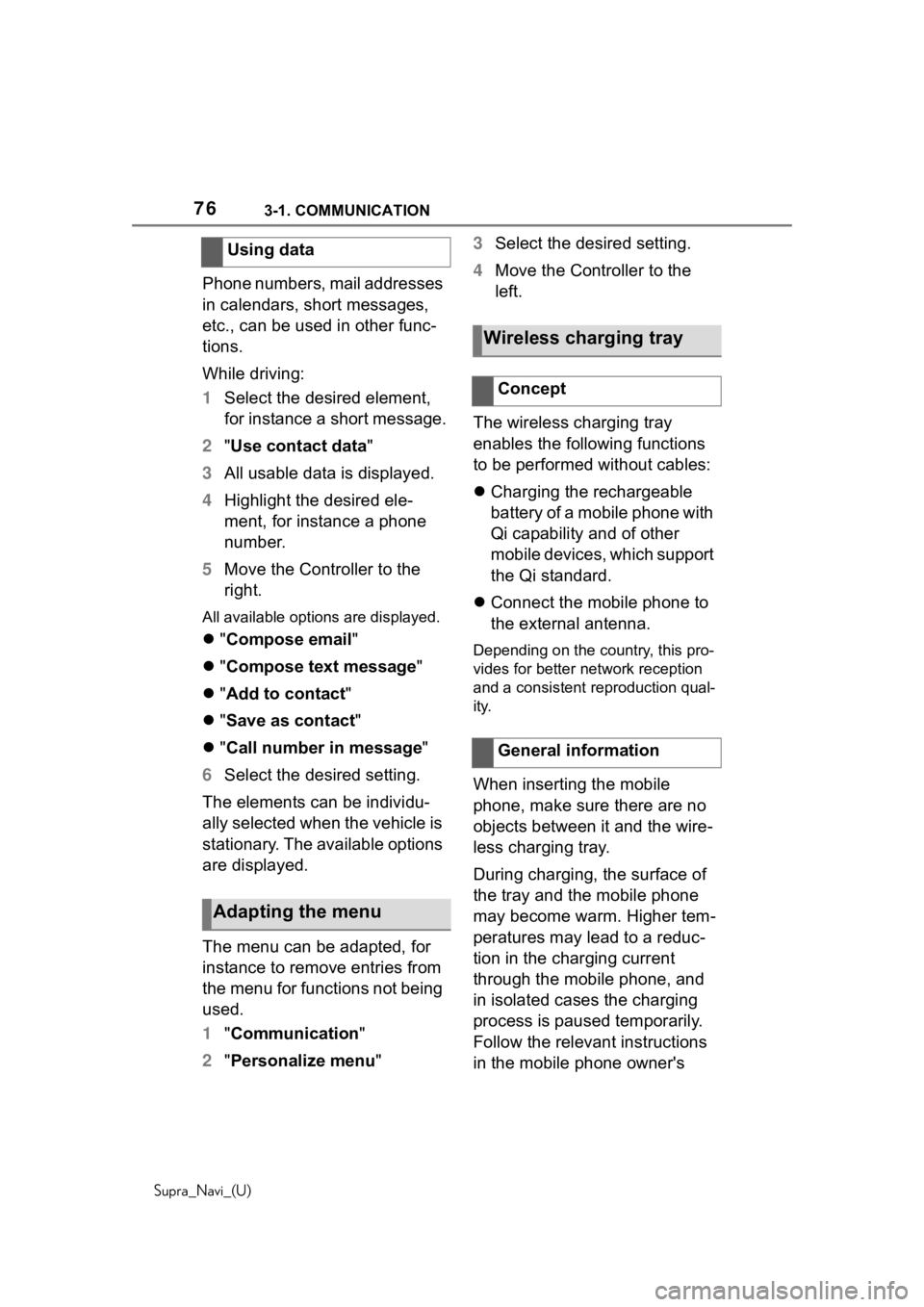
763-1. COMMUNICATION
Supra_Navi_(U)
Phone numbers, mail addresses
in calendars, short messages,
etc., can be used in other func-
tions.
While driving:
1Select the desired element,
for instance a short message.
2 "Use contact data"
3 All usable data is displayed.
4 Highlight the desired ele-
ment, for instance a phone
number.
5 Move the Controller to the
right.
All available options are displayed.
"Compose email"
"Compose text message "
"Add to contact "
"Save as contact "
"Call number in message "
6 Select the desired setting.
The elements can be individu-
ally selected when the vehicle is
stationary. The available options
are displayed.
The menu can be adapted, for
instance to remove entries from
the menu for functions not being
used.
1 "Communication"
2 "Personalize menu" 3
Select the desired setting.
4 Move the Controller to the
left.
The wireless charging tray
enables the following functions
to be performed without cables:
Charging the rechargeable
battery of a mobile phone with
Qi capability and of other
mobile devices, which support
the Qi standard.
Connect the mobile phone to
the external antenna.Depending on the country, this pro-
vides for better network reception
and a consistent reproduction qual-
ity.
When inserting the mobile
phone, make sure there are no
objects between it and the wire-
less charging tray.
During charging, the surface of
the tray and the mobile phone
may become warm. Higher tem-
peratures may lead to a reduc-
tion in the charging current
through the mobile phone, and
in isolated cases the charging
process is paused temporarily.
Follow the relevant instructions
in the mobile phone owner's
Using data
Adapting the menu
Wireless charging tray
Concept
General information
Page 82 of 92
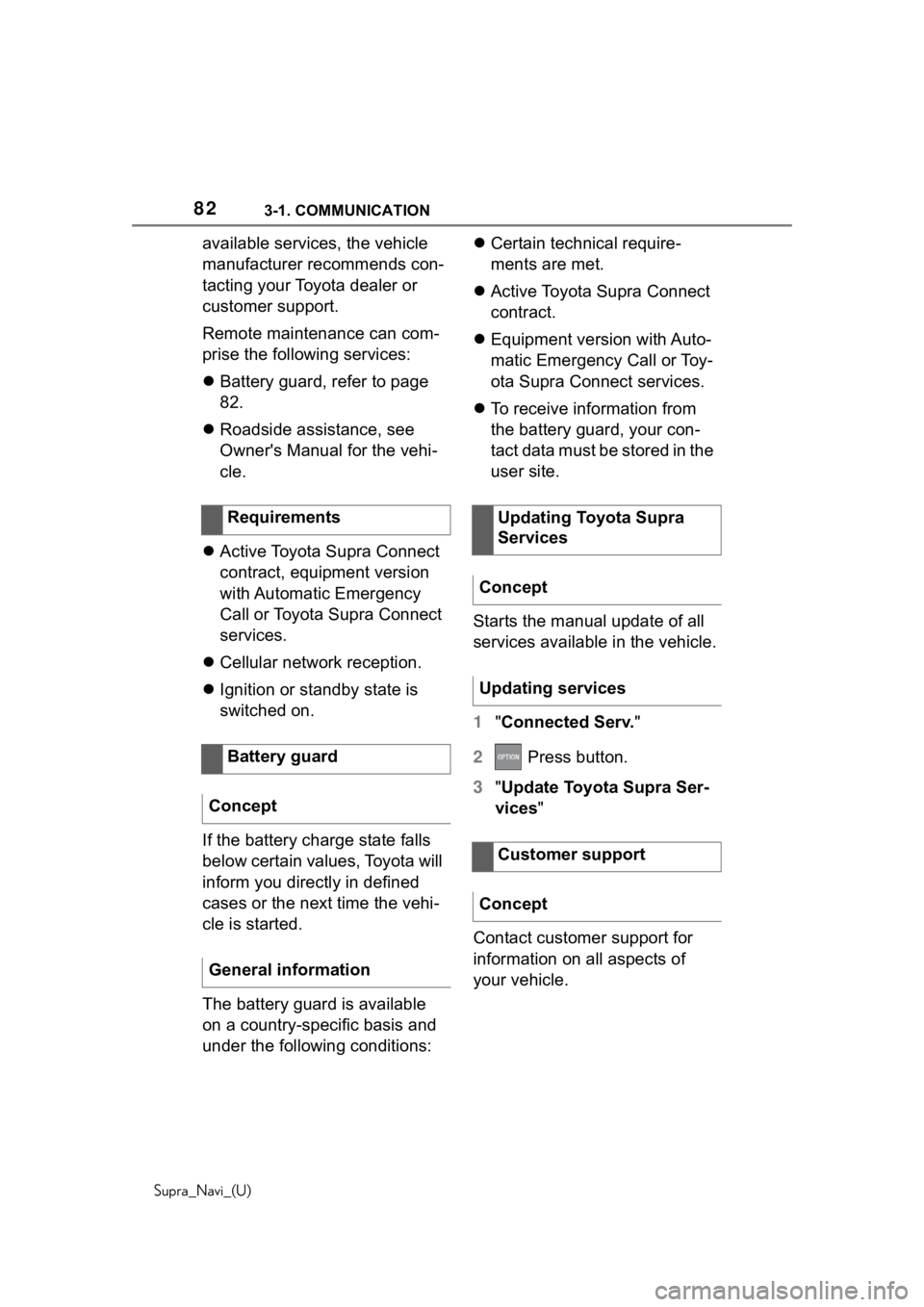
823-1. COMMUNICATION
Supra_Navi_(U)
available services, the vehicle
manufacturer recommends con-
tacting your Toyota dealer or
customer support.
Remote maintenance can com-
prise the following services:
Battery guard, refer to page
82.
Roadside assistance, see
Owner's Manual for the vehi-
cle.
Active Toyota Supra Connect
contract, equipment version
with Automatic Emergency
Call or Toyota Supra Connect
services.
Cellular network reception.
Ignition or standby state is
switched on.
If the battery charge state falls
below certain values, Toyota will
inform you directly in defined
cases or the next time the vehi-
cle is started.
The battery guard is available
on a country-specific basis and
under the following conditions:
Certain technical require-
ments are met.
Active Toyota Supra Connect
contract.
Equipment version with Auto-
matic Emergency Call or Toy-
ota Supra Connect services.
To receive information from
the battery guard, your con-
tact data must be stored in the
user site.
Starts the manual update of all
services available in the vehicle.
1 "Connected Serv. "
2 Press button.
3 "Update Toyota Supra Ser-
vices "
Contact customer support for
information on all aspects of
your vehicle.
Requirements
Battery guard
Concept
General information
Updating Toyota Supra
Services
Concept
Updating services
Customer support
Concept
Page 90 of 92
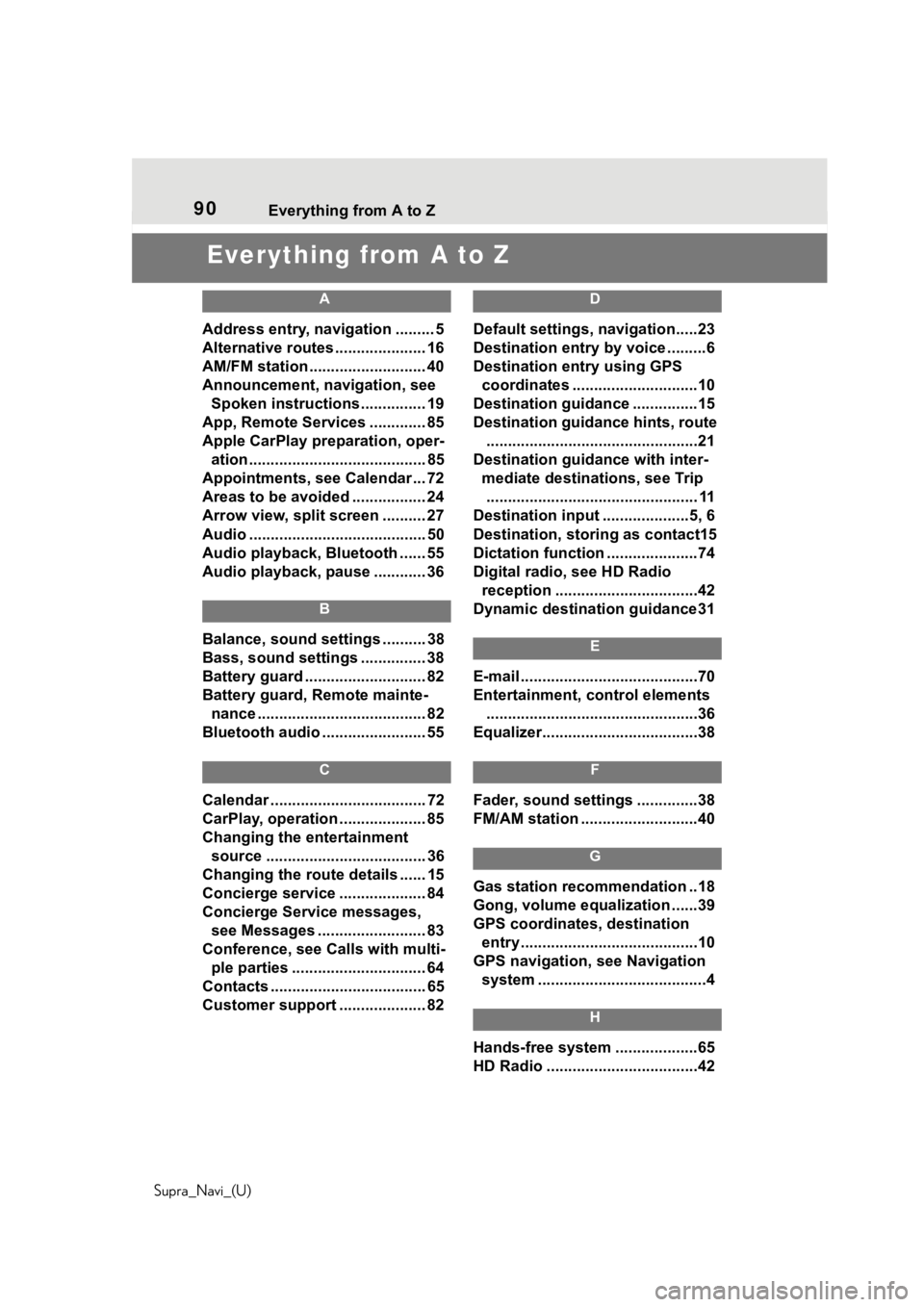
90 Everything from A to Z
Supra_Navi_(U)
Everything from A to Z
A
Address entry, navigation ......... 5
Alternative routes ..................... 16
AM/FM station ........................... 40
Announcement, navigation, see Spoken instructions............... 19
App, Remote Services ............. 85
Apple CarPlay preparation, oper- ation......................................... 85
Appointments, see Calendar ... 72
Areas to be avoided ................. 24
Arrow view, split screen .......... 27
Audio ......................................... 50
Audio playback, Bluetooth ...... 55
Audio playback, pause ............ 36
B
Balance, sound settings .......... 38
Bass, sound settings ............... 38
Battery guard ............................ 82
Battery guard, Remote mainte- nance ....................................... 82
Bluetooth audio ........................ 55
C
Calendar .................................... 72
CarPlay, operation .................... 85
Changing the entertainment source ..................................... 36
Changing the route details ...... 15
Concierge service .................... 84
Concierge Service messages, see Messages ......................... 83
Conference, see Calls with multi- ple parties ............................... 64
Contacts .................................... 65
Customer support .................... 82
D
Default settings, navigation.....23
Destination entry by voice .........6
Destination entry using GPS coordinates .............................10
Destination guidance ...............15
Destination guidance hints, route .................................................21
Destination guida nce with inter-
mediate destinations, see Trip ................................................. 11
Destination input ....................5, 6
Destination, storing as contact15
Dictation function .....................74
Digital radio, see HD Radio reception .................................42
Dynamic destination guidance31
E
E-mail .........................................70
Entertainment, control elements .................................................36
Equalizer....................................38
F
Fader, sound settings ..............38
FM/AM station ...........................40
G
Gas station recommendation ..18
Gong, volume equalization ......39
GPS coordinates, destination entry .........................................10
GPS navigation, see Navigation system .......................................4
H
Hands-free system ...................65
HD Radio ...................................42