phone TOYOTA SUPRA 2021 Accessories, Audio & Navigation (in English)
[x] Cancel search | Manufacturer: TOYOTA, Model Year: 2021, Model line: SUPRA, Model: TOYOTA SUPRA 2021Pages: 92, PDF Size: 1.86 MB
Page 85 of 92
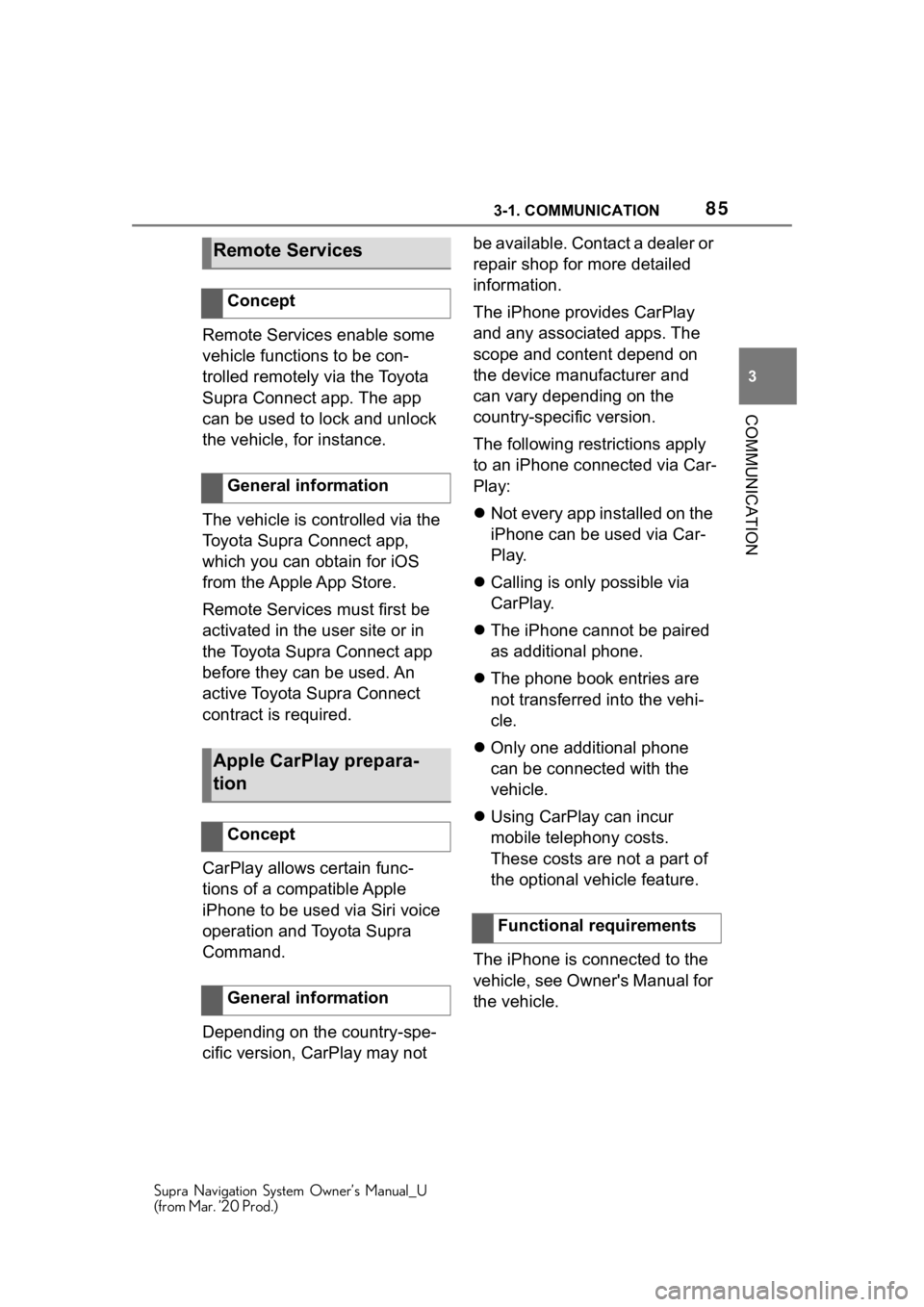
853-1. COMMUNICATION
Supra Navigation System Owner’s Manual_U
(from Mar. ’20 Prod.)
3
COMMUNICATION
Remote Services enable some
vehicle functions to be con-
trolled remotely via the Toyota
Supra Connect app. The app
can be used to lock and unlock
the vehicle, for instance.
The vehicle is controlled via the
Toyota Supra Connect app,
which you can obtain for iOS
from the Apple App Store.
Remote Services must first be
activated in the user site or in
the Toyota Supra Connect app
before they can be used. An
active Toyota Supra Connect
contract is required.
CarPlay allows certain func-
tions of a compatible Apple
iPhone to be used via Siri voice
operation and Toyota Supra
Command.
Depending on the country-spe-
cific version, CarPlay may not be available. Contact a dealer or
repair shop for more detailed
information.
The iPhone provides CarPlay
and any associated apps. The
scope and content depend on
the device manufacturer and
can vary depending on the
country-specific version.
The following restrictions apply
to an iPhone connected via Car-
Play:
Not every app installed on the
iPhone can be used via Car-
Play.
Calling is only possible via
CarPlay.
The iPhone cannot be paired
as additional phone.
The phone book entries are
not transferred into the vehi-
cle.
Only one additional phone
can be connected with the
vehicle.
Using CarPlay can incur
mobile telephony costs.
These costs are not a part of
the optional vehicle feature.
The iPhone is connected to the
vehicle, see Owner's Manual for
the vehicle.
Remote Services
Concept
General information
Apple CarPlay prepara-
tion
Concept
General information
Functional requirements
Page 86 of 92
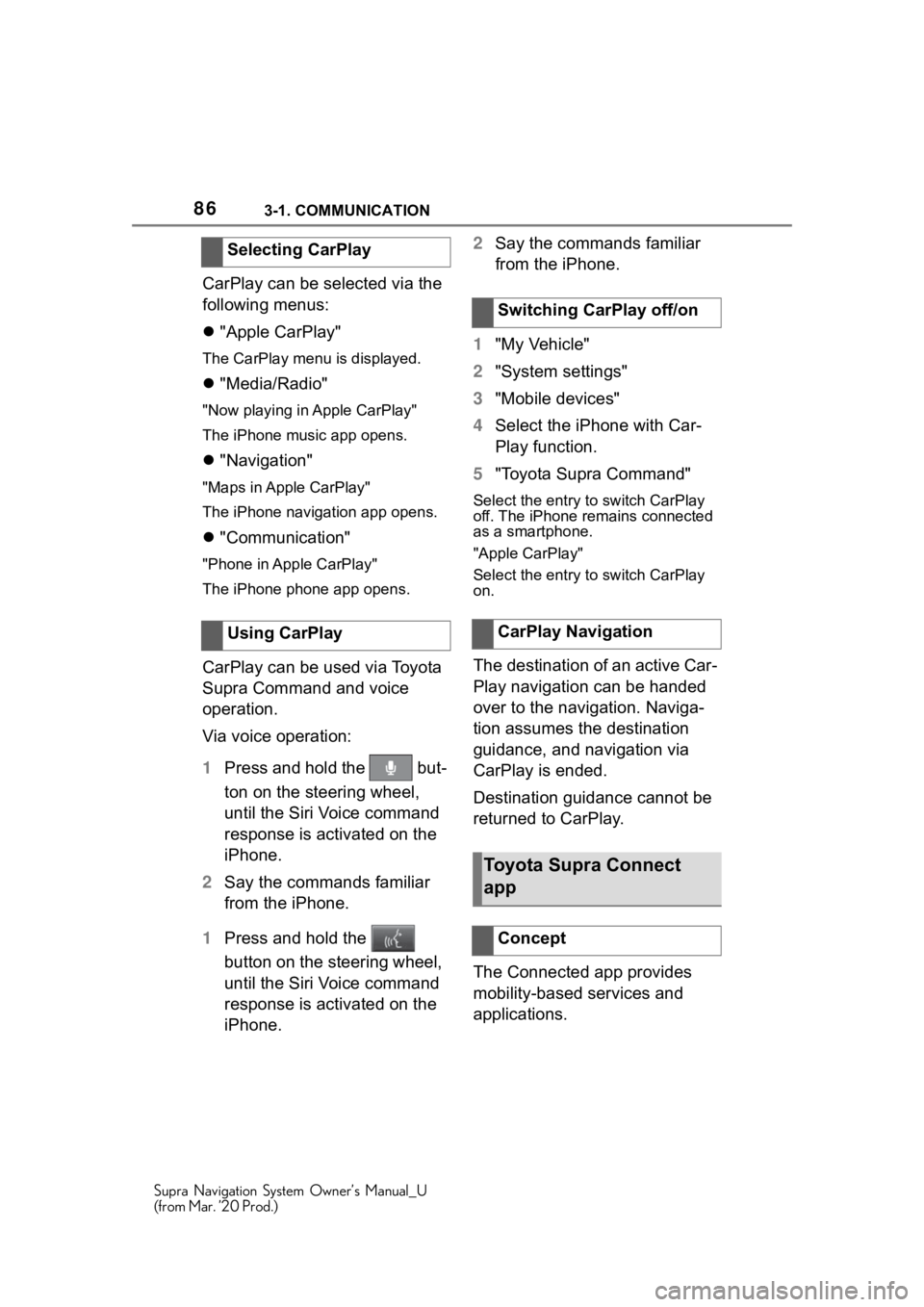
863-1. COMMUNICATION
Supra Navigation System Owner’s Manual_U
(from Mar. ’20 Prod.)
CarPlay can be selected via the
following menus:
"Apple CarPlay"
The CarPlay menu is displayed.
"Media/Radio"
"Now playing in Apple CarPlay"
The iPhone music app opens.
"Navigation"
"Maps in Apple CarPlay"
The iPhone navigation app opens.
"Communication"
"Phone in Apple CarPlay"
The iPhone phone app opens.
CarPlay can be used via Toyota
Supra Command and voice
operation.
Via voice operation:
1 Press and hold the but-
ton on the steering wheel,
until the Siri Voice command
response is activated on the
iPhone.
2 Say the commands familiar
from the iPhone.
1 Press and hold the
button on the steering wheel,
until the Siri Voice command
response is activated on the
iPhone. 2
Say the commands familiar
from the iPhone.
1 "My Vehicle"
2 "System settings"
3 "Mobile devices"
4 Select the iPhone with Car-
Play function.
5 "Toyota Supra Command"
Select the entry to switch CarPlay
off. The iPhone remains connected
as a smartphone.
"Apple CarPlay"
Select the entry to switch CarPlay
on.
The destination of an active Car-
Play navigation can be handed
over to the navigation. Naviga-
tion assumes the destination
guidance, and navigation via
CarPlay is ended.
Destination guidance cannot be
returned to CarPlay.
The Connected app provides
mobility-based services and
applications.
Selecting CarPlay
Using CarPlay
Switching CarPlay off/on
CarPlay Navigation
Toyota Supra Connect
app
Concept
Page 87 of 92
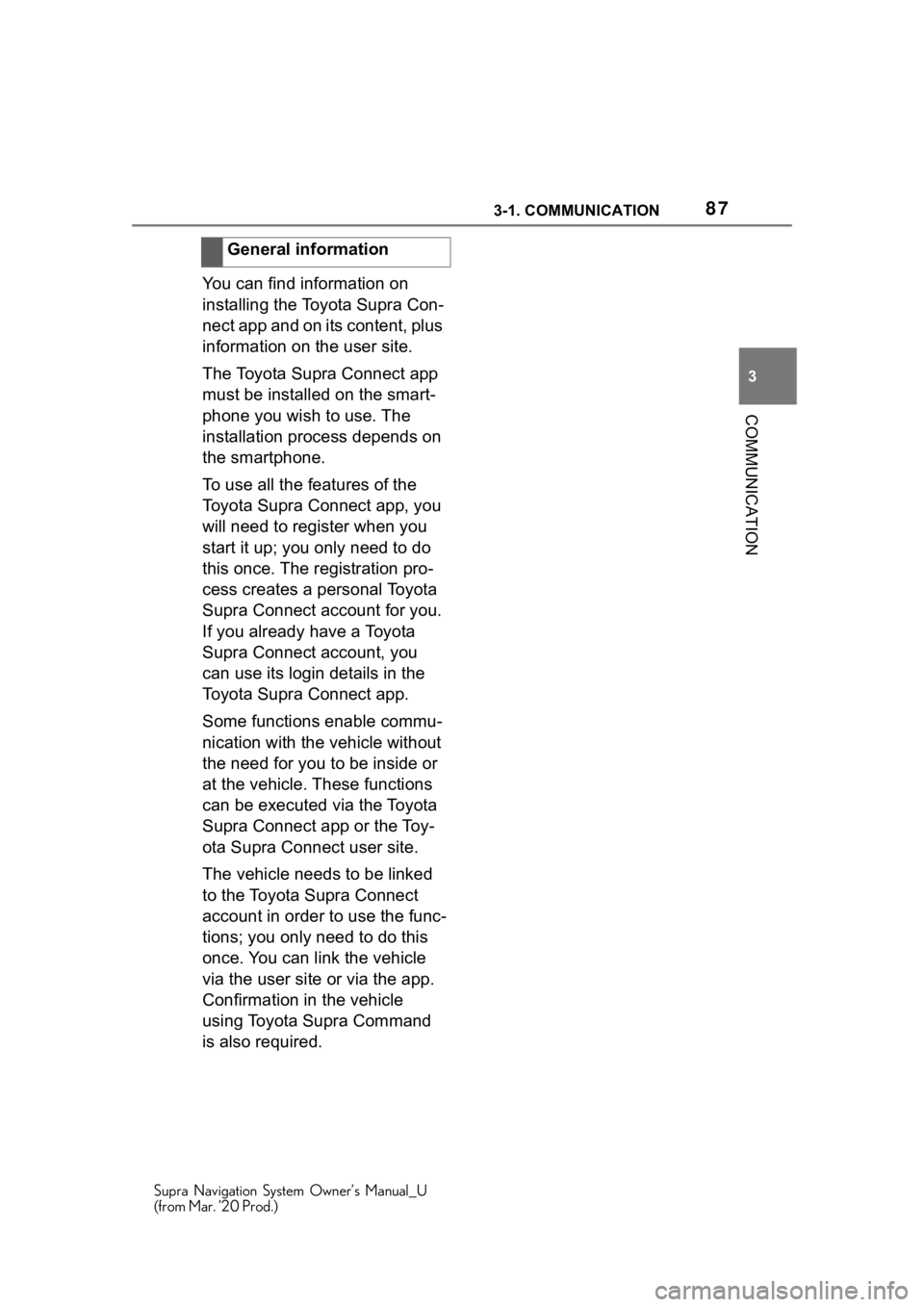
873-1. COMMUNICATION
Supra Navigation System Owner’s Manual_U
(from Mar. ’20 Prod.)
3
COMMUNICATION
You can find information on
installing the Toyota Supra Con-
nect app and on its content, plus
information on the user site.
The Toyota Supra Connect app
must be installed on the smart-
phone you wish to use. The
installation process depends on
the smartphone.
To use all the features of the
Toyota Supra Connect app, you
will need to register when you
start it up; you only need to do
this once. The registration pro-
cess creates a personal Toyota
Supra Connect account for you.
If you already have a Toyota
Supra Connect account, you
can use its login details in the
Toyota Supra Connect app.
Some functions enable commu-
nication with the vehicle without
the need for you to be inside or
at the vehicle. These functions
can be executed via the Toyota
Supra Connect app or the Toy-
ota Supra Connect user site.
The vehicle needs to be linked
to the Toyota Supra Connect
account in order to use the func-
tions; you only need to do this
once. You can link the vehicle
via the user site or via the app.
Confirmation in the vehicle
using Toyota Supra Command
is also required. General information
Page 91 of 92
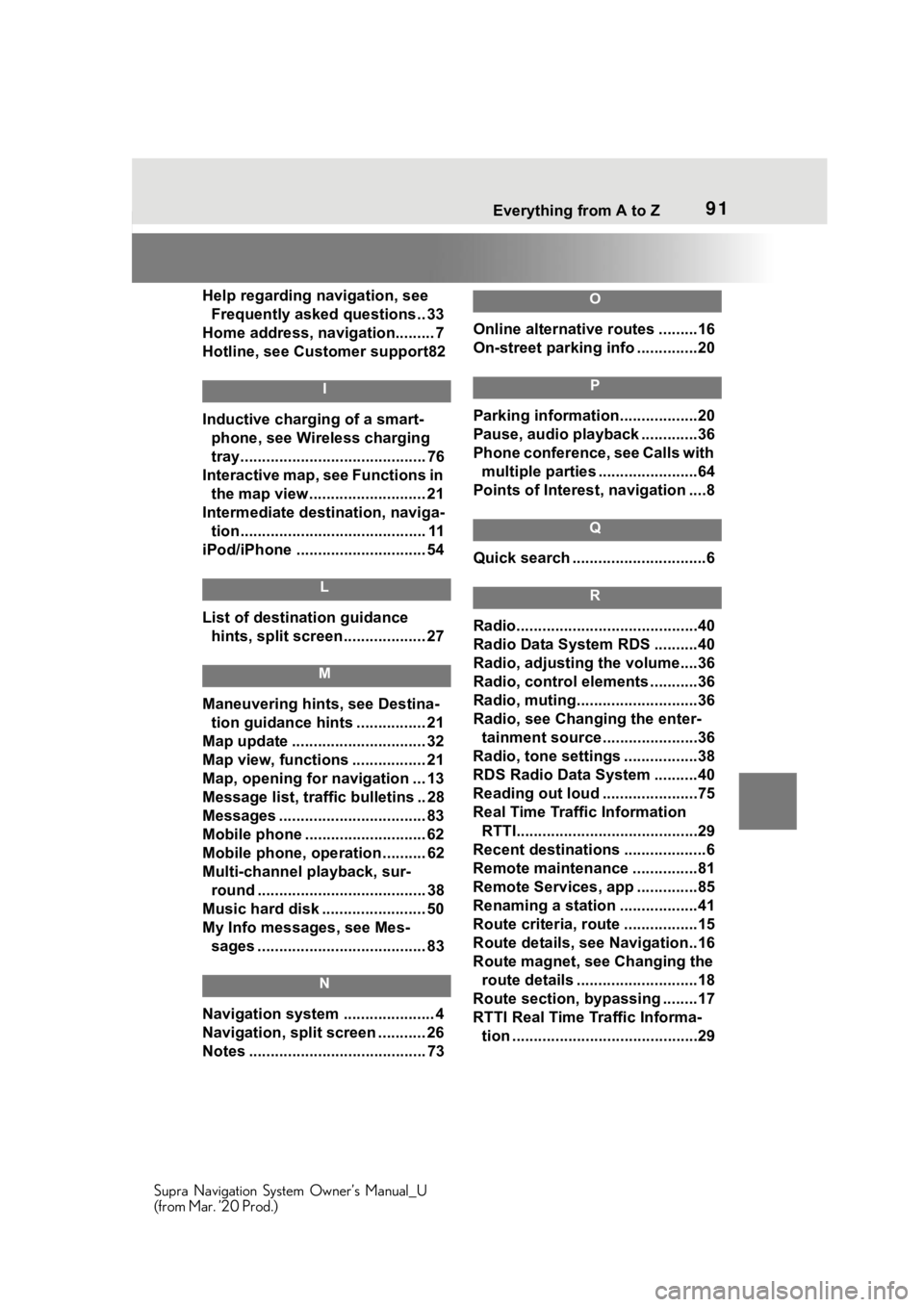
91 Everything from A to Z
Supra Navigation System Owner’s Manual_U
(from Mar. ’20 Prod.)
Help regarding navigation, see Frequently asked questions.. 33
Home address, navigation......... 7
Hotline, see Customer support82
I
Inductive charging of a smart- phone, see Wireless charging
tray........................................... 76
Interactive map, see Functions in the map view........................... 21
Intermediate destination, naviga- tion........................................... 11
iPod/iPhone ......... ..................... 54
L
List of destination guidance
hints, split screen................... 27
M
Maneuvering hints, see Destina-tion guidance hints ................ 21
Map update ............................... 32
Map view, functions ................. 21
Map, opening for navigation ... 13
Message list, traffic bulletins .. 28
Messages .................................. 83
Mobile phone ....... ..................... 62
Mobile phone, operation .......... 62
Multi-channel playback, sur- round ....................................... 38
Music hard disk ........................ 50
My Info messages, see Mes- sages ....................................... 83
N
Navigation system ..................... 4
Navigation, split screen ........... 26
Notes ......................................... 73
O
Online alternative routes .........16
On-street parking info ..............20
P
Parking information..................20
Pause, audio playback .............36
Phone conference, see Calls with multiple parties .......................64
Points of Interest , navigation ....8
Q
Quick search ...............................6
R
Radio..........................................40
Radio Data System RDS ..........40
Radio, adjusting the volume....36
Radio, control ele ments ...........36
Radio, muting............................36
Radio, see Changing the enter- tainment source . .....................36
Radio, tone settings .................38
RDS Radio Data System ..........40
Reading out loud ......................75
Real Time Traffic Information RTTI..........................................29
Recent destinations ...................6
Remote maintenance ...............81
Remote Services, app ..............85
Renaming a station ..................41
Route criteria, route .................15
Route details, see Navigation..16
Route magnet, see Changing the route details ............................18
Route section, bypassing ........17
RTTI Real Time Traffic Informa- tion ...........................................29
Page 92 of 92

92 Everything from A to Z
Supra Navigation System Owner’s Manual_U
(from Mar. ’20 Prod.)
S
Satellite radio ............................ 43
Screen Mirroring, video ........... 60
Select a destination from con- tacts, navigation ....................... 9
Service messages, see Mes- sages ....................................... 83
Services, Remote ..................... 85
Settings, navigation ................. 23
Short messages ....................... 68
Smartphone, operation ............ 62
Software applications, CarPlay85
Sound output ....................... ..... 36
Sound, multi-channel playback, surround ................................. 38
Speed Volume, volume equaliza- tion........................................... 39
Split screen, navigation ........... 26
Spoken instructi ons, navigation
................................................. 19
State/province, selecting for nav- igation ....................................... 5
Station, AM/FM ......................... 40
Station, storing ......................... 40
Stations, stored ........................ 49
Store, see Toyota Supra Connect ................................................. 83
Surround, multi-channel play- back ......................................... 38
Switching calls, see Calls with
multiple parties....................... 64
T
Tasks ......................................... 72
Telephone................ .................. 62
Telephone conference, see Calls with multiple parties .............. 64
Telephone, operatio n ............... 62
Text messages, see Short mes- sages ....................................... 68
Text recognition........................ 74 Tone ...........................................38
Toyota Supra Connect .............83
Toyota Supra Connect Store ...83
Traffic bulletins, navigation .....28
Treble, sound settings .............38
Trip, destination guidance with
intermediate destinations ...... 11
U
Update, navigation map ...........32
USB audio interface .................54
V
Vehicle apps ..............................84
Video playback .........................59
Video, Screen Mirroring ...........60
Voice command response .......68
Voice notes................................73
Voice recognition via server ....74
Volume equalization .................39
W
Wireless charging of a smart-phone, see Wireless charging
tray ...........................................76
Wireless charging tray for smart- phones ................. ....................76
Wireless charging tray for smart- phones, see Wireless charging
tray ...........................................76