key TOYOTA SUPRA 2021 Accessories, Audio & Navigation (in English)
[x] Cancel search | Manufacturer: TOYOTA, Model Year: 2021, Model line: SUPRA, Model: TOYOTA SUPRA 2021Pages: 92, PDF Size: 0.66 MB
Page 8 of 92
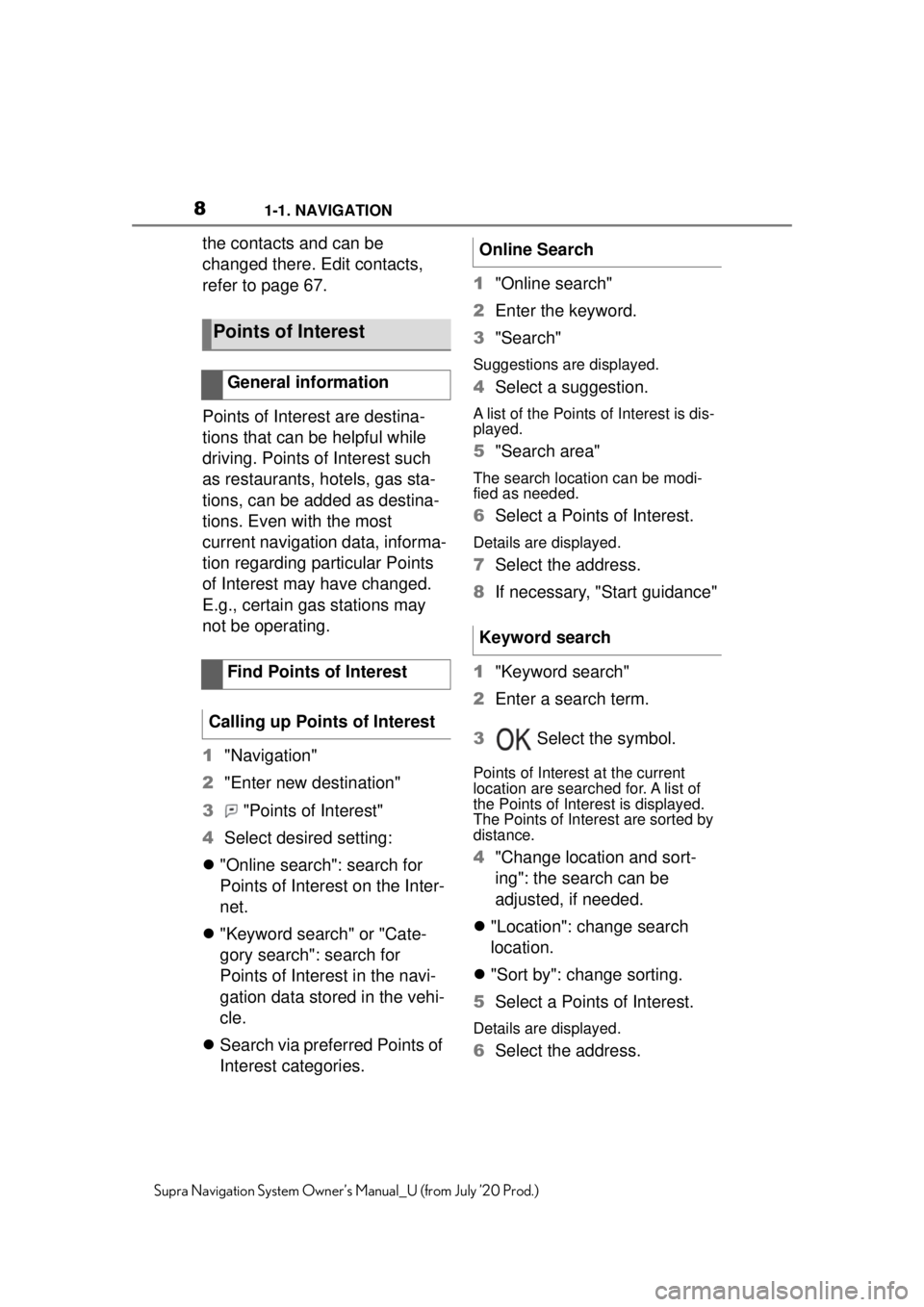
81-1. NAVIGATION
Supra Navigation System Owner’s Manual_U (from July ’20 Prod.)
the contacts and can be
changed there. Edit contacts,
refer to page 67.
Points of Interest are destina-
tions that can be helpful while
driving. Points of Interest such
as restaurants, hotels, gas sta-
tions, can be added as destina-
tions. Even with the most
current navigation data, informa-
tion regarding particular Points
of Interest may have changed.
E.g., certain gas stations may
not be operating.
1"Navigation"
2 "Enter new destination"
3 "Points of Interest"
4 Select desired setting:
"Online search": search for
Points of Interest on the Inter-
net.
"Keyword search" or "Cate-
gory search": search for
Points of Interest in the navi-
gation data stored in the vehi-
cle.
Search via preferred Points of
Interest categories. 1
"Online search"
2 Enter the keyword.
3 "Search"
Suggestions are displayed.
4Select a suggestion.
A list of the Points of Interest is dis-
played.
5"Search area"
The search location can be modi-
fied as needed.
6Select a Points of Interest.
Details are displayed.
7Select the address.
8 If necessary, "Start guidance"
1 "Keyword search"
2 Enter a search term.
3 Select the symbol.
Points of Interest at the current
location are searched for. A list of
the Points of Interest is displayed.
The Points of Interest are sorted by
distance.
4"Change location and sort-
ing": the search can be
adjusted, if needed.
"Location": change search
location.
"Sort by": change sorting.
5 Select a Points of Interest.
Details are displayed.
6Select the address.
Points of Interest
General information
Find Points of Interest
Calling up Points of Interest
Online Search
Keyword search
Page 9 of 92
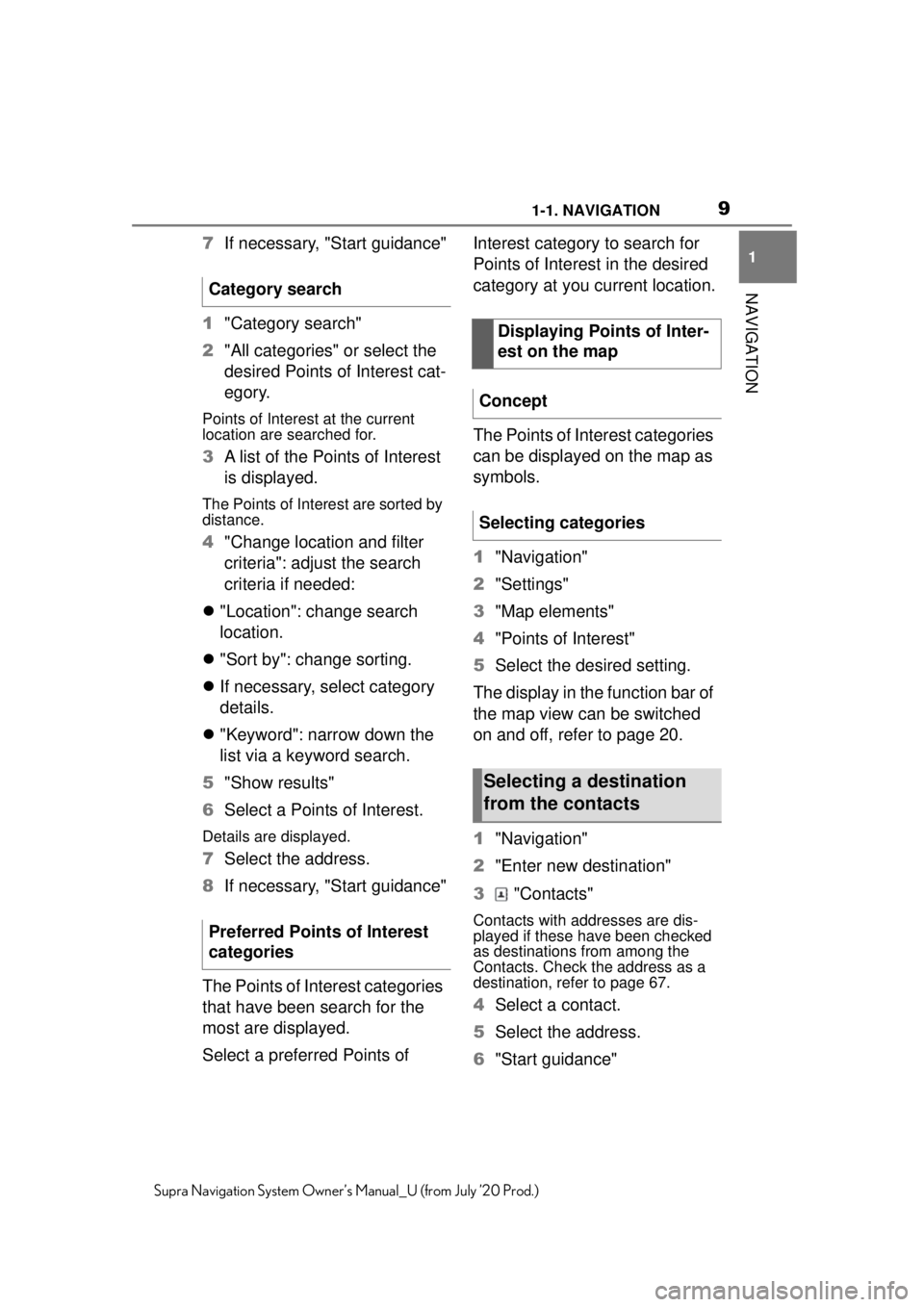
91-1. NAVIGATION
1
NAVIGATION
Supra Navigation System Owner’s Manual_U (from July ’20 Prod.)
7If necessary, "Start guidance"
1 "Category search"
2 "All categories" or select the
desired Points of Interest cat-
egory.
Points of Interest at the current
location are searched for.
3 A list of the Points of Interest
is displayed.
The Points of Interest are sorted by
distance.
4"Change location and filter
criteria": adjust the search
criteria if needed:
"Location": change search
location.
"Sort by": change sorting.
If necessary, select category
details.
"Keyword": narrow down the
list via a keyword search.
5 "Show results"
6 Select a Points of Interest.
Details are displayed.
7Select the address.
8 If necessary, "Start guidance"
The Points of Interest categories
that have been search for the
most are displayed.
Select a preferred Points of Interest category to search for
Points of Interest in the desired
category at you current location.
The Points of Interest categories
can be displayed on the map as
symbols.
1
"Navigation"
2 "Settings"
3 "Map elements"
4 "Points of Interest"
5 Select the desired setting.
The display in the function bar of
the map view can be switched
on and off, refer to page 20.
1 "Navigation"
2 "Enter new destination"
3 "Contacts"
Contacts with addresses are dis-
played if these have been checked
as destinations from among the
Contacts. Check the address as a
destination, refer to page 67.
4Select a contact.
5 Select the address.
6 "Start guidance"
Category search
Preferred Points of Interest
categories
Displaying Points of Inter-
est on the map
Concept
Selecting categories
Selecting a destination
from the contacts
Page 62 of 92
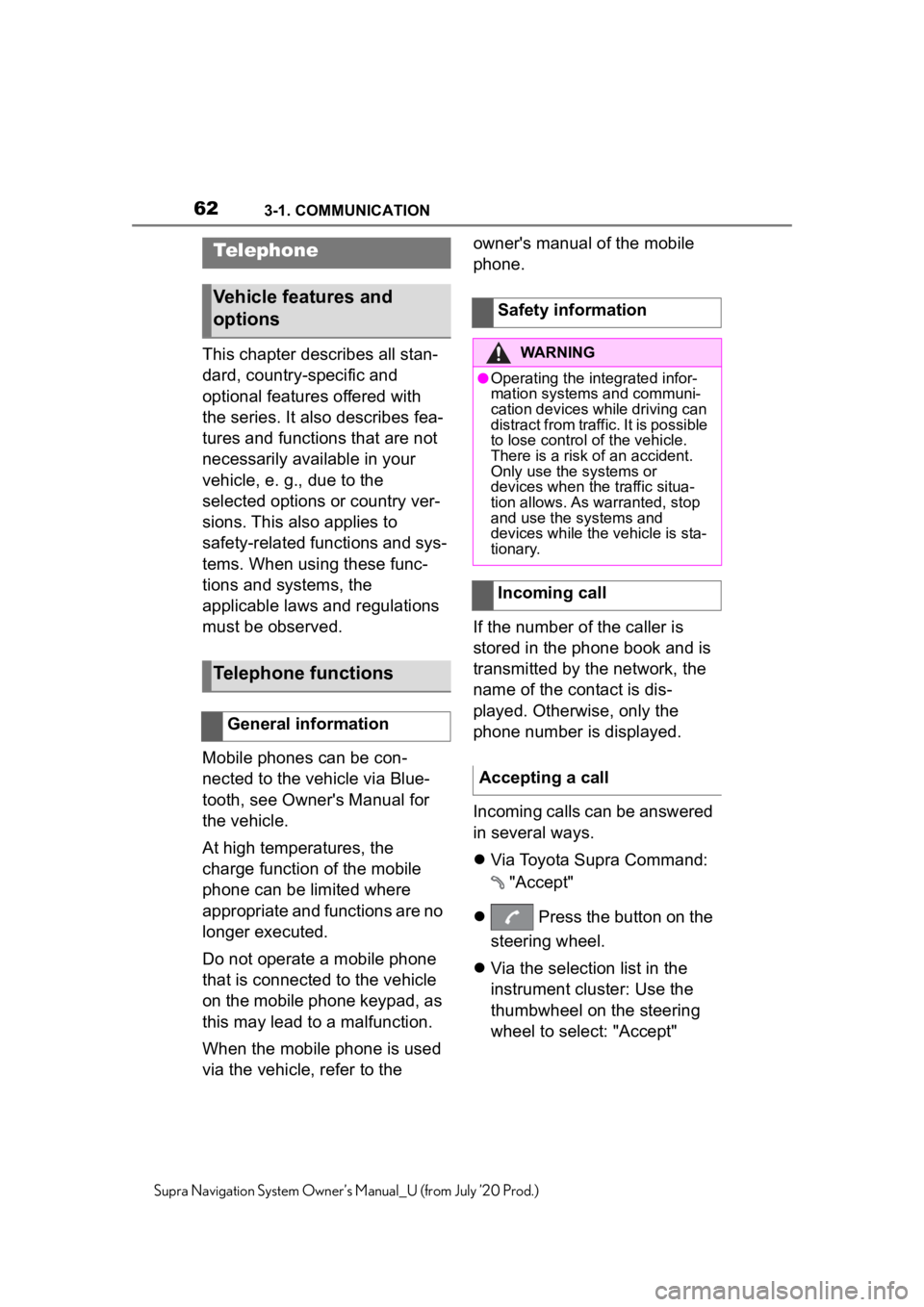
623-1. COMMUNICATION
Supra Navigation System Owner’s Manual_U (from July ’20 Prod.)
3-1.COMMUNICATION
This chapter describes all stan-
dard, country-specific and
optional features offered with
the series. It also describes fea-
tures and functions that are not
necessarily available in your
vehicle, e. g., due to the
selected options or country ver-
sions. This also applies to
safety-related functions and sys-
tems. When using these func-
tions and systems, the
applicable laws and regulations
must be observed.
Mobile phones can be con-
nected to the vehicle via Blue-
tooth, see Owner's Manual for
the vehicle.
At high temperatures, the
charge function of the mobile
phone can be limited where
appropriate and functions are no
longer executed.
Do not operate a mobile phone
that is connected to the vehicle
on the mobile phone keypad, as
this may lead to a malfunction.
When the mobile phone is used
via the vehicle, refer to the owner's manual of the mobile
phone.
If the number of the caller is
stored in the phone book and is
transmitted by the network, the
name of the contact is dis-
played. Otherwise, only the
phone number is displayed.
Incoming calls can be answered
in several ways.
Via Toyota Supra Command:
"Accept"
Press the button on the
steering wheel.
Via the selection list in the
instrument cluster: Use the
thumbwheel on the steering
wheel to select: "Accept"
Telephone
Vehicle features and
options
Telephone functions
General information
Safety information
WARNING
●Operating the integrated infor-
mation systems and communi-
cation devices while driving can
distract from traffic. It is possible
to lose control of the vehicle.
There is a risk of an accident.
Only use the systems or
devices when the traffic situa-
tion allows. As warranted, stop
and use the systems and
devices while the vehicle is sta-
tionary.
Incoming call
Accepting a call
Page 64 of 92

643-1. COMMUNICATION
Supra Navigation System Owner’s Manual_U (from July ’20 Prod.)
7To store: press the Controller.
1 "Communication"
2 "Dial number"
3 Enter the numbers.
4 Select the symbol.
The connection is established via
the mobile phone to which this
function has been assigned.
Establish the connection via the
additional phone:
1 Press the button.
2 "Call via"
An active call can be put on hold
and resumed later on.
"Hold/Resume"
Call is put on hold.
"Hold/Resume"
Call is resumed.
When a call is active, the micro-
phone can be muted.
The muted microphone is auto-
matically activated:
When a new connection is
established.
When switching between call
parties. DTMF suffix dialing can be used
for gaining access to network
services or for controlling
devices, for instance to make a
remote inquiry of an answering
machine. The DTMF code is
needed for this purpose.
1
"Keypad dialing"
2 Enter DTMF code.
You can switch between calls or
connect two calls to a single
conference call. These functions
must be supported by the
mobile phone and service pro-
vider.
If a second call comes in during
an ongoing call, a call waiting
signal sounds where appropri-
ate.
The call is accepted and the
existing call is put on hold.
An additional call can be estab-
lished while a call is active.
1 "Contacts"
Dialing a number
Holding, resuming
Muting the microphone
"Microphone"
DTMF suffix dialing Calls with multiple parties
General information
Accepting a call while speak-
ing to another party
"Accept"
Establishing a second call