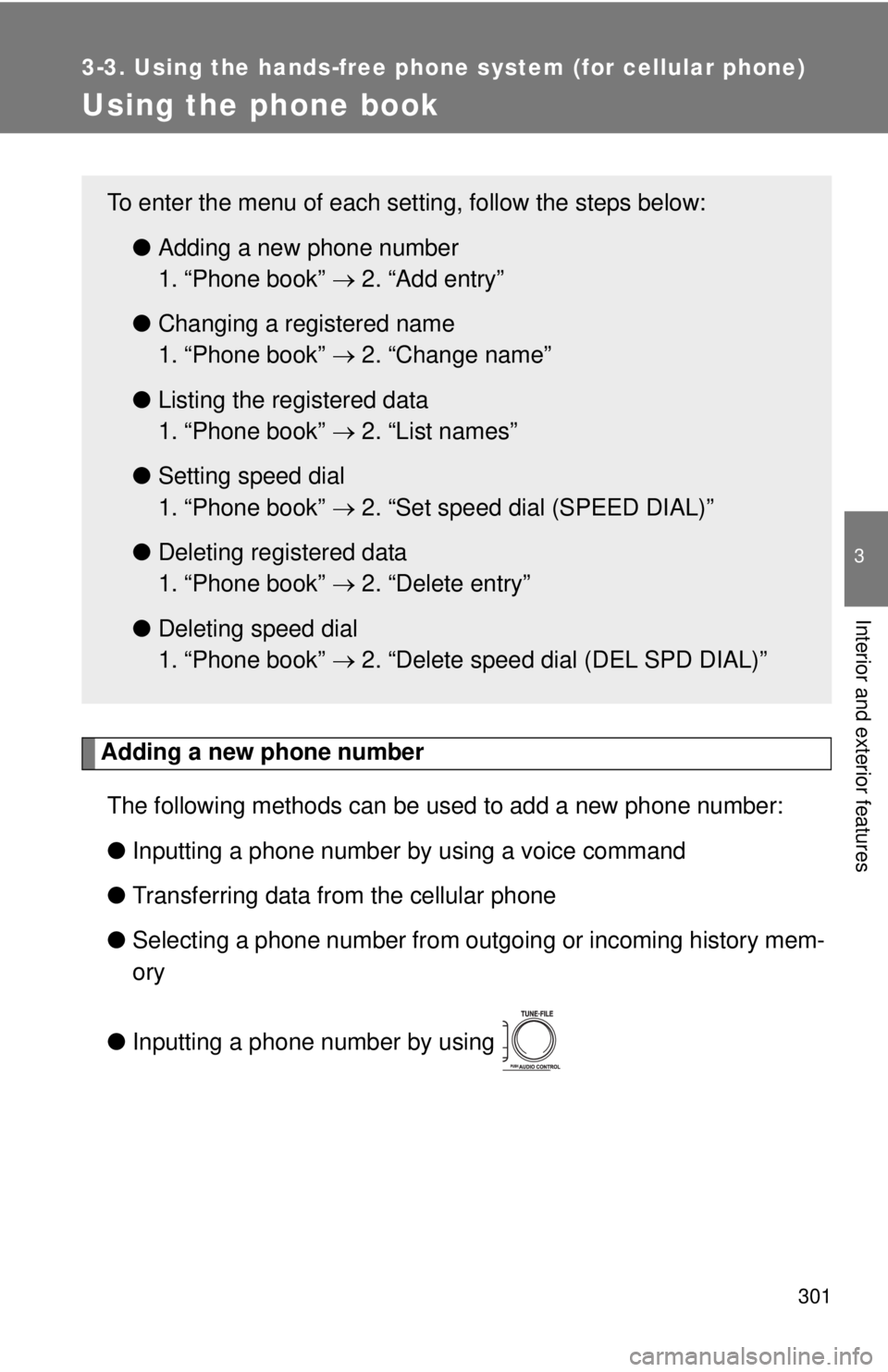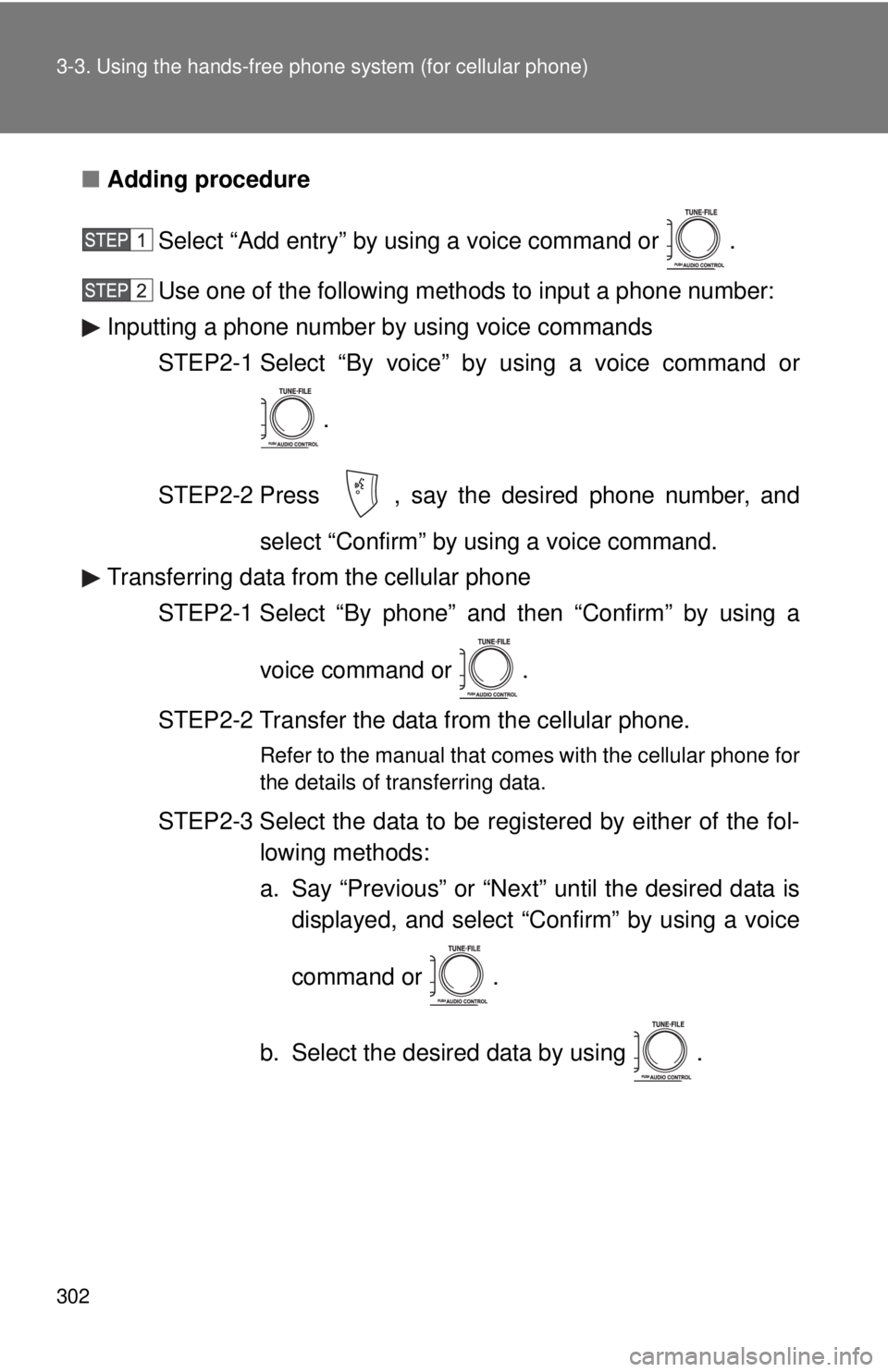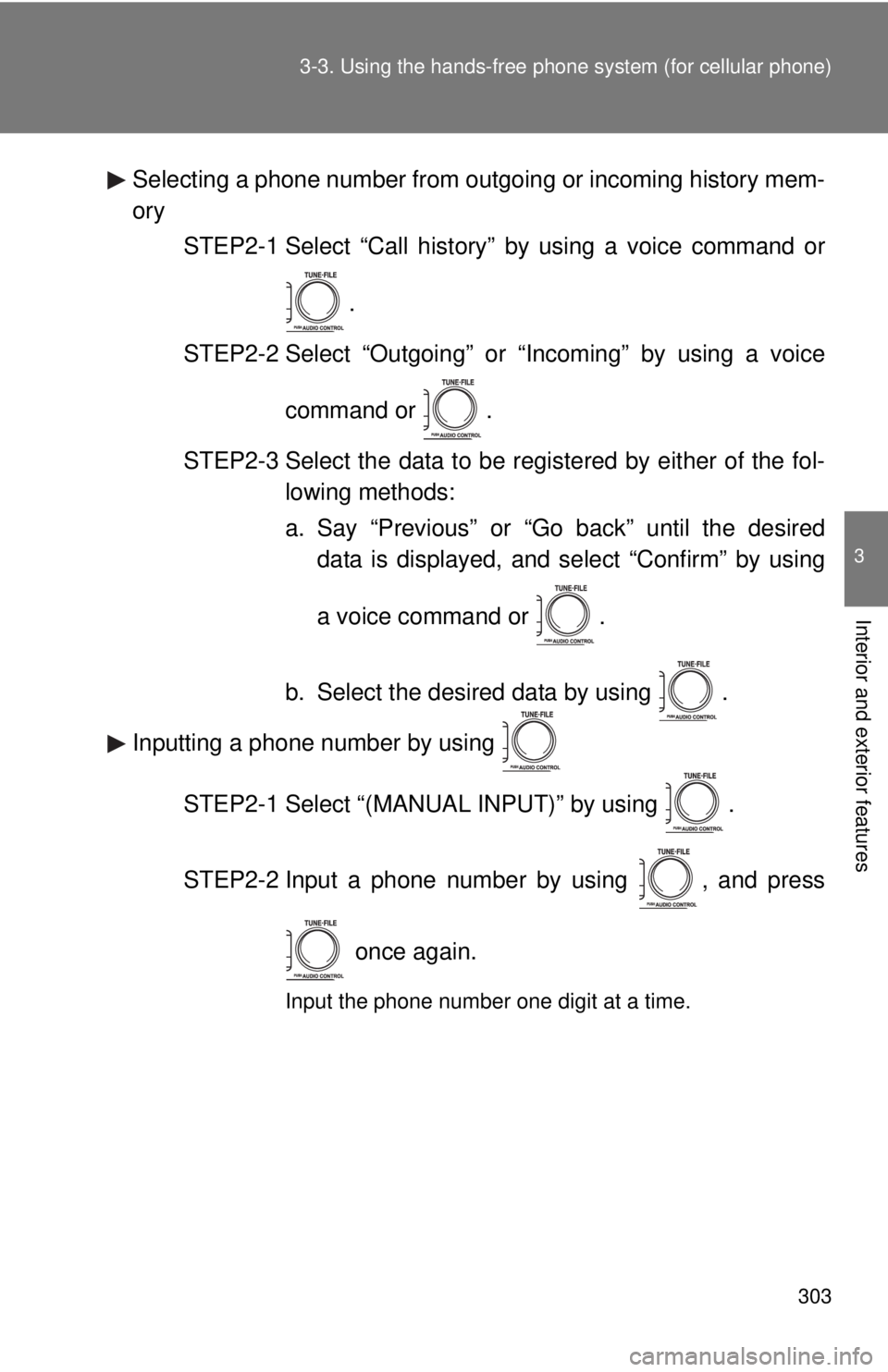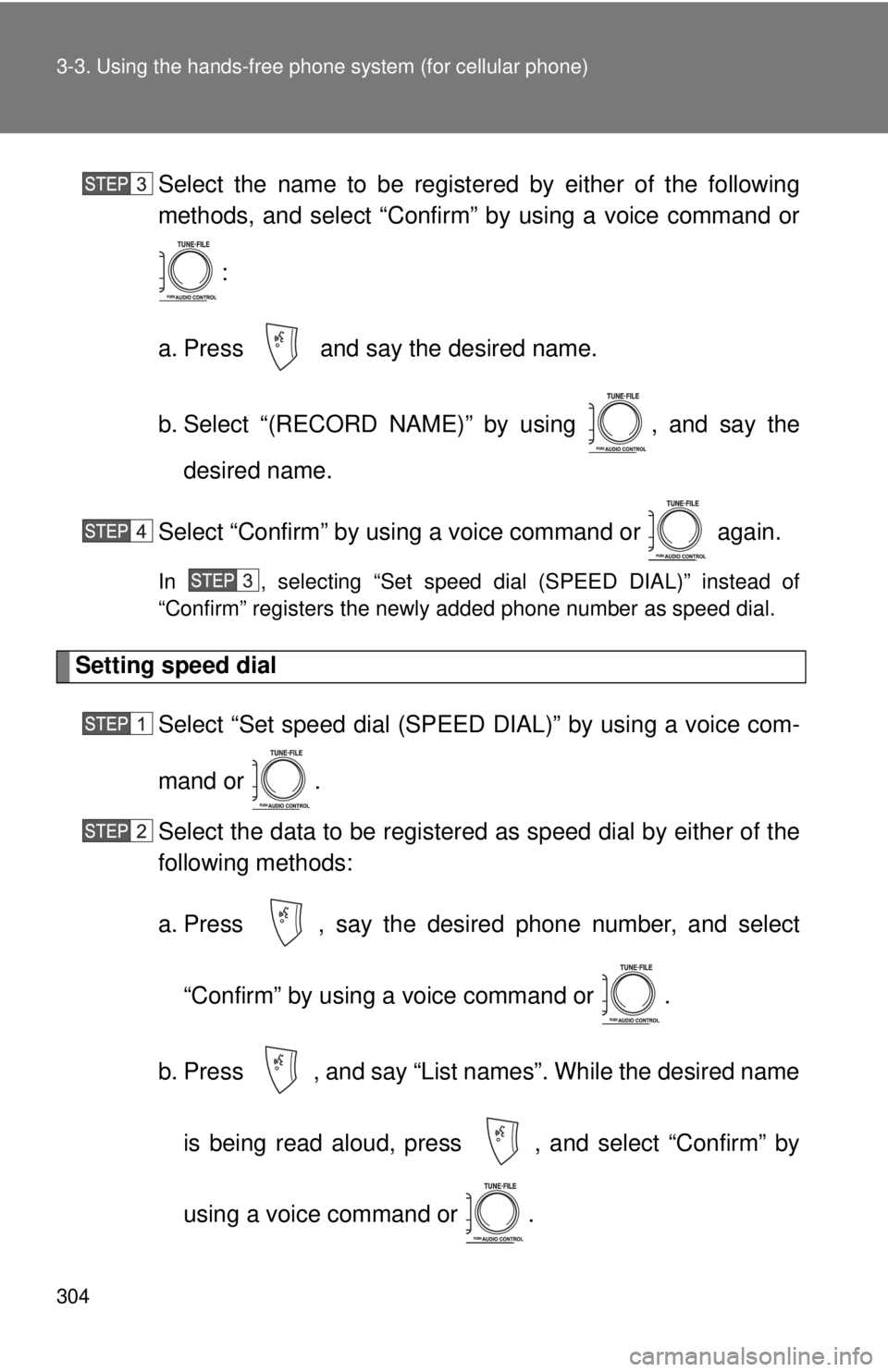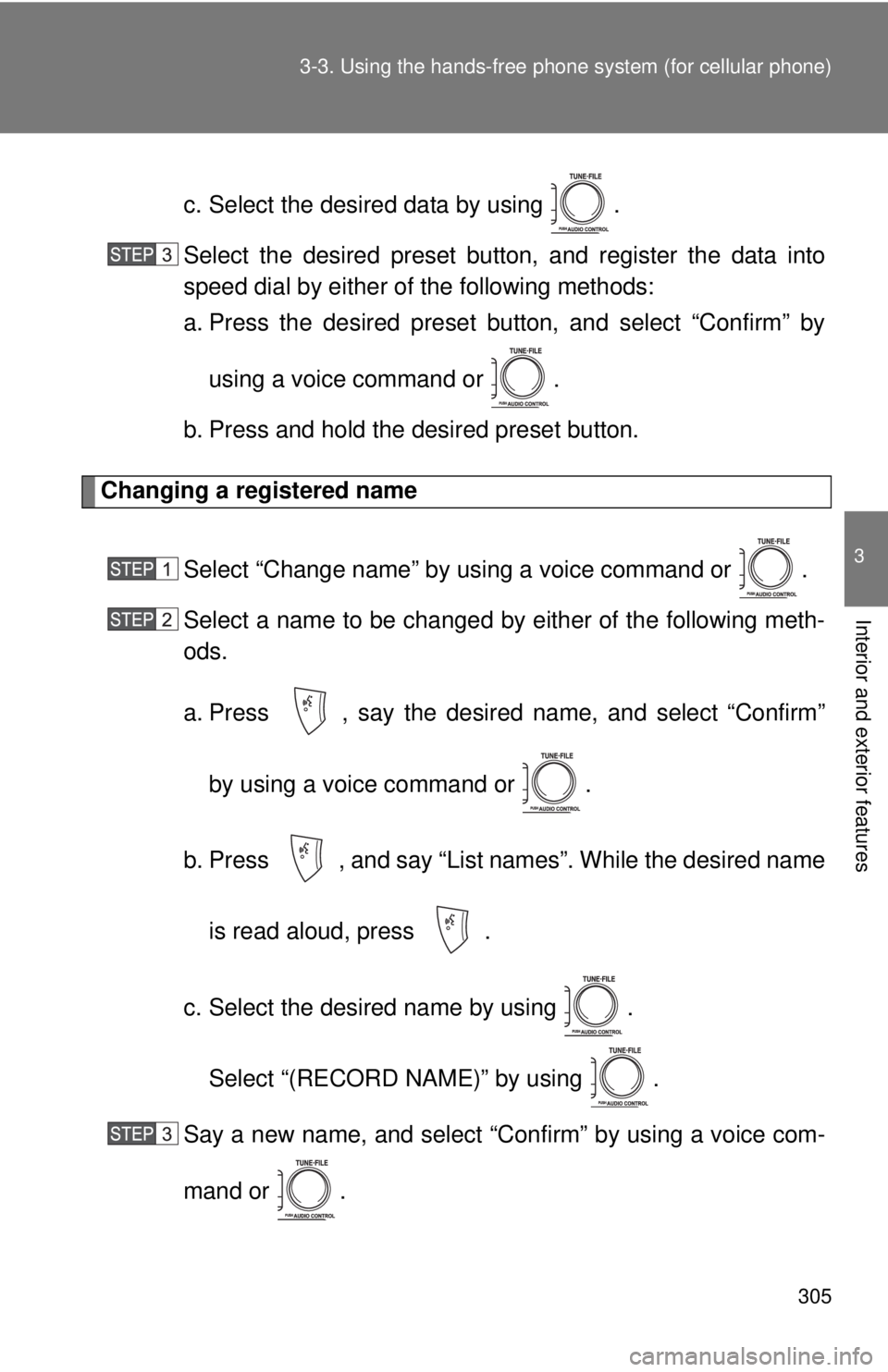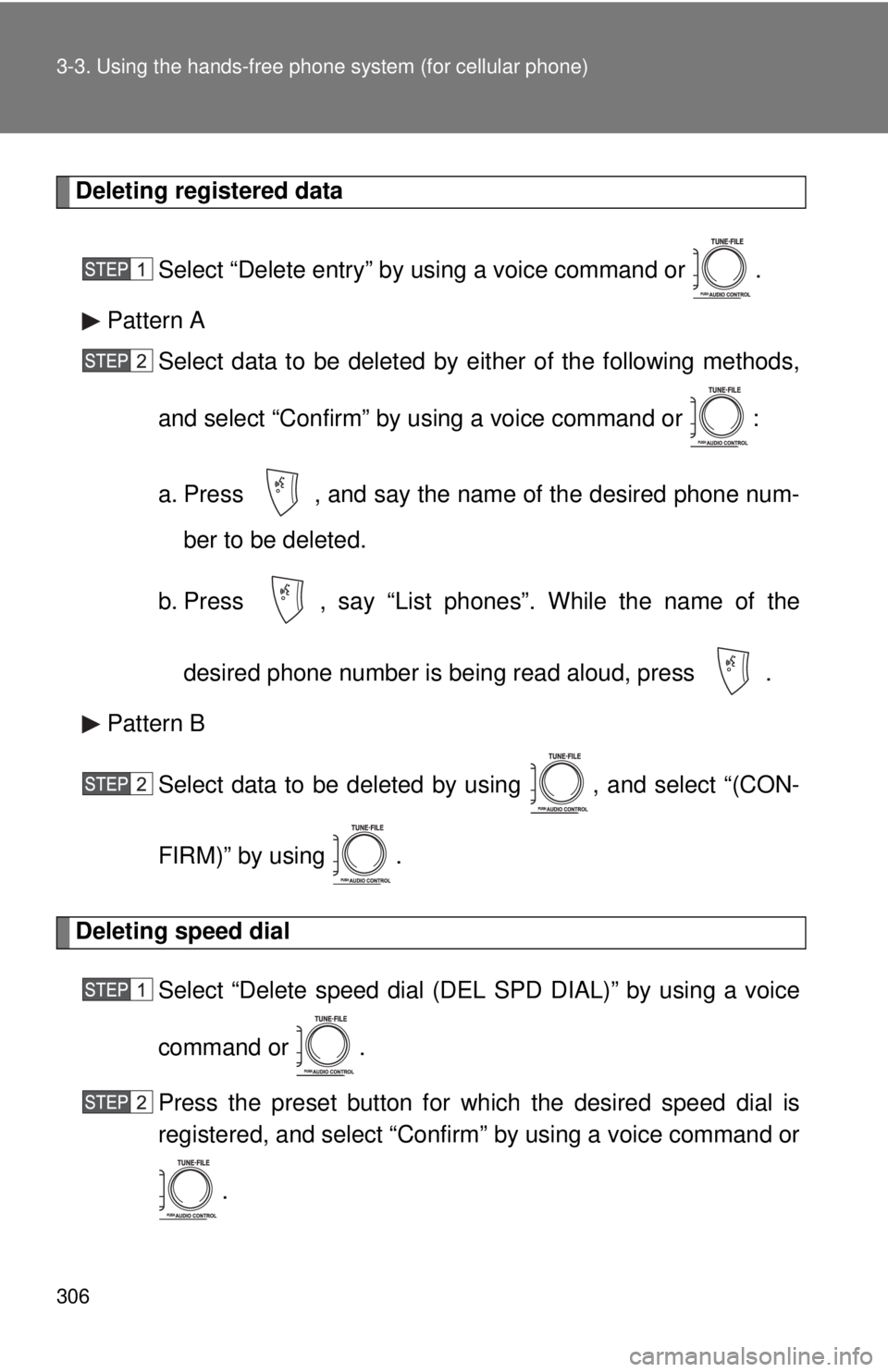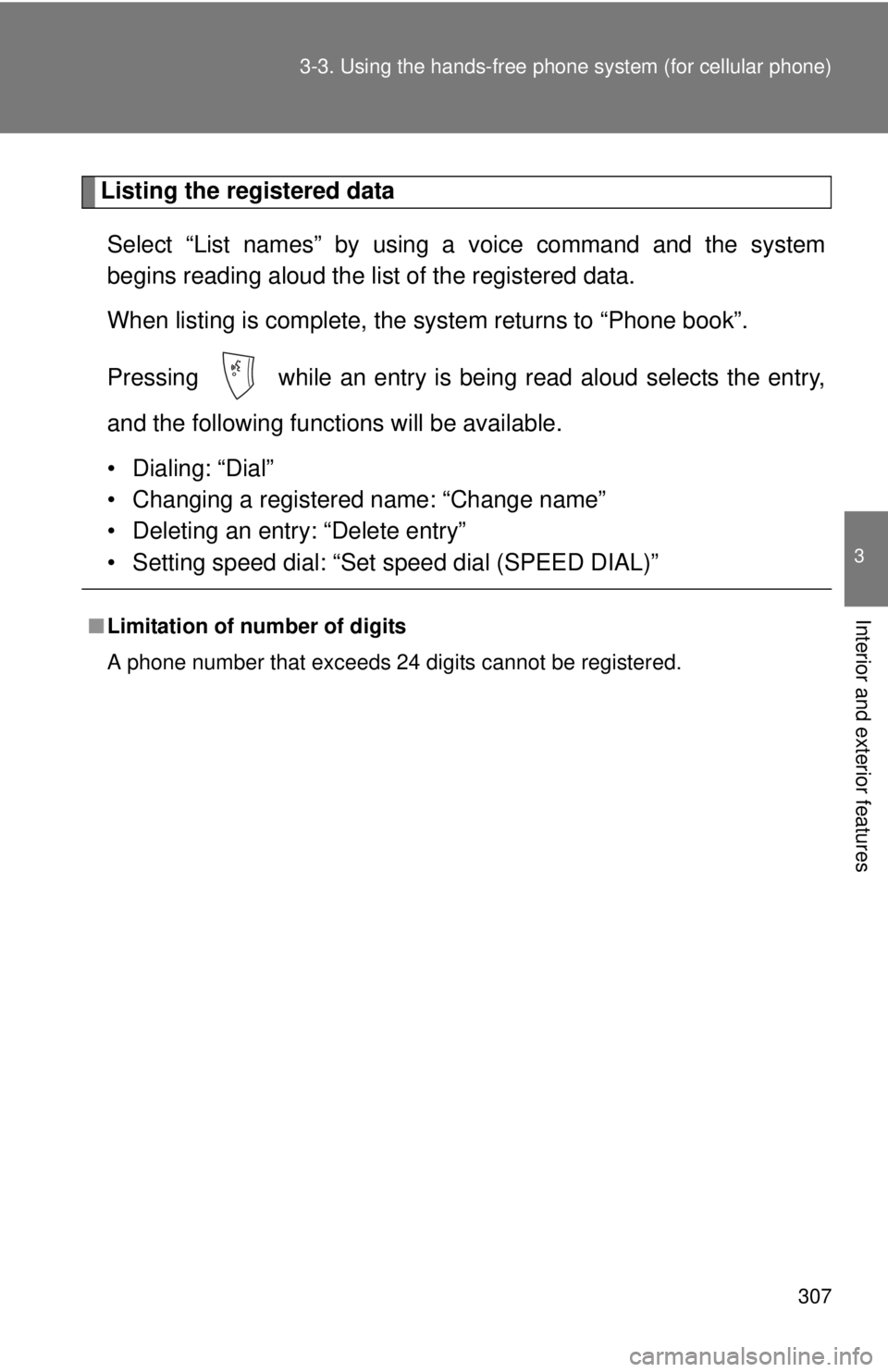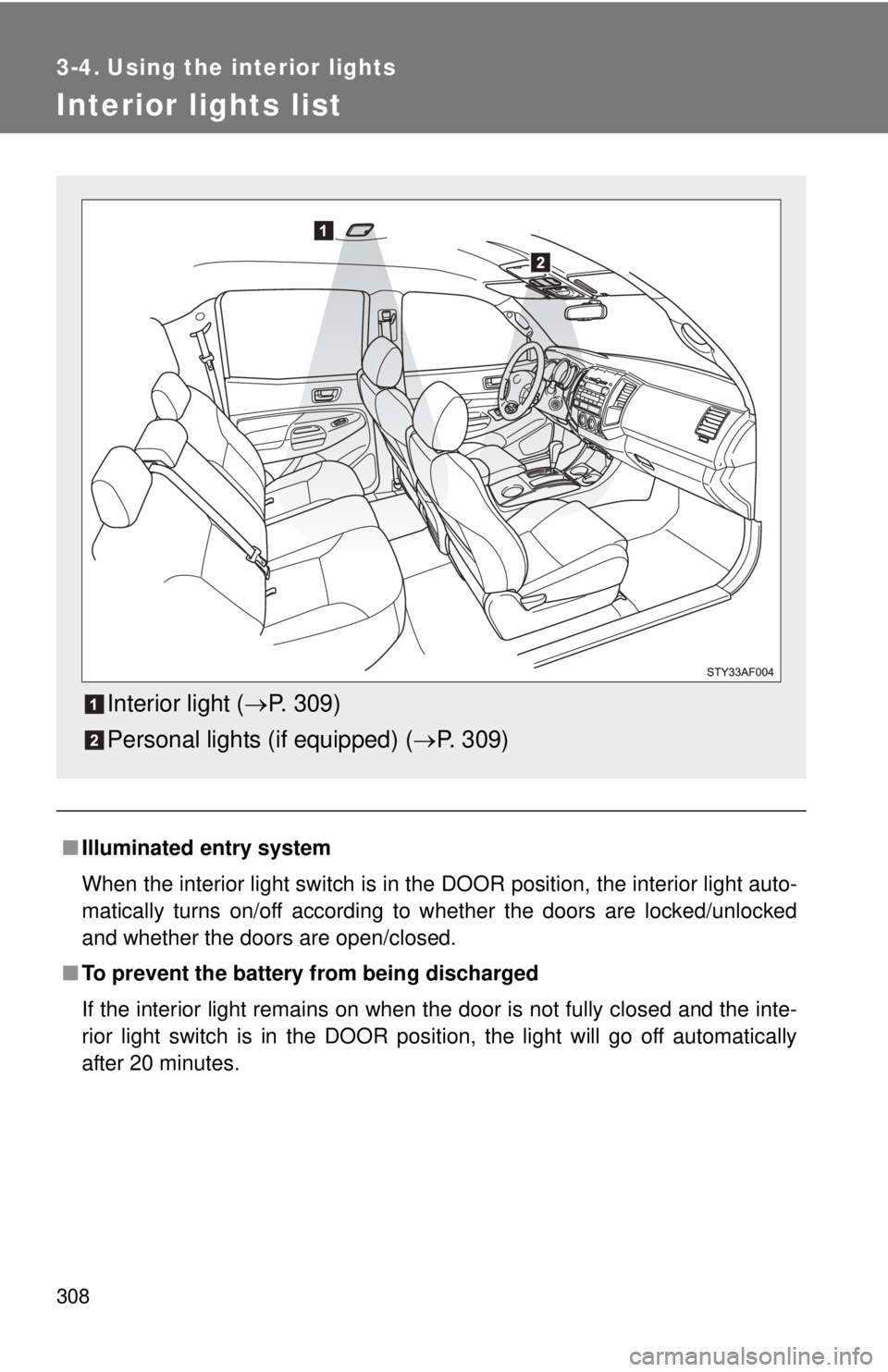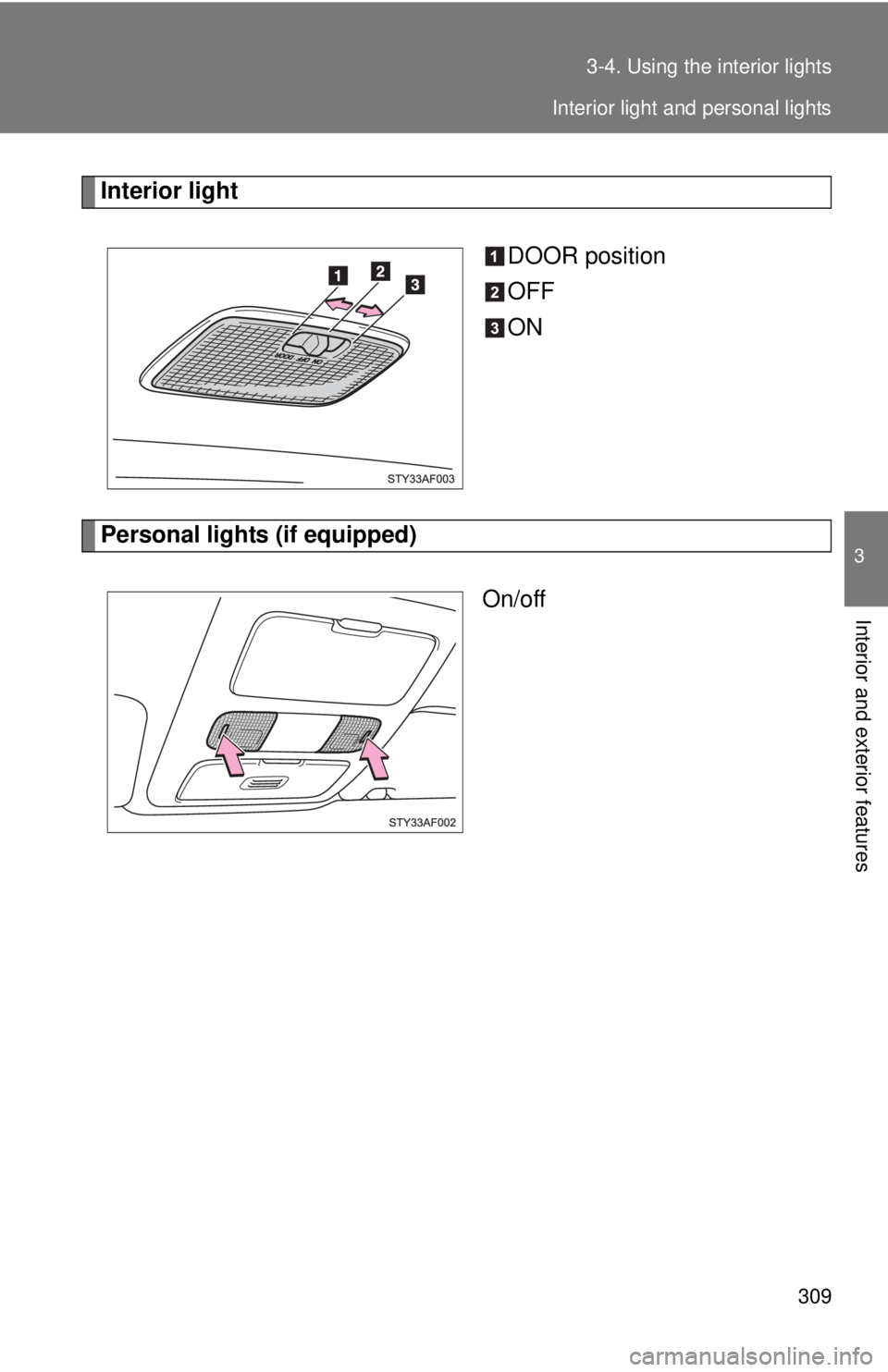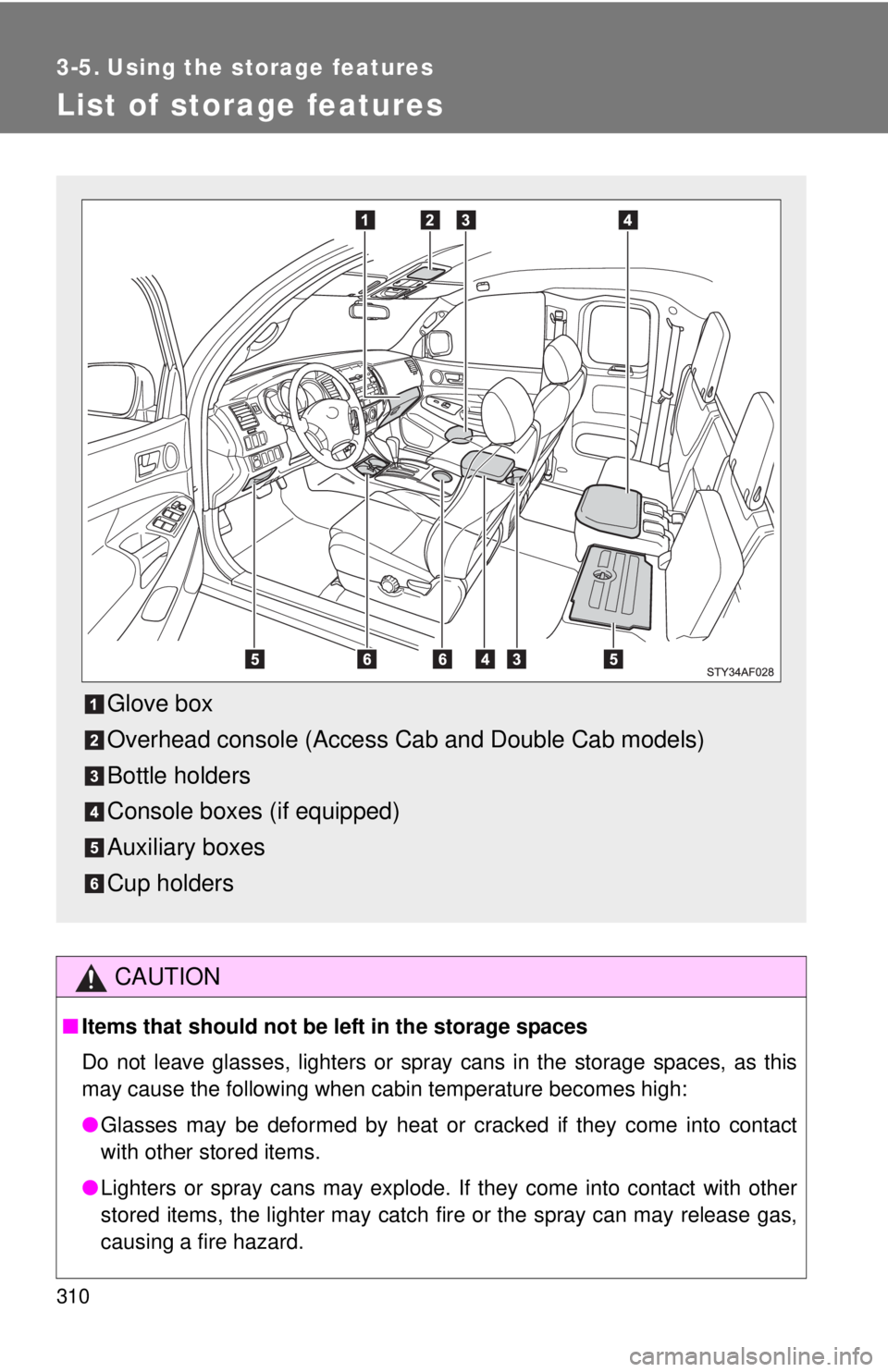TOYOTA TACOMA 2011 Owners Manual (in English)
TACOMA 2011
TOYOTA
TOYOTA
https://www.carmanualsonline.info/img/14/42954/w960_42954-0.png
TOYOTA TACOMA 2011 Owners Manual (in English)
Trending: heating, tires, jacking, auxiliary battery location, fuel, height, recommended oil
Page 301 of 548
301
3-3. Using the hands-free phone system (for cellular phone)
3
Interior and exterior features
Using the phone book
Adding a new phone numberThe following methods can be used to add a new phone number:
● Inputting a phone number by using a voice command
● Transferring data from the cellular phone
● Selecting a phone number from outgoing or incoming history mem-
ory
● Inputting a phone number by using
To enter the menu of each setting, follow the steps below:
●Adding a new phone number
1. “Phone book” 2. “Add entry”
● Changing a registered name
1. “Phone book” 2. “Change name”
● Listing the registered data
1. “Phone book” 2. “List names”
● Setting speed dial
1. “Phone book” 2. “Set speed dial (SPEED DIAL)”
● Deleting registered data
1. “Phone book” 2. “Delete entry”
● Deleting speed dial
1. “Phone book” 2. “Delete speed dial (DEL SPD DIAL)”
Page 302 of 548
302 3-3. Using the hands-free phone system (for cellular phone)
■Adding procedure
Select “Add entry” by using a voice command or .
Use one of the following met hods to input a phone number:
Inputting a phone number by using voice commands
STEP2-1 Select “By voice” by using a voice command or
.
STEP2-2 Press , say the desired phone number, and select “Confirm” by using a voice command.
Transferring data from the cellular phone STEP2-1 Select “By phone” and then “Confirm” by using a
voice command or .
STEP2-2 Transfer the data from the cellular phone.
Refer to the manual that comes with the cellular phone for
the details of transferring data.
STEP2-3 Select the data to be registered by either of the fol- lowing methods:
a. Say “Previous” or “Next” until the desired data isdisplayed, and select “Confirm” by using a voice
command or .
b. Select the desired data by using .
Page 303 of 548
303
3-3. Using the hand
s-free phone system (for cellular phone)
3
Interior and exterior features
Selecting a phone number from outgoing or incoming history mem-
ory
STEP2-1 Select “Call history” by using a voice command or
.
STEP2-2 Select “Outgoing” or “Incoming” by using a voice
command or .
STEP2-3 Select the data to be registered by either of the fol- lowing methods:
a. Say “Previous” or “Go back” until the desireddata is displayed, and select “Confirm” by using
a voice command or .
b. Select the desired data by using .
Inputting a phone number by using
STEP2-1 Select “(MANUAL INPUT)” by using .
STEP2-2 Input a phone number by using , and press
once again.
Input the phone number one digit at a time.
Page 304 of 548
304 3-3. Using the hands-free phone system (for cellular phone)
Select the name to be registered by either of the following
methods, and select “Confirm” by using a voice command or
:
a. Press and say the desired name.
b. Select “(RECORD NAME)” by using , and say the desired name.
Select “Confirm” by using a voice command or again.
In , selecting “Set speed dial (SPEED DIAL)” instead of
“Confirm” registers the newly added phone number as speed dial.
Setting speed dial Select “Set speed dial (SPEED DIAL)” by using a voice com-
mand or .
Select the data to be registered as speed dial by either of the
following methods:
a. Press , say the desired phone number, and select
“Confirm” by using a voice command or .
b. Press , and say “List names”. While the desired name is being read aloud, press , and select “Confirm” by
using a voice command or .
Page 305 of 548
305
3-3. Using the hand
s-free phone system (for cellular phone)
3
Interior and exterior features
c. Select the desired data by using .
Select the desired preset butt on, and register the data into
speed dial by either of the following methods:
a. Press the desired preset button, and select “Confirm” by
using a voice command or .
b. Press and hold the desired preset button.
Changing a registered name
Select “Change name” by using a voice command or .
Select a name to be changed by either of the following meth-
ods.
a. Press , say the desired name, and select “Confirm”by using a voice command or .
b. Press , and say “List names”. While the desired name is read aloud, press .
c. Select the desired name by using . Select “(RECORD NAME)” by using .
Say a new name, and select “Con firm” by using a voice com-
mand or .
Page 306 of 548
306 3-3. Using the hands-free phone system (for cellular phone)
Deleting registered data
Select “Delete entry” by using a voice command or .
Pattern A Select data to be deleted by either of the following methods,
and select “Confirm” by using a voice command or :
a. Press , and say the name of the desired phone num-
ber to be deleted.
b. Press , say “List phones”. While the name of the
desired phone number is being read aloud, press .
Pattern B
Select data to be deleted by using , and select “(CON-
FIRM)” by using .
Deleting speed dial Select “Delete speed dial (DEL SPD DIAL)” by using a voice
command or .
Press the preset button for wh ich the desired speed dial is
registered, and select “Confirm” by using a voice command or
.
Page 307 of 548
307
3-3. Using the hand
s-free phone system (for cellular phone)
3
Interior and exterior features
Listing the registered data
Select “List names” by using a voice command and the system
begins reading aloud the list of the registered data.
When listing is complete, the system returns to “Phone book”.
Pressing while an entry is being read aloud selects the entry,
and the following functions will be available.
• Dialing: “Dial”
• Changing a registered name: “Change name”
• Deleting an entry: “Delete entry”
• Setting speed dial: “Set speed dial (SPEED DIAL)”
■Limitation of number of digits
A phone number that exceeds 24 digits cannot be registered.
Page 308 of 548
308
3-4. Using the interior lights
Interior lights list
■Illuminated entry system
When the interior light switch is in the DOOR position, the interior light auto-
matically turns on/off according to whether the doors are locked/unlocked
and whether the doors are open/closed.
■ To prevent the battery from being discharged
If the interior light remains on when the door is not fully closed and the inte-
rior light switch is in the DOOR position, the light will go off automatically
after 20 minutes.
Interior light ( P. 309)
Personal lights (if equipped) ( P. 309)
Page 309 of 548
309
3-4. Using the interior lights
3
Interior and exterior features
Interior light
DOOR position
OFF
ON
Personal lights (if equipped)On/off
Interior light and personal lights
Page 310 of 548
310
3-5. Using the storage features
List of storage features
CAUTION
■Items that should not be left in the storage spaces
Do not leave glasses, lighters or spray cans in the storage spaces, as this
may cause the following when cabin temperature becomes high:
● Glasses may be deformed by heat or cracked if they come into contact
with other stored items.
● Lighters or spray cans may explode. If they come into contact with other
stored items, the lighter may catch fire or the spray can may release gas,
causing a fire hazard.
Glove box
Overhead console (Access Cab and Double Cab models)
Bottle holders
Console boxes (if equipped)
Auxiliary boxes
Cup holders
Trending: inflation pressure, fuel reserve, fuel, hood release, air filter, brake, brake light