display TOYOTA TACOMA 2014 Owners Manual (in English)
[x] Cancel search | Manufacturer: TOYOTA, Model Year: 2014, Model line: TACOMA, Model: TOYOTA TACOMA 2014Pages: 601, PDF Size: 11.67 MB
Page 71 of 601
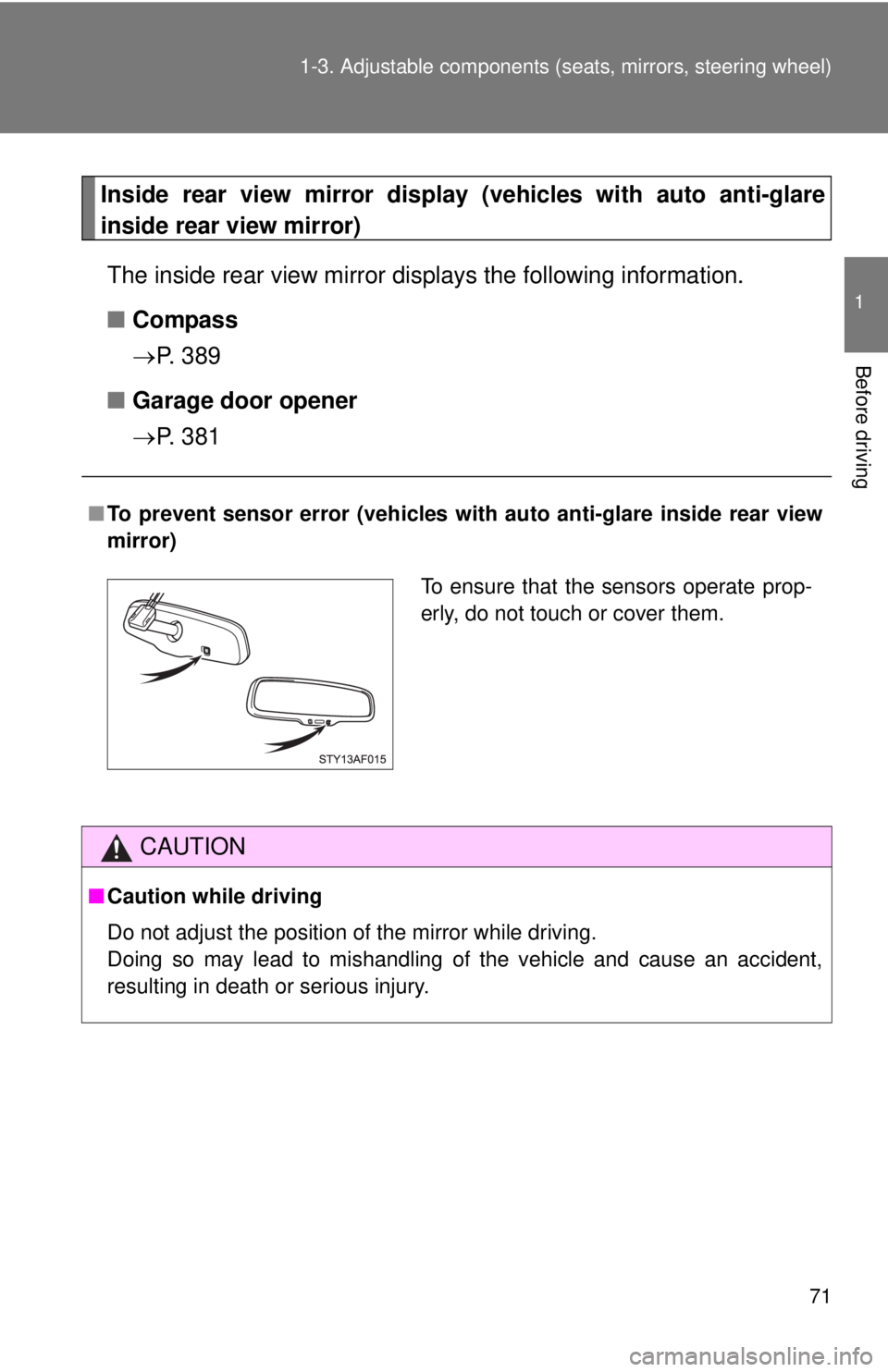
71
1-3. Adjustable components (s
eats, mirrors, steering wheel)
1
Before driving
Inside rear view mirror display (vehicles with auto anti-glare
inside rear view mirror)
The inside rear view mirror displays the following information.
■ Compass
P. 3 8 9
■ Garage door opener
P. 3 8 1
■To prevent sensor error (vehicles with auto anti-glare inside rear view
mirror)
CAUTION
■ Caution while driving
Do not adjust the position of the mirror while driving.
Doing so may lead to mishandling of the vehicle and cause an accident,
resulting in death or serious injury.
To ensure that the sensors operate prop-
erly, do not touch or cover them.
Page 109 of 601
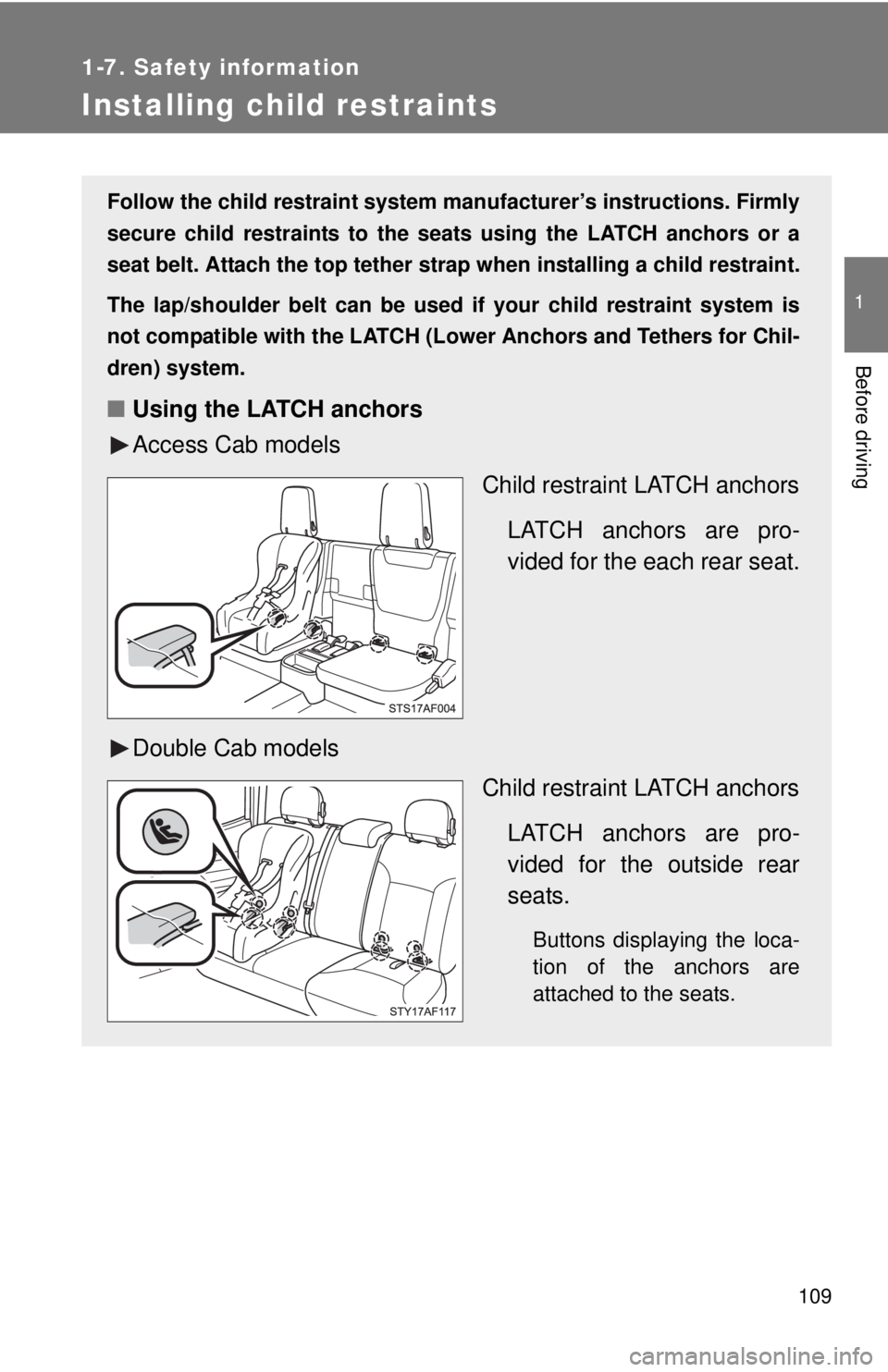
109
1
1-7. Safety information
Before driving
Installing child restraints
Follow the child restraint system manufacturer’s instructions. Firmly
secure child restraints to the seat s using the LATCH anchors or a
seat belt. Attach the top tether stra p when installing a child restraint.
The lap/shoulder belt can be used if your child restraint system is
not compatible with the LATCH (Low er Anchors and Tethers for Chil-
dren) system.
■ Using the LATCH anchors
Access Cab models
Child restraint LATCH anchors
LATCH anchors are pro-
vided for the each rear seat.
Double Cab models Child restraint LATCH anchors
LATCH anchors are pro-
vided for the outside rear
seats.
Buttons displaying the loca-
tion of the anchors are
attached to the seats.
Page 155 of 601
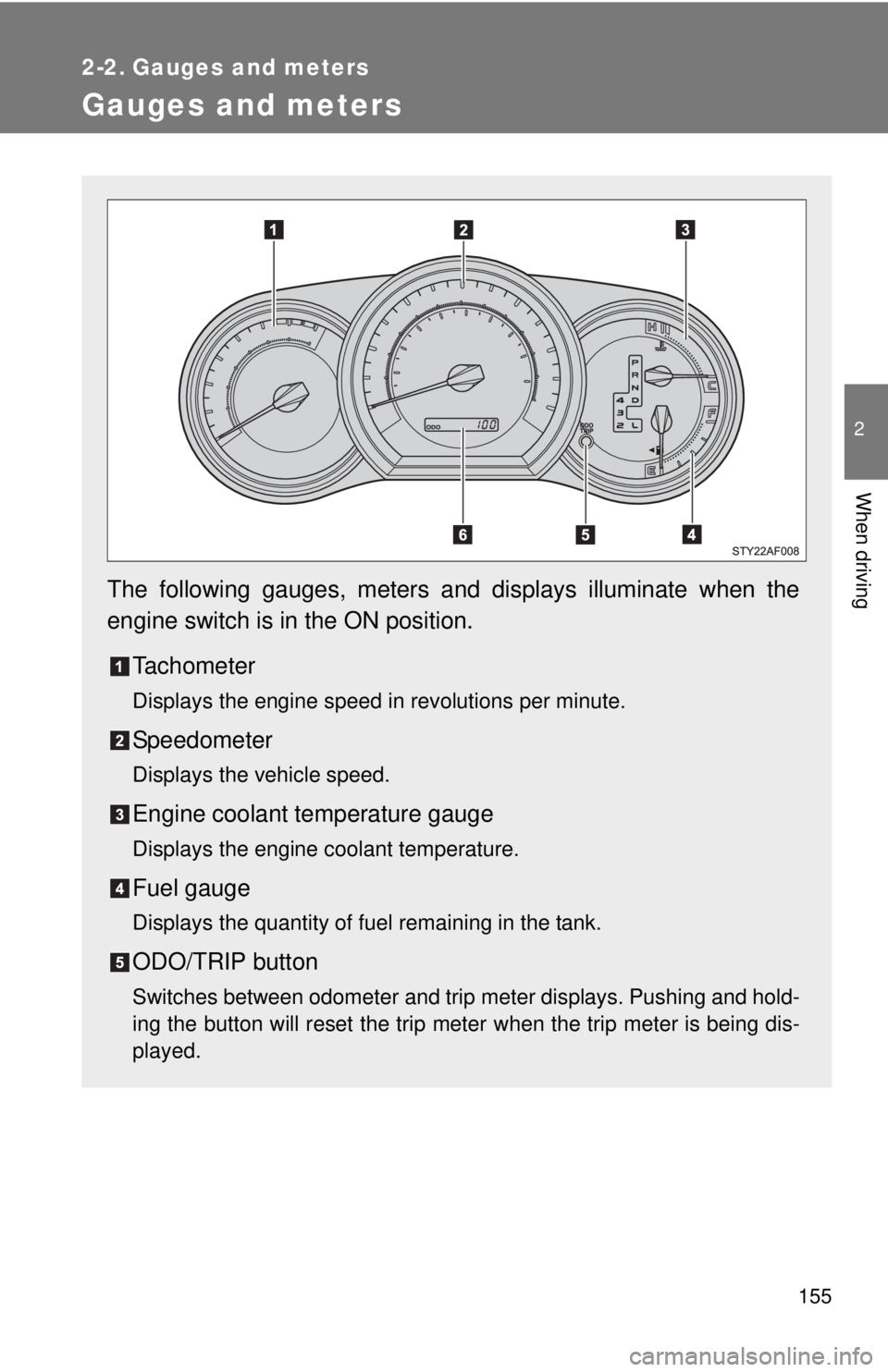
155
2
When driving
2-2. Gauges and meters
Gauges and meters
The following gauges, meters and displays illuminate when the
engine switch is in the ON position.Tachometer
Displays the engine speed in revolutions per minute.
Speedometer
Displays the vehicle speed.
Engine coolant temperature gauge
Displays the engine coolant temperature.
Fuel gauge
Displays the quantity of fuel remaining in the tank.
ODO/TRIP button
Switches between odometer and trip meter displays. Pushing and hold-
ing the button will reset the trip meter when the trip meter is being dis-
played.
Page 156 of 601
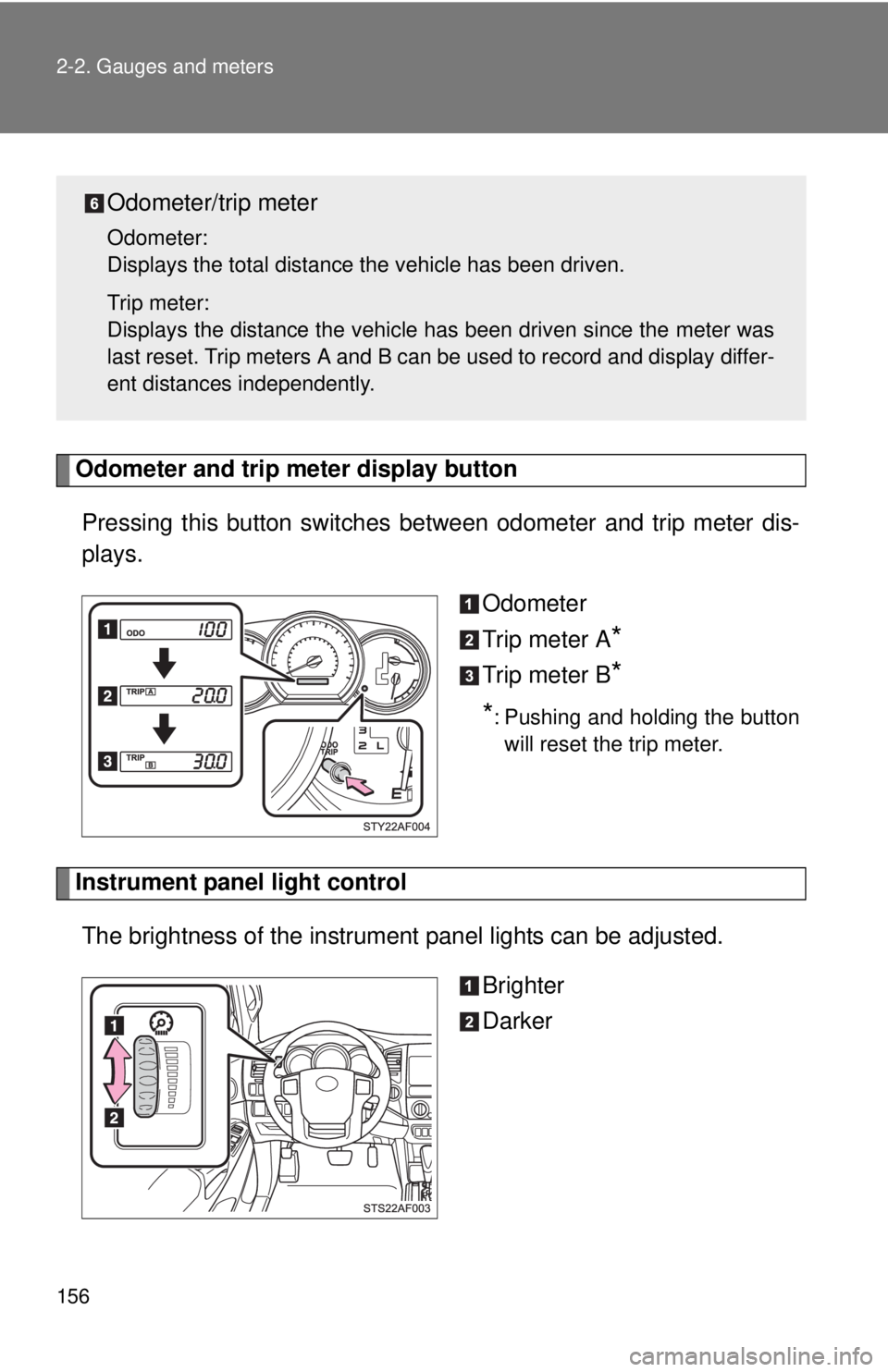
156 2-2. Gauges and meters
Odometer and trip meter display buttonPressing this button switches between odometer and trip meter dis-
plays.
Odometer
Trip meter A
*
Trip meter B*
*
: Pushing and holding the button will reset the trip meter.
Instrument panel light control
The brightness of the instrument panel lights can be adjusted.
Brighter
Darker
Odometer/trip meter
Odometer:
Displays the total distance the vehicle has been driven.
Trip meter:
Displays the distance the vehicle has been driven since the meter was
last reset. Trip meters A and B can be used to record and display differ-
ent distances independently.
Page 176 of 601
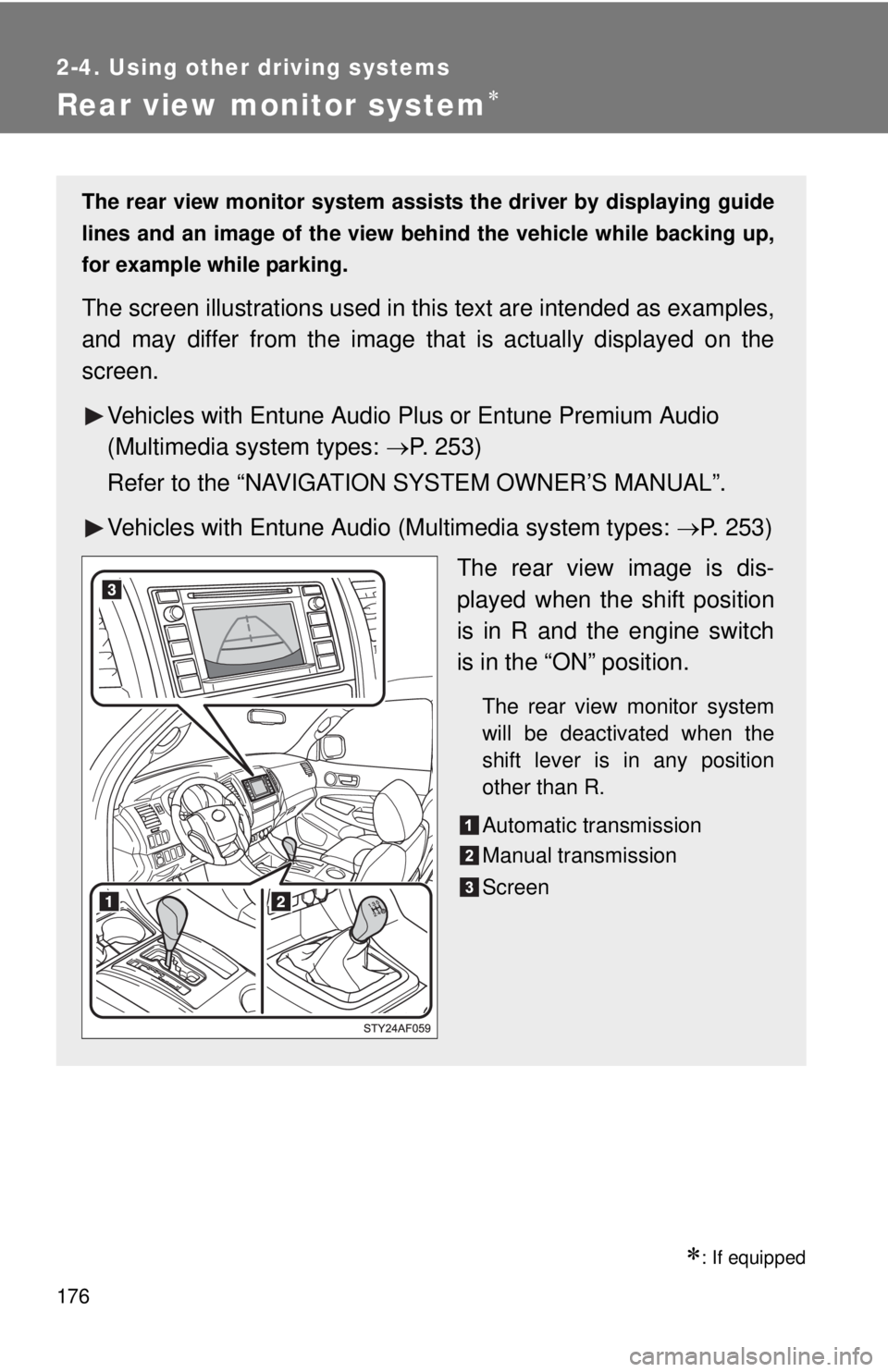
176
2-4. Using other driving systems
Rear view monitor system
: If equipped
The rear view monitor system assists the driver by displaying guide
lines and an image of the view behind the vehicle while backing up,
for example while parking.
The screen illustrations used in th is text are intended as examples,
and may differ from the image that is actually displayed on the
screen.
Vehicles with Entune Audio Plus or Entune Premium Audio
(Multimedia system types: P. 253)
Refer to the “NAVIGATION SYSTEM OWNER’S MANUAL”.
Vehicles with Entune Audio (Multimedia system types: P. 253)
The rear view image is dis-
played when the shift position
is in R and the engine switch
is in the “ON” position.
The rear view monitor system
will be deactivated when the
shift lever is in any position
other than R.
Automatic transmission
Manual transmission
Screen
Page 177 of 601
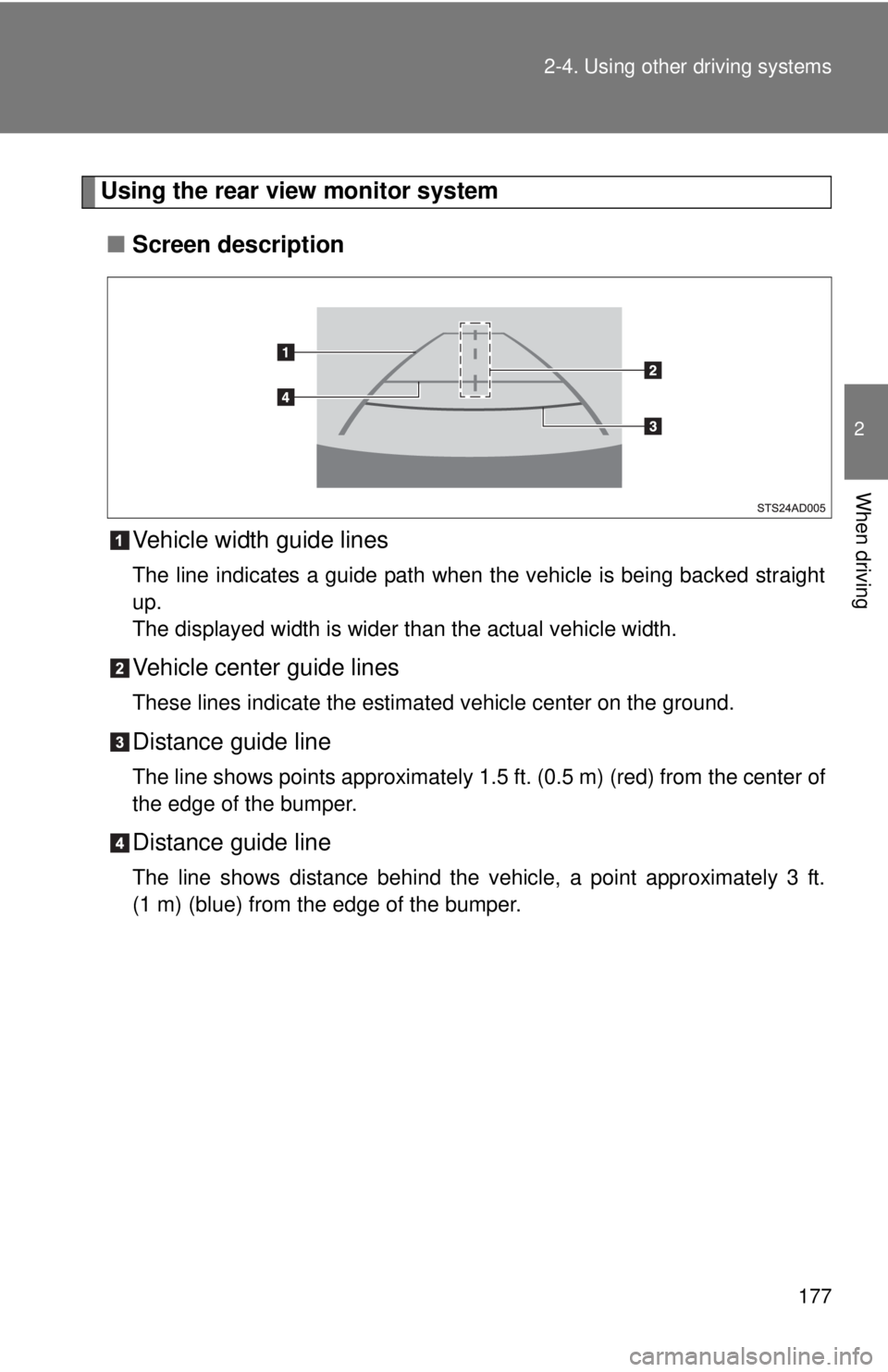
177
2-4. Using other
driving systems
2
When driving
Using the rear view monitor system
■ Screen description
Vehicle width guide lines
The line indicates a guide path when the vehicle is being backed straight
up.
The displayed width is wider than the actual vehicle width.
Vehicle center guide lines
These lines indicate the estimated vehicle center on the ground.
Distance guide line
The line shows points approximately 1.5 ft . (0.5 m) (red) from the center of
the edge of the bumper.
Distance guide line
The line shows distance behind the vehicle, a point approximately 3 ft.
(1 m) (blue) from the edge of the bumper.
Page 178 of 601
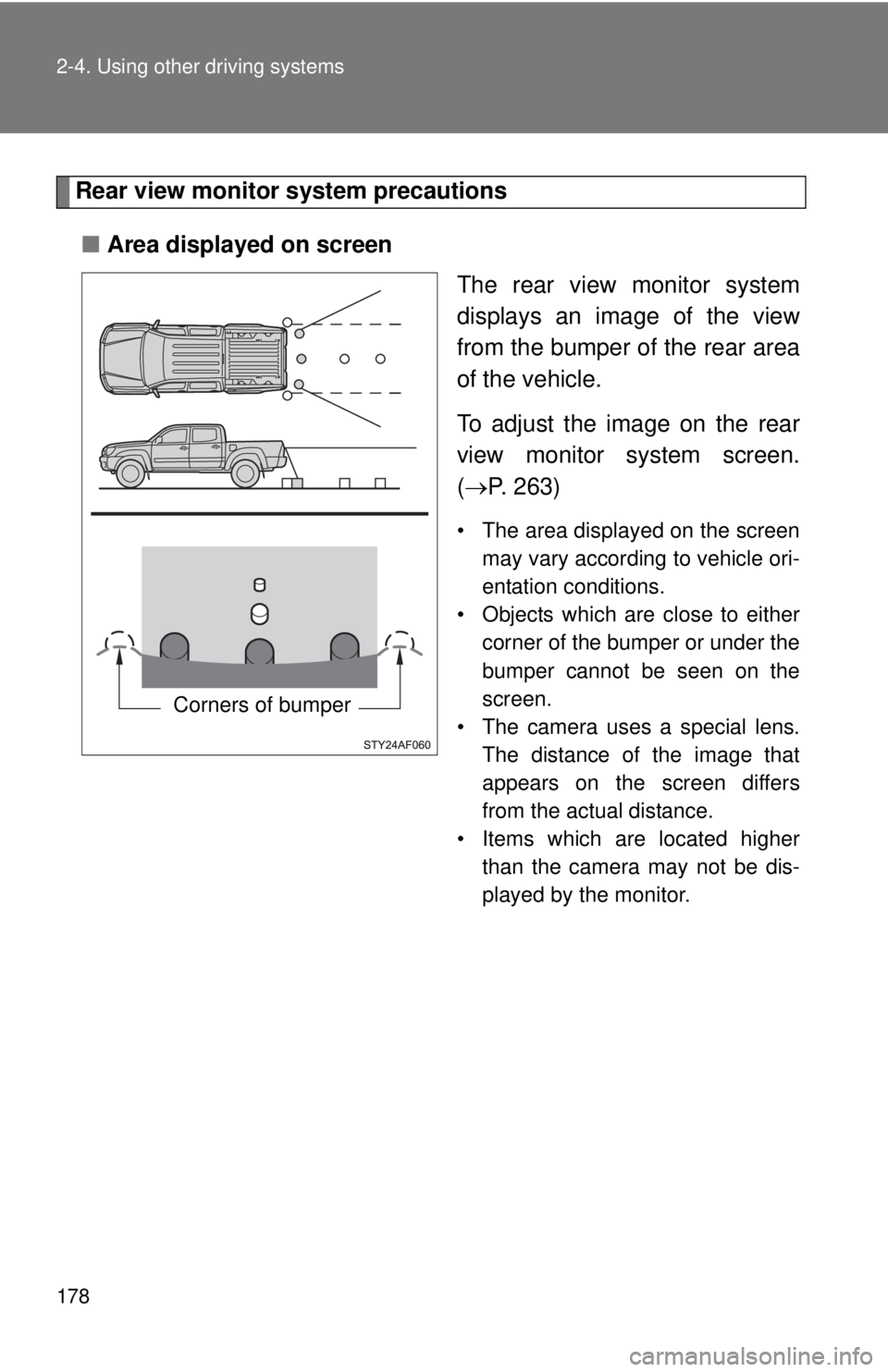
178 2-4. Using other driving systems
Rear view monitor system precautions
■ Area displayed on screen
The rear view monitor system
displays an image of the view
from the bumper of the rear area
of the vehicle.
To adjust the image on the rear
view monitor system screen.
( P. 263)
• The area displayed on the screen
may vary according to vehicle ori-
entation conditions.
• Objects which are close to either corner of the bumper or under the
bumper cannot be seen on the
screen.
• The camera uses a special lens.
The distance of the image that
appears on the screen differs
from the actual distance.
• Items which are located higher than the camera may not be dis-
played by the monitor.
Corners of bumper
Page 181 of 601
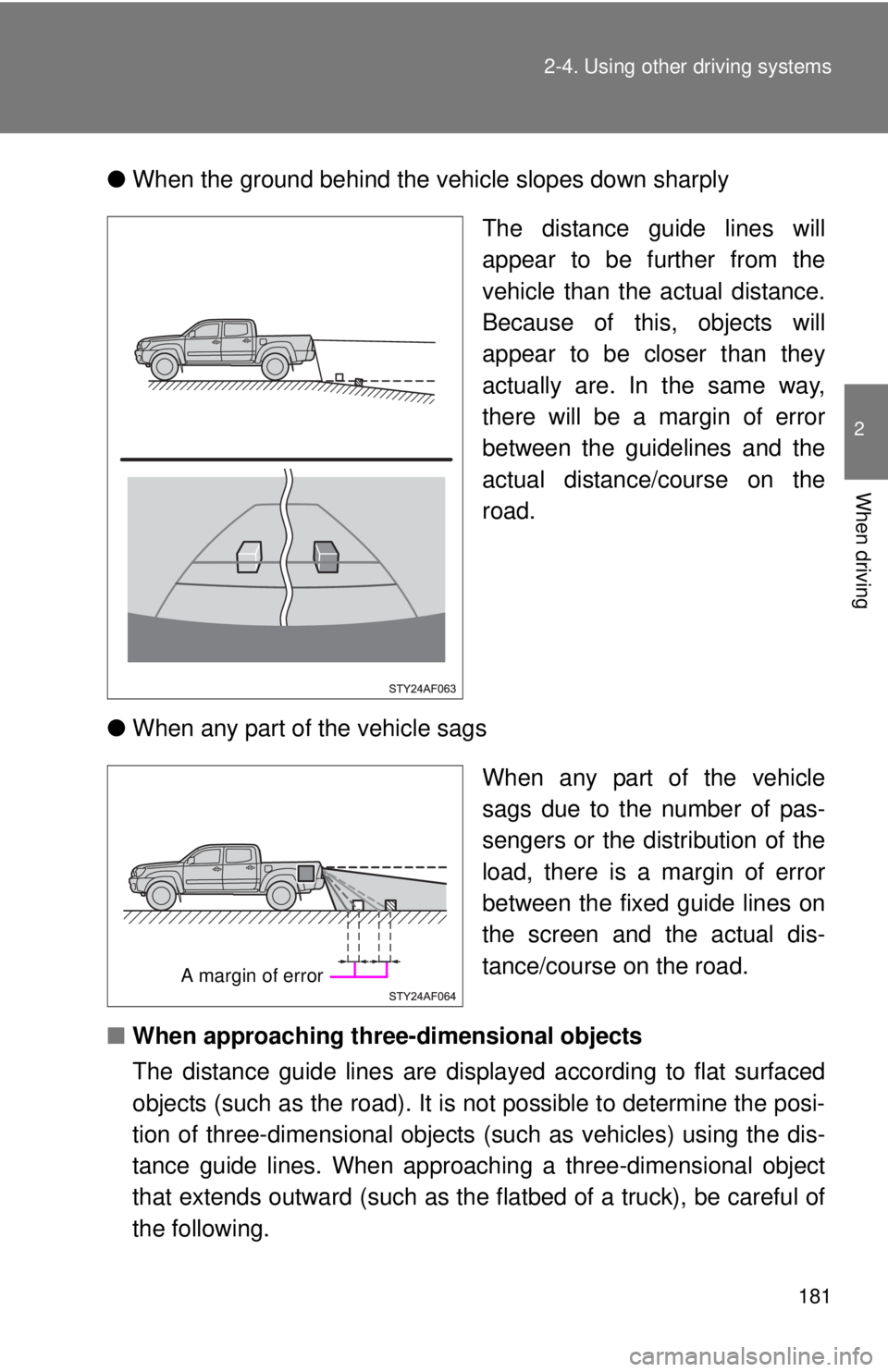
181
2-4. Using other
driving systems
2
When driving
●When the ground behind the vehicle slopes down sharply
The distance guide lines will
appear to be further from the
vehicle than the actual distance.
Because of this, objects will
appear to be closer than they
actually are. In the same way,
there will be a margin of error
between the guidelines and the
actual distance/course on the
road.
● When any part of the vehicle sags
When any part of the vehicle
sags due to the number of pas-
sengers or the distribution of the
load, there is a margin of error
between the fixed guide lines on
the screen and the actual dis-
tance/course on the road.
■ When approaching three-dimensional objects
The distance guide lines are displayed according to flat surfaced
objects (such as the road). It is not possible to determine the posi-
tion of three-dimensional objects (such as vehicles) using the dis-
tance guide lines. When approaching a three-dimensional object
that extends outward (such as the flatbed of a truck), be careful of
the following.
A margin of error
Page 185 of 601
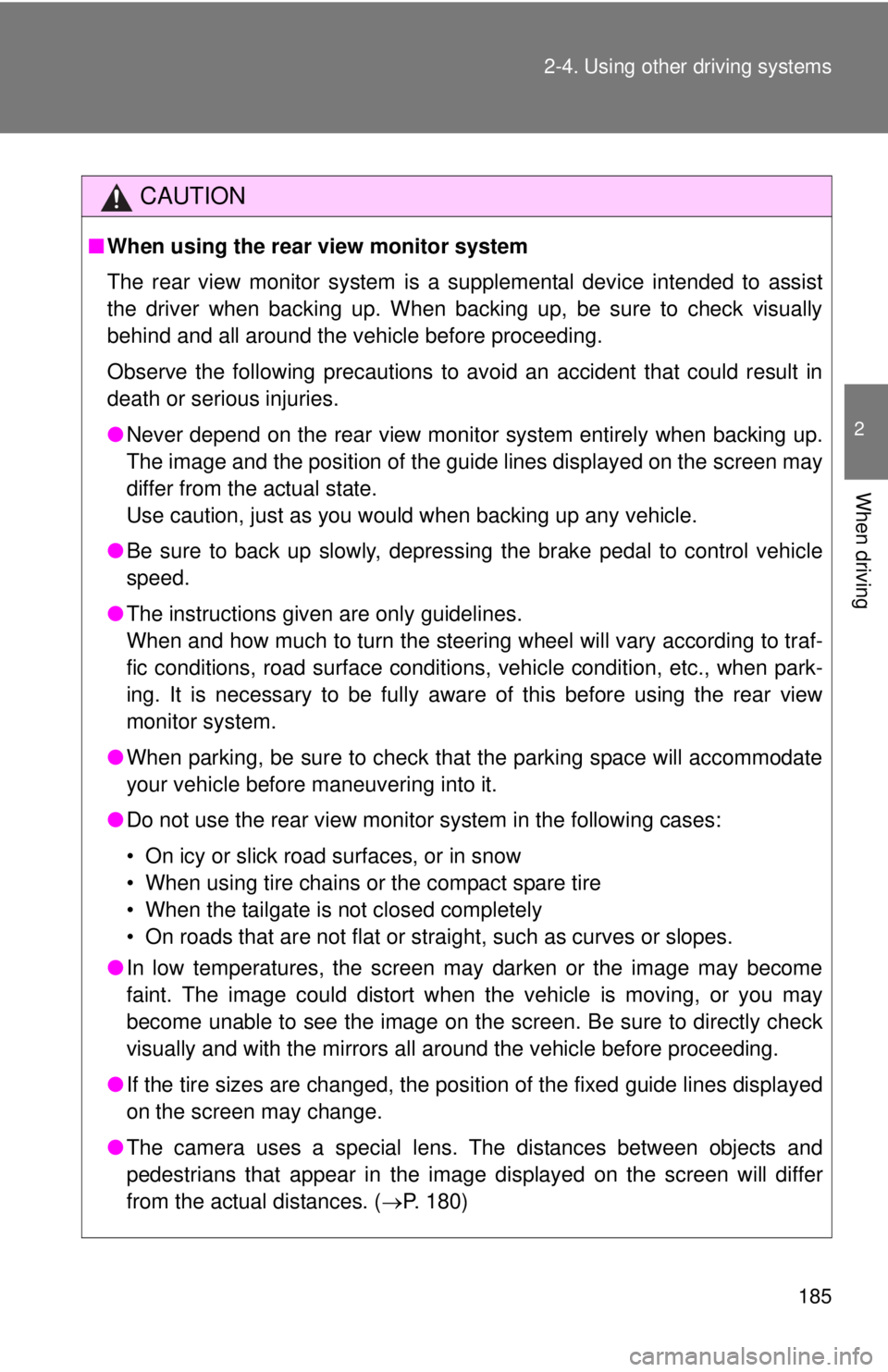
185
2-4. Using other
driving systems
2
When driving
CAUTION
■When using the rear view monitor system
The rear view monitor system is a supplemental device intended to assist
the driver when backing up. When backing up, be sure to check visually
behind and all around the vehicle before proceeding.
Observe the following precautions to avoid an accident that could result in
death or serious injuries.
● Never depend on the rear view monitor system entirely when backing up.
The image and the position of the guide lines displayed on the screen may
differ from the actual state.
Use caution, just as you would when backing up any vehicle.
● Be sure to back up slowly, depressing the brake pedal to control vehicle
speed.
● The instructions given are only guidelines.
When and how much to turn the steering wheel will vary according to traf-
fic conditions, road surface conditions, vehicle condition, etc., when park-
ing. It is necessary to be fully aware of this before using the rear view
monitor system.
● When parking, be sure to check that the parking space will accommodate
your vehicle before maneuvering into it.
● Do not use the rear view monitor system in the following cases:
• On icy or slick road surfaces, or in snow
• When using tire chains or the compact spare tire
• When the tailgate is not closed completely
• On roads that are not flat or straight, such as curves or slopes.
● In low temperatures, the screen may darken or the image may become
faint. The image could distort when the vehicle is moving, or you may
become unable to see the image on the screen. Be sure to directly check
visually and with the mirrors all around the vehicle before proceeding.
● If the tire sizes are changed, the position of the fixed guide lines displayed
on the screen may change.
● The camera uses a special lens. The distances between objects and
pedestrians that appear in the image displayed on the screen will differ
from the actual distances. ( P. 180)
Page 255 of 601
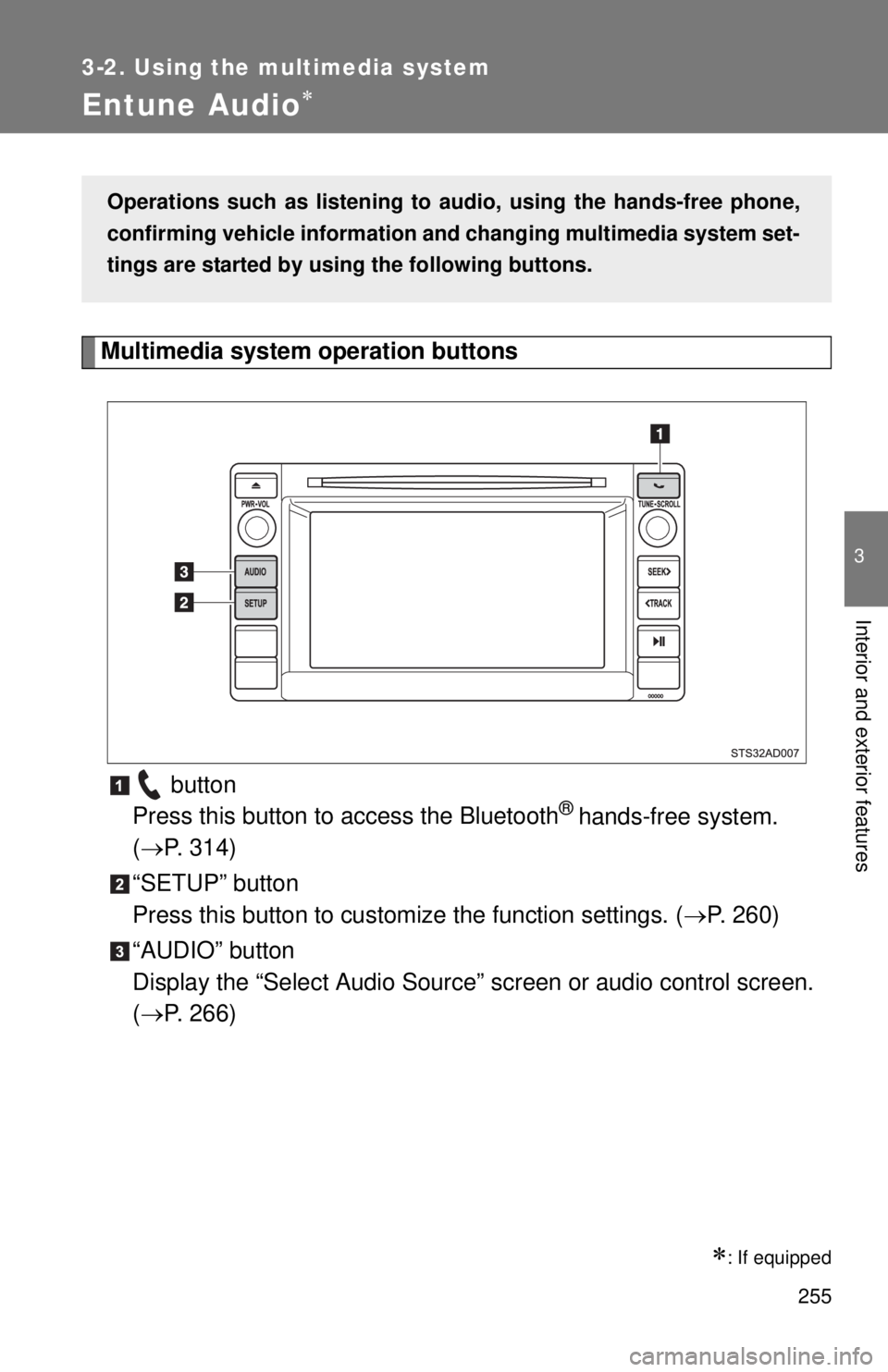
255
3-2. Using the multimedia system
3
Interior and exterior features
Entune Audio
Multimedia system operation buttons button
Press this button to access the Bluetooth
® hands-free system.
( P. 314)
“SETUP” button
Press this button to custom ize the function settings. (P. 260)
“AUDIO” button
Display the “Select Audio Source” screen or audio control screen.
( P. 266)
: If equipped
Operations such as listening to audio, using the hands-free phone,
confirming vehicle information an d changing multimedia system set-
tings are started by using the following buttons.