steering TOYOTA TACOMA 2015 Accessories, Audio & Navigation (in English)
[x] Cancel search | Manufacturer: TOYOTA, Model Year: 2015, Model line: TACOMA, Model: TOYOTA TACOMA 2015Pages: 282, PDF Size: 7.61 MB
Page 149 of 282
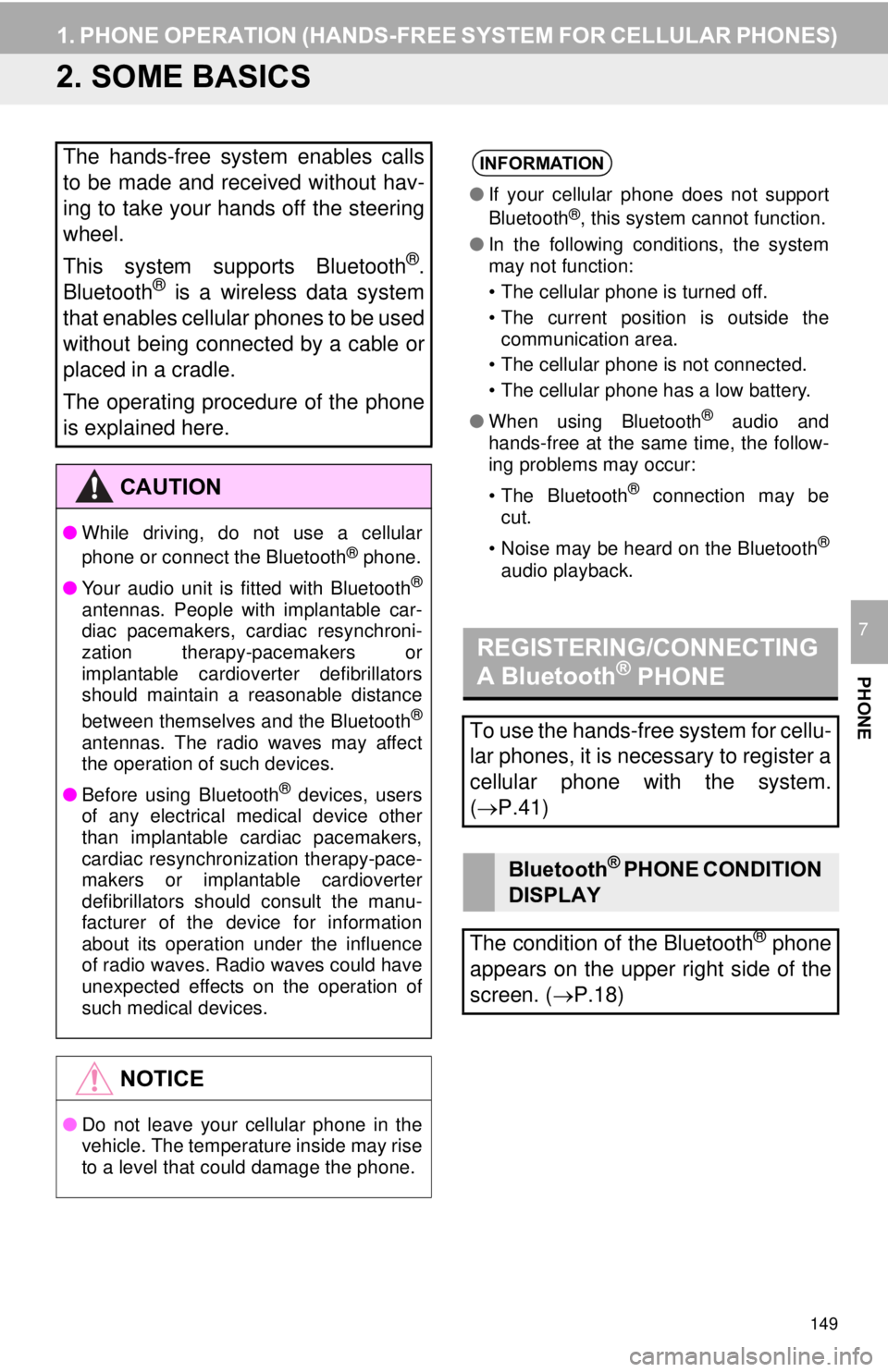
149
1. PHONE OPERATION (HANDS-FREE SYSTEM FOR CELLULAR PHONES)
PHONE
7
2. SOME BASICS
The hands-free system enables calls
to be made and received without hav-
ing to take your hands off the steering
wheel.
This system supports Bluetooth
®.
Bluetooth® is a wireless data system
that enables cellular phones to be used
without being connected by a cable or
placed in a cradle.
The operating procedure of the phone
is explained here.
CAUTION
● While driving, do not use a cellular
phone or connect the Bluetooth® phone.
● Your audio unit is fitted with Bluetooth
®
antennas. People with implantable car-
diac pacemakers, cardiac resynchroni-
zation therapy-pacemakers or
implantable cardioverter defibrillators
should maintain a reasonable distance
between themselves and the Bluetooth
®
antennas. The radio waves may affect
the operation of such devices.
● Before using Bluetooth
® devices, users
of any electrical medical device other
than implantable cardiac pacemakers,
cardiac resynchronization therapy-pace-
makers or implantable cardioverter
defibrillators should consult the manu-
facturer of the device for information
about its operation under the influence
of radio waves. Radio waves could have
unexpected effects on the operation of
such medical devices.
NOTICE
● Do not leave your cellular phone in the
vehicle. The temperature inside may rise
to a level that could damage the phone.
INFORMATION
●If your cellular phone does not support
Bluetooth®, this system cannot function.
● In the following conditions, the system
may not function:
• The cellular phone is turned off.
• The current position is outside the
communication area.
• The cellular phone is not connected.
• The cellular phone has a low battery.
● When using Bluetooth
® audio and
hands-free at the same time, the follow-
ing problems may occur:
• The Bluetooth
® connection may be
cut.
• Noise may be heard on the Bluetooth
®
audio playback.
REGISTERING/CONNECTING
A Bluetooth® PHONE
To use the hands-free system for cellu-
lar phones, it is necessary to register a
cellular phone with the system.
( P.41)
Bluetooth® PHONE CONDITION
DISPLAY
The condition of the Bluetooth
® phone
appears on the upper right side of the
screen. ( P.18)
Page 150 of 282
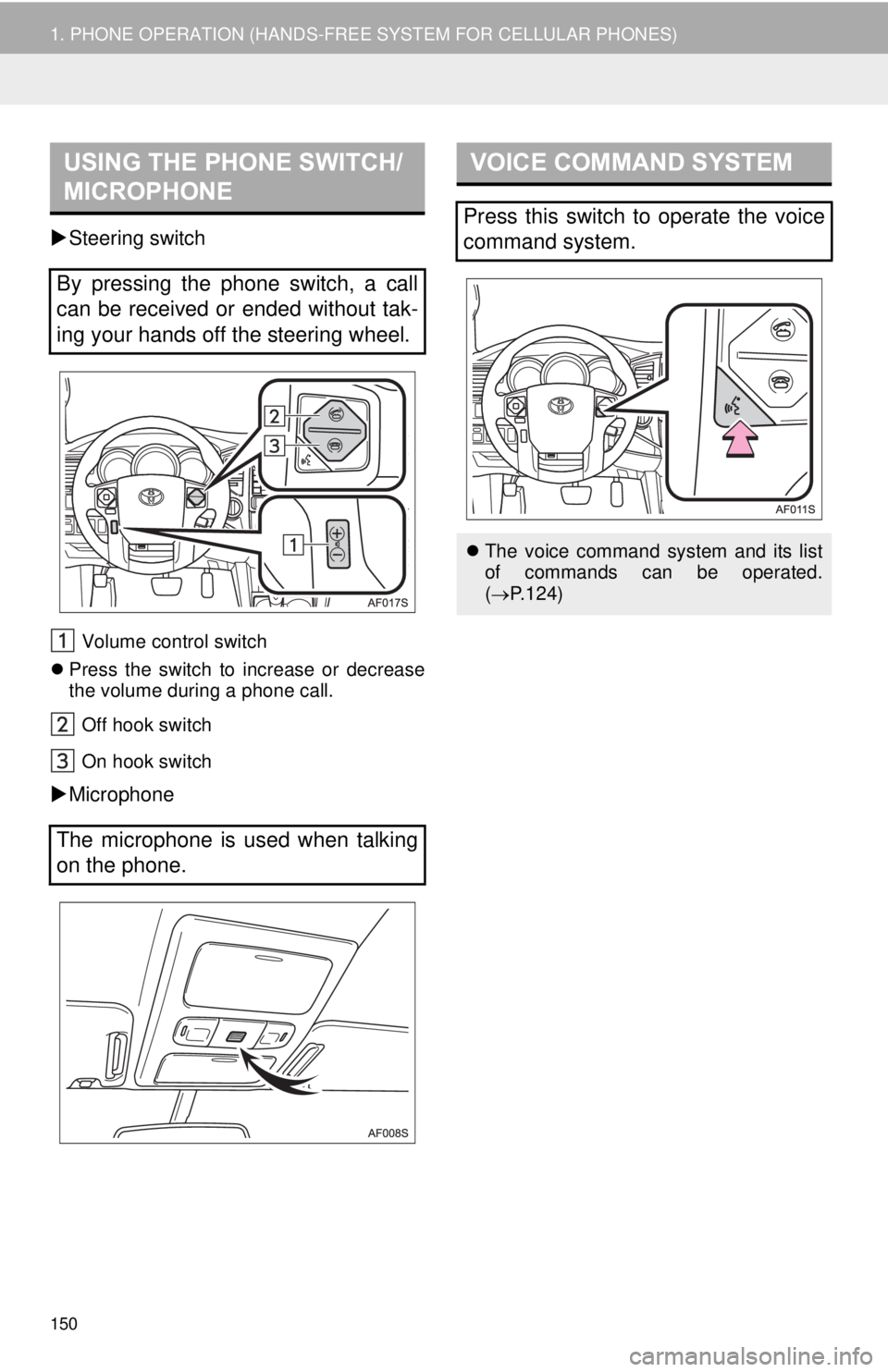
150
1. PHONE OPERATION (HANDS-FREE SYSTEM FOR CELLULAR PHONES)
Steering switch
Volume control switch
Press the switch to increase or decrease
the volume during a phone call.
Off hook switch
On hook switch
Microphone
USING THE PHONE SWITCH/
MICROPHONE
By pressing the phone switch, a call
can be received or ended without tak-
ing your hands off the steering wheel.
The microphone is used when talking
on the phone.
VOICE COMMAND SYSTEM
Press this switch to operate the voice
command system.
The voice command system and its list
of commands can be operated.
( P.124)
Page 152 of 282
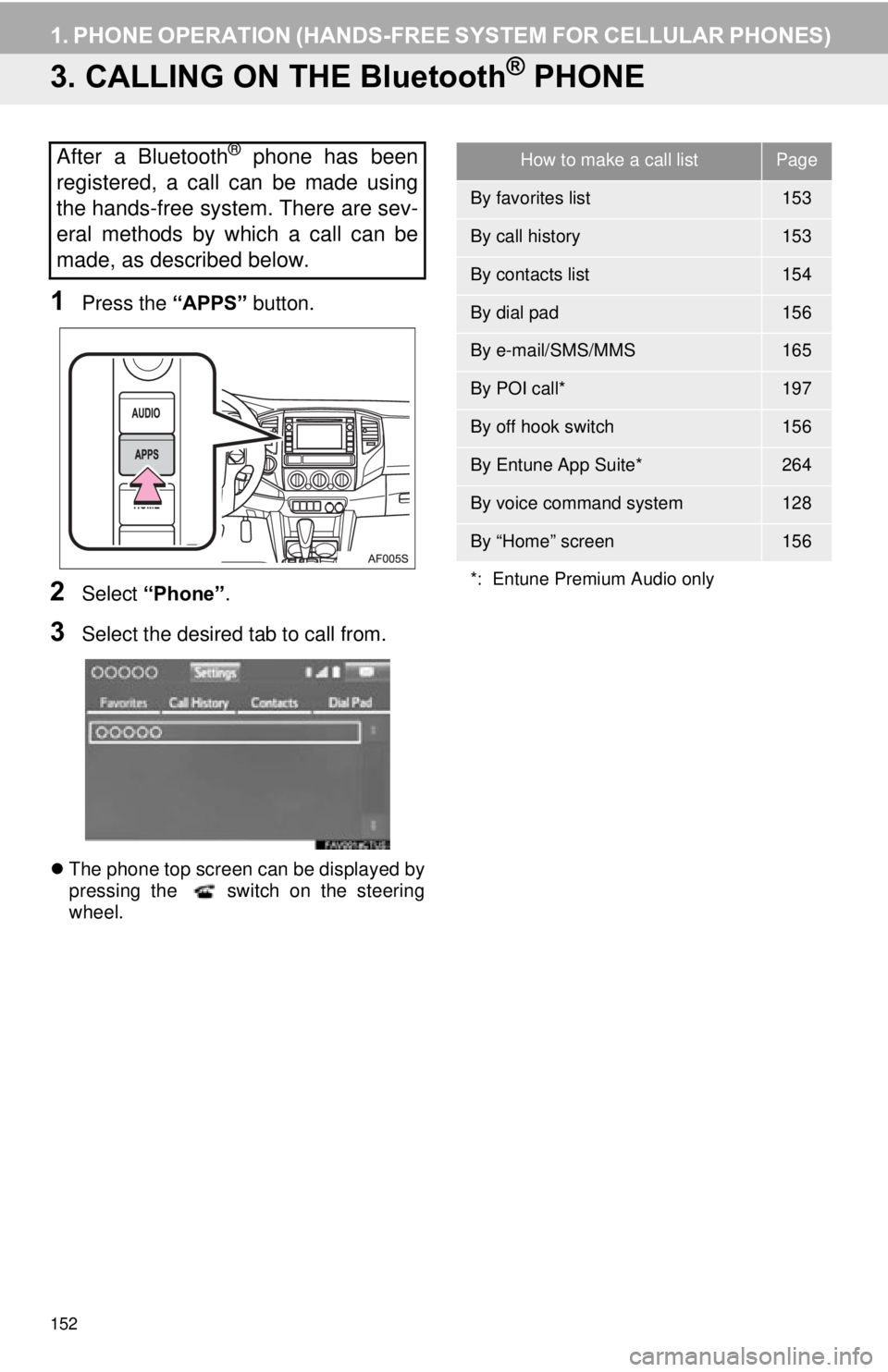
152
1. PHONE OPERATION (HANDS-FREE SYSTEM FOR CELLULAR PHONES)
3. CALLING ON THE Bluetooth® PHONE
1Press the “APPS” button.
2Select “Phone” .
3Select the desired tab to call from.
The phone top screen can be displayed by
pressing the switch on the steering
wheel.
After a Bluetooth® phone has been
registered, a call can be made using
the hands-free system. There are sev-
eral methods by which a call can be
made, as described below.How to make a call listPage
By favorites list153
By call history153
By contacts list154
By dial pad156
By e-mail/SMS/MMS165
By POI call*197
By off hook switch156
By Entune App Suite*264
By voice command system128
By “Home” screen156
*: Entune Premium Audio only
Page 156 of 282
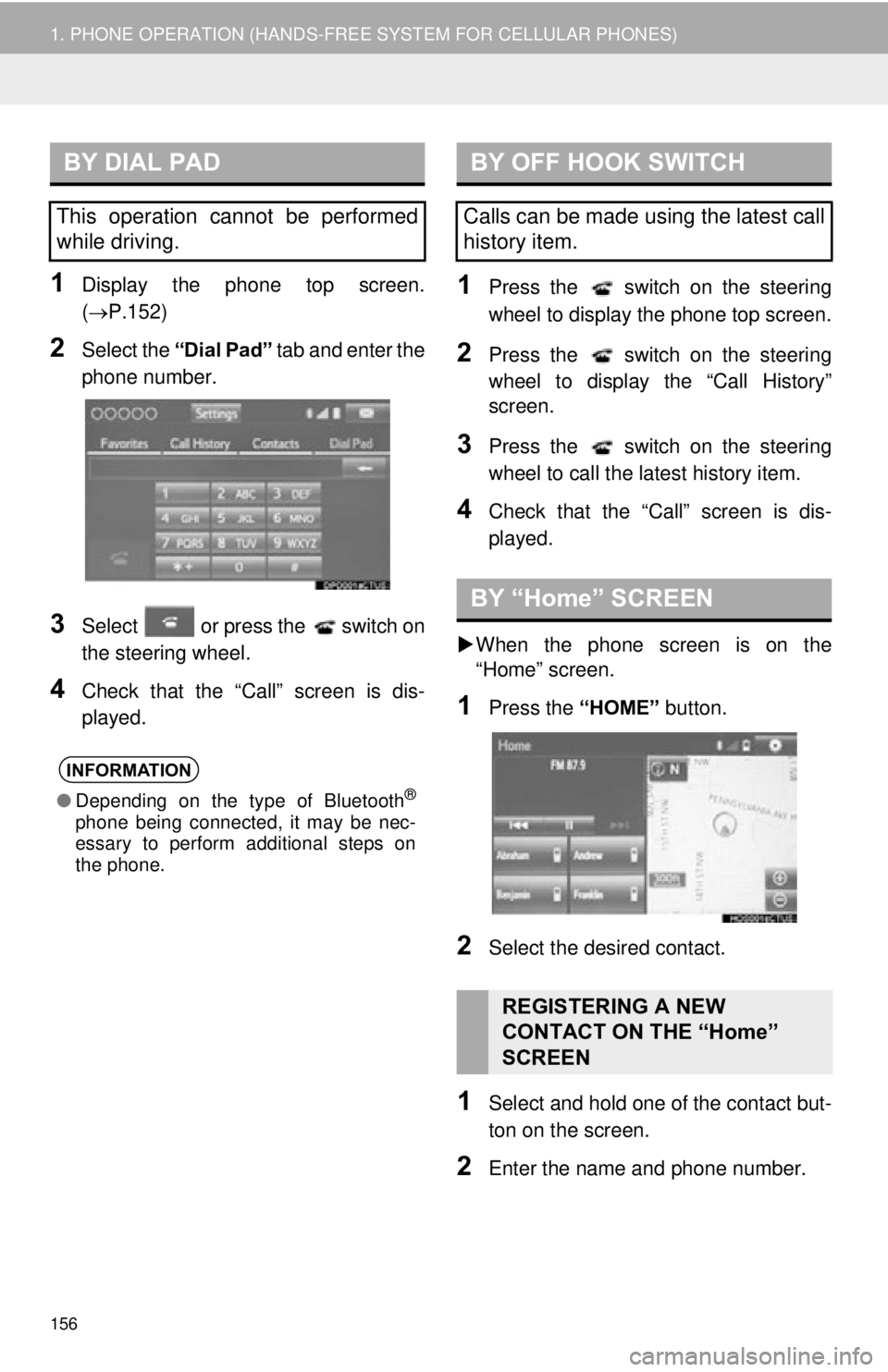
156
1. PHONE OPERATION (HANDS-FREE SYSTEM FOR CELLULAR PHONES)
1Display the phone top screen.
(P.152)
2Select the “Dial Pad” tab and enter the
phone number.
3Select or press the switch on
the steering wheel.
4Check that the “Call” screen is dis-
played.
1Press the switch on the steering
wheel to display the phone top screen.
2Press the switch on the steering
wheel to display the “Call History”
screen.
3Press the switch on the steering
wheel to call the latest history item.
4Check that the “Call” screen is dis-
played.
When the phone screen is on the
“Home” screen.
1Press the “HOME” button.
2Select the desired contact.
1Select and hold one of the contact but-
ton on the screen.
2Enter the name and phone number.
BY DIAL PAD
This operation cannot be performed
while driving.
INFORMATION
●Depending on the type of Bluetooth®
phone being connected, it may be nec-
essary to perform additional steps on
the phone.
BY OFF HOOK SWITCH
Calls can be made using the latest call
history item.
BY “Home” SCREEN
REGISTERING A NEW
CONTACT ON THE “Home”
SCREEN
Page 157 of 282
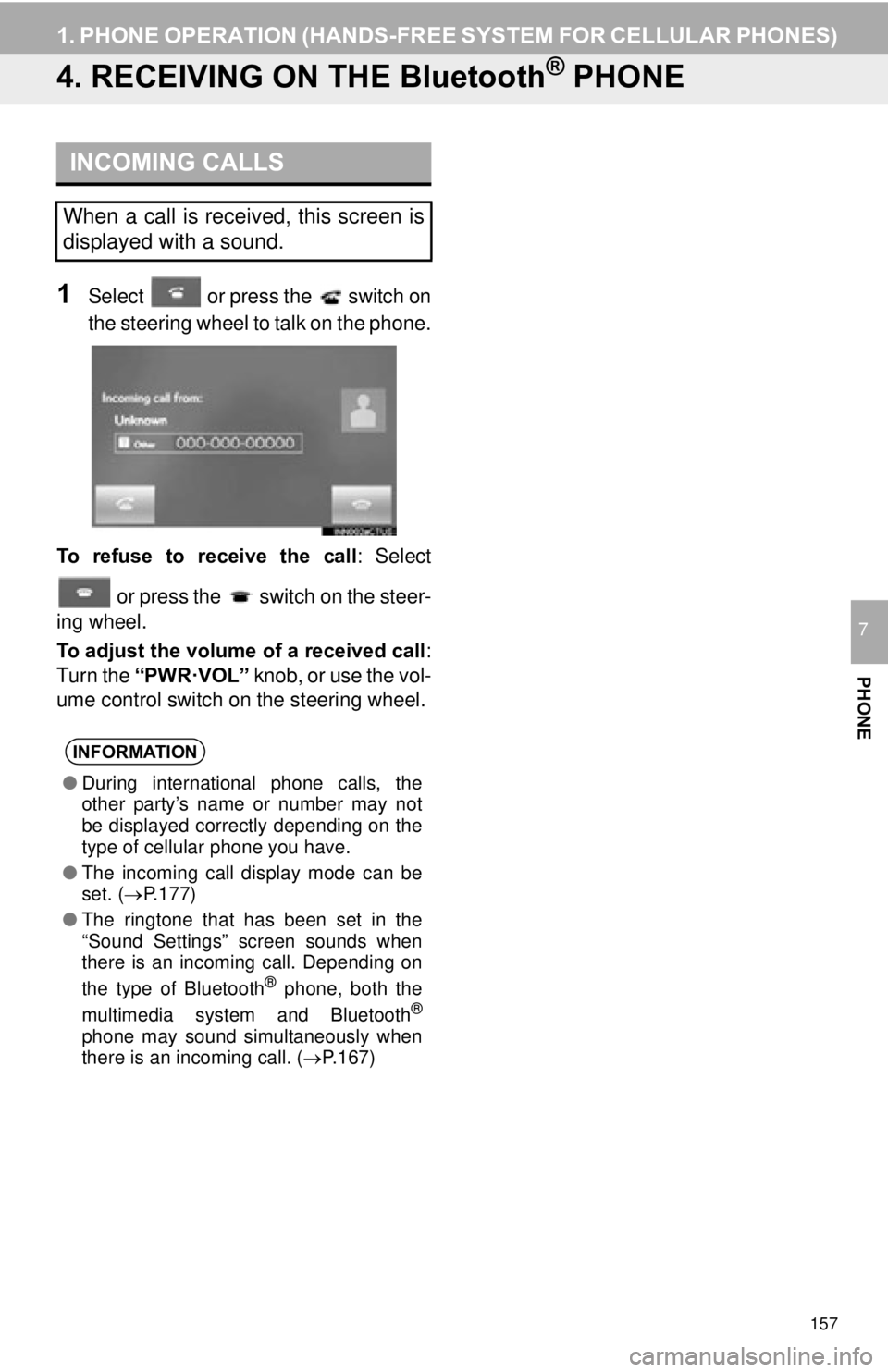
157
1. PHONE OPERATION (HANDS-FREE SYSTEM FOR CELLULAR PHONES)
PHONE
7
4. RECEIVING ON THE Bluetooth® PHONE
1Select or press the switch on
the steering wheel to talk on the phone.
To refuse to receive the call : Select
or press the switch on the steer-
ing wheel.
To adjust the volume of a received call :
Turn the “PWR·VOL” knob, or use the vol-
ume control switch on the steering wheel.
INCOMING CALLS
When a call is received, this screen is
displayed with a sound.
INFORMATION
● During international phone calls, the
other party’s name or number may not
be displayed correctly depending on the
type of cellular phone you have.
● The incoming call display mode can be
set. ( P.177)
● The ringtone that has been set in the
“Sound Settings” screen sounds when
there is an incoming call. Depending on
the type of Bluetooth
® phone, both the
multimedia system and Bluetooth®
phone may sound simultaneously when
there is an incoming call. ( P.167)
Page 160 of 282
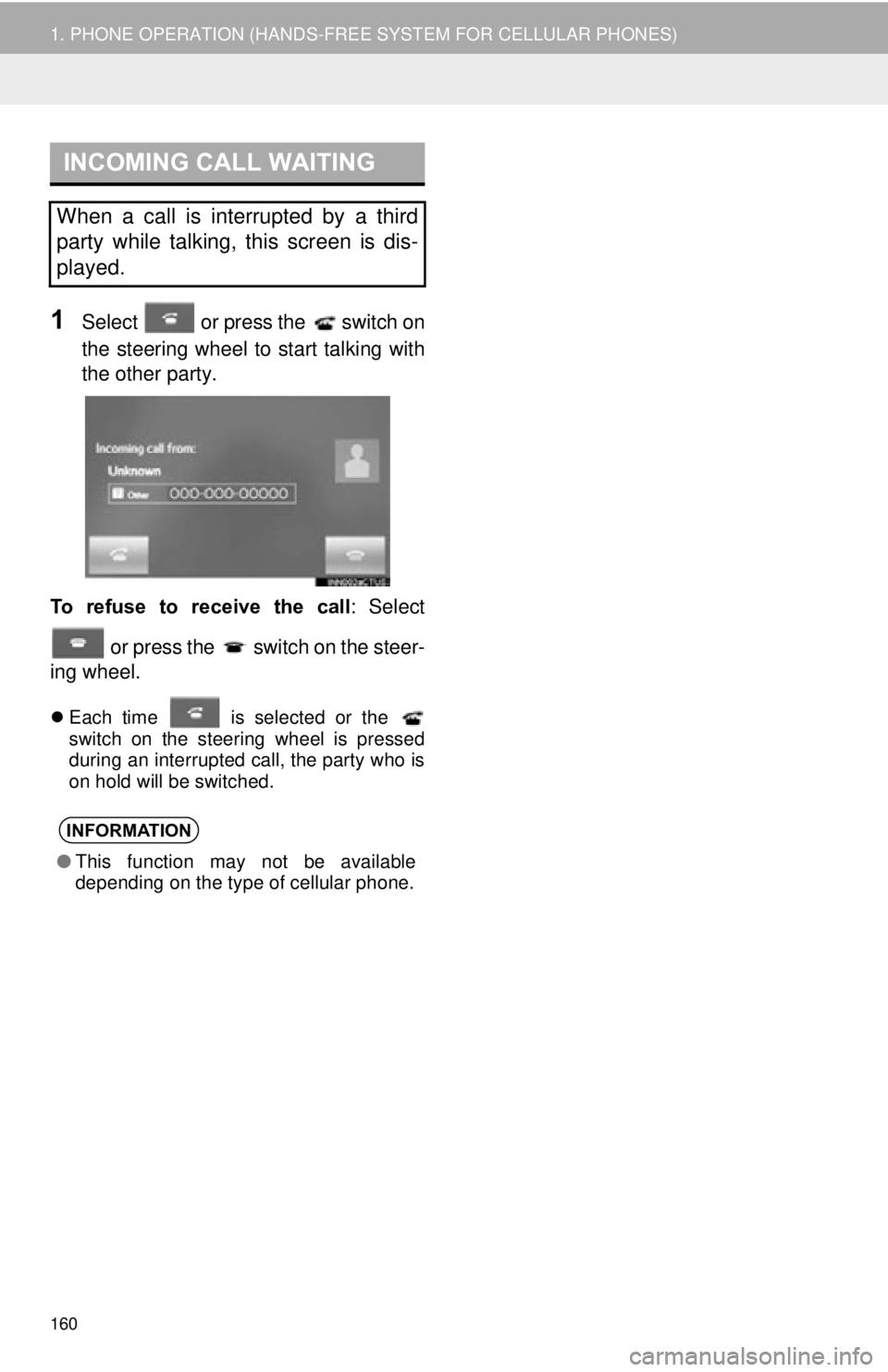
160
1. PHONE OPERATION (HANDS-FREE SYSTEM FOR CELLULAR PHONES)
1Select or press the switch on
the steering wheel to start talking with
the other party.
To refuse to receive the call : Select
or press the switch on the steer-
ing wheel.
Each time is selected or the
switch on the steering wheel is pressed
during an interrupted call, the party who is
on hold will be switched.
INCOMING CALL WAITING
When a call is interrupted by a third
party while talking, this screen is dis-
played.
INFORMATION
● This function may not be available
depending on the type of cellular phone.
Page 162 of 282
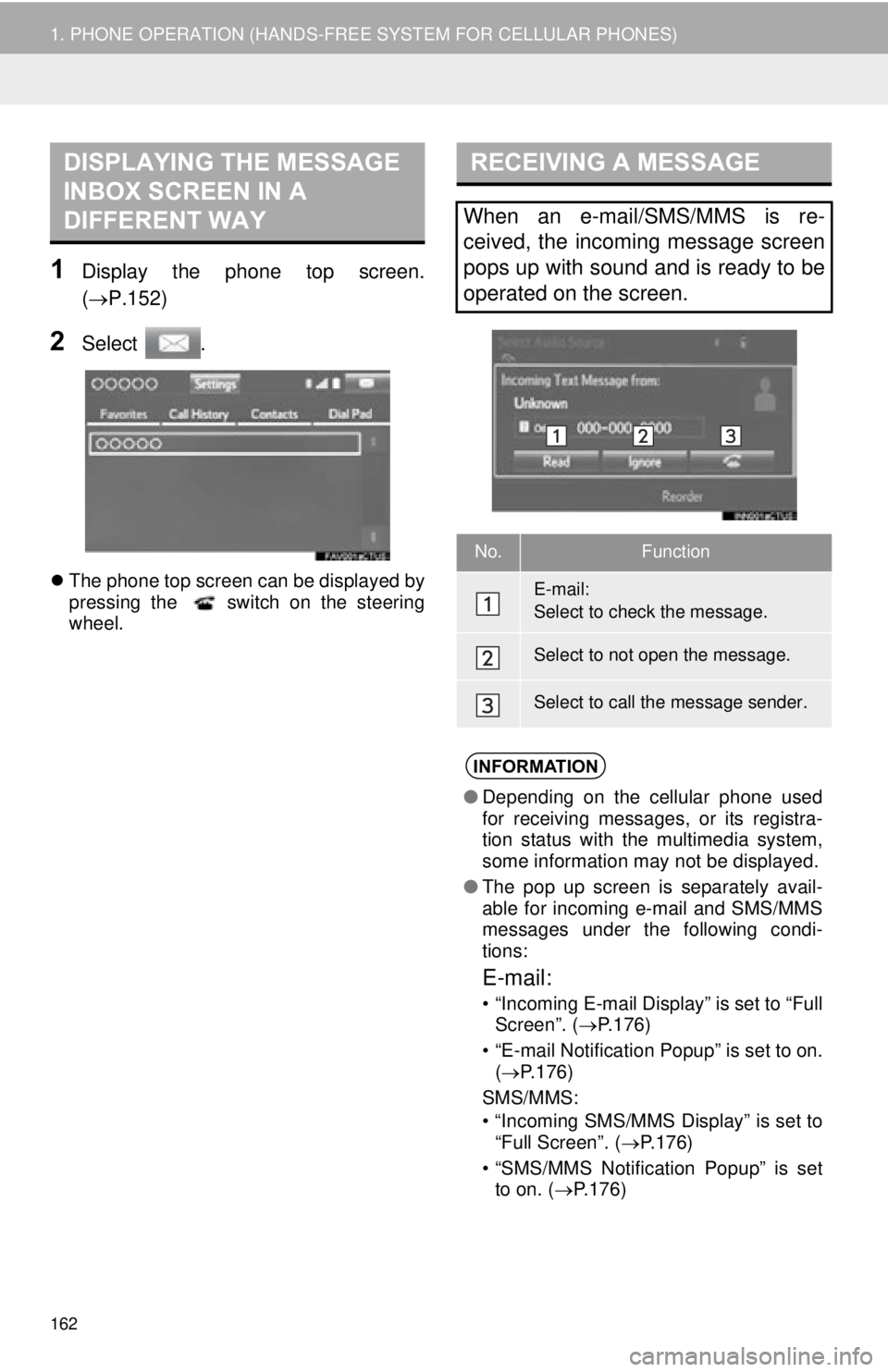
162
1. PHONE OPERATION (HANDS-FREE SYSTEM FOR CELLULAR PHONES)
1Display the phone top screen.
(P.152)
2Select .
The phone top screen can be displayed by
pressing the switch on the steering
wheel.
DISPLAYING THE MESSAGE
INBOX SCREEN IN A
DIFFERENT WAYRECEIVING A MESSAGE
When an e-mail/SMS/MMS is re-
ceived, the incoming message screen
pops up with sound and is ready to be
operated on the screen.
No.Function
E-mail:
Select to check the message.
Select to not open the message.
Select to call the message sender.
INFORMATION
● Depending on the cellular phone used
for receiving messages, or its registra-
tion status with the multimedia system,
some information may not be displayed.
● The pop up screen is separately avail-
able for incoming e-mail and SMS/MMS
messages under the following condi-
tions:
E-mail:
• “Incoming E-mail Display” is set to “Full
Screen”. ( P.176)
• “E-mail Notification Popup” is set to on. ( P.176)
SMS/MMS:
• “Incoming SMS/MMS Display” is set to “Full Screen”. ( P.176)
• “SMS/MMS Notification Popup” is set to on. ( P.176)
Page 163 of 282

163
1. PHONE OPERATION (HANDS-FREE SYSTEM FOR CELLULAR PHONES)
PHONE
7
1Display the message inbox screen.
(P.161)
2Select the desired message from the
list.
3Check that the message is displayed.
CHECKING MESSAGES
No.Function
E-mail:
Select “Mark Unread” or “Mark
Read” to mark mail unread or read
on the message inbox screen.
This function is available when “Up-
date Message Read Status on
Phone” is set to on. ( P.176)
Select to reply the message.
( P.164)
Select to display the previous or
next message.
Select to have messages read out.
To cancel this function, select
“Stop” .
When “Automatic Message Read-
out” is set to on, messages will be
automatically read out. ( P.176)
Select to make a call to the sender.
INFORMATION
● Reading a text message is not available
while driving.
● Depending on the type of Bluetooth
®
phone being connected, it may be
necessary to perform additional steps on
the phone.
● Messages are displayed in the
appropriate connected Bluetooth
®
phone’s registered mail address folder.
Select the tab of the desired folder to be
displayed.
● Only received messages on the
connected Bluetooth
® phone can be
displayed.
● The text of the message is not displayed
while driving.
● Turn the “PWR·VOL” knob, or use the
volume control switch on the steering
wheel to adjust the message read out
volume during message playback.
Page 265 of 282
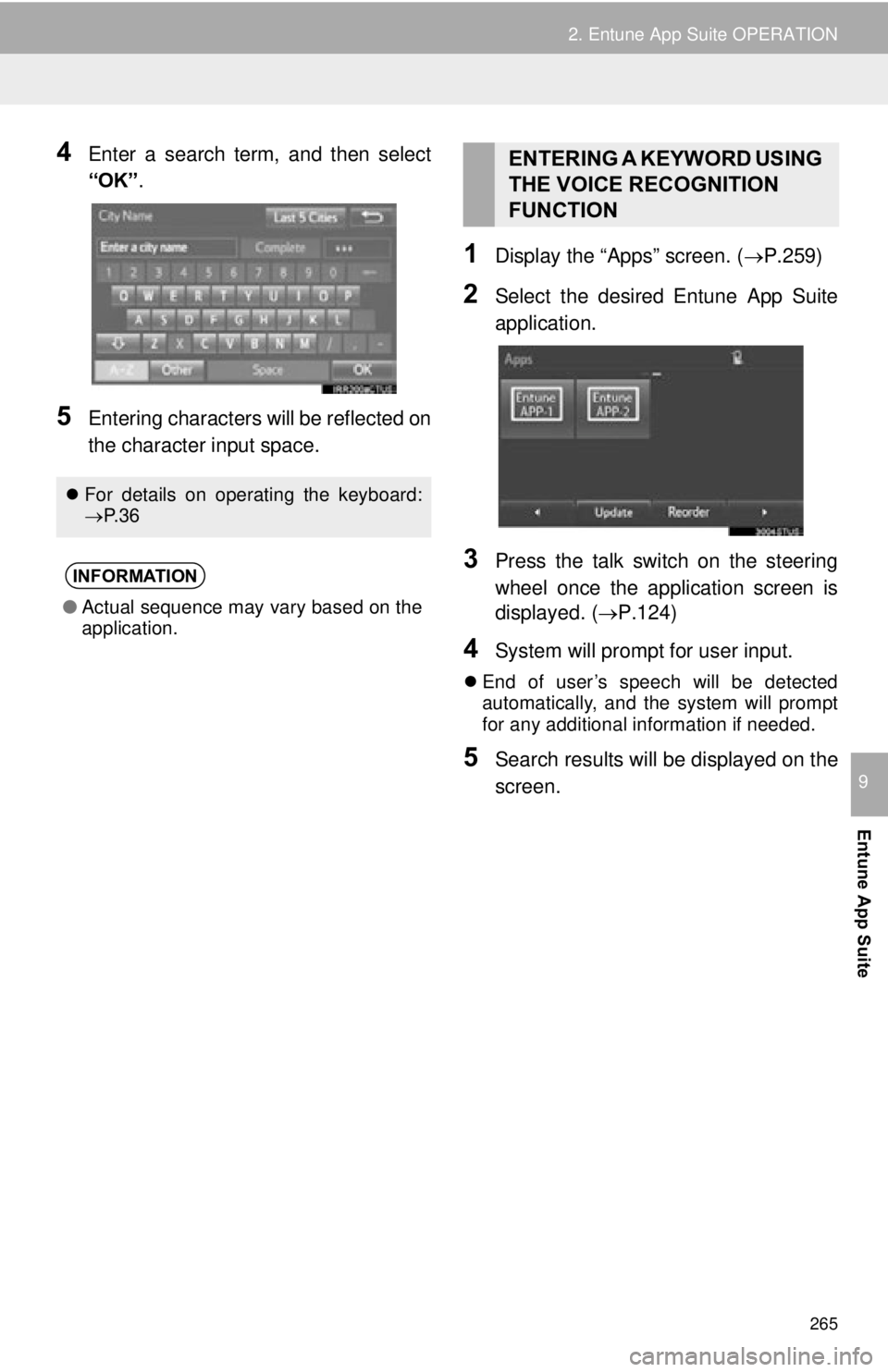
265
2. Entune App Suite OPERATION
Entune App Suite
9
4Enter a search term, and then select
“OK”.
5Entering characters will be reflected on
the character input space.
1Display the “Apps” screen. ( P.259)
2Select the desired Entune App Suite
application.
3Press the talk switch on the steering
wheel once the application screen is
displayed. (P.124)
4System will prompt for user input.
End of user’s speech will be detected
automatically, and the system will prompt
for any additional information if needed.
5Search results will be displayed on the
screen.
For details on operating the keyboard:
P. 3 6
INFORMATION
● Actual sequence may vary based on the
application.
ENTERING A KEYWORD USING
THE VOICE RECOGNITION
FUNCTION
Page 271 of 282
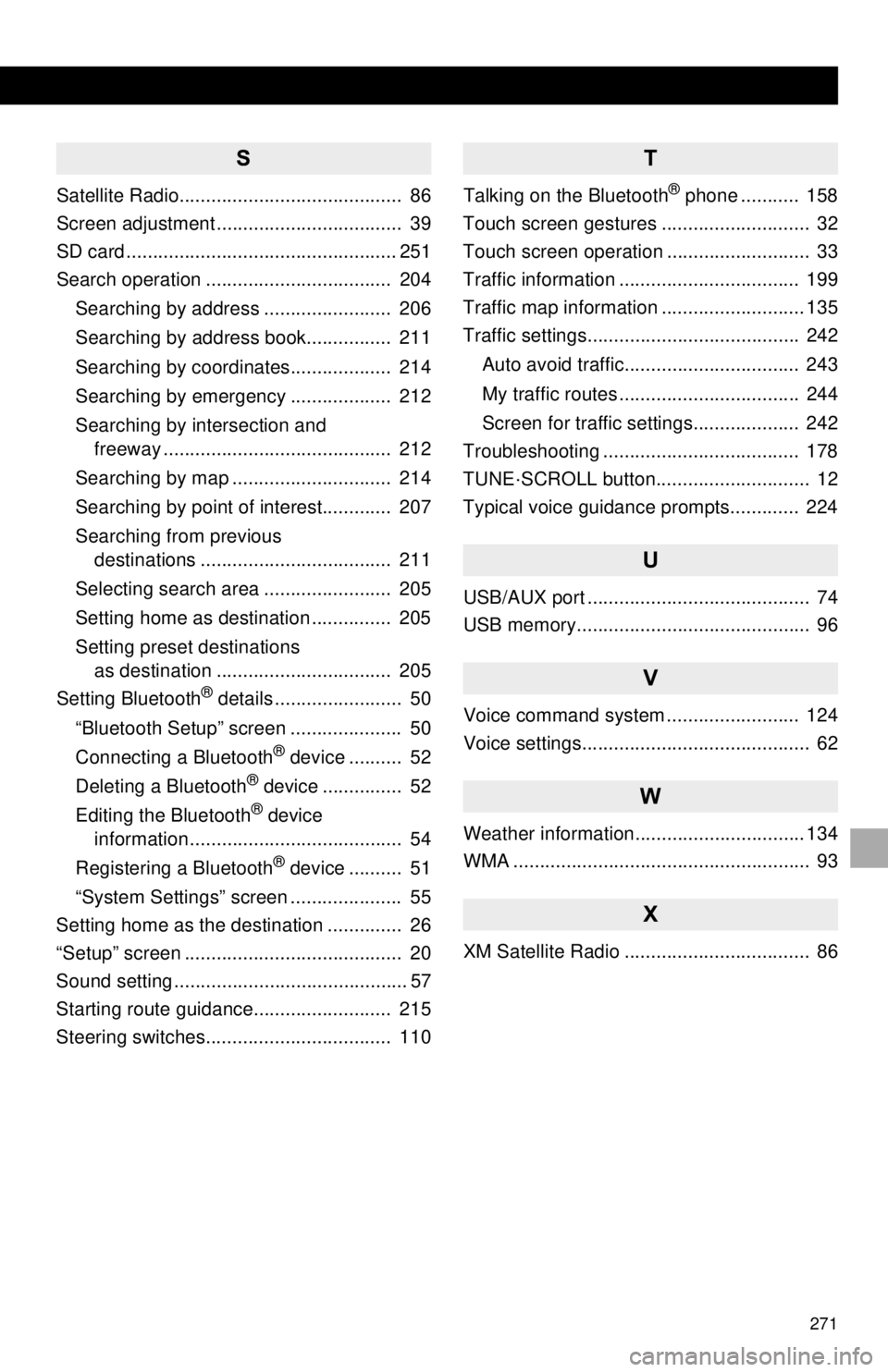
271
S
Satellite Radio.......................................... 86
Screen adjustment ................................... 39
SD card ................................................... 251
Search operation ................................... 204Searching by address ........................ 206
Searching by address book................ 211
Searching by coordinates................... 214
Searching by emergency ................... 212
Searching by intersection and freeway ........................................... 212
Searching by map .............................. 214
Searching by point of interest............. 207
Searching from previous destinations .................................... 211
Selecting search area ........................ 205
Setting home as destination ............... 205
Setting preset destinations as destination ................................. 205
Setting Bluetooth
® details ........................ 50
“Bluetooth Setup” screen ..................... 50
Connecting a Bluetooth
® device .......... 52
Deleting a Bluetooth® device ............... 52
Editing the Bluetooth® device
information ........................................ 54
Registering a Bluetooth
® device .......... 51
“System Settings” screen ..................... 55
Setting home as the destination .............. 26
“Setup” screen ......................................... 20
Sound setting ............................................ 57
Starting route guidance.......................... 215
Steering switches................................... 110
T
Talking on the Bluetooth® phone ........... 158
Touch screen gestures ............................ 32
Touch screen operation ........................... 33
Traffic information .................................. 199
Traffic map information ........................... 135
Traffic settings........................................ 242
Auto avoid traffic................................. 243
My traffic routes .................................. 244
Screen for traffic settings.................... 242
Troubleshooting ..................................... 178
TUNE·SCROLL button............................. 12
Typical voice guidance prompts............. 224
U
USB/AUX port .......................................... 74
USB memory............................................ 96
V
Voice command system ......................... 124
Voice settings........................................... 62
W
Weather information................................ 134
WMA ........................................................ 93
X
XM Satellite Radio ................................... 86