key TOYOTA TACOMA 2015 Accessories, Audio & Navigation (in English)
[x] Cancel search | Manufacturer: TOYOTA, Model Year: 2015, Model line: TACOMA, Model: TOYOTA TACOMA 2015Pages: 282, PDF Size: 7.61 MB
Page 36 of 282
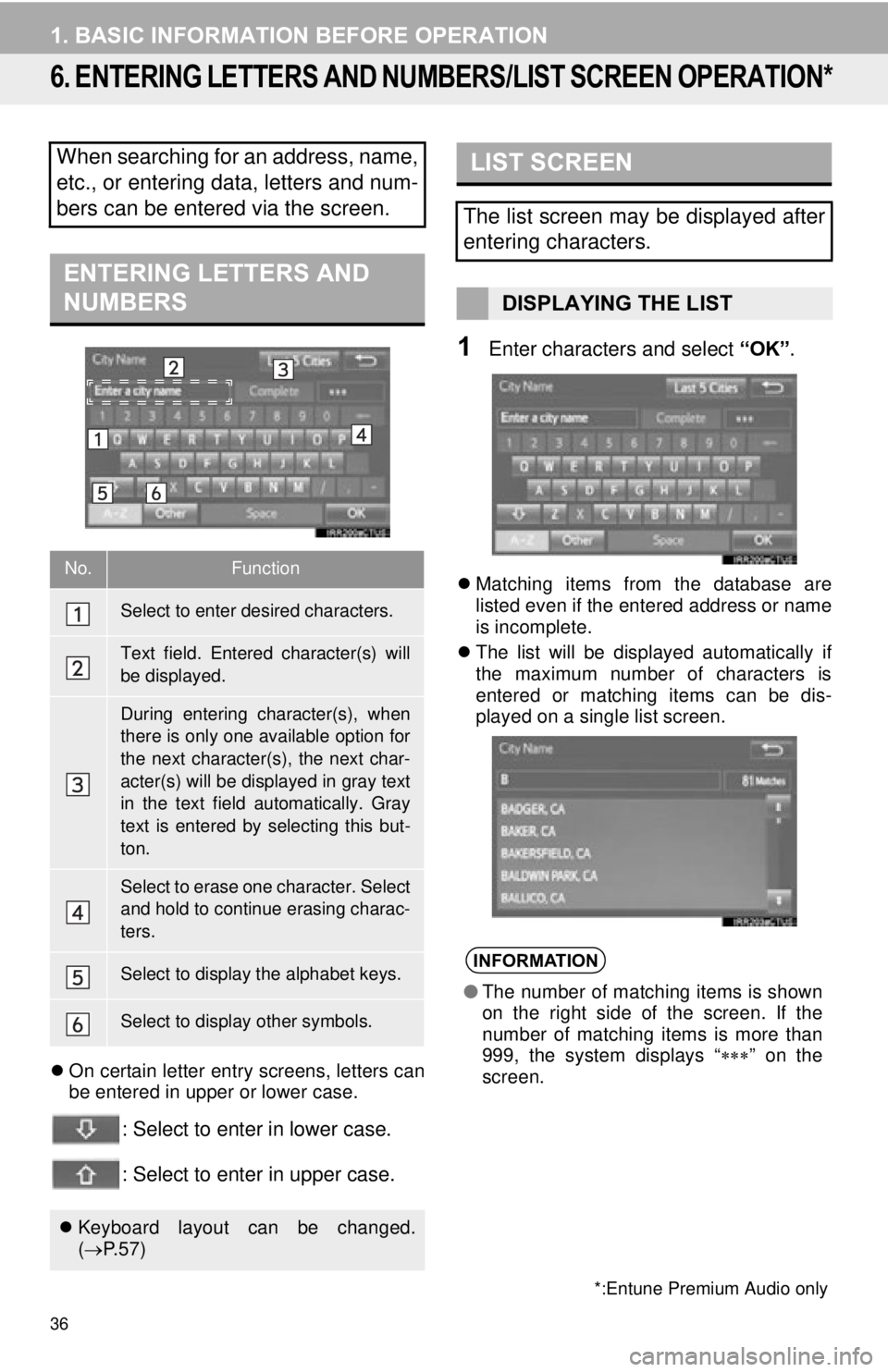
36
1. BASIC INFORMATION BEFORE OPERATION
6. ENTERING LETTERS AND NUMBERS/LIST SCREEN OPERATION*
On certain letter entry screens, letters can
be entered in upper or lower case.
: Select to enter in lower case.
: Select to enter in upper case.
1Enter characters and select “OK”.
Matching items from the database are
listed even if the entered address or name
is incomplete.
The list will be displayed automatically if
the maximum number of characters is
entered or matching items can be dis-
played on a single list screen.
When searching for an address, name,
etc., or entering data, letters and num-
bers can be entered via the screen.
ENTERING LETTERS AND
NUMBERS
No.Function
Select to enter desired characters.
Text field. Entered character(s) will
be displayed.
During entering character(s), when
there is only one available option for
the next character(s), the next char-
acter(s) will be displayed in gray text
in the text field automatically. Gray
text is entered by selecting this but-
ton.
Select to erase one character. Select
and hold to continue erasing charac-
ters.
Select to display the alphabet keys.
Select to display other symbols.
Keyboard layout can be changed.
( P. 5 7 )
*:Entune Premium Audio only
LIST SCREEN
The list screen may be displayed after
entering characters.
DISPLAYING THE LIST
INFORMATION
●The number of matching items is shown
on the right side of the screen. If the
number of matching items is more than
999, the system displays “ ” on the
screen.
Page 58 of 282
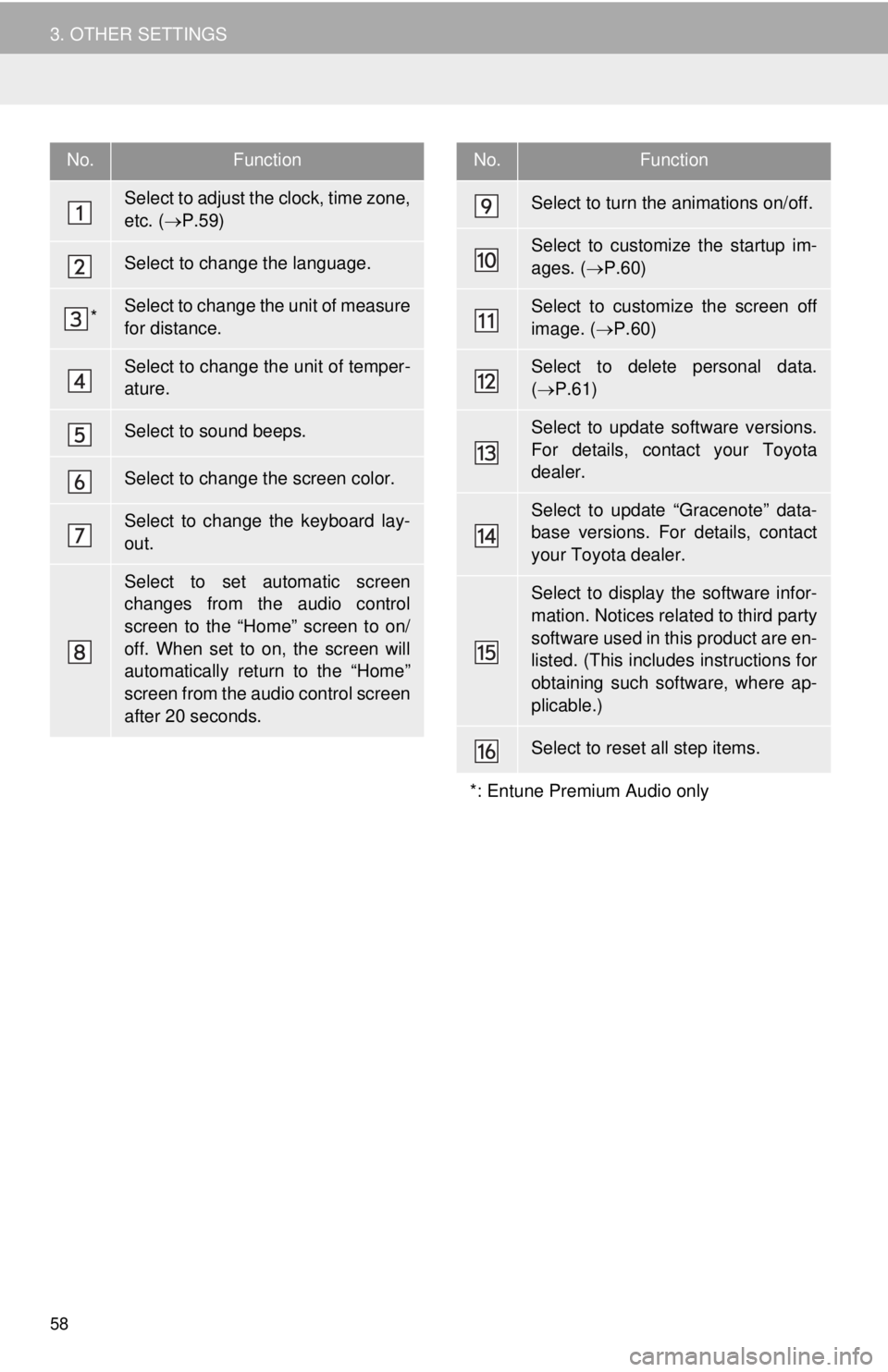
58
3. OTHER SETTINGS
No.Function
Select to adjust the clock, time zone,
etc. (P.59)
Select to change the language.
*Select to change the unit of measure
for distance.
Select to change the unit of temper-
ature.
Select to sound beeps.
Select to change the screen color.
Select to change the keyboard lay-
out.
Select to set automatic screen
changes from the audio control
screen to the “Home” screen to on/
off. When set to on, the screen will
automatically return to the “Home”
screen from the audio control screen
after 20 seconds.
Select to turn the animations on/off.
Select to customize the startup im-
ages. ( P.60)
Select to customize the screen off
image. ( P.60)
Select to delete personal data.
( P.61)
Select to update software versions.
For details, contact your Toyota
dealer.
Select to update “Gracenote” data-
base versions. For details, contact
your Toyota dealer.
Select to display the software infor-
mation. Notices related to third party
software used in this product are en-
listed. (This includes instructions for
obtaining such software, where ap-
plicable.)
Select to reset all step items.
*: Entune Premium Audio only
No.Function
Page 253 of 282
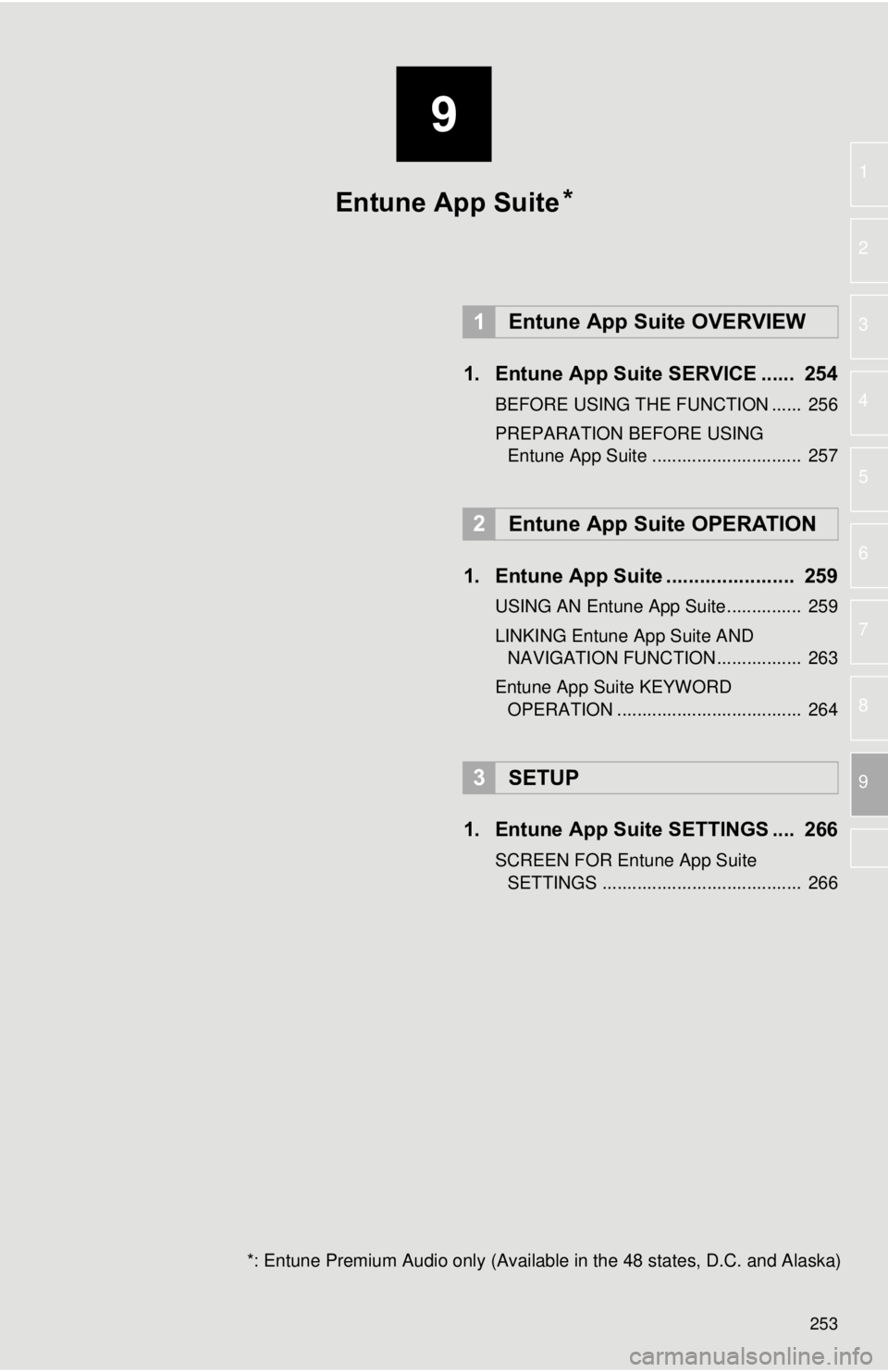
9
253
1
2
3
4
5
6
7
8
9
1. Entune App Suite SERVICE ...... 254
BEFORE USING THE FUNCTION ...... 256
PREPARATION BEFORE USING Entune App Suite .............................. 257
1. Entune App Suite ....................... 259
USING AN Entune App Suite............... 259
LINKING Entune App Suite AND NAVIGATION FUNCTION ................. 263
Entune App Suite KEYWORD OPERATION ..................................... 264
1. Entune App Suit e SETTINGS .... 266
SCREEN FOR Entune App Suite
SETTINGS ........................................ 266
1Entune App Suite OVERVIEW
2Entune App Suite OPERATION
3SETUP
Entune App Suite
*: Entune Premium Audio only (Available in the 48 states, D.C. and Alaska)
*
Page 264 of 282
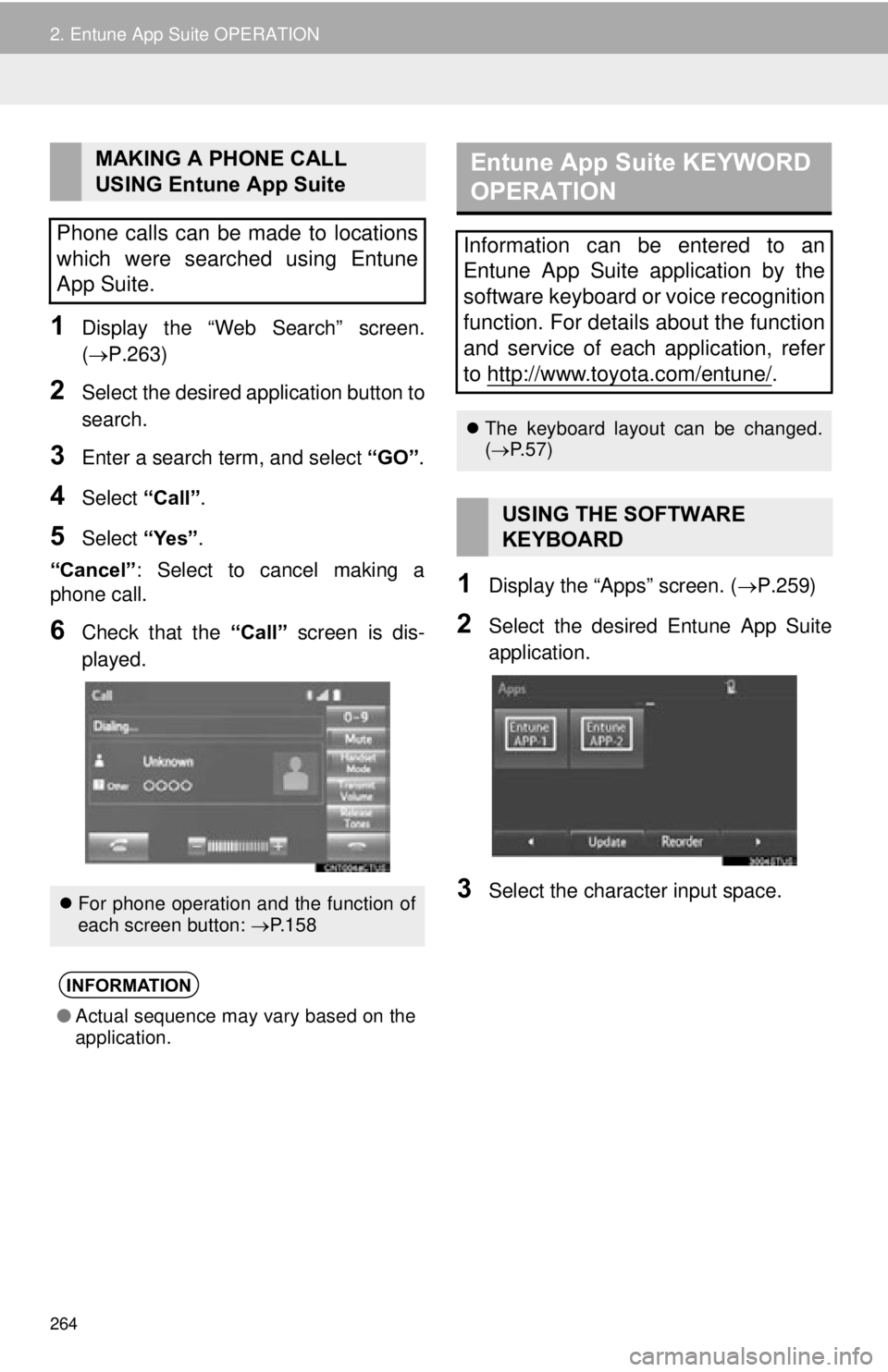
264
2. Entune App Suite OPERATION
1Display the “Web Search” screen.
(P.263)
2Select the desired application button to
search.
3Enter a search term, and select “GO”.
4Select “Call”.
5Select “Yes”.
“Cancel” : Select to cancel making a
phone call.
6Check that the “Call” screen is dis-
played.
1Display the “Apps” screen. ( P.259)
2Select the desired Entune App Suite
application.
3Select the character input space.
MAKING A PHONE CALL
USING Entune App Suite
Phone calls can be made to locations
which were searched using Entune
App Suite.
For phone operation and the function of
each screen button: P.158
INFORMATION
●Actual sequence may vary based on the
application.
Entune App Suite KEYWORD
OPERATION
Information can be entered to an
Entune App Suite application by the
software keyboard or voice recognition
function. For details about the function
and service of each application, refer
to http://www.toyota.com/entune/
.
The keyboard layout can be changed.
( P.57)
USING THE SOFTWARE
KEYBOARD
Page 265 of 282
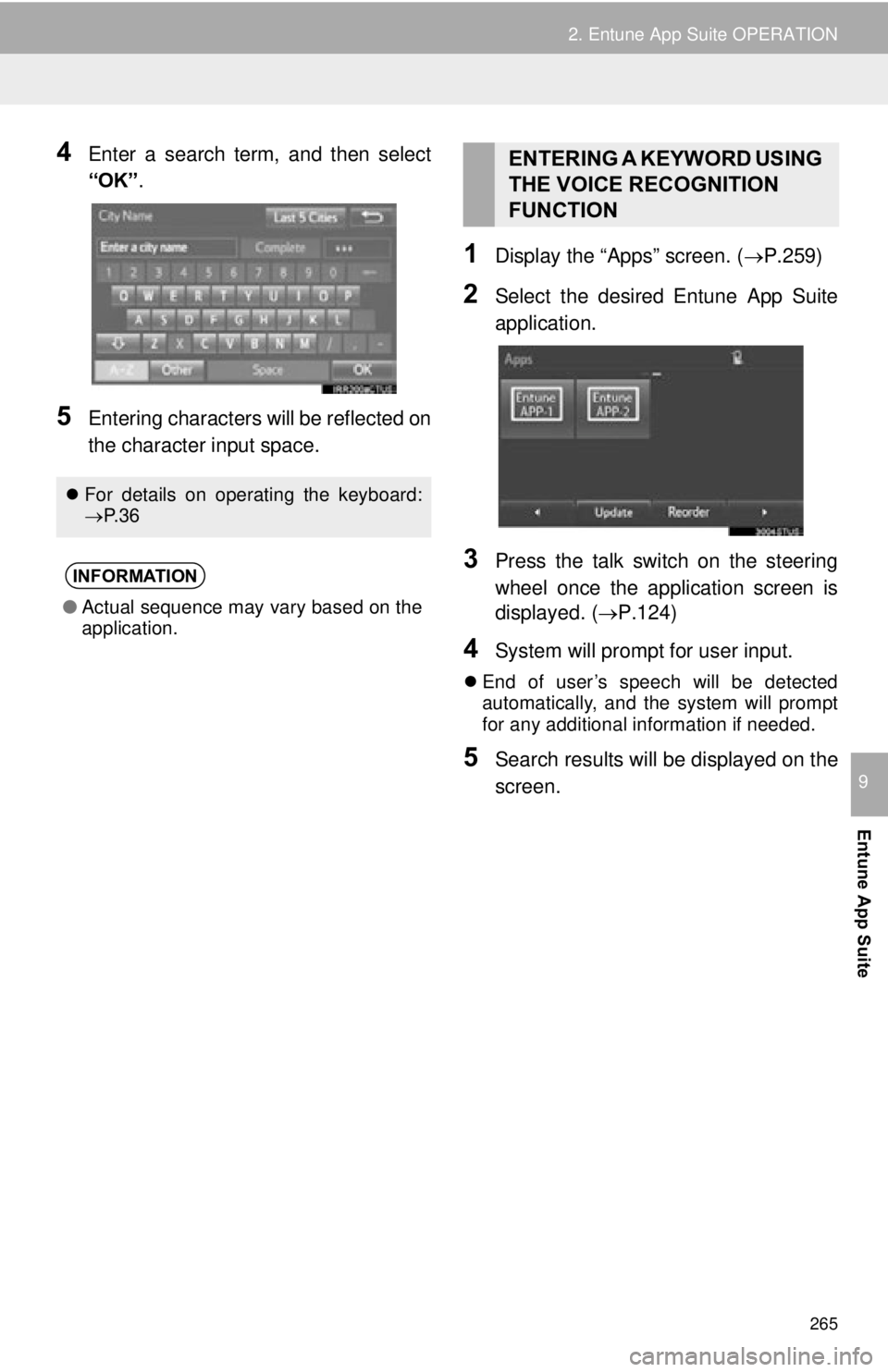
265
2. Entune App Suite OPERATION
Entune App Suite
9
4Enter a search term, and then select
“OK”.
5Entering characters will be reflected on
the character input space.
1Display the “Apps” screen. ( P.259)
2Select the desired Entune App Suite
application.
3Press the talk switch on the steering
wheel once the application screen is
displayed. (P.124)
4System will prompt for user input.
End of user’s speech will be detected
automatically, and the system will prompt
for any additional information if needed.
5Search results will be displayed on the
screen.
For details on operating the keyboard:
P. 3 6
INFORMATION
● Actual sequence may vary based on the
application.
ENTERING A KEYWORD USING
THE VOICE RECOGNITION
FUNCTION
Page 268 of 282
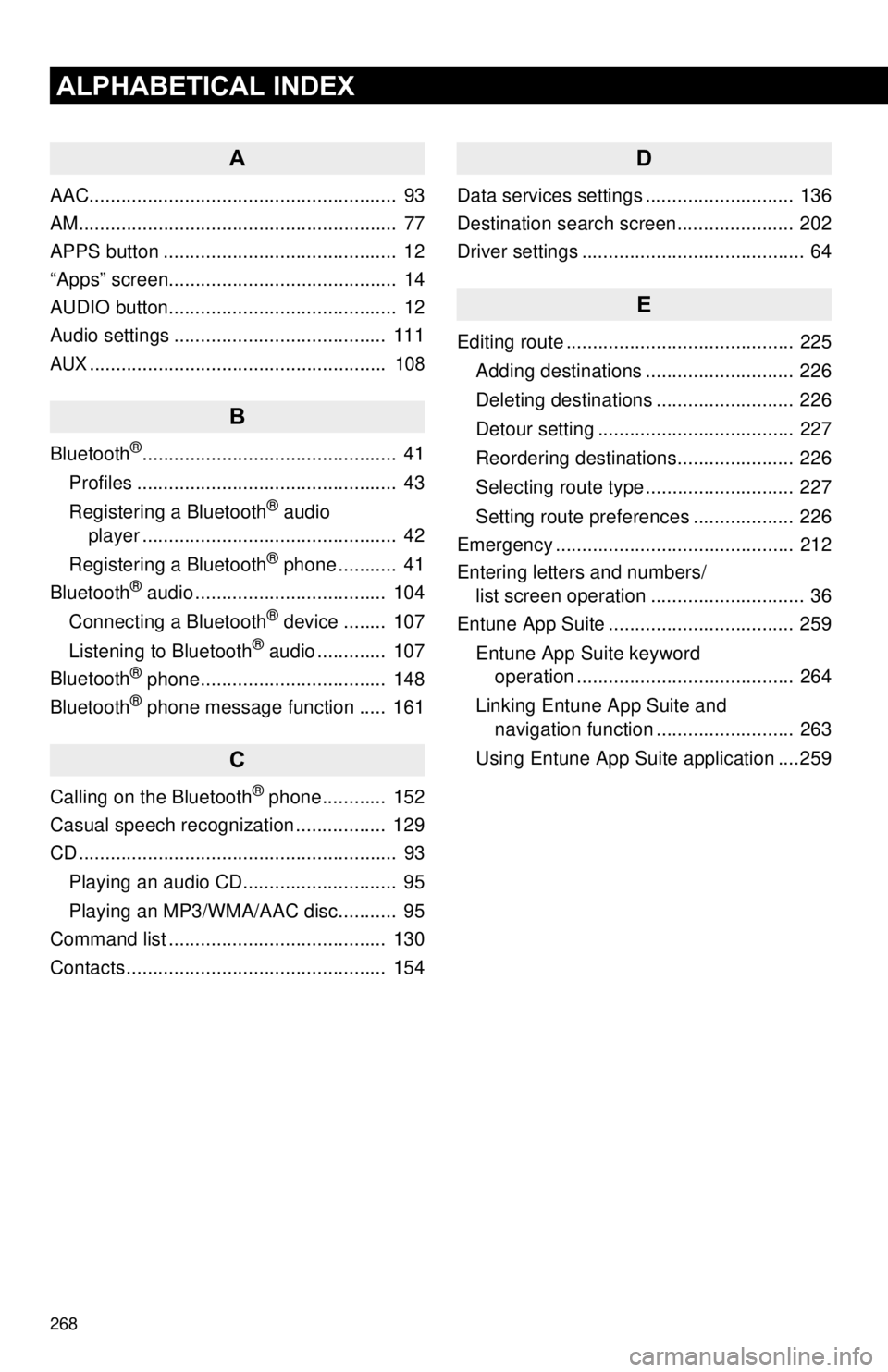
268
ALPHABETICAL INDEX
A
AAC.......................................................... 93
AM............................................................ 77
APPS button ............................................ 12
“Apps” screen........................................... 14
AUDIO button........................................... 12
Audio settings ........................................ 111
AUX........................................................ 108
B
Bluetooth®................................................ 41
Profiles ................................................. 43
Registering a Bluetooth
® audio
player ................................................ 42
Registering a Bluetooth
® phone ........... 41
Bluetooth® audio .................................... 104
Connecting a Bluetooth® device ........ 107
Listening to Bluetooth® audio ............. 107
Bluetooth® phone................................... 148
Bluetooth® phone message function ..... 161
C
Calling on the Bluetooth® phone............ 152
Casual speech recognization ................. 129
CD ............................................................ 93
Playing an audio CD............................. 95
Playing an MP3/WMA/AAC disc........... 95
Command list ......................................... 130
Contacts ................................................. 154
D
Data services settings ............................ 136
Destination search screen...................... 202
Driver settings .......................................... 64
E
Editing route ........................................... 225
Adding destinations ............................ 226
Deleting destinations .......................... 226
Detour setting ..................................... 227
Reordering destinations...................... 226
Selecting route type ............................ 227
Setting route preferences ................... 226
Emergency ............................................. 212
Entering letters and numbers/ list screen operation ............................. 36
Entune App Suite ................................... 259
Entune App Suite keyword operation ......................................... 264
Linking Entune App Suite and navigation function .......................... 263
Using Entune App Suite application ....259
Page 269 of 282
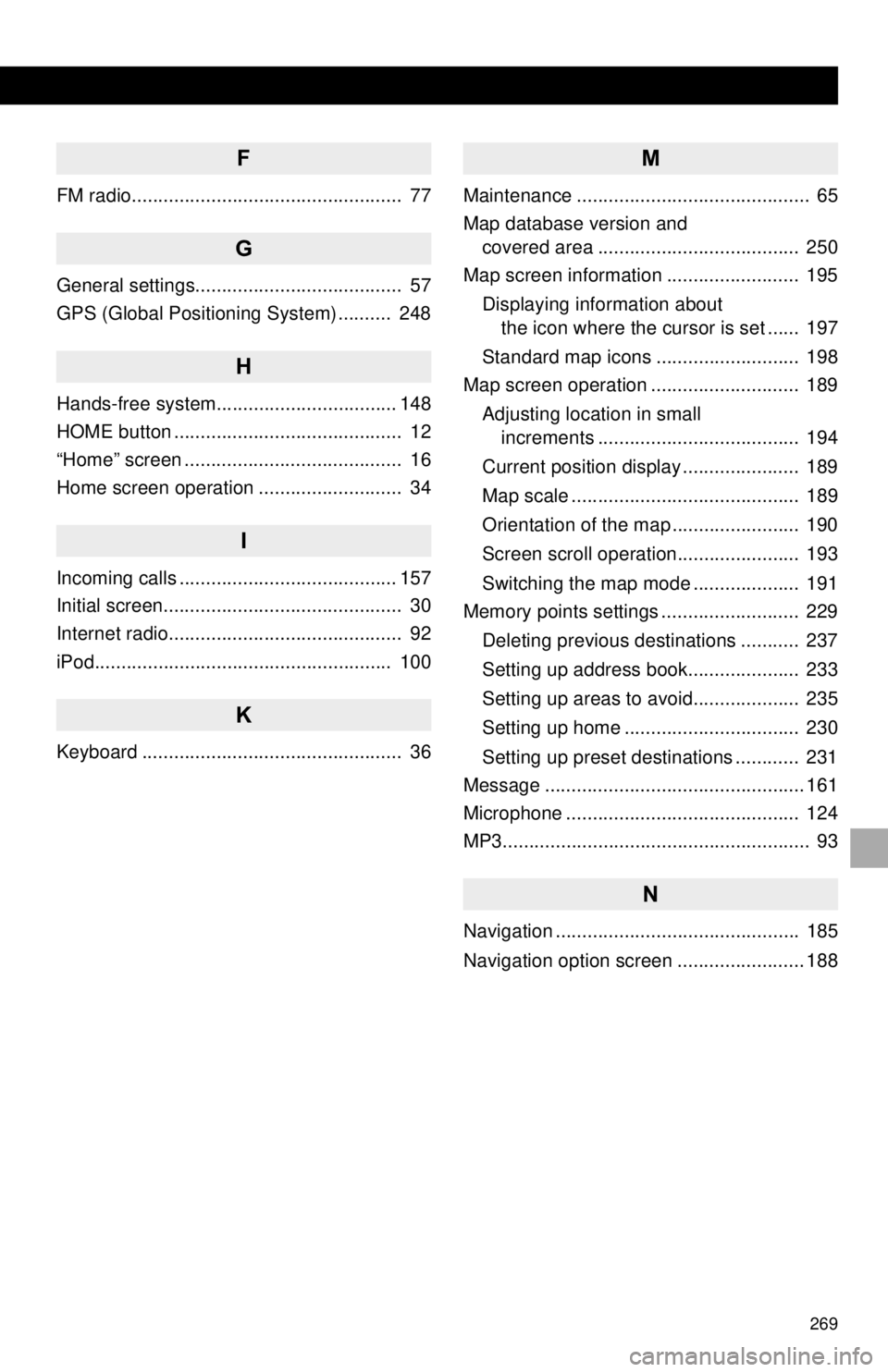
269
F
FM radio................................................... 77
G
General settings....................................... 57
GPS (Global Positioning System) .......... 248
H
Hands-free system.................................. 148
HOME button ........................................... 12
“Home” screen ......................................... 16
Home screen operation ........................... 34
I
Incoming calls ......................................... 157
Initial screen............................................. 30
Internet radio............................................ 92
iPod........................................................ 100
K
Keyboard ................................................. 36
M
Maintenance ............................................ 65
Map database version and covered area ...................................... 250
Map screen information ......................... 195
Displaying information about the icon where the cursor is set ...... 197
Standard map icons ........................... 198
Map screen operation ............................ 189
Adjusting location in small increments ...................................... 194
Current position display ...................... 189
Map scale ........................................... 189
Orientation of the map ........................ 190
Screen scroll operation....................... 193
Switching the map mode .................... 191
Memory points settings .......................... 229
Deleting previous destinations ........... 237
Setting up address book..................... 233
Setting up areas to avoid.................... 235
Setting up home ................................. 230
Setting up preset destinations ............ 231
Message ................................................. 161
Microphone ............................................ 124
MP3.......................................................... 93
N
Navigation .............................................. 185
Navigation option screen ........................ 188