radio TOYOTA TACOMA 2015 Accessories, Audio & Navigation (in English)
[x] Cancel search | Manufacturer: TOYOTA, Model Year: 2015, Model line: TACOMA, Model: TOYOTA TACOMA 2015Pages: 282, PDF Size: 7.61 MB
Page 8 of 282
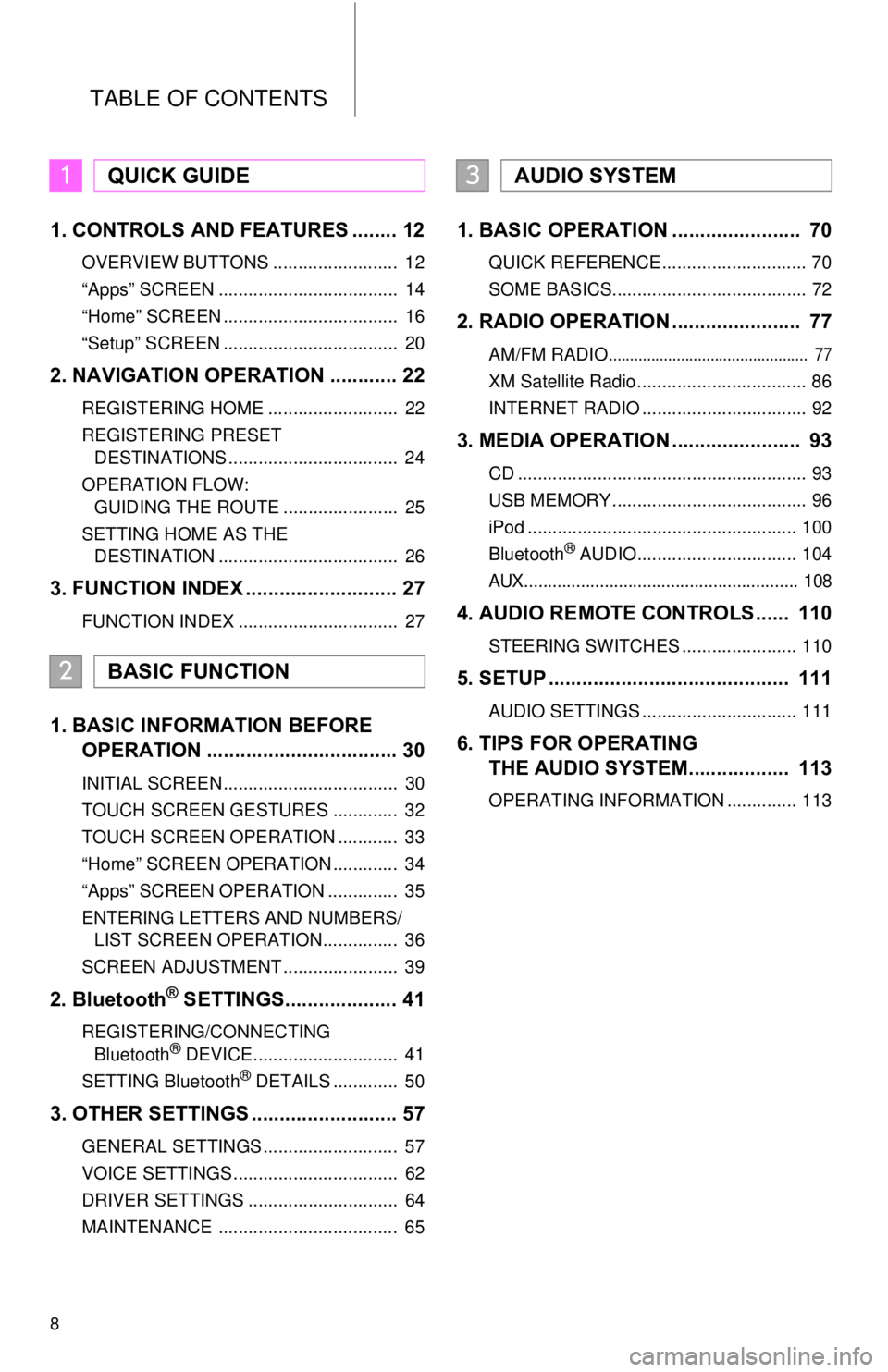
TABLE OF CONTENTS
8
1. CONTROLS AND FEATURES ........ 12
OVERVIEW BUTTONS ......................... 12
“Apps” SCREEN .................................... 14
“Home” SCREEN ................................... 16
“Setup” SCREEN ................................... 20
2. NAVIGATION OPERATION ............ 22
REGISTERING HOME .......................... 22
REGISTERING PRESET DESTINATIONS .................................. 24
OPERATION FLOW: GUIDING THE ROUTE ....................... 25
SETTING HOME AS THE DESTINATION .................................... 26
3. FUNCTION INDEX .. ......................... 27
FUNCTION INDEX ................................ 27
1. BASIC INFORMATION BEFORE
OPERATION .................................. 30
INITIAL SCREEN ................................... 30
TOUCH SCREEN GESTURES ............. 32
TOUCH SCREEN OPERATION ............ 33
“Home” SCREEN OPERATION ............. 34
“Apps” SCREEN OPERATION .............. 35
ENTERING LETTERS AND NUMBERS/
LIST SCREEN OPERATION............... 36
SCREEN ADJUSTMENT ....................... 39
2. Bluetooth® SETTINGS.................... 41
REGISTERING/CONNECTING Bluetooth® DEVICE............................. 41
SETTING Bluetooth® DETAILS ............. 50
3. OTHER SETTINGS .......................... 57
GENERAL SETTINGS ........................... 57
VOICE SETTINGS ................................. 62
DRIVER SETTINGS .............................. 64
MAINTENANCE .................................... 65
1. BASIC OPERATION ....................... 70
QUICK REFERENCE ............................. 70
SOME BASICS....................................... 72
2. RADIO OPERATION ....................... 77
AM/FM RADIO............................................... 77
XM Satellite Radio .................................. 86
INTERNET RADIO ................................. 92
3. MEDIA OPERATION ....................... 93
CD .......................................................... 93
USB MEMORY ....................................... 96
iPod ...................................................... 100
Bluetooth
® AUDIO................................ 104
AUX.......................................................... 108
4. AUDIO REMOTE CONTROLS...... 110
STEERING SWITCHES ....................... 110
5. SETUP ........................................... 111
AUDIO SETTINGS ............................... 111
6. TIPS FOR OPERATING THE AUDIO SYSTEM.... .............. 113
OPERATING INFORMATION .............. 113
1QUICK GUIDE
2BASIC FUNCTION
3AUDIO SYSTEM
Page 13 of 282
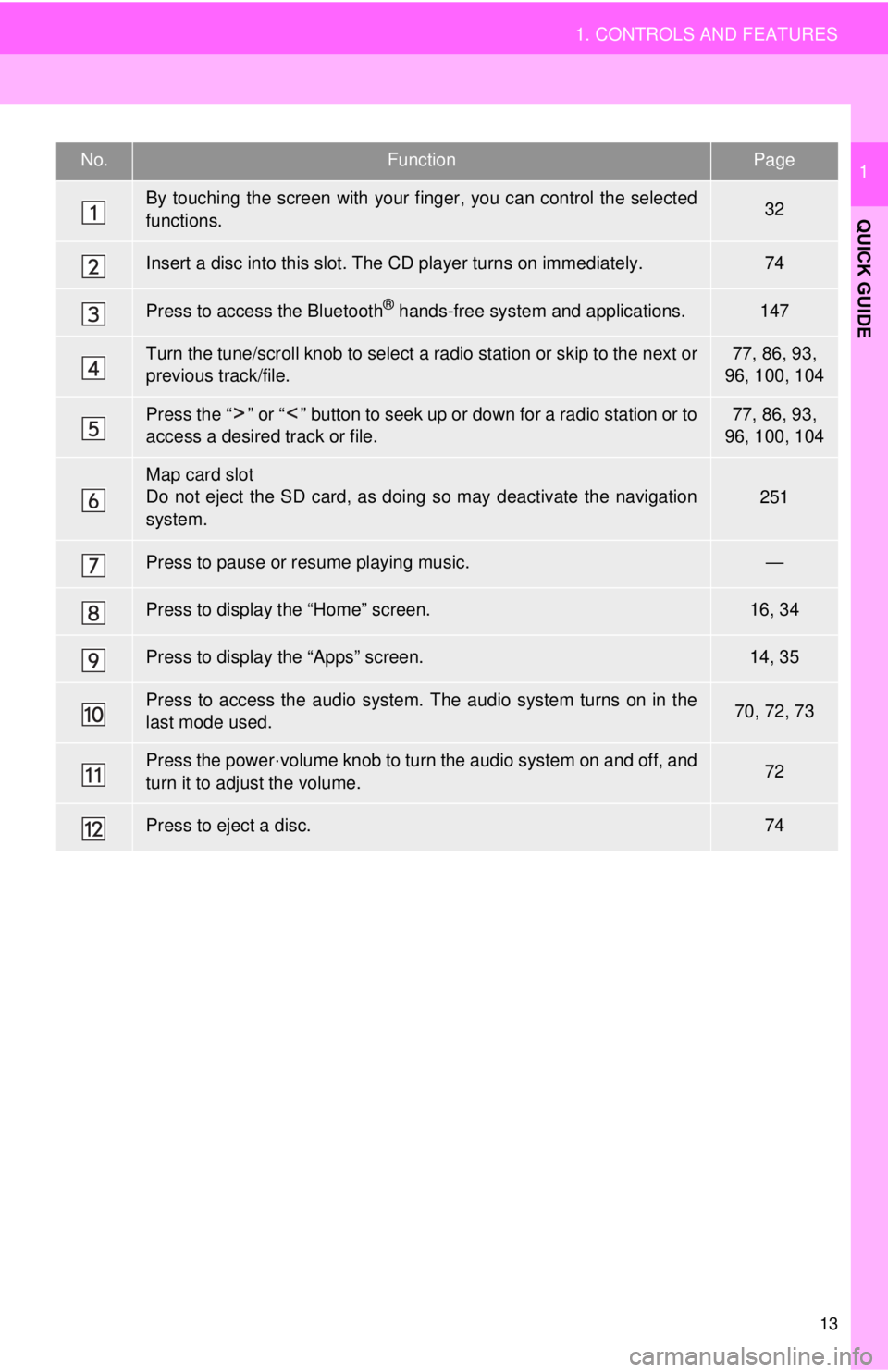
13
1. CONTROLS AND FEATURES
QUICK GUIDE
1No.FunctionPage
By touching the screen with your finger, you can control the selected
functions.32
Insert a disc into this slot. The CD player turns on immediately.74
Press to access the Bluetooth® hands-free system and applications.147
Turn the tune/scroll knob to select a radio station or skip to the next or
previous track/file.77, 86, 93,
96, 100, 104
Press the “ ” or “ ” button to seek up or down for a radio station or to
access a desired track or file.77, 86, 93,
96, 100, 104
Map card slot
Do not eject the SD card, as doing so may deactivate the navigation
system.251
Press to pause or resume playing music.—
Press to display the “Home” screen.16, 34
Press to display the “Apps” screen.14, 35
Press to access the audio system. The audio system turns on in the
last mode used.70, 72, 73
Press the power·volume knob to turn the audio system on and off, and
turn it to adjust the volume.72
Press to eject a disc.74
Page 18 of 282
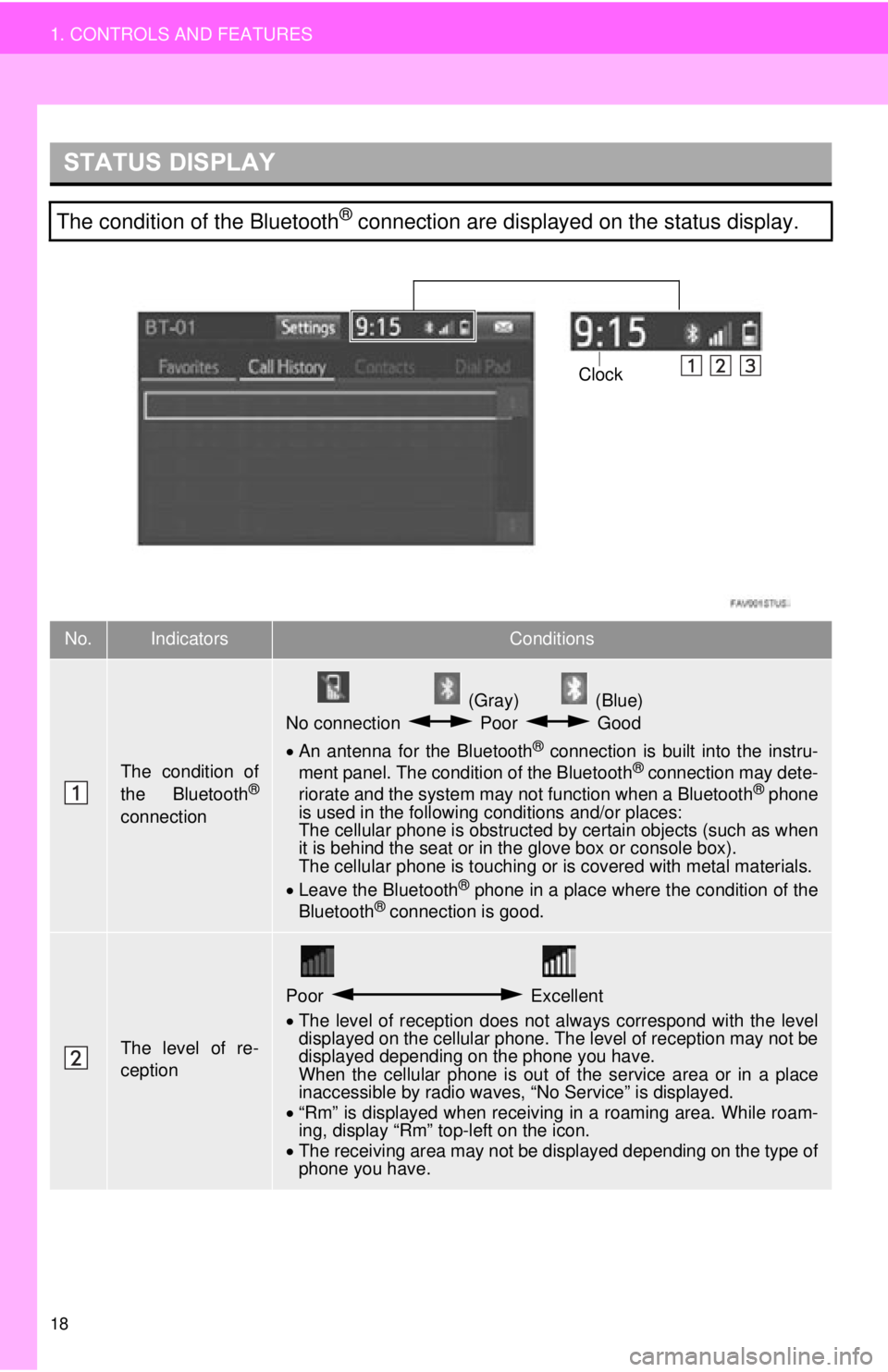
18
1. CONTROLS AND FEATURES
STATUS DISPLAY
The condition of the Bluetooth® connection are displayed on the status display.
No.IndicatorsConditions
The condition of
the Bluetooth®
connection
(Gray) (Blue)
No connection Poor Good
An antenna for the Bluetooth
® connection is built into the instru-
ment panel. The condition of the Bluetooth® connection may dete-
riorate and the system may not function when a Bluetooth® phone
is used in the following conditions and/or places:
The cellular phone is obstructed by certain objects (such as when
it is behind the seat or in the glove box or console box).
The cellular phone is touching or is covered with metal materials.
Leave the Bluetooth
® phone in a place where the condition of the
Bluetooth® connection is good.
The level of re-
ception
Poor Excellent
The level of reception does not always correspond with the level
displayed on the cellular phone. The level of reception may not be
displayed depending on the phone you have.
When the cellular phone is out of the service area or in a place
inaccessible by radio waves, “No Service” is displayed.
“Rm” is displayed when receiving in a roaming area. While roam-
ing, display “Rm” top-left on the icon.
The receiving area may not be displayed depending on the type of
phone you have.
Clock
Page 21 of 282
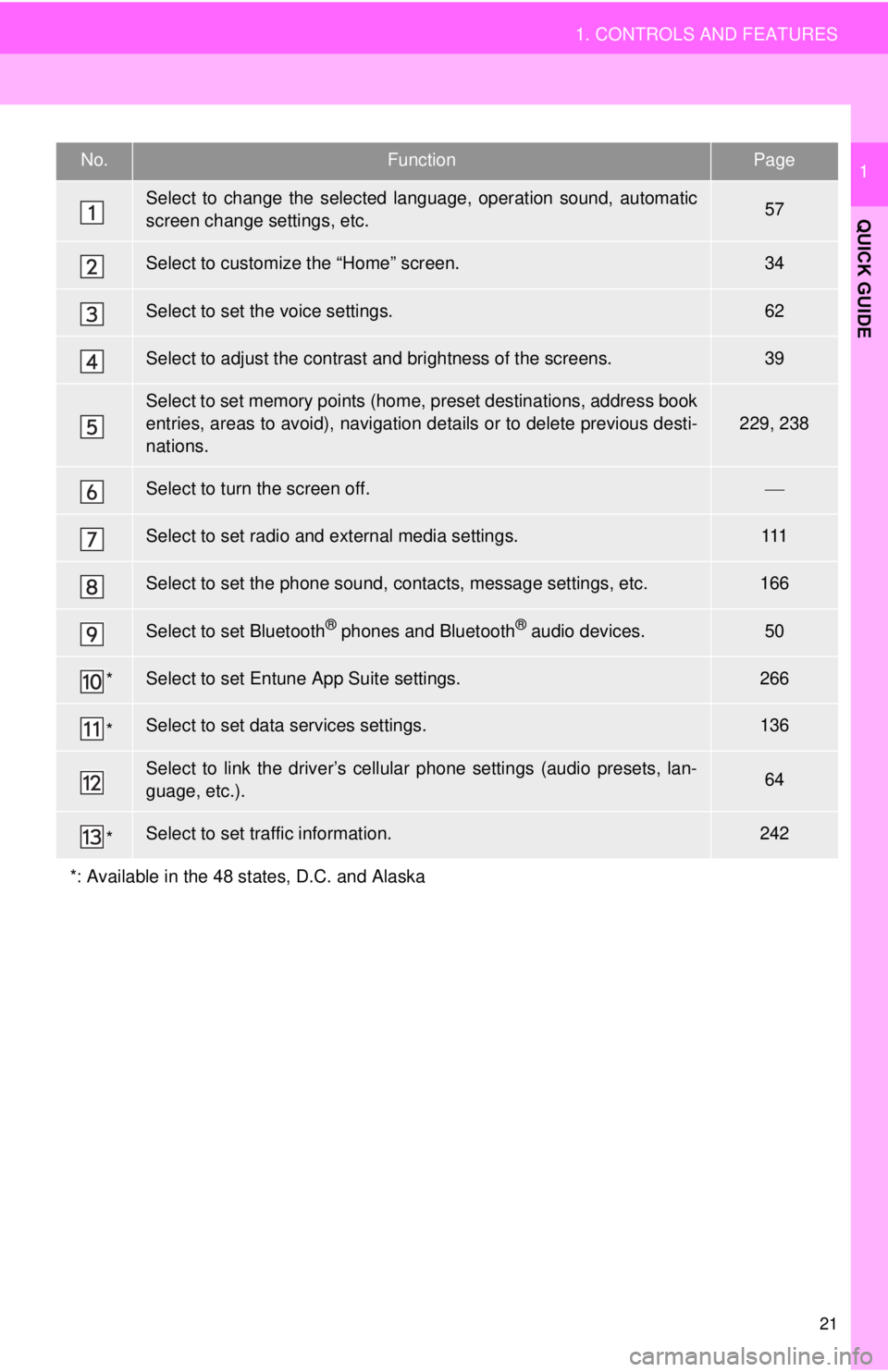
21
1. CONTROLS AND FEATURES
QUICK GUIDE
1No.FunctionPage
Select to change the selected language, operation sound, automatic
screen change settings, etc.57
Select to customize the “Home” screen.34
Select to set the voice settings.62
Select to adjust the contrast and brightness of the screens.39
Select to set memory points (home, preset destinations, address book
entries, areas to avoid), navigation details or to delete previous desti-
nations.
229, 238
Select to turn the screen off.
Select to set radio and external media settings.111
Select to set the phone sound, contacts, message settings, etc.166
Select to set Bluetooth® phones and Bluetooth® audio devices.50
*Select to set Entune App Suite settings.266
*Select to set data services settings.136
Select to link the driver’s cellular phone settings (audio presets, lan-
guage, etc.).64
*Select to set traffic information.242
*: Available in the 48 states, D.C. and Alaska
Page 44 of 282
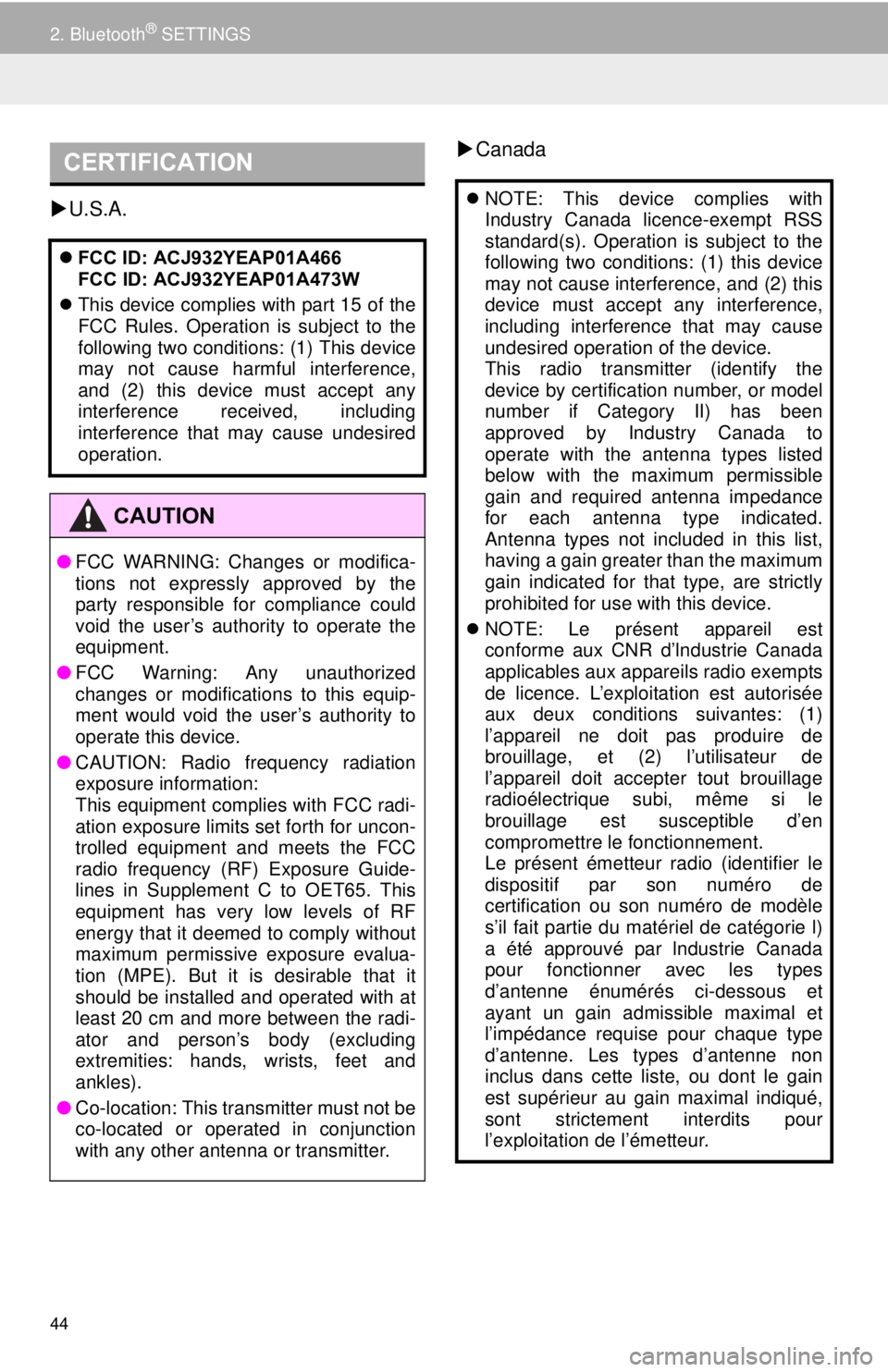
44
2. Bluetooth® SETTINGS
U.S.A.
Canada
CERTIFICATION
FCC ID: ACJ932YEAP01A466
FCC ID: ACJ932YEAP01A473W
This device complies with part 15 of the
FCC Rules. Operation is subject to the
following two conditions: (1) This device
may not cause harmful interference,
and (2) this device must accept any
interference received, including
interference that may cause undesired
operation.
CAUTION
●FCC WARNING: Changes or modifica-
tions not expressly approved by the
party responsible for compliance could
void the user’s authority to operate the
equipment.
● FCC Warning: Any unauthorized
changes or modifications to this equip-
ment would void the user’s authority to
operate this device.
● CAUTION: Radio frequency radiation
exposure information:
This equipment complies with FCC radi-
ation exposure limits set forth for uncon-
trolled equipment and meets the FCC
radio frequency (RF) Exposure Guide-
lines in Supplement C to OET65. This
equipment has very low levels of RF
energy that it deemed to comply without
maximum permissive exposure evalua-
tion (MPE). But it is desirable that it
should be installed and operated with at
least 20 cm and more between the radi-
ator and person’s body (excluding
extremities: hands, wrists, feet and
ankles).
● Co-location: This transmitter must not be
co-located or operated in conjunction
with any other antenna or transmitter.
NOTE: This device complies with
Industry Canada licence-exempt RSS
standard(s). Operation is subject to the
following two conditions: (1) this device
may not cause interference, and (2) this
device must accept any interference,
including interference that may cause
undesired operation of the device.
This radio transmitter (identify the
device by certification number, or model
number if Category II) has been
approved by Industry Canada to
operate with the antenna types listed
below with the maximum permissible
gain and required antenna impedance
for each antenna type indicated.
Antenna types not included in this list,
having a gain greater than the maximum
gain indicated for that type, are strictly
prohibited for use with this device.
NOTE: Le présent appareil est
conforme aux CNR d’lndustrie Canada
applicables aux appareils radio exempts
de licence. L’exploitation est autorisée
aux deux conditions suivantes: (1)
l’appareil ne doit pas produire de
brouillage, et (2) l’utilisateur de
l’appareil doit accepter tout brouillage
radioélectrique subi, même si le
brouillage est susceptible d’en
compromettre le fonctionnement.
Le présent émetteur radio (identifier le
dispositif par son numéro de
certification ou son numéro de modèle
s’il fait partie du matériel de catégorie l)
a été approuvé par lndustrie Canada
pour fonctionner avec les types
d’antenne énumérés ci-dessous et
ayant un gain admissible maximal et
l’impédance requise pour chaque type
d’antenne. Les types d’antenne non
inclus dans cette liste, ou dont le gain
est supérieur au gain maximal indiqué,
sont strictement interdits pour
l’exploitation de l’émetteur.
Page 68 of 282
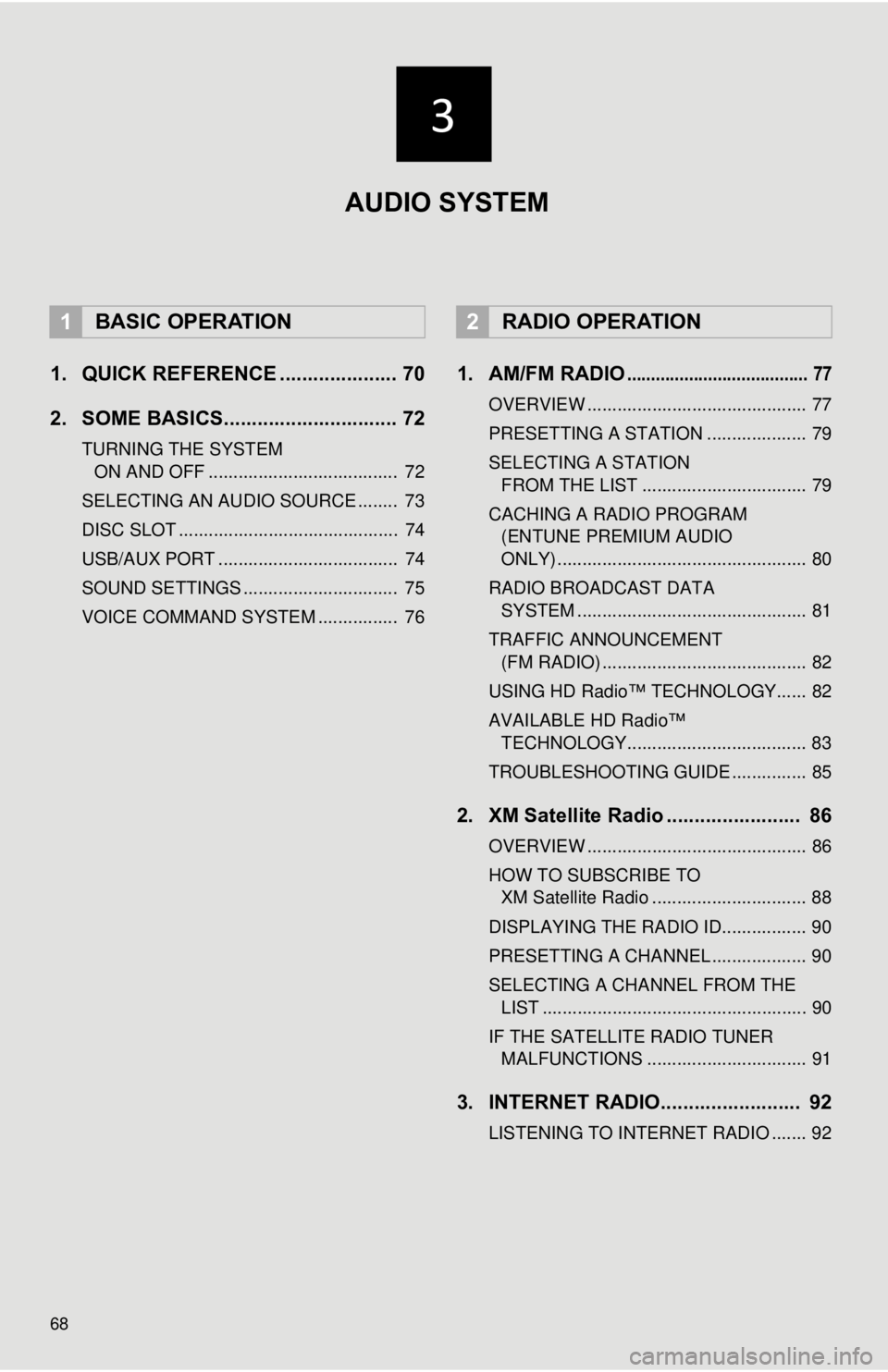
68
1. QUICK REFERENCE ..................... 70
2. SOME BASICS............................... 72
TURNING THE SYSTEM ON AND OFF ...................................... 72
SELECTING AN AUDIO SOURCE ........ 73
DISC SLOT ............................................ 74
USB/AUX PORT .................................... 74
SOUND SETTINGS ............................... 75
VOICE COMMAND SYSTEM ................ 76
1. AM/FM RADIO...................................... 77
OVERVIEW ............................................ 77
PRESETTING A STATION .................... 79
SELECTING A STATION FROM THE LIST ................................. 79
CACHING A RADIO PROGRAM (ENTUNE PREMIUM AUDIO
ONLY) .................................................. 80
RADIO BROADCAST DATA SYSTEM .............................................. 81
TRAFFIC ANNOUNCEMENT (FM RADIO) ......................................... 82
USING HD Radio™ TECHNOLOGY...... 82
AVAILABLE HD Radio™ TECHNOLOGY.................................... 83
TROUBLESHOOTING GUIDE ............... 85
2. XM Satellite Radio ........................ 86
OVERVIEW ............................................ 86
HOW TO SUBSCRIBE TO XM Satellite Radio ............................... 88
DISPLAYING THE RADIO ID................. 90
PRESETTING A CHANNEL ................... 90
SELECTING A CHANNEL FROM THE LIST ..................................................... 90
IF THE SATELLITE RADIO TUNER MALFUNCTIONS ................................ 91
3. INTERNET RADIO......................... 92
LISTENING TO INTERNET RADIO ....... 92
1BASIC OPERATION2RADIO OPERATION
AUDIO SYSTEM
Page 69 of 282
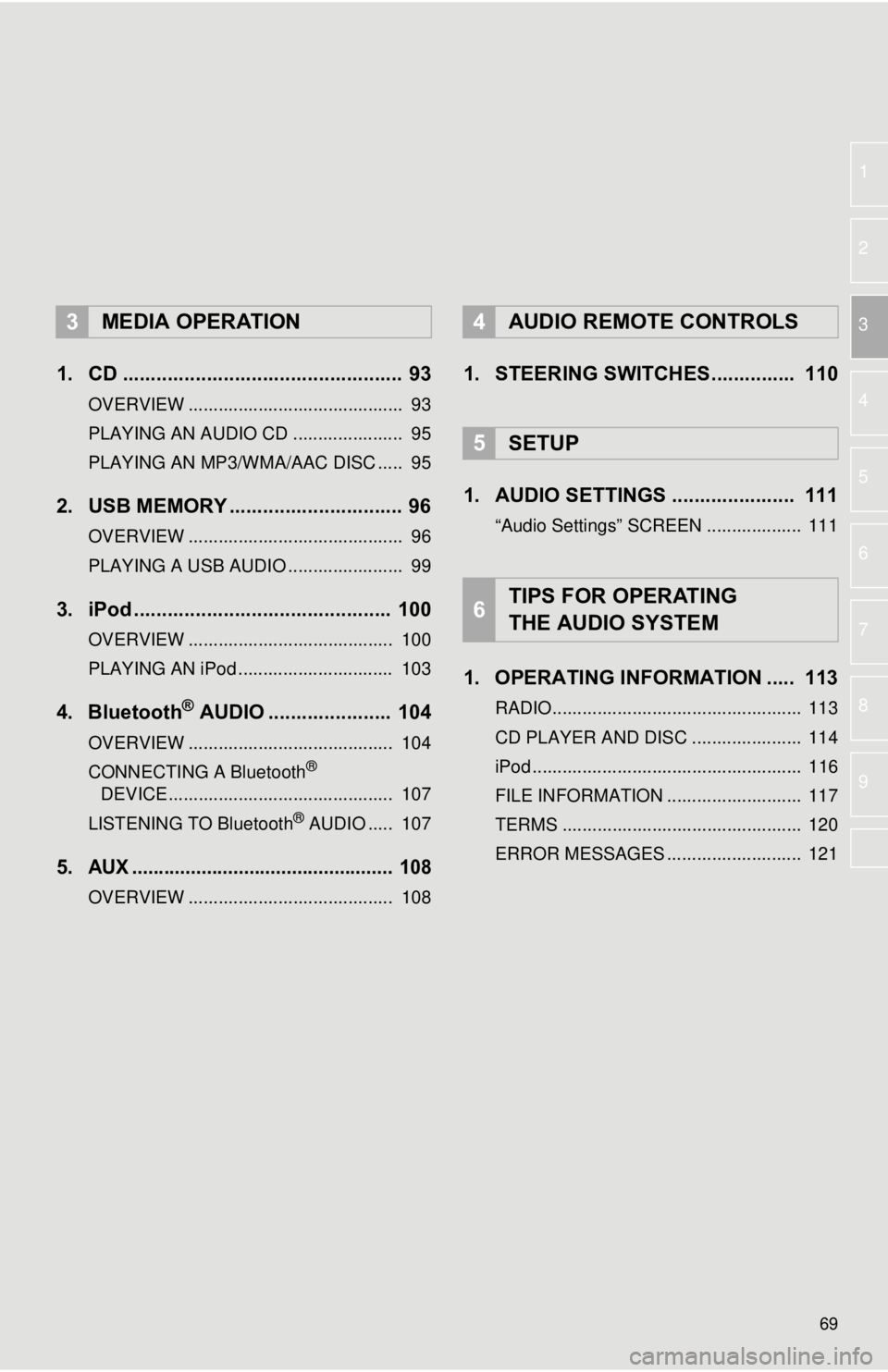
69
1
2
3
4
5
6
7
8
9
1. CD .................................................. 93
OVERVIEW ........................................... 93
PLAYING AN AUDIO CD ...................... 95
PLAYING AN MP3/WMA/AAC DISC ..... 95
2. USB MEMORY ............................... 96
OVERVIEW ........................................... 96
PLAYING A USB AUDIO ....................... 99
3. iPod .............................................. 100
OVERVIEW ......................................... 100
PLAYING AN iPod ............................... 103
4. Bluetooth® AUDIO ...................... 104
OVERVIEW ......................................... 104
CONNECTING A Bluetooth®
DEVICE ............................................. 107
LISTENING TO Bluetooth
® AUDIO ..... 107
5.AUX ................................................. 108
OVERVIEW ......................................... 108
1. STEERING SWITCHES............... 110
1. AUDIO SETTINGS ...................... 111
“Audio Settings” SCREEN ................... 111
1. OPERATING INFORMATION ..... 113
RADIO.................................................. 113
CD PLAYER AND DISC ...................... 114
iPod ...................................................... 116
FILE INFORMATION ........................... 117
TERMS ................................................ 120
ERROR MESSAGES ........................... 121
3MEDIA OPERATION4AUDIO REMOTE CONTROLS
5SETUP
6TIPS FOR OPERATING
THE AUDIO SYSTEM
Page 71 of 282
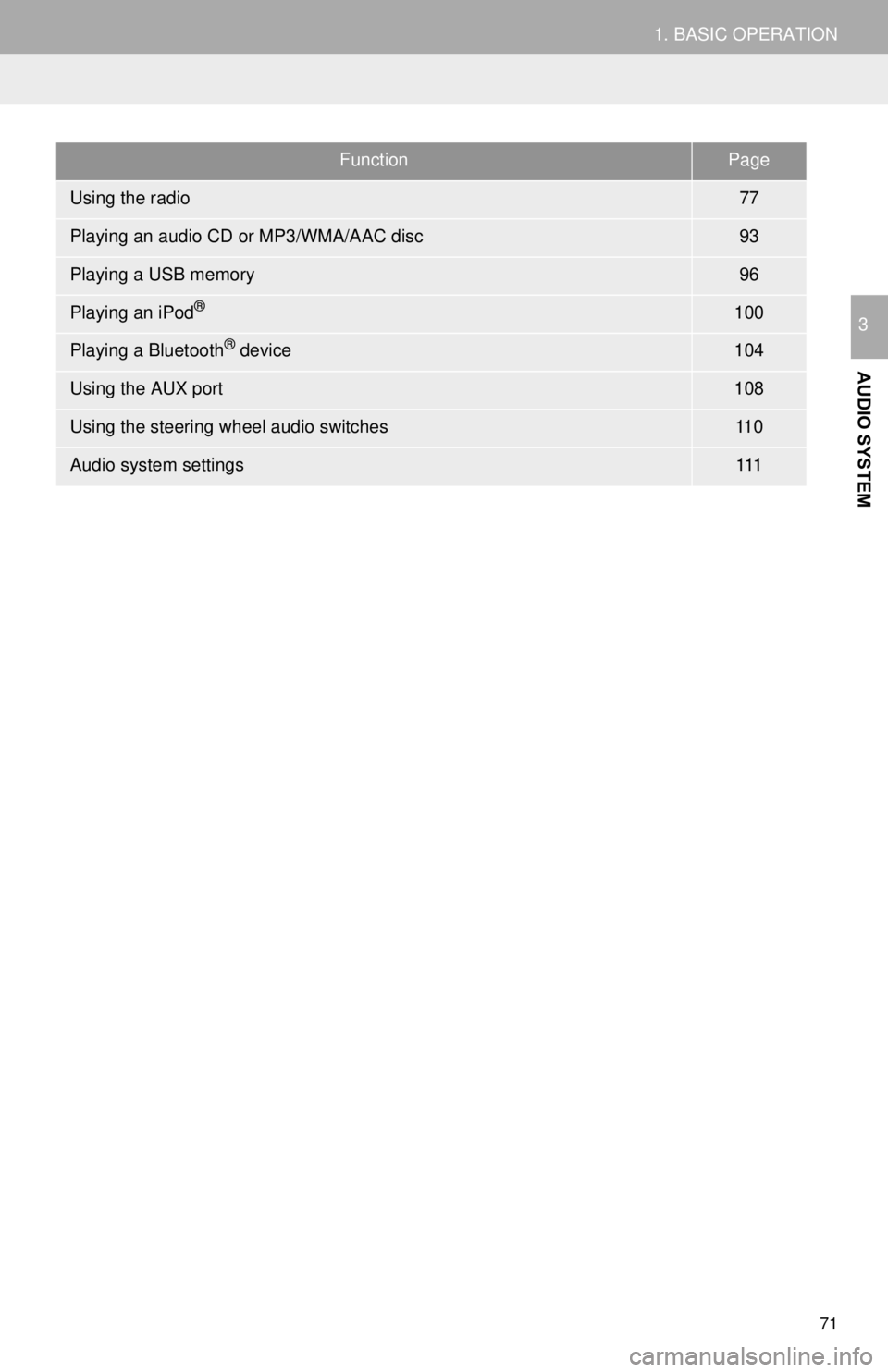
71
1. BASIC OPERATION
AUDIO SYSTEM
3
FunctionPage
Using the radio77
Playing an audio CD or MP3/WMA/AAC disc93
Playing a USB memory96
Playing an iPod®100
Playing a Bluetooth® device104
Using the AUX port108
Using the steering wheel audio switches11 0
Audio system settings111
Page 77 of 282
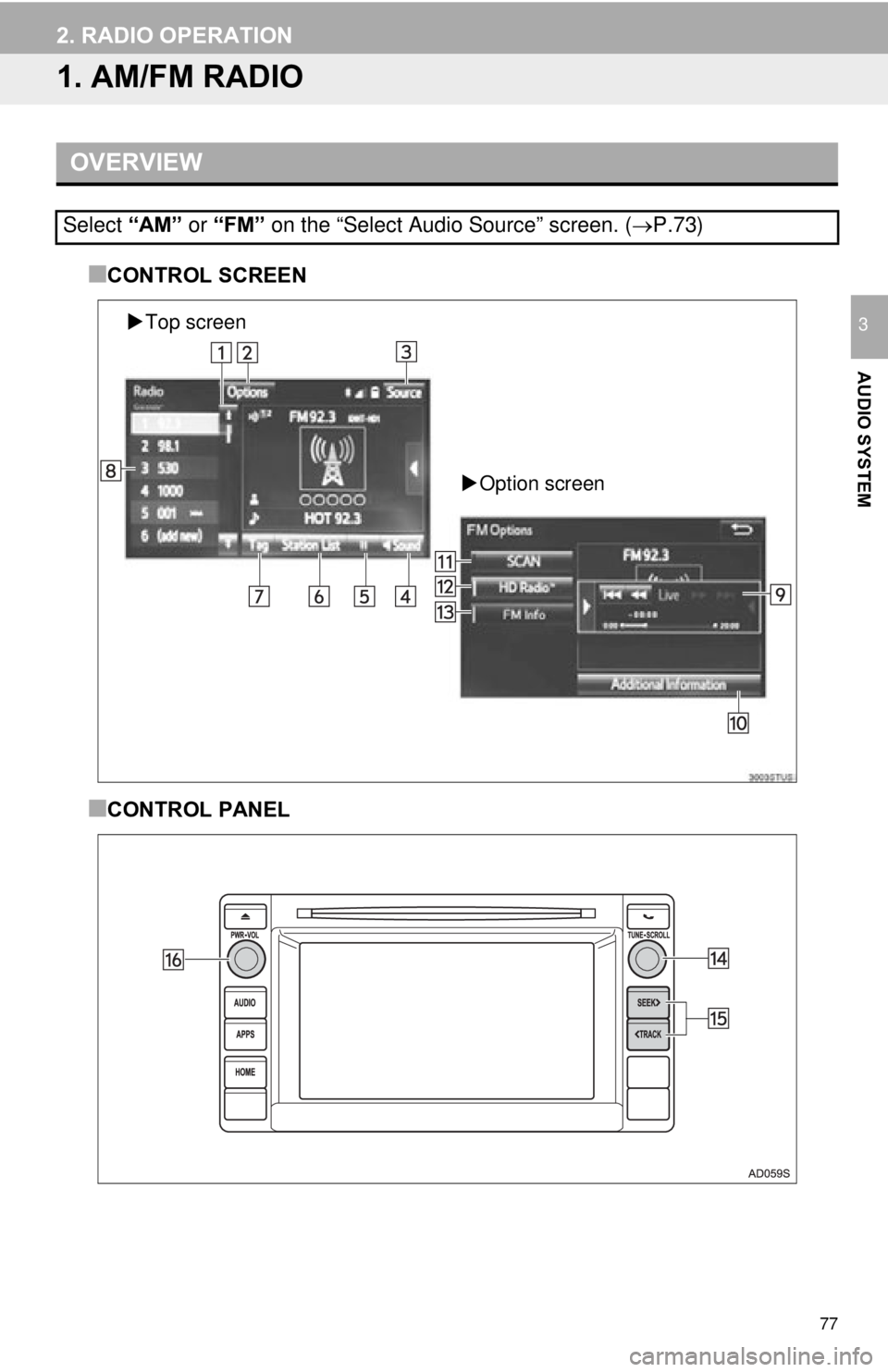
77
AUDIO SYSTEM
3
2. RADIO OPERATION
1. AM/FM RADIO
■CONTROL SCREEN
■CONTROL PANEL
OVERVIEW
Select “AM” or “FM” on the “Select Audio Source” screen. ( P.73)
Top screen
Option screen
Page 78 of 282
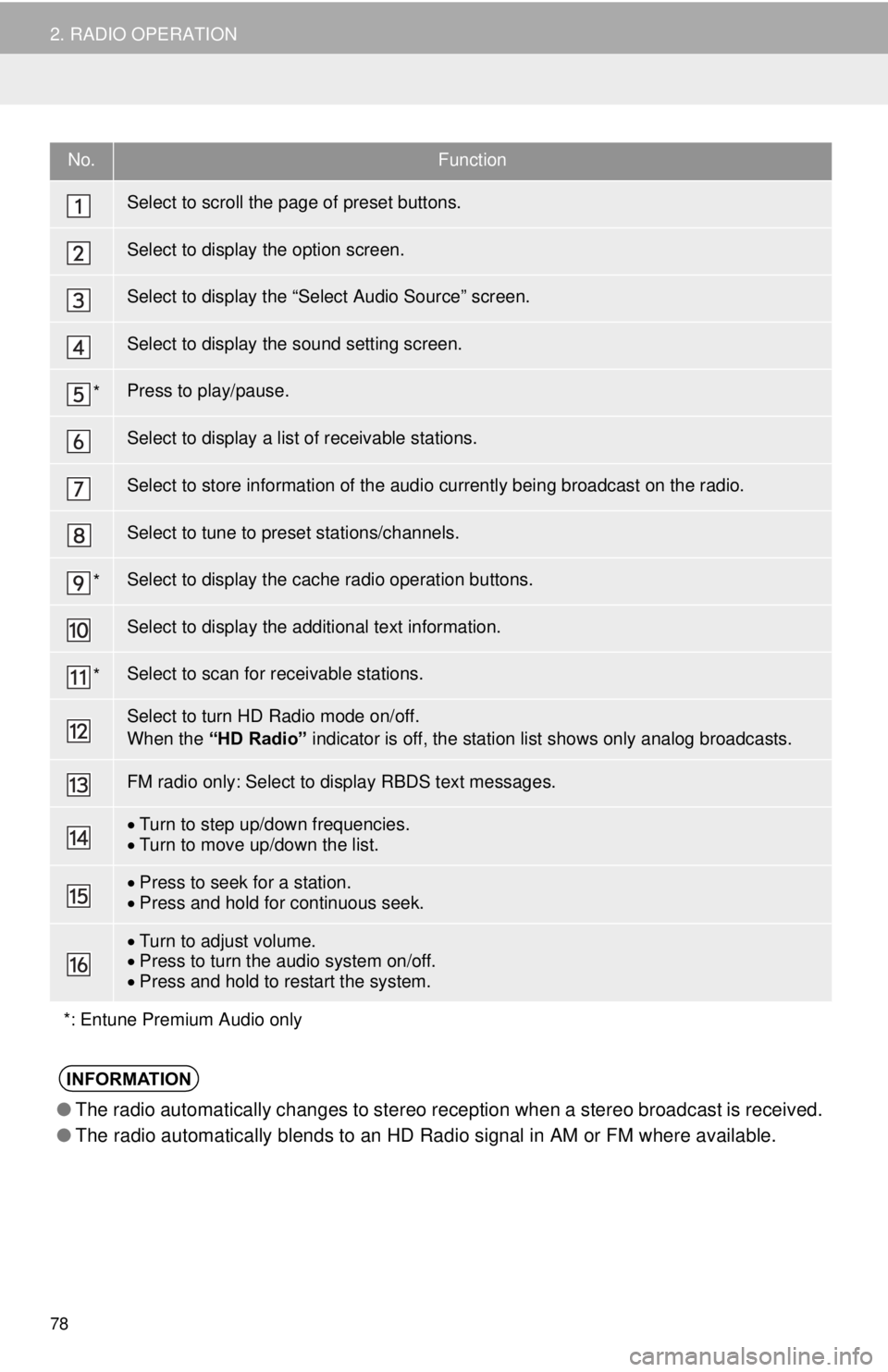
78
2. RADIO OPERATION
No.Function
Select to scroll the page of preset buttons.
Select to display the option screen.
Select to display the “Select Audio Source” screen.
Select to display the sound setting screen.
*Press to play/pause.
Select to display a list of receivable stations.
Select to store information of the audio currently being broadcast on the radio.
Select to tune to preset stations/channels.
*Select to display the cache radio operation buttons.
Select to display the additional text information.
*Select to scan for receivable stations.
Select to turn HD Radio mode on/off.
When the “HD Radio” indicator is off, the station list shows only analog broadcasts.
FM radio only: Select to display RBDS text messages.
Turn to step up/down frequencies.
Turn to move up/down the list.
Press to seek for a station.
Press and hold for continuous seek.
Turn to adjust volume.
Press to turn the audio system on/off.
Press and hold to restart the system.
*: Entune Premium Audio only
INFORMATION
● The radio automatically changes to stereo reception when a stereo broadcast is received.
● The radio automatically blends to an HD Radio signal in AM or FM where available.