bluetooth TOYOTA TACOMA 2015 Accessories, Audio & Navigation (in English)
[x] Cancel search | Manufacturer: TOYOTA, Model Year: 2015, Model line: TACOMA, Model: TOYOTA TACOMA 2015Pages: 15, PDF Size: 0.69 MB
Page 2 of 15
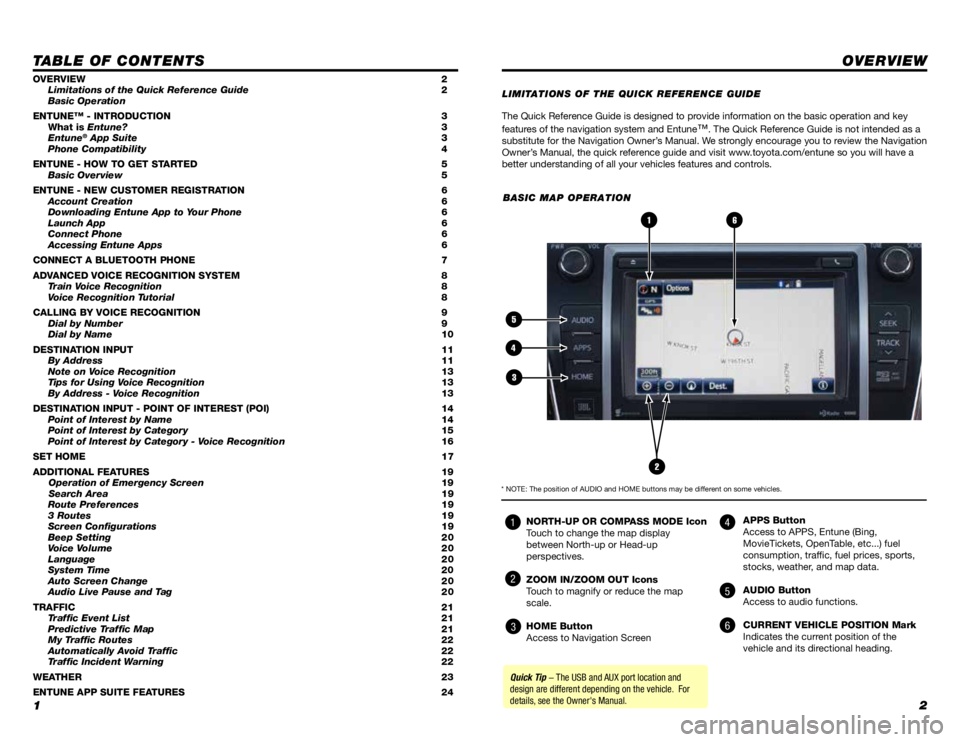
12
TABLE OF CONTENTS
The Quick Reference Guide is designed to provide information on the basic operation and key
features of the navigation system and Entune
™. The Quick Reference Guide is not intended as a
substitute for the Navigation Owner’s Manual. We strongly encourage you to review the Navigation
Owner’s Manual, the quick reference guide and visit www.toyota.com/entune so you will have a
better understanding of all your vehicles features and controls.
OVERVIEW
OVERVIEW 2
Limitations of the Quick Reference Guide 2
Basic Operation
ENTUNE™ - INTRODUCTION
3
What is
Entune? 3
Entune
® App Suite 3
Phone Compatibility 4
ENTUNE - HOW TO GET STARTED
5
Basic Overview
5
ENTUNE - NEW CUSTOMER REGISTRA
TION
6
Account Creation
6
Downloading Entune App to Y
our Phone
6
Launch App
6
Connect Phone
6
Accessing Entune Apps
6
CONNECT A BLUETOOTH PHONE
7
ADV
ANCED VOICE RECOGNITION SYSTEM
8
T
rain Voice Recognition
8
V
oice Recognition Tutorial
8
CALLING BY VOICE RECOGNITION
9
Dial by Number
9
Dial by Name
10
DESTINA
TION INPUT
11
By Address 11
Note on Voice Recognition
13
Tips for Using Voice Recognition 13
By Address - Voice Recognition
13
DESTINATION INPUT - POINT OF INTEREST (POI)
14
Point of Interest by Name 14
Point of Interest by Category
15
Point of Interest by Category - Voice Recognition
16
SET HOME
1
7
ADDITIONAL FEATURES
19 Operation of Emergency Screen
19
Search Area
19
Route Preferences
19
3 Routes
19
Screen Configurations
19
Beep Setting
20
Voice Volume
20
Language
20
System Time
20
Auto Screen Change
20
Audio Live Pause and Tag
20
TRAFFIC
21
Traffic Event List 21
Predictive Traffic Map
21
My T
raffic Routes 22
Automatically Avoid Traffic
22
T
raffic Incident Warning
22
WEA
THER
23
ENTUNE APP SUITE FEATURES
24LIMIT
ATIONS OF THE QUICK REFERENCE GUIDE
BASIC MAP OPERATION
NORTH-UP OR COMPASS MODE Icon
Touch to change the map display
between North-up or Head-up
perspectives.
ZOOM IN/ZOOM OUT Icons
Touch to magnify or reduce the map
scale.
HOME Button
Access to Navigation Screen APPS Button
Access to APPS, Entune (Bing,
MovieTickets, OpenTable, etc...) fuel
consumption, traffic, fuel prices, sports,
stocks, weather, and map data.
AUDIO Button
Access to audio functions.
CURRENT VEHICLE POSITION Mark
Indicates the current position of the
vehicle and its directional heading.
2
6
5
4
3
1
Quick Tip - The USB and AUX port location and
design are different depending on the vehicle. For
details, see the Owner's Manual.
* NOTE: The position of AUDIO and HOME buttons may be different on some vehicles.
4
5
6
1
2
3
Page 3 of 15
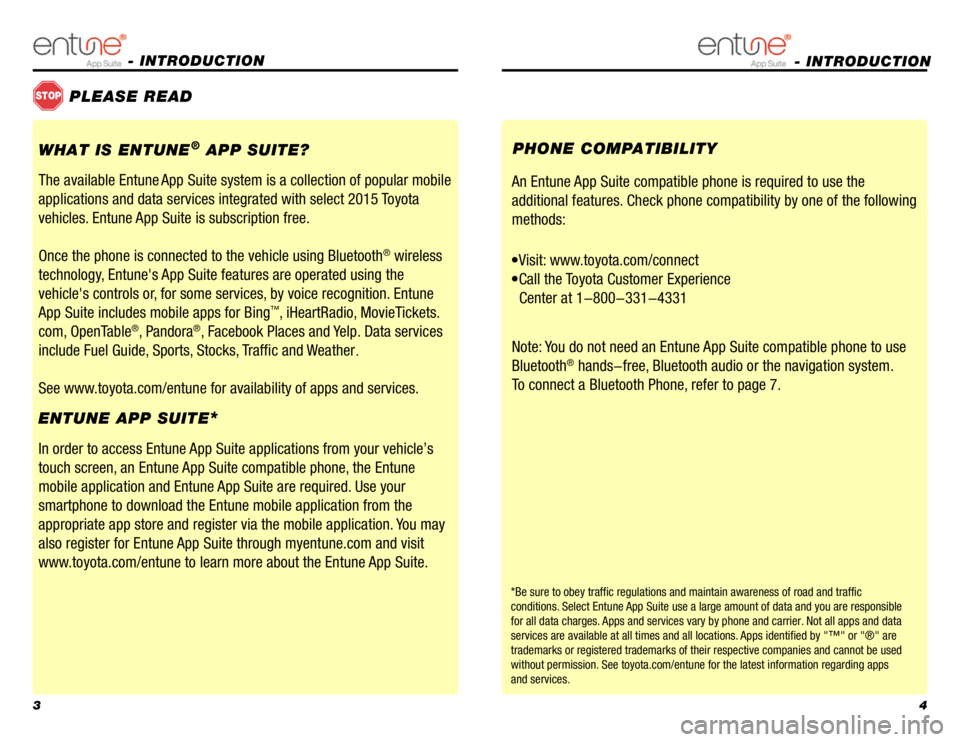
34
- INTRODUCTION
STOPPLEASE READ
WHAT IS ENTUNE
® APP SUITE?
The available Entune
App Suite system is a collection of popular mobile
applications and data services integrated with select 2015 Toyota
vehicles. Entune App Suite is subscription free.
Once the phone is connected to the vehicle using Bluetooth
® wireless
technology, Entune's App Suite features are operated using the
vehicle's controls or, for some services, by voice recognition. Entune
App Suite includes mobile apps for Bing
™, iHeartRadio, MovieTickets.
com, OpenTable
®, Pandora®, Facebook Places and Yelp. Data services
include Fuel Guide, Sports, Stocks, Traffic and Weather
.
See www.toyota.com/entune for availability of apps and services.
In order to access Entune App Suite applications from your vehicle’s
touch screen, an Entune App Suite compatible phone, the Entune
mobile application and Entune App Suite are required. Use your
smartphone to download the Entune mobile application from the
appropriate app store and register via the mobile application. You may
also register for Entune App Suite through myentune.com and visit
www.toyota.com/entune to learn more about the Entune App Suite.
ENTUNE APP SUITE
*
An Entune App Suite compatible phone is required to use the
additional features. Check phone compatibility by one of the following
methods:
•Visit: www.toyota.com/connect
•Call the Toyota Customer Experience
Center a
t 1-800-331-4331
Note:
You do not need an Entune App Suite compatible phone to use
Bluetooth
® hands-free, Bluetooth audio or the navigation system.
To connect a Bluetooth Phone, refer to page 7. PHONE COMPATIBILITY
*Be sure to obey traffic regulations and maintain awareness of road and traffic
conditions. Select Entune App Suite use a large amount of data and you are responsible
for all data charges. Apps and services vary by phone and carrier. Not all apps and data
services are available at all times and all locations. Apps identified by "™" or "®" are
trademarks or registered trademarks of their respective companies and ca\
nnot be used
without permission. See toyota.com/entune for the latest information regarding apps
and services.
- INTRODUCTION
Page 4 of 15
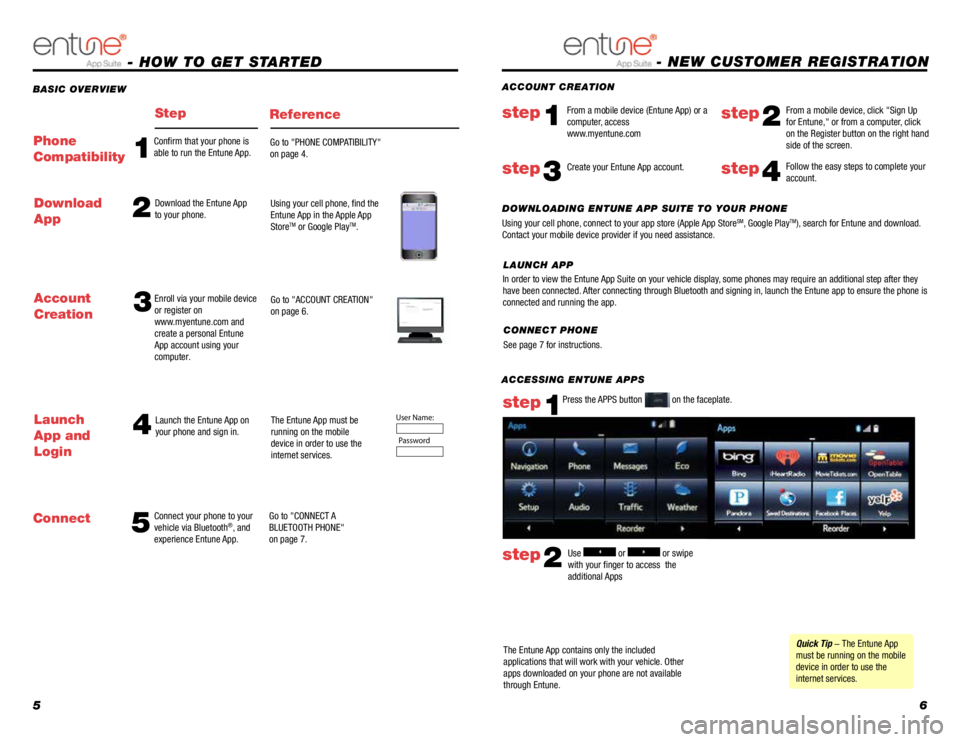
56
ACCESSING ENTUNE APPS
The Entune App contains only the included
applications that will work with your vehicle. Other
apps downloaded on your phone are not available
through Entune. Use
or or swipe
with your finger to access the
additional Appsstep2
Press the APPS button on the faceplate.step1
Quick Tip - The Entune App
must be running on the mobile
device in order to use the
internet services.
BASIC OVERVIEW
- HOW TO GET STARTED
StepReference
5 4
Connect your phone to your
vehicle via Bluetooth®, and
experience Entune App. Launch the Entune App on
your phone and sign in.
The Entune App must be
running on the mobile
device in order to use the
internet services.
Go to "CONNECT A
BLUETOOTH PHONE"
on page 7.
Launch
App and
Login
Connect Account
Creation
3Enroll via your mobile device
or register on
www.myentune.com and
create a personal Entune
App account using your
computer.
Go to "ACCOUNT CREATION"
on page 6.Step 1: Register Your Account
Please provide all required information below.Once you click "register," you will receive
an e-mail to verify your e-mail address.
Click on the link embedded in the email to
activate your account.
Terms of Service | Privacy Policy
© 2011 Toyota Motor Sales, U.S.A., Inc. All information applies to U.\
S. vehicles only.
User Name:
Password
1
Confirm that your phone is
able to run the Entune App. Go to "PHONE COMPATIBILITY"
on page 4.Phone
Compatibility
2Download the Entune App
to your phone.Using your cell phone, find the
Entune App in the Apple App
Store
TM or Google PlayTM.
Download
App
- NEW CUSTOMER REGISTRATION
Follow the easy steps to complete your
account.step4
DOWNLOADING ENTUNE APP SUITE TO YOUR PHONE
Using your cell phone, connect to your app store (Apple App StoreSM, Google PlayTM), search for Entune and download.
Contact your mobile device provider if you need assistance. ACCOUNT CREATION
From a mobile device (Entune App) or a
computer, access
www.myentune.com
step1step2
From a mobile device, click "Sign Up
for Entune," or from a computer, click
on the Register button on the right hand
side of the screen.
step3Create your Entune App account.
CONNECT PHONE
See page 7 for instructions.
In order to view the Entune App Suite on your vehicle display, some phones may require an additional step after they
have been connected. After connecting through Bluetooth and signing in, launch the Entune app to ensure the phone is
connected and running the app.
LAUNCH APP
Page 5 of 15
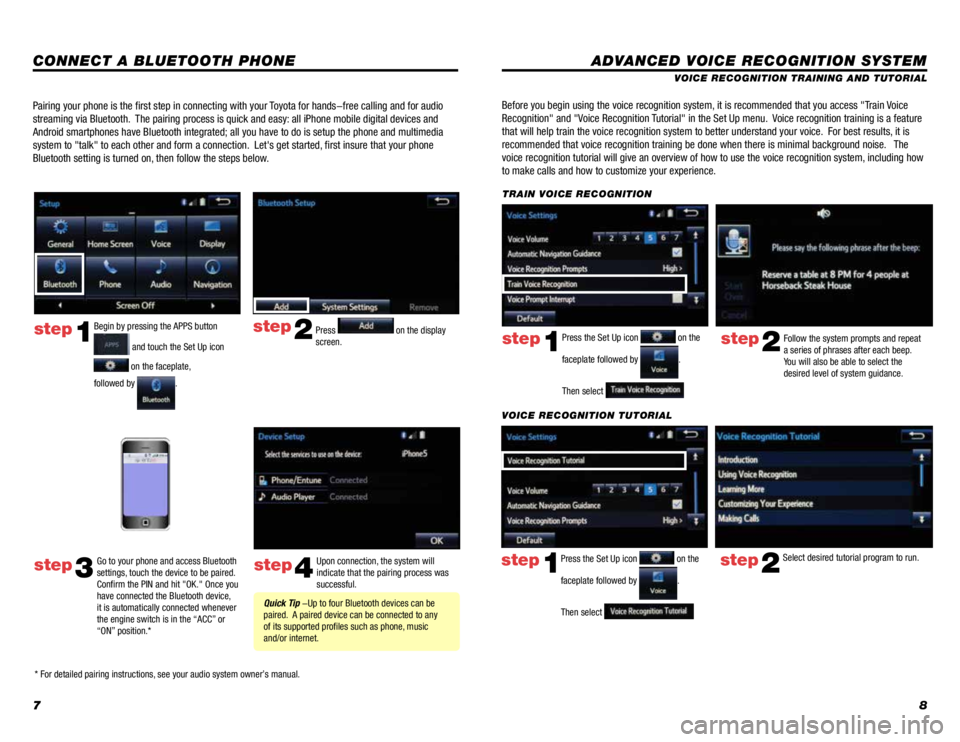
78
CONNECT A BLUETOOTH PHONE
step2
step4
Press on the display
screen.
Upon connection, the system will
indicate that the pairing process was
successful.
Quick Tip -Up to four Bluetooth devices can be
paired. A paired device can be connected to any
of its supported profiles such as phone, music
and/or internet.
Pairing your phone is the first step in connecting with your Toyota for hands-free calling and for audio
streaming via Bluetooth. The pairing process is quick and easy: all iPhone mobile digital devices and
Android smartphones have Bluetooth integrated; all you have to do is setup the phone and multimedia
system to "talk" to each other and form a connection. Let's get started, first insure that your phone
Bluetooth setting is turned on, then follow the steps below.
ADVANCED VOICE RECOGNITION SYSTEM
VOICE RECOGNITION TRAINING AND TUTORIAL
Before you begin using the voice recognition system, it is recommended that you access "Train Voice
Recognition" and "Voice Recognition Tutorial" in the Set Up menu. Voice recognition training is a feature
that will help train the voice recognition system to better understand your\
voice. For best results, it is
recommended that voice recognition training be done when there is minimal background noise. The
voice recognition tutorial will give an overview of how to use the voice recognition system, including how
to make calls and how to customize your experience.
step2Follow the system prompts and repeat
a series of phrases after each beep.
You will also be able to select the
desired level of system guidance.Press the Set Up icon on the
faceplate followed by
.
Then select
step1
TRAIN VOICE RECOGNITION
step2Select desired tutorial program to run.step1
VOICE RECOGNITION TUTORIAL
Press the Set Up icon
on the
faceplate followed by
.
Then select
Begin by pressing the APPS button
and touch the Set Up icon
on the faceplate,
followed by
.
step1
step3
Go to your phone and access Bluetooth
settings, touch the device to be paired.
Confirm the PIN and hit "OK." Once you
have connected the Bluetooth device,
it is automatically connected whenever
the engine switch is in the “ACC” or
“ON” position.*
* For detailed pairing instructions, see your audio system owner’s manual.
Page 6 of 15
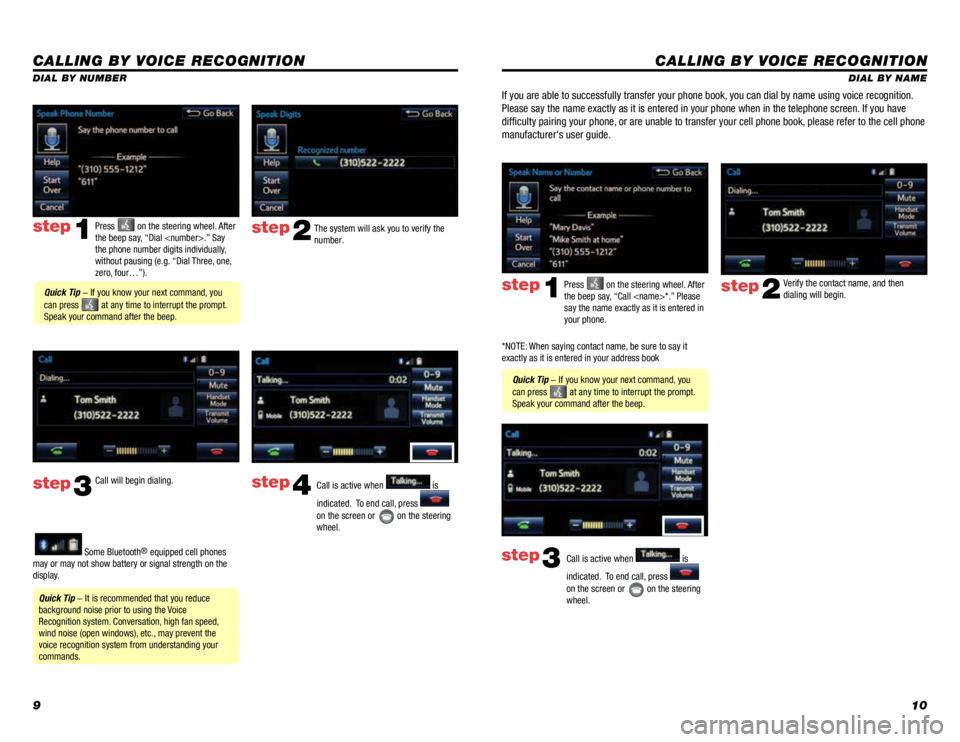
910
CALLING BY VOICE RECOGNITION
DIAL BY NAME
Press
on the steering wheel. After
the beep say, “Call
say the name exactly as it is entered in
your phone.step1
Quick Tip - If you know your next command, you
can press
at any time to interrupt the prompt.
Speak your command after the beep. Verify the contact name, and then
dialing will begin.
step2
If you are able to successfully transfer your phone book, you can dial by name using voice recognition.
Please say the name exactly as it is entered in your phone when in the teleph
one screen. If you have
difficulty pairing your phone, or are unable to transfer your cell phone book, please refer to the cell phone
manufacturer's user guide.
Call is active when is
indicated. To end call, press
on the screen or
on the steering
wheel.
step3
CALLING BY VOICE RECOGNITION
The system will ask you to verify the
number.step2
step3
Press on the steering wheel. After
the beep say, “Dial
the phone number digits individually,
without pausing (e.g. “Dial Three, one,
zero, four…”).step1
Call will begin dialing. Call is active when is
indicated. To end call, press
on the screen or
on the steering
wheel.
step4
Quick Tip - It is recommended that you reduce
background noise prior to using the Voice
Recognition system. Conversation, high fan speed,
wind noise (open windows), etc., may prevent the
voice recognition system from understanding your
commands.
Quick Tip - If you know your next command, you
can press
at any time to interrupt the prompt.
Speak your command after the beep.
Some Bluetooth® equipped cell phones
may or may not show battery or signal strength on the
display. DIAL BY NUMBER
*NOTE: When saying contact name, be sure to say it
exactly as it is entered in your address book
Page 13 of 15
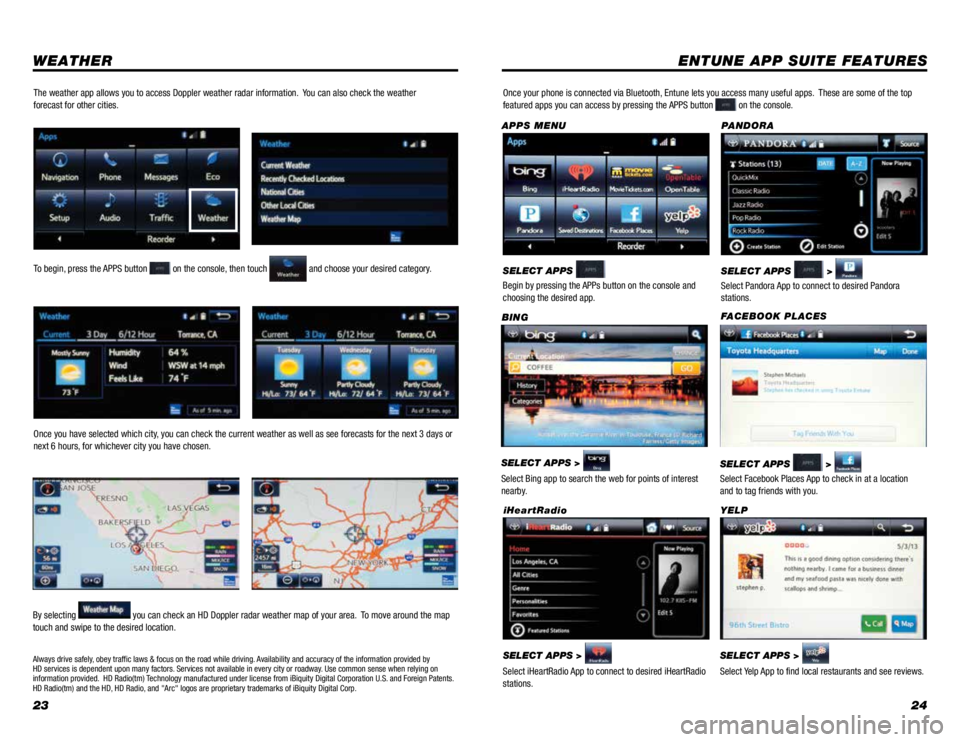
2324
WEATHERENTUNE APP SUITE FEATURES
SELECT APPS >
Select Bing app to search the web for points of interest
nearby. BING
SELECT APPS >
Select Pandora App to connect to desired Pandora
stations. PANDORA
SELECT APPS >
Select iHeartRadio App to connect to desired iHeartRadio
stations. iHeartRadioSELECT APPS >
Select Yelp App to find local restaurants and see reviews. YELP
Once your phone is connected via Bluetooth, Entune lets you access many useful apps. These are some of the top
featured apps you can access by pressing the APPS button on the console.
SELECT APPS
Begin by pressing the APPs button on the console and
choosing the desired app.
APPS MENU
FACEBOOK PLACES
SELECT APPS
>
Select Facebook Places App to check in at a location
and to tag friends with you.
To begin, press the APPS button on the console, then touch and choose your desired category.
Once you have selected which city, you can check the current weather as well as see forecasts for the next 3 days or
next 6 hours, for whichever city you have chosen.
By selecting
you can check an HD Doppler radar weather map of your area. To move around the map
touch and swipe to the desired location.
The weather app allows you to access Doppler weather radar information. You can also check the weather
forecast for other cities.
Always drive safely, obey traffic laws & focus on the road while driving. Availability and accuracy of the information provided by
HD services is dependent upon many factors. Services not available in every city or roadway. Use common sense when relying on
information provided. HD Radio(tm) Technology manufactured under license from iBiquity Digital Corporation U.S. and Foreign Patents.
HD Radio(tm) and the HD, HD Radio, and "Arc" logos are proprietary trademarks of iBiquity Digital Corp.