navigation system TOYOTA TACOMA 2015 Accessories, Audio & Navigation (in English)
[x] Cancel search | Manufacturer: TOYOTA, Model Year: 2015, Model line: TACOMA, Model: TOYOTA TACOMA 2015Pages: 15, PDF Size: 0.69 MB
Page 2 of 15
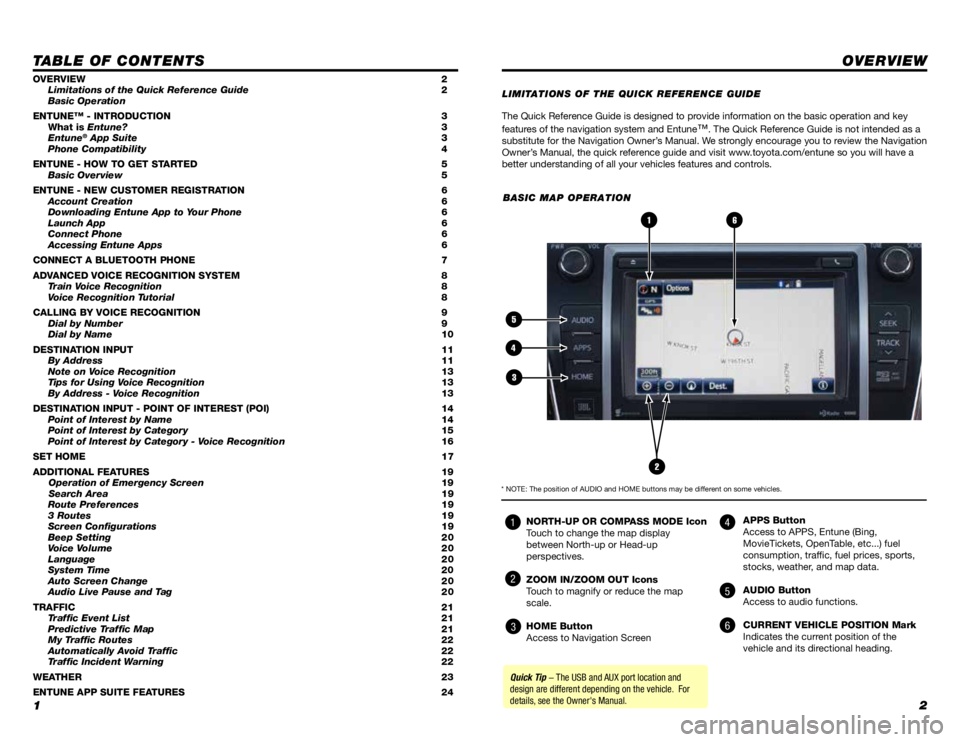
12
TABLE OF CONTENTS
The Quick Reference Guide is designed to provide information on the basic operation and key
features of the navigation system and Entune
™. The Quick Reference Guide is not intended as a
substitute for the Navigation Owner’s Manual. We strongly encourage you to review the Navigation
Owner’s Manual, the quick reference guide and visit www.toyota.com/entune so you will have a
better understanding of all your vehicles features and controls.
OVERVIEW
OVERVIEW 2
Limitations of the Quick Reference Guide 2
Basic Operation
ENTUNE™ - INTRODUCTION
3
What is
Entune? 3
Entune
® App Suite 3
Phone Compatibility 4
ENTUNE - HOW TO GET STARTED
5
Basic Overview
5
ENTUNE - NEW CUSTOMER REGISTRA
TION
6
Account Creation
6
Downloading Entune App to Y
our Phone
6
Launch App
6
Connect Phone
6
Accessing Entune Apps
6
CONNECT A BLUETOOTH PHONE
7
ADV
ANCED VOICE RECOGNITION SYSTEM
8
T
rain Voice Recognition
8
V
oice Recognition Tutorial
8
CALLING BY VOICE RECOGNITION
9
Dial by Number
9
Dial by Name
10
DESTINA
TION INPUT
11
By Address 11
Note on Voice Recognition
13
Tips for Using Voice Recognition 13
By Address - Voice Recognition
13
DESTINATION INPUT - POINT OF INTEREST (POI)
14
Point of Interest by Name 14
Point of Interest by Category
15
Point of Interest by Category - Voice Recognition
16
SET HOME
1
7
ADDITIONAL FEATURES
19 Operation of Emergency Screen
19
Search Area
19
Route Preferences
19
3 Routes
19
Screen Configurations
19
Beep Setting
20
Voice Volume
20
Language
20
System Time
20
Auto Screen Change
20
Audio Live Pause and Tag
20
TRAFFIC
21
Traffic Event List 21
Predictive Traffic Map
21
My T
raffic Routes 22
Automatically Avoid Traffic
22
T
raffic Incident Warning
22
WEA
THER
23
ENTUNE APP SUITE FEATURES
24LIMIT
ATIONS OF THE QUICK REFERENCE GUIDE
BASIC MAP OPERATION
NORTH-UP OR COMPASS MODE Icon
Touch to change the map display
between North-up or Head-up
perspectives.
ZOOM IN/ZOOM OUT Icons
Touch to magnify or reduce the map
scale.
HOME Button
Access to Navigation Screen APPS Button
Access to APPS, Entune (Bing,
MovieTickets, OpenTable, etc...) fuel
consumption, traffic, fuel prices, sports,
stocks, weather, and map data.
AUDIO Button
Access to audio functions.
CURRENT VEHICLE POSITION Mark
Indicates the current position of the
vehicle and its directional heading.
2
6
5
4
3
1
Quick Tip - The USB and AUX port location and
design are different depending on the vehicle. For
details, see the Owner's Manual.
* NOTE: The position of AUDIO and HOME buttons may be different on some vehicles.
4
5
6
1
2
3
Page 3 of 15
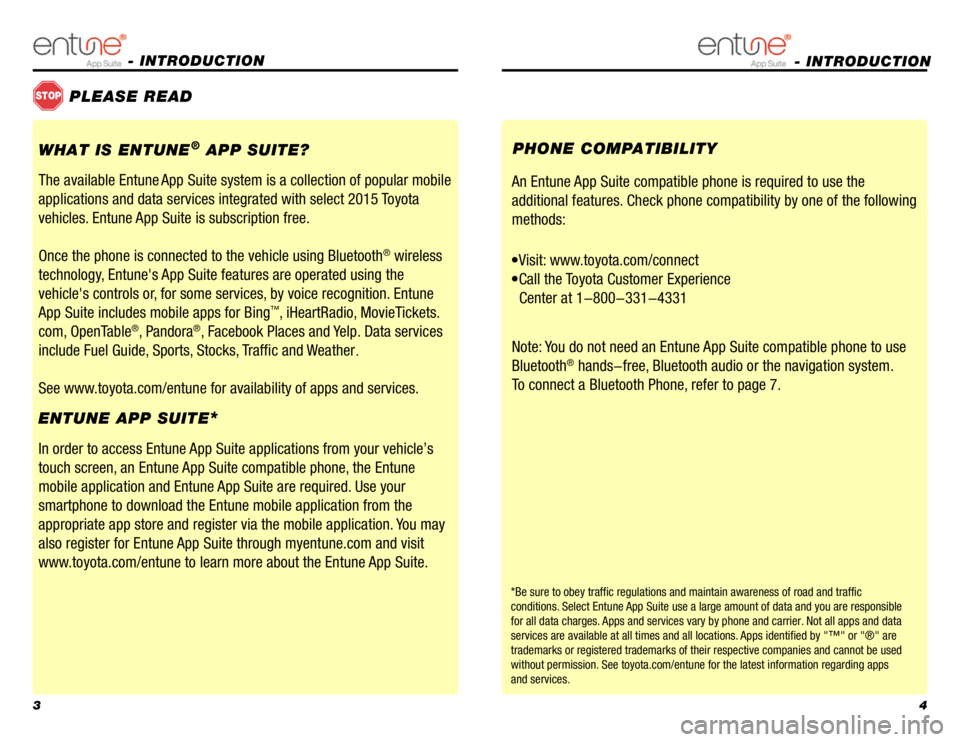
34
- INTRODUCTION
STOPPLEASE READ
WHAT IS ENTUNE
® APP SUITE?
The available Entune
App Suite system is a collection of popular mobile
applications and data services integrated with select 2015 Toyota
vehicles. Entune App Suite is subscription free.
Once the phone is connected to the vehicle using Bluetooth
® wireless
technology, Entune's App Suite features are operated using the
vehicle's controls or, for some services, by voice recognition. Entune
App Suite includes mobile apps for Bing
™, iHeartRadio, MovieTickets.
com, OpenTable
®, Pandora®, Facebook Places and Yelp. Data services
include Fuel Guide, Sports, Stocks, Traffic and Weather
.
See www.toyota.com/entune for availability of apps and services.
In order to access Entune App Suite applications from your vehicle’s
touch screen, an Entune App Suite compatible phone, the Entune
mobile application and Entune App Suite are required. Use your
smartphone to download the Entune mobile application from the
appropriate app store and register via the mobile application. You may
also register for Entune App Suite through myentune.com and visit
www.toyota.com/entune to learn more about the Entune App Suite.
ENTUNE APP SUITE
*
An Entune App Suite compatible phone is required to use the
additional features. Check phone compatibility by one of the following
methods:
•Visit: www.toyota.com/connect
•Call the Toyota Customer Experience
Center a
t 1-800-331-4331
Note:
You do not need an Entune App Suite compatible phone to use
Bluetooth
® hands-free, Bluetooth audio or the navigation system.
To connect a Bluetooth Phone, refer to page 7. PHONE COMPATIBILITY
*Be sure to obey traffic regulations and maintain awareness of road and traffic
conditions. Select Entune App Suite use a large amount of data and you are responsible
for all data charges. Apps and services vary by phone and carrier. Not all apps and data
services are available at all times and all locations. Apps identified by "™" or "®" are
trademarks or registered trademarks of their respective companies and ca\
nnot be used
without permission. See toyota.com/entune for the latest information regarding apps
and services.
- INTRODUCTION
Page 8 of 15
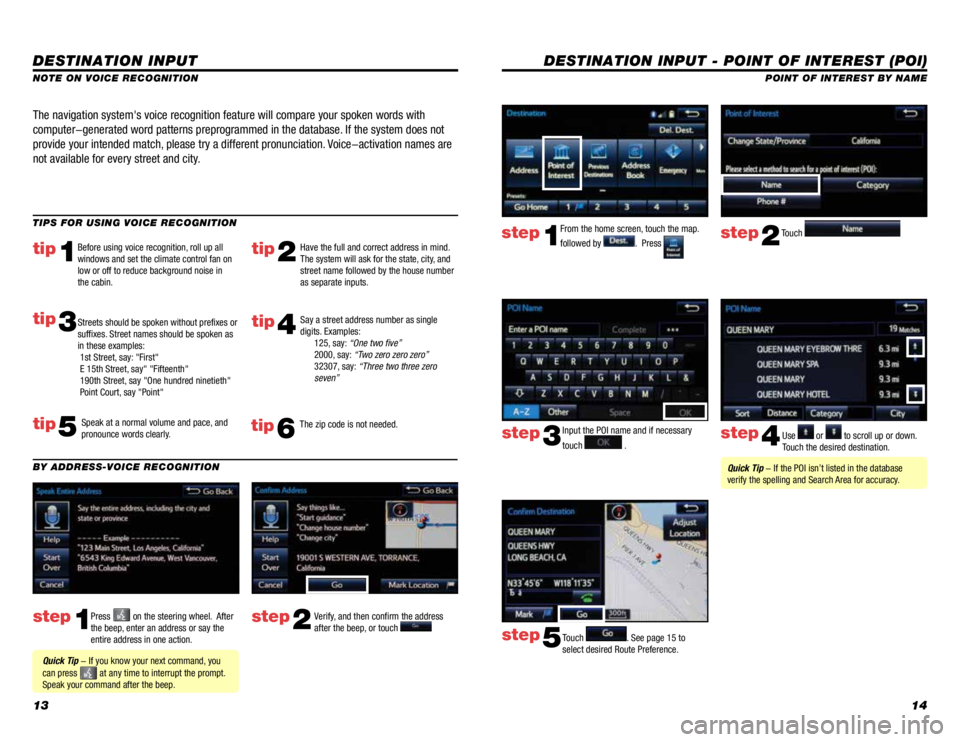
1314
DESTINATION INPUT - POINT OF INTEREST (POI)
POINT OF INTEREST BY NAME
Input the POI name and if necessary
touch
. Use or to scroll up or down.
Touch the desired destination.
Touch
. See page 15 to
select desired Route Preference.
step3step4
step5
Quick Tip - If the POI isn’t listed in the database
verify the spelling and Search Area for accuracy.
From the home screen, touch the map.
followed by
. Press Touch step1step2
DESTINATION INPUT
step1step2Press on the steering wheel. After
the beep, enter an address or say the
entire address in one action. Verify, and then confirm the address
after the beep, or touch
TIPS FOR USING VOICE RECOGNITION
NOTE ON VOICE RECOGNITION
Say a street address number as single
digits. Examples:
125, say: “One two five”
2000, say: “Two zero zero zero”
32307, say: “Three two three zero
seven”
tip2tip1
tip5
tip3
Have the full and correct address in mind.
The system will ask for the state, city, and
street name followed by the house number
as separate inputs.
Before using voice recognition, roll up all
windows and set the climate control fan on
low or off to reduce background noise in
the cabin.
Speak at a normal volume and pace, and
pronounce words clearly.
Streets should be spoken without prefixes or
suffixes. Street names should be spoken as
in these examples:
1st Street, say: "First"
E 15th Street, say" "Fifteenth"
190th Street, say "One hundred ninetieth"
Point Court, say "Point"
The navigation system's voice recognition feature will compare your spoken words with
computer-generated word patterns preprogrammed in the database. If the system does not
provide your intended match, please try a different pronunciation. Voice-activation names are
not available for every street and city.
BY ADDRESS-VOICE RECOGNITION
Quick Tip - If you know your next command, you
can press
at any time to interrupt the prompt.
Speak your command after the beep.
tip4
The zip code is not needed.tip6
Page 11 of 15
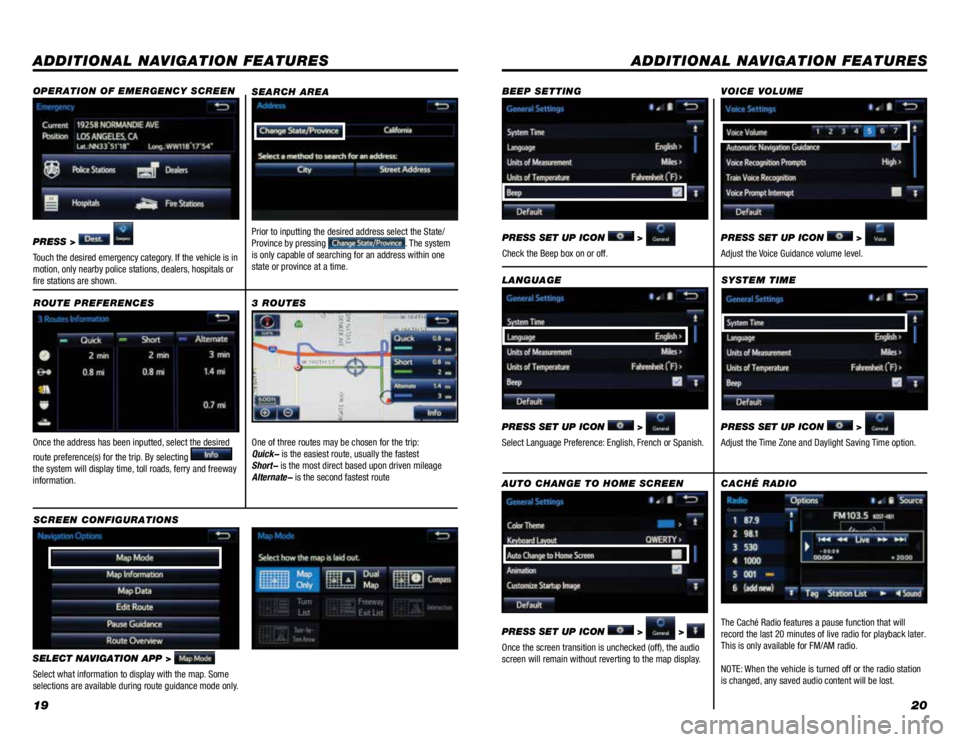
1920
ADDITIONAL NAVIGATION FEATURES
Once the address has been inputted, select the desired
route preference(s) for the trip. By selecting
the system will display time, toll roads, ferry and freeway
information. SYSTEM TIME
ROUTE PREFERENCES
PRESS SET UP ICON
>
Adjust the Time Zone and Daylight Saving Time option.
SELECT NAVIGATION APP >
Select what information to display with the map. Some
selections are available during route guidance mode only.
3 ROUTES
SCREEN CONFIGURATIONS One of three routes may be chosen for the trip:
Quick- is the easiest route, usually the fastest
Short- is the most direct based upon driven mileage
Alternate- is the second fastest route
ADDITIONAL NAVIGATION FEATURES
LANGUAGE
PRESS SET UP ICON
>
Select Language Preference: English, French or Spanish. PRESS SET UP ICON
>
Adjust the Voice Guidance volume level.
BEEP SETTING
VOICE VOLUME
AUTO CHANGE TO HOME SCREEN
PRESS SET UP ICON
> >
Once the screen transition is unchecked (off), the audio
screen will remain without reverting to the map display. PRESS SET UP ICON
>
Check the Beep box on or off.
SEARCH AREA
Prior to inputting the desired address select the State/
Province by pressing . The system
is only capable of searching for an address within one
state or province at a time.
CACHÉ RADIO
The Caché Radio features a pause function that will
record the last 20 minutes of live radio for playback later.
This is only available for FM/AM radio.
NOTE: When the vehicle is turned off or the radio station
is changed, any saved audio content will be lost.
OPERATION OF EMERGENCY SCREEN
PRESS >
Touch the desired emergency category. If the vehicle is in
motion, only nearby police stations, dealers, hospitals or
fire stations are shown.
Page 12 of 15
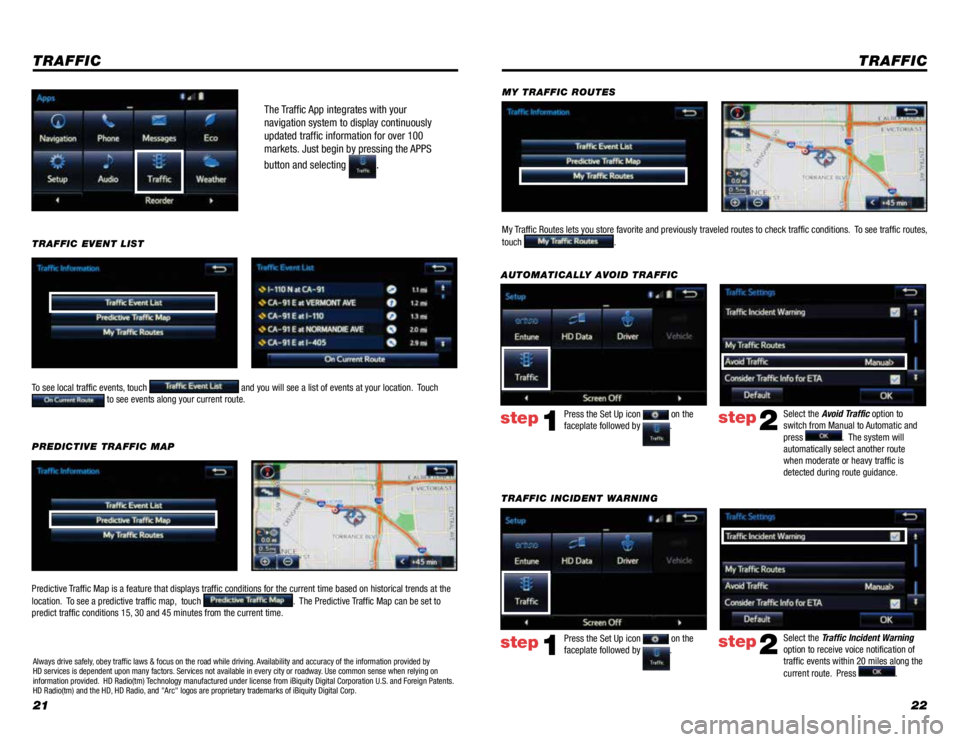
2122
The Traffic App integrates with your
navigation system to display continuously
updated traffic information for over 100
markets. Just begin by pressing the APPS
button and selecting
.
TRAFFIC
To see local traffic events, touch and you will see a list of events at your location. Touch to see events along your current route.
TRAFFIC INCIDENT WARNINGPress the Set Up icon
on the
faceplate followed by .step1
AUTOMATICALLY AVOID TRAFFIC
step2
Select the Avoid Traffic option to
switch from Manual to Automatic and
press
. The system will
automatically select another route
when moderate or heavy traffic is
detected during route guidance.
TRAFFIC
Press the Set Up icon on the
faceplate followed by .step1step2
Select the Traffic Incident Warning
option to receive voice notification of
traffic events within 20 miles along the
current route. Press
.
TRAFFIC EVENT LIST
Predictive Traffic Map is a feature that displays traffic conditions for the current time based on historical t\
rends at the
location. To see a predictive traffic map, touch
. The Predictive Traffic Map can be set to
predict traffic conditions 15, 30 and 45 minutes from the current time. PREDICTIVE TRAFFIC MAP
My Traffic Routes lets you store favorite and previously traveled routes to check traffic conditions. To see traffic routes,
touch
.
MY TRAFFIC ROUTES
Always drive safely, obey traffic laws & focus on the road while driving. Availability and accuracy of the information provided by
HD services is dependent upon many factors. Services not available in every city or roadway. Use common sense when relying on
information provided. HD Radio(tm) Technology manufactured under license from iBiquity Digital Corporation U.S. and Foreign Patents.
HD Radio(tm) and the HD, HD Radio, and "Arc" logos are proprietary trademarks of iBiquity Digital Corp.