display TOYOTA TACOMA 2018 Accessories, Audio & Navigation (in English)
[x] Cancel search | Manufacturer: TOYOTA, Model Year: 2018, Model line: TACOMA, Model: TOYOTA TACOMA 2018Pages: 296, PDF Size: 6.03 MB
Page 186 of 296
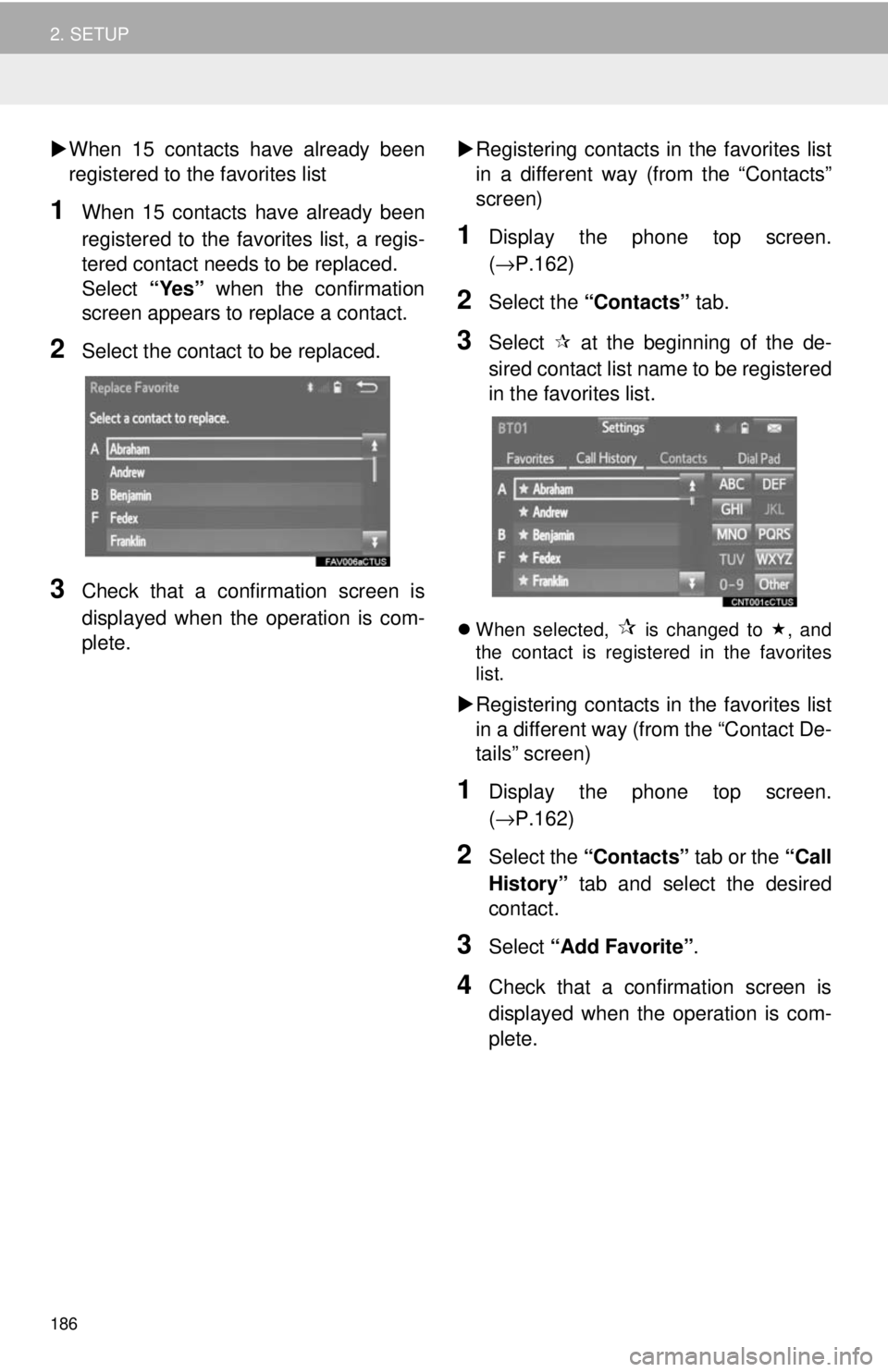
186
2. SETUP
When 15 contacts have already been
registered to the favorites list
1When 15 contacts have already been
registered to the favorites list, a regis-
tered contact needs to be replaced.
Select “Yes” when the confirmation
screen appears to replace a contact.
2Select the contact to be replaced.
3Check that a confirmation screen is
displayed when the operation is com-
plete.
Registering contacts in the favorites list
in a different way (from the “Contacts”
screen)
1Display the phone top screen.
(→ P.162)
2Select the “Contacts” tab.
3Select at the beginning of the de-
sired contact list name to be registered
in the favorites list.
When selected, is changed to , and
the contact is registered in the favorites
list.
Registering contacts in the favorites list
in a different way (from the “Contact De-
tails” screen)
1Display the phone top screen.
(→ P.162)
2Select the “Contacts” tab or the “Call
History” tab and select the desired
contact.
3Select “Add Favorite” .
4Check that a confirmation screen is
displayed when the operation is com-
plete.
Page 187 of 296
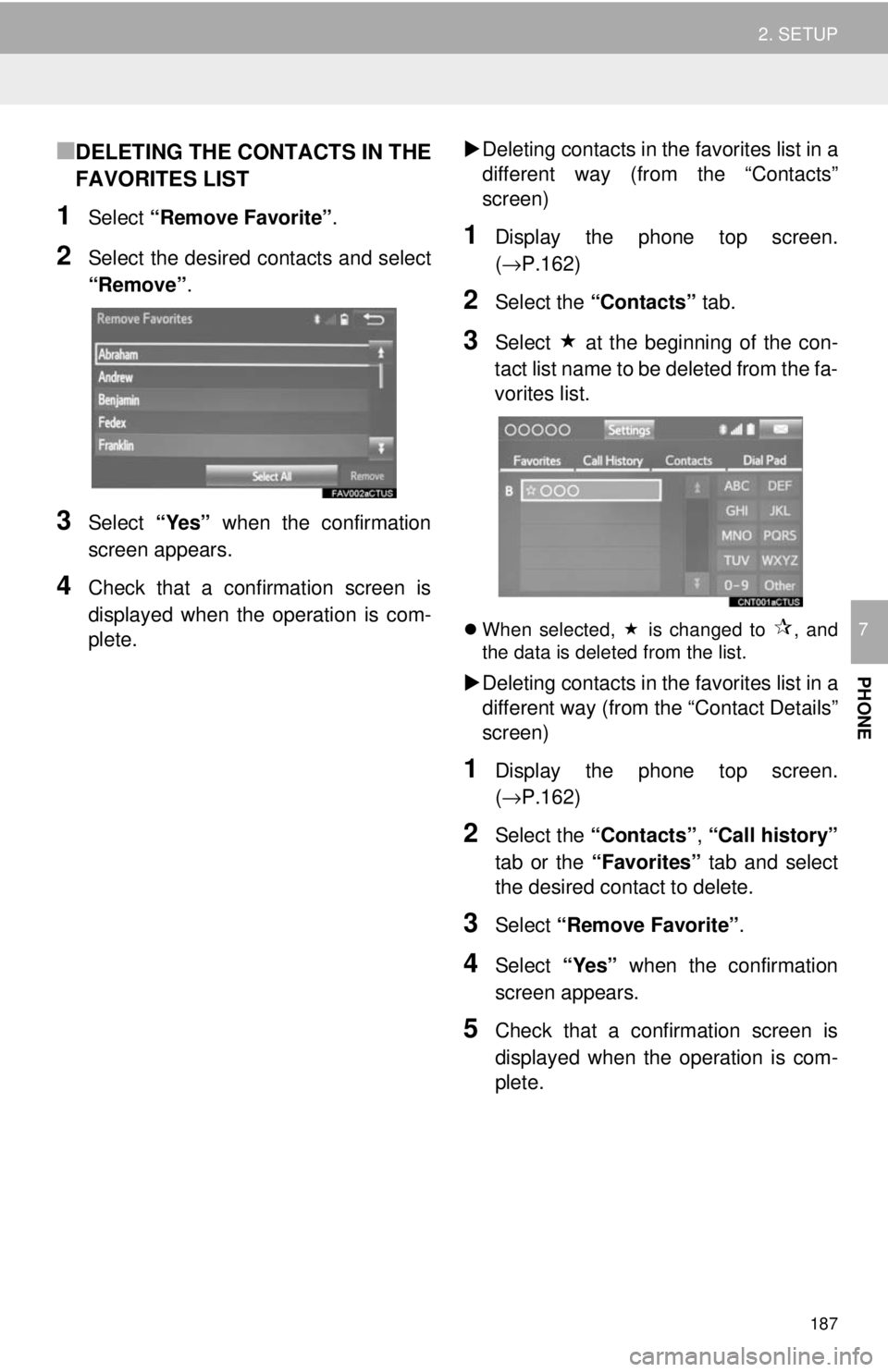
187
2. SETUP
PHONE
7
■DELETING THE CONTACTS IN THE
FAVORITES LIST
1Select “Remove Favorite” .
2Select the desired contacts and select
“Remove”.
3Select “Yes” when the confirmation
screen appears.
4Check that a confirmation screen is
displayed when the operation is com-
plete.
Deleting contacts in the favorites list in a
different way (from the “Contacts”
screen)
1Display the phone top screen.
(→P.162)
2Select the “Contacts” tab.
3Select at the beginning of the con-
tact list name to be deleted from the fa-
vorites list.
When selected, is changed to , and
the data is deleted from the list.
Deleting contacts in the favorites list in a
different way (from the “Contact Details”
screen)
1Display the phone top screen.
(→P.162)
2Select the “Contacts” , “Call history”
tab or the “Favorites” tab and select
the desired contact to delete.
3Select “Remove Favorite” .
4Select “Yes” when the confirmation
screen appears.
5Check that a confirmation screen is
displayed when the operation is com-
plete.
Page 188 of 296
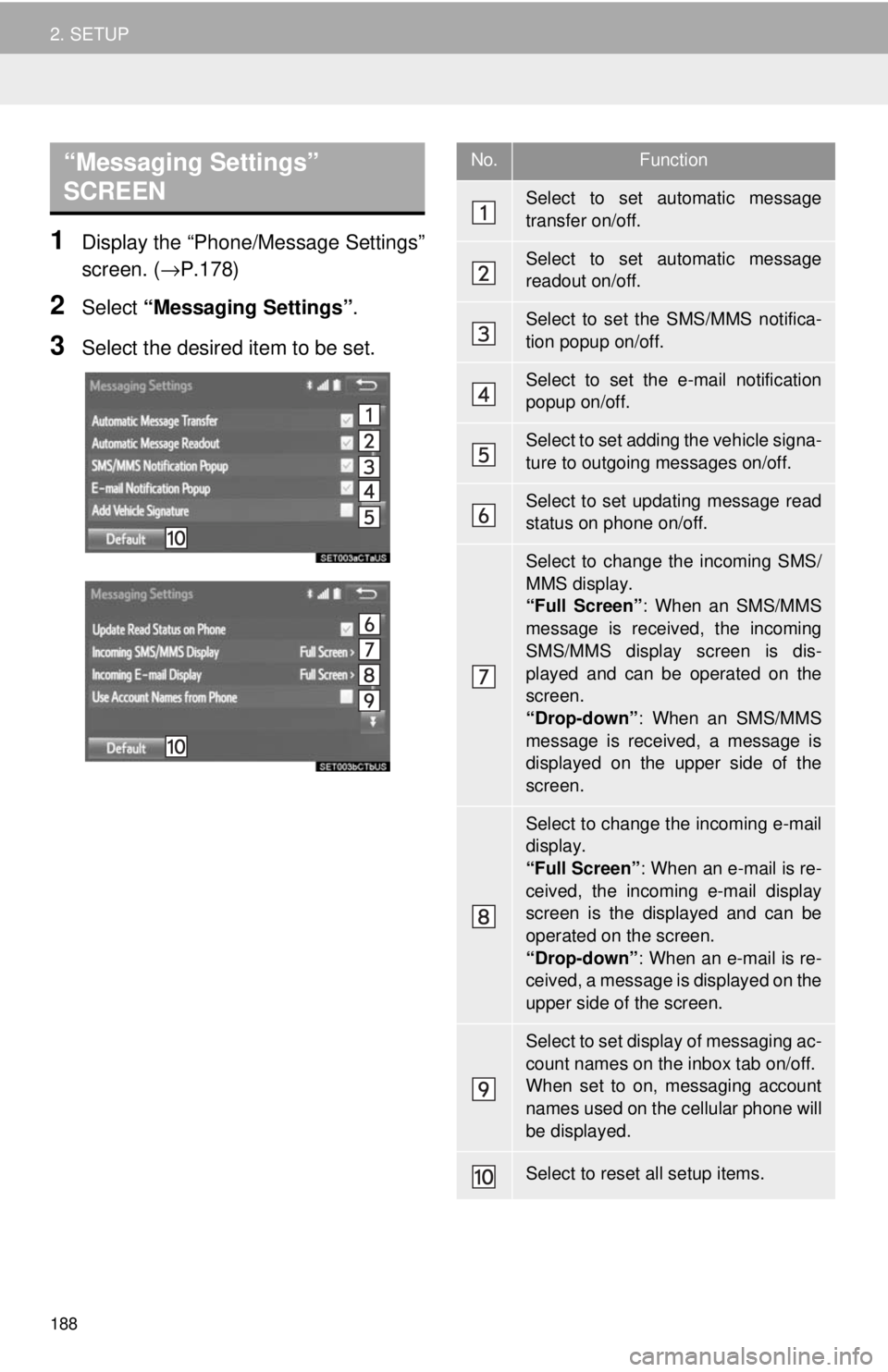
188
2. SETUP
1Display the “Phone/Message Settings”
screen. (→P.178)
2Select “Messaging Settings” .
3Select the desired item to be set.
“Messaging Settings”
SCREEN No.Function
Select to set automatic message
transfer on/off.
Select to set automatic message
readout on/off.
Select to set the SMS/MMS notifica-
tion popup on/off.
Select to set the e-mail notification
popup on/off.
Select to set adding the vehicle signa-
ture to outgoing messages on/off.
Select to set updating message read
status on phone on/off.
Select to change the incoming SMS/
MMS display.
“Full Screen”: When an SMS/MMS
message is received, the incoming
SMS/MMS display screen is dis-
played and can be operated on the
screen.
“Drop-down” : When an SMS/MMS
message is received, a message is
displayed on the upper side of the
screen.
Select to change the incoming e-mail
display.
“Full Screen” : When an e-mail is re-
ceived, the incoming e-mail display
screen is the displayed and can be
operated on the screen.
“Drop-down” : When an e-mail is re-
ceived, a message is displayed on the
upper side of the screen.
Select to set display of messaging ac-
count names on the inbox tab on/off.
When set to on, messaging account
names used on the cellular phone will
be displayed.
Select to reset all setup items.
Page 189 of 296
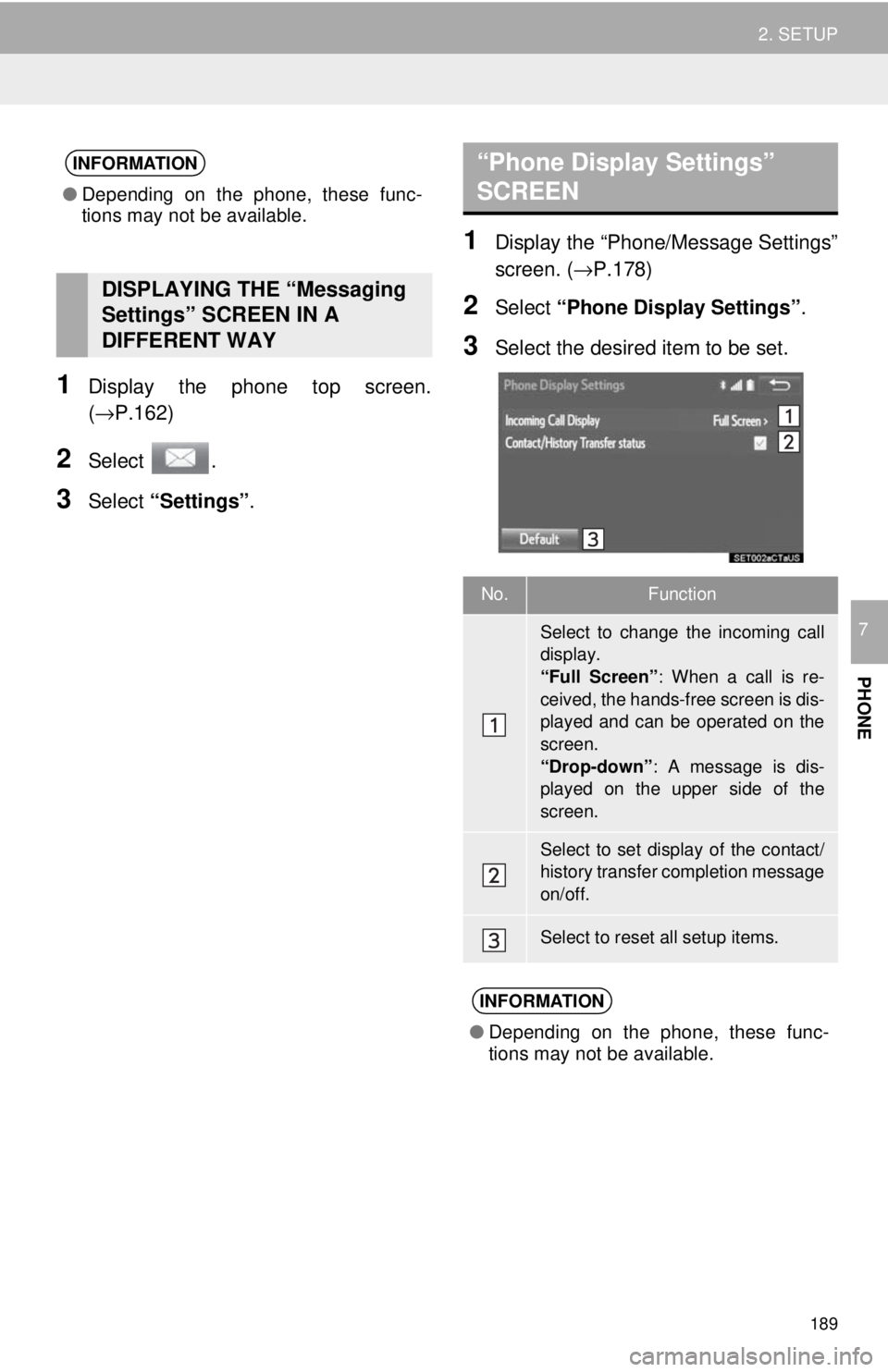
189
2. SETUP
PHONE
7
1Display the phone top screen.
(→P.162)
2Select .
3Select “Settings” .
1Display the “Phone/Message Settings”
screen. (→P.178)
2Select “Phone Display Settings” .
3Select the desired item to be set.
INFORMATION
●Depending on the phone, these func-
tions may not be available.
DISPLAYING THE “Messaging
Settings” SCREEN IN A
DIFFERENT WAY
“Phone Display Settings”
SCREEN
No.Function
Select to change the incoming call
display.
“Full Screen” : When a call is re-
ceived, the hands-free screen is dis-
played and can be operated on the
screen.
“Drop-down” : A message is dis-
played on the upper side of the
screen.
Select to set display of the contact/
history transfer completion message
on/off.
Select to reset all setup items.
INFORMATION
● Depending on the phone, these func-
tions may not be available.
Page 195 of 296
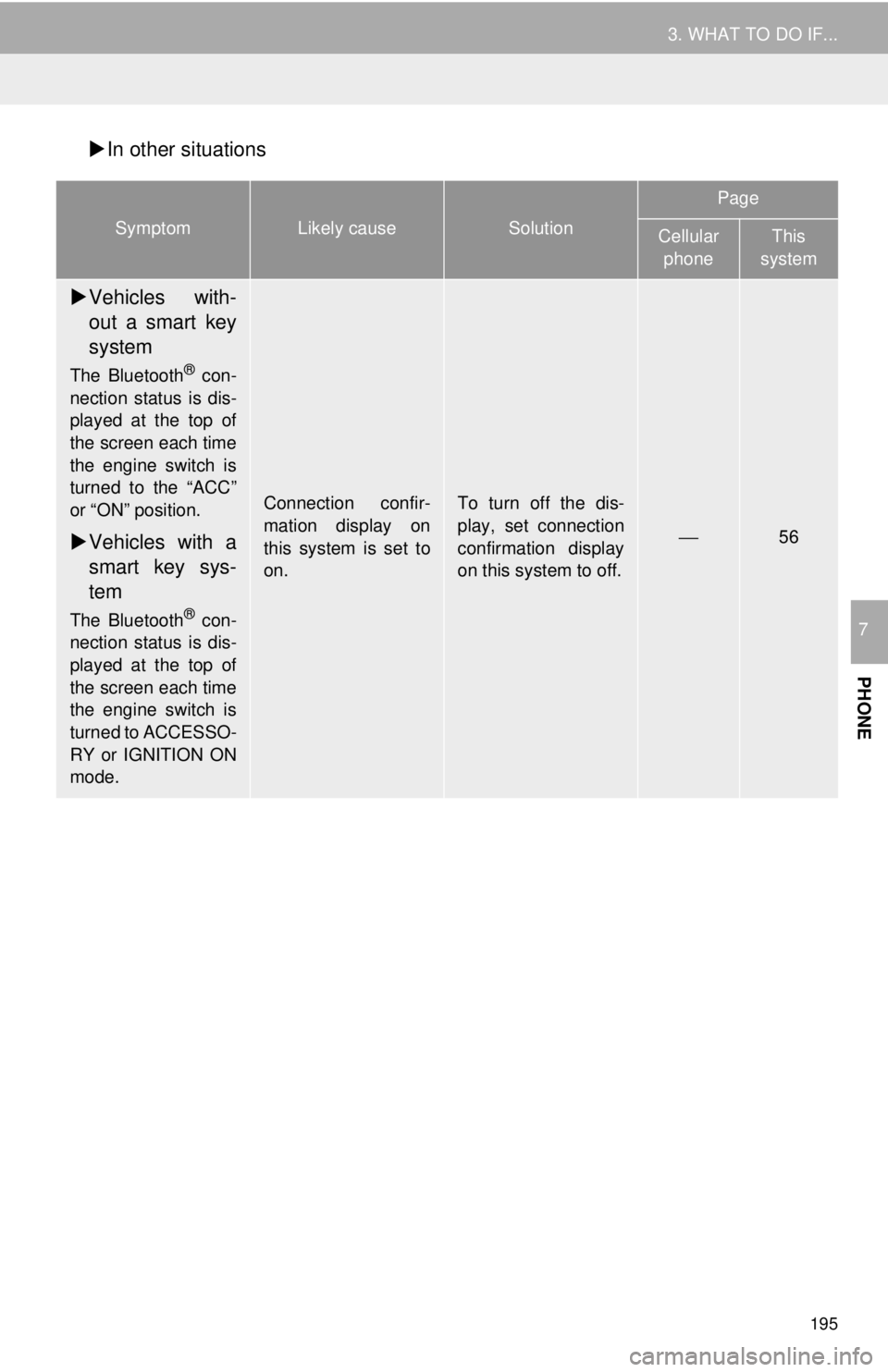
195
3. WHAT TO DO IF...
PHONE
7
In other situations
SymptomLikely causeSolution
Page
Cellular
phoneThis
system
Vehicles with-
out a smart key
system
The Bluetooth® con-
nection status is dis-
played at the top of
the screen each time
the engine switch is
turned to the “ACC”
or “ON” position.
Vehicles with a
smart key sys-
tem
The Bluetooth® con-
nection status is dis-
played at the top of
the screen each time
the engine switch is
turned to ACCESSO-
RY or IGNITION ON
mode.
Connection confir-
mation display on
this system is set to
on.To turn off the dis-
play, set connection
confirmation display
on this system to off.
⎯56
Page 198 of 296
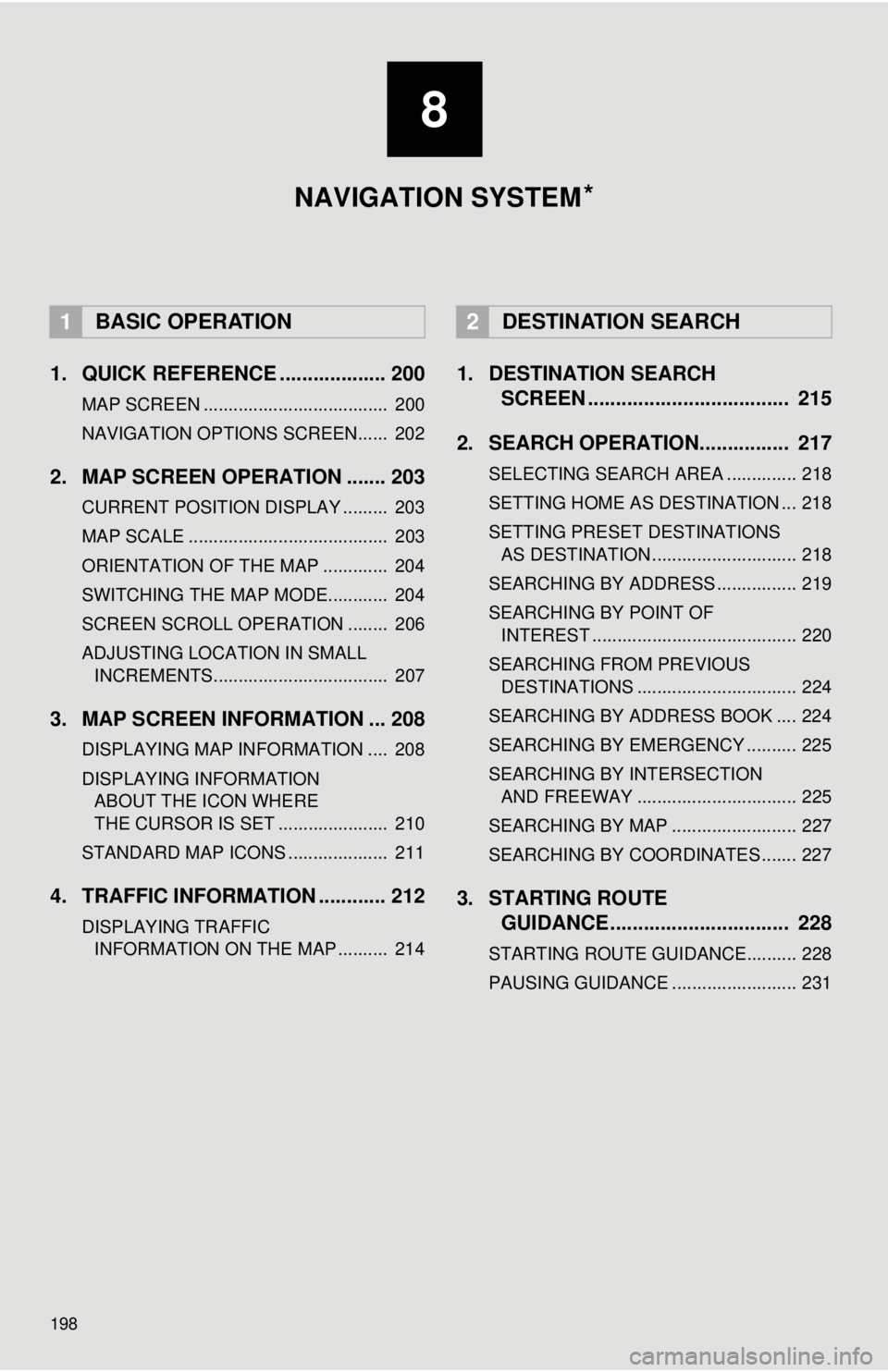
198
1. QUICK REFERENCE ................... 200
MAP SCREEN ..................................... 200
NAVIGATION OPTIONS SCREEN...... 202
2. MAP SCREEN OPERATION ....... 203
CURRENT POSITION DISPLAY ......... 203
MAP SCALE ........................................ 203
ORIENTATION OF THE MAP ............. 204
SWITCHING THE MAP MODE............ 204
SCREEN SCROLL OPERATION ........ 206
ADJUSTING LOCATION IN SMALL INCREMENTS................................... 207
3. MAP SCREEN INFORMATION ... 208
DISPLAYING MAP INFORMATION .... 208
DISPLAYING INFORMATION ABOUT THE ICON WHERE
THE CURSOR IS SET ...................... 210
STANDARD MAP ICONS .................... 211
4. TRAFFIC INFORMATION ............ 212
DISPLAYING TRAFFIC INFORMATION ON THE MAP .......... 214
1. DESTINATION SEARCH SCREEN .................................... 215
2. SEARCH OPERATION.. .............. 217
SELECTING SEARCH AREA .............. 218
SETTING HOME AS DESTINATION ... 218
SETTING PRESET DESTINATIONS
AS DESTINATION ............................. 218
SEARCHING BY ADDRESS ................ 219
SEARCHING BY POINT OF INTEREST ......................................... 220
SEARCHING FROM PREVIOUS DESTINATIONS ................................ 224
SEARCHING BY ADDRESS BOOK .... 224
SEARCHING BY EMERGENCY .......... 225
SEARCHING BY INTERSECTION AND FREEWAY ................................ 225
SEARCHING BY MAP ......................... 227
SEARCHING BY COORDINATES ....... 227
3. STARTING ROUTE GUIDANCE ....... ......................... 228
STARTING ROUTE GUIDANCE.......... 228
PAUSING GUIDANCE ......................... 231
1BASIC OPERATION2DESTINATION SEARCH
8
NAVIGATION SYSTEM *
Page 200 of 296
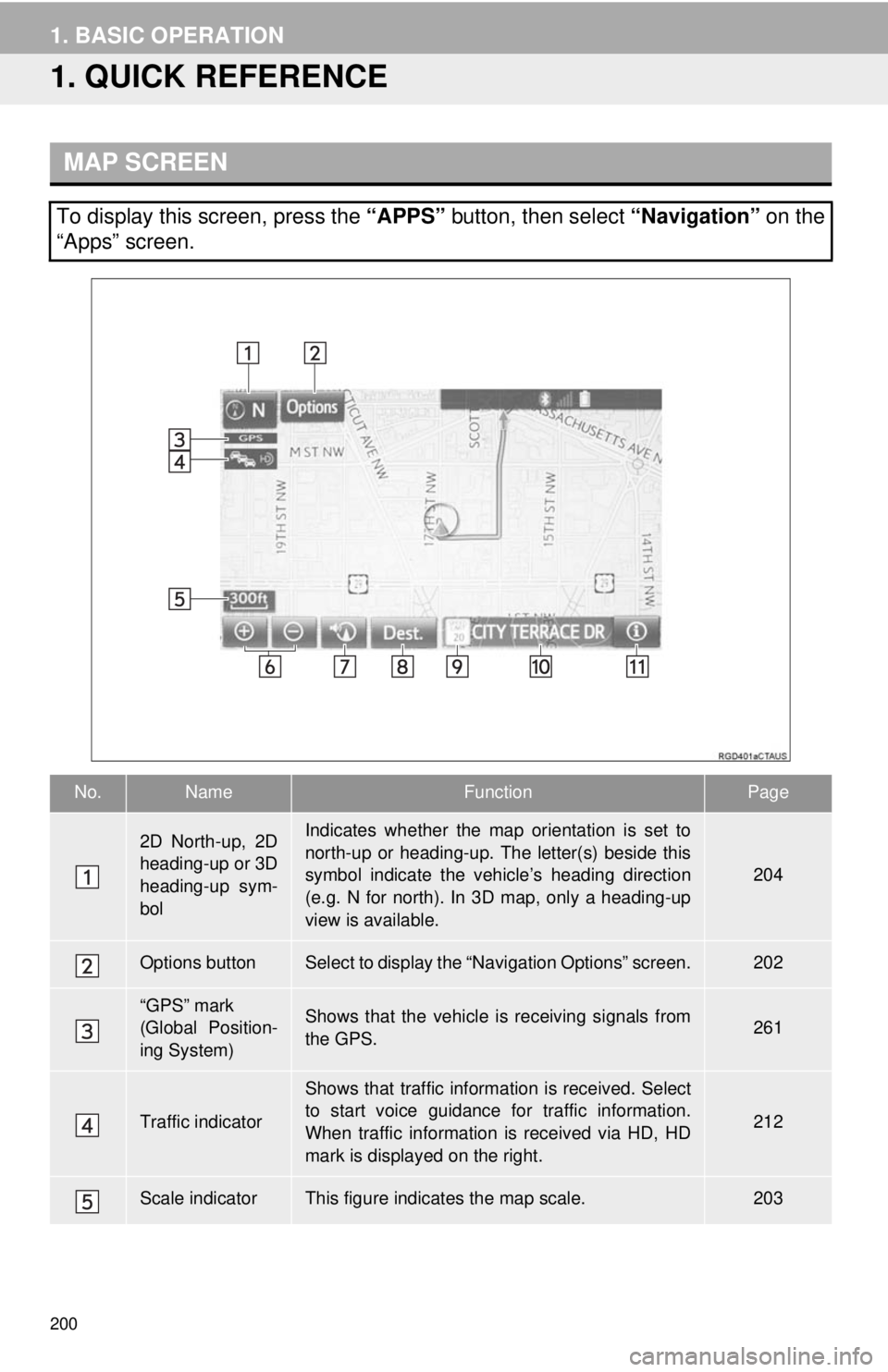
200
1. BASIC OPERATION
1. QUICK REFERENCE
MAP SCREEN
To display this screen, press the “APPS” button, then select “Navigation” on the
“Apps” screen.
No.NameFunctionPage
2D North-up, 2D
heading-up or 3D
heading-up sym-
bolIndicates whether the map orientation is set to
north-up or heading-up. The letter(s) beside this
symbol indicate the vehicle’s heading direction
(e.g. N for north). In 3D map, only a heading-up
view is available.
204
Options buttonSelect to display the “Navigation Options” screen.202
“GPS” mark
(Global Position-
ing System)Shows that the vehicle is receiving signals from
the GPS.261
Traffic indicator
Shows that traffic information is received. Select
to start voice guidance for traffic information.
When traffic information is received via HD, HD
mark is displayed on the right.
212
Scale indicatorThis figure indicates the map scale.203
Page 201 of 296
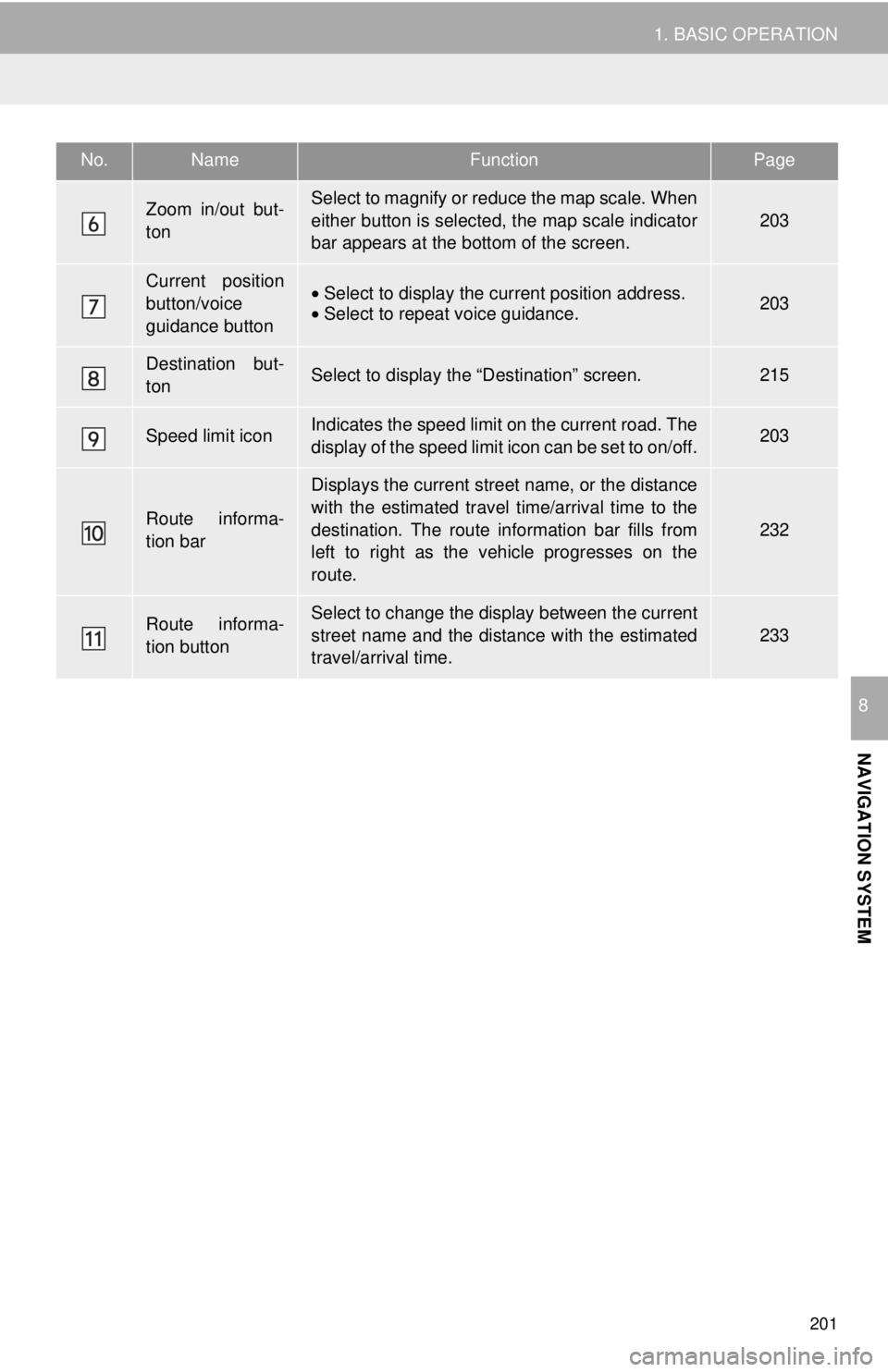
201
1. BASIC OPERATION
NAVIGATION SYSTEM
8
Zoom in/out but-
tonSelect to magnify or reduce the map scale. When
either button is selected, the map scale indicator
bar appears at the bottom of the screen.
203
Current position
button/voice
guidance button•Select to display the current position address.
• Select to repeat voice guidance.203
Destination but-
tonSelect to display the “Destination” screen.215
Speed limit iconIndicates the speed limit on the current road. The
display of the speed limit icon can be set to on/off.203
Route informa-
tion bar
Displays the current street name, or the distance
with the estimated travel time/arrival time to the
destination. The route information bar fills from
left to right as the vehicle progresses on the
route.
232
Route informa-
tion buttonSelect to change the display between the current
street name and the distance with the estimated
travel/arrival time.
233
No.NameFunctionPage
Page 202 of 296
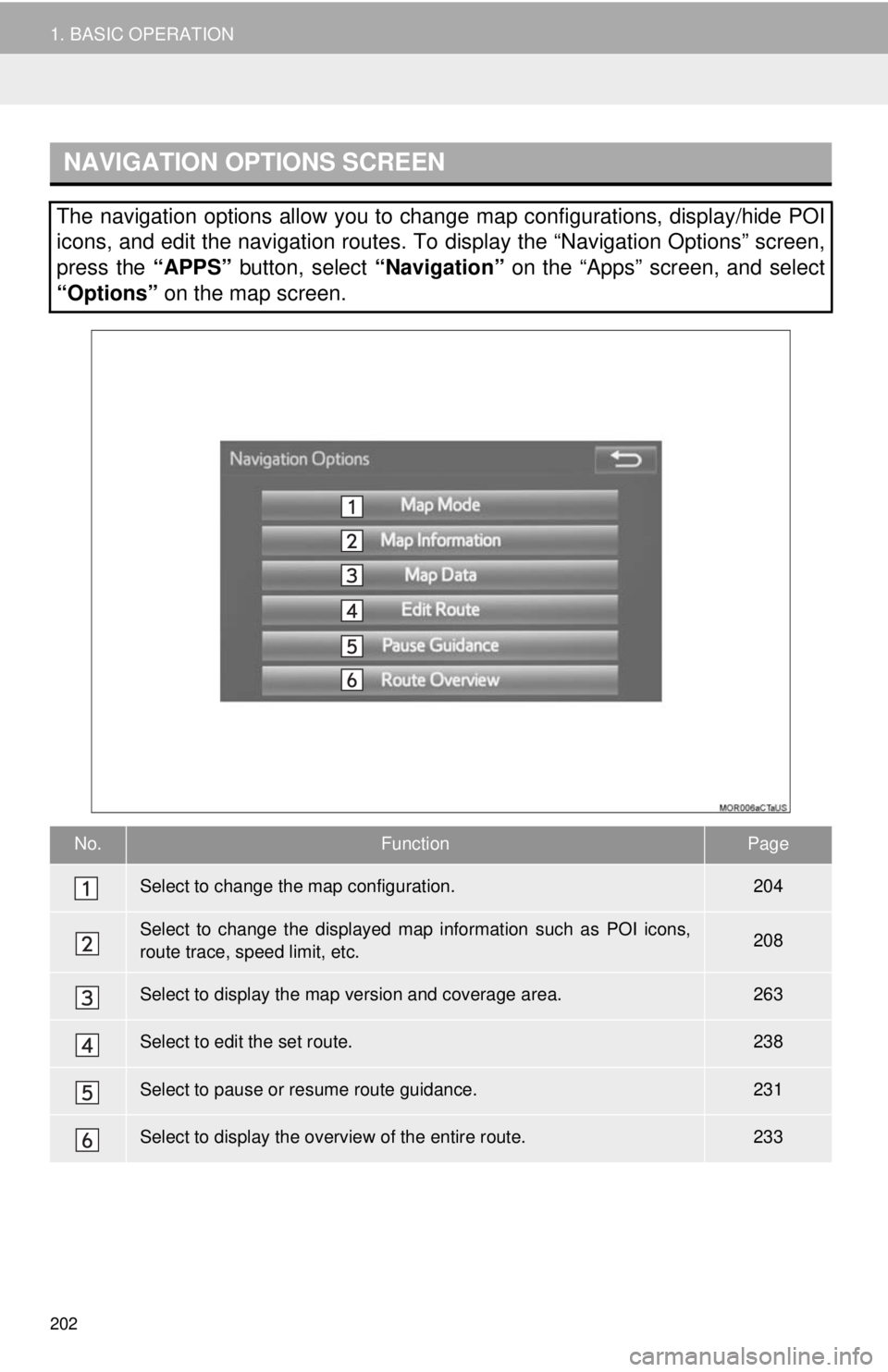
202
1. BASIC OPERATION
NAVIGATION OPTIONS SCREEN
The navigation options allow you to change map configurations, display/hide POI
icons, and edit the navigation routes. To display the “Navigation Options” screen,
press the “APPS” button, select “Navigation” on the “Apps” screen, and select
“Options” on the map screen.
No.FunctionPage
Select to change the map configuration.204
Select to change the displayed map information such as POI icons,
route trace, speed limit, etc.208
Select to display the map version and coverage area.263
Select to edit the set route.238
Select to pause or resume route guidance.231
Select to display the overview of the entire route.233
Page 203 of 296
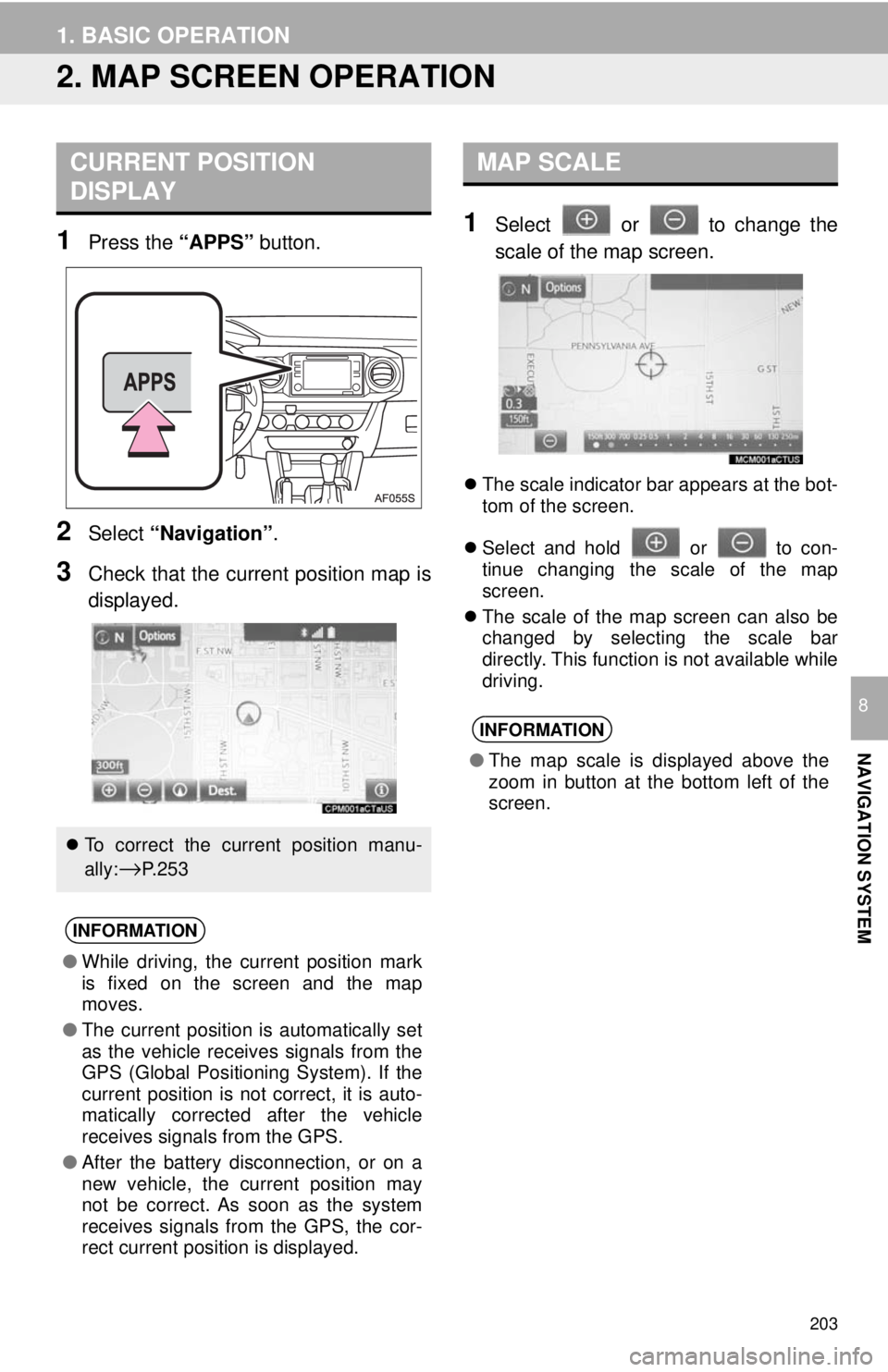
203
1. BASIC OPERATION
NAVIGATION SYSTEM
8
2. MAP SCREEN OPERATION
1Press the “APPS” button.
2Select “Navigation” .
3Check that the current position map is
displayed.
1Select or to change the
scale of the map screen.
The scale indicator bar appears at the bot-
tom of the screen.
Select and hold or to con-
tinue changing the scale of the map
screen.
The scale of the map screen can also be
changed by selecting the scale bar
directly. This function is not available while
driving.
CURRENT POSITION
DISPLAY
To correct the current position manu-
ally:
→P. 2 5 3
INFORMATION
● While driving, the current position mark
is fixed on the screen and the map
moves.
● The current position is automatically set
as the vehicle receives signals from the
GPS (Global Positioning System). If the
current position is not correct, it is auto-
matically corrected after the vehicle
receives signals from the GPS.
● After the battery disconnection, or on a
new vehicle, the current position may
not be correct. As soon as the system
receives signals from the GPS, the cor-
rect current position is displayed.
MAP SCALE
INFORMATION
●The map scale is displayed above the
zoom in button at the bottom left of the
screen.