display TOYOTA TACOMA 2018 Accessories, Audio & Navigation (in English)
[x] Cancel search | Manufacturer: TOYOTA, Model Year: 2018, Model line: TACOMA, Model: TOYOTA TACOMA 2018Pages: 296, PDF Size: 6.03 MB
Page 25 of 296
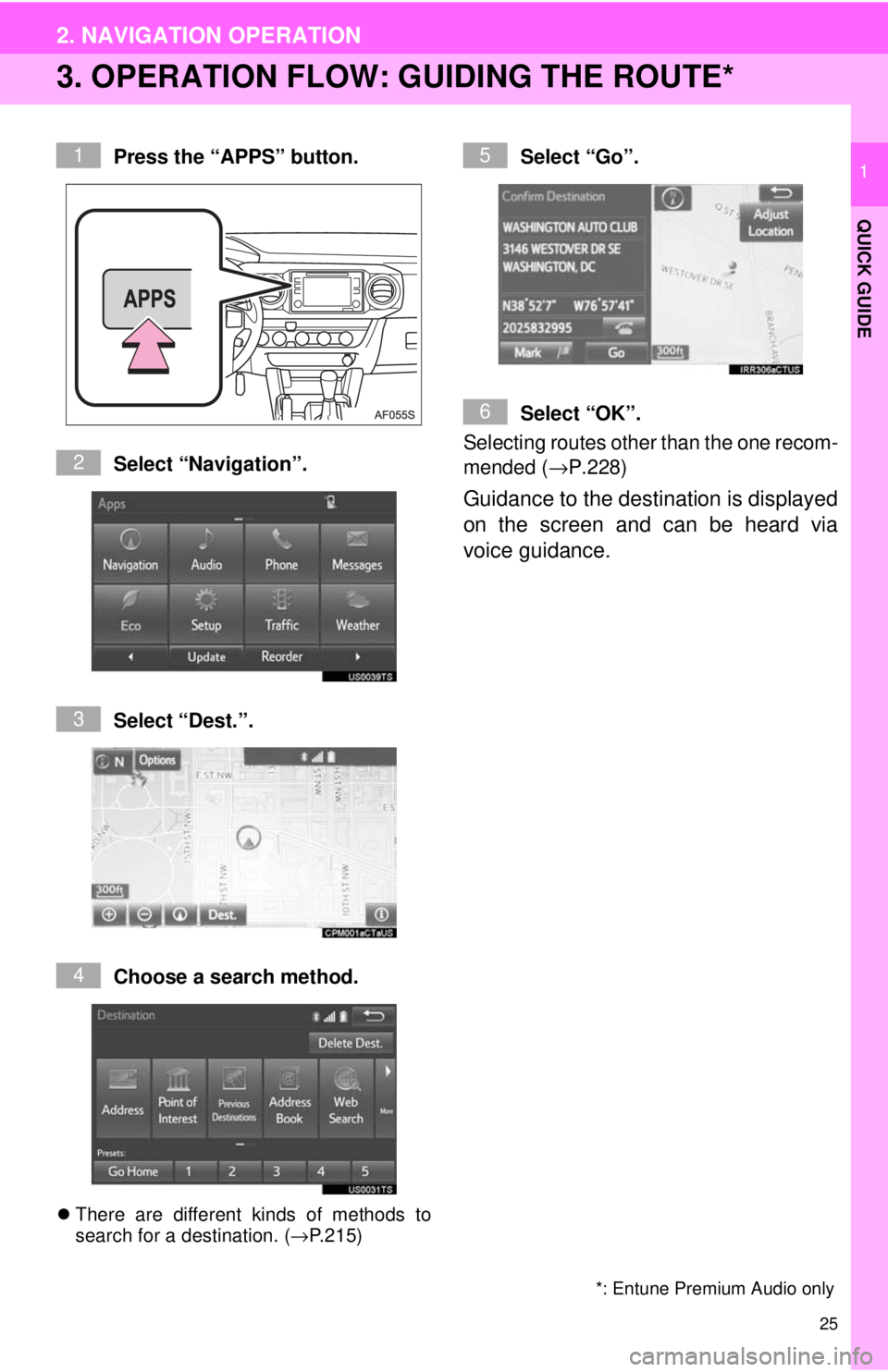
25
2. NAVIGATION OPERATION
QUICK GUIDE
1
3. OPERATION FLOW: GUIDING THE ROUTE*
Press the “APPS” button.
Select “Navigation”.
Select “Dest.”.
Choose a search method.
There are different kinds of methods to
search for a destination. ( →P.215)
Select “Go”.
Select “OK”.
Selecting routes other than the one recom-
mended ( →P.228)
Guidance to the destination is displayed
on the screen and can be heard via
voice guidance.
*: Entune Premium Audio only
1
2
3
4
5
6
Page 26 of 296
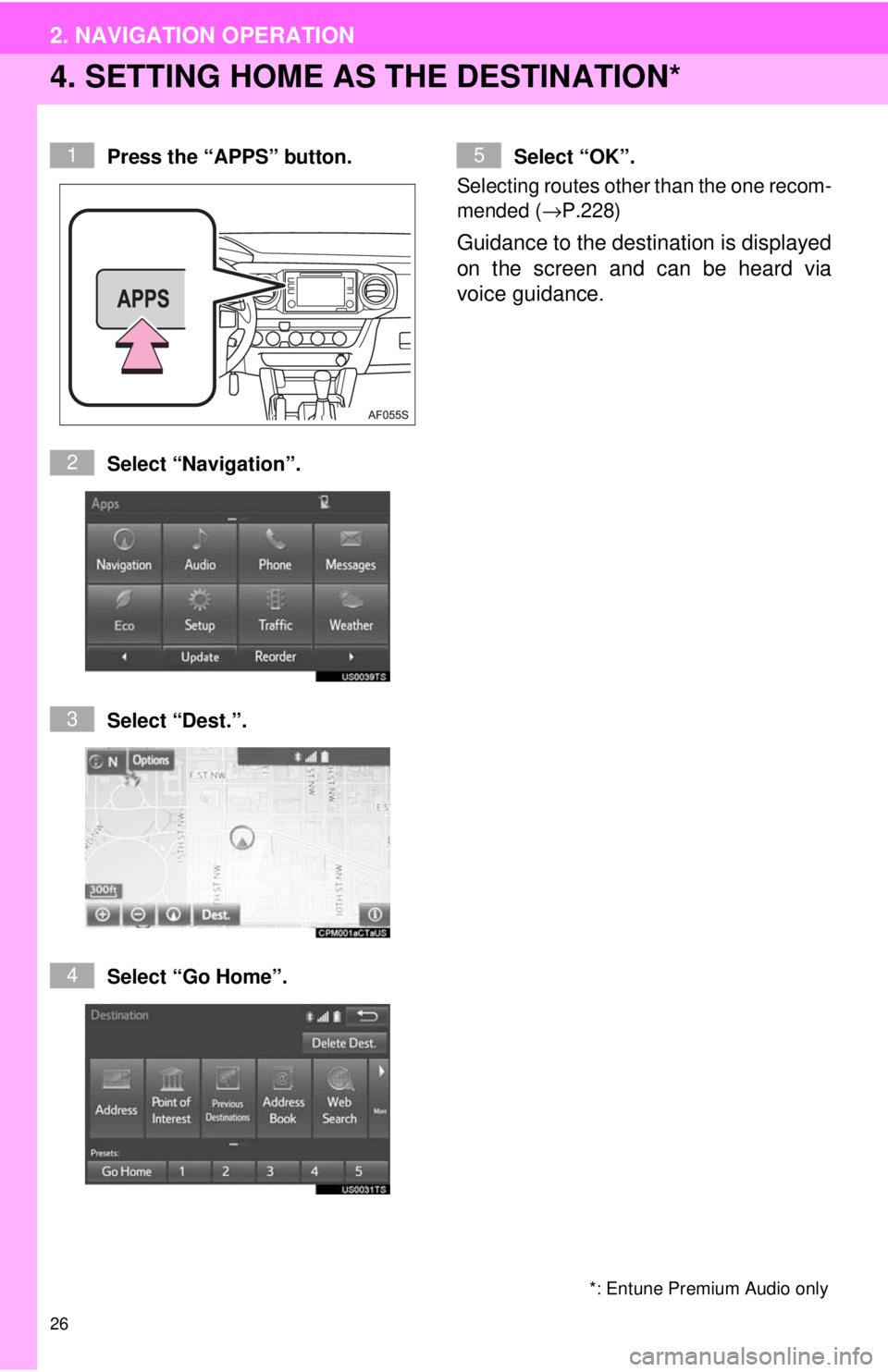
26
2. NAVIGATION OPERATION
4. SETTING HOME AS THE DESTINATION*
Press the “APPS” button.
Select “Navigation”.
Select “Dest.”.
Select “Go Home”.Select “OK”.
Selecting routes other than the one recom-
mended ( →P.228)
Guidance to the destination is displayed
on the screen and can be heard via
voice guidance.
*: Entune Premium Audio only
1
2
3
4
5
Page 27 of 296
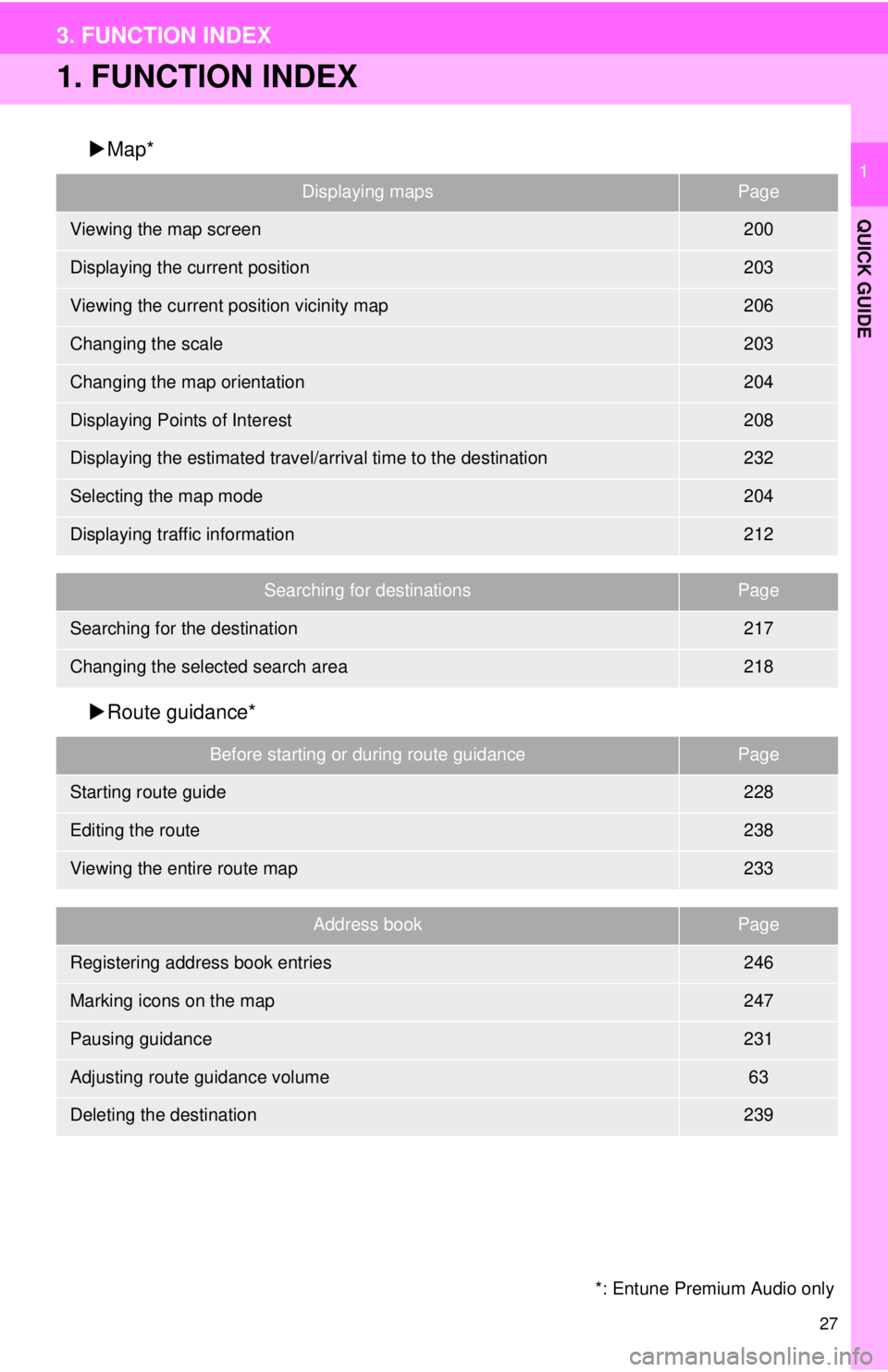
27
QUICK GUIDE
1
3. FUNCTION INDEX
1. FUNCTION INDEX
Map*
Route guidance*
Displaying mapsPage
Viewing the map screen200
Displaying the current position203
Viewing the current position vicinity map206
Changing the scale203
Changing the map orientation204
Displaying Points of Interest208
Displaying the estimated travel/arrival time to the destination232
Selecting the map mode204
Displaying traffic information212
Searching for destinationsPage
Searching for the destination217
Changing the selected search area218
Before starting or during route guidancePage
Starting route guide228
Editing the route238
Viewing the entire route map233
Address bookPage
Registering address book entries246
Marking icons on the map247
Pausing guidance231
Adjusting route guidance volume63
Deleting the destination239
*: Entune Premium Audio only
Page 28 of 296
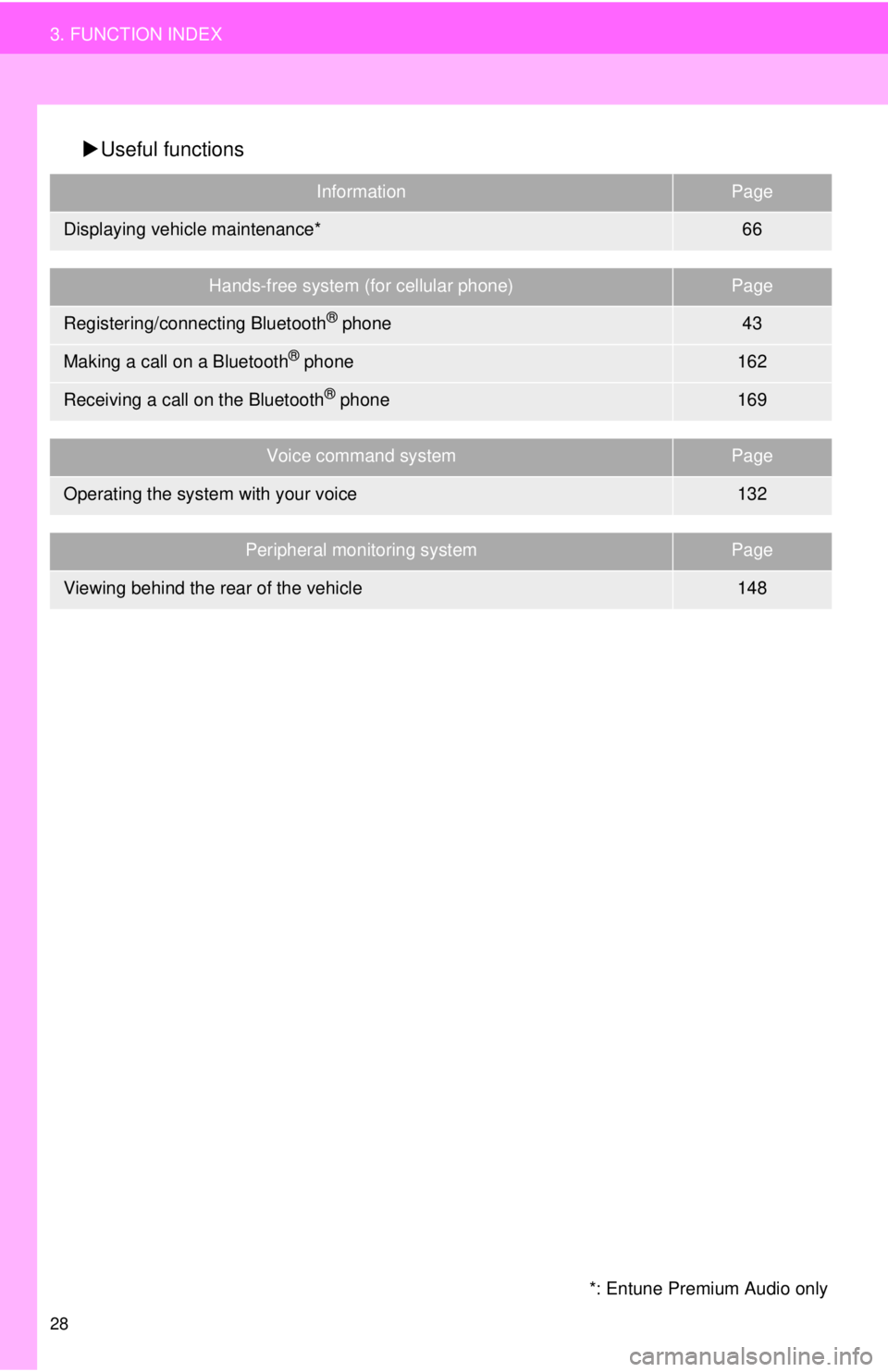
28
3. FUNCTION INDEX
Useful functions
InformationPage
Displaying vehicle maintenance*66
Hands-free system (for cellular phone)Page
Registering/connecting Bluetooth® phone43
Making a call on a Bluetooth® phone162
Receiving a call on the Bluetooth® phone169
Voice command systemPage
Operating the system with your voice132
Peripheral monitoring systemPage
Viewing behind the rear of the vehicle148
*: Entune Premium Audio only
Page 29 of 296
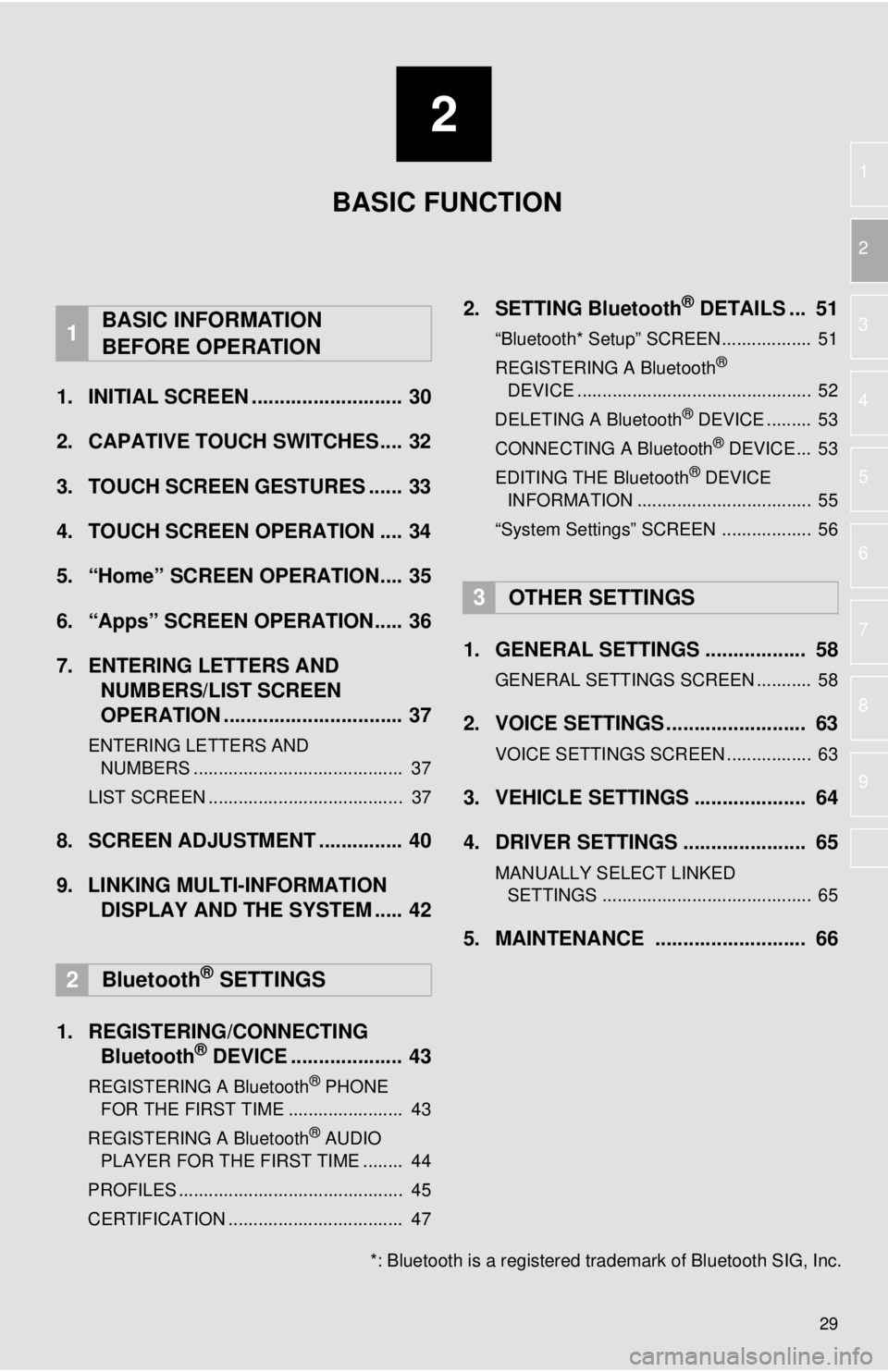
2
29
1
2
3
4
5
6
7
8
9
1. INITIAL SCREEN ........................... 30
2. CAPATIVE TOUCH SWITCHES.... 32
3. TOUCH SCREEN GESTURES ...... 33
4. TOUCH SCREEN OPERATION .... 34
5. “Home” SCREEN OPERATION.... 35
6. “Apps” SCREEN OPERATION..... 36
7. ENTERING LETTERS AND NUMBERS/LIST SCREEN
OPERATION ................................ 37
ENTERING LETTERS AND
NUMBERS .......................................... 37
LIST SCREEN ....................................... 37
8. SCREEN ADJUSTMENT ............... 40
9. LINKING MULTI-INFORMATION DISPLAY AND THE SYSTEM ..... 42
1. REGISTERING/CONNECTING Bluetooth
® DEVICE .................... 43
REGISTERING A Bluetooth® PHONE
FOR TH E FIRST TIME ....................... 43
REGISTERING A Bluetooth
® AUDIO
PLAY ER FOR THE FIRST TIME ........ 44
PROFILES ............................................. 45
CERTIFICATION ................................... 47
2. SETTING Bluetooth® DETAILS ... 51
“Bluetooth* Setup” SCREEN.................. 51
REGISTERING A Bluetooth®
D E
VICE ............................................... 52
DELETING A Bluetooth
® DEVICE ......... 53
CONNECTING A Bluetooth® DEVICE ... 53
EDITING THE Bluetooth® DEVICE
INFORMATION ................................... 55
“System Settings” SCREEN .................. 56
1. GENERAL SETTINGS .................. 58
GENERAL SETTINGS SCREEN ........... 58
2. VOICE SETTINGS ......................... 63
VOICE SETTINGS SCREEN ................. 63
3. VEHICLE SETTINGS .................... 64
4. DRIVER SETTINGS ...................... 65
MANUALLY SELECT LINKED SETTINGS .......................................... 65
5. MAINTENANCE ........................... 66
1BASIC INFORMATION
BEFORE OPERATION
2Bluetooth® SETTINGS
3OTHER SETTINGS
BASIC FUNCTION
*: Bluetooth is a registered tr ademark of Bluetooth SIG, Inc.
Page 30 of 296
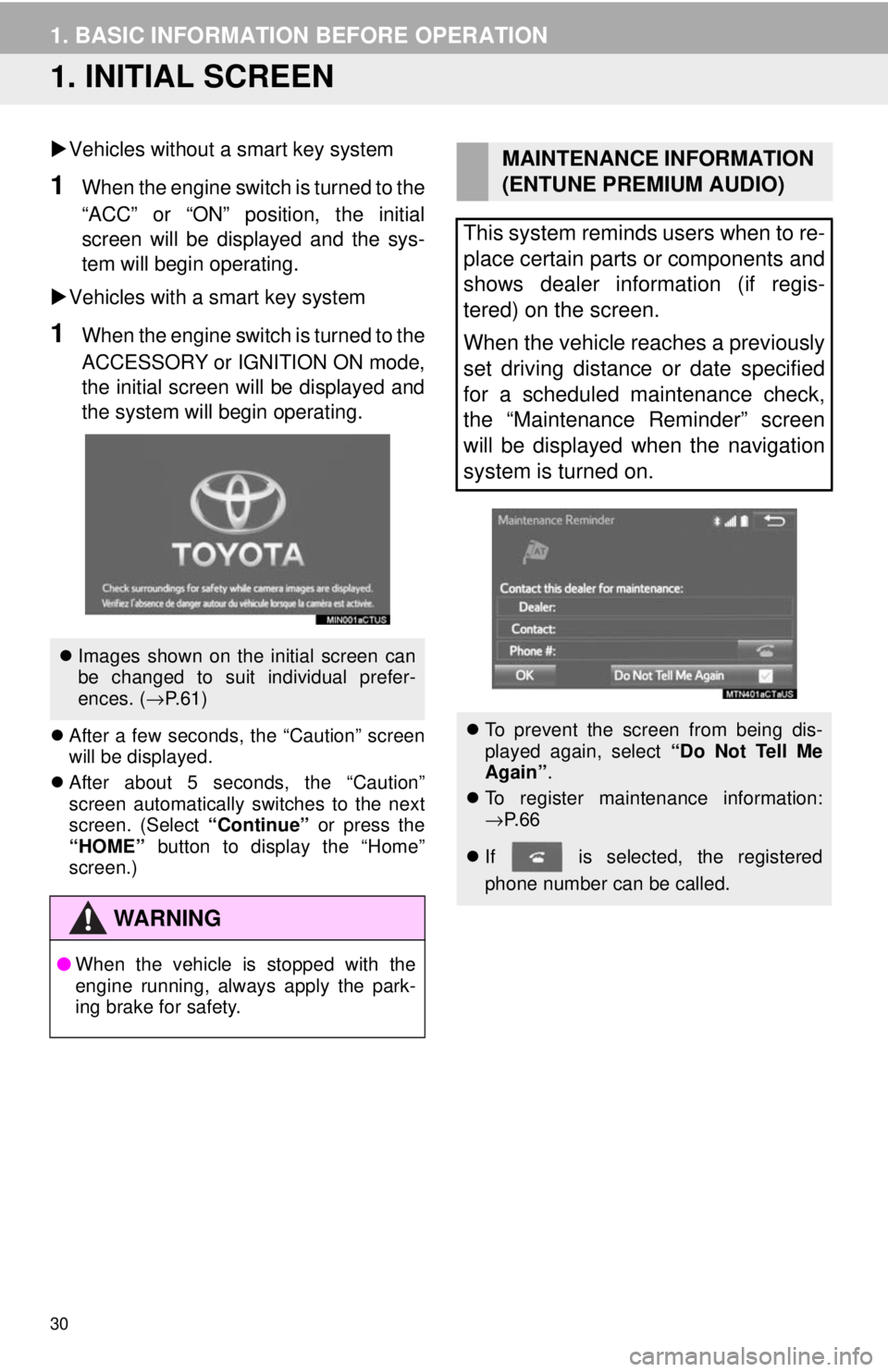
30
1. BASIC INFORMATION BEFORE OPERATION
1. INITIAL SCREEN
Vehicles without a smart key system
1When the engine switch is turned to the
“ACC” or “ON” position, the initial
screen will be displayed and the sys-
tem will begin operating.
Vehicles with a smart key system
1When the engine switch is turned to the
ACCESSORY or IGNITION ON mode,
the initial screen will be displayed and
the system will b egin operating.
After a few seconds, the “Caution” screen
will be displayed.
After about 5 seconds, the “Caution”
screen automatically switches to the next
screen. (Select “Continue” or press the
“HOME” button to display the “Home”
screen.)
Images shown on the initial screen can
be changed to suit individual prefer-
ences. ( →P.61)
WA R N I N G
● When the vehicle is stopped with the
engine running, always apply the park-
ing brake for safety.
MAINTENANCE INFORMATION
(ENTUNE PREMIUM AUDIO)
This system reminds users when to re-
place certain parts or components and
shows dealer information (if regis-
tered) on the screen.
When the vehicle reaches a previously
set driving distance or date specified
for a scheduled maintenance check,
the “Maintenance Reminder” screen
will be displayed when the navigation
system is turned on.
To prevent the screen from being dis-
played again, select “Do Not Tell Me
Again” .
To register maintenance information:
→P. 6 6
If is selected, the registered
phone number can be called.
Page 34 of 296
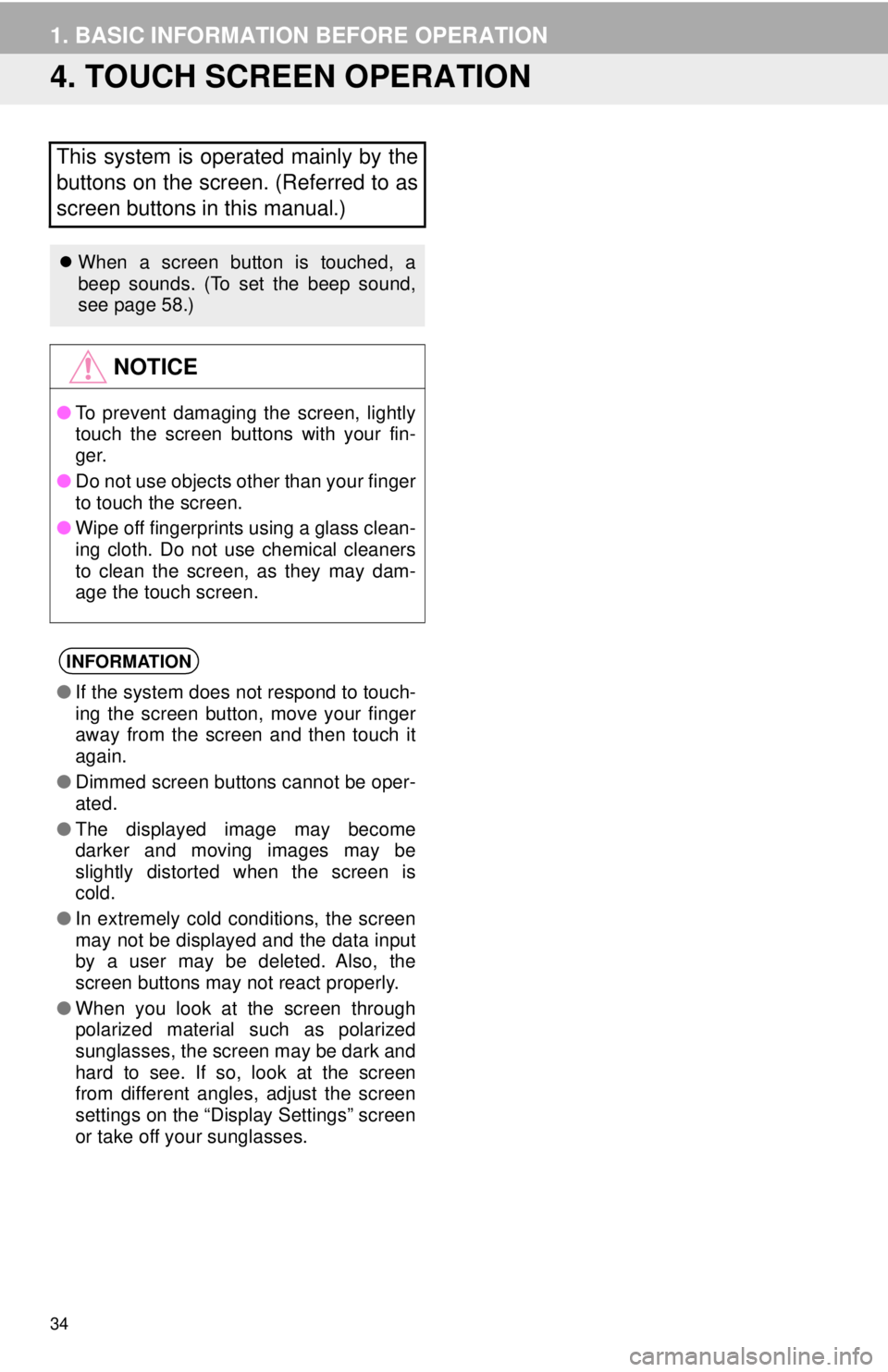
34
1. BASIC INFORMATION BEFORE OPERATION
4. TOUCH SCREEN OPERATION
This system is operated mainly by the
buttons on the screen. (Referred to as
screen buttons in this manual.)
When a screen button is touched, a
beep sounds. (To set the beep sound,
see page 58.)
NOTICE
●To prevent damaging the screen, lightly
touch the screen buttons with your fin-
ger.
● Do not use objects other than your finger
to touch the screen.
● Wipe off fingerprints using a glass clean-
ing cloth. Do not use chemical cleaners
to clean the screen, as they may dam-
age the touch screen.
INFORMATION
●If the system does not respond to touch-
ing the screen button, move your finger
away from the screen and then touch it
again.
● Dimmed screen buttons cannot be oper-
ated.
● The displayed image may become
darker and moving images may be
slightly distorted when the screen is
cold.
● In extremely cold conditions, the screen
may not be displayed and the data input
by a user may be deleted. Also, the
screen buttons may not react properly.
● When you look at the screen through
polarized material such as polarized
sunglasses, the screen may be dark and
hard to see. If so, look at the screen
from different angles, adjust the screen
settings on the “Display Settings” screen
or take off your sunglasses.
Page 35 of 296
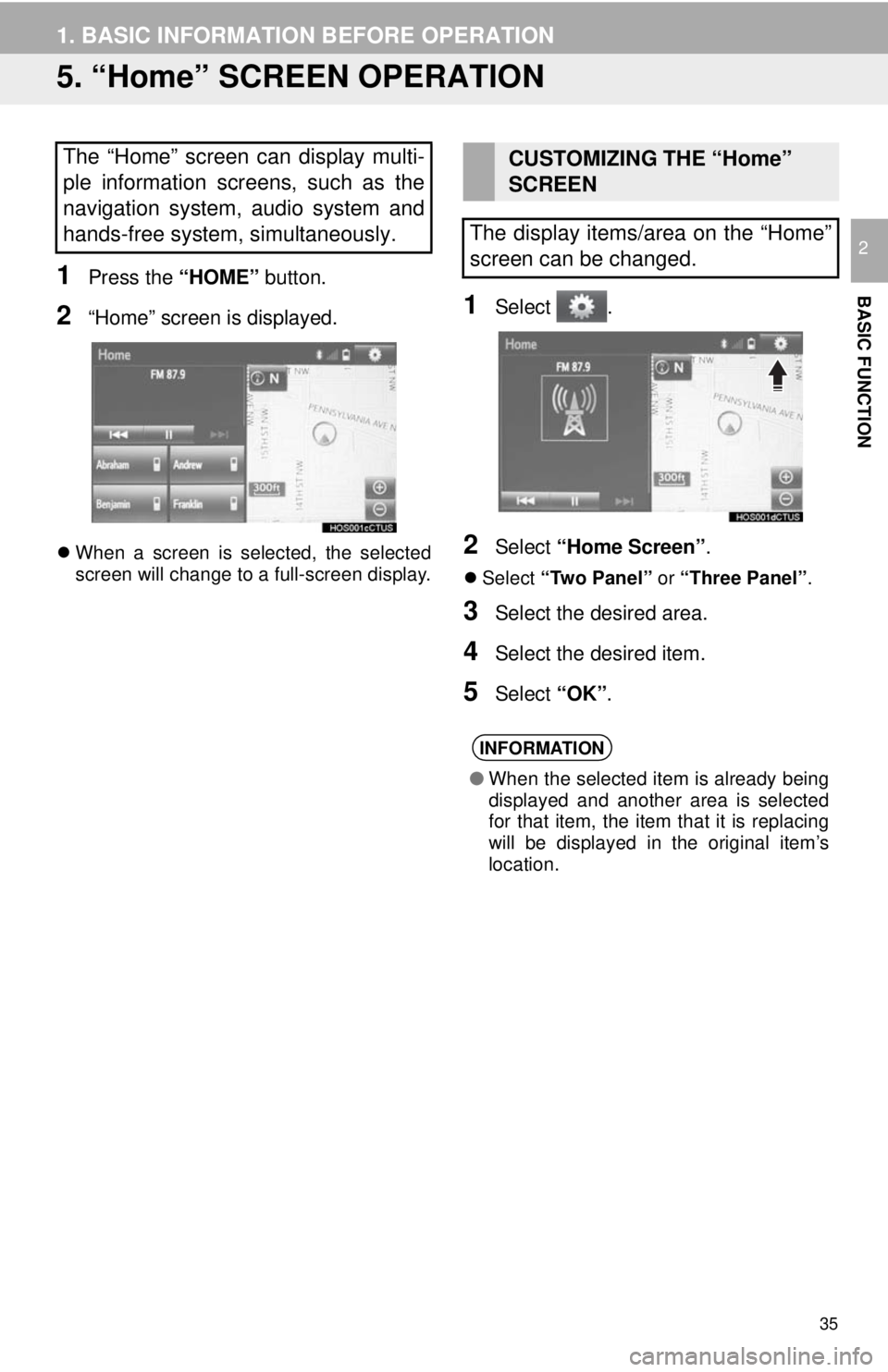
35
1. BASIC INFORMATION BEFORE OPERATION
BASIC FUNCTION
2
5. “Home” SCREEN OPERATION
1Press the “HOME” button.
2“Home” screen is displayed.
When a screen is selected, the selected
screen will change to a full-screen display.
1Select .
2Select “Home Screen” .
Select “Two Panel” or “Three Panel” .
3Select the desired area.
4Select the desired item.
5Select “OK”.
The “Home” screen can display multi-
ple information screens, such as the
navigation system, audio system and
hands-free system, simultaneously. CUSTOMIZING THE “Home”
SCREEN
The display items/area on the “Home”
screen can be changed.
INFORMATION
● When the selected item is already being
displayed and another area is selected
for that item, the item that it is replacing
will be displayed in the original item’s
location.
Page 37 of 296
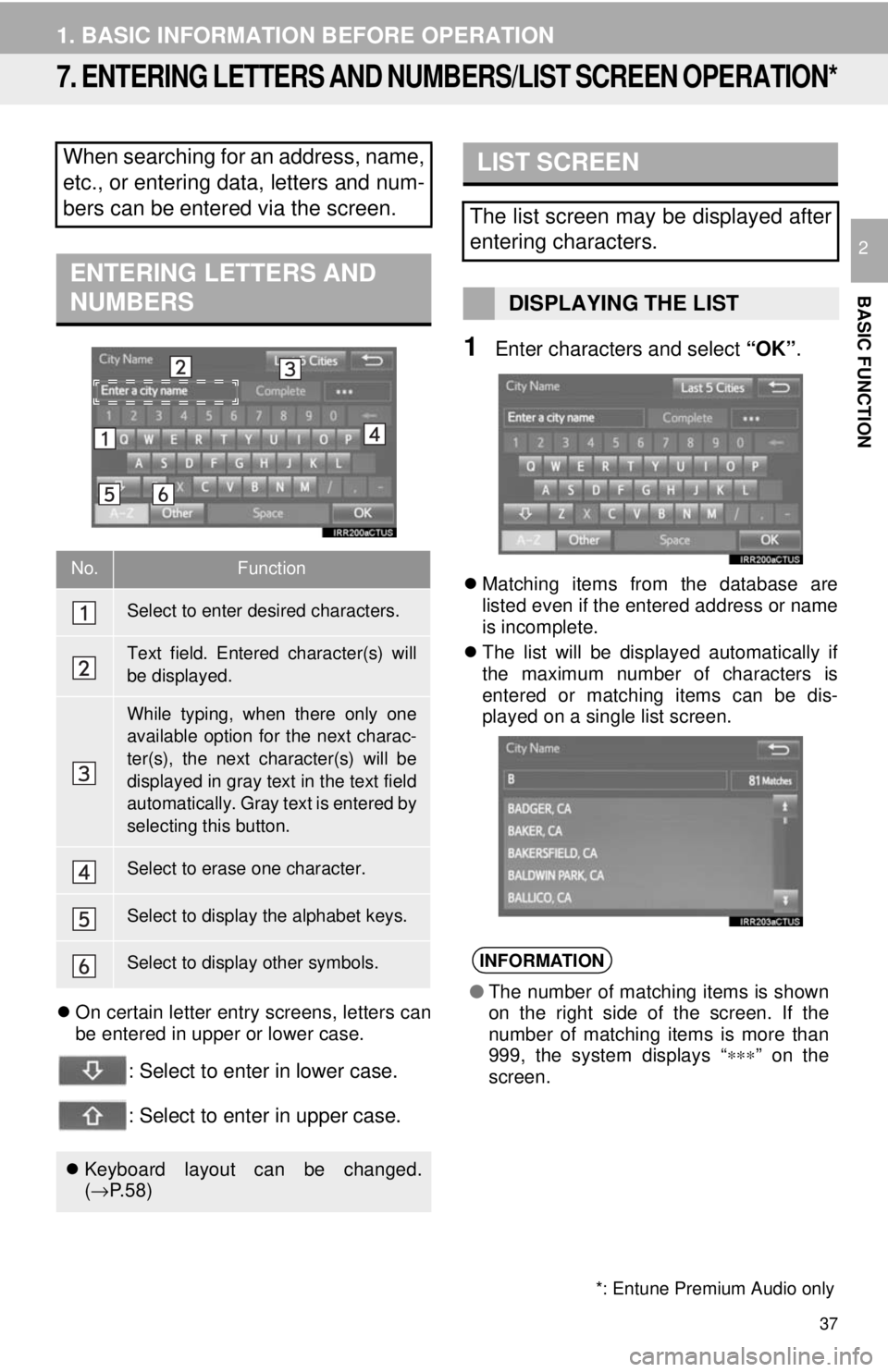
37
1. BASIC INFORMATION BEFORE OPERATION
BASIC FUNCTION
2
7. ENTERING LETTERS AND NUMBE RS/LIST SCREEN OPERATION*
On certain letter entry screens, letters can
be entered in upper or lower case.
: Select to enter in lower case.
: Select to enter in upper case.
1Enter characters and select “OK”.
Matching items from the database are
listed even if the entered address or name
is incomplete.
The list will be displayed automatically if
the maximum number of characters is
entered or matching items can be dis-
played on a single list screen.
When searching for an address, name,
etc., or entering data, letters and num-
bers can be entered via the screen.
ENTERING LETTERS AND
NUMBERS
No.Function
Select to enter desired characters.
Text field. Entered character(s) will
be displayed.
While typing, when there only one
available option fo r the next charac-
ter(s), the next char acter(s) will be
displayed in gray text in the text field
automatically. Gray text is entered by
selecting this button.
Select to erase one character.
Select to display the alphabet keys.
Select to display other symbols.
Keyboard layout can be changed.
(→ P.58)
*: Entune Premium Audio only
LIST SCREEN
The list screen may be displayed after
entering characters.
DISPLAYING THE LIST
INFORMATION
● The number of matching items is shown
on the right side of the screen. If the
number of matching items is more than
999, the system displays “ ∗∗∗” on the
screen.
Page 38 of 296
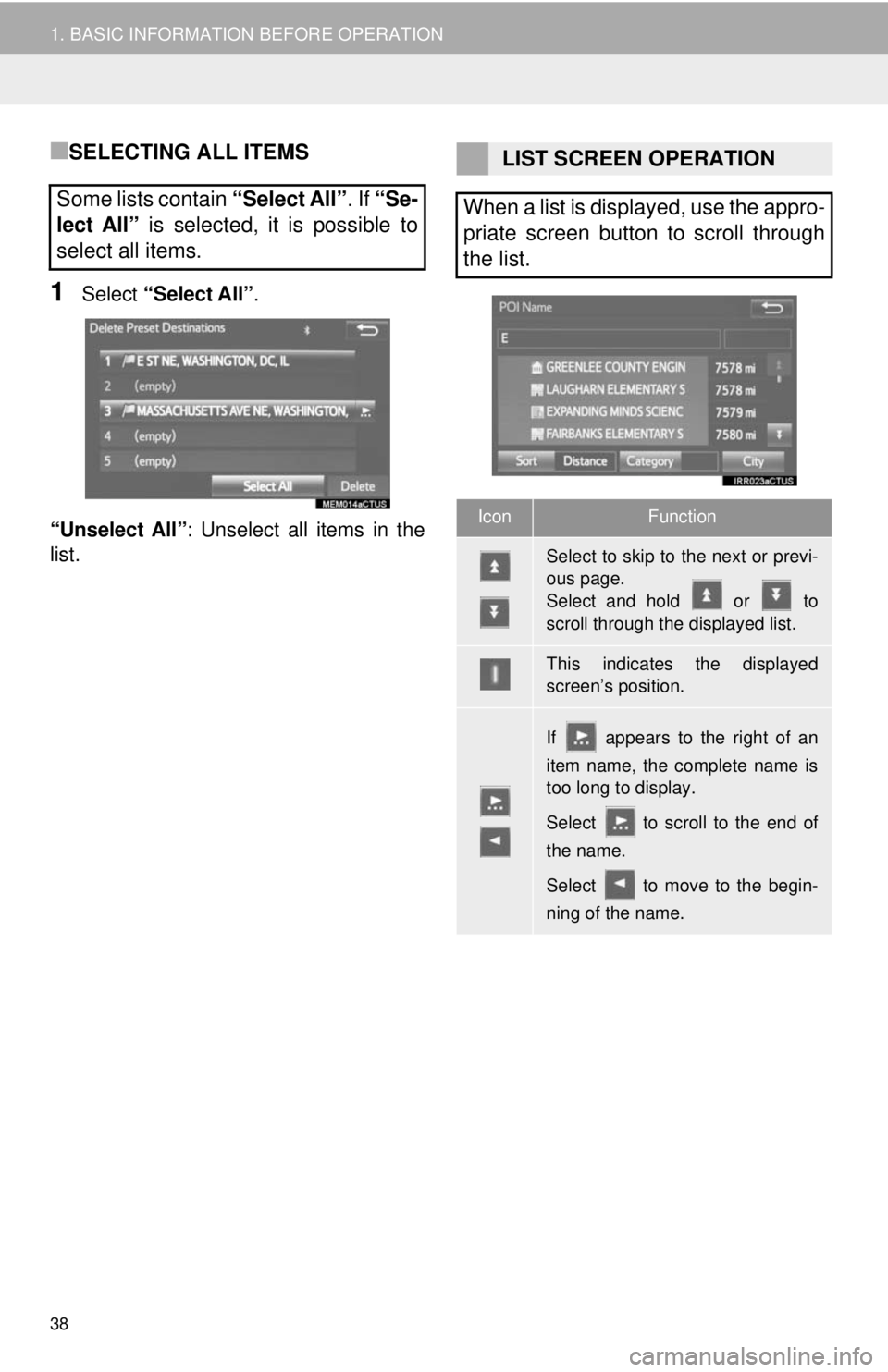
38
1. BASIC INFORMATION BEFORE OPERATION
■SELECTING ALL ITEMS
1Select “Select All” .
“Unselect All” : Unselect all items in the
list.
Some lists contain “Select All”. If “Se-
lect All” is selected, it is possible to
select all items.
LIST SCREEN OPERATION
When a list is displayed, use the appro-
priate screen button to scroll through
the list.
IconFunction
Select to skip to the next or previ-
ous page.
Select and hold or to
scroll through the displayed list.
This indicates the displayed
screen’s position.
If appears to the right of an
item name, the complete name is
too long to display.
Select to scroll to the end of
the name.
Select to move to the begin-
ning of the name.