TOYOTA TACOMA 2018 Accessories, Audio & Navigation (in English)
Manufacturer: TOYOTA, Model Year: 2018, Model line: TACOMA, Model: TOYOTA TACOMA 2018Pages: 296, PDF Size: 6.03 MB
Page 191 of 296
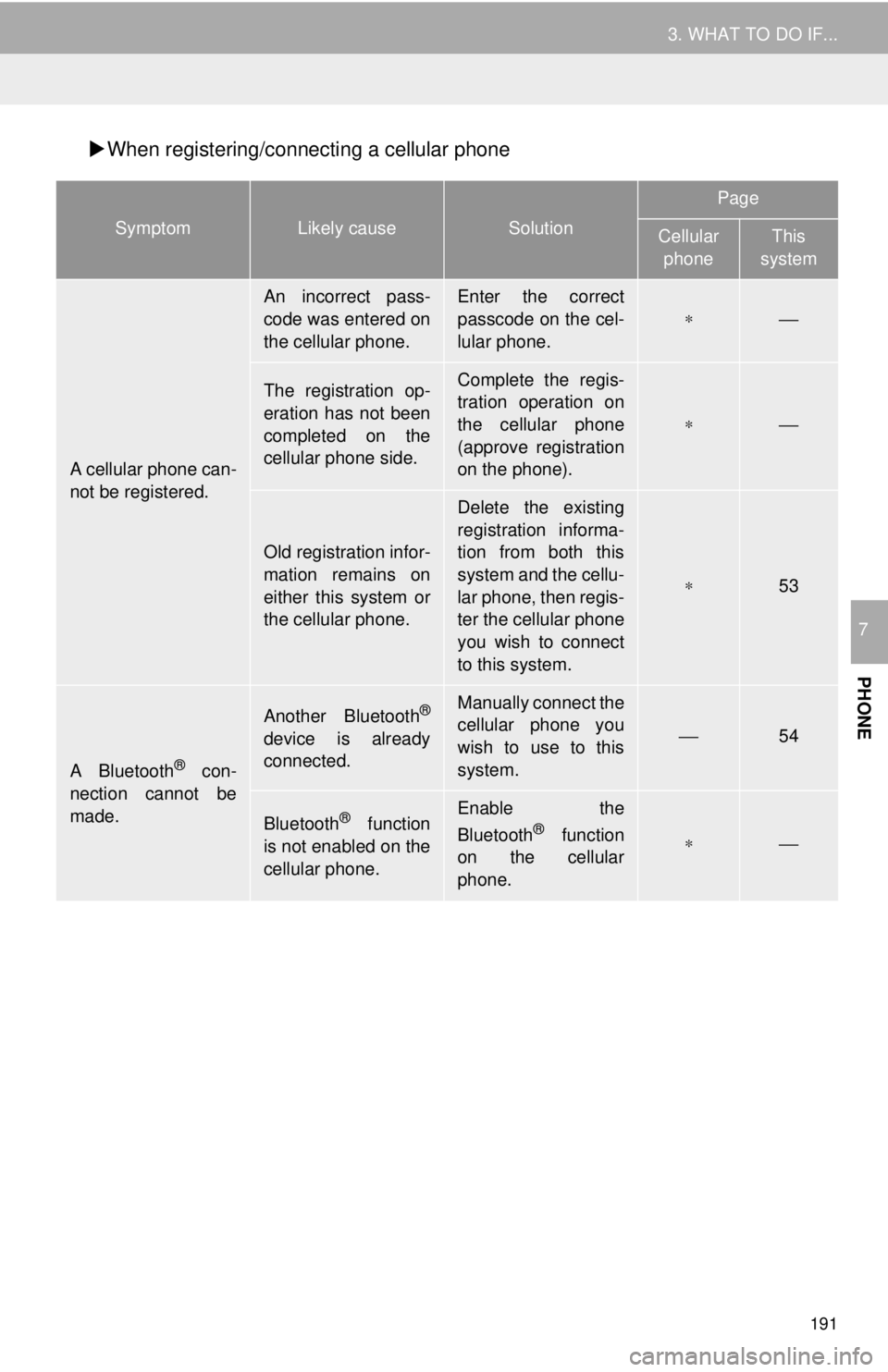
191
3. WHAT TO DO IF...
PHONE
7
When registering/connecting a cellular phone
SymptomLikely causeSolution
Page
Cellular
phoneThis
system
A cellular phone can-
not be registered.
An incorrect pass-
code was entered on
the cellular phone.Enter the correct
passcode on the cel-
lular phone.
∗⎯
The registration op-
eration has not been
completed on the
cellular phone side.Complete the regis-
tration operation on
the cellular phone
(approve registration
on the phone).
∗⎯
Old registration infor-
mation remains on
either this system or
the cellular phone.
Delete the existing
registration informa-
tion from both this
system and the cellu-
lar phone, then regis-
ter the cellular phone
you wish to connect
to this system.
∗53
A Bluetooth® con-
nection cannot be
made.
Another Bluetooth®
device is already
connected.
Manually connect the
cellular phone you
wish to use to this
system.
⎯54
Bluetooth® function
is not enabled on the
cellular phone.Enable the
Bluetooth® function
on the cellular
phone.∗⎯
Page 192 of 296
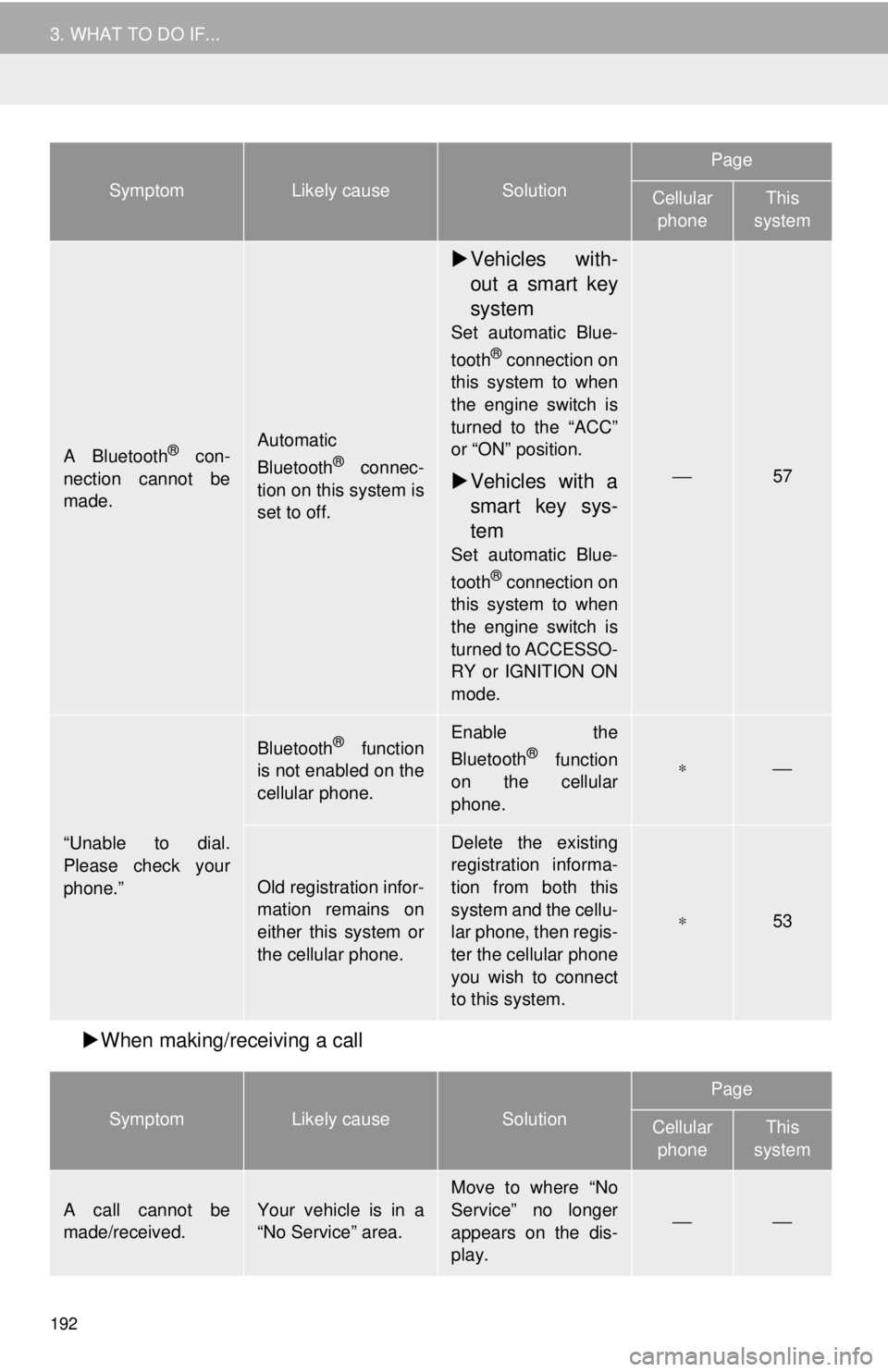
192
3. WHAT TO DO IF...
When making/receiving a call
A Bluetooth® con-
nection cannot be
made.Automatic
Bluetooth® connec-
tion on this system is
set to off.
Vehicles with-
out a smart key
system
Set automatic Blue-
tooth® connection on
this system to when
the engine switch is
turned to the “ACC”
or “ON” position.
Vehicles with a
smart key sys-
tem
Set automatic Blue-
tooth® connection on
this system to when
the engine switch is
turned to ACCESSO-
RY or IGNITION ON
mode.
⎯57
“Unable to dial.
Please check your
phone.”
Bluetooth® function
is not enabled on the
cellular phone.Enable the
Bluetooth® function
on the cellular
phone.∗⎯
Old registration infor-
mation remains on
either this system or
the cellular phone.
Delete the existing
registration informa-
tion from both this
system and the cellu-
lar phone, then regis-
ter the cellular phone
you wish to connect
to this system.
∗53
SymptomLikely causeSolution
Page
Cellular
phoneThis
system
A call cannot be
made/received.Your vehicle is in a
“No Service” area.
Move to where “No
Service” no longer
appears on the dis-
play.
⎯⎯
SymptomLikely causeSolution
Page
Cellular phoneThis
system
Page 193 of 296
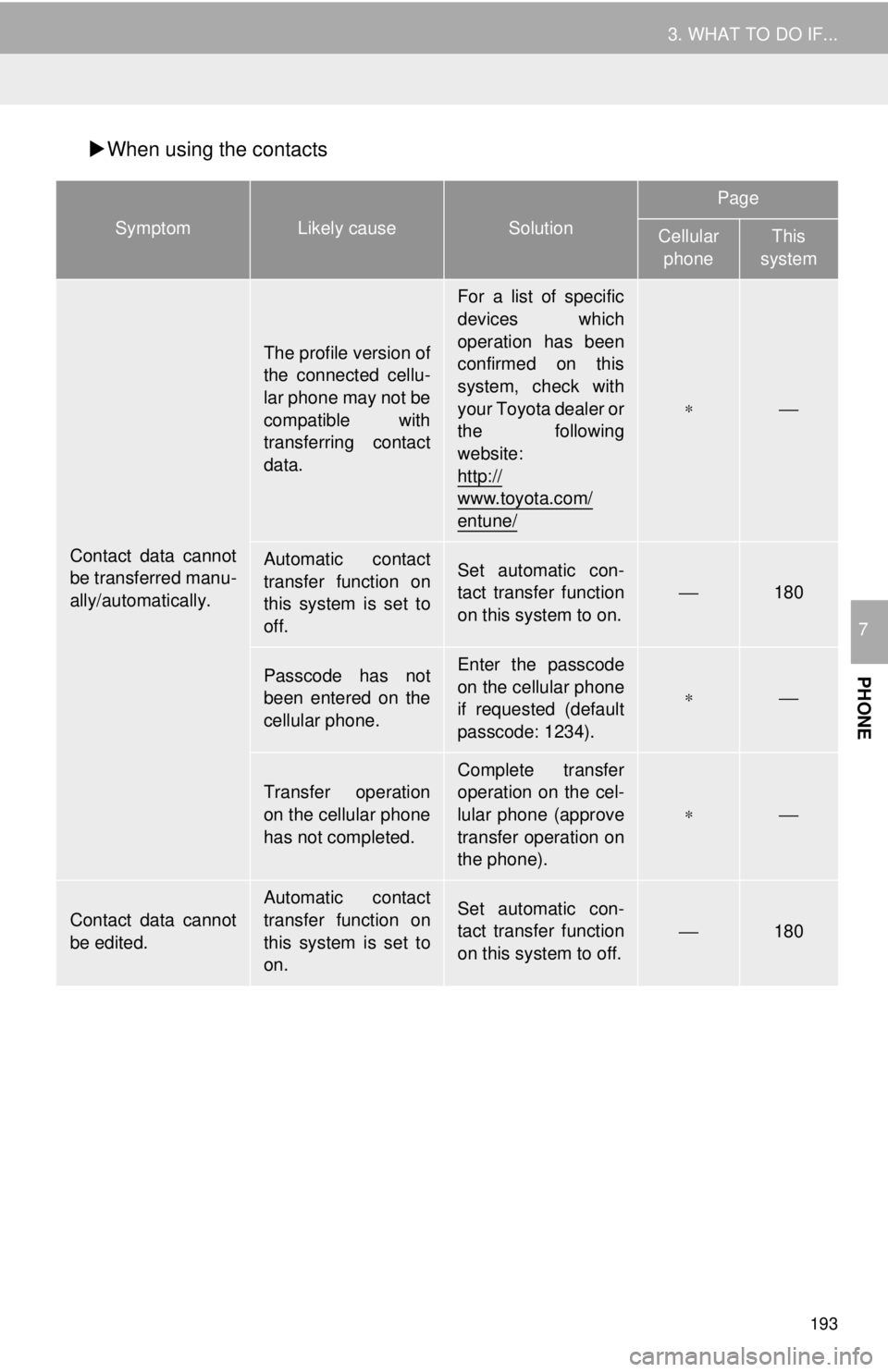
193
3. WHAT TO DO IF...
PHONE
7
When using the contacts
SymptomLikely causeSolution
Page
Cellular
phoneThis
system
Contact data cannot
be transferred manu-
ally/automatically.
The profile version of
the connected cellu-
lar phone may not be
compatible with
transferring contact
data.
For a list of specific
devices which
operation has been
confirmed on this
system, check with
your Toyota dealer or
the following
website:
http://
www.toyota.com/
entune/
∗⎯
Automatic contact
transfer function on
this system is set to
off.Set automatic con-
tact transfer function
on this system to on.⎯180
Passcode has not
been entered on the
cellular phone.Enter the passcode
on the cellular phone
if requested (default
passcode: 1234).
∗⎯
Transfer operation
on the cellular phone
has not completed.
Complete transfer
operation on the cel-
lular phone (approve
transfer operation on
the phone).
∗⎯
Contact data cannot
be edited.
Automatic contact
transfer function on
this system is set to
on.Set automatic con-
tact transfer function
on this system to off.⎯180
Page 194 of 296
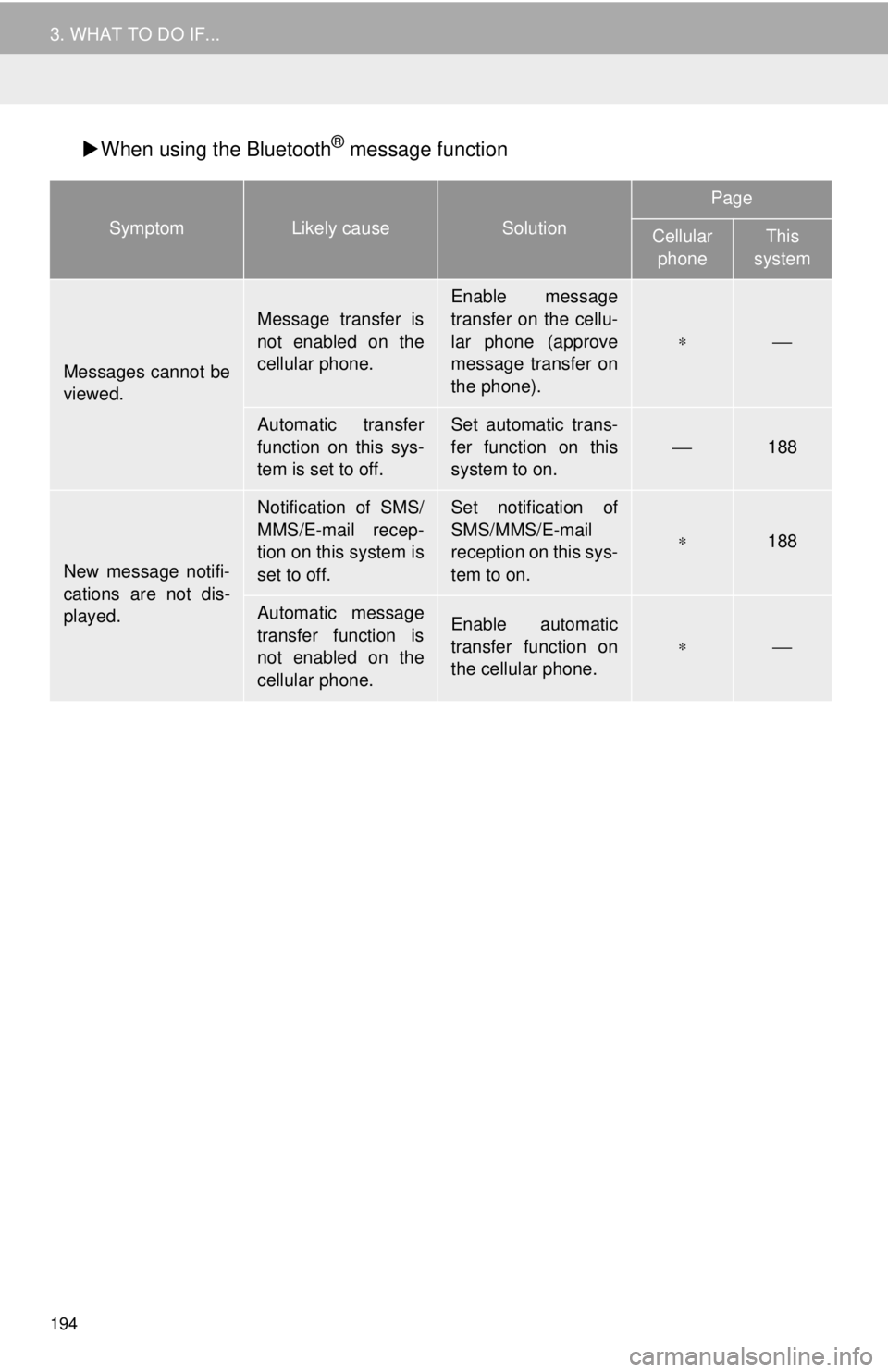
194
3. WHAT TO DO IF...
When using the Bluetooth® message function
SymptomLikely causeSolution
Page
Cellular
phoneThis
system
Messages cannot be
viewed.
Message transfer is
not enabled on the
cellular phone.
Enable message
transfer on the cellu-
lar phone (approve
message transfer on
the phone).
∗⎯
Automatic transfer
function on this sys-
tem is set to off.Set automatic trans-
fer function on this
system to on.
⎯188
New message notifi-
cations are not dis-
played.
Notification of SMS/
MMS/E-mail recep-
tion on this system is
set to off.Set notification of
SMS/MMS/E-mail
reception on this sys-
tem to on.
∗188
Automatic message
transfer function is
not enabled on the
cellular phone.Enable automatic
transfer function on
the cellular phone.
∗⎯
Page 195 of 296
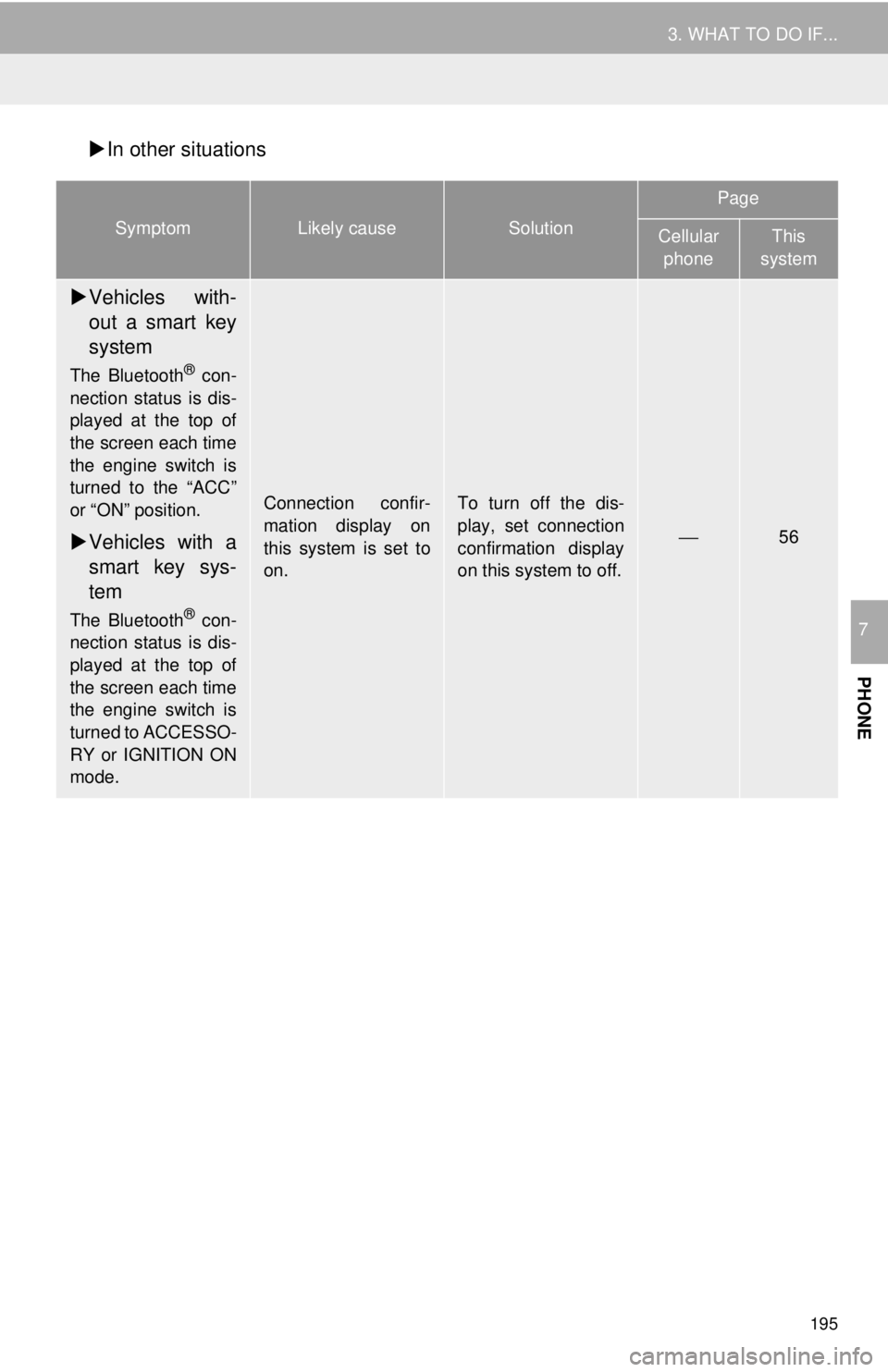
195
3. WHAT TO DO IF...
PHONE
7
In other situations
SymptomLikely causeSolution
Page
Cellular
phoneThis
system
Vehicles with-
out a smart key
system
The Bluetooth® con-
nection status is dis-
played at the top of
the screen each time
the engine switch is
turned to the “ACC”
or “ON” position.
Vehicles with a
smart key sys-
tem
The Bluetooth® con-
nection status is dis-
played at the top of
the screen each time
the engine switch is
turned to ACCESSO-
RY or IGNITION ON
mode.
Connection confir-
mation display on
this system is set to
on.To turn off the dis-
play, set connection
confirmation display
on this system to off.
⎯56
Page 196 of 296
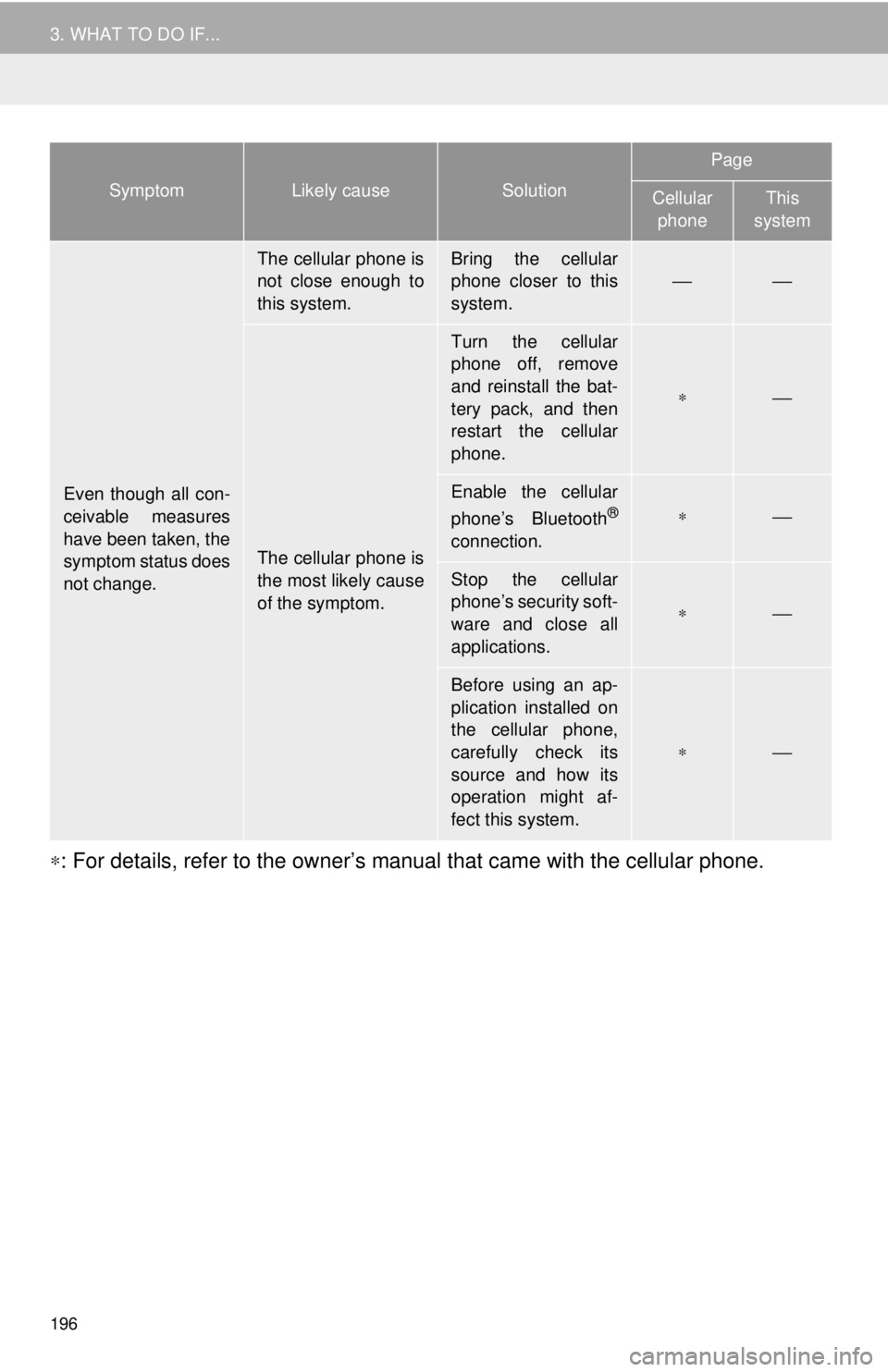
196
3. WHAT TO DO IF...
∗: For details, refer to the owner’s manual that came with the cellular phone.
Even though all con-
ceivable measures
have been taken, the
symptom status does
not change.
The cellular phone is
not close enough to
this system.Bring the cellular
phone closer to this
system.
⎯⎯
The cellular phone is
the most likely cause
of the symptom.
Turn the cellular
phone off, remove
and reinstall the bat-
tery pack, and then
restart the cellular
phone.
∗⎯
Enable the cellular
phone’s Bluetooth®
connection.
∗⎯
Stop the cellular
phone’s security soft-
ware and close all
applications.
∗⎯
Before using an ap-
plication installed on
the cellular phone,
carefully check its
source and how its
operation might af-
fect this system.
∗⎯
SymptomLikely causeSolution
Page
Cellular phoneThis
system
Page 197 of 296
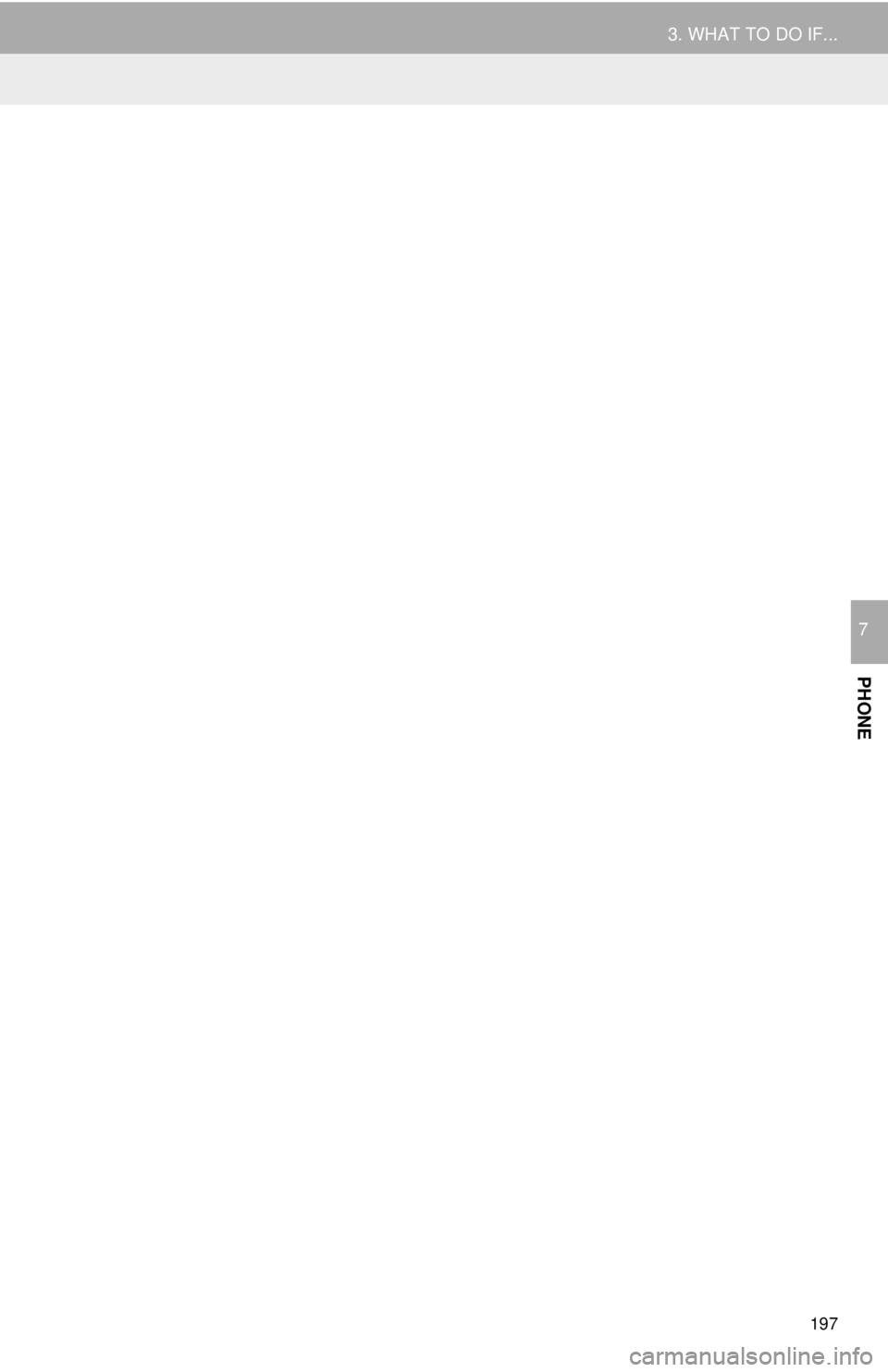
197
3. WHAT TO DO IF...
PHONE
7
Page 198 of 296
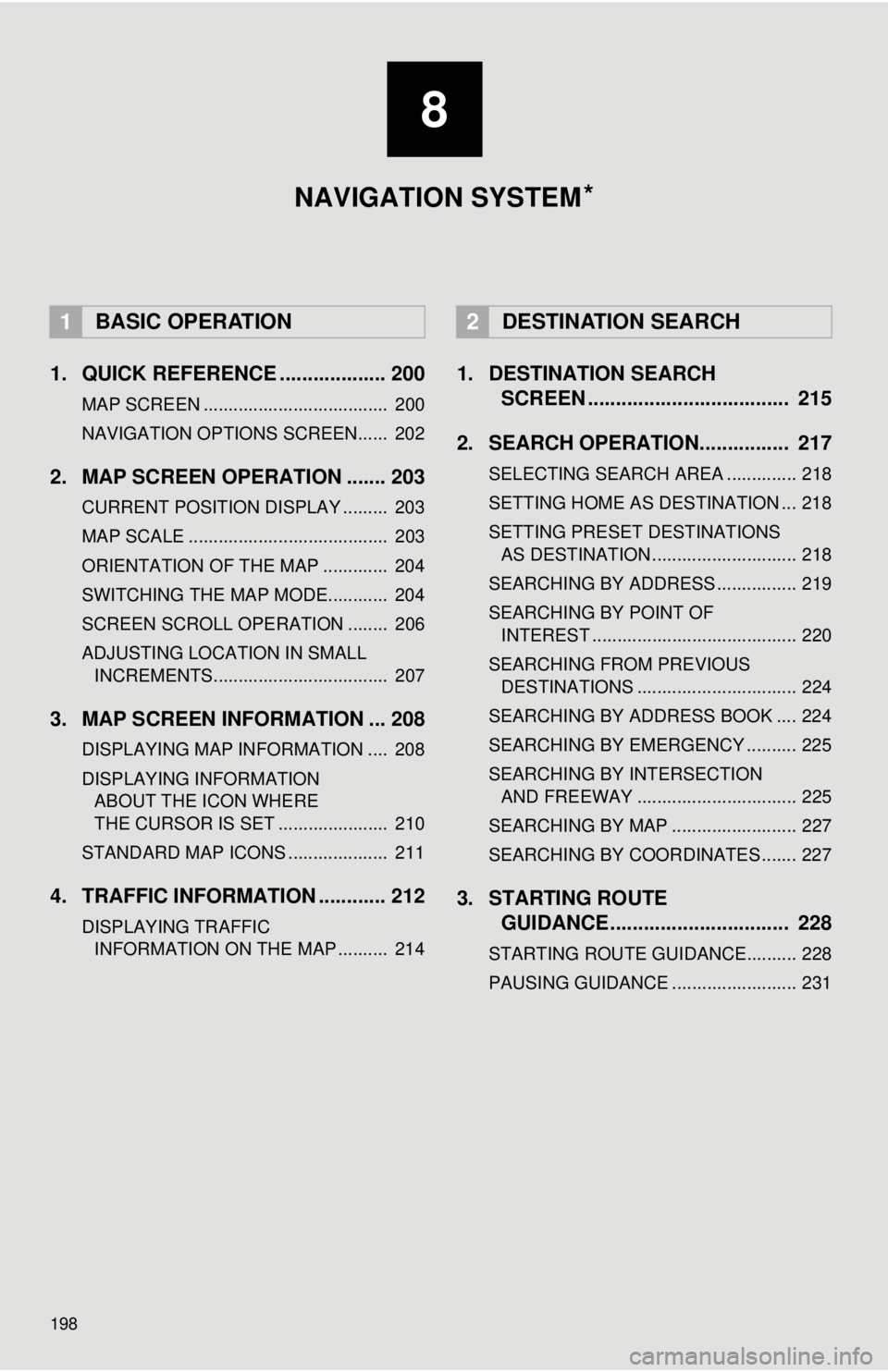
198
1. QUICK REFERENCE ................... 200
MAP SCREEN ..................................... 200
NAVIGATION OPTIONS SCREEN...... 202
2. MAP SCREEN OPERATION ....... 203
CURRENT POSITION DISPLAY ......... 203
MAP SCALE ........................................ 203
ORIENTATION OF THE MAP ............. 204
SWITCHING THE MAP MODE............ 204
SCREEN SCROLL OPERATION ........ 206
ADJUSTING LOCATION IN SMALL INCREMENTS................................... 207
3. MAP SCREEN INFORMATION ... 208
DISPLAYING MAP INFORMATION .... 208
DISPLAYING INFORMATION ABOUT THE ICON WHERE
THE CURSOR IS SET ...................... 210
STANDARD MAP ICONS .................... 211
4. TRAFFIC INFORMATION ............ 212
DISPLAYING TRAFFIC INFORMATION ON THE MAP .......... 214
1. DESTINATION SEARCH SCREEN .................................... 215
2. SEARCH OPERATION.. .............. 217
SELECTING SEARCH AREA .............. 218
SETTING HOME AS DESTINATION ... 218
SETTING PRESET DESTINATIONS
AS DESTINATION ............................. 218
SEARCHING BY ADDRESS ................ 219
SEARCHING BY POINT OF INTEREST ......................................... 220
SEARCHING FROM PREVIOUS DESTINATIONS ................................ 224
SEARCHING BY ADDRESS BOOK .... 224
SEARCHING BY EMERGENCY .......... 225
SEARCHING BY INTERSECTION AND FREEWAY ................................ 225
SEARCHING BY MAP ......................... 227
SEARCHING BY COORDINATES ....... 227
3. STARTING ROUTE GUIDANCE ....... ......................... 228
STARTING ROUTE GUIDANCE.......... 228
PAUSING GUIDANCE ......................... 231
1BASIC OPERATION2DESTINATION SEARCH
8
NAVIGATION SYSTEM *
Page 199 of 296
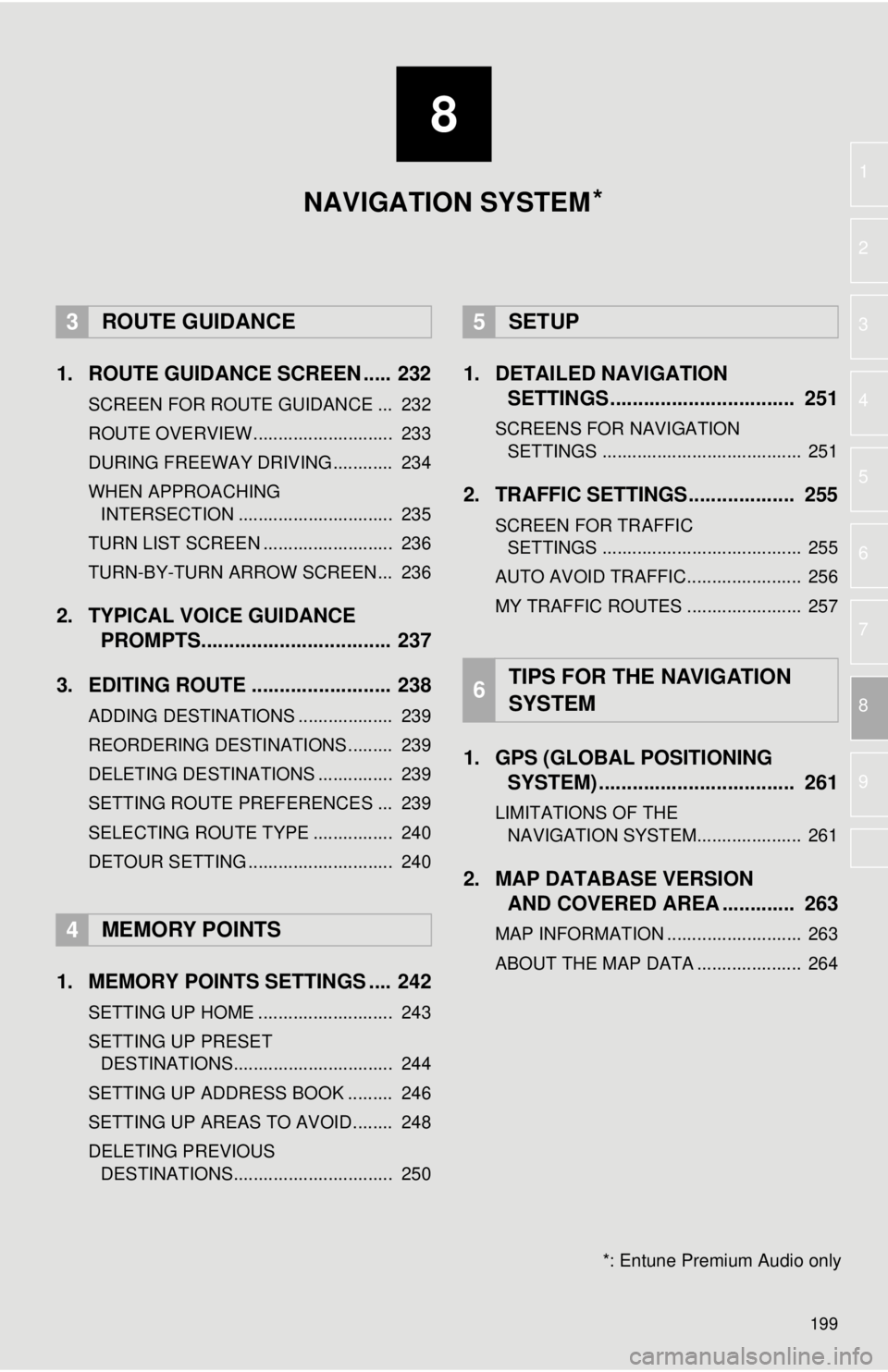
8
199
1
2
3
4
5
6
7
8
9
1. ROUTE GUIDANCE SCREEN ..... 232
SCREEN FOR ROUTE GUIDANCE ... 232
ROUTE OVERVIEW............................ 233
DURING FREEWAY DRIVING............ 234
WHEN APPROACHING INTERSECTION ............................... 235
TURN LIST SCREEN .......................... 236
TURN-BY-TURN ARROW SCREEN ... 236
2. TYPICAL VOICE GUIDANCE PROMPTS.................................. 237
3. EDITING ROUTE ......................... 238
ADDING DESTINATIONS ................... 239
REORDERING DESTINATIONS ......... 239
DELETING DESTINATIONS ............... 239
SETTING ROUTE PREFERENCES ... 239
SELECTING ROUTE TYPE ................ 240
DETOUR SETTING ............................. 240
1. MEMORY POINTS SETTINGS .... 242
SETTING UP HOME ........................... 243
SETTING UP PRESET DESTINATIONS................................ 244
SETTING UP ADDRESS BOOK ......... 246
SETTING UP AREAS TO AVOID ........ 248
DELETING PREVIOUS DESTINATIONS................................ 250
1. DETAILED NAVIGATION SETTINGS ................................. 251
SCREENS FOR NAVIGATION
SETTINGS ........................................ 251
2. TRAFFIC SETTINGS................... 255
SCREEN FOR TRAFFIC SETTINGS ........................................ 255
AUTO AVOID TRAFFIC....................... 256
MY TRAFFIC ROUTES ....................... 257
1. GPS (GLOBAL POSITIONING SYSTEM) .................... ............... 261
LIMITATIONS OF THE
NAVIGATION SYSTEM..................... 261
2. MAP DATABASE VERSION AND COVERED AREA ............. 263
MAP INFORMATION ........................... 263
ABOUT THE MAP DATA ..................... 264
3ROUTE GUIDANCE
4MEMORY POINTS
5SETUP
6TIPS FOR THE NAVIGATION
SYSTEM
NAVIGATION SYSTEM
*: Entune Premium Audio only
*
Page 200 of 296
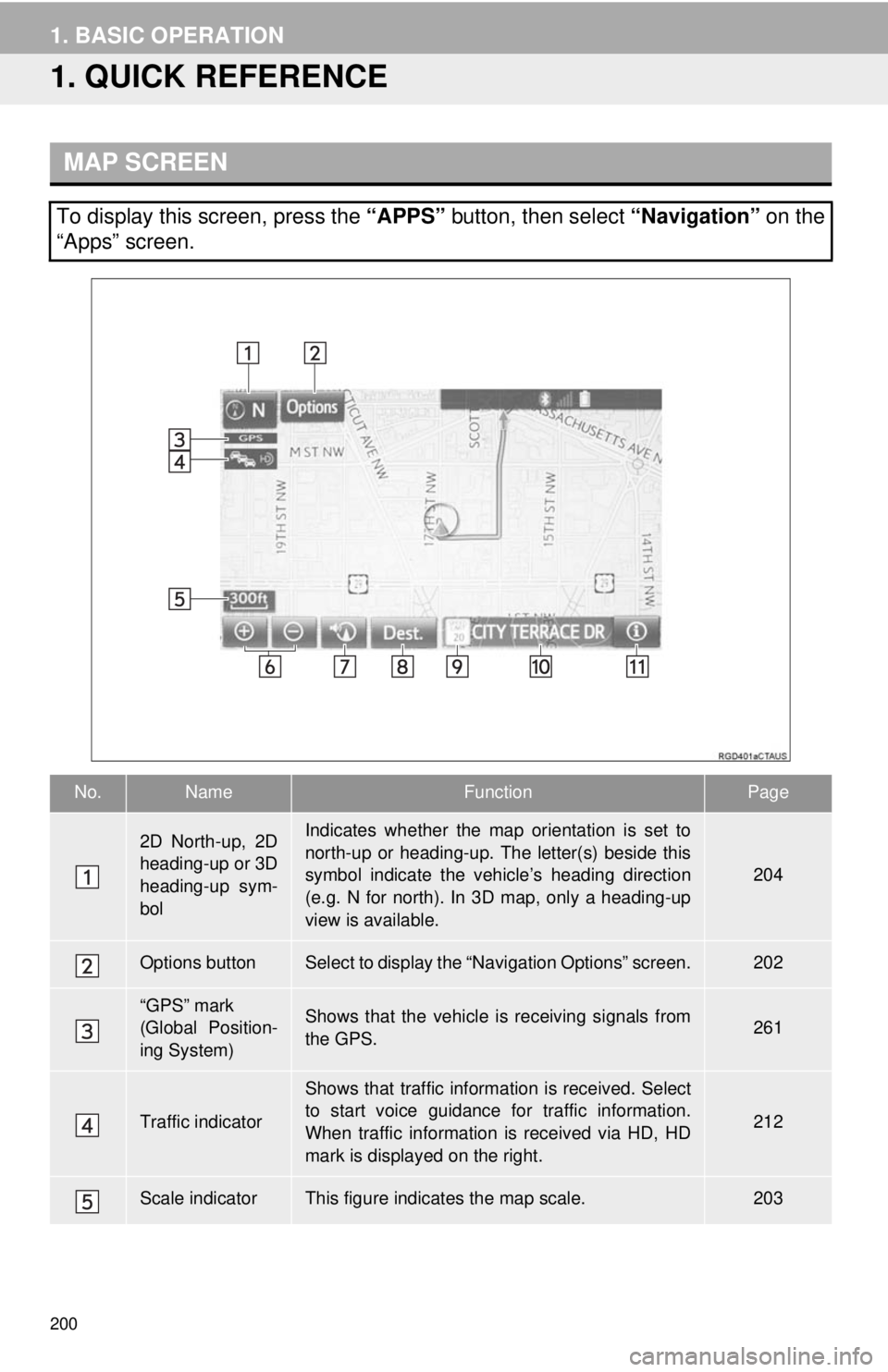
200
1. BASIC OPERATION
1. QUICK REFERENCE
MAP SCREEN
To display this screen, press the “APPS” button, then select “Navigation” on the
“Apps” screen.
No.NameFunctionPage
2D North-up, 2D
heading-up or 3D
heading-up sym-
bolIndicates whether the map orientation is set to
north-up or heading-up. The letter(s) beside this
symbol indicate the vehicle’s heading direction
(e.g. N for north). In 3D map, only a heading-up
view is available.
204
Options buttonSelect to display the “Navigation Options” screen.202
“GPS” mark
(Global Position-
ing System)Shows that the vehicle is receiving signals from
the GPS.261
Traffic indicator
Shows that traffic information is received. Select
to start voice guidance for traffic information.
When traffic information is received via HD, HD
mark is displayed on the right.
212
Scale indicatorThis figure indicates the map scale.203