navigation TOYOTA TACOMA 2021 Accessories, Audio & Navigation (in English)
[x] Cancel search | Manufacturer: TOYOTA, Model Year: 2021, Model line: TACOMA, Model: TOYOTA TACOMA 2021Pages: 312, PDF Size: 56.22 MB
Page 1 of 312
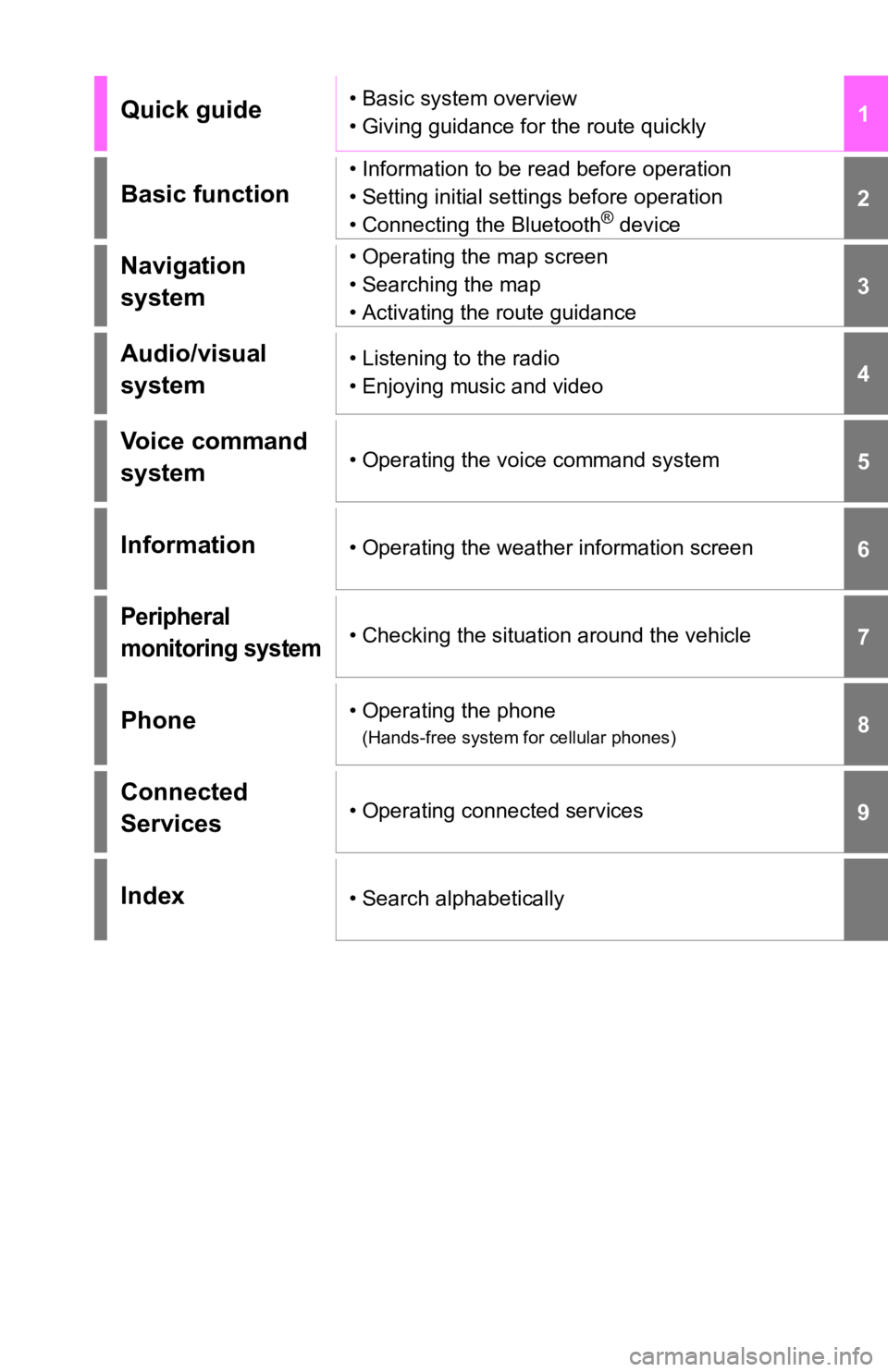
1
2
3
4
5
6
7
8
9
Quick guide• Basic system overview
• Giving guidance for the route quickly
Basic function
• Information to be read before operation
• Setting initial settings before operation
• Connecting the Bluetooth
® device
Navigation
system• Operating the map screen
• Searching the map
• Activating the route guidance
Audio/visual
system• Listening to the radio
• Enjoying music and video
Voice command
system• Operating the voice command system
Information• Operating the weather information screen
Peripheral
monitoring system• Checking the situation around the vehicle
Phone• Operating the phone
(Hands-free system for cellular phones)
Connected
Services• Operating connected services
Index• Search alphabetically
Page 2 of 312
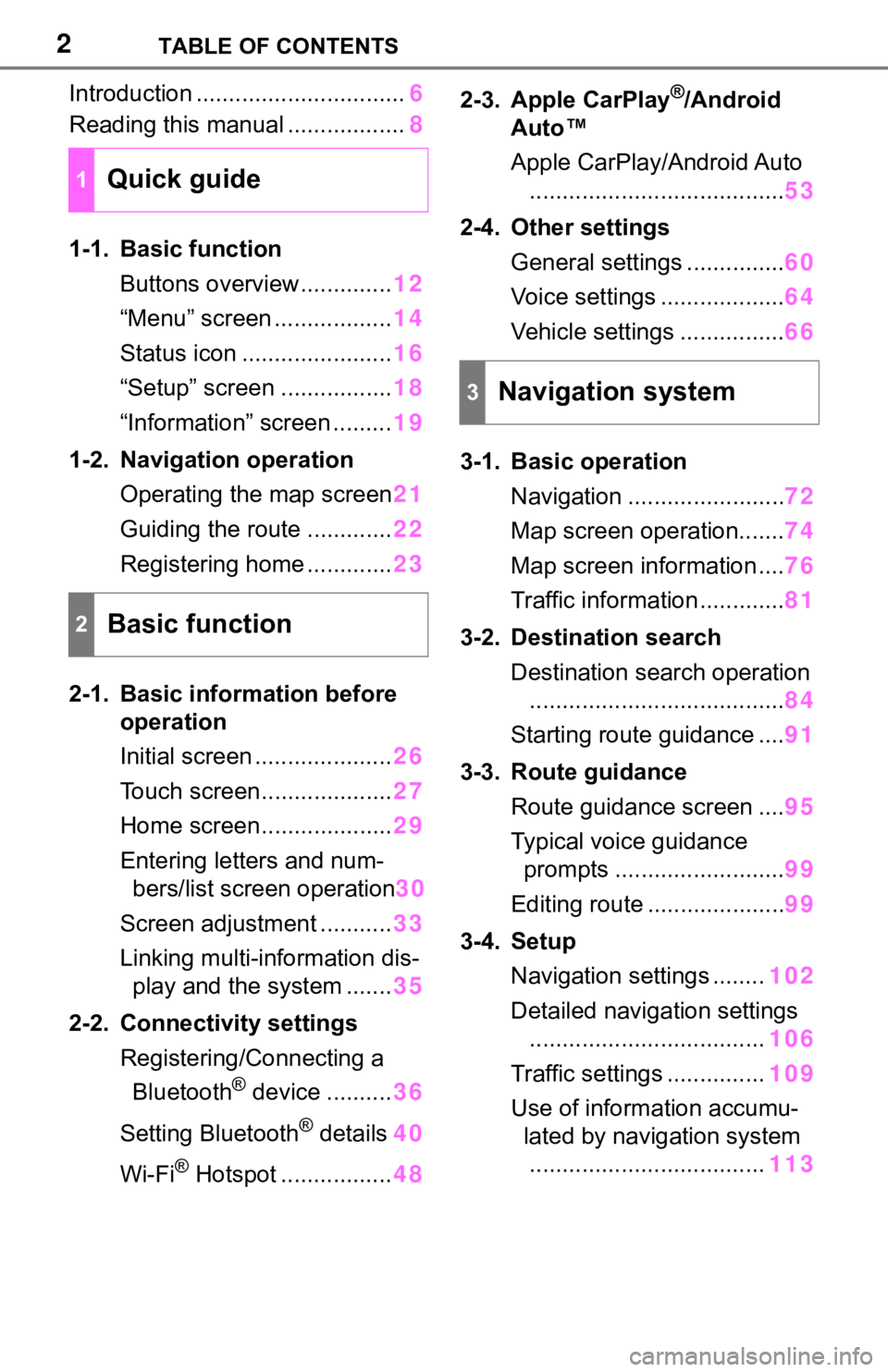
2TABLE OF CONTENTS
Introduction ................................6
Reading this manual ..................8
1-1. Basic function
Buttons overview..............12
“Menu” screen ..................14
Status icon .......................16
“Setup” screen .................18
“Information” screen .........19
1-2. Navigation operation
Operating the map screen21
Guiding the route .............22
Registering home .............23
2-1. Basic information before
operation
Initial screen .....................26
Touch screen....................27
Home screen....................29
Entering letters and num-
bers/list screen operation30
Screen adjustment ...........33
Linking multi-information dis-
play and the system .......35
2-2. Connectivity settings
Registering/Connecting a
Bluetooth
® device ..........36
Setting Bluetooth
® details40
Wi-Fi
® Hotspot .................482-3. Apple CarPlay
®/Android
Auto™
Apple CarPlay/Android Auto
.......................................53
2-4. Other settings
General settings ...............60
Voice settings ...................64
Vehicle settings ................66
3-1. Basic operation
Navigation ........................72
Map screen operation.......74
Map screen information ....76
Traffic information .............81
3-2. Destination search
Destination search operation
.......................................84
Starting route guidance ....91
3-3. Route guidance
Route guidance screen ....95
Typical voice guidance
prompts ..........................99
Editing route .....................99
3-4. Setup
Navigation settings ........102
Detailed navigation settings
....................................106
Traffic settings ...............109
Use of information accumu-
lated by navigation system
....................................113
1Quick guide
2Basic function
3Navigation system
Page 6 of 312
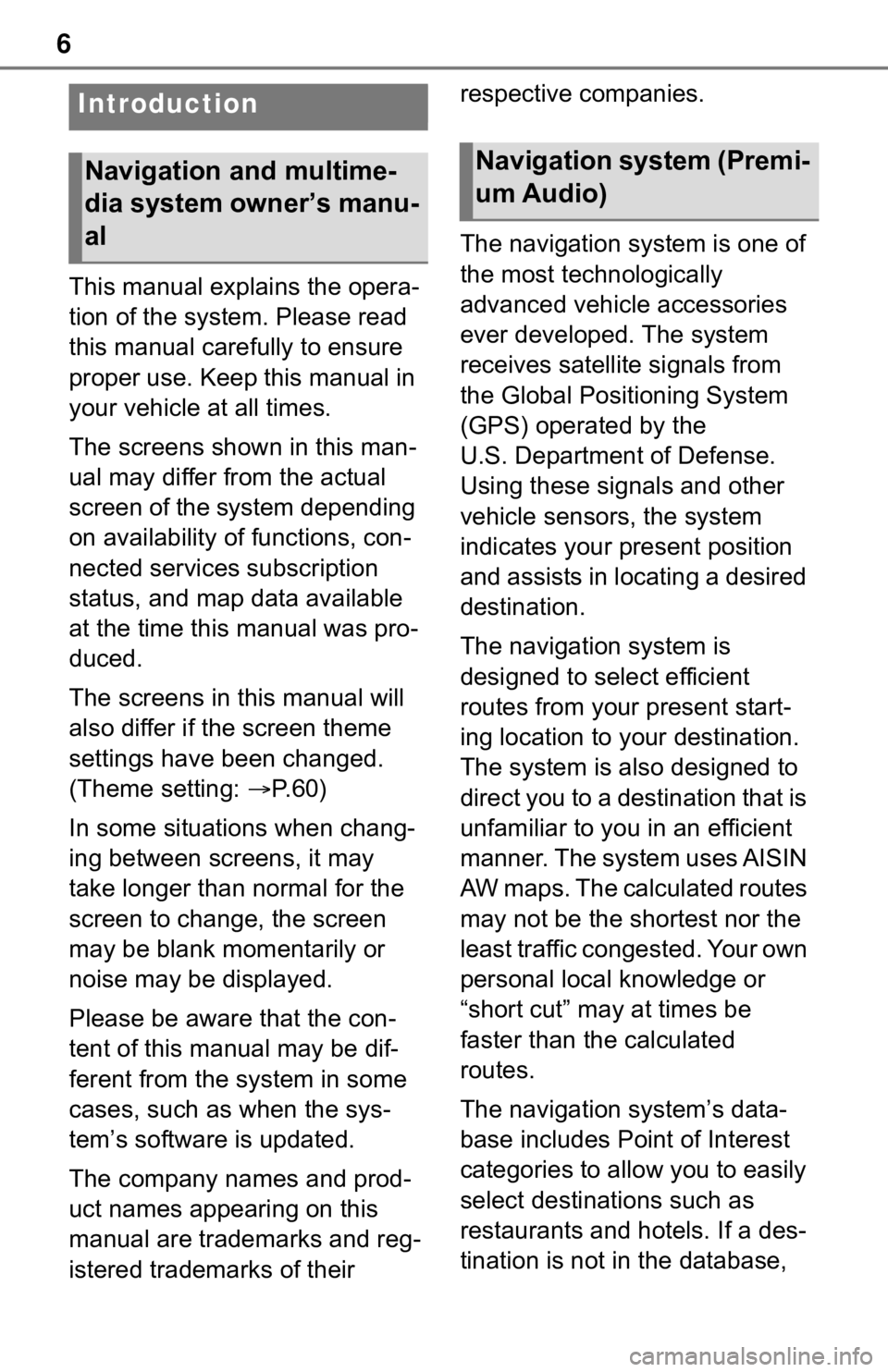
6
This manual explains the opera-
tion of the system. Please read
this manual carefully to ensure
proper use. Keep this manual in
your vehicle at all times.
The screens shown in this man-
ual may differ from the actual
screen of the system depending
on availability of functions, con-
nected services subscription
status, and map data available
at the time this manual was pro-
duced.
The screens in this manual will
also differ if the screen theme
settings have been changed.
(Theme setting: P. 6 0 )
In some situations when chang-
ing between screens, it may
take longer than normal for the
screen to change, the screen
may be blank momentarily or
noise may be displayed.
Please be aware that the con-
tent of this manual may be dif-
ferent from the system in some
cases, such as when the sys-
tem’s software is updated.
The company names and prod-
uct names appearing on this
manual are trademarks and reg-
istered trademarks of their respective companies.
The navigation system is one of
the most technologically
advanced vehicle accessories
ever developed. The system
receives satellite signals from
the Global Positioning System
(GPS) operated by the
U.S. Department of Defense.
Using these signals and other
vehicle sensors, the system
indicates your present position
and assists in locating a desired
destination.
The navigation system is
designed to select efficient
routes from your present start-
ing location to your destination.
The system is also designed to
direct you to a destination that is
unfamiliar to you in an efficient
manner. The system uses AISIN
AW maps. The calculated routes
may not be the shortest nor the
least traffic congested. Your own
personal local knowledge or
“short cut” may at times be
faster than the calculated
routes.
The navigation system’s data-
base includes Point of Interest
categories to allow you to easily
select destinations such as
restaurants and hotels. If a des-
tination is not in the database,
Introduction
Navigation and multime-
dia system owner’s manu-
alNavigation system (Premi-
um Audio)
Page 7 of 312
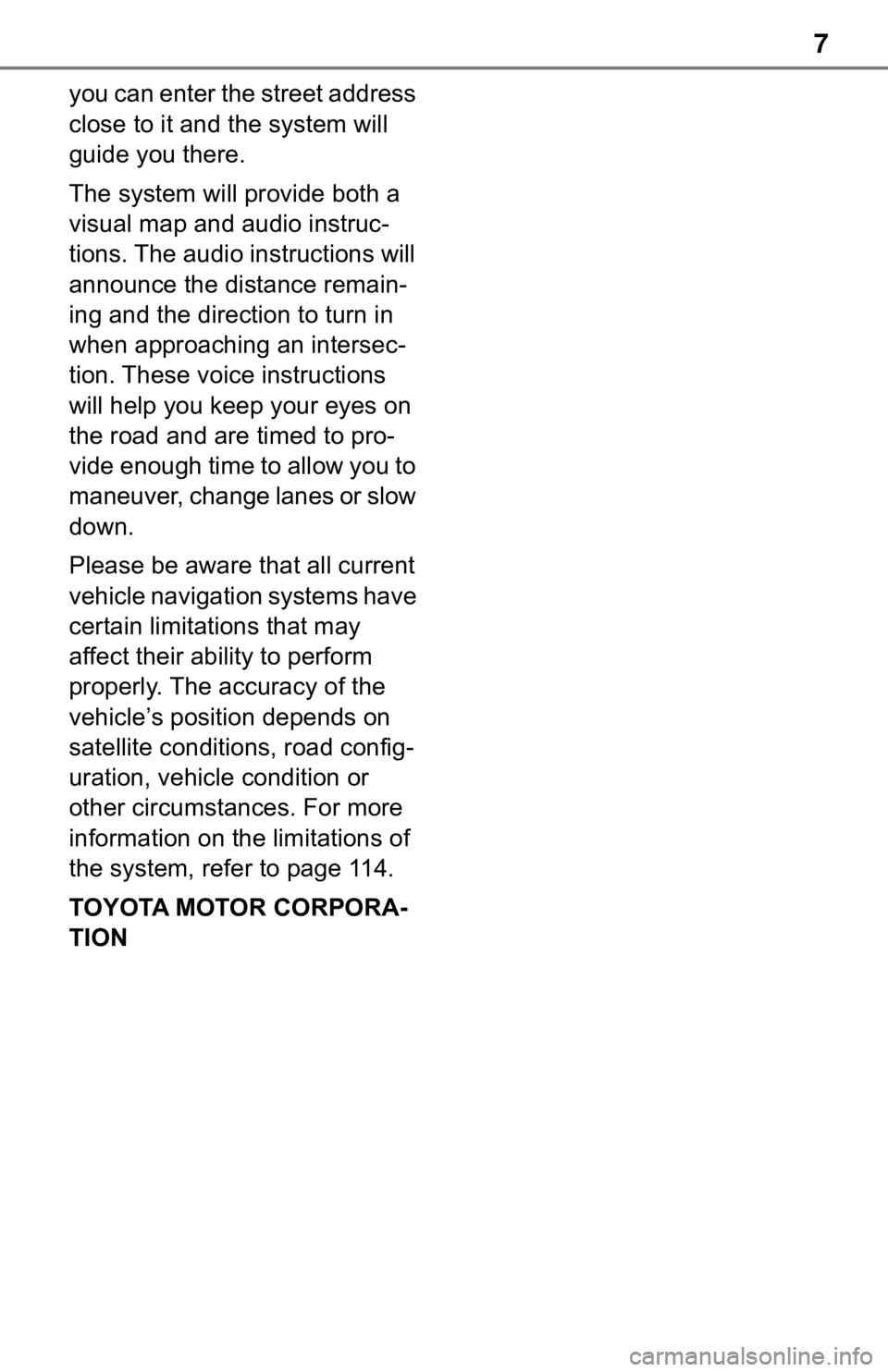
7
you can enter the street address
close to it and the system will
guide you there.
The system will provide both a
visual map and audio instruc-
tions. The audio instructions will
announce the distance remain-
ing and the direction to turn in
when approaching an intersec-
tion. These voice instructions
will help you keep your eyes on
the road and are timed to pro-
vide enough time to allow you to
maneuver, change lanes or slow
down.
Please be aware that all current
vehicle navigation systems have
certain limitations that may
affect their ability to perform
properly. The accuracy of the
vehicle’s position depends on
satellite conditions, road config-
uration, vehicle condition or
other circumstances. For more
information on the limitations of
the system, refer to page 114.
TOYOTA MOTOR CORPORA-
TION
Page 10 of 312
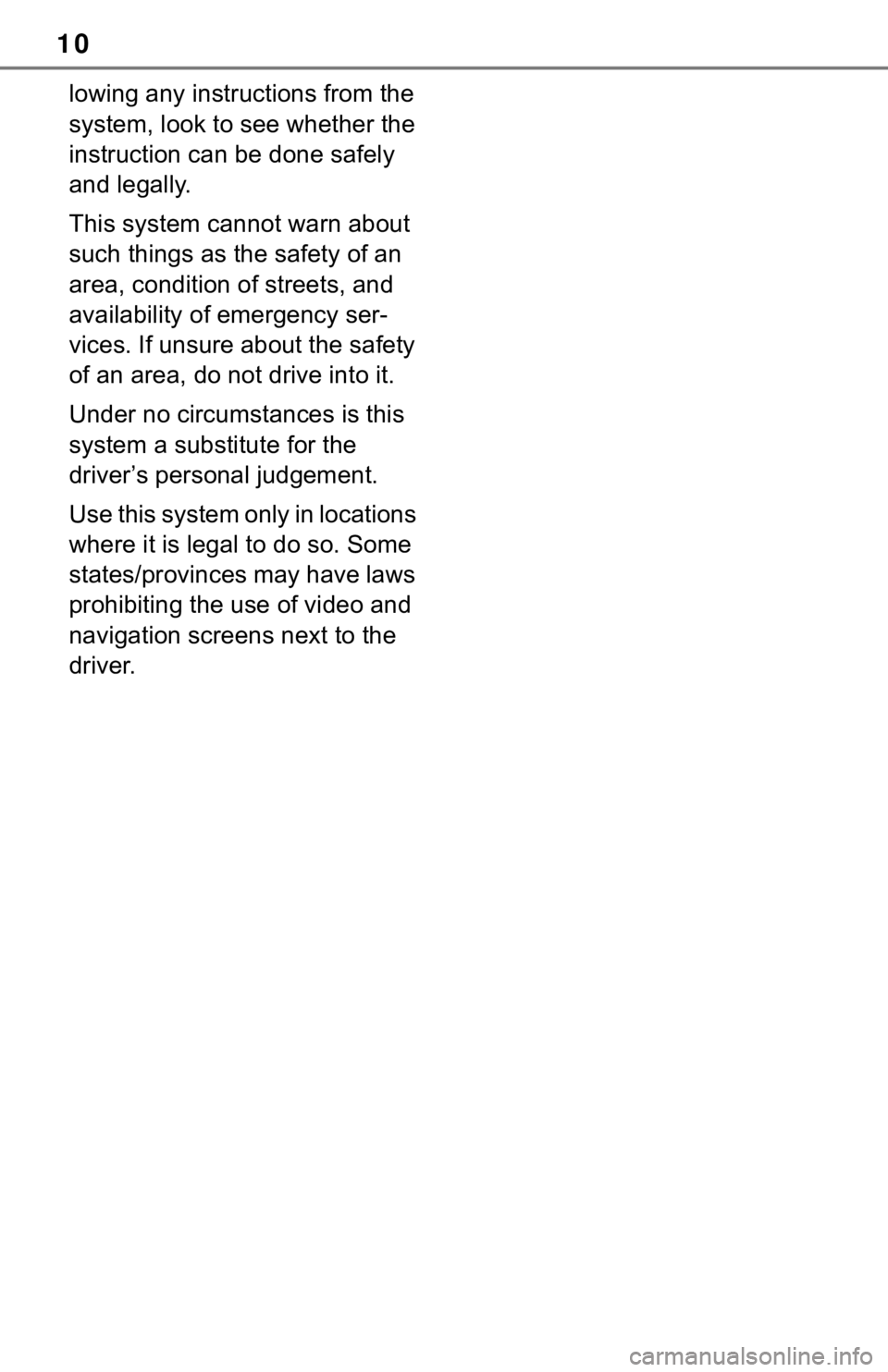
10
lowing any instructions from the
system, look to see whether the
instruction can be done safely
and legally.
This system cannot warn about
such things as the safety of an
area, condition of streets, and
availability of emergency ser-
vices. If unsure about the safety
of an area, do not drive into it.
Under no circumstances is this
system a substitute for the
driver’s personal judgement.
Use this system only in locations
where it is legal to do so. Some
states/provinces may have laws
prohibiting the use of video and
navigation screens next to the
driver.
Page 11 of 312

11
11
Quick guide
Quick guide
1-1. Basic function
Buttons overview............12
“Menu” screen ................14
Status icon .....................16
“Setup” screen ...............18
“Information” screen .......19
1-2. Navigation operation
Operating the map screen
.....................................21
Guiding the route ...........22
Registering home ...........23
Page 13 of 312
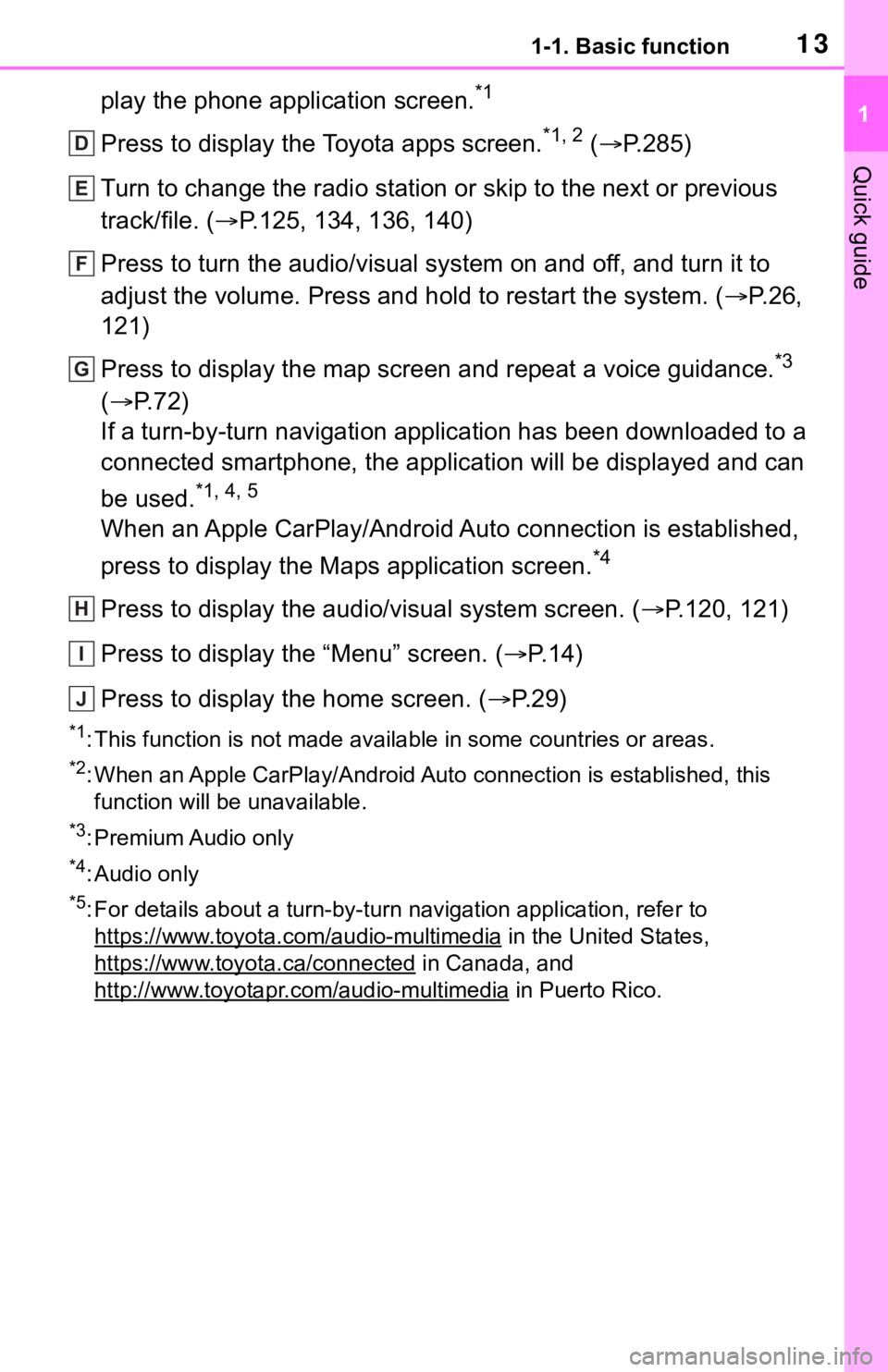
131-1. Basic function
1
Quick guide
play the phone application screen.*1
Press to display the Toyota apps screen.*1, 2 (P.285)
Turn to change the radio station or skip to the next or previous
track/file. (P.125, 134, 136, 140)
Press to turn the audio/visual system on and off, and turn it to
adjust the volume. Press and hold to restart the system. (P. 2 6 ,
121)
Press to display the map screen and repeat a voice guidance.
*3
(P. 7 2 )
If a turn-by-turn navigation application has been downloaded to a
connected smartphone, the application will be displayed and can
be used.
*1, 4, 5
When an Apple CarPlay/Android Auto connection is established,
press to display the Maps application screen.
*4
Press to display the audio/visual system screen. (P.120, 121)
Press to display the “Menu” screen. (P. 1 4 )
Press to display the home screen. (P. 2 9 )
*1: This function is not made available in some countries or areas.
*2: When an Apple CarPlay/Android Auto connection is established, this
function will be unavailable.
*3: Premium Audio only
*4:Audio only
*5: For details about a turn-by-turn navigation application, refer to
https://www.toyota.com/audio-multimedia
in the United States,
https://www.toyota.ca/connected
in Canada, and
http://www.toyotapr.com/audio-multimedia
in Puerto Rico.
D
E
F
G
H
I
J
Page 21 of 312
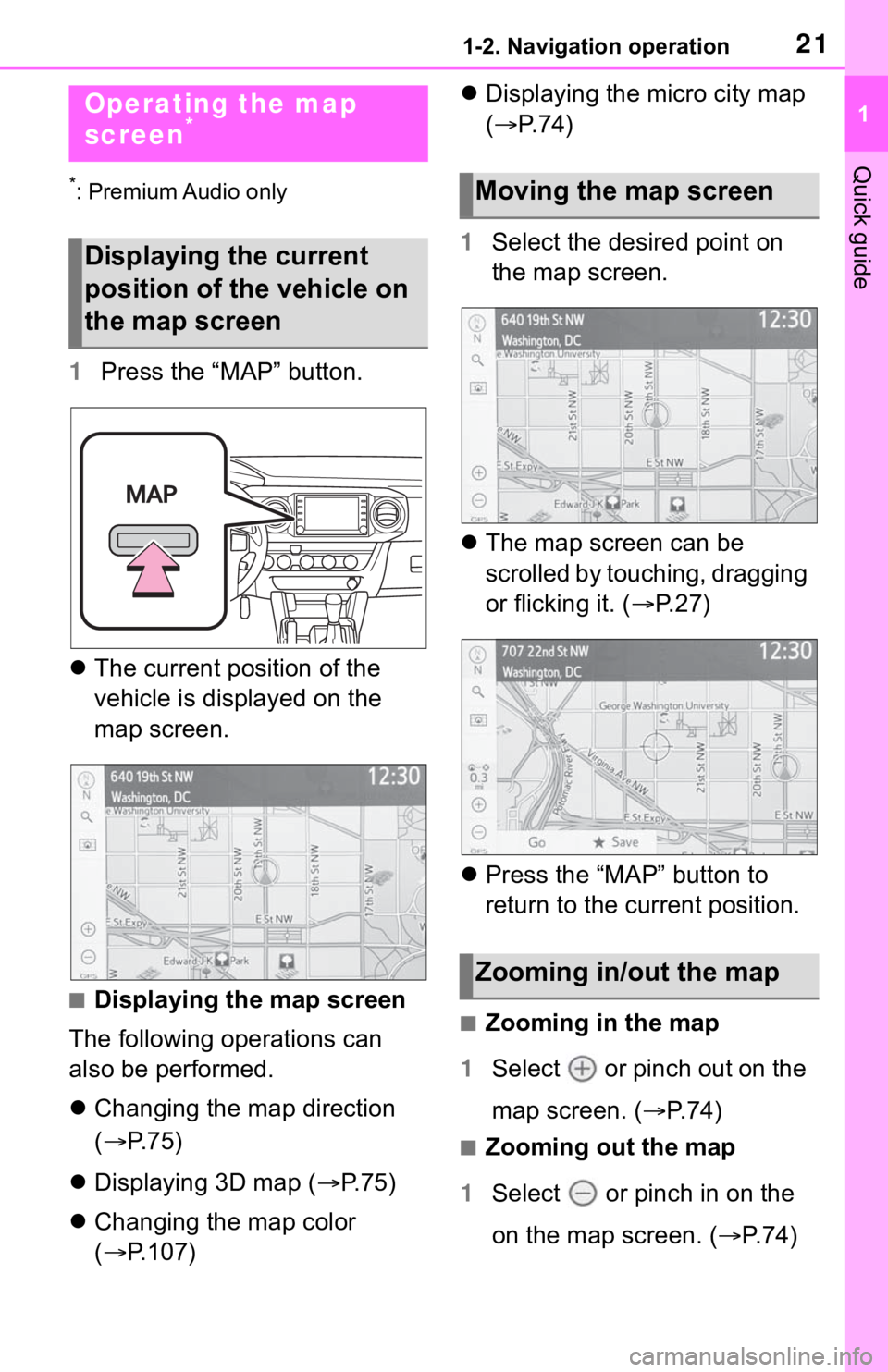
211-2. Navigation operation
1
Quick guide
1-2.Navigation operation
*: Premium Audio only
1Press the “MAP” button.
The current position of the
vehicle is displayed on the
map screen.
■Displaying the map screen
The following operations can
also be performed.
Changing the map direction
(P. 7 5 )
Displaying 3D map (P.75)
Changing the map color
(P.107)Displaying the micro city map
(P.74)
1Select the desired point on
the map screen.
The map screen can be
scrolled by touching, dragging
or flicking it. (P. 2 7 )
Press the “MAP” button to
return to the current position.
■Zooming in the map
1Select or pinch out on the
map screen. (P. 7 4 )
■Zooming out the map
1Select or pinch in on the
on the map screen. (P. 7 4 )
Operating the map
screen*
Displaying the current
position of the vehicle on
the map screen
Moving the map screen
Zooming in/out the map
Page 22 of 312
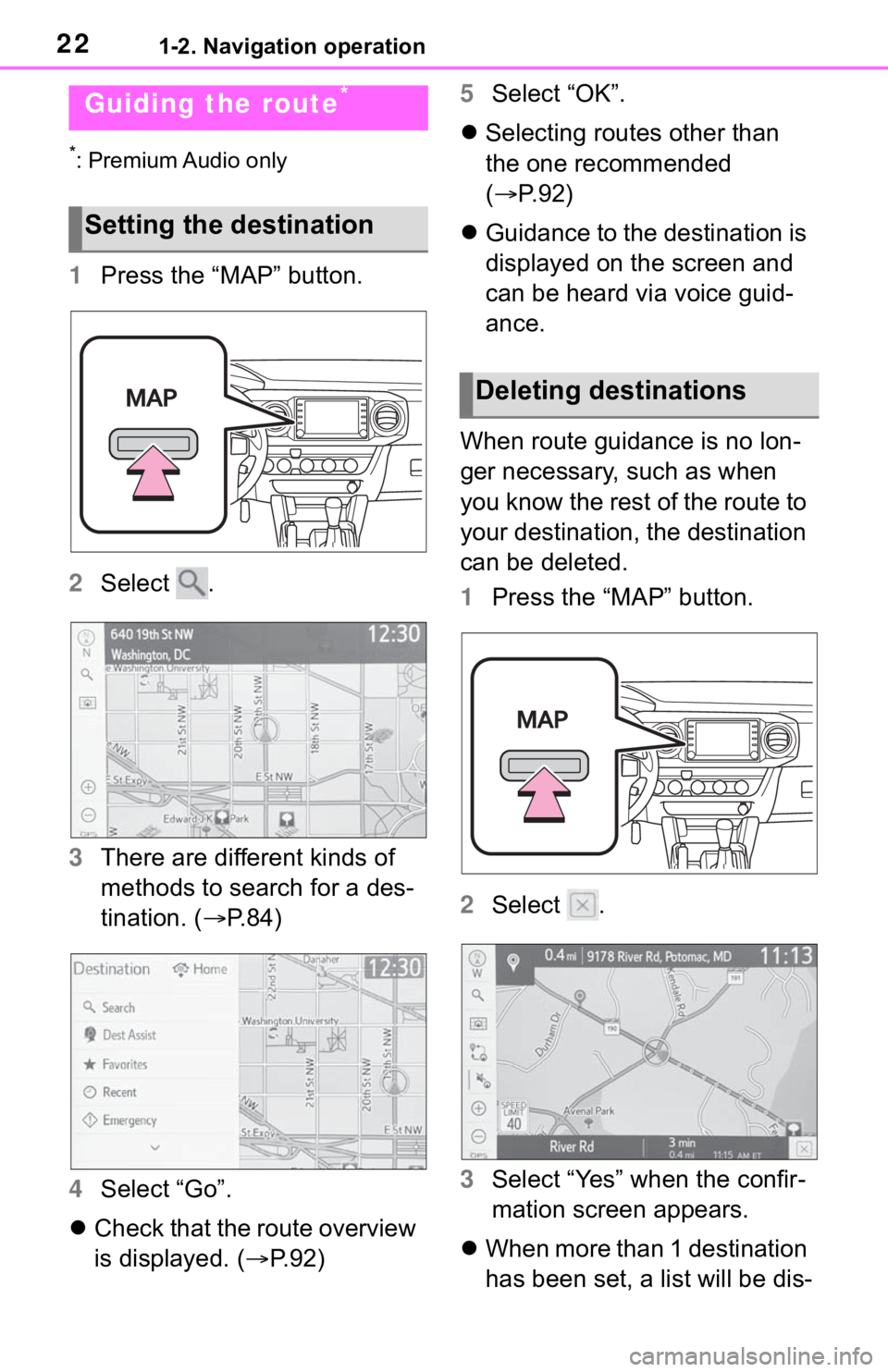
221-2. Navigation operation
*: Premium Audio only
1Press the “MAP” button.
2Select .
3There are different kinds of
methods to search for a des-
tination. (P.84)
4Select “Go”.
Check that the route overview
is displayed. (P.92)5Select “OK”.
Selecting routes other than
the one recommended
(P.92)
Guidance to the destination is
displayed on the screen and
can be heard via voice guid-
ance.
When route guidance is no lon-
ger necessary, such as when
you know the rest of the route to
your destination, the destination
can be deleted.
1Press the “MAP” button.
2Select .
3Select “Yes” when the confir-
mation screen appears.
When more than 1 destination
has been set, a list will be dis-
Guiding the route*
Setting the destination
Deleting destinations
Page 23 of 312
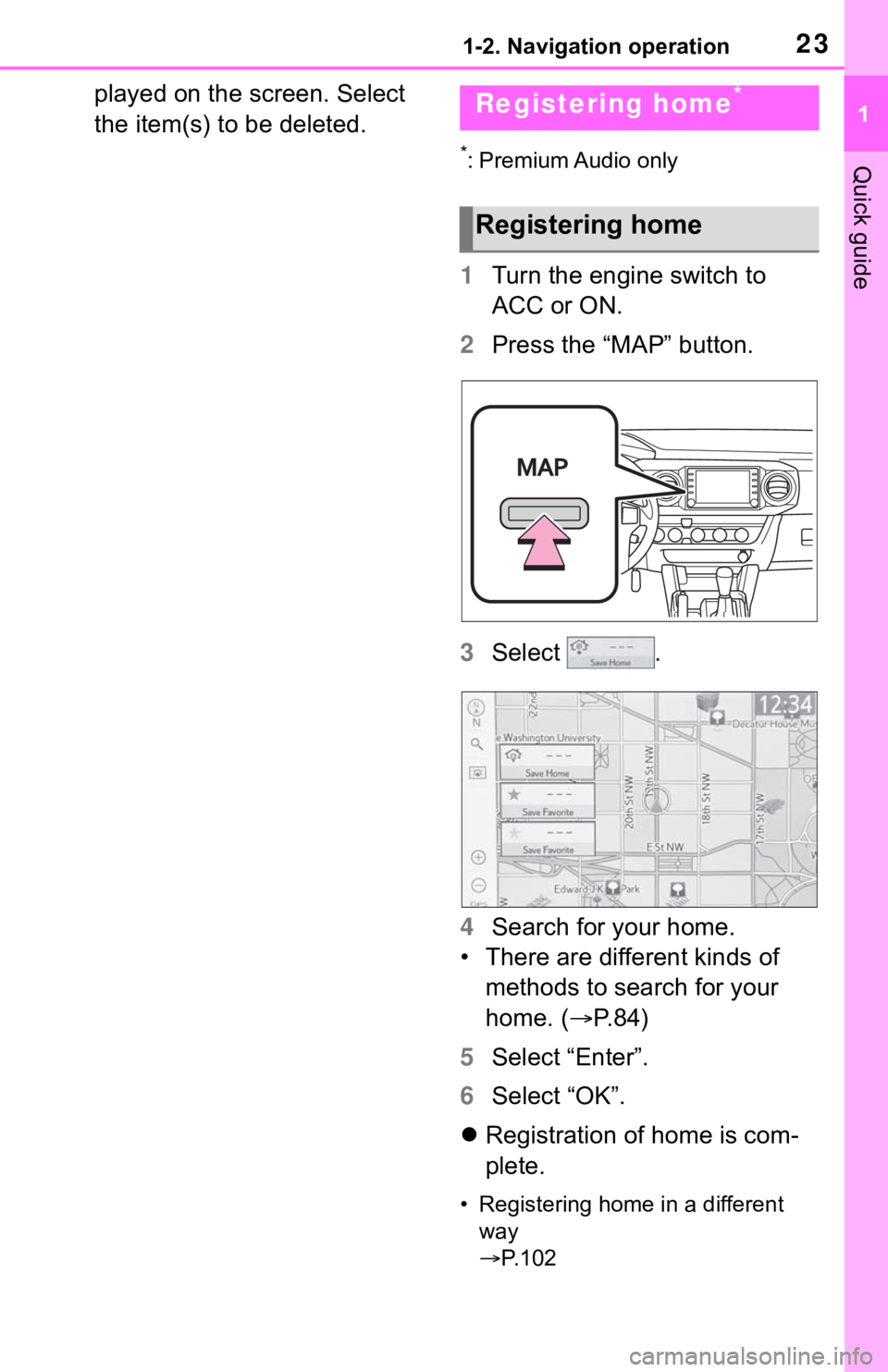
231-2. Navigation operation
1
Quick guide
played on the screen. Select
the item(s) to be deleted.
*: Premium Audio only
1Turn the engine switch to
ACC or ON.
2Press the “MAP” button.
3Select .
4Search for your home.
• There are different kinds of
methods to search for your
home. (P.84)
5Select “Enter”.
6Select “OK”.
Registration of home is com-
plete.
• Registering home in a different
way
P. 1 0 2
Registering home*
Registering home