bluetooth TOYOTA TACOMA 2021 Accessories, Audio & Navigation (in English)
[x] Cancel search | Manufacturer: TOYOTA, Model Year: 2021, Model line: TACOMA, Model: TOYOTA TACOMA 2021Pages: 312, PDF Size: 56.22 MB
Page 47 of 312
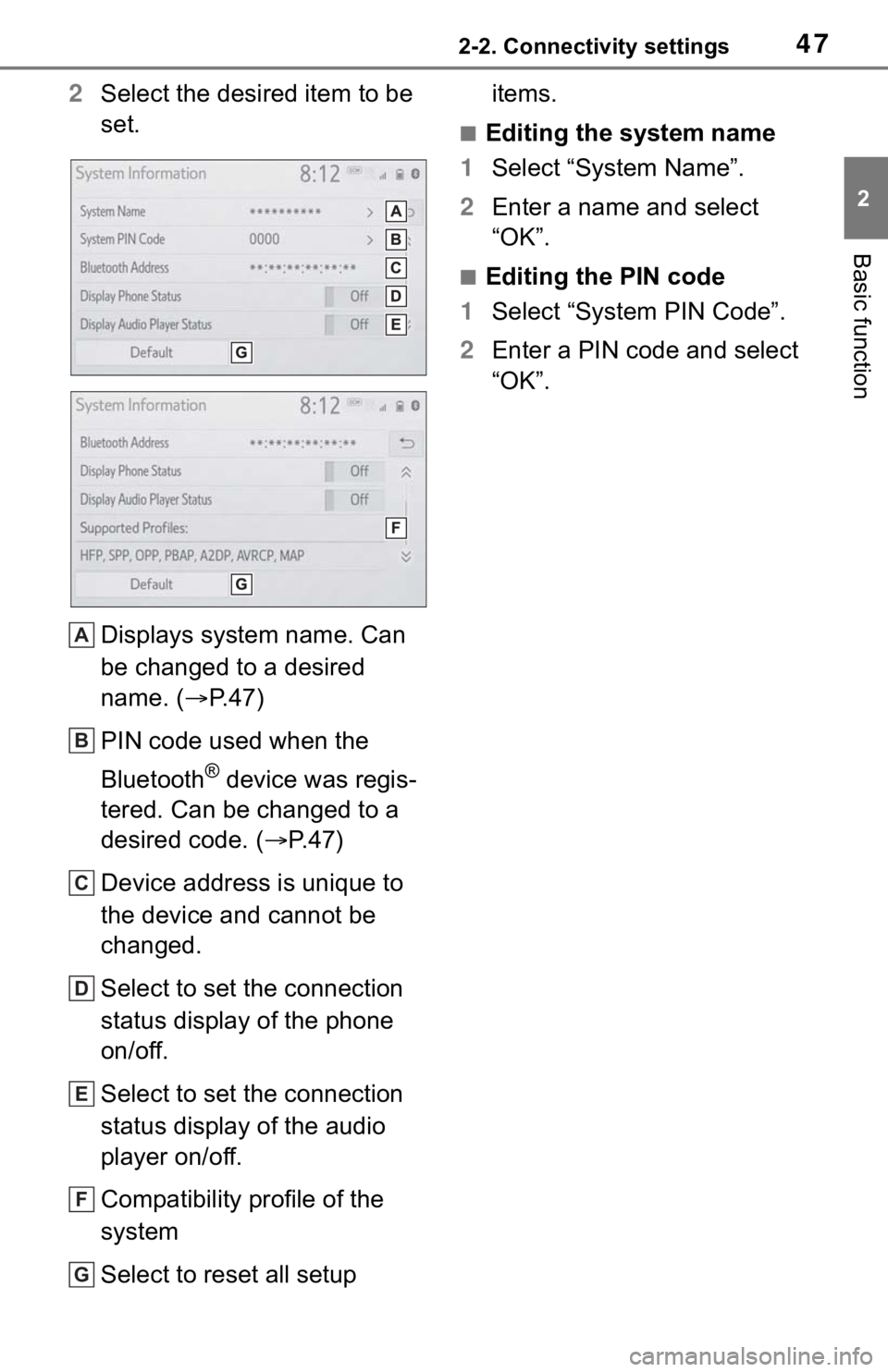
472-2. Connectivity settings
2
Basic function
2Select the desired item to be
set.
Displays system name. Can
be changed to a desired
name. (P. 4 7 )
PIN code used when the
Bluetooth
® device was regis-
tered. Can be changed to a
desired code. (P.47)
Device address is unique to
the device and cannot be
changed.
Select to set the connection
status display of the phone
on/off.
Select to set the connection
status display of the audio
player on/off.
Compatibility profile of the
system
Select to reset all setup items.
■Editing the system name
1Select “System Name”.
2Enter a name and select
“OK”.
■Editing the PIN code
1Select “System PIN Code”.
2Enter a PIN code and select
“OK”.
A
B
C
D
E
F
G
Page 51 of 312
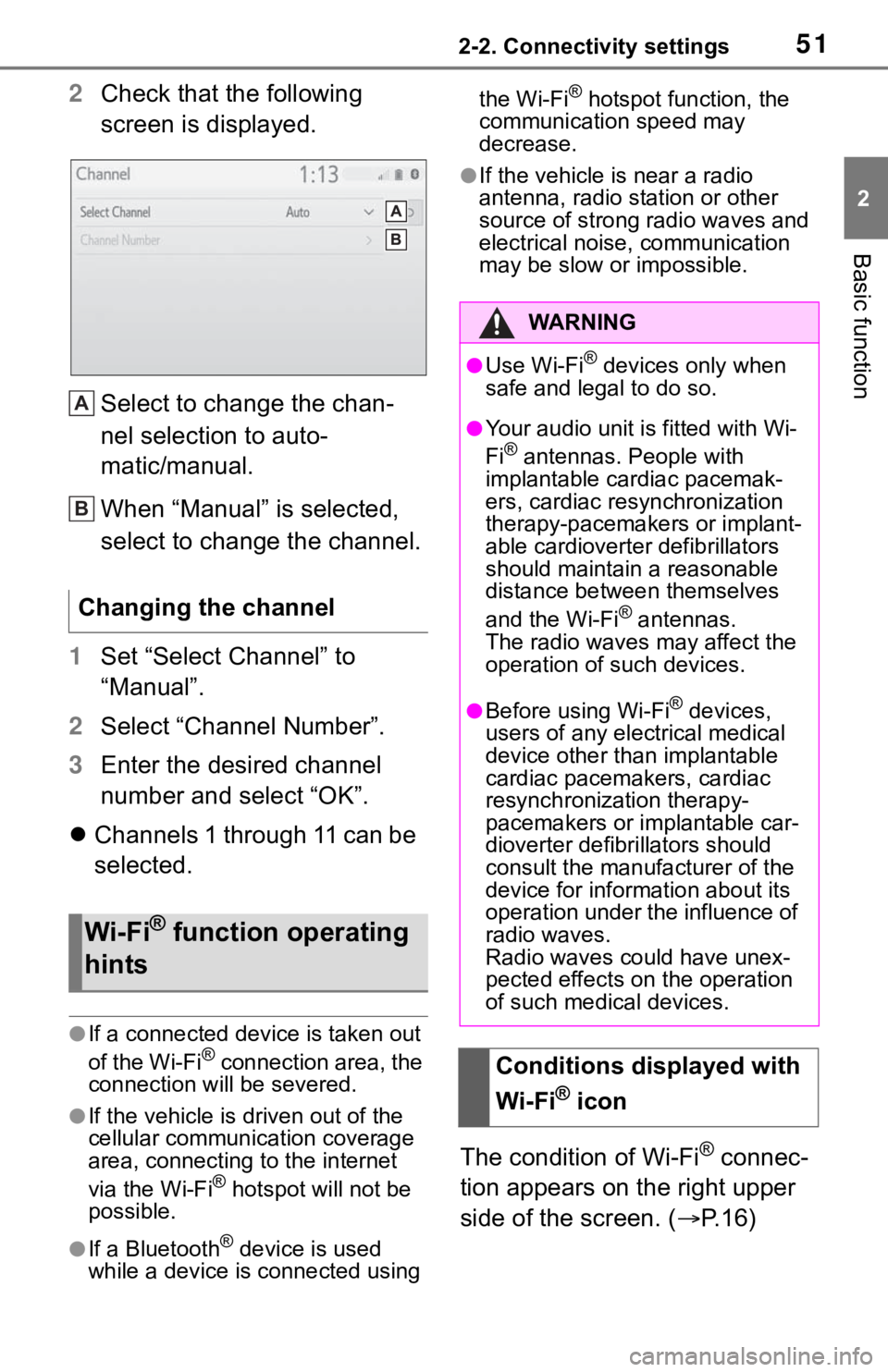
512-2. Connectivity settings
2
Basic function
2Check that the following
screen is displayed.
Select to change the chan-
nel selection to auto-
matic/manual.
When “Manual” is selected,
select to change the channel.
1Set “Select Channel” to
“Manual”.
2Select “Channel Number”.
3Enter the desired channel
number and select “OK”.
Channels 1 through 11 can be
selected.
●If a connected device is taken out
of the Wi-Fi® connection area, the
connection will be severed.
●If the vehicle is driven out of the
cellular communication coverage
area, connecting to the internet
via the Wi-Fi
® hotspot will not be
possible.
●If a Bluetooth® device is used
while a device is connected using the Wi-Fi
® hotspot function, the
communication speed may
decrease.
●If the vehicle is near a radio
antenna, radio station or other
source of strong radio waves and
electrical noise, communication
may be slow or impossible.
The condition of Wi-Fi® connec-
tion appears on the right upper
side of the screen. (P.16) Changing the channel
Wi-Fi® function operating
hints
A
B
�:�$ �5 �1 �, �1 �*
●Use Wi-Fi® devices only when
safe and legal to do so.
●Your audio unit is fitted with Wi-
Fi® antennas. People with
implantable cardiac pacemak-
ers, cardiac resynchronization
therapy-pacemakers or implant-
able cardioverter defibrillators
should maintain a reasonable
distance between themselves
and the Wi-Fi
® antennas.
The radio waves may affect the
operation of such devices.
●Before using Wi-Fi® devices,
users of any electrical medical
device other than implantable
cardiac pacemakers, cardiac
resynchronization therapy-
pacemakers or implantable car-
dioverter defibrillators should
consult the manufacturer of the
device for information about its
operation under the influence of
radio waves.
Radio waves could have unex-
pected effects on the operation
of such medical devices.
Conditions displayed with
Wi-Fi
® icon
Page 55 of 312
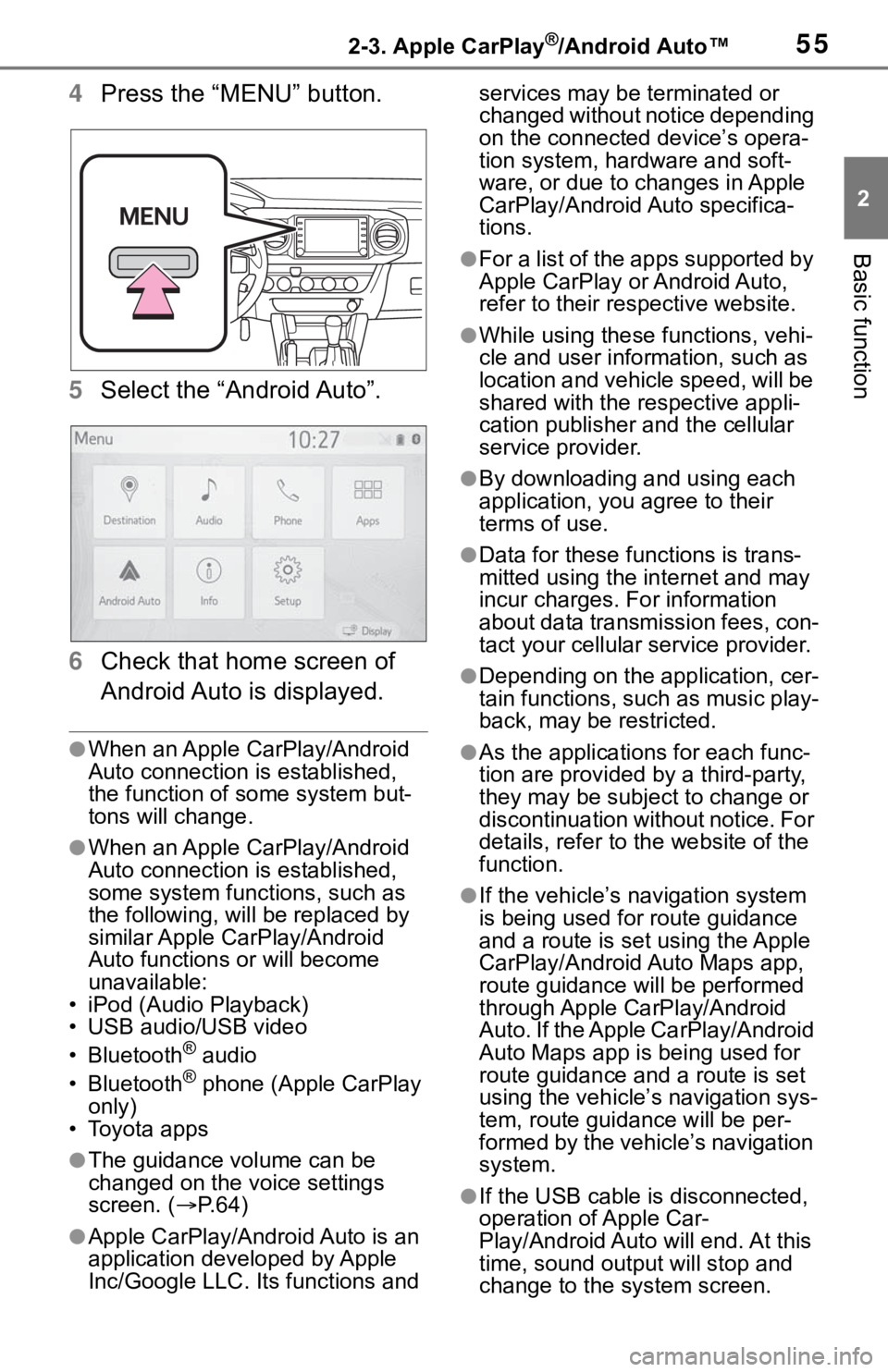
552-3. Apple CarPlay®/Android Auto™
2
Basic function
4Press the “MENU” button.
5Select the “Android Auto”.
6Check that home screen of
Android Auto is displayed.
●When an Apple CarPlay/Android
Auto connection is established,
the function of some system but-
tons will change.
●When an Apple CarPlay/Android
Auto connection is established,
some system functions, such as
the following, will be replaced by
similar Apple CarPlay/Android
Auto functions or will become
unavailable:
• iPod (Audio Playback)
• USB audio/USB video
• Bluetooth
® audio
• Bluetooth® phone (Apple CarPlay
only)
• Toyota apps
●The guidance volume can be
changed on the voice settings
screen. (P. 6 4 )
●Apple CarPlay/Android Auto is an
application developed by Apple
Inc/Google LLC. Its functions and services may be terminated or
changed without notice depending
on the connected device’s opera-
tion system, hardware and soft-
ware, or due to changes in Apple
CarPlay/Android Auto specifica-
tions.
●For a list of the apps supported by
Apple CarPlay or Android Auto,
refer to their respective website.
●While using these functions, vehi-
cle and user information, such as
location and vehicle speed, will be
shared with the respective appli-
cation publisher and the cellular
service provider.
●By downloading and using each
application, you agree to their
terms of use.
●Data for these functions is trans-
mitted using the internet and may
incur charges. For information
about data transmission fees, con-
tact your cellular service provider.
●Depending on the application, cer-
tain functions, such as music play-
back, may be restricted.
●As the applications for each func-
tion are provided by a third-party,
they may be subject to change or
discontinuation without notice. For
details, refer to the website of the
function.
●If the vehicle’s navigation system
is being used for route guidance
and a route is set using the Apple
CarPlay/Android Auto Maps app,
route guidance will be performed
through Apple CarPlay/Android
Auto. If the Apple CarPlay/Android
Auto Maps app is being used for
route guidance and a route is set
using the vehicle’s navigation sys-
tem, route guidance will be per-
formed by the vehicle’s navigation
system.
●If the USB cable is disconnected,
operation of Apple Car-
Play/Android Auto will end. At this
time, sound output will stop and
change to the system screen.
Page 63 of 312
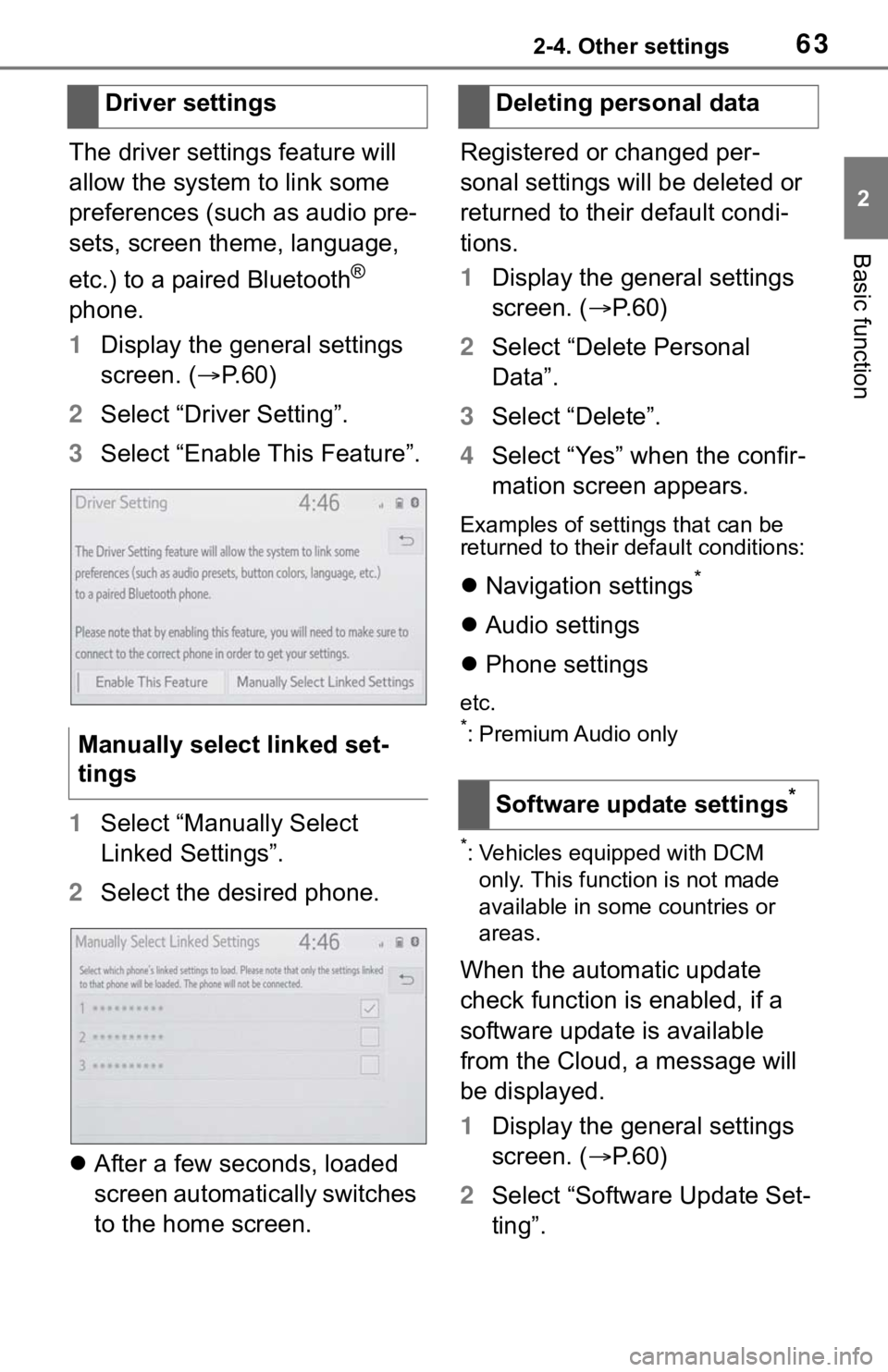
632-4. Other settings
2
Basic function
The driver settings feature will
allow the system to link some
preferences (such as audio pre-
sets, screen theme, language,
etc.) to a paired Bluetooth
®
phone.
1Display the general settings
screen. (P.60)
2Select “Driver Setting”.
3Select “Enable This Feature”.
1Select “Manually Select
Linked Settings”.
2Select the desired phone.
After a few seconds, loaded
screen automatically switches
to the home screen.Registered or changed per-
sonal settings will be deleted or
returned to their default condi-
tions.
1Display the general settings
screen. (P. 6 0 )
2Select “Delete Personal
Data”.
3Select “Delete”.
4Select “Yes” when the confir-
mation screen appears.
Examples of settings that can be
returned to their default conditions:
Navigation settings*
Audio settings
Phone settings
etc.*: Premium Audio only
*: Vehicles equipped with DCM
only. This function is not made
available in some countries or
areas.
When the automatic update
check function is enabled, if a
software update is available
from the Cloud, a message will
be displayed.
1Display the general settings
screen. (P. 6 0 )
2Select “Software Update Set-
ting”. Driver settings
Manually select linked set-
tings
Deleting personal data
Software update settings
*
Page 84 of 312
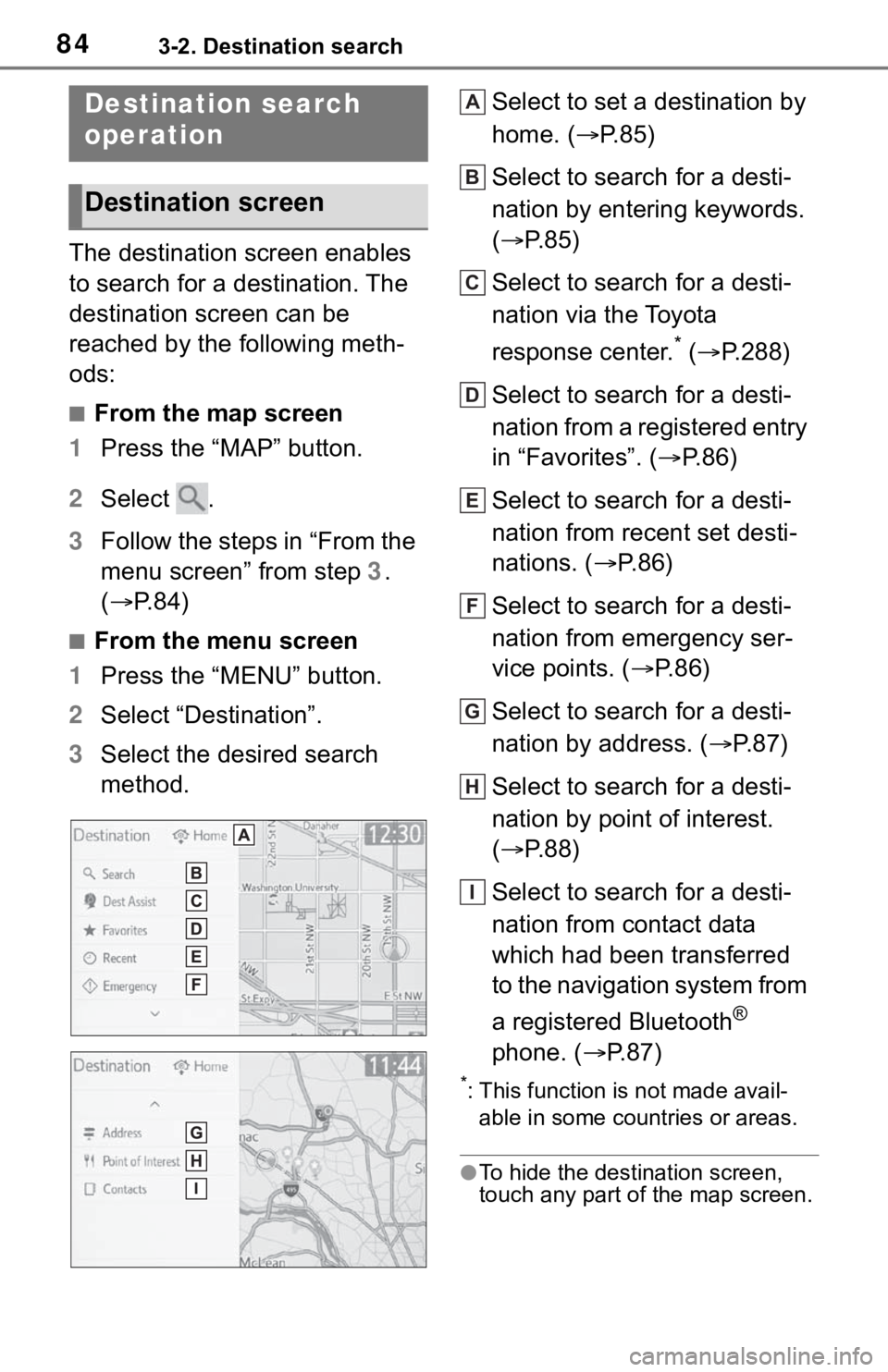
843-2. Destination search
3-2.Destination search
The destination screen enables
to search for a destination. The
destination screen can be
reached by the following meth-
ods:
■From the map screen
1Press the “MAP” button.
2Select .
3Follow the steps in “From the
menu screen” from step 3.
(P. 8 4 )
■From the menu screen
1Press the “MENU” button.
2Select “Destination”.
3Select the desired search
method.Select to set a destination by
home. (P.85)
Select to search for a desti-
nation by entering keywords.
(P.85)
Select to search for a desti-
nation via the Toyota
response center.
* (P.288)
Select to search for a desti-
nation from a registered entry
in “Favorites”. (P. 8 6 )
Select to search for a desti-
nation from recent set desti-
nations. (P. 8 6 )
Select to search for a desti-
nation from emergency ser-
vice points. (P.86)
Select to search for a desti-
nation by address. (P. 8 7 )
Select to search for a desti-
nation by point of interest.
(P.88)
Select to search for a desti-
nation from contact data
which had been transferred
to the navigation system from
a registered Bluetooth
®
phone. (P.87)
*: This function is not made avail-
able in some countries or areas.
●To hide the destination screen,
touch any part of the map screen.
Destination search
operation
Destination screen
A
B
C
D
E
F
G
H
I
Page 87 of 312
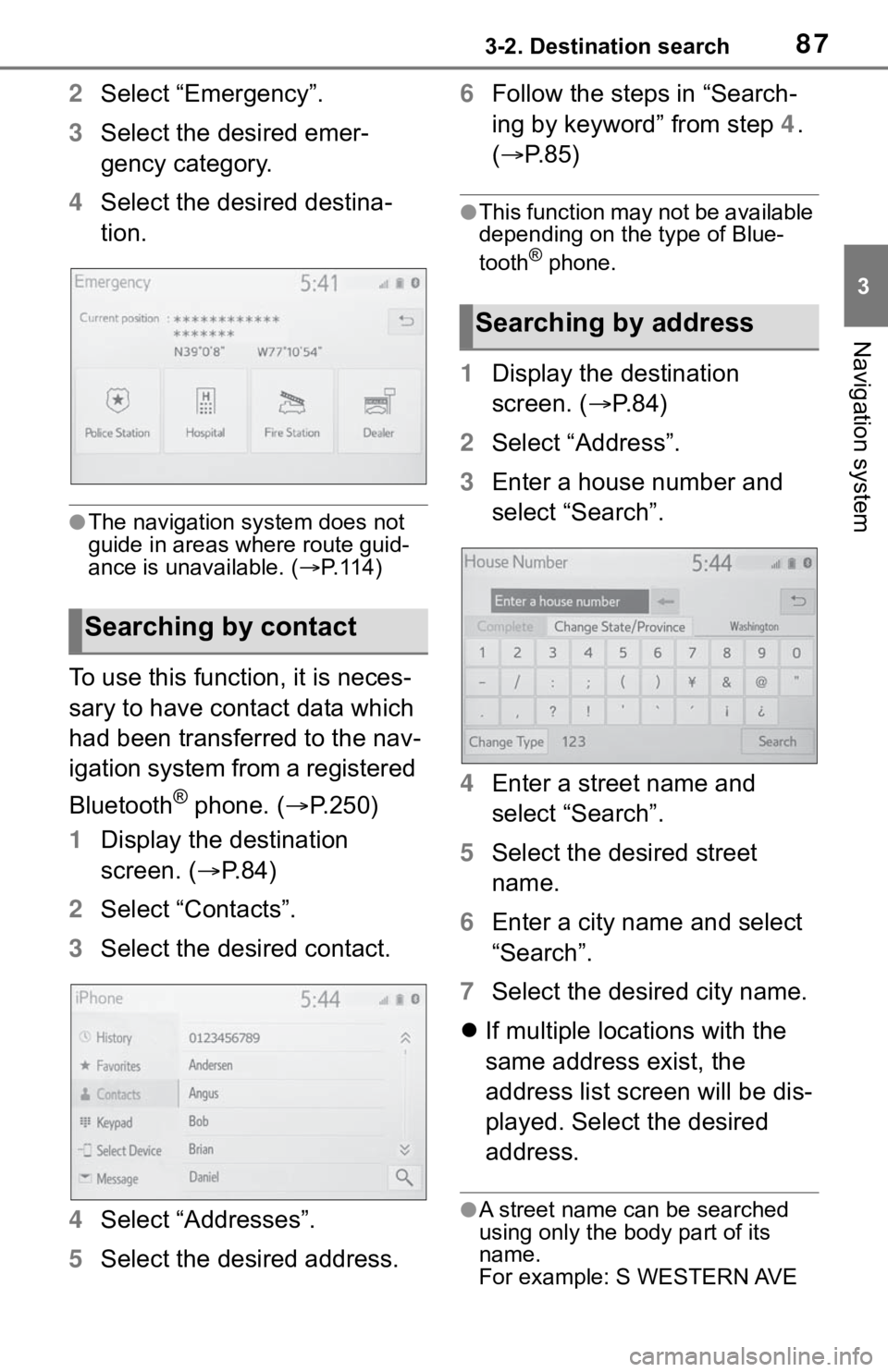
873-2. Destination search
3
Navigation system
2Select “Emergency”.
3Select the desired emer-
gency category.
4Select the desired destina-
tion.
●The navigation system does not
guide in areas where route guid-
ance is unavailable. (P. 1 1 4 )
To use this function, it is neces-
sary to have contact data which
had been transferred to the nav-
igation system from a registered
Bluetooth
® phone. (P.250)
1Display the destination
screen. (P.84)
2Select “Contacts”.
3Select the desired contact.
4Select “Addresses”.
5Select the desired address.6Follow the steps in “Search-
ing by keyword” from step 4.
(P.85)
●This function may not be available
depending on the type of Blue-
tooth
® phone.
1Display the destination
screen. (P. 8 4 )
2Select “Address”.
3Enter a house number and
select “Search”.
4Enter a street name and
select “Search”.
5Select the desired street
name.
6Enter a city name and select
“Search”.
7Select the desired city name.
If multiple locations with the
same address exist, the
address list screen will be dis-
played. Select the desired
address.
●A street name can be searched
using only the body part of its
name.
For example: S WESTERN AVE
Searching by contact
Searching by address
Page 119 of 312
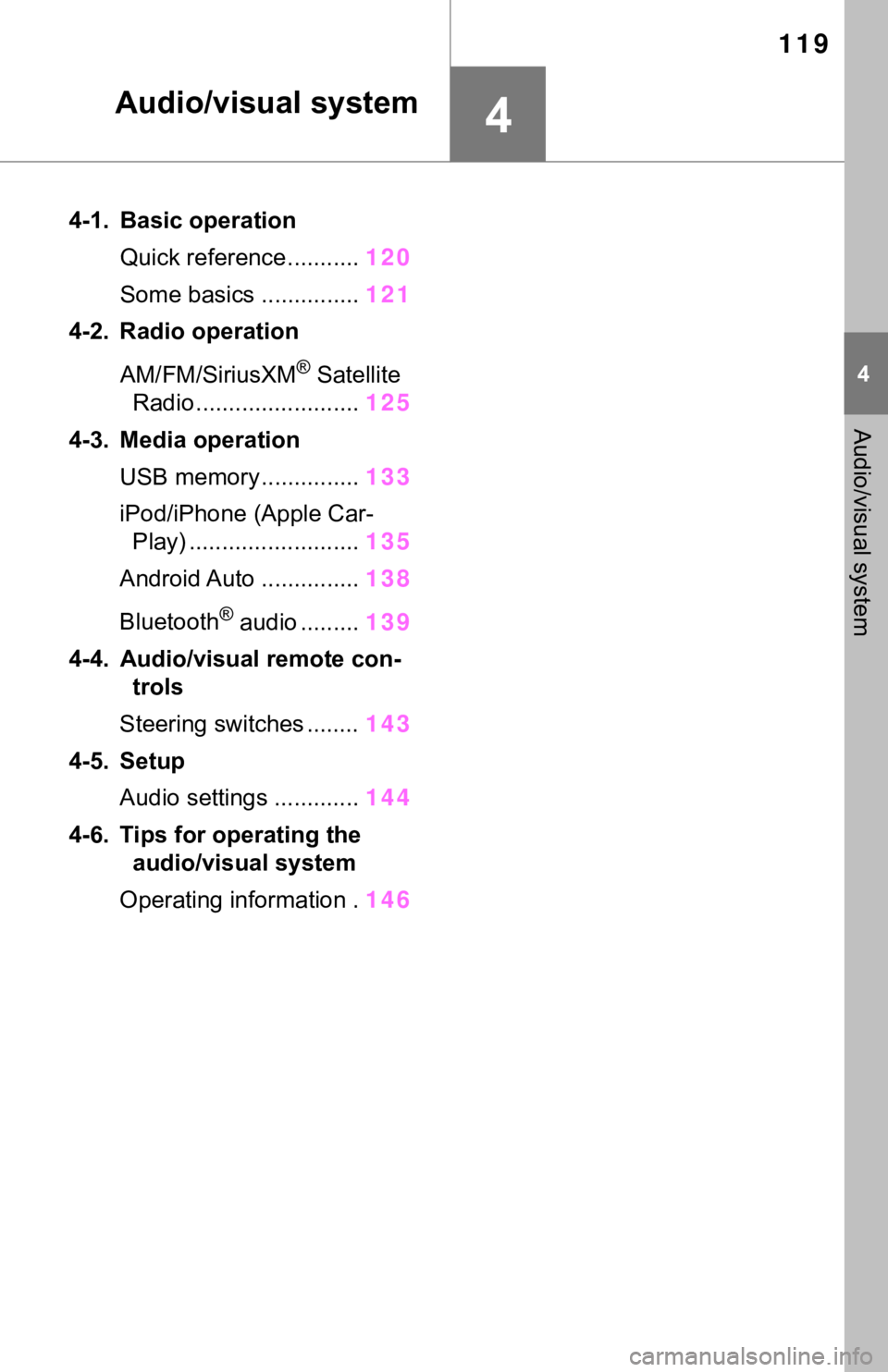
119
4
4
Audio/visual system
Audio/visual system
4-1. Basic operation
Quick reference...........120
Some basics ...............121
4-2. Radio operation
AM/FM/SiriusXM
® Satellite
Radio .........................125
4-3. Media operation
USB memory...............133
iPod/iPhone (Apple Car-
Play) ..........................135
Android Auto ...............138
Bluetooth
® audio .........139
4-4. Audio/visual remote con-
trols
Steering switches ........143
4-5. Setup
Audio settings .............144
4-6. Tips for operating the
audio/visual system
Operating information .146
Page 120 of 312
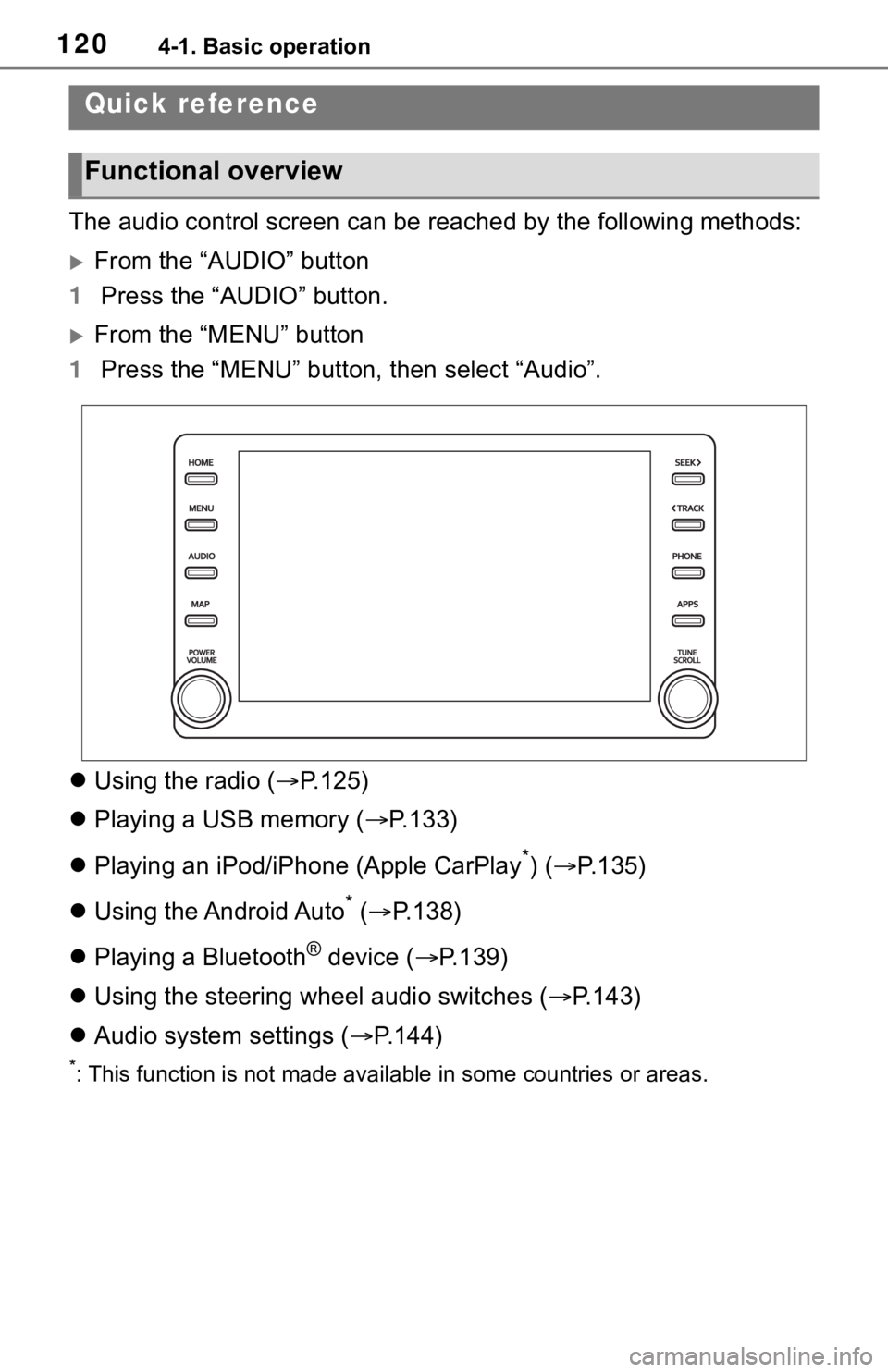
1204-1. Basic operation
4-1.Basic operation
The audio control screen can be reached by the following methods:
From the “AUDIO” button
1Press the “AUDIO” button.
From the “MENU” button
1Press the “MENU” button, then select “Audio”.
Using the radio (P.125)
Playing a USB memory (P.133)
Playing an iPod/iPhone (Apple CarPlay
*) (P.135)
Using the Android Auto
* (P.138)
Playing a Bluetooth
® device (P.139)
Using the steering wheel audio switches (P.143)
Audio system settings (P.144)
*: This function is not made available in some countries or areas.
Quick reference
Functional overview
Page 121 of 312
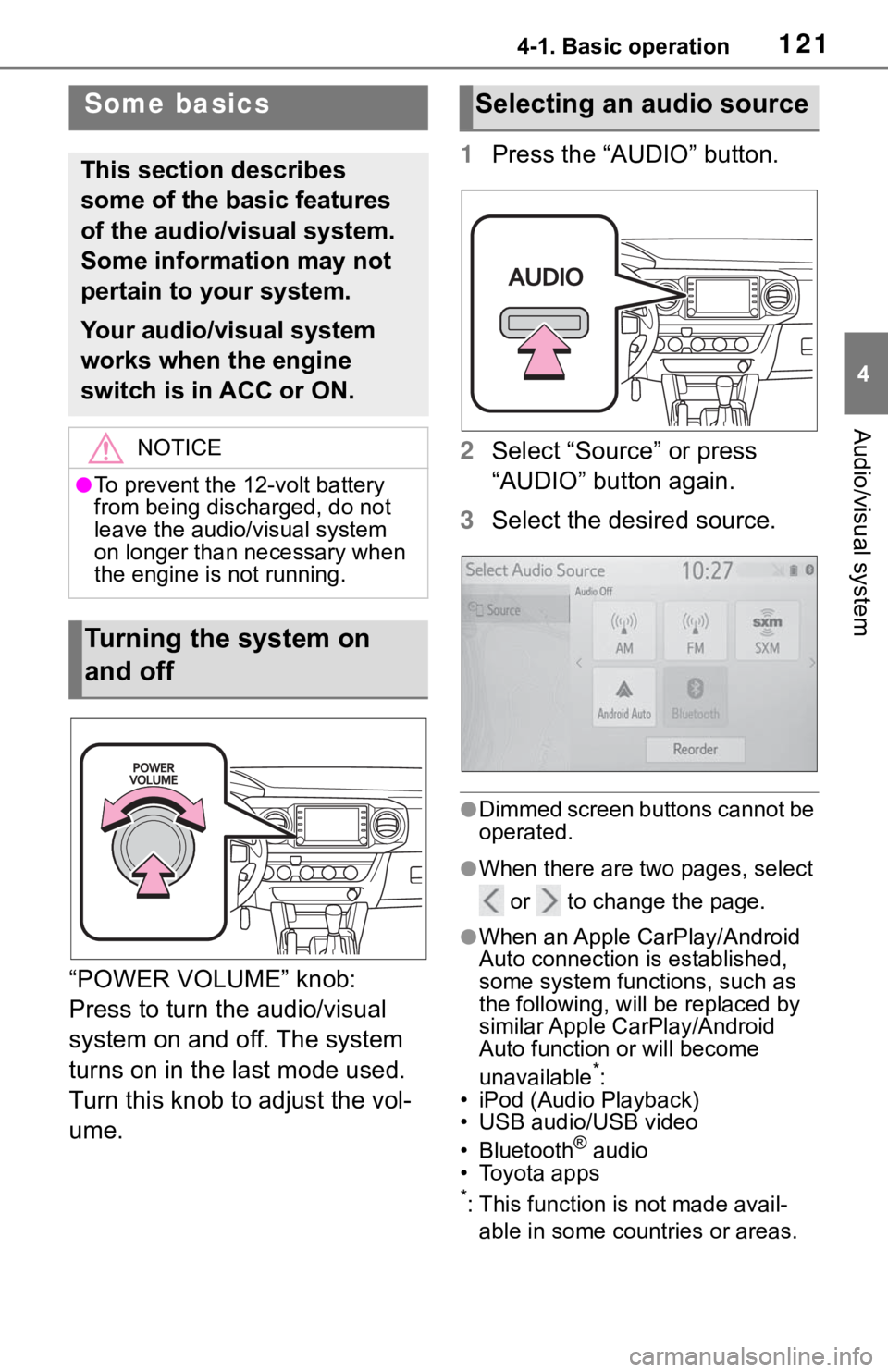
1214-1. Basic operation
4
Audio/visual system
“POWER VOLUME” knob:
Press to turn the audio/visual
system on and off. The system
turns on in the last mode used.
Turn this knob to adjust the vol-
ume.1Press the “AUDIO” button.
2Select “Source” or press
“AUDIO” button again.
3Select the desired source.
●Dimmed screen buttons cannot be
operated.
●When there are two pages, select
or to change the page.
●When an Apple CarPlay/Android
Auto connection is established,
some system functions, such as
the following, will be replaced by
similar Apple CarPlay/Android
Auto function or will become
unavailable
*:
• iPod (Audio Playback)
• USB audio/USB video
• Bluetooth
® audio
• Toyota apps
*: This function is not made avail-
able in some countries or areas.
Some basics
This section describes
some of the basic features
of the audio/visual system.
Some information may not
pertain to your system.
Your audio/visual system
works when the engine
switch is in ACC or ON.
NOTICE
●To prevent the 12-volt battery
from being discharged, do not
leave the audio/visual system
on longer than necessary when
the engine is not running.
Turning the system on
and off
Selecting an audio source
Page 137 of 312

1374-3. Media operation
4
Audio/visual system
●Depending on the iPod/iPhone
that is connected to the system,
certain functions may not be avail-
able.
●If an iPhone is connected via
Bluetooth® and USB at the same
time, system operation may
become unstable. For known
phone compatibility information,
refer to
https://www.toyota.com/
audio-multimedia.
●Tracks selected by operating a
connected iPod/iPhone may not
be recognized or displayed prop-
erly.
●The system may not function
properly if a conversion adapter is
used to connect a device.
The track currently being lis-
tened to can be repeated.
1Select .
●Each time is selected, the
mode changes as follows:
When shuffle is off (iPhone 5 or
later)
• track repeat album repeat off
When shuffle is off (iPhone 4s or
earlier)
• track repeat off
When shuffle is on
• track repeat off
Tracks or albums can be auto-
matically and randomly
selected.
1Select .
●Each time is selected, the
mode changes as follows:
• shuffle (1 album shuffle) album
shuffle (all album shuffle) off
Repeating
Random order
WA R N I N G
●Do not operate the player’s con-
trols or connect the iPod/iPhone
while driving.
NOTICE
●Do not leave your portable
player in the car. In particular,
high temperatures inside the
vehicle may damage the porta-
ble player.
●Do not push down on or apply
unnecessary pressure to the
portable player while it is con-
nected as this may damage the
portable player or its terminal.
●Do not insert foreign objects into
the port as this may damage the
portable player or its terminal.