ESP TOYOTA tC 2008 Accessories, Audio & Navigation (in English)
[x] Cancel search | Manufacturer: TOYOTA, Model Year: 2008, Model line: tC, Model: TOYOTA tC 2008Pages: 204, PDF Size: 51.41 MB
Page 3 of 204
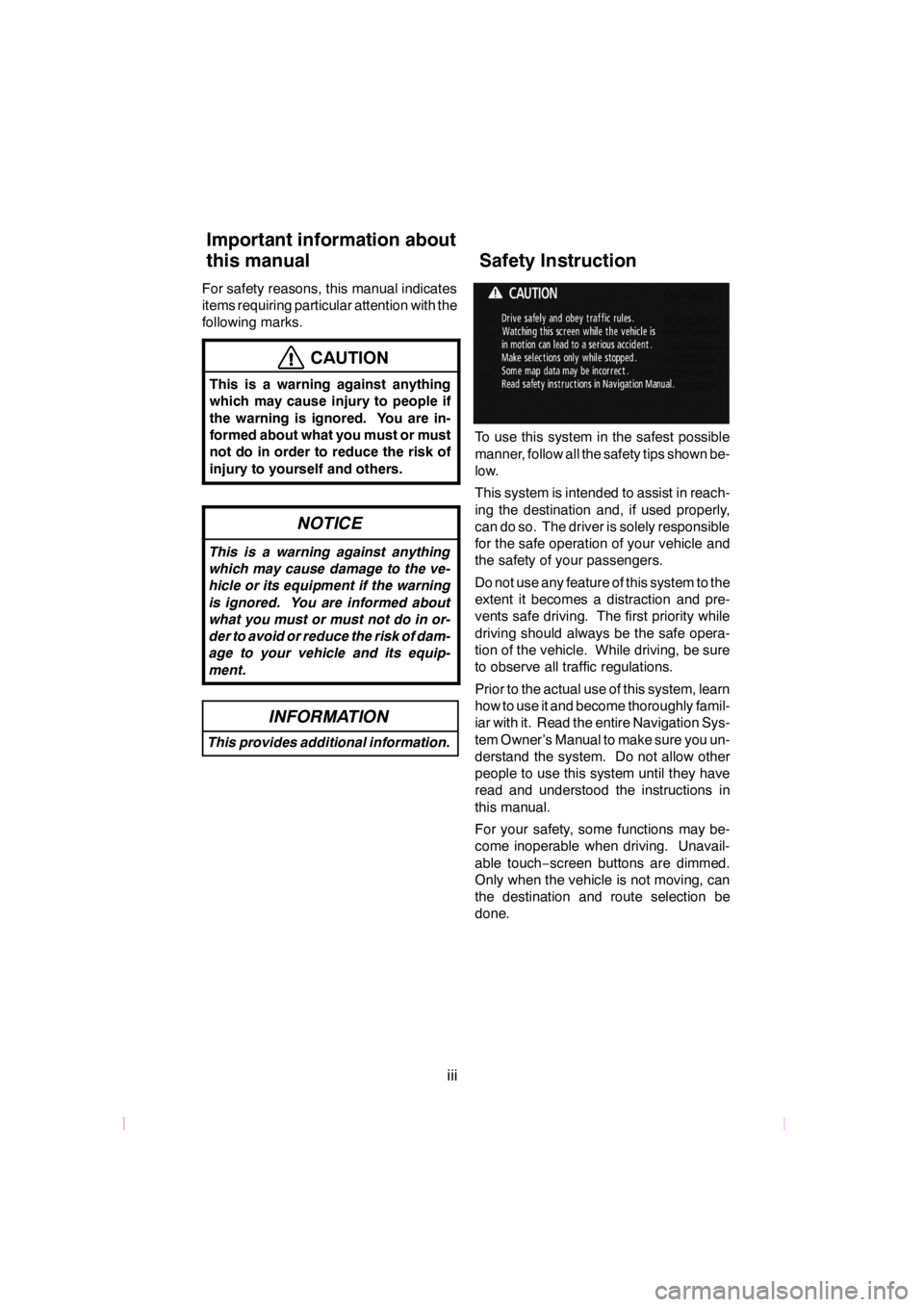
SCION V398
iii
For safety reasons, this manual indicates
items requiring particular attention with the
following marks.
CAUTION
This is a warning against anything
which may cause injury to people if
the warning is ignored. You are in-
formed about what you must or must
not do in order to reduce the risk of
injury to yourself and others.
NOTICE
This is a warning against anything
which may cause damage to the ve-
hicle or its equipment if the warning
is ignored. You are informed about
what you must or must not do in or-
der to avoid or reduce the risk of dam-
age to your vehicle and its equip-
ment.
INFORMATION
This provides additional information.
To use this system in the safest possible
manner, follow all the safety tips shown be-
low.
This system is intended to assist in reach-
ing the destination and, if used properly,
can do so. The driver is solely responsible
for the safe operation of your vehicle and
the safety of your passengers.
Do not use any feature of this system to the
extent it becomes a distraction and pre-
vents safe driving. The first priority while
driving should always be the safe opera-
tion of the vehicle. While driving, be sure
to observe all traffic regulations.
Prior to the actual use of this system, learn
how to use it and become thoroughly famil-
iar with it. Read the entire Navigation Sys-
tem Owner’s Manual to make sure you un-
derstand the system. Do not allow other
people to use this system until they have
read and understood the instructions in
this manual.
For your safety, some functions may be-
come inoperable when driving. Unavail-
able touch−screen buttons are dimmed.
Only when the vehicle is not moving, can
the destination and route selection be
done.
Important information about
this manual Safety Instruction
Page 15 of 204
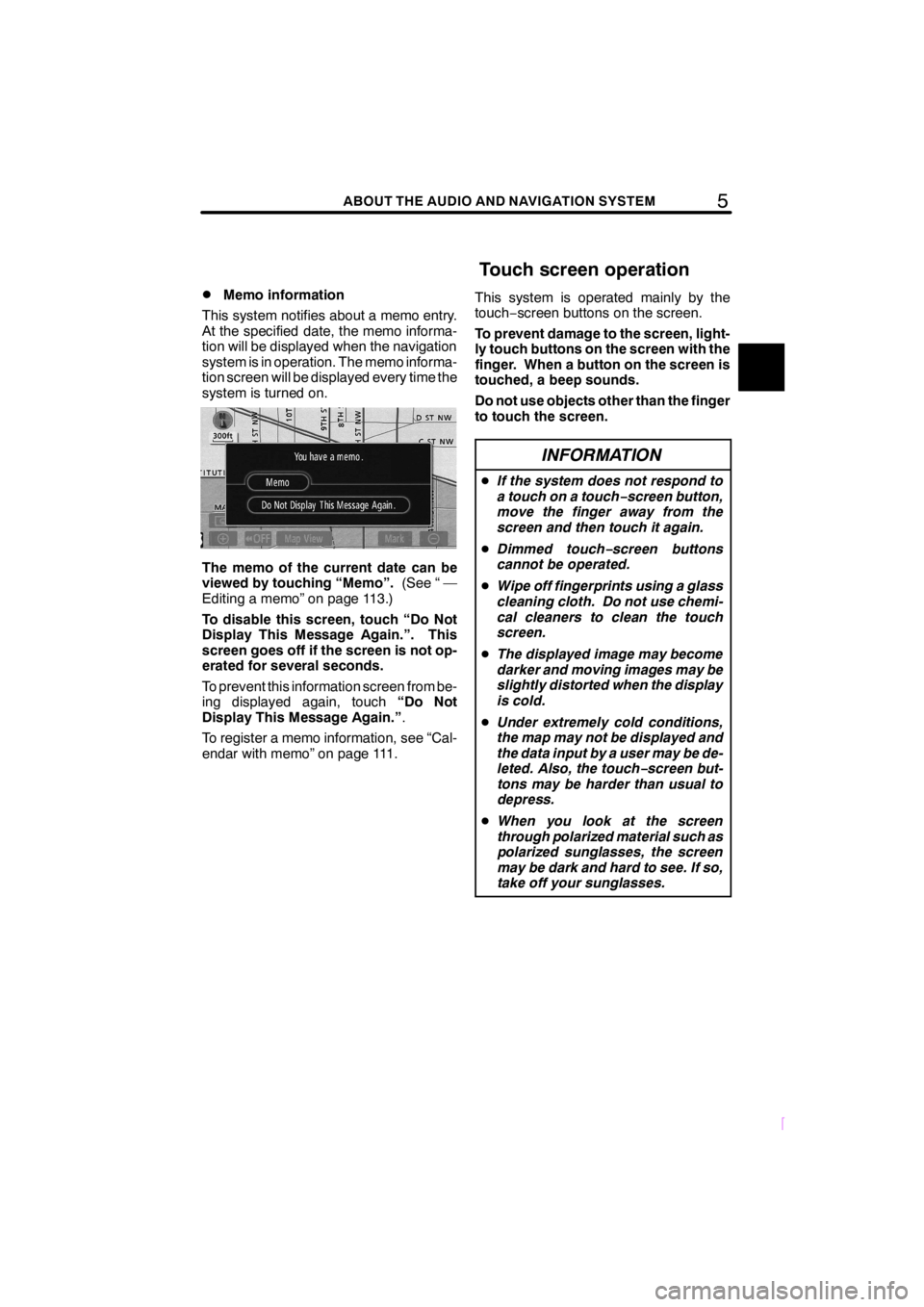
5ABOUT THE AUDIO AND NAVIGATION SYSTEM
SCION V398
DMemo information
This system notifies about a memo entry.
At the specified date, the memo informa-
tion will be displayed when the navigation
system is in operation. The memo informa-
tion screen will be displayed every time the
system is turned on.
The memo of the current date can be
viewed by touching “Memo”.(See “ —
Editing a memo” on page 113.)
To disable this screen, touch “Do Not
Display This Message Again.”. This
screen goes off if the screen is not op-
erated for several seconds.
To prevent this information screen from be-
ing displayed again, touch“Do Not
Display This Message Again.”.
To register a memo information, see “Cal-
endar with memo” on page 111.This system is operated mainly by the
touch−screen buttons on the screen.
To prevent damage to the screen, light-
ly touch buttons on the screen with the
finger. When a button on the screen is
touched, a beep sounds.
Do not use objects other than the finger
to touch the screen.
INFORMATION
DIf the system does not respond to
a touch on a touch−screen button,
move the finger away from the
screen and then touch it again.
DDimmed touch−screen buttons
cannot be operated.
DWipe off fingerprints using a glass
cleaning cloth. Do not use chemi-
cal cleaners to clean the touch
screen.
DThe displayed image may become
darker and moving images may be
slightly distorted when the display
is cold.
DUnder extremely cold conditions,
the map may not be displayed and
the data input by a user may be de-
leted. Also, the touch−screen but-
tons may be harder than usual to
depress.
DWhen you look at the screen
through polarized material such as
polarized sunglasses, the screen
may be dark and hard to see. If so,
take off your sunglasses.
Touch screen operation
Page 16 of 204
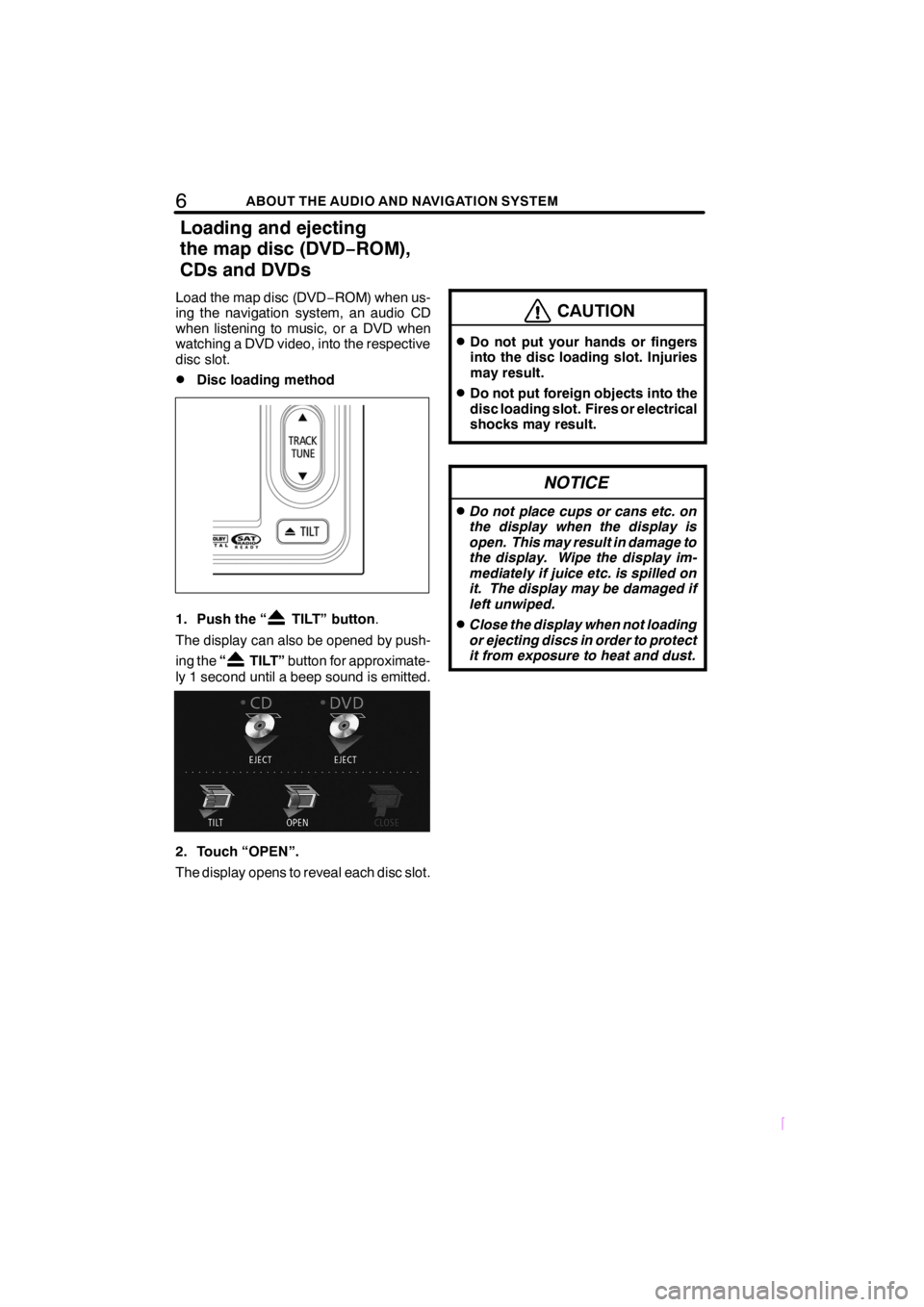
6ABOUT THE AUDIO AND NAVIGATION SYSTEM
SCION V398
Load the map disc (DVD−ROM) when us-
ing the navigation system, an audio CD
when listening to music, or a DVD when
watching a DVD video, into the respective
disc slot.
DDisc loading method
1. Push the “TILT” button.
The display can also be opened by push-
ing the“
TILT”button for approximate-
ly 1 second until a beep sound is emitted.
2. Touch “OPEN”.
The display opens to reveal each disc slot.
CAUTION
DDo not put your hands or fingers
into the disc loading slot. Injuries
may result.
DDo not put foreign objects into the
disc loading slot. Fires or electrical
shocks may result.
NOTICE
DDo not place cups or cans etc. on
the display when the display is
open. This may result in damage to
the display. Wipe the display im-
mediately if juice etc. is spilled on
it. The display may be damaged if
left unwiped.
DClose the display when not loading
or ejecting discs in order to protect
it from exposure to heat and dust.
Loading and ejecting
the map disc (DVD−ROM),
CDs and DVDs
Page 41 of 204
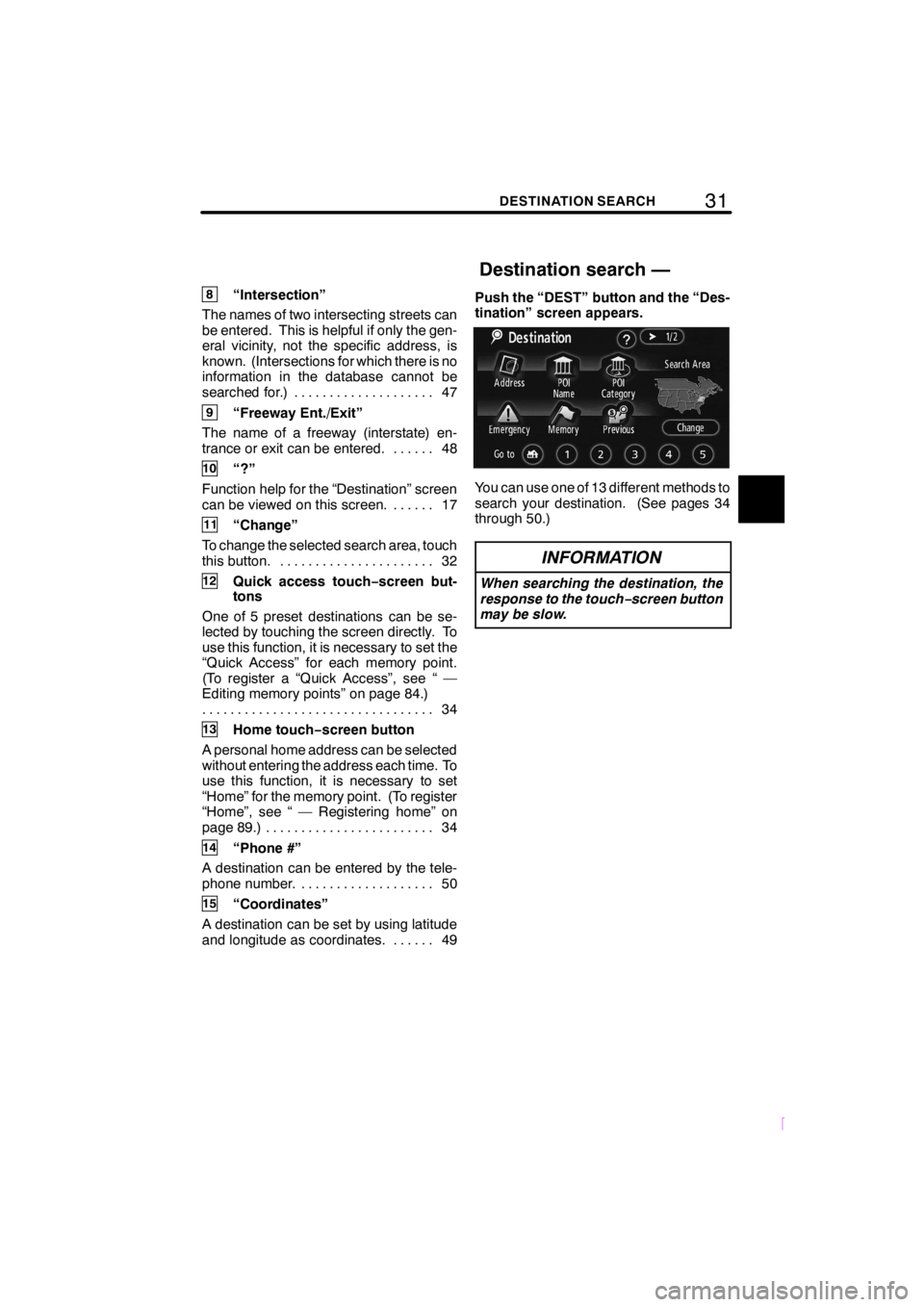
31DESTINATION SEARCH
SCION V398
8“Intersection”
The names of two intersecting streets can
be entered. This is helpful if only the gen-
eral vicinity, not the specific address, is
known. (Intersections for which there is no
information in the database cannot be
searched for.) 47....................
9“Freeway Ent./Exit”
The name of a freeway (interstate) en-
trance or exit can be entered. 48......
10“?”
Function help for the “Destination” screen
can be viewed on this screen. 17......
11“Change”
To change the selected search area, touch
this button. 32......................
12Quick access touch−screen but-
tons
One of 5 preset destinations can be se-
lected by touching the screen directly. To
use this function, it is necessary to set the
“Quick Access” for each memory point.
(To register a “Quick Access”, see “ —
Editing memory points” on page 84.)
34 .................................
13Home touch−screen button
A personal home address can be selected
without entering the address each time. To
use this function, it is necessary to set
“Home” for the memory point. (To register
“Home”, see “ — Registering home” on
page 89.) 34........................
14“Phone #”
A destination can be entered by the tele-
phone number. 50...................
15“Coordinates”
A destination can be set by using latitude
and longitude as coordinates. 49......Push the “DEST” button and the “Des-
tination” screen appears.
You can use one of 13 different methods to
search your destination. (See pages 34
through 50.)
INFORMATION
When searching the destination, the
response to the touch−screen button
may be slow.
Destination search —
Page 46 of 204
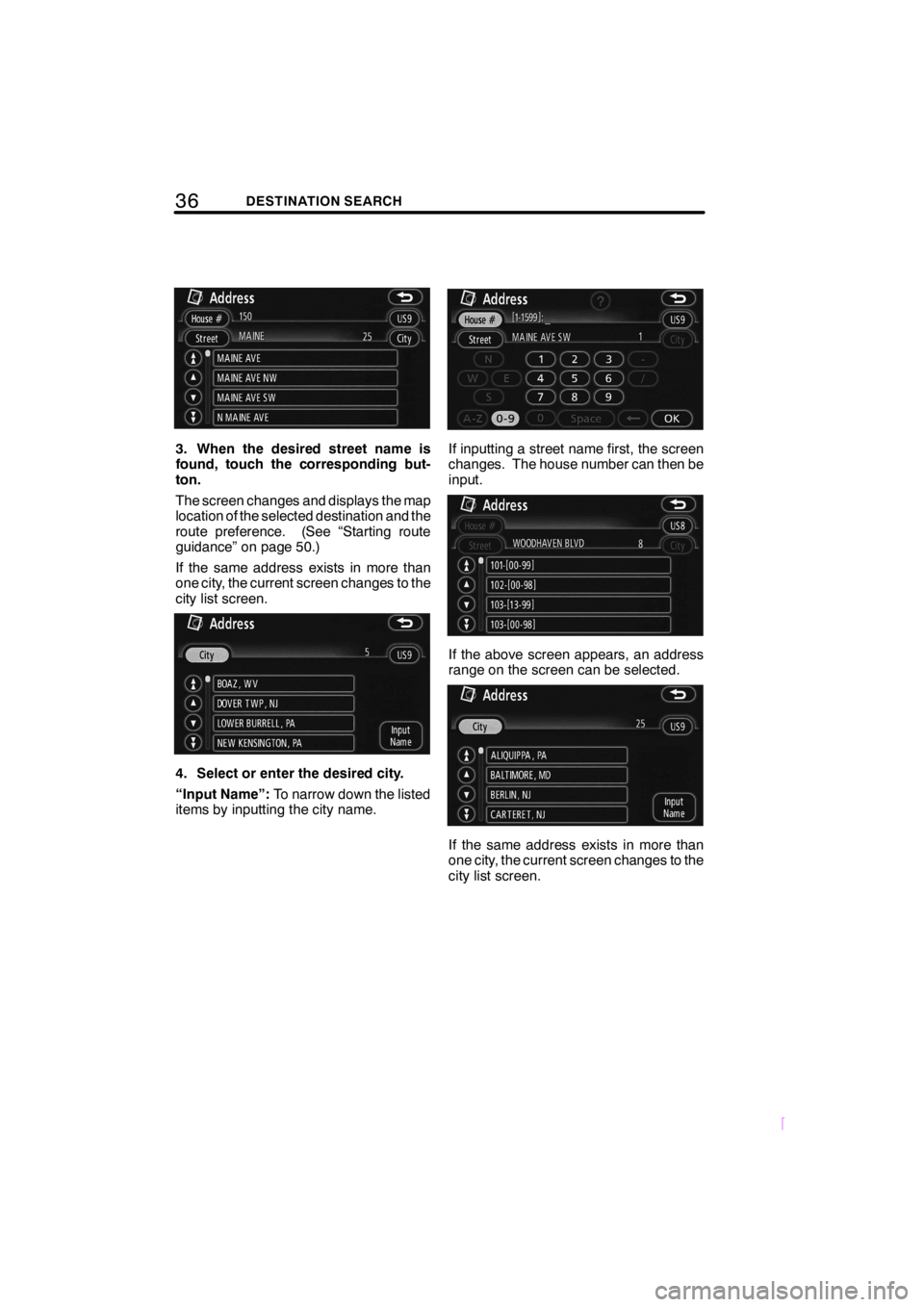
36DESTINATION SEARCH
SCION V398
3. When the desired street name is
found, touch the corresponding but-
ton.
The screen changes and displays the map
location of the selected destination and the
route preference. (See “Starting route
guidance” on page 50.)
If the same address exists in more than
one city, the current screen changes to the
city list screen.
4. Select or enter the desired city.
“Input Name”:To narrow down the listed
items by inputting the city name.
If inputting a street name first, the screen
changes. The house number can then be
input.
If the above screen appears, an address
range on the screen can be selected.
If the same address exists in more than
one city, the current screen changes to the
city list screen.
Page 134 of 204
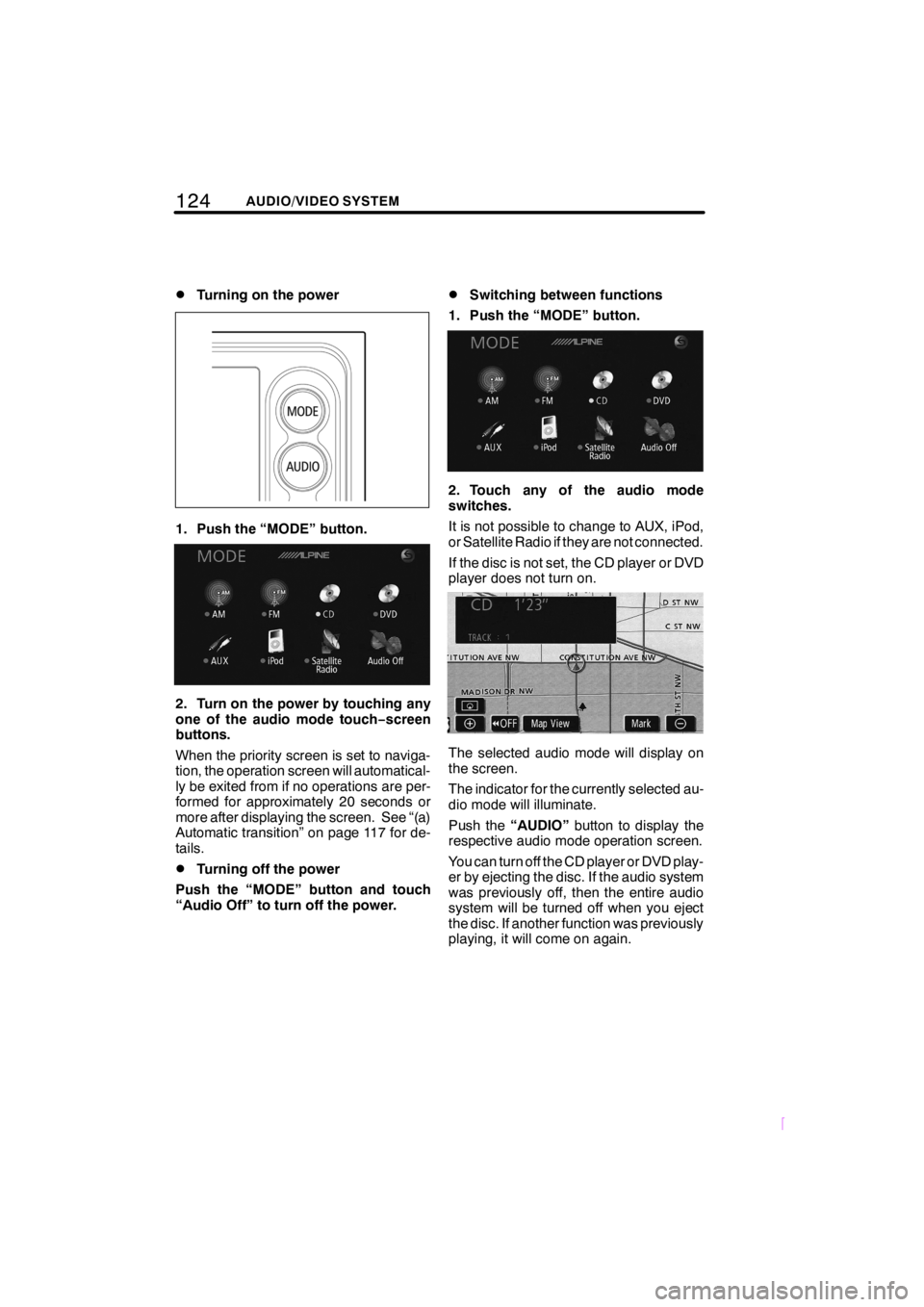
124AUDIO/VIDEO SYSTEM
SCION V398
DTurning on the power
1. Push the “MODE” button.
2. Turn on the power by touching any
one of the audio mode touch−screen
buttons.
When the priority screen is set to naviga-
tion, the operation screen will automatical-
ly be exited from if no operations are per-
formed for approximately 20 seconds or
more after displaying the screen. See “(a)
Automatic transition” on page 117 for de-
tails.
DTurning off the power
Push the “MODE” button and touch
“Audio Off” to turn off the power.
DSwitching between functions
1. Push the “MODE” button.
2. Touch any of the audio mode
switches.
It is not possible to change to AUX, iPod,
or Satellite Radio if they are not connected.
If the disc is not set, the CD player or DVD
player does not turn on.
The selected audio mode will display on
the screen.
The indicator for the currently selected au-
dio mode will illuminate.
Push the“AUDIO”button to display the
respective audio mode operation screen.
You can turn off the CD player or DVD play-
er by ejecting the disc. If the audio system
was previously off, then the entire audio
system will be turned off when you eject
the disc. If another function was previously
playing, it will come on again.
Page 136 of 204
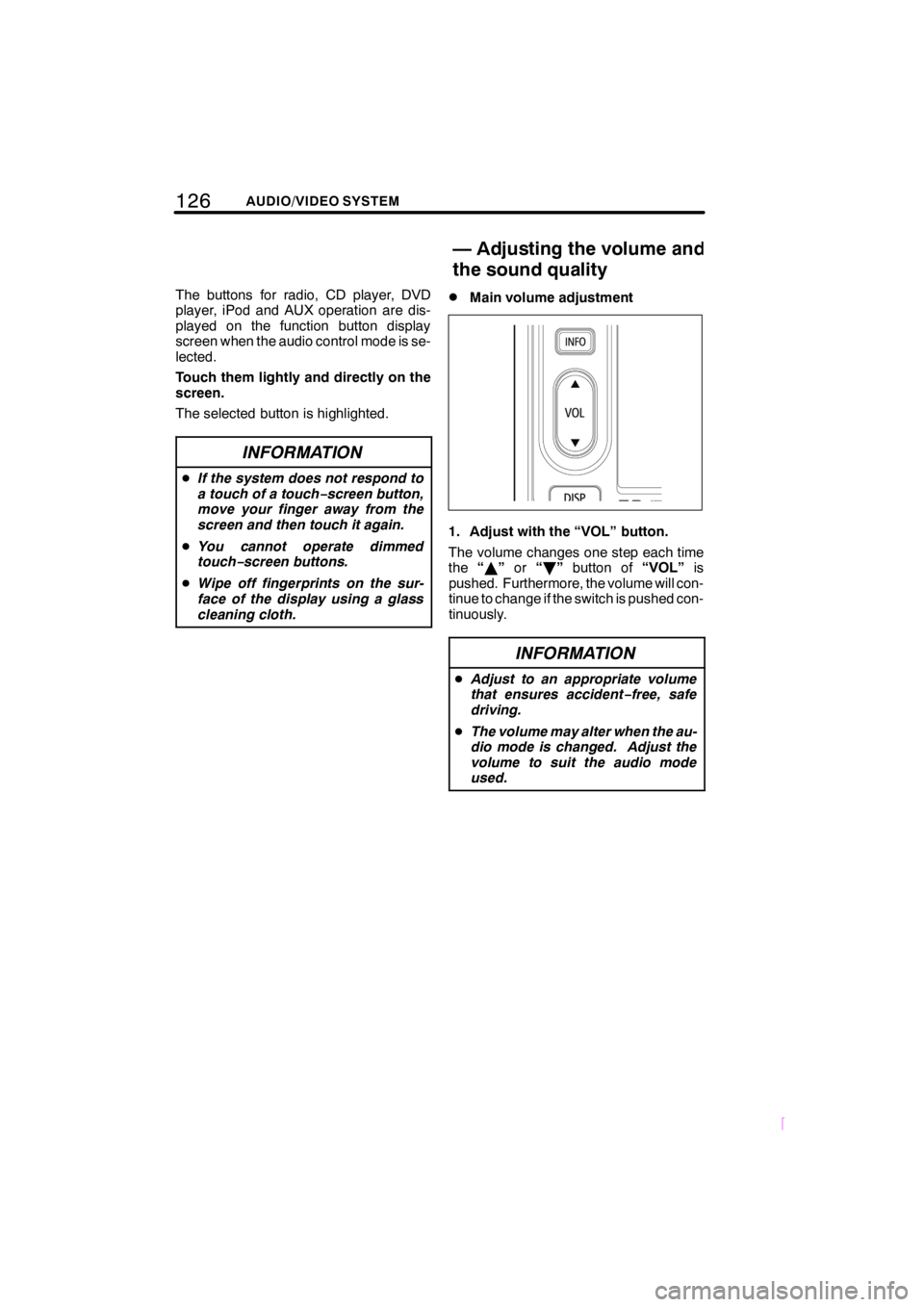
126AUDIO/VIDEO SYSTEM
SCION V398
The buttons for radio, CD player, DVD
player, iPod and AUX operation are dis-
played on the function button display
screen when the audio control mode is se-
lected.
Touch them lightly and directly on the
screen.
The selected button is highlighted.
INFORMATION
DIf the system does not respond to
a touch of a touch−screen button,
move your finger away from the
screen and then touch it again.
DYou cannot operate dimmed
touch−screen buttons.
DWipe off fingerprints on the sur-
face of the display using a glass
cleaning cloth.
DMain volume adjustment
1. Adjust with the “VOL” button.
The volume changes one step each time
the“Y”or“B”button of“VOL”is
pushed. Furthermore, the volume will con-
tinue to change if the switch is pushed con-
tinuously.
INFORMATION
DAdjust to an appropriate volume
that ensures accident−free, safe
driving.
DThe volume may alter when the au-
dio mode is changed. Adjust the
volume to suit the audio mode
used.
—Adjusting the volume and
the sound quality
Page 139 of 204
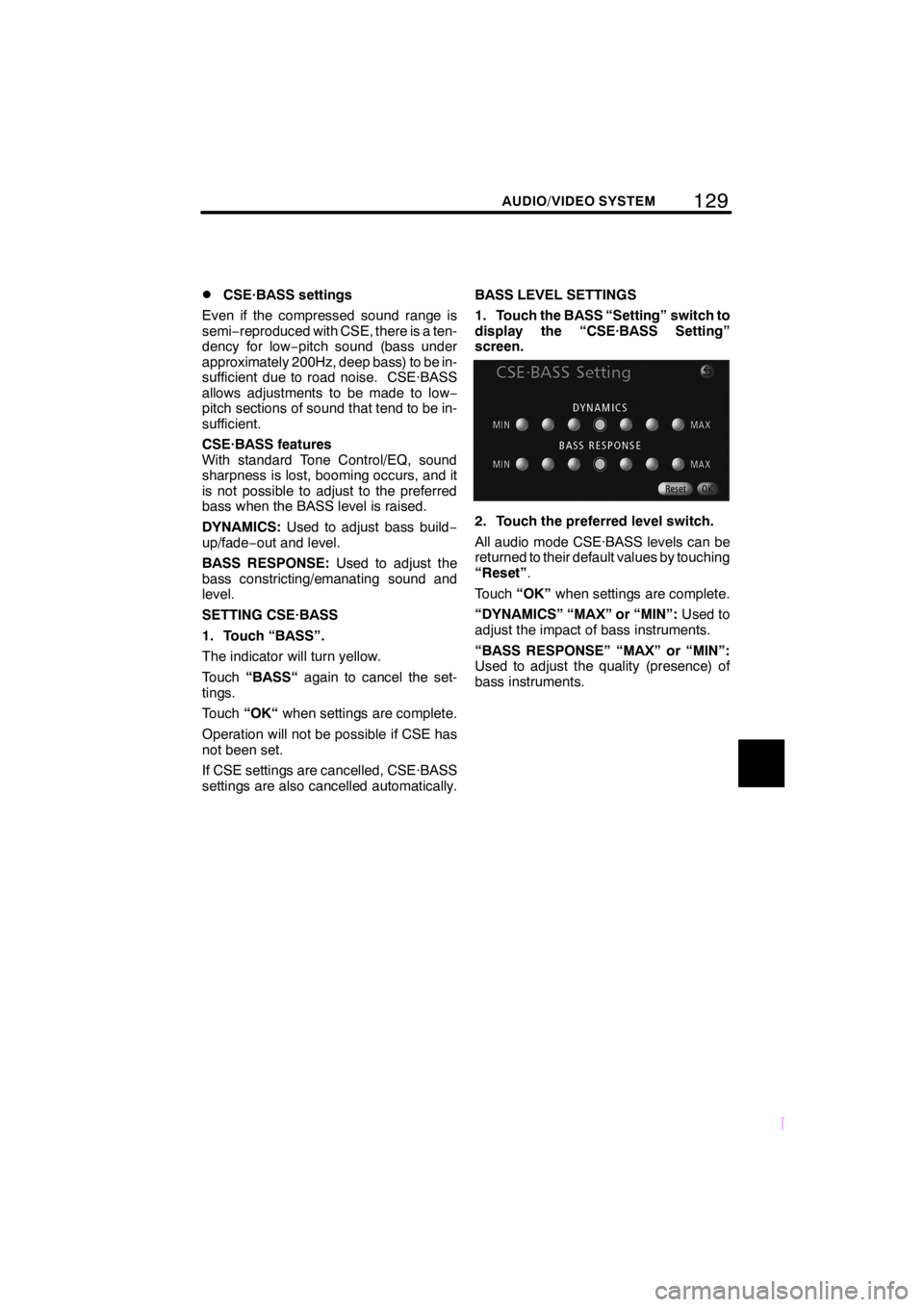
129
SCION V398
AUDIO/VIDEO SYSTEM
DCSE·BASS settings
Even if the compressed sound range is
semi−reproduced with CSE, there is a ten-
dency for low−pitch sound (bass under
approximately 200Hz, deep bass) to be in-
sufficient due to road noise. CSE·BASS
allows adjustments to be made to low−
pitch sections of sound that tend to be in-
sufficient.
CSE·BASS features
With standard Tone Control/EQ, sound
sharpness is lost, booming occurs, and it
is not possible to adjust to the preferred
bass when the BASS level is raised.
DYNAMICS:Used to adjust bass build−
up/fade−out and level.
BASS RESPONSE:Used to adjust the
bass constricting/emanating sound and
level.
SETTING CSE·BASS
1. Touch “BASS”.
The indicator will turn yellow.
Touch“BASS“again to cancel the set-
tings.
Touch“OK“when settings are complete.
Operation will not be possible if CSE has
not been set.
If CSE settings are cancelled, CSE·BASS
settings are also cancelled automatically.BASS LEVEL SETTINGS
1. Touch the BASS “Setting” switch to
display the “CSE·BASS Setting”
screen.
2. Touch the preferred level switch.
All audio mode CSE·BASS levels can be
returned to their default values by touching
“Reset”.
Touch“OK”when settings are complete.
“DYNAMICS” “MAX” or “MIN”:Used to
adjust the impact of bass instruments.
“BASS RESPONSE” “MAX” or “MIN”:
Used to adjust the quality (presence) of
bass instruments.
Page 145 of 204
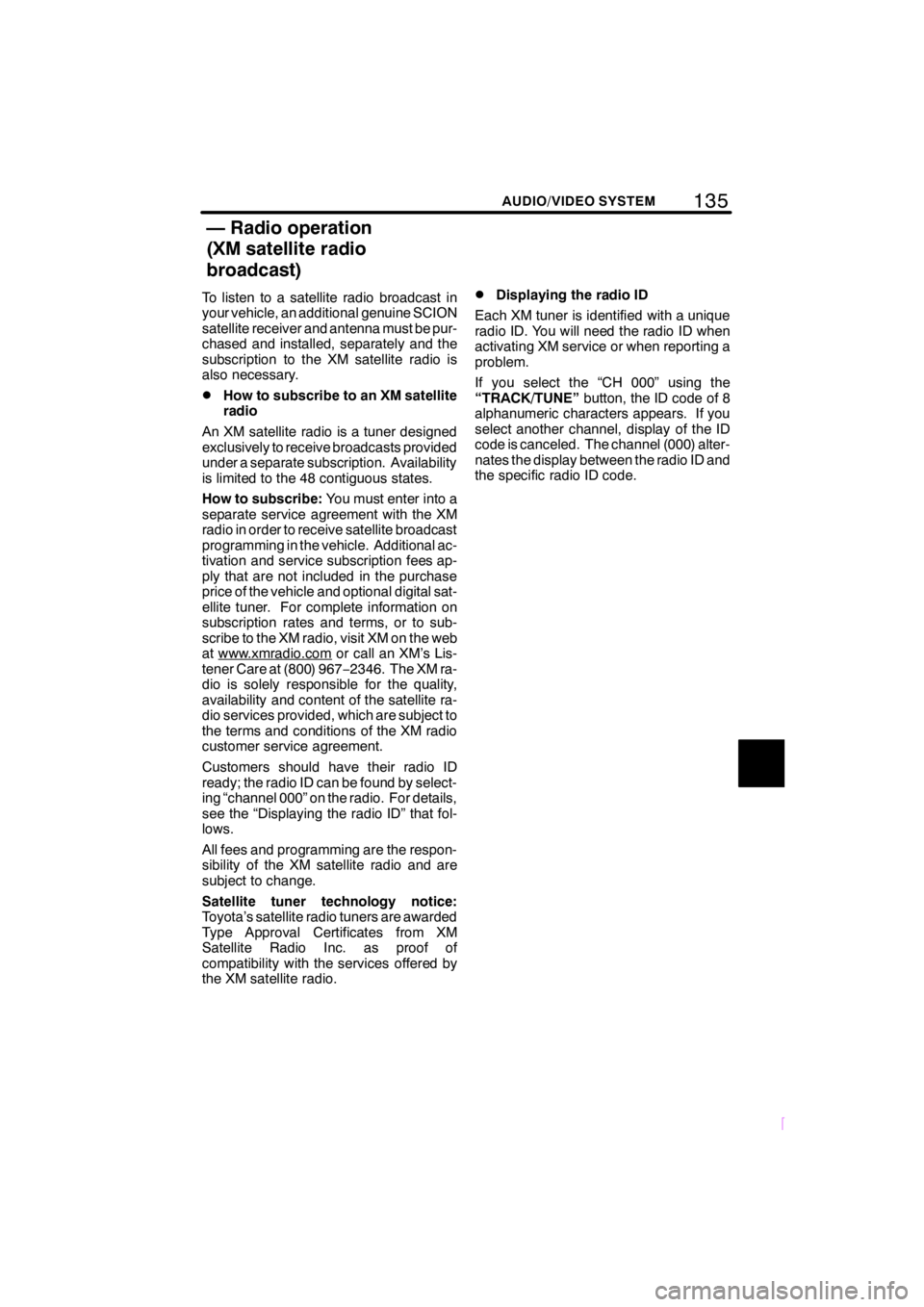
135
SCION V398
AUDIO/VIDEO SYSTEM
To listen to a satellite radio broadcast in
your vehicle, an additional genuine SCION
satellite receiver and antenna must be pur-
chased and installed, separately and the
subscription to the XM satellite radio is
also necessary.
DHow to subscribe to an XM satellite
radio
An XM satellite radio is a tuner designed
exclusively to receive broadcasts provided
under a separate subscription. Availability
is limited to the 48 contiguous states.
How to subscribe:You must enter into a
separate service agreement with the XM
radio in order to receive satellite broadcast
programming in the vehicle. Additional ac-
tivation and service subscription fees ap-
ply that are not included in the purchase
price of the vehicle and optional digital sat-
ellite tuner. For complete information on
subscription rates and terms, or to sub-
scribe to the XM radio, visit XM on the web
at www.xmradio.com
or call an XM’s Lis-
tener Care at (800) 967−2346. The XM ra-
dio is solely responsible for the quality,
availability and content of the satellite ra-
dio services provided, which are subject to
the terms and conditions of the XM radio
customer service agreement.
Customers should have their radio ID
ready; the radio ID can be found by select-
ing “channel 000” on the radio. For details,
see the “Displaying the radio ID” that fol-
lows.
All fees and programming are the respon-
sibility of the XM satellite radio and are
subject to change.
Satellite tuner technology notice:
Toyota’s satellite radio tuners are awarded
Type Approval Certificates from XM
Satellite Radio Inc. as proof of
compatibility with the services offered by
the XM satellite radio.
DDisplaying the radio ID
Each XM tuner is identified with a unique
radio ID. You will need the radio ID when
activating XM service or when reporting a
problem.
If you select the “CH 000” using the
“TRACK/TUNE”button, the ID code of 8
alphanumeric characters appears. If you
select another channel, display of the ID
code is canceled. The channel (000) alter-
nates the display between the radio ID and
the specific radio ID code.
— Radio operation
(XM satellite radio
broadcast)
Page 150 of 204
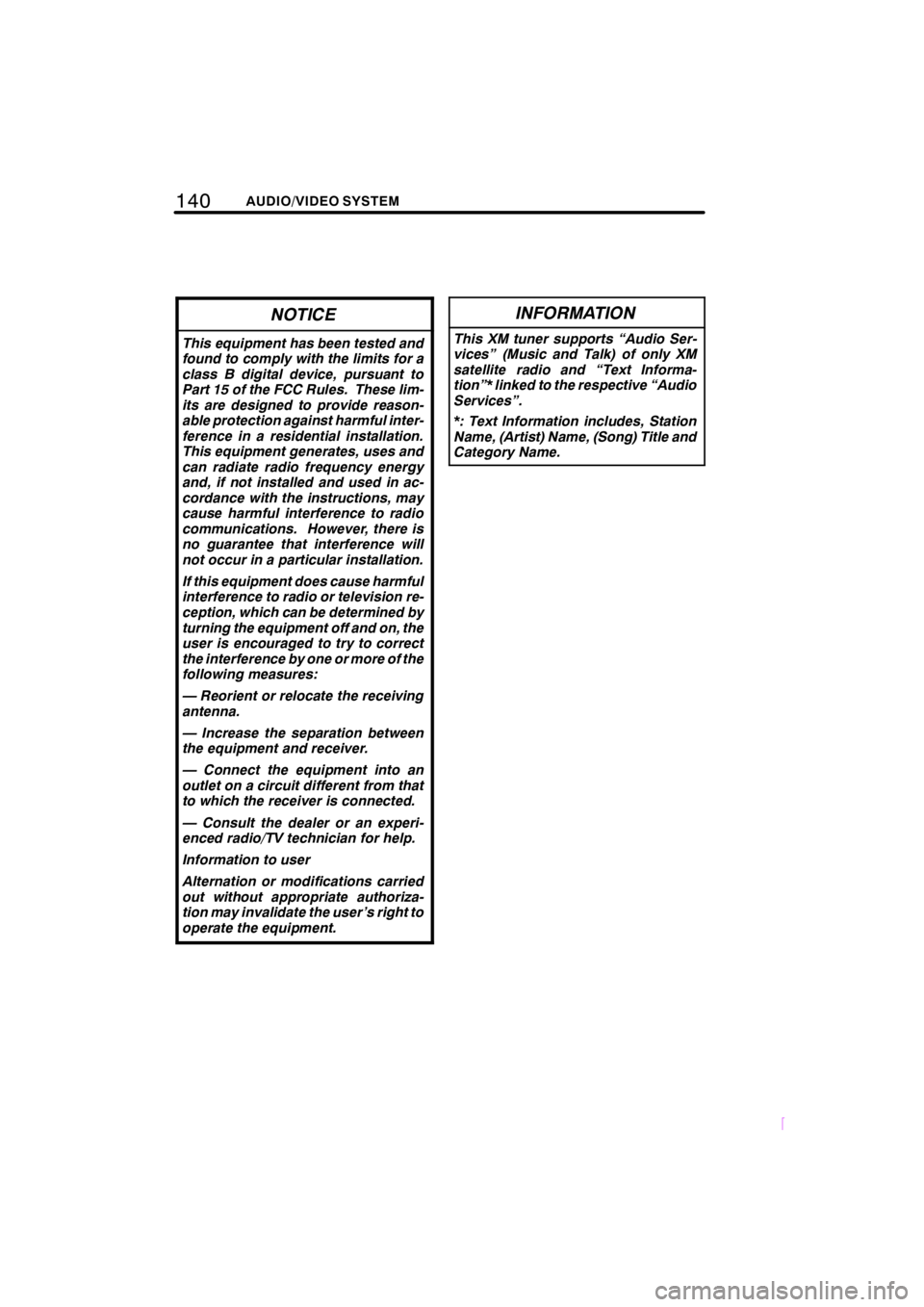
140AUDIO/VIDEO SYSTEM
SCION V398
NOTICE
This equipment has been tested and
found to comply with the limits for a
class B digital device, pursuant to
Part 15 of the FCC Rules. These lim-
its are designed to provide reason-
able protection against harmful inter-
ference in a residential installation.
This equipment generates, uses and
can radiate radio frequency energy
and, if not installed and used in ac-
cordance with the instructions, may
cause harmful interference to radio
communications. However, there is
no guarantee that interference will
not occur in a particular installation.
If this equipment does cause harmful
interference to radio or television re-
ception, which can be determined by
turning the equipment off and on, the
user is encouraged to try to correct
the interference by one or more of the
following measures:
— Reorient or relocate the receiving
antenna.
— Increase the separation between
the equipment and receiver.
— Connect the equipment into an
outlet on a circuit different from that
to which the receiver is connected.
— Consult the dealer or an experi-
enced radio/TV technician for help.
Information to user
Alternation or modifications carried
out without appropriate authoriza-
tion may invalidate the user’s right to
operate the equipment.
INFORMATION
This XM tuner supports “Audio Ser-
vices” (Music and Talk) of only XM
satellite radio and “Text Informa-
tion”* linked to the respective “Audio
Services”.
*: Text Information includes, Station
Name, (Artist) Name, (Song) Title and
Category Name.