TOYOTA tC 2009 Accessories, Audio & Navigation (in English)
Manufacturer: TOYOTA, Model Year: 2009, Model line: tC, Model: TOYOTA tC 2009Pages: 204, PDF Size: 51.41 MB
Page 31 of 204

21BASIC FUNCTIONS
SCION V398
POI INFORMATION
When the cursor is set on a POI icon, the
name and“Info.”are displayed on the top
of the screen.
Touch “Info.”.
Information such as the name, address,
and phone number are displayed.
If“Enter
”is touched, the position of the
cursor is set as a destination.
If there is already a set destination,“Add
to
”and“Replace”are displayed.
“Add to
”:To add a destination.
“Replace
”:To delete the existing des-
tinations and set a new one.
To register this POI as a memory point,
touch“Mark”. (See page 83.)
INFORMATION
The desired Point of Interest can be
displayed on the map screen. (See
“ — Display POI icons” on page 68.)
MEMORY POINT INFORMATION
When the cursor is set on a memory point
icon, the name and“Info.”are displayed
on the top of the screen.
Touch “Info.”.
Information such as the name, address,
and phone number are displayed.
If“Enter
”is touched, the position of the
cursor is set as a destination.
If there is already a set destination,“Add
to
”and“Replace”are displayed.
“Add to
”:To add a destination.
“Replace
”:To delete the existing des-
tinations and set a new one.
To edit a memory point, touch“Edit”. (See
“ — Editing memory points” on page 84.)
To delete a memory point, touch“Delete”.
Page 32 of 204
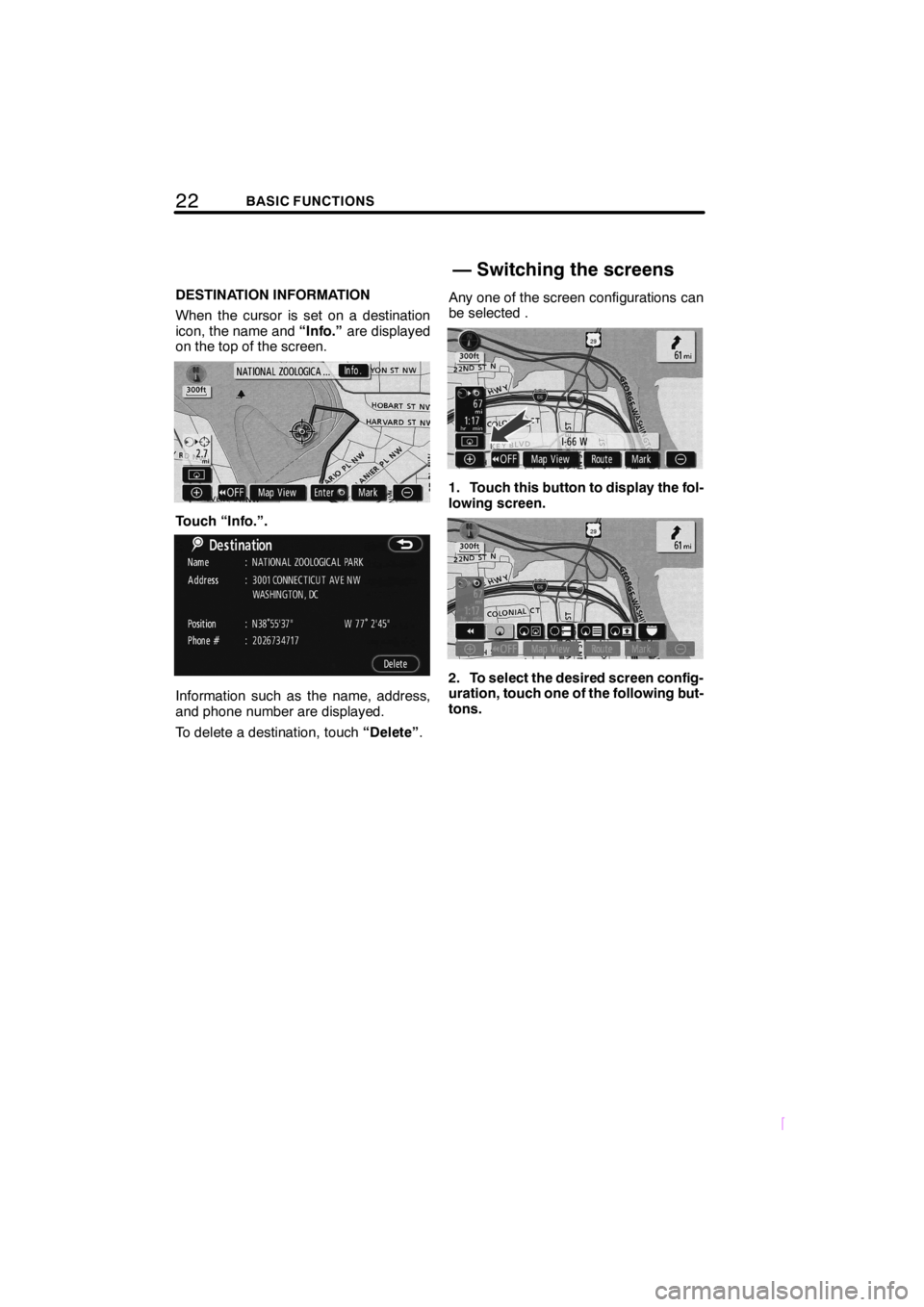
22BASIC FUNCTIONS
SCION V398
DESTINATION INFORMATION
When the cursor is set on a destination
icon, the name and“Info.”are displayed
on the top of the screen.
Touch “Info.”.
Information such as the name, address,
and phone number are displayed.
To delete a destination, touch“Delete”.Any one of the screen configurations can
be selected .
1. Touch this button to display the fol-
lowing screen.
2. To select the desired screen config-
uration, touch one of the following but-
tons.
— Switching the screens
Page 33 of 204
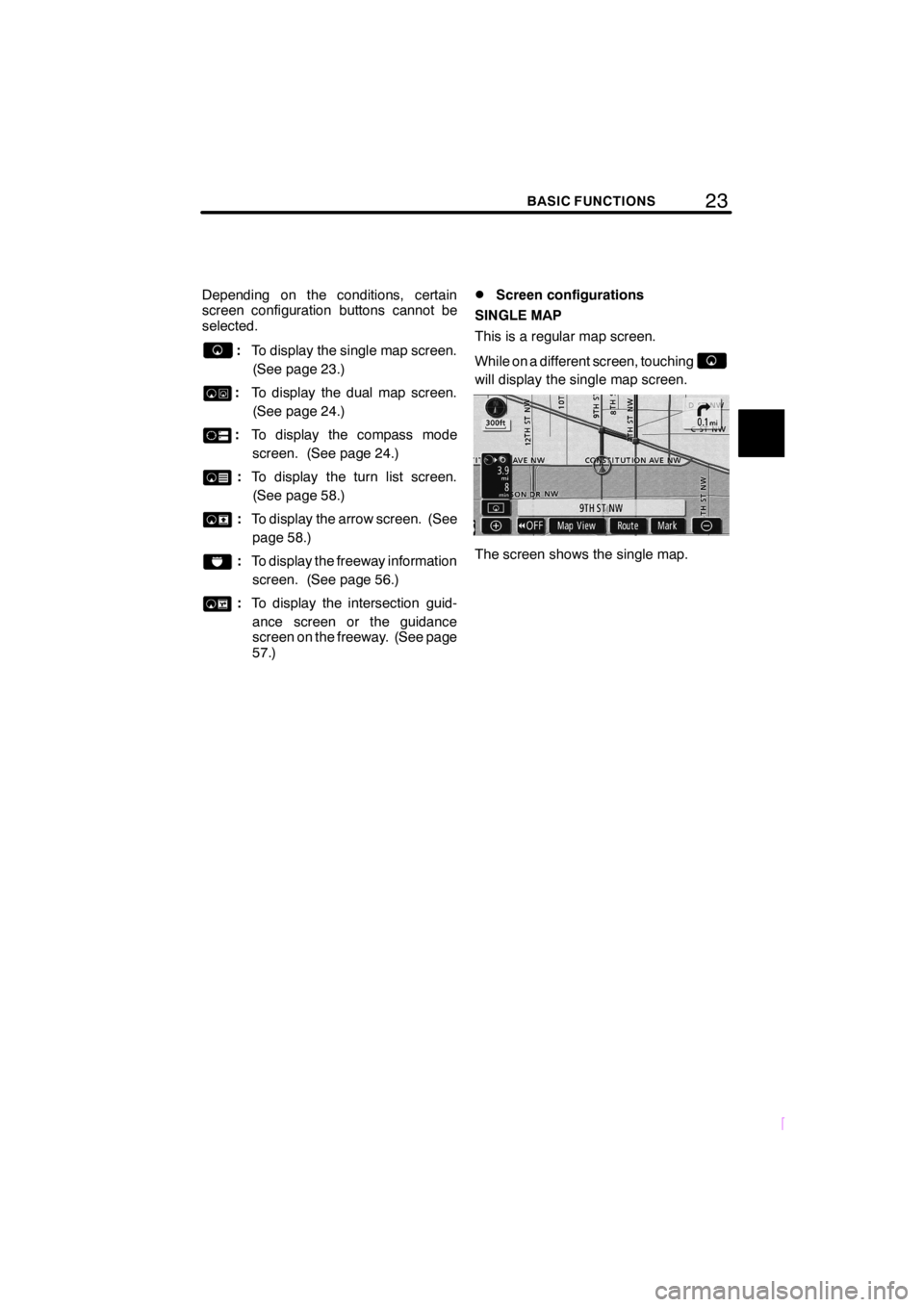
23BASIC FUNCTIONS
SCION V398
Depending on the conditions, certain
screen configuration buttons cannot be
selected.
:To display the single map screen.
(See page 23.)
:To display the dual map screen.
(See page 24.)
:To display the compass mode
screen. (See page 24.)
:To display the turn list screen.
(See page 58.)
:To display the arrow screen. (See
page 58.)
:To display the freeway information
screen. (See page 56.)
:To display the intersection guid-
ance screen or the guidance
screen on the freeway. (See page
57.)
DScreen configurations
SINGLE MAP
This is a regular map screen.
While on a different screen, touching
will display the single map screen.
The screen shows the single map.
Page 34 of 204
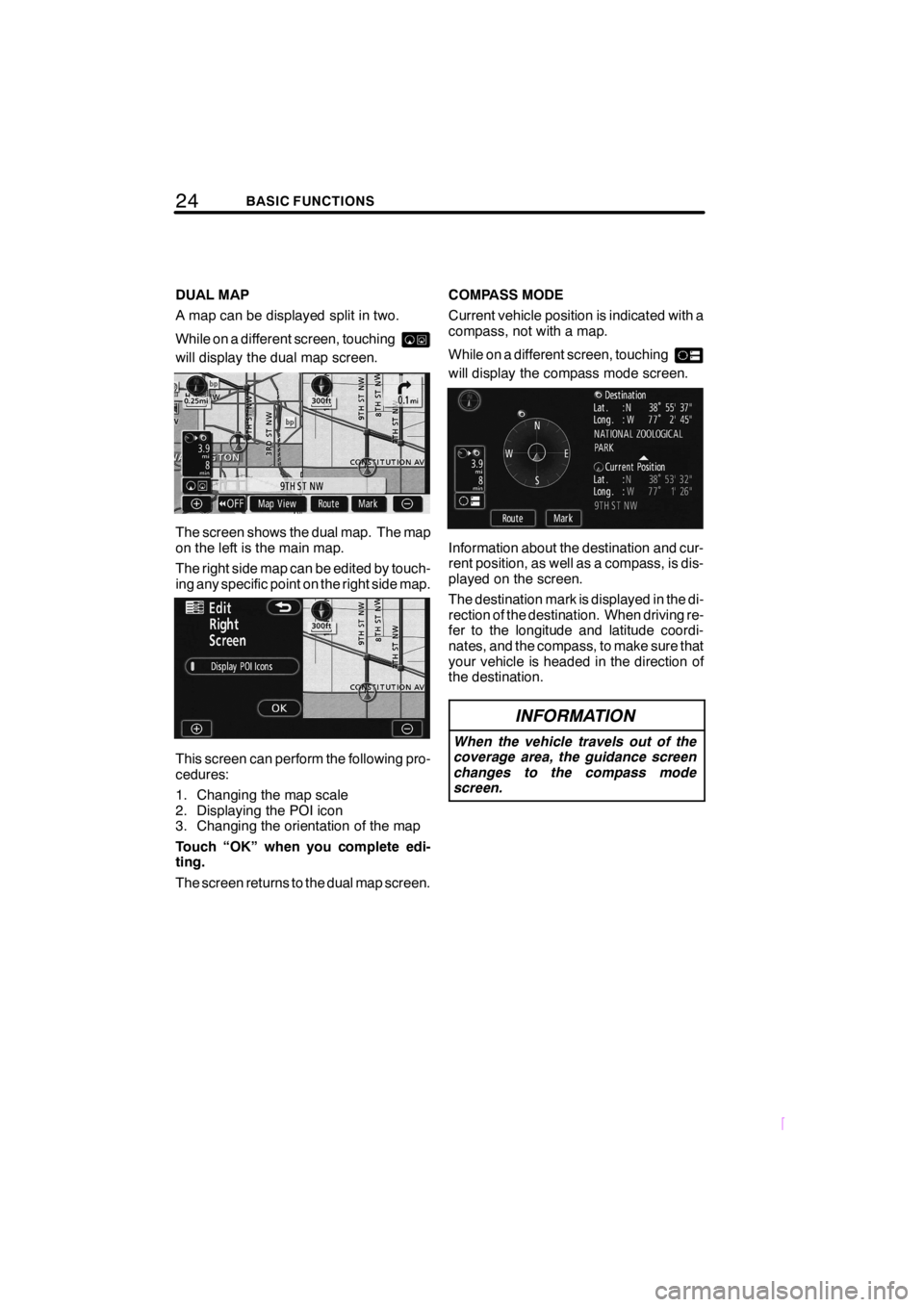
24BASIC FUNCTIONS
SCION V398
DUAL MAP
A map can be displayed split in two.
While on a different screen, touching
will display the dual map screen.
The screen shows the dual map. The map
on the left is the main map.
The right side map can be edited by touch-
ing any specific point on the right side map.
This screen can perform the following pro-
cedures:
1. Changing the map scale
2. Displaying the POI icon
3. Changing the orientation of the map
Touch “OK” when you complete edi-
ting.
The screen returns to the dual map screen.COMPASS MODE
Current vehicle position is indicated with a
compass, not with a map.
While on a different screen, touching
will display the compass mode screen.
Information about the destination and cur-
rent position, as well as a compass, is dis-
played on the screen.
The destination mark is displayed in the di-
rection of the destination. When driving re-
fer to the longitude and latitude coordi-
nates, and the compass, to make sure that
your vehicle is headed in the direction of
the destination.
INFORMATION
When the vehicle travels out of the
coverage area, the guidance screen
changes to the compass mode
screen.
Page 35 of 204
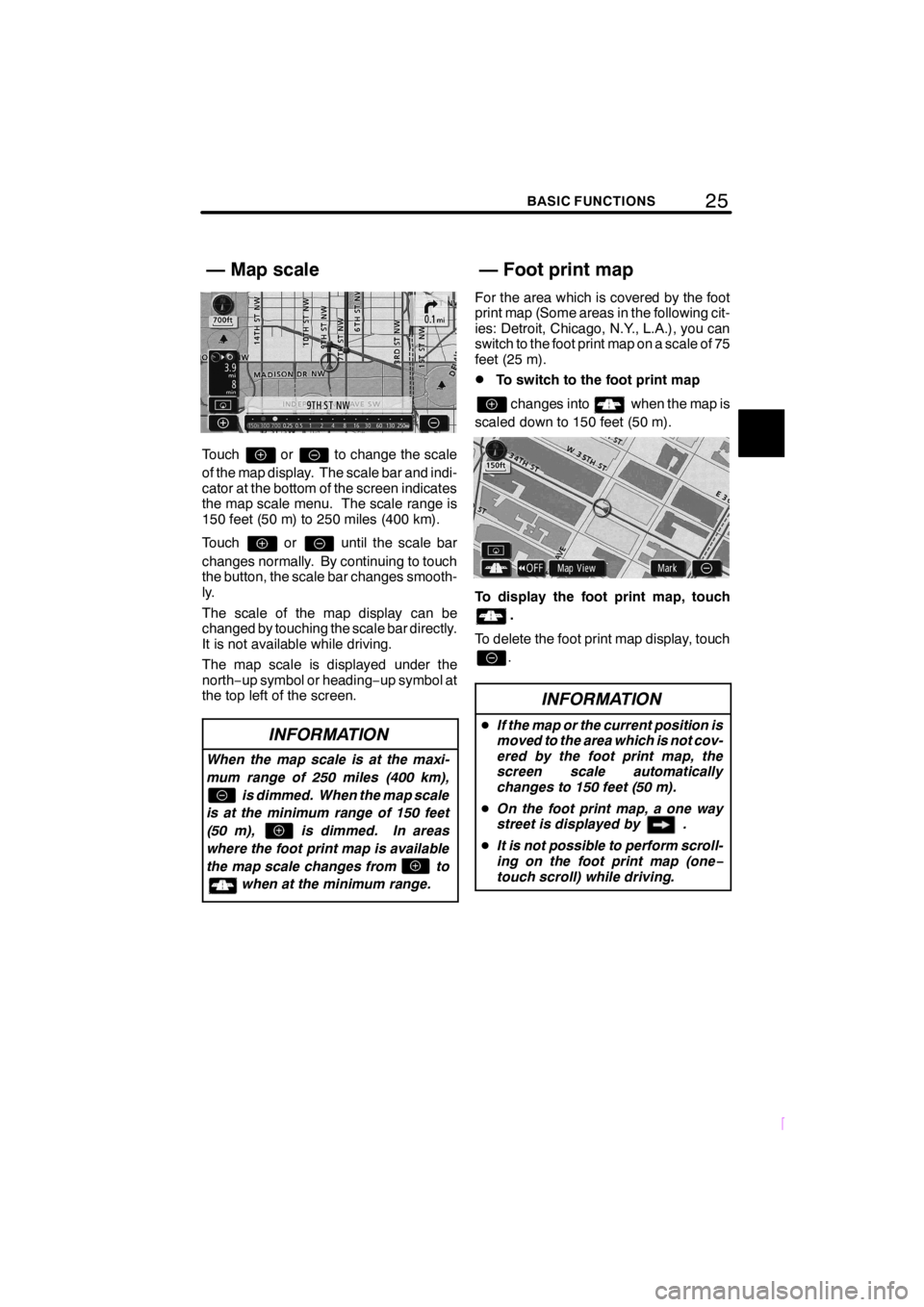
25BASIC FUNCTIONS
SCION V398
Touchorto change the scale
of the map display. The scale bar and indi-
cator at the bottom of the screen indicates
the map scale menu. The scale range is
150 feet (50 m) to 250 miles (400 km).
Touch
oruntil the scale bar
changes normally. By continuing to touch
the button, the scale bar changes smooth-
ly.
The scale of the map display can be
changed by touching the scale bar directly.
It is not available while driving.
The map scale is displayed under the
north−up symbol or heading−up symbol at
the top left of the screen.
INFORMATION
When the map scale is at the maxi-
mum range of 250 miles (400 km),
is dimmed. When the map scale
is at the minimum range of 150 feet
(50 m), is dimmed. In areas
where the foot print map is available
the map scale changes from to
when at the minimum range.
For the area which is covered by the foot
print map (Some areas in the following cit-
ies: Detroit, Chicago, N.Y., L.A.), you can
switch to the foot print map on a scale of 75
feet (25 m).
DTo switch to the foot print map
changes intowhen the map is
scaled down to 150 feet (50 m).
To display the foot print map, touch
.
To delete the foot print map display, touch
.
INFORMATION
DIf the map or the current position is
moved to the area which is not cov-
ered by the foot print map, the
screen scale automatically
changes to 150 feet (50 m).
DOn the foot print map, a one way
street is displayed by .
DIt is not possible to perform scroll-
ing on the foot print map (one−
touch scroll) while driving.
— Map scale— Foot print map
Page 36 of 204
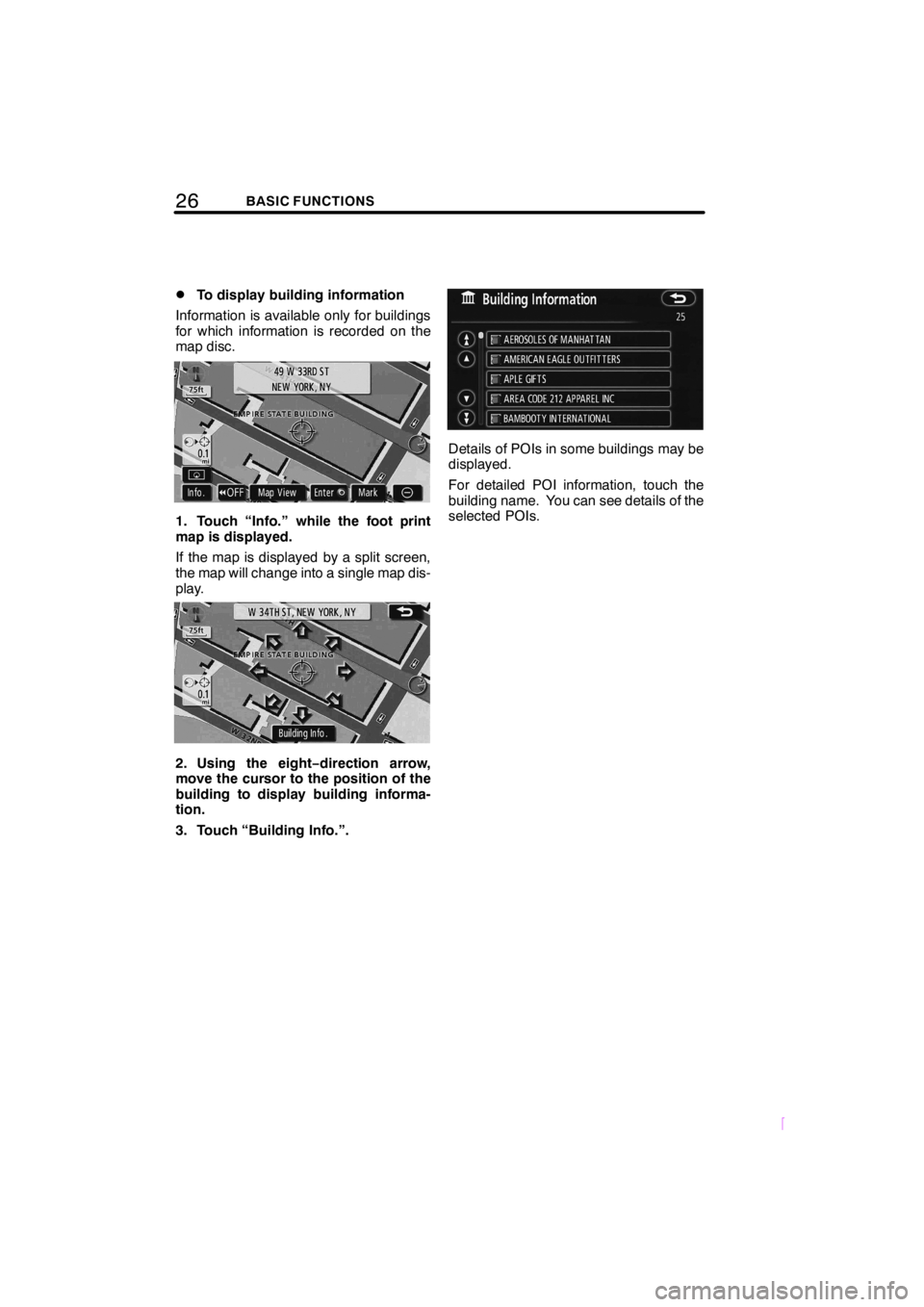
26BASIC FUNCTIONS
SCION V398
DTo display building information
Information is available only for buildings
for which information is recorded on the
map disc.
1. Touch “Info.” while the foot print
map is displayed.
If the map is displayed by a split screen,
the map will change into a single map dis-
play.
2. Using the eight−direction arrow,
move the cursor to the position of the
building to display building informa-
tion.
3. Touch “Building Info.”.
Details of POIs in some buildings may be
displayed.
For detailed POI information, touch the
building name. You can see details of the
selected POIs.
Page 37 of 204
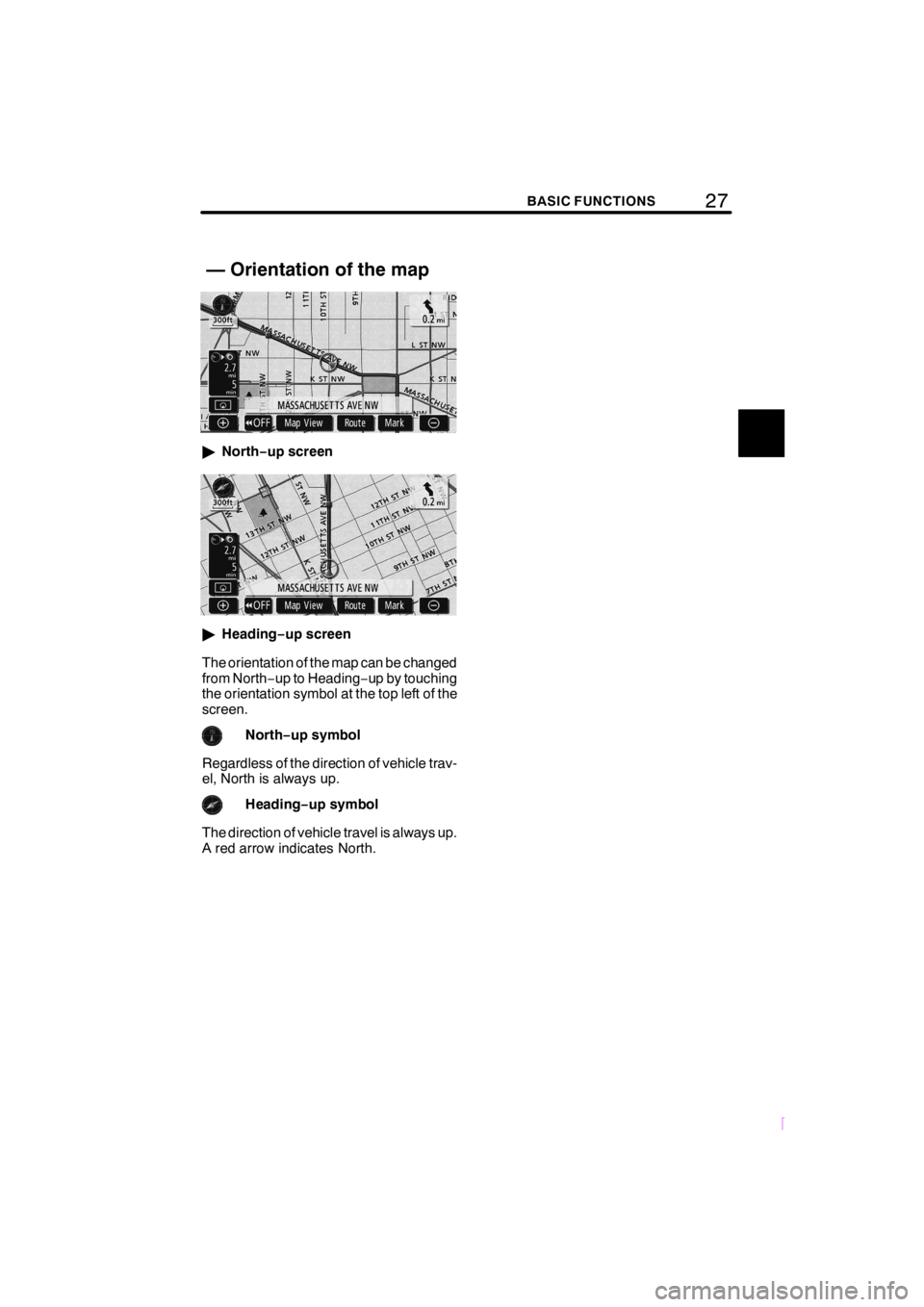
27BASIC FUNCTIONS
SCION V398
"North−up screen
"Heading−up screen
The orientation of the map can be changed
from North−up to Heading−up by touching
the orientation symbol at the top left of the
screen.
North−up symbol
Regardless of the direction of vehicle trav-
el, North is always up.
Heading−up symbol
The direction of vehicle travel is always up.
A red arrow indicates North.
— Orientation of the map
Page 38 of 204
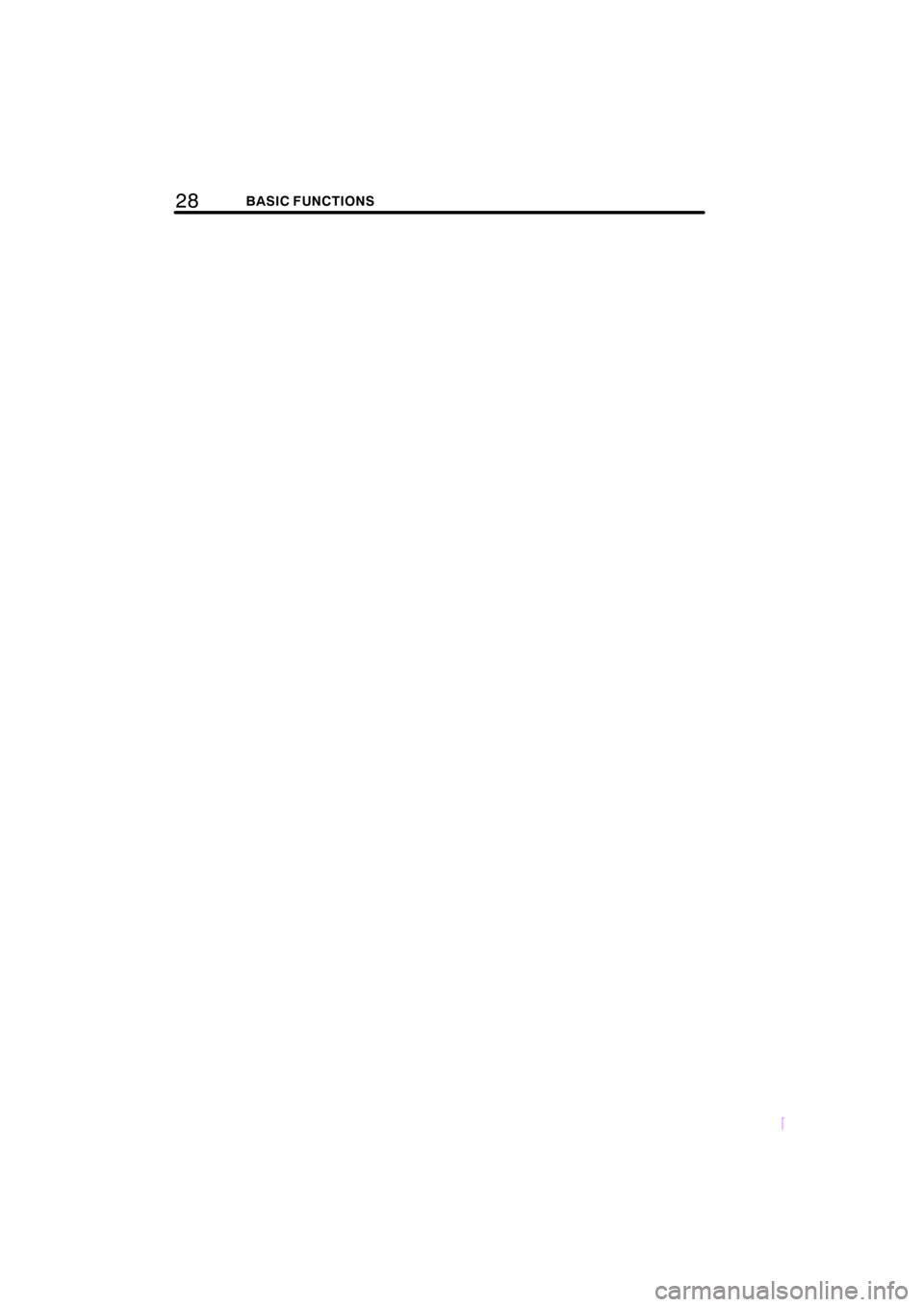
28BASIC FUNCTIONS
SCION V398
Page 39 of 204
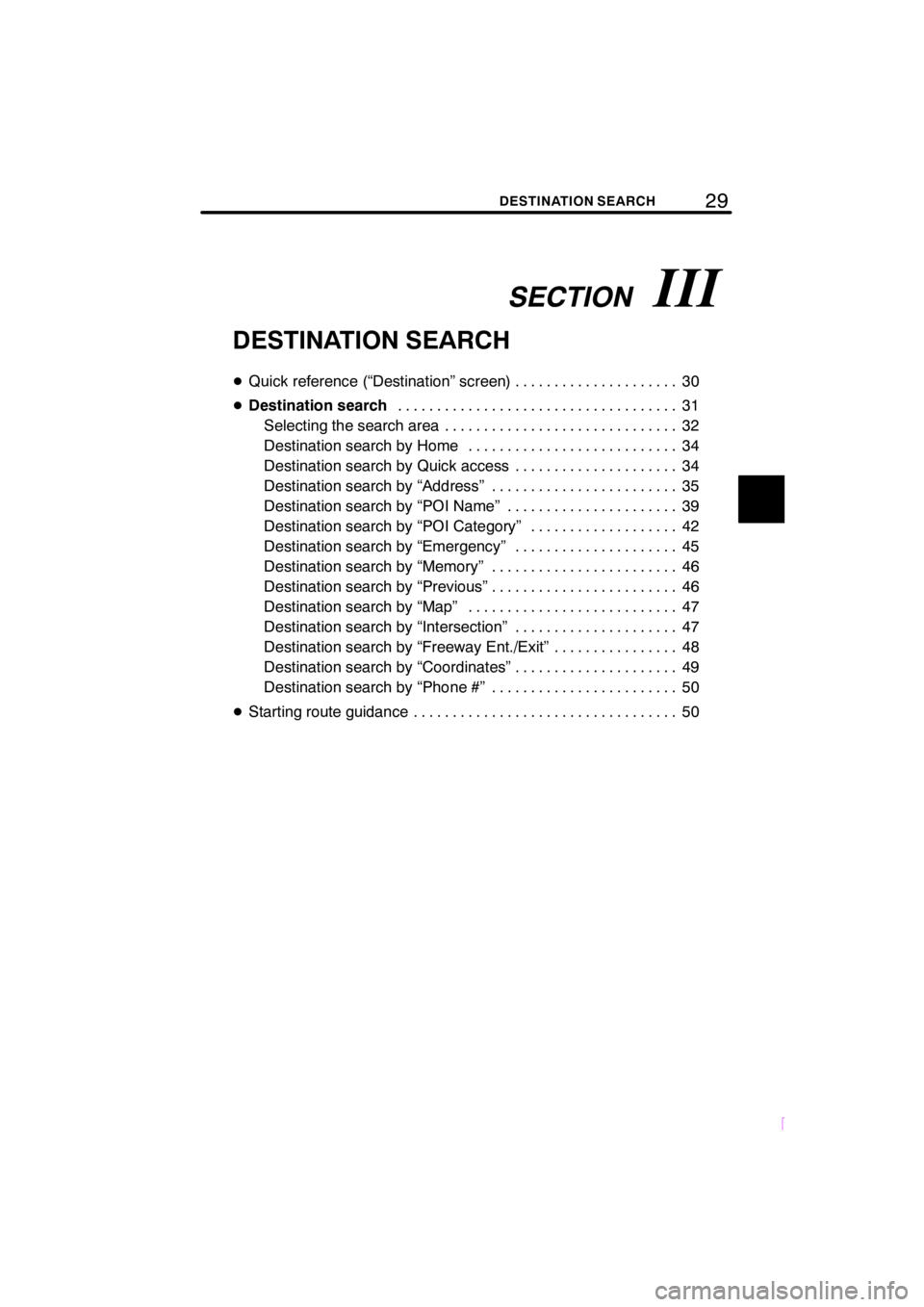
SECTIONIII
29DESTINATION SEARCH
SCION V398
DESTINATION SEARCH
DQuick reference (“Destination” screen) 30.....................
DDestination search31 ....................................
Selecting the search area 32..............................
Destination search by Home 34...........................
Destination search by Quick access 34.....................
Destination search by “Address” 35........................
Destination search by “POI Name” 39......................
Destination search by “POI Category” 42...................
Destination search by “Emergency” 45.....................
Destination search by “Memory” 46........................
Destination search by “Previous” 46........................
Destination search by “Map” 47...........................
Destination search by “Intersection” 47.....................
Destination search by “Freeway Ent./Exit” 48................
Destination search by “Coordinates” 49.....................
Destination search by “Phone #” 50........................
DStarting route guidance 50..................................
Page 40 of 204
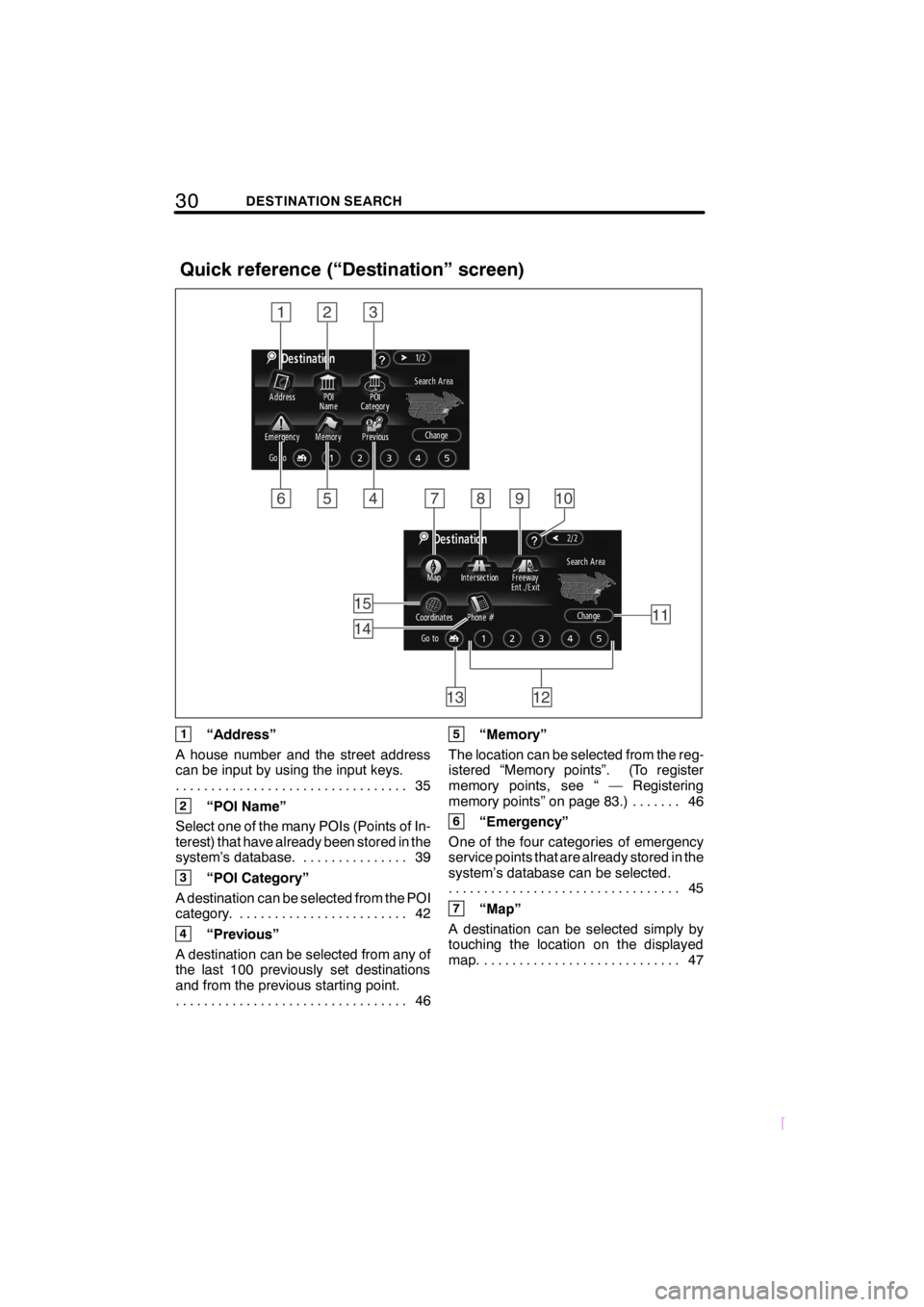
30DESTINATION SEARCH
SCION V398
1“Address”
A house number and the street address
can be input by using the input keys.
35 .................................
2“POI Name”
Select one of the many POIs (Points of In-
terest) that have already been stored in the
system’s database. 39...............
3“POI Category”
A destination can be selected from the POI
category. 42........................
4“Previous”
A destination can be selected from any of
the last 100 previously set destinations
and from the previous starting point.
46 .................................
5“Memory”
The location can be selected from the reg-
istered “Memory points”. (To register
memory points, see “ — Registering
memory points” on page 83.) 46.......
6“Emergency”
One of the four categories of emergency
service points that are already stored in the
system’s database can be selected.
45 .................................
7“Map”
A destination can be selected simply by
touching the location on the displayed
map. 47............................
Quick reference (“Destination” screen)